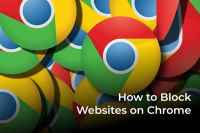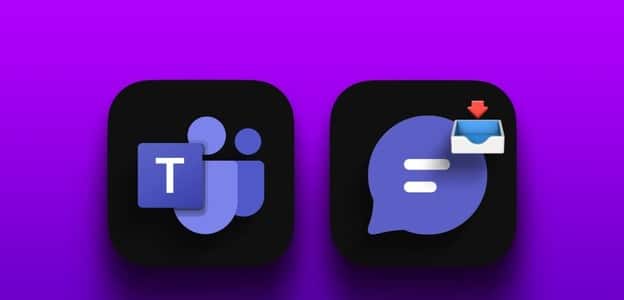There are few things more annoying than clicking on a PDF file and waiting a long time for Adobe Reader to load. Fortunately, Adobe Reader can PDF Google Chrome's built-in solution puts an end to this struggle. You don't have to leave the browser to take a quick look at the PDF your colleague just sent you. So, what should you do if PDFs won't open in Chrome? It can be frustrating if this handy solution doesn't work for you. Here are some solutions you can try, and thus fix PDFs that won't open in Chrome.

How to open PDF files using Chrome
First, let's see how to open PDF files using Chrome if the browser isn't your default PDF viewer. The process is essentially the same on both Windows and Mac.
- Locate PDF file location which you want to open on your computer.
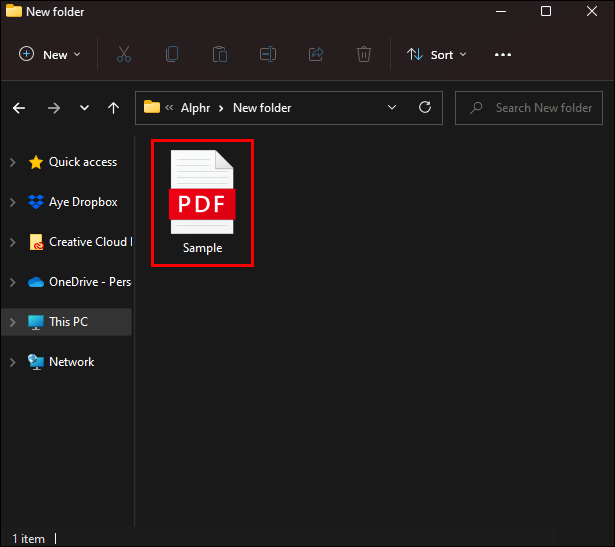
2. Right click on file.
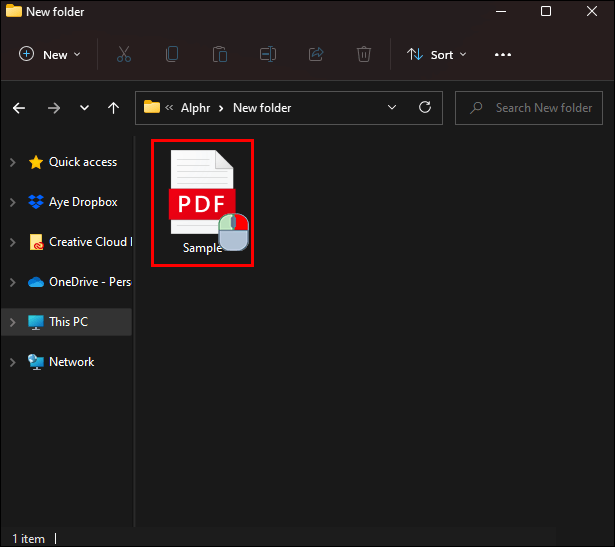
3. Select Open with Select Chrome from the list.
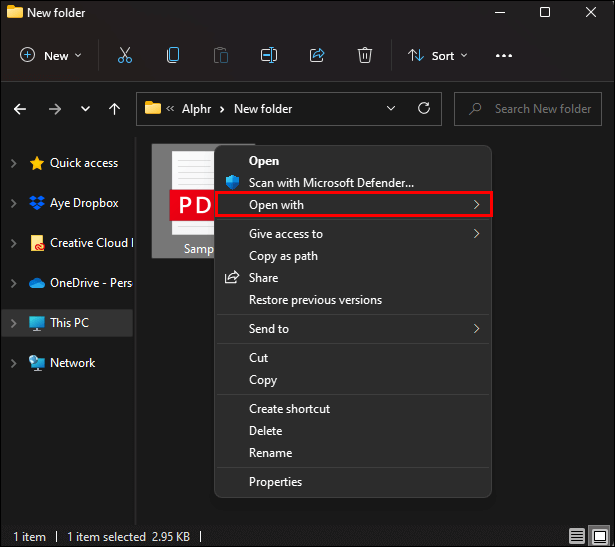
If Chrome doesn't appear in the list on your Mac, it will be under "Other".
You can also change your default reader to Chrome to ensure your computer always opens PDF files using this app. Here's how to do it on Windows.
- search for any PDF file on your computer.
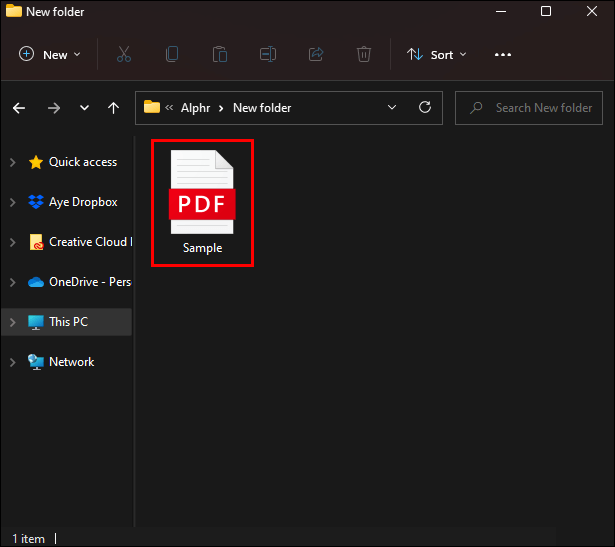
2. Right click on file.
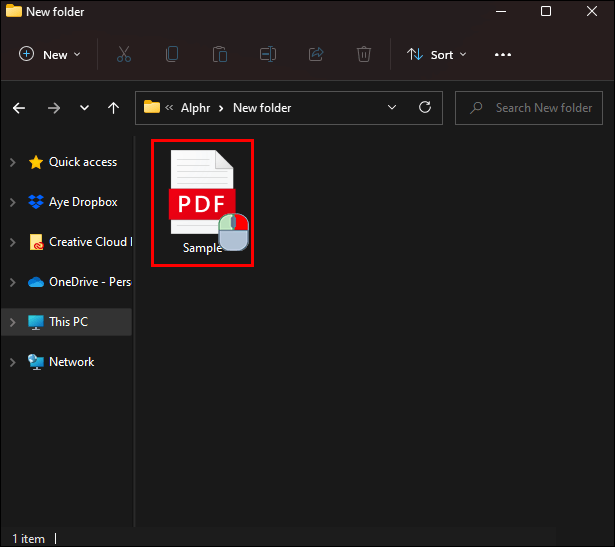
3. Hover your mouse over “Open with…”
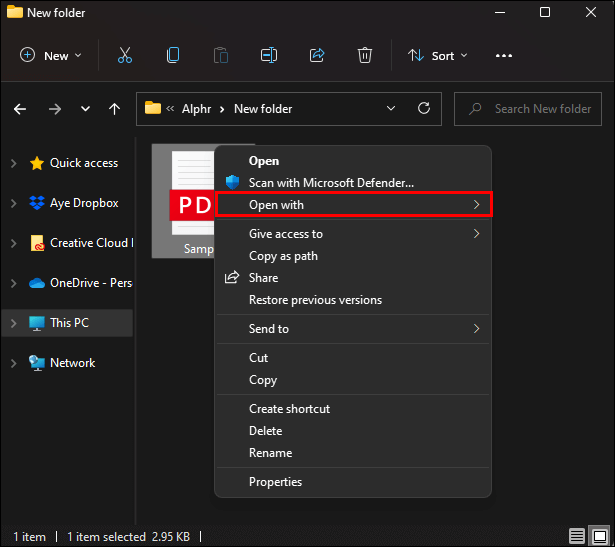
4. Select “Choose another app.”
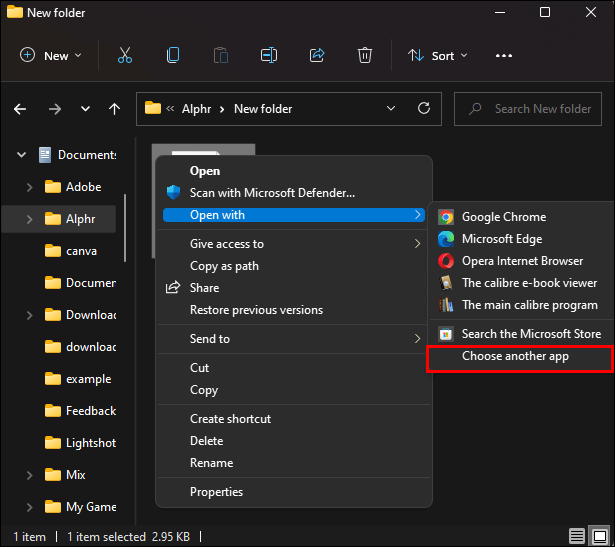
5. Choose Google Chrome from the list.
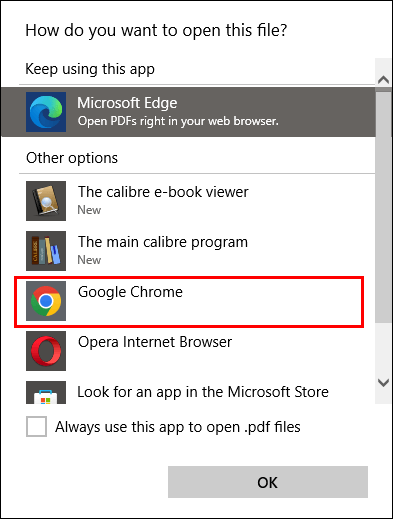
6. Make sure it is enabled. “Always use this app to open .pdf files.” And press "OK".
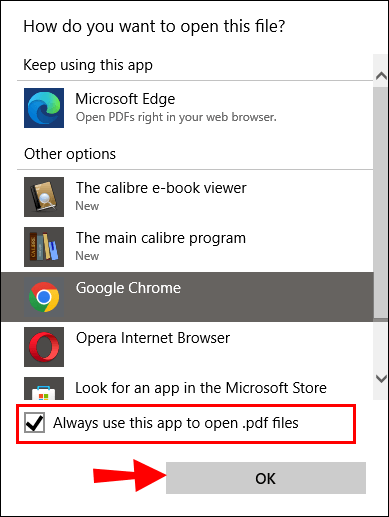
This process is similar to the Mac operating system. Follow the steps below.
- Right click on any PDF file in Finder.
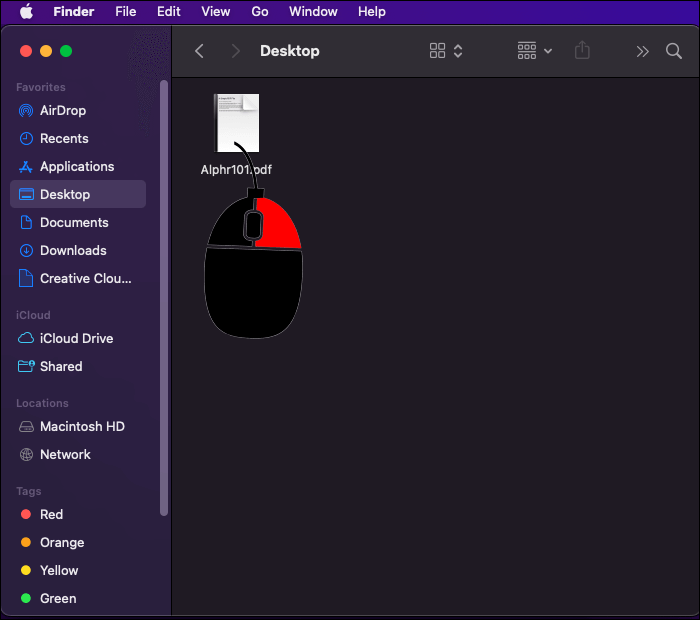
2. Select "Get information."
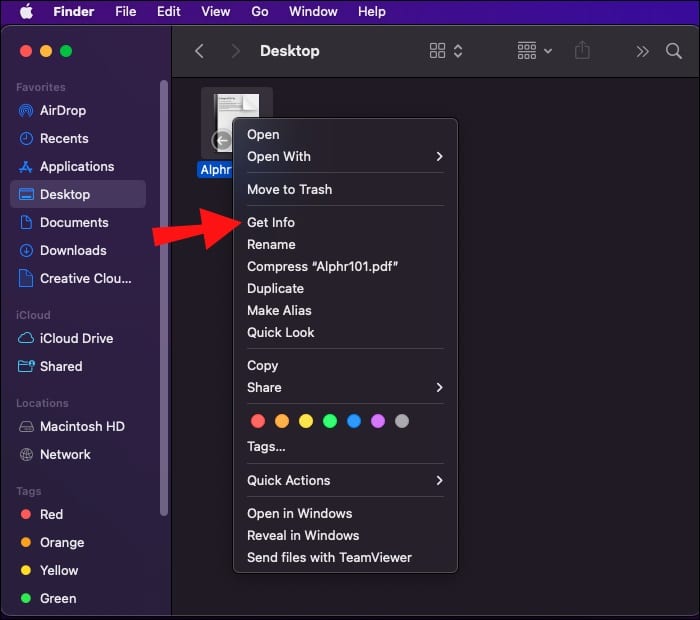
3. Then tap Open with.
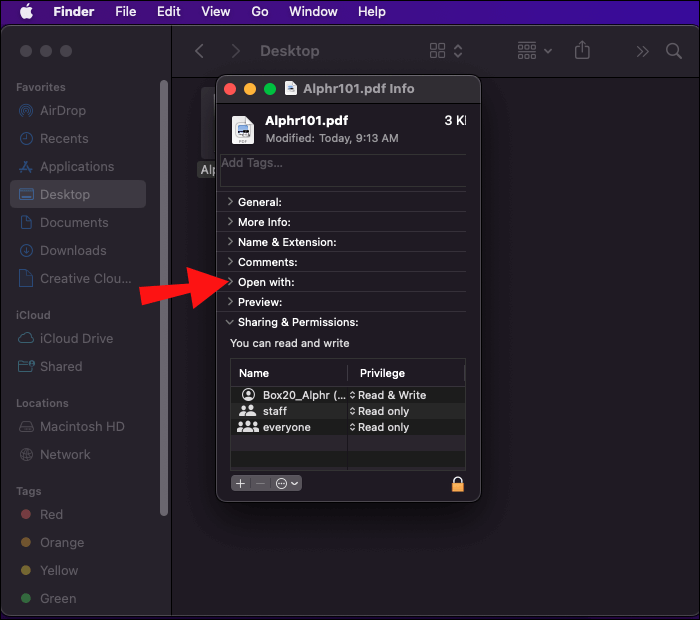
4. Search for Chrome in the list and save the changes.
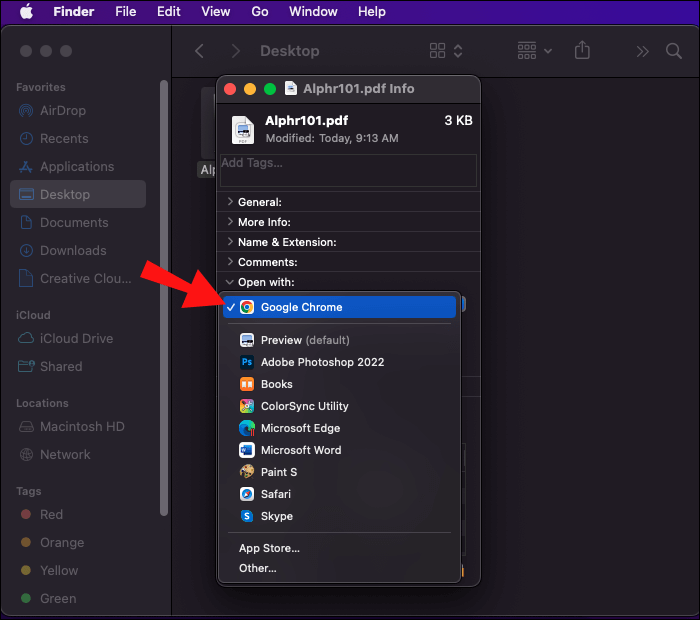
PDF files not opening in Chrome
If you tried opening PDF files with Chrome using the previous method and it didn't work, the problem might be with Chrome. There are two fixes that can address this issue. Start with the simpler solutions as you normally would. If you haven't encountered this before, check your internet connection and try restarting the app first. If nothing is wrong, move on to the next solutions.
Reset your Chrome
Cookies, add-ons, and bugs can easily interfere with a program's normal functionality. An easy way to give Chrome a fresh start is to reset the program in your settings.
Resetting Chrome won't delete any important data, such as bookmarks or saved login information. However, it will remove cookies, browsing history, and pinned tabs. It will also disable downloaded extensions, making it easier to determine if any of them are causing the problem.
Reset Chrome in the following way.
1. Open Google Chrome And click Three point list in the upper right corner.
2. Click Settings

3. Search for Reset and Clean in the sidebar.
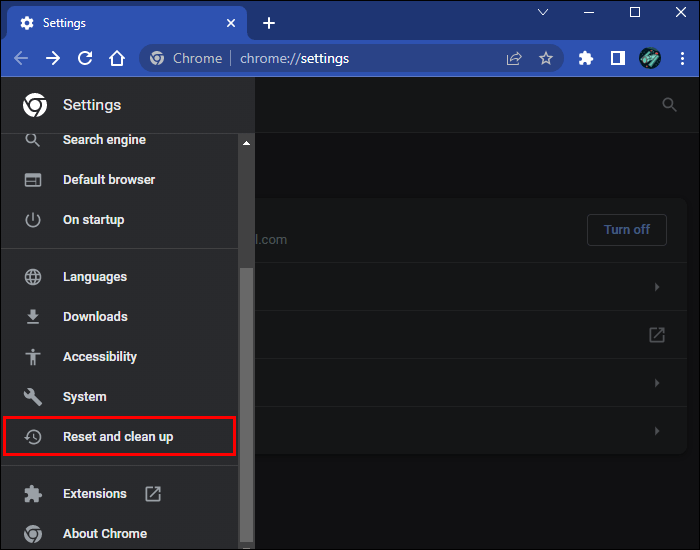
4. Click “Restore settings to their original default settings” Confirm your selection.
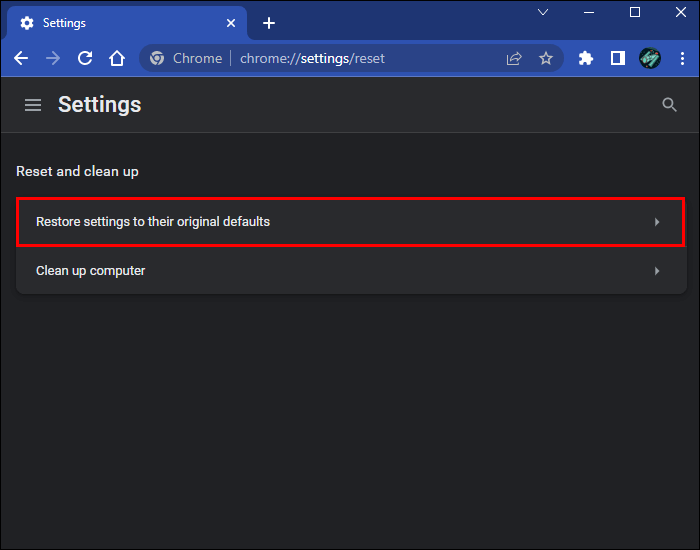
Try incognito mode
As mentioned, extensions can cause a lot of trouble, and sometimes it's difficult to determine which one is to blame. There's another way to find out if an extension is causing problems besides a complete browser reset. Try opening the PDF file in Incognito modeIf the file opens without any problems, you'll need to check the add-ons one by one. Disable or remove them by accessing your settings.
- Open Chrome and click the . button Three point.

2. Click on “More tools” to find "Additions".
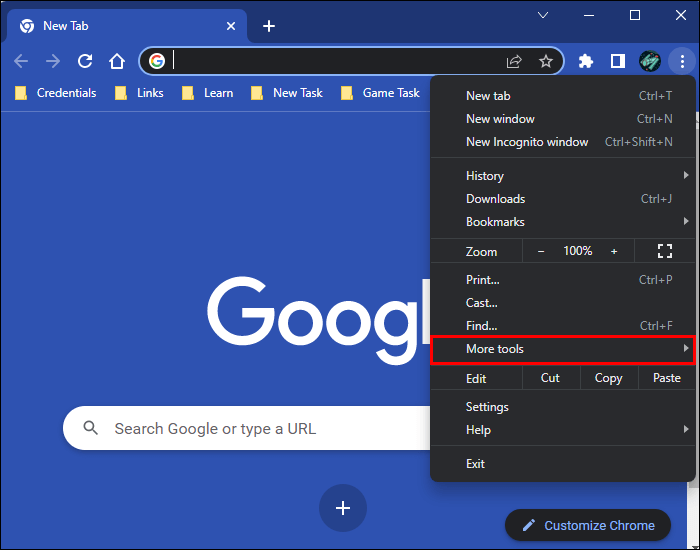
3. Your installed extensions will be displayed here, and you can disable them.
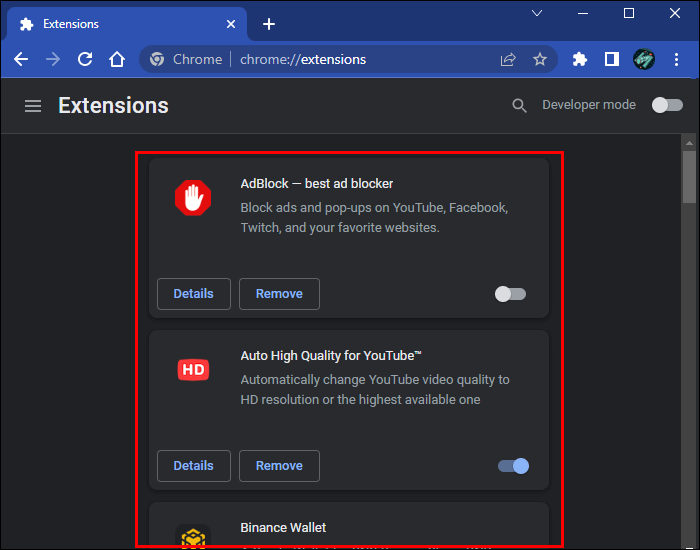
Update your browser
If the error is what's preventing you from opening PDF files in your browser, it's a good idea to see if there's a Chrome update There is a fix for this issue. You can check it by doing the following:
- Launch Chrome and click Three-dot vertical menu.

2. Click Settings
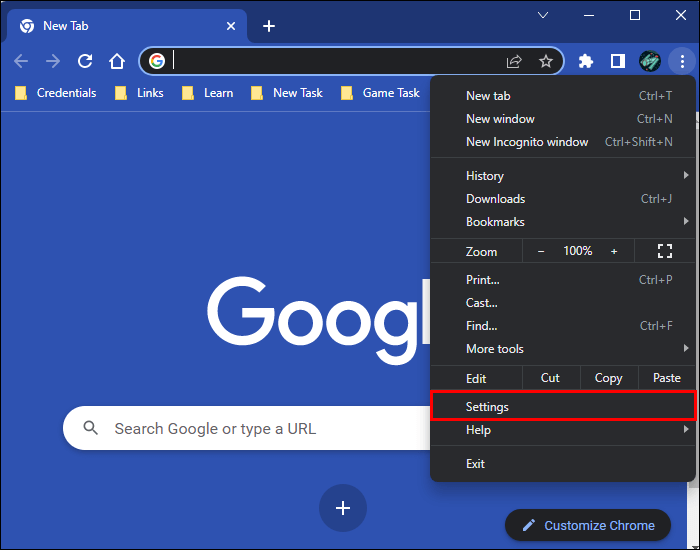
3. Scroll down to find the option About Chrome in the sidebar.
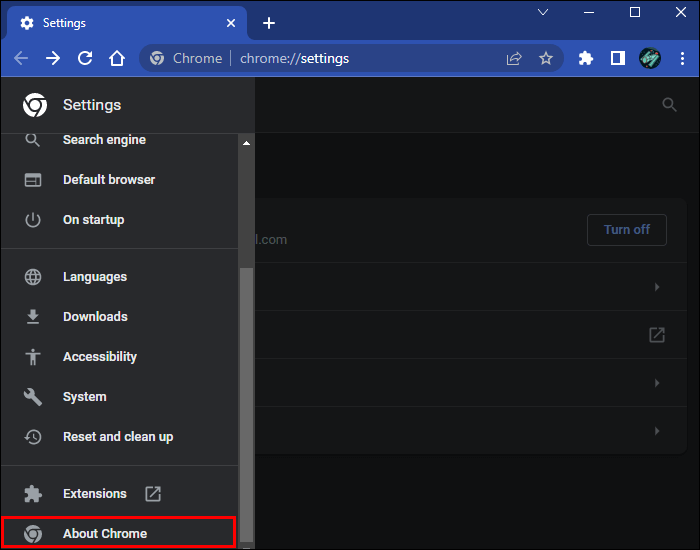
4. Chrome will automatically check for any available updates.
Get rid of threats
No one wants to hear that their computer might be infected, but cyber threats are ubiquitous these days. Malware can also cause problems with Chrome, so use the browser's built-in cleanup tool to detect any threats.
- Open Chrome And press Three point list In the corner

2. Click Settings

3. Search for Reset and Clean On the sidebar.
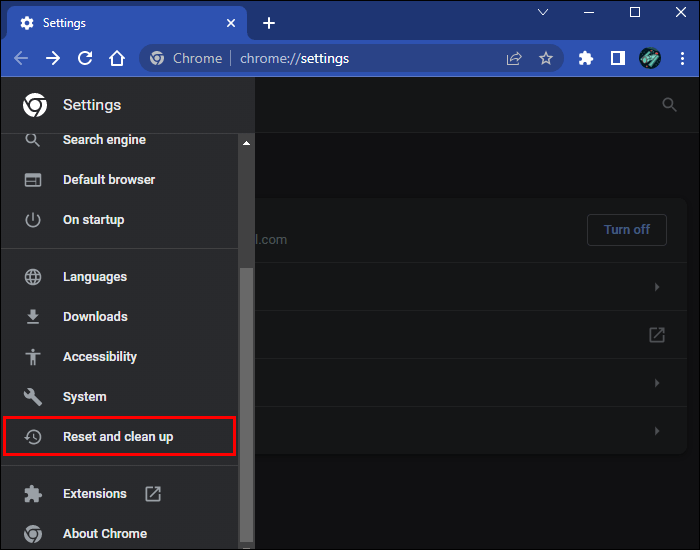
4. Select "Cleaning the computer" and press the . button "research" To start the scan.
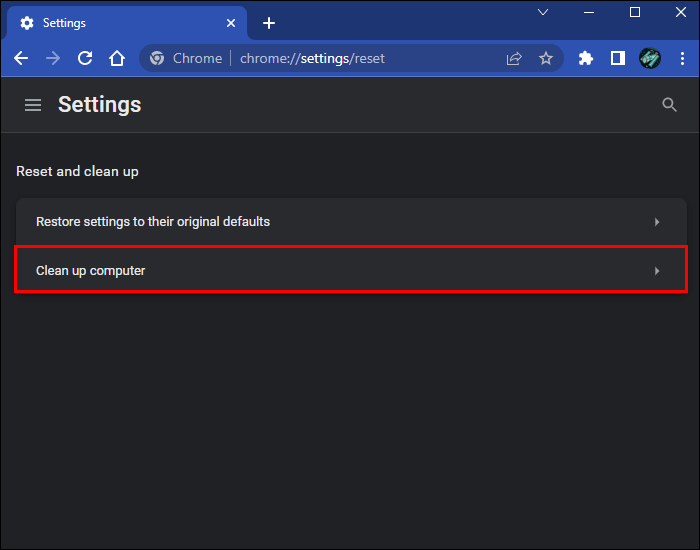
Once the process is complete, try opening your PDF file again to see if malware is causing the issue.
Edit your preferences
If Chrome keeps downloading PDF files instead of opening them in a new tab, adjusting your preferences will save you an extra click. You can disable Chrome from downloading PDF files in your settings.
- turn on Chrome and click on the More button. (three vertical dots) , and select "Settings".

2. Click “Privacy and security in the sidebar.”
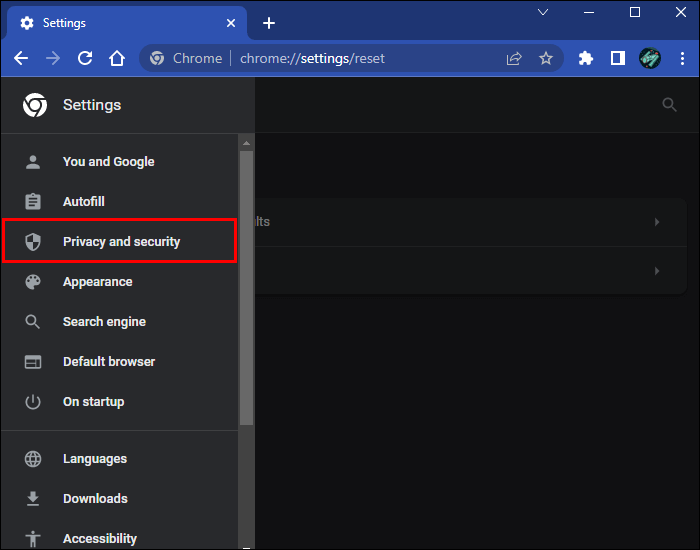
3. Scroll down and select “Site settings”.
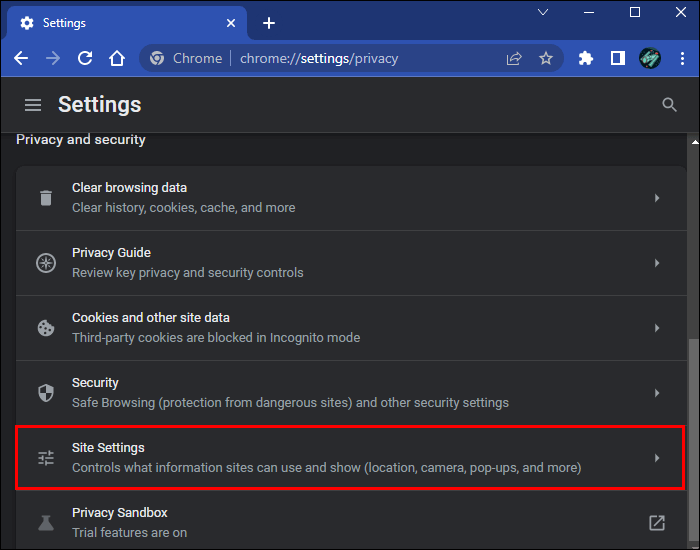
4. Search for PDF Settings In section PDF documents.
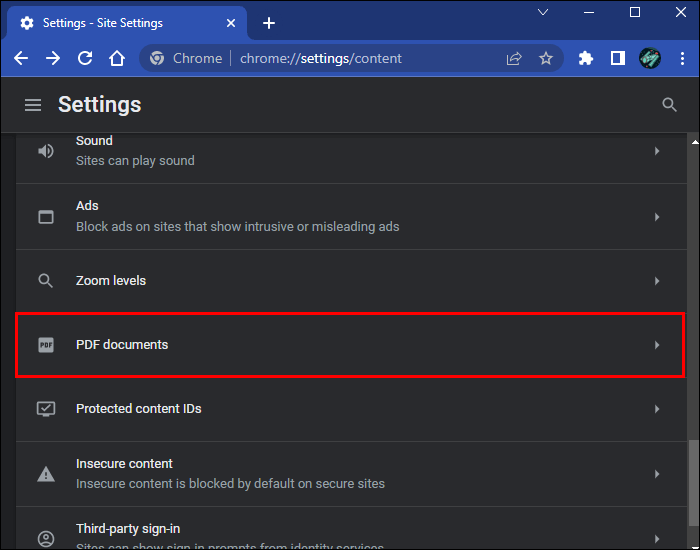
5. Turn off PDF download as follows:
- Uncheck Open PDF in Chrome.
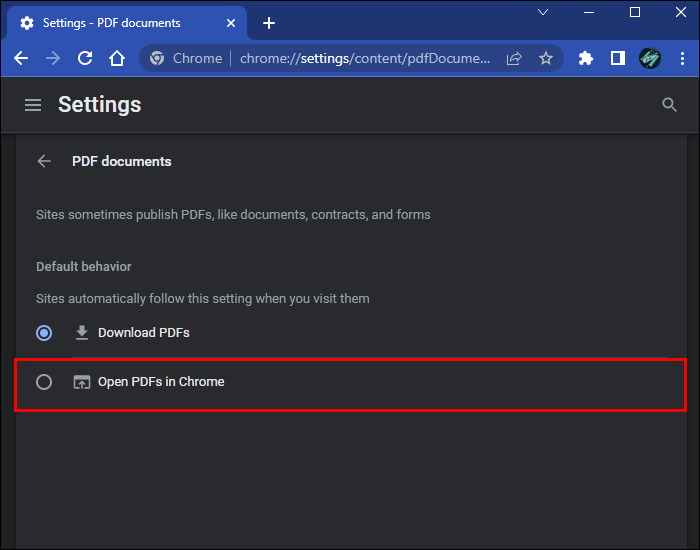
- Uncheck the option Download PDF files.
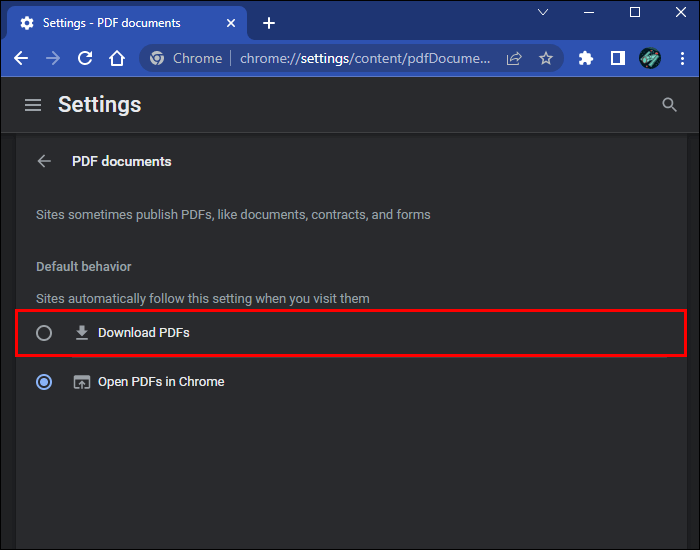
Use the alternative
Chrome's built-in PDF viewer isn't the only way to open PDF files using your browser. There are plenty of extensions that will do the same thing. The Adobe Chrome extension can actually do much more than just open PDF files, so it can be useful even if Chrome displays PDFs well. Find and add the extension as follows.
- Open Chrome Web Store and search for Adobe Acrobat: Tools for editing, converting, and signing PDF files.
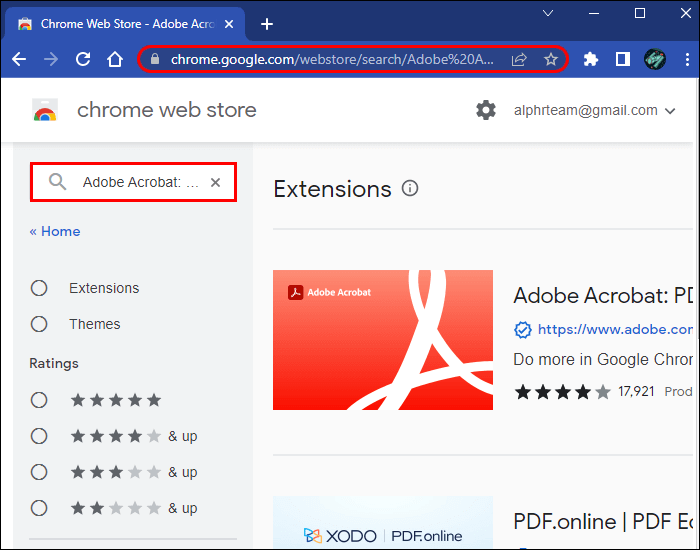
2. Click the blue button. "Add to Chrome".
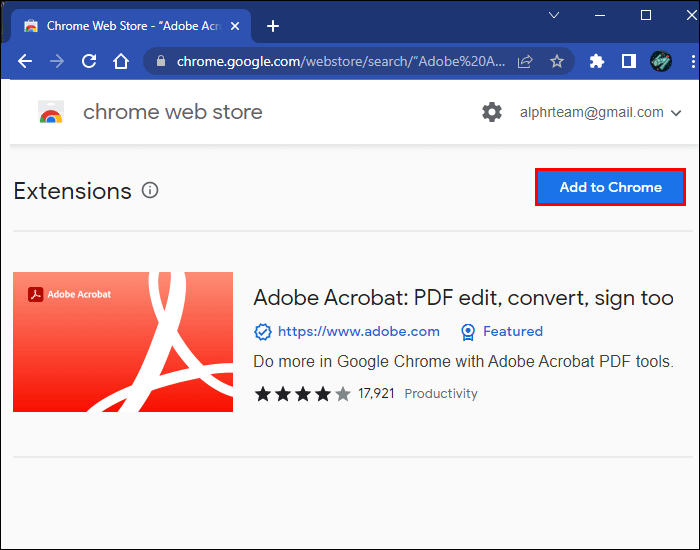
3. Confirm the download in the pop-up window.
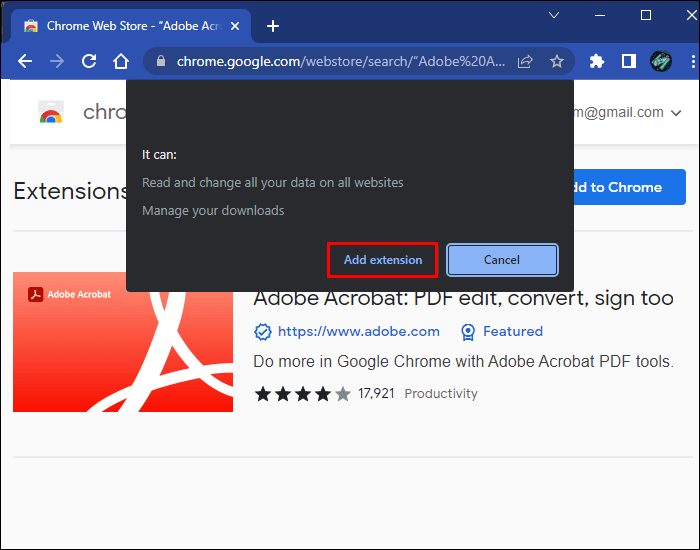
Unlimited PDF files
Chrome's built-in PDF viewer is a game-changer, so your workflow can be seriously affected when it stops working. Fortunately, you can usually fix the problem without much hassle. Try the solutions above to see which one works for you.
Are you having problems with the PDF viewer in Chrome? Do you prefer a different app or extension for the functionality? Let us know in the comments section below.