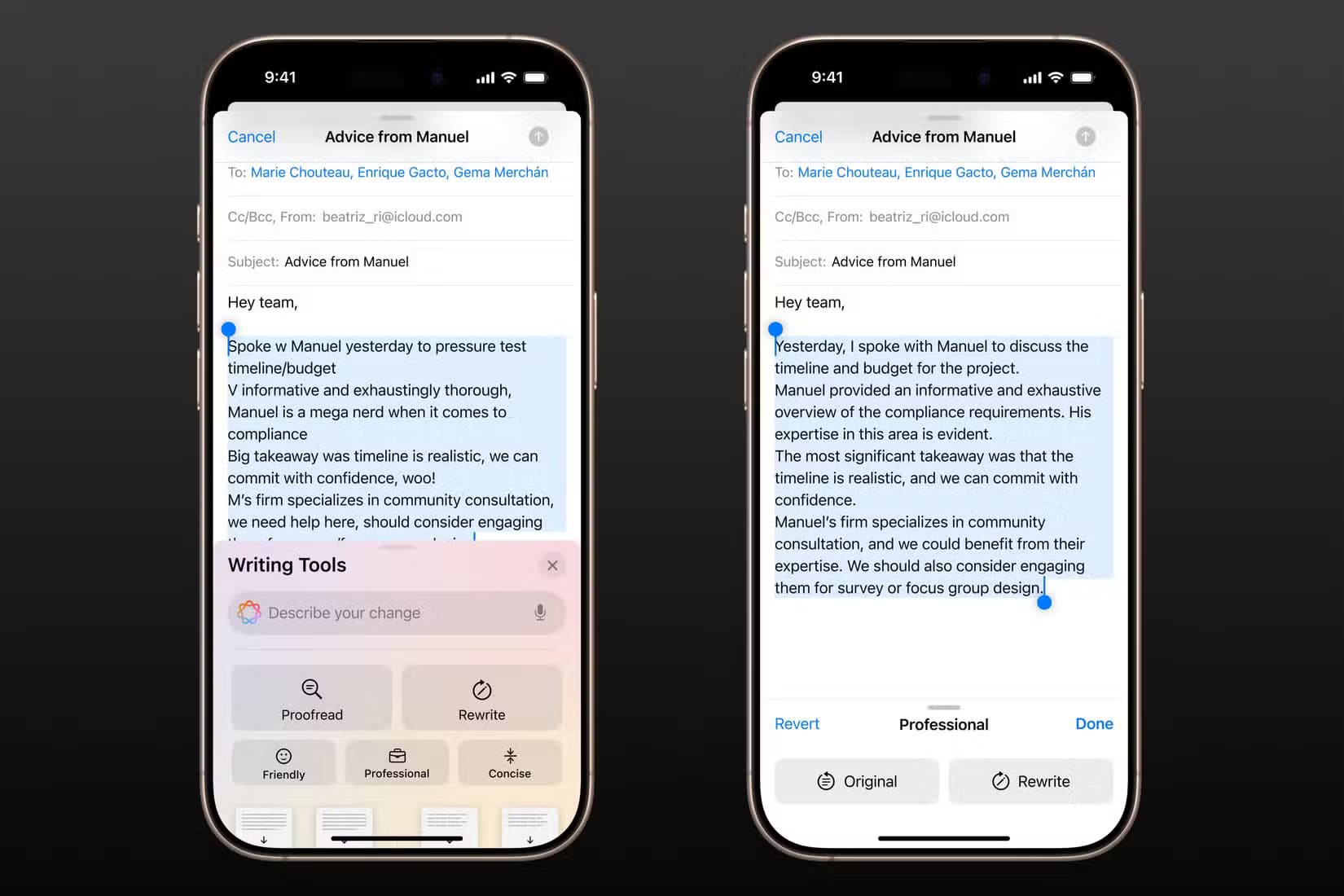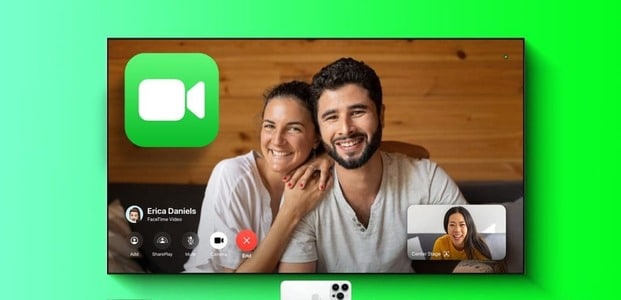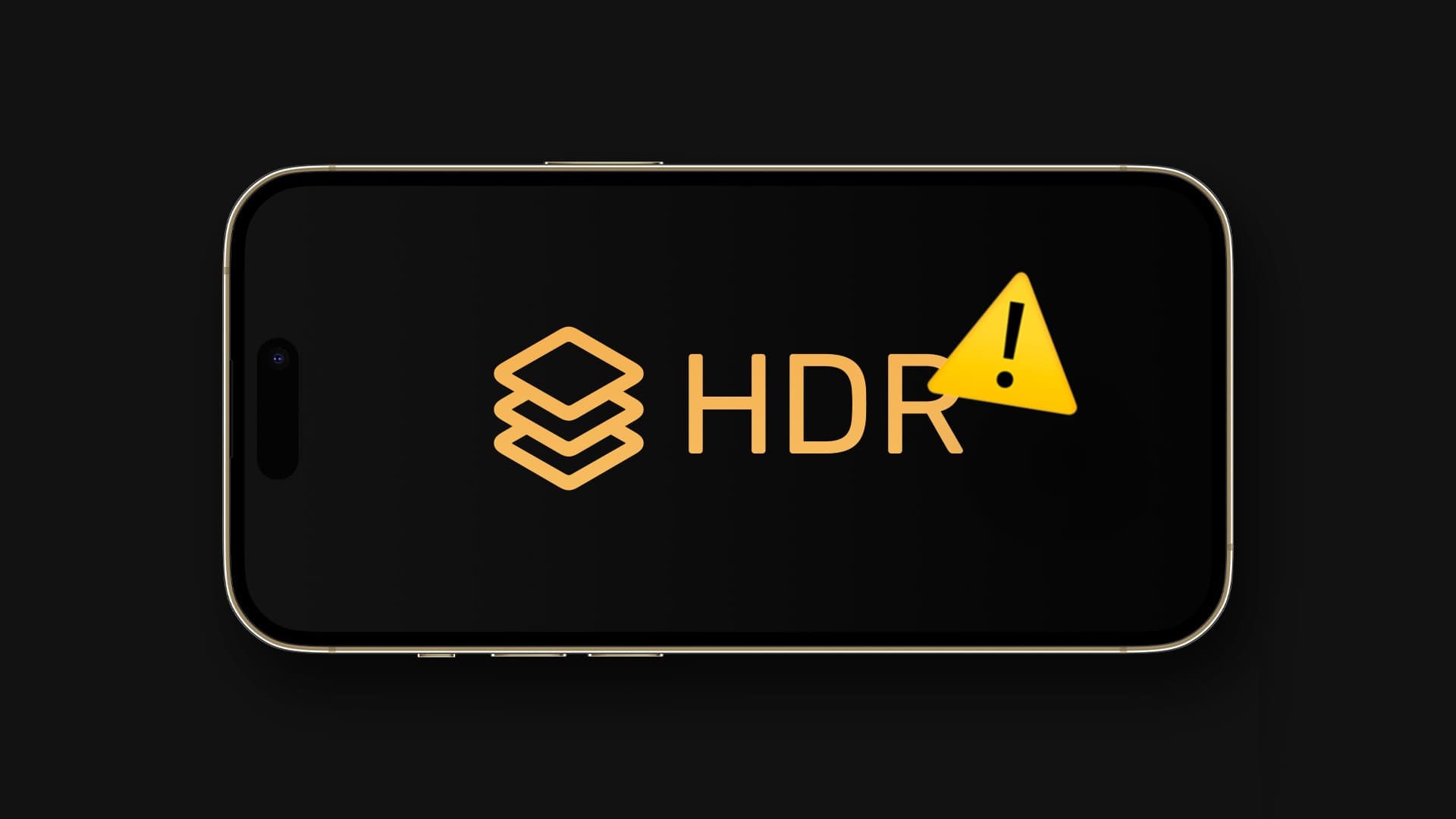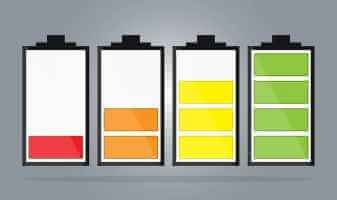The iOS Share Sheet provides a convenient way to share information across Messages, social media apps, and email. It also gives you access to context-aware actions like Print documents to PDF Save images, copy links, and even Run shortcutsHowever, with so many options, the Share Sheet also becomes crowded. The first row of the iOS Share Sheet shows which contacts you've recently used, allowing you to quickly share files with them. This row isn't editable and changes automatically based on messages. Call logContacts you've recently contacted appear as a quick share shortcut, and there's no way to change this behavior. This post will show you how to edit the Share Sheet on iPhone to show only the relevant options. While the iOS Share Sheet can be accessed from multiple apps, we're using Safari for this post.
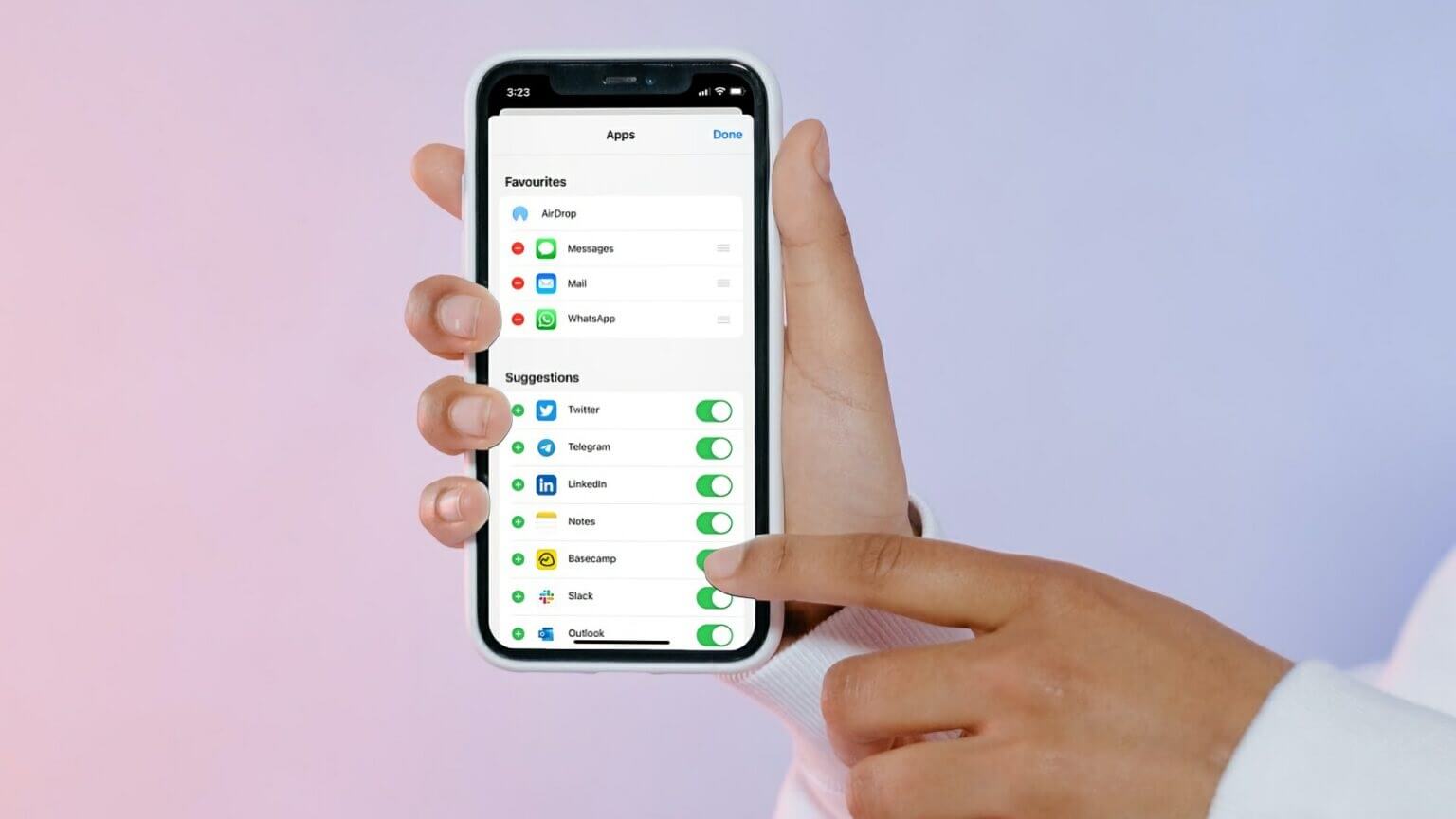
Add apps to favorites
Below the recent contacts list, you'll see a list of apps you can use to share files from your iPhone. The first three apps in the list—AirDrop, Messages, and Mail—are always there, while the rest rotate based on your most recent use.
iOS allows you to change this behavior by adding apps to your Favorites list. Apps you add to Favorites always appear first in the Share Sheet. They will continue to appear there unless removed.
Step 1: turn on Any application that supports the Share Sheet function مثل Pictures و safari and so on.

Step 2: If you are using safari Also, open any website and tap on Share button In the middle at the bottom of the screen.

Step 3: Swipe from right to left in a row Applications Until you reach the end.
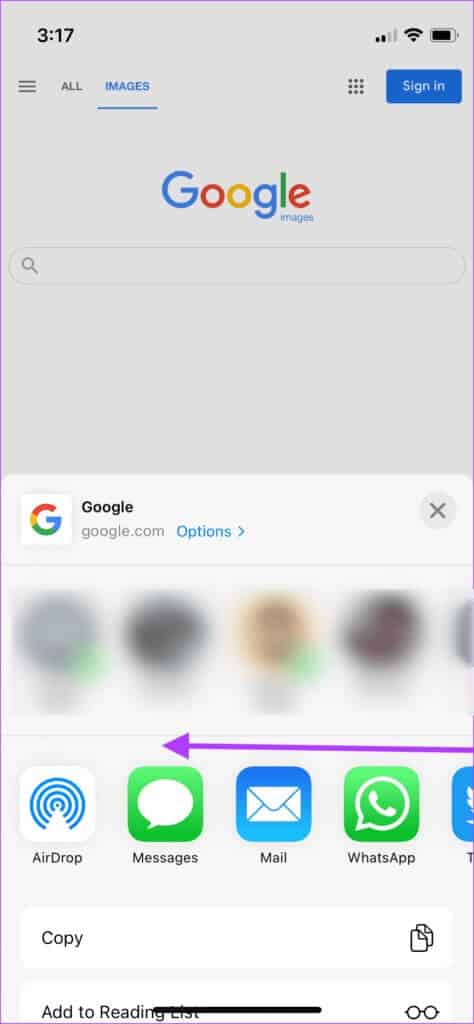
Step 4: Click on an option More.

Step 5: Click on Edit button in the top right.

Step 6: Click on plus button Next to the apps you want to add as favorites.
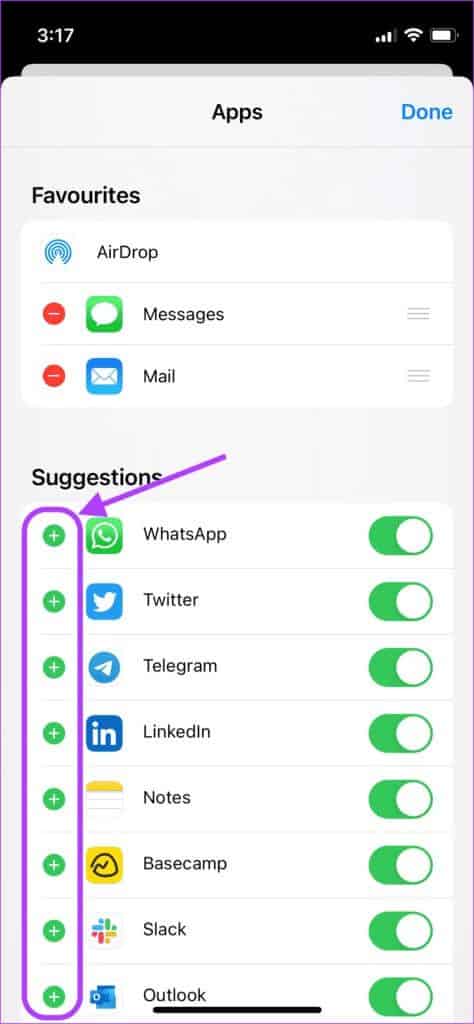
Step 7: After adding Apps to Favorites , Click on Done button in the top right.
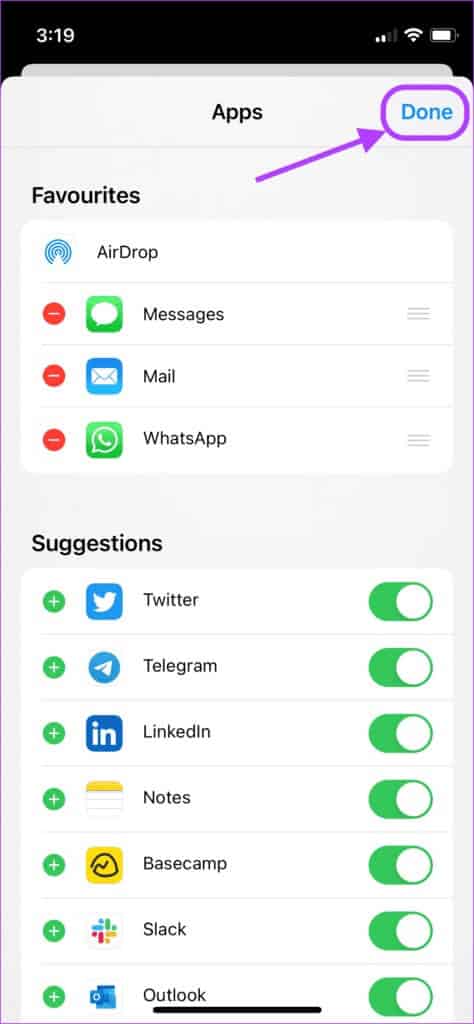
Remove apps from Favorites
By default, AirDrop, Messages, and Mail appear as Favorites in the Share Sheet. While you can't remove AirDrop from the list, you can remove or rearrange other apps, replacing them with the ones you want. For example, if you don't use Mail, As the default email app on your iPhone You can replace it with any email application of your choice.
Step 1: turn on Safari (or Photos) app On your iPhone and open a website.

Step 2: Click on Share button at the bottom of the screen.

Step 3: Swipe from right to left in Applications row Until you reach the end.
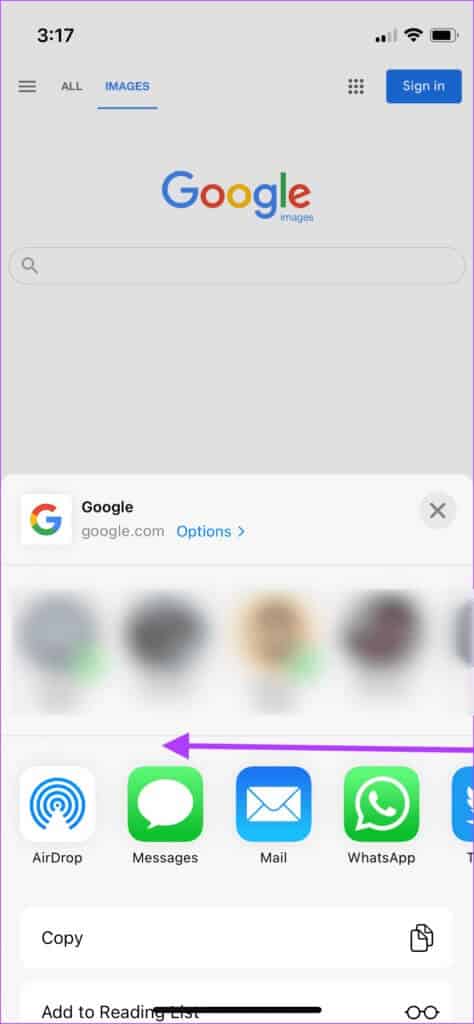
Step 4: Click on More option.

Step 5: Click on Edit button in the top right.

Step 6: Click on minus button (-) Next to the apps in Favorites section.
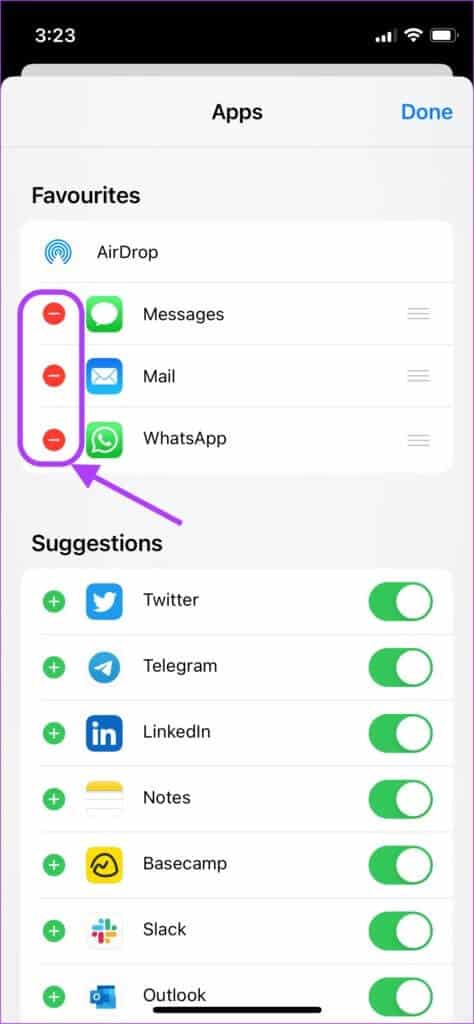
Step 7: Click on Remove To remove the application from Favorites section.
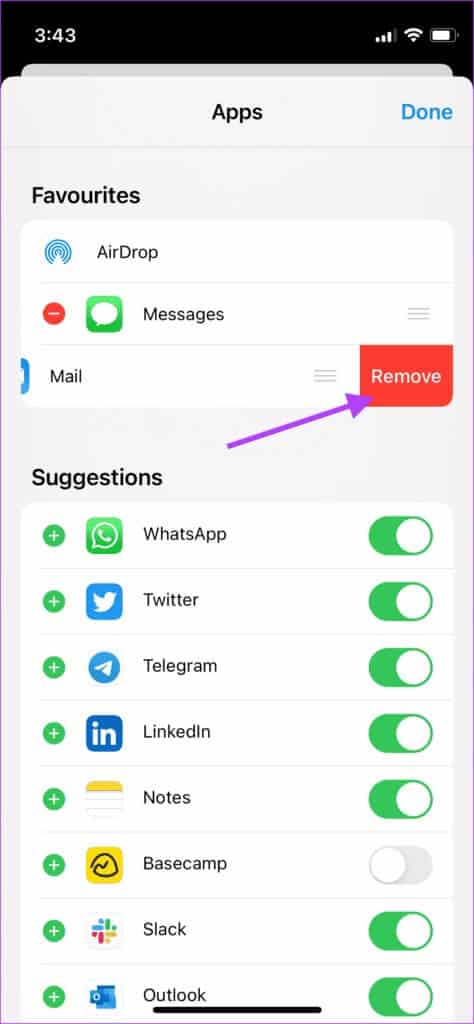
Step 8: if you want to Change the order of applications , click and hold handlebar tape Three-line menu and drag to rearrange apps as you like.
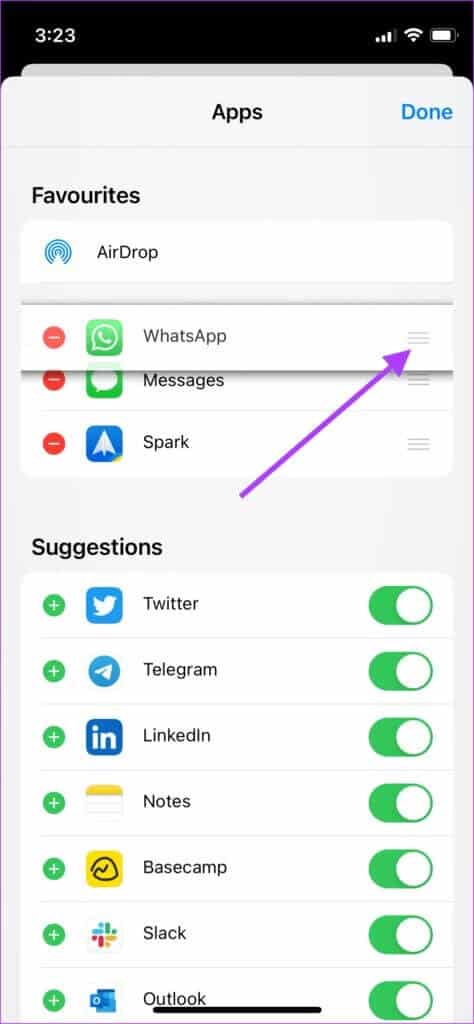
Step 9: Click on Done button At the top right to save changes.
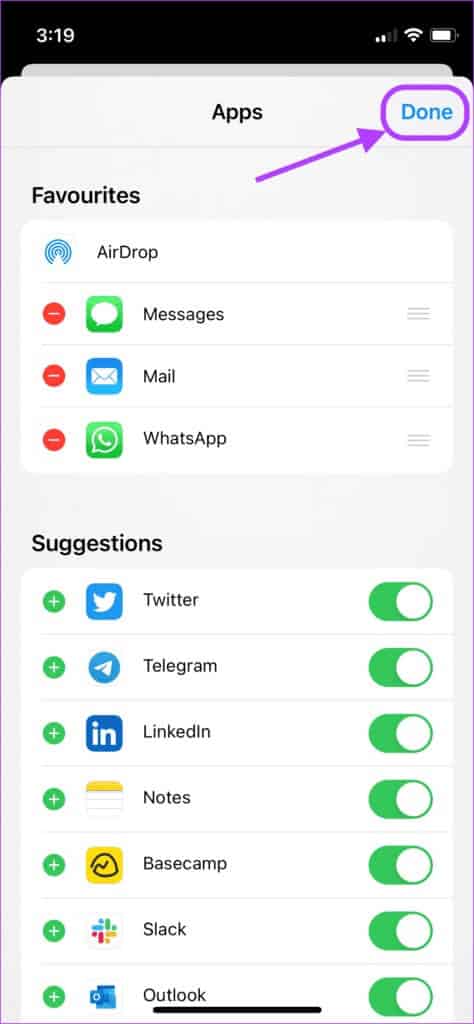
Enable or disable apps from SHEET
The Share Sheet also shows you a selection of other apps that rearrange themselves based on your usage pattern. You can disable these apps so they don't appear in the Share Sheet.
Step 1: turn on Safari app On your iPhone and open website.

Step 2: Click on Share button at the bottom of the screen.

Step 3: Swipe from right to left in Applications row Until you reach the end.
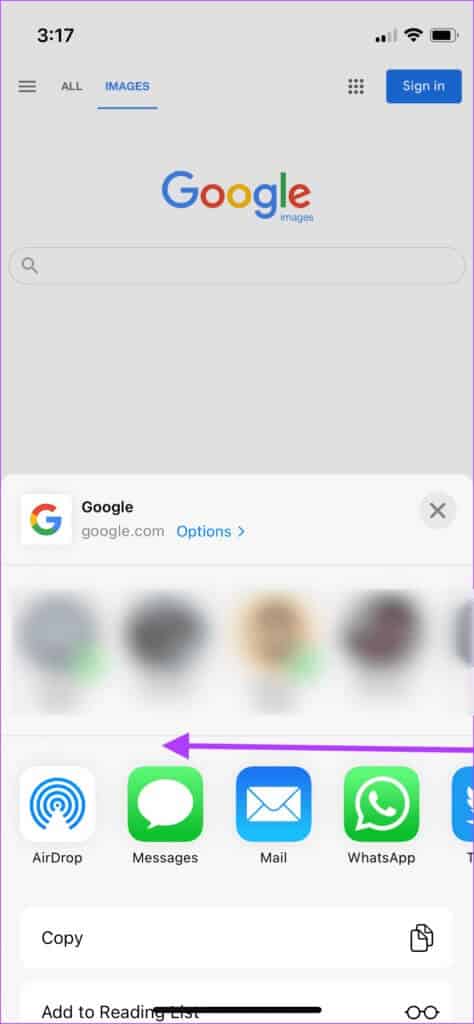
Step 4: Click on More option.

Step 5: Click on Edit button in the top right.

Step 6: Disable the toggle next to the apps you don't want to appear in the Share Sheet. Tap Done In the top right to save changes.
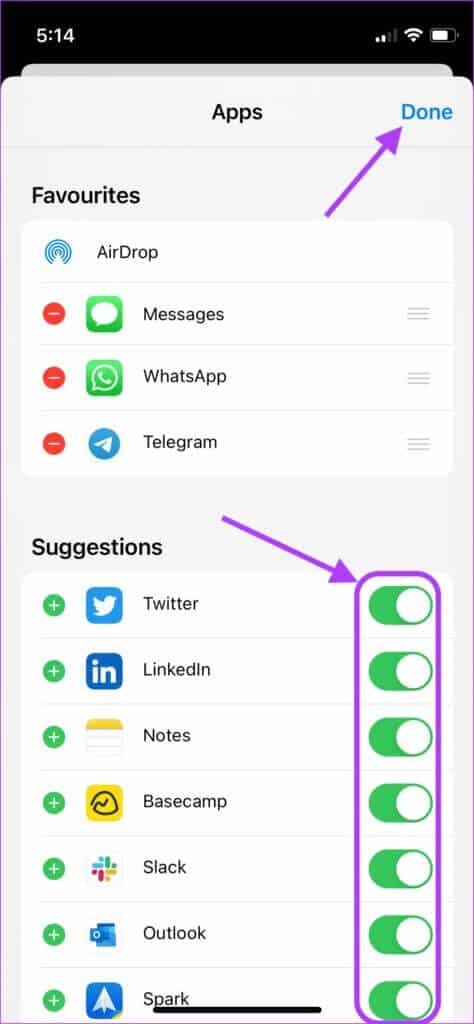
Step 7: If you want to add these apps back to Share Sheet menu , follow the same steps and enable the toggle next to its name and tap on Done At the top right to save changes.
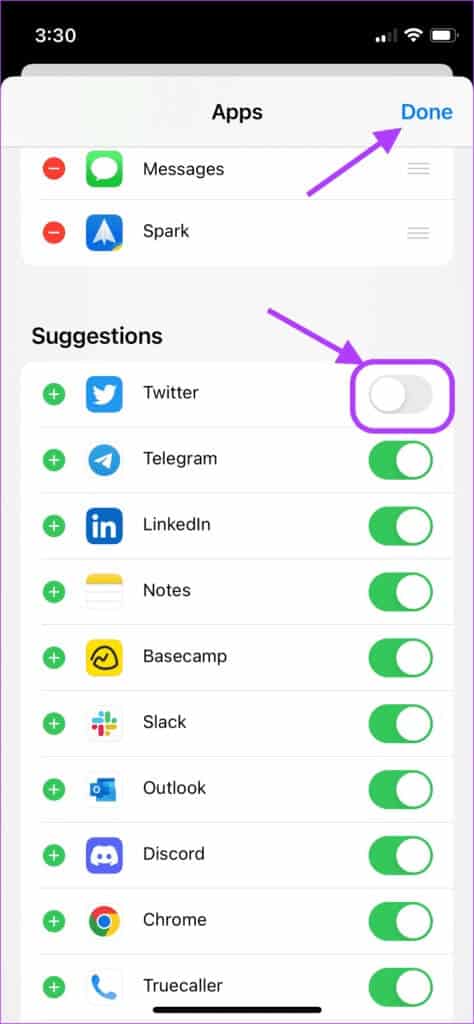
Edit SHARE SHEET actions
Aside from apps, the Share Sheet also shows you several context-aware actions. Note that some actions may change depending on the app you're using to invoke the Share Sheet. For example, when using the Share Sheet to share a photo, you'll see an action to set it as your wallpaper, but this isn't the case when using the Share Sheet in Safari.
Therefore, you'll have to repeat this process for each type of app. Although it takes a long time, this isn't a big deal because the steps will be similar, and only the actions you see will be different.
Step 1: turn on Safari app On your iPhone and open website.

Step 2: Click on Share button at the bottom of the screen.

Step 3: Scroll up until you see Edit Actions Button and press it.
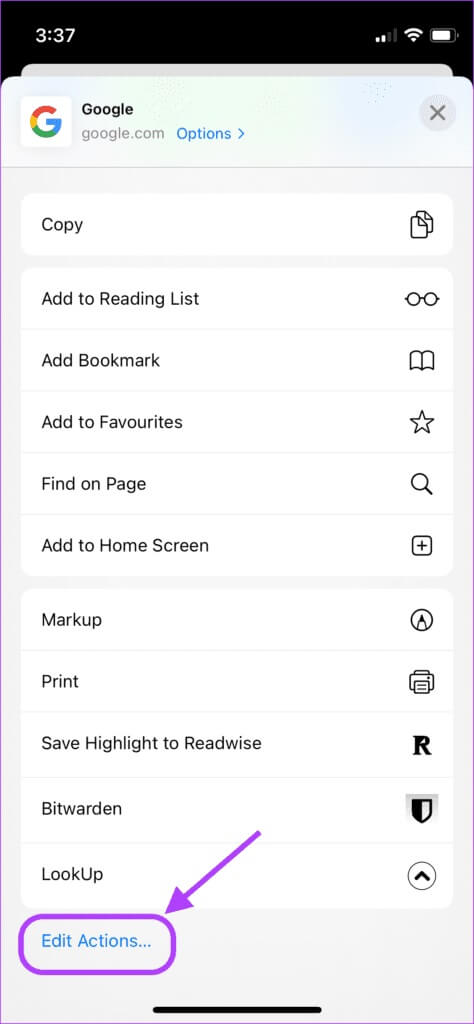
Step 4: Click on plus button Next to the action you want to see in Favorites section.
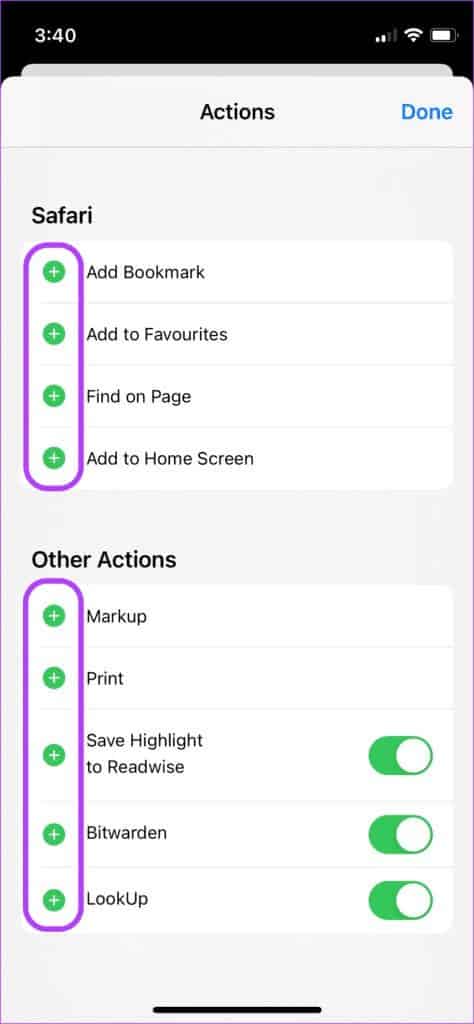
Step 5: Click on minus button (-) then on Remove To remove an action from Favorites.
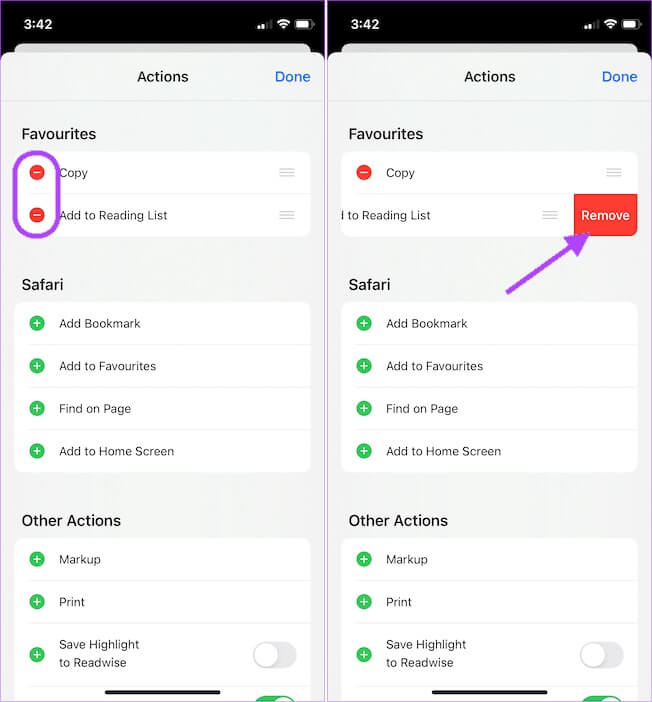
Step 6: within Other Actions section Disable additional actions provided by third-party apps that you don't want to see.
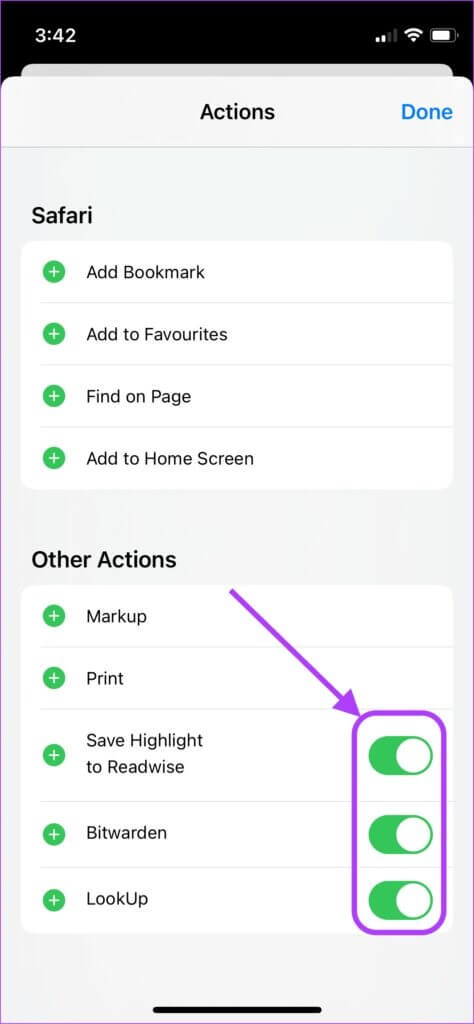
Step 7: if you want to Re-procedure , follow the same steps and enable the toggle next to its name.
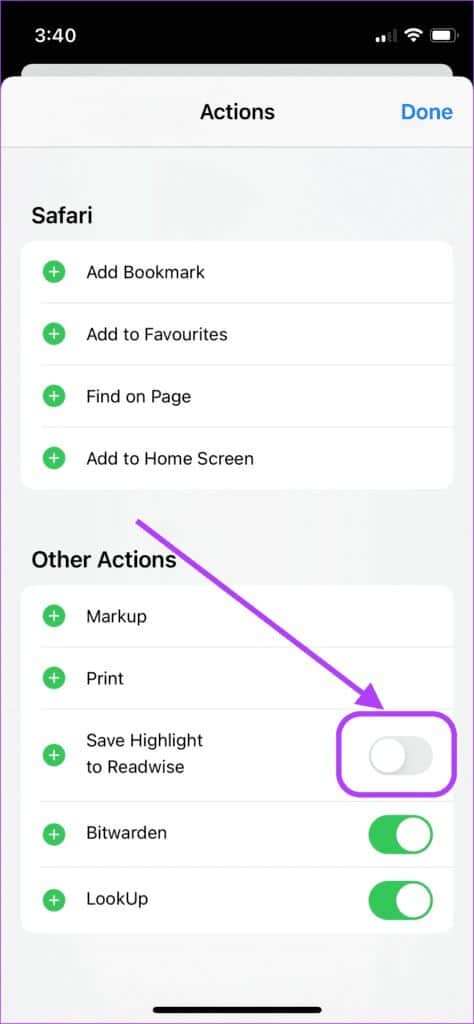
Step 8: Click on Done When you make a All changes.
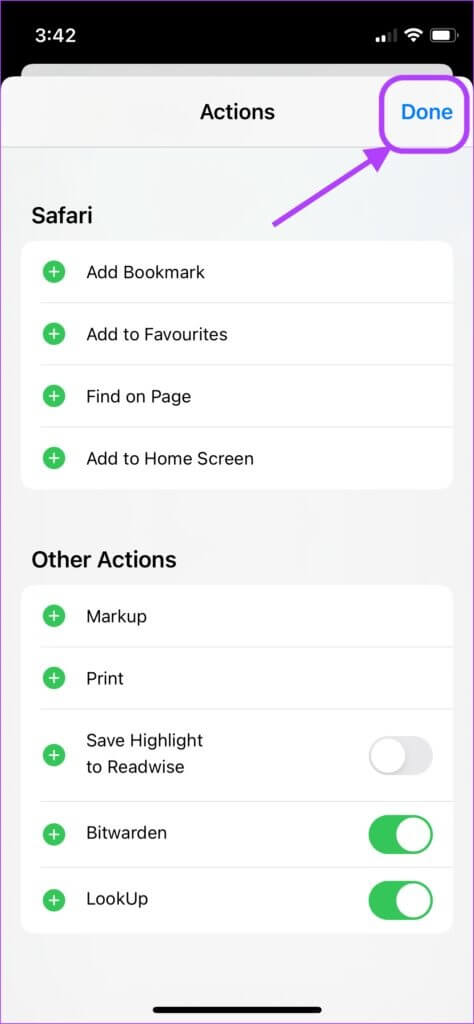
Edit the Share Sheet on your iPhone to make it clutter-free.
If you have used the steps above, you will be shown: Share Sheet Now, just the apps and actions you need. It reduces clutter and makes accessing relevant options faster. That's all there is to this guide. If you have any problems following this guide, How to Edit a Share Sheet on iPhoneSo let us know in the comments below, and we'll help you out.