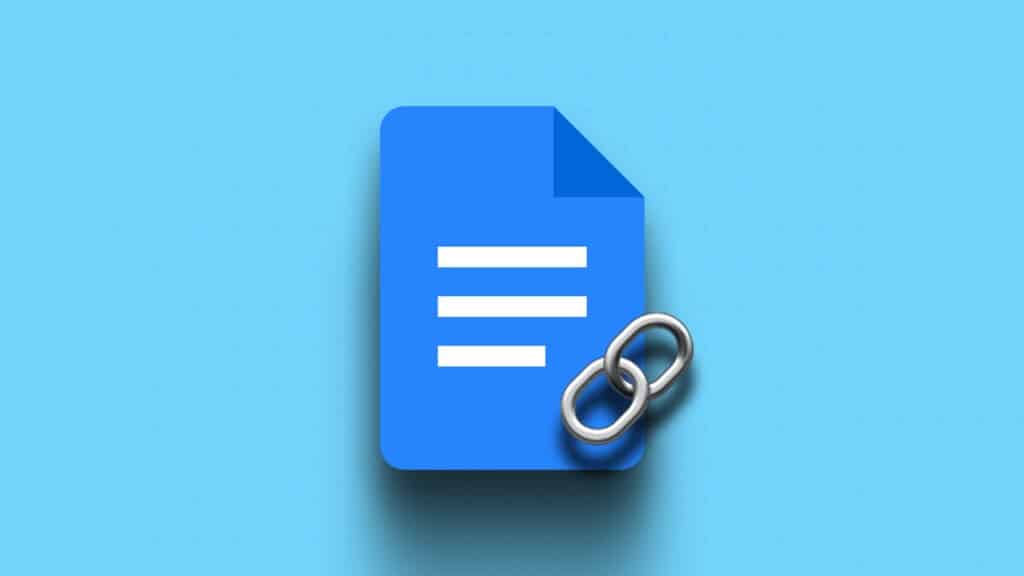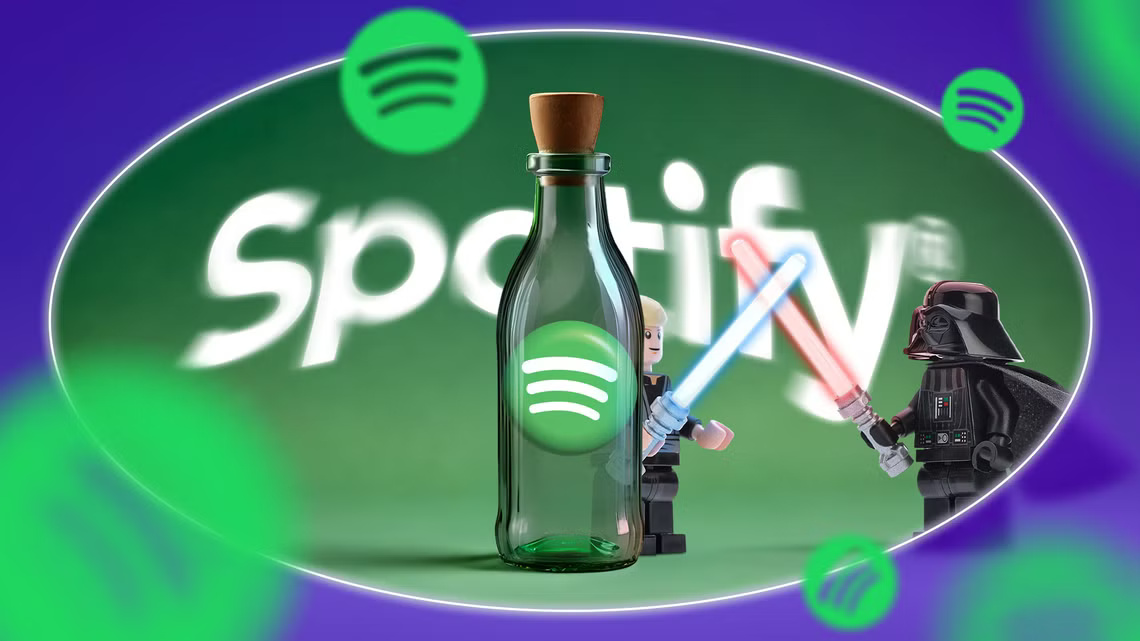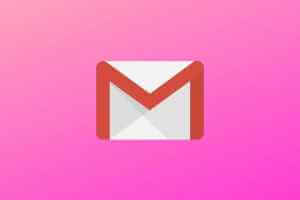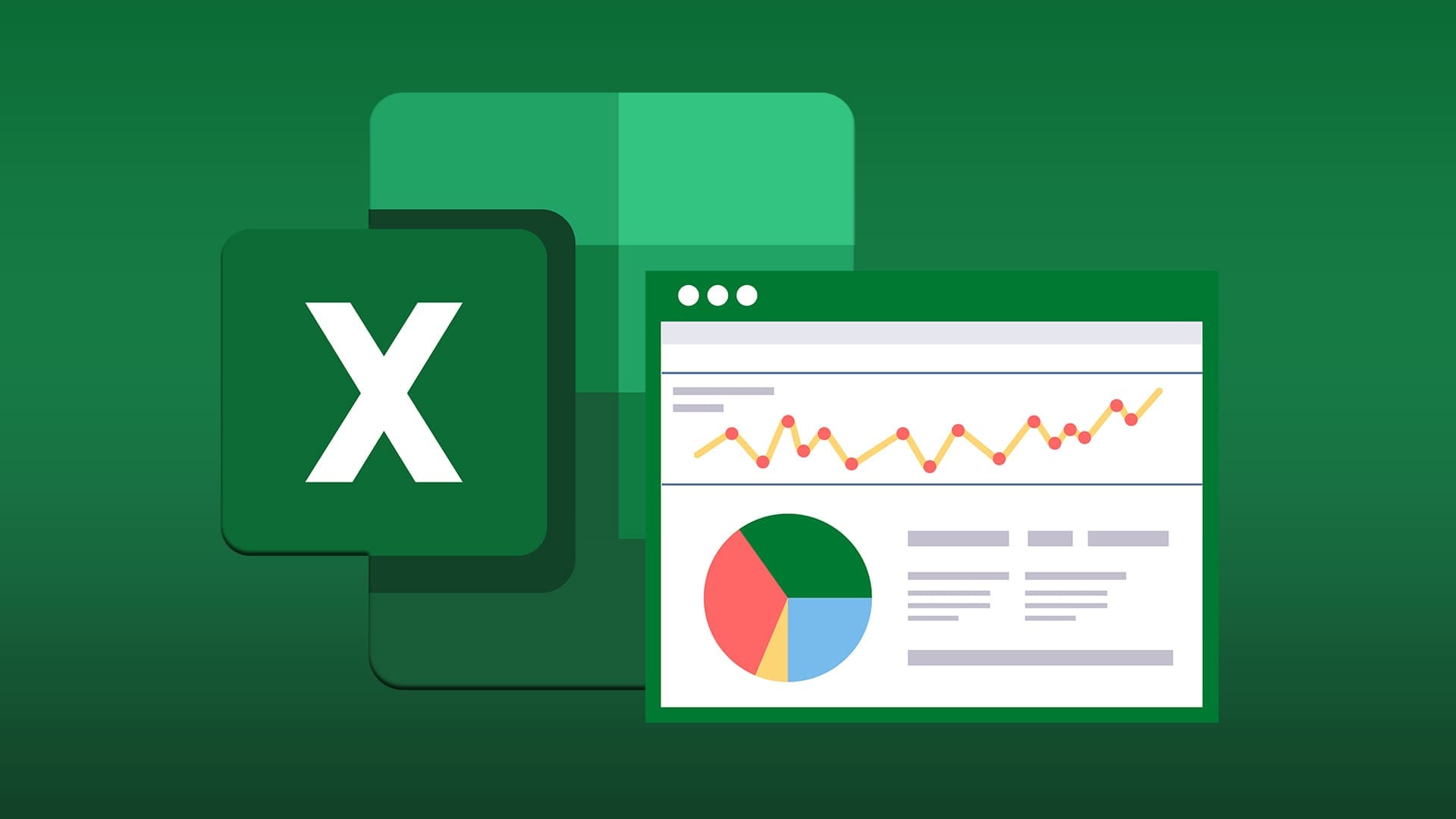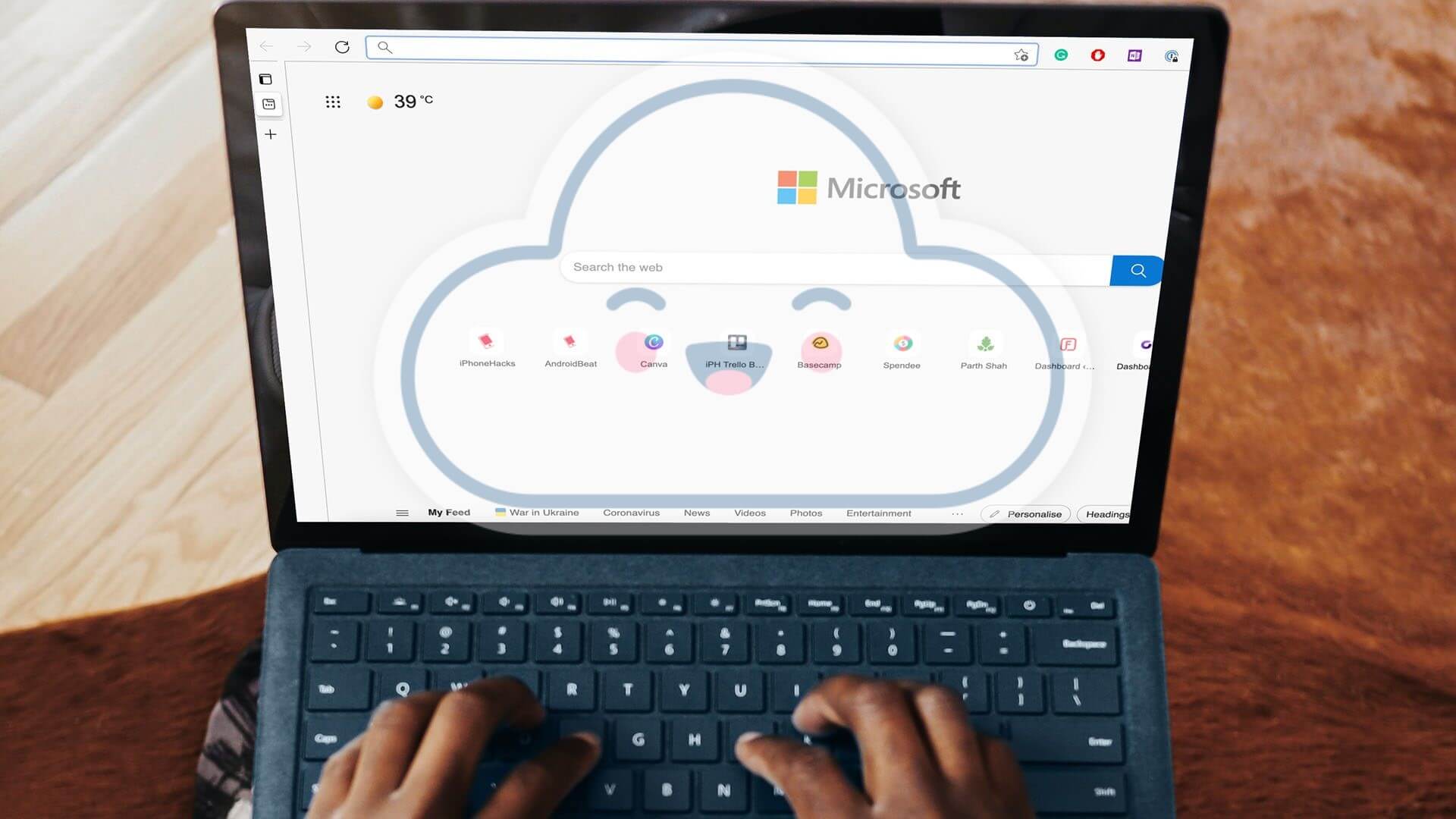Every time you create or leave a comment on a document Microsoft Word It sets your default Microsoft account name as the author name. When you share this document, recipients can easily view your name from the Information list on the File tab. If you can't use your personal computer to create a Word document and want your name to appear as the author, you can still change it. Here's how to edit the author name in Microsoft Word:
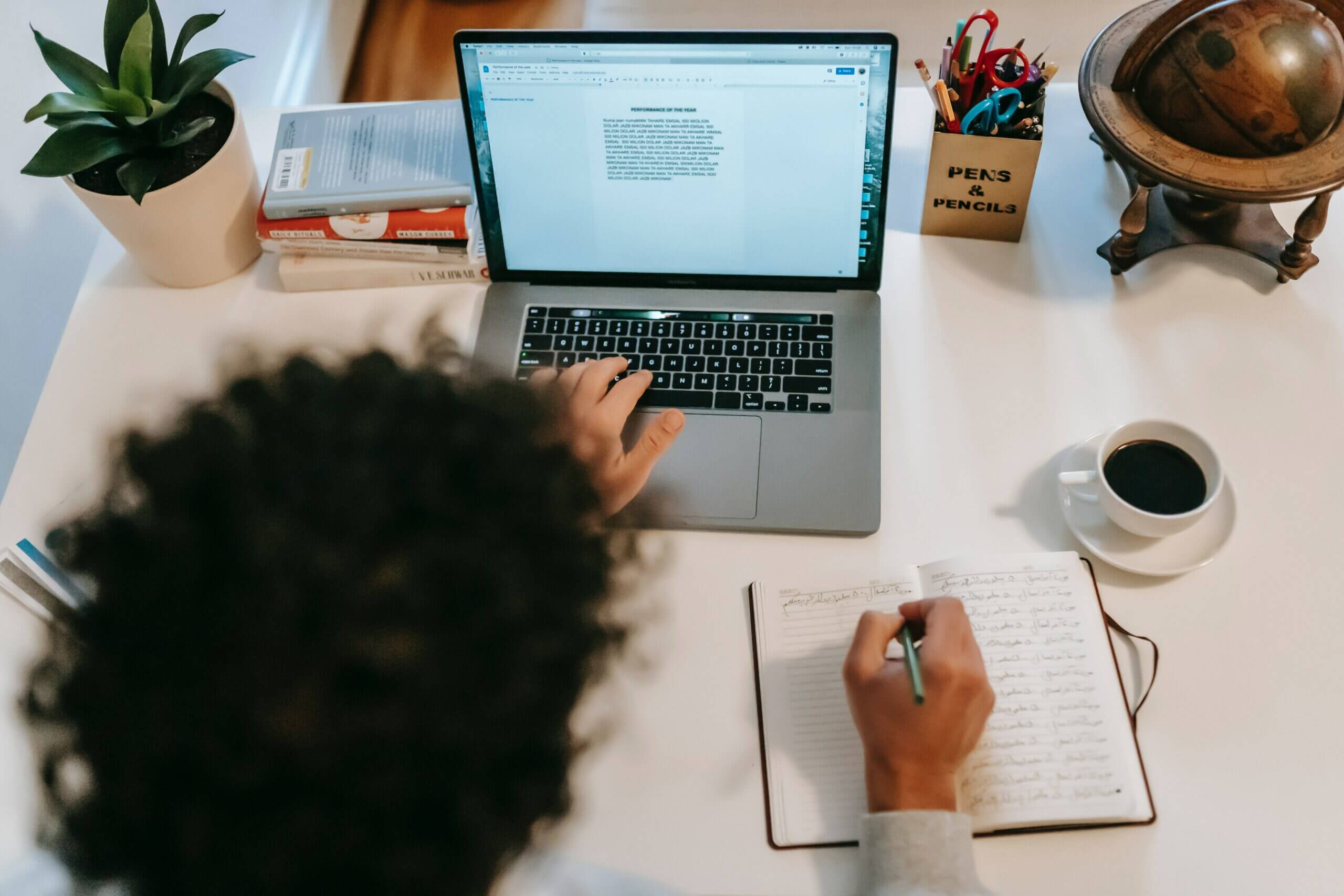
How to add, change, and delete the author name in a new WORD document
If you're creating a new document, you can change the author name before working on the document. However, changing the author name in Word will also affect related settings in Other Office applications such as PowerPoint and ExcelCheck out the steps below to learn how to add, change, and delete the author name for your new Word document:
Step 1: Click start menu , and type Word in Search bar , And press Enter to start Microsoft Word.
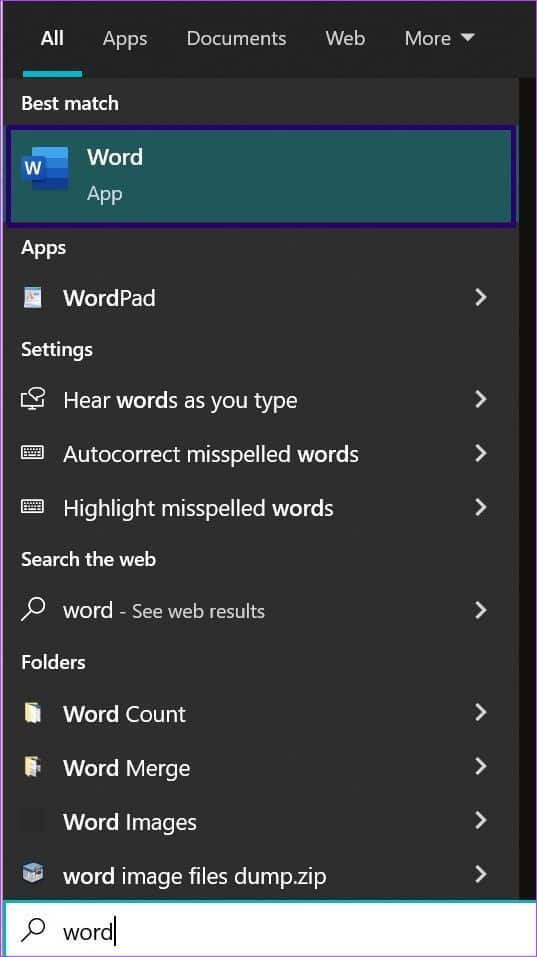
Step 2: Click File tab.

Step 3: tap on Information list , and you will see the author's name under People Associated.
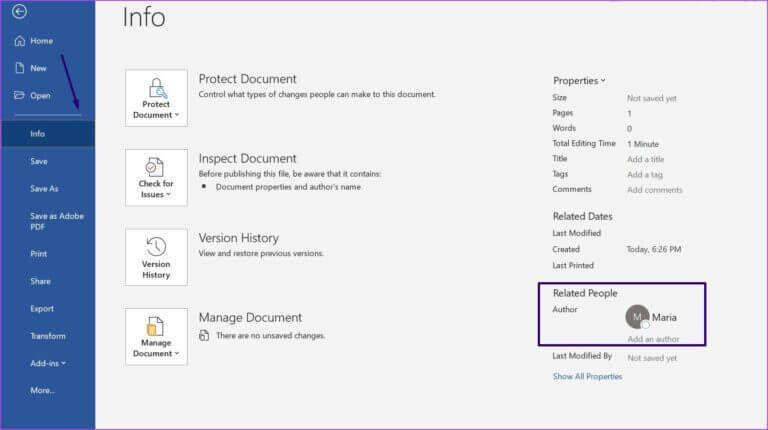
Step 4: To add a new author other than yourself to List of authors Put mouse pointer On the field Add an author field and enter New Author Details.
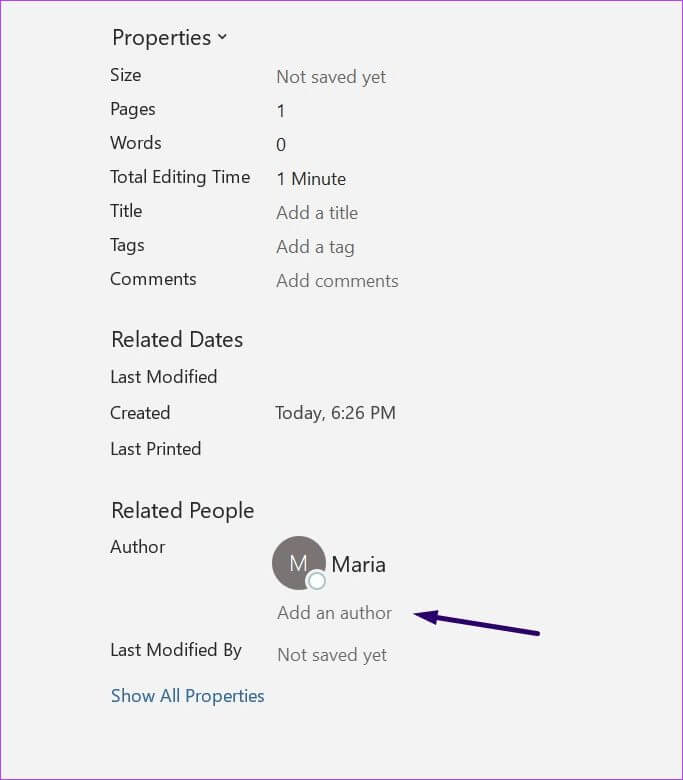
Step 5: To change the author's name Or delete it, click Menu "More" and select Options
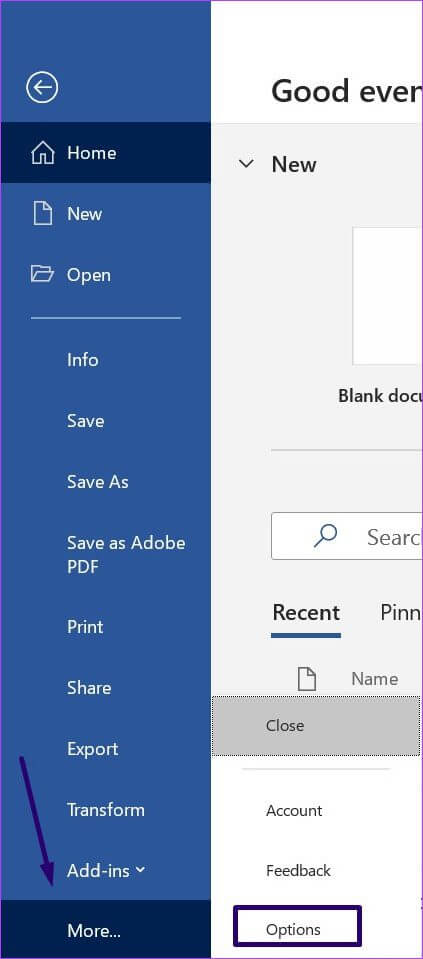
Step 6: Under the tab "general" in the dialog box Word Options Scroll down to the section “Customize your copy of Microsoft Office” , And type Name In the boxes next to your username and initials.
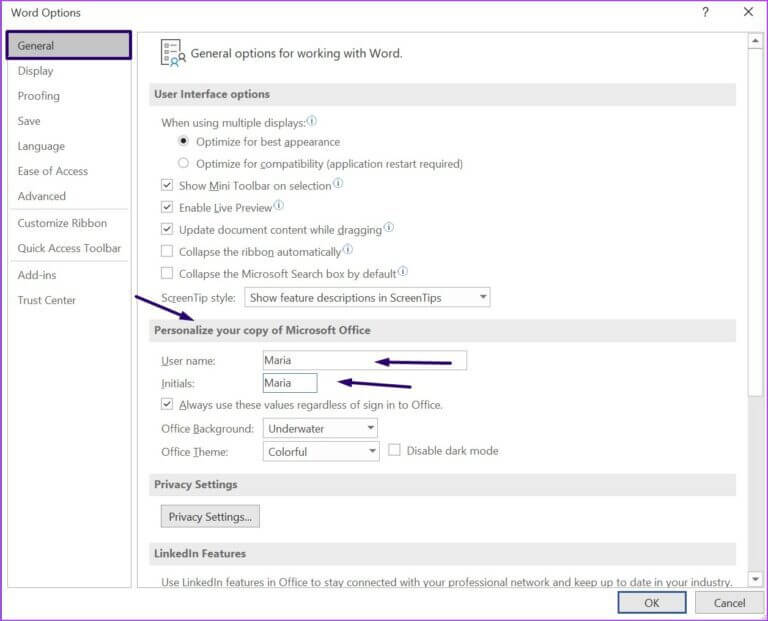
Step 7: If you want to use New name For the foreseeable future, check the box next to Always use These values regardless Consider logging in To Office And click OK.
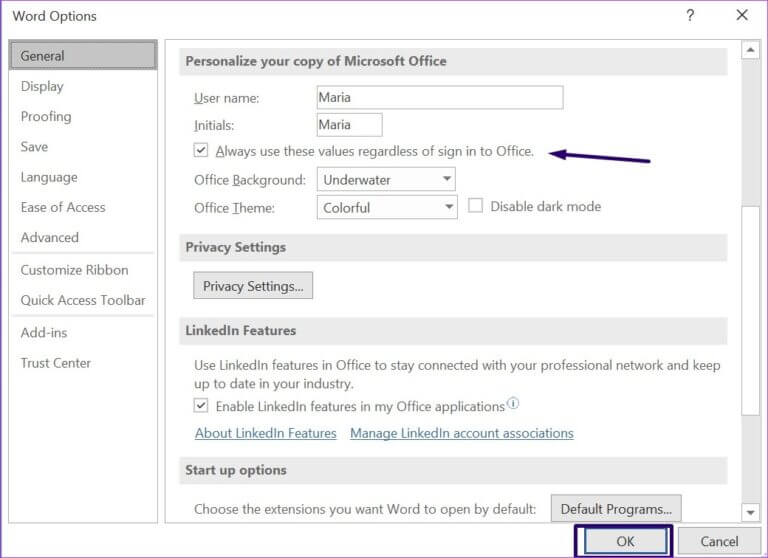
Step 8: To confirm whether the changes are in effect, click the tab. a file and select information.
How to add, change, and delete the author name in an existing Word document
If you want to change the author name for existing documents, follow the steps below:
Step 1: Click Start button , type Word and press Enter To start Word.
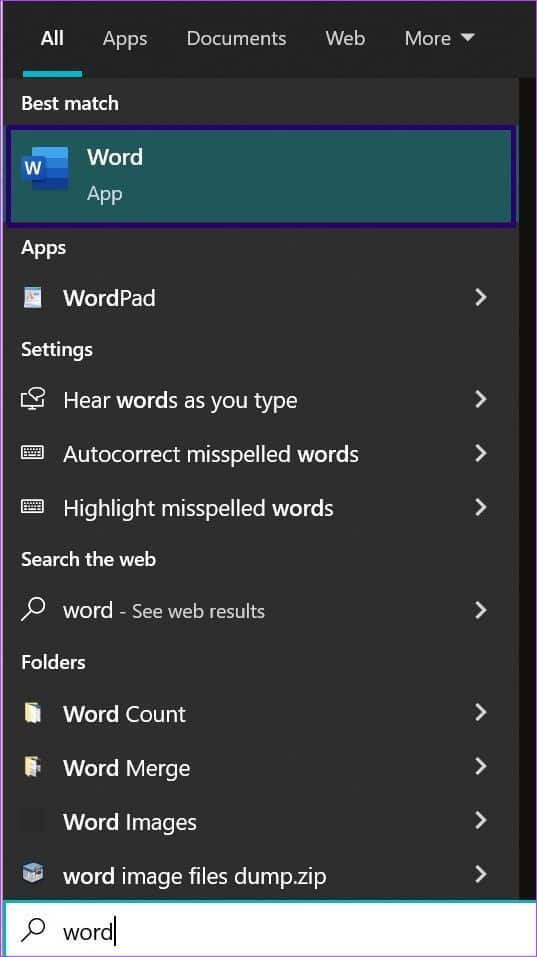
Step 2: To view Current author name in a Word document , Click File tab.
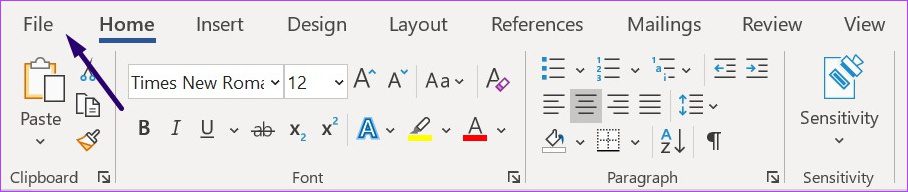
Step 3: tap on Information list and you will see the author's name Among the people involved.
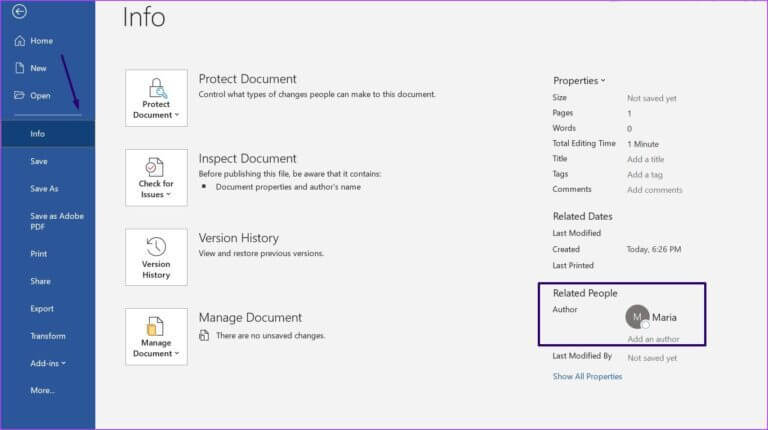
Step 4: Right click the author's name Then click Edit property.
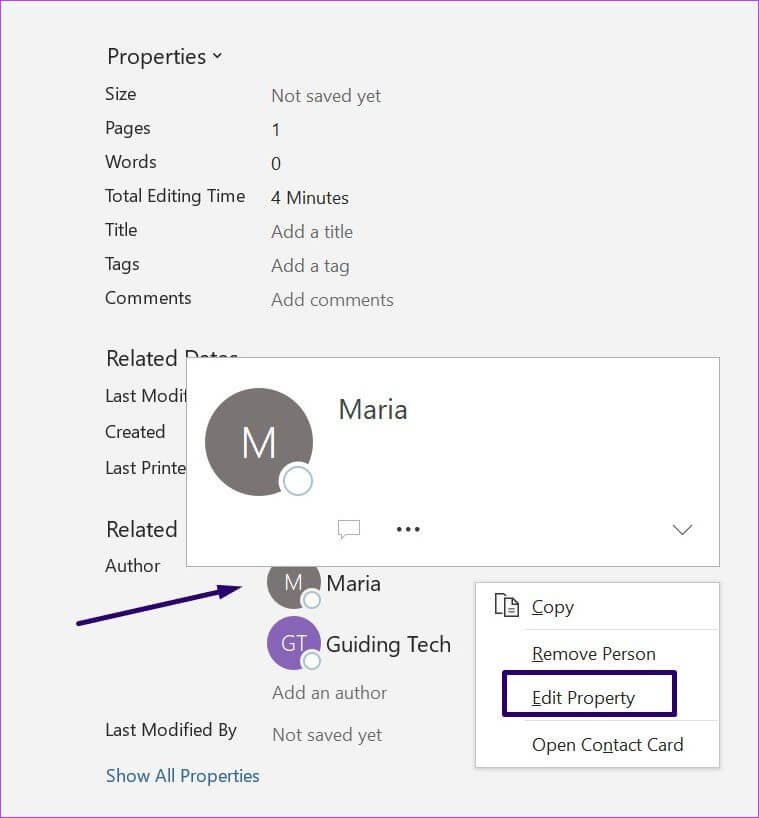
Step 5: Go to Dialog box Named Edit the person and gave New author's name.
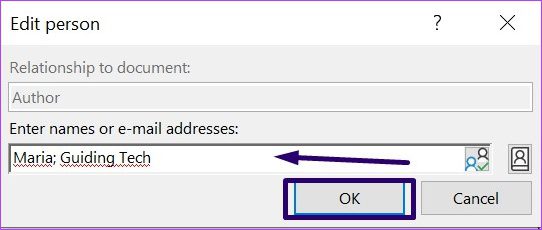
Step 6: to remove author , right-click on the author's name and select Remove person.
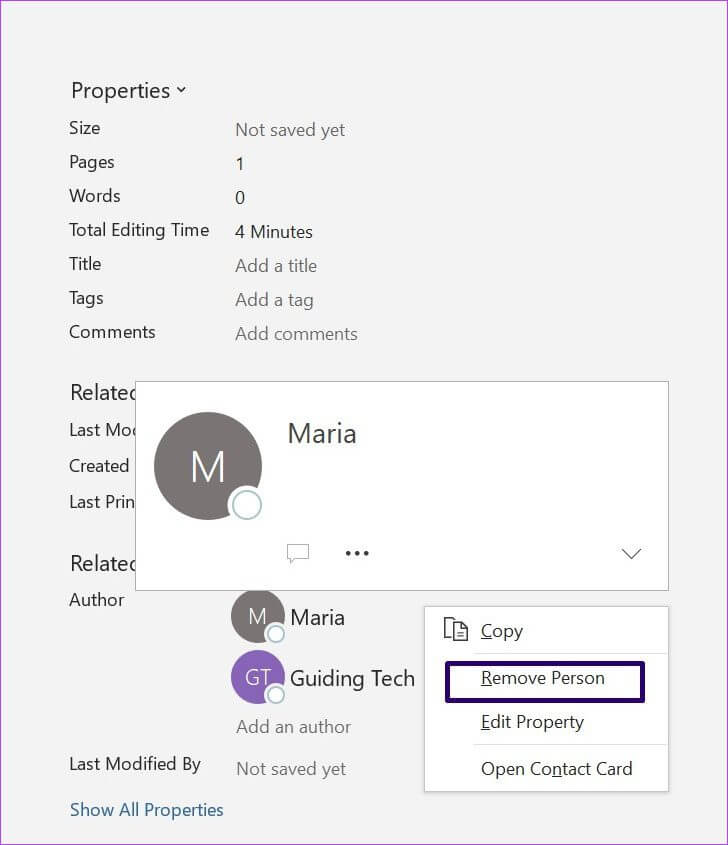
How to change and delete the name of the comment author in Word
We regularly insert comments in Word, especially when collaborating with colleagues and clients. These comments make it easier to revise and explain different parts of a document. You may have noticed that each comment has a username or author.
Various scenarios may require you to add, change, or delete an author's name in a comment. To add a new author's name to a comment, you can follow the methods described previously. However, if you want to change or delete an author's name to hide personally identifiable information, here's how:
Step 1: turn on Microsoft Word file With comments.
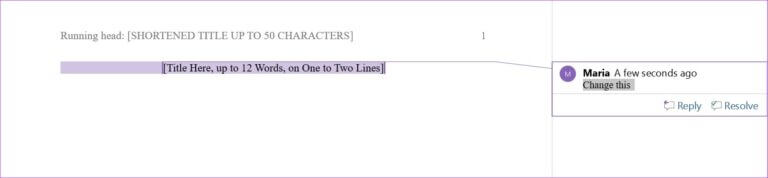
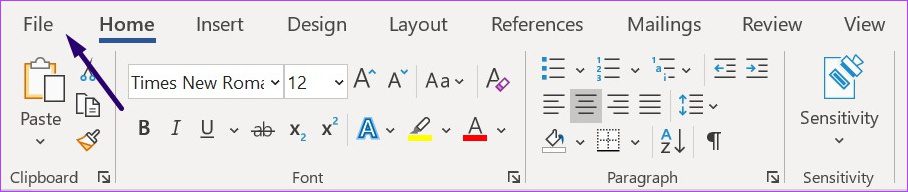
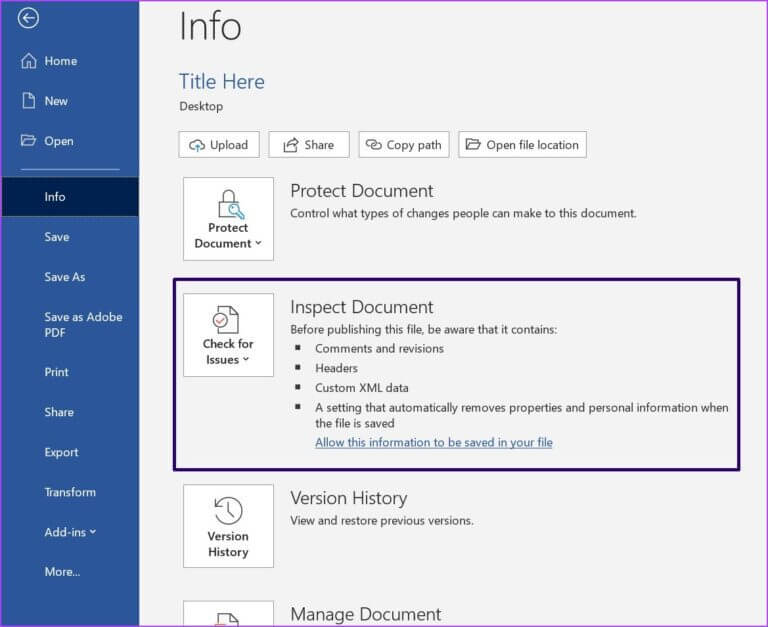
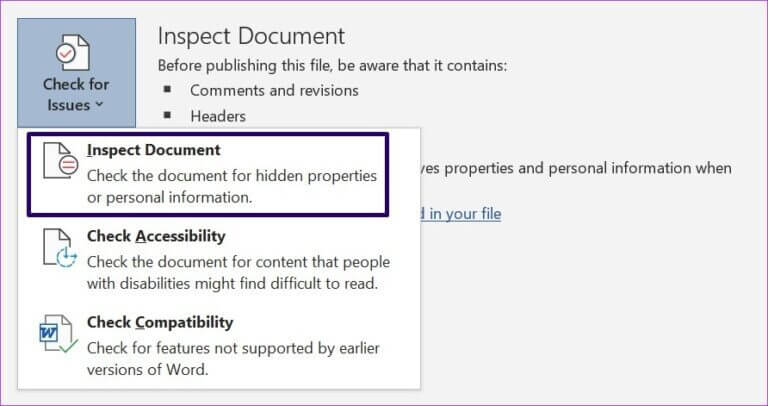
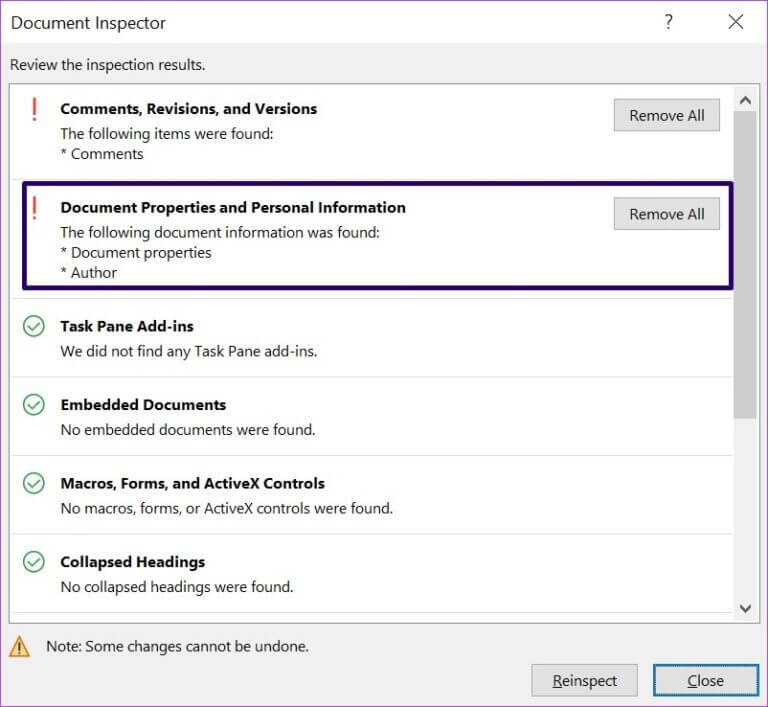
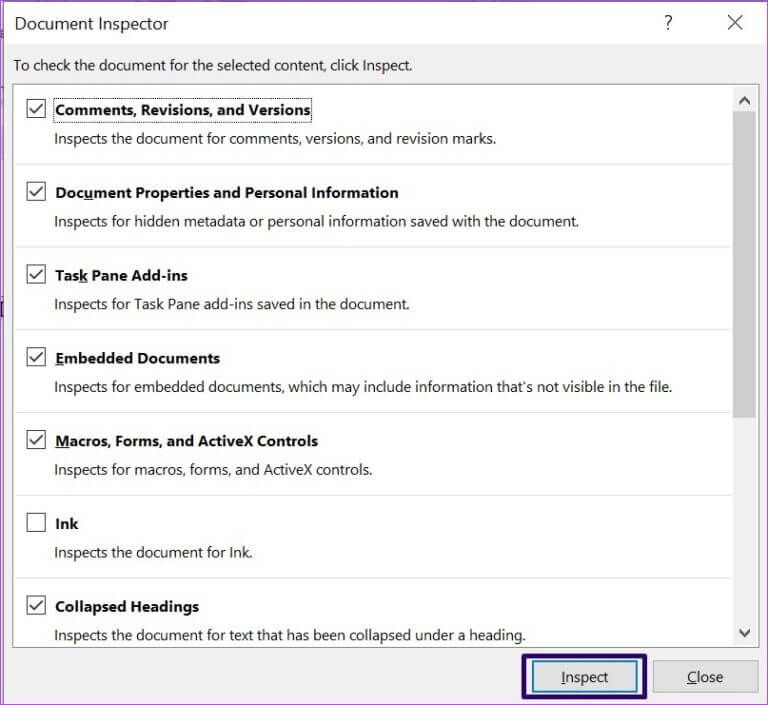
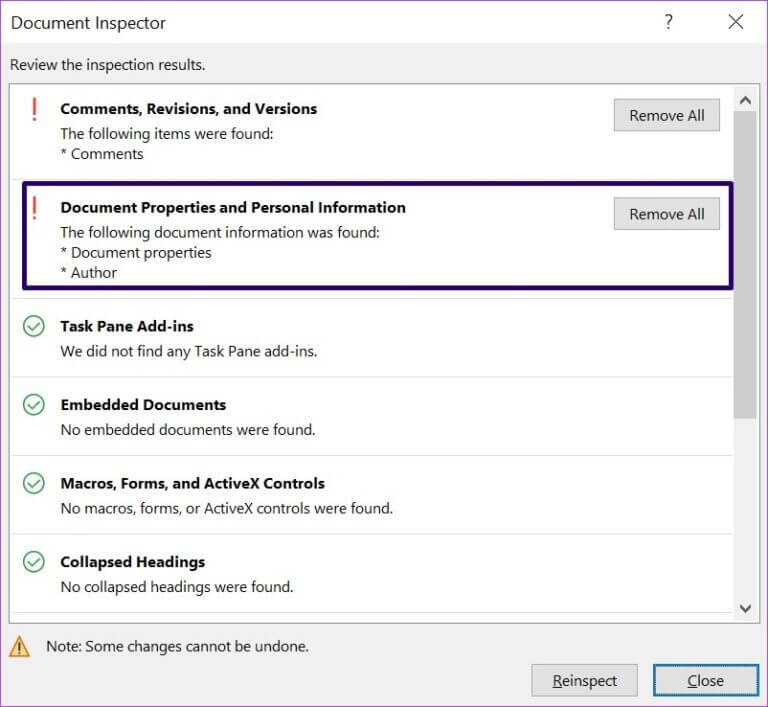
Step 8: Click the button "closing".
Using Comments in Microsoft Word
Leaving comments on a Word document is a great way to let someone else know your thoughts and track changes. If it's a shared document, it's a good idea to make sure the author name that appears with the comment shows your identity.