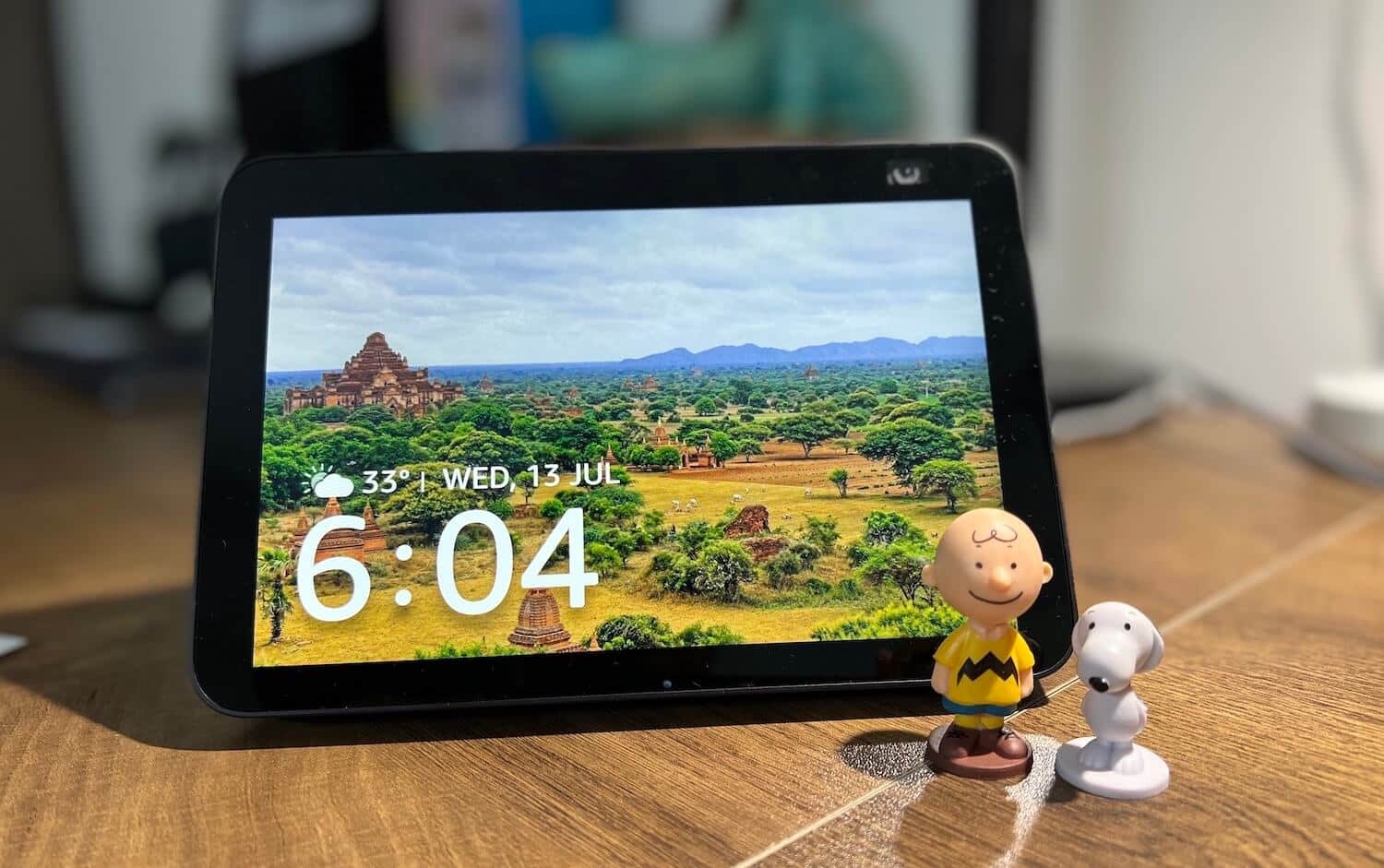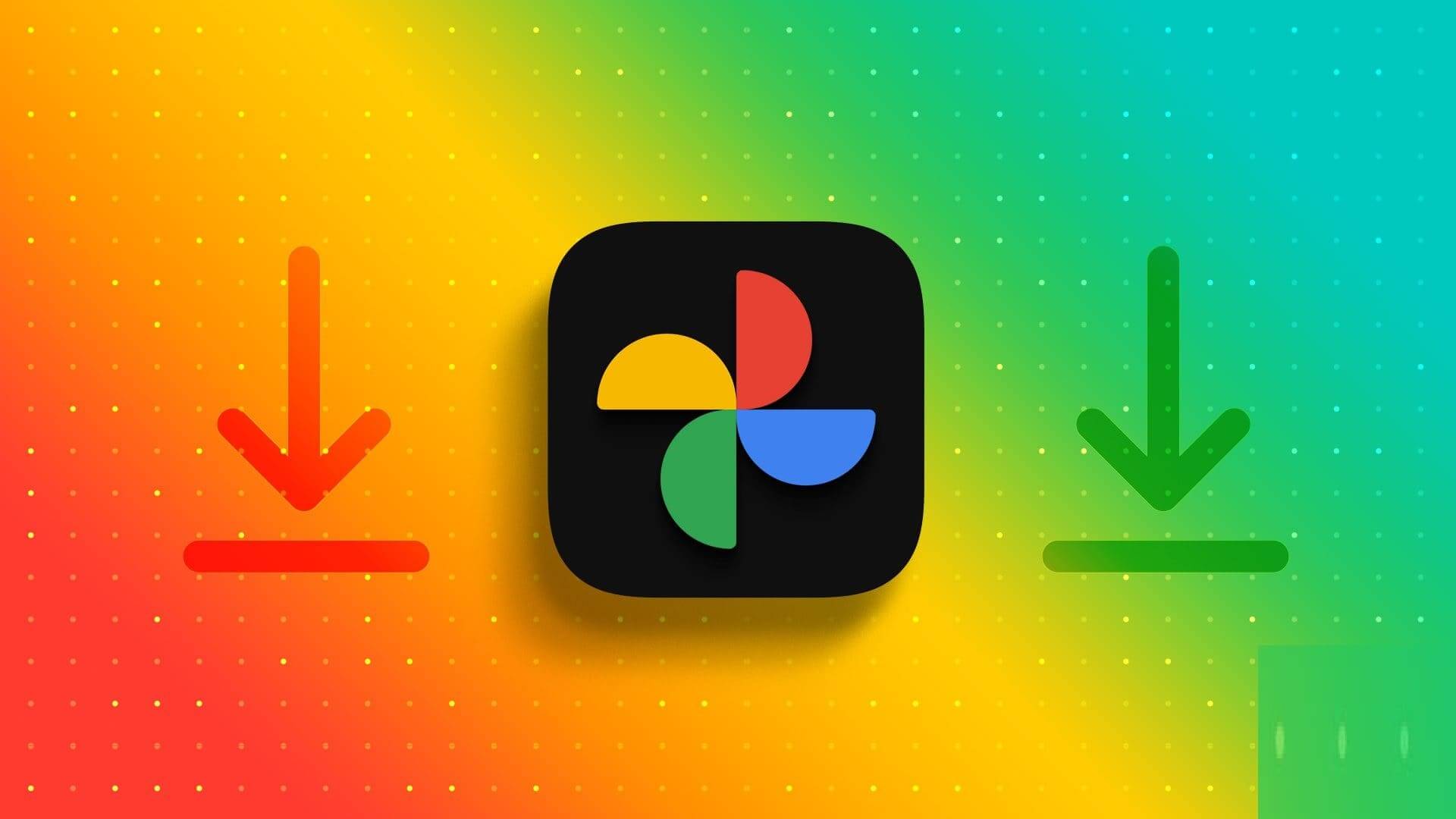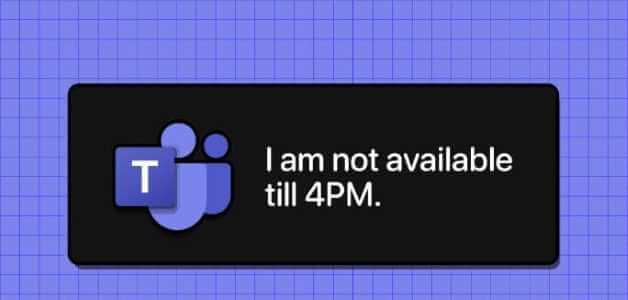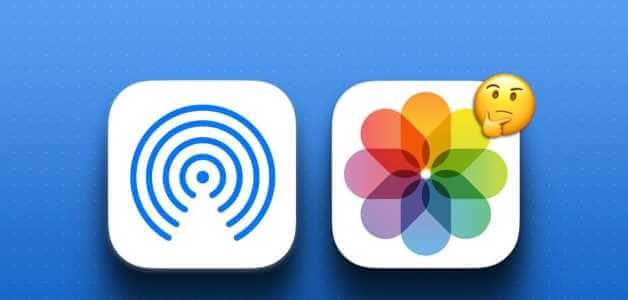If you're looking to buy a new laptop, you should pay close attention to its specifications, performance, and user reviews. People also look for keyboard backlight settings on many laptops, especially Dell, to work in dim environments. Keyboard backlights are found to be helpful when working in a dark room or in poor lighting conditions. However, the backlight turns off after a few seconds of inactivity, leaving you searching for a key to type. If you're looking for a way to keep your Dell laptop backlight always on or adjust its timeout, this article is perfect for you. Here's how to enable the Dell keyboard backlight settings.

How to enable and adjust Dell keyboard backlight settings
The print on the keys is semi-transparent, so they glow when the light under the keys is turned on. You can also adjust the brightness of the light to suit your convenience. Most keyboards use white backlighting, although many gaming keyboards come with various backlight colors.
Note: The backlighting feature, however, does not determine the quality of the keyboard.
Adjusting your Dell keyboard's backlight timeout settings will enable the light to remain on even when there is no activity. Follow any of the methods listed to adjust the settings. keyboard backlight Dell as always.
Method 1: Use Keyboard HotKey
Depending on the laptop model, the backlight feature varies.
- In general, you can press F10 . key Or F6 . key To enable or disable Keyboard backlight settings On Dell laptops.
- If you're not sure what a hotkey is, check if your keyboard has a function key with a light symbol.
Note: If there is no such symbol, there is a good chance that your keyboard is not backlit. Read also Some useful Windows 11 keyboard shortcuts here.
Method 2: Use Windows Mobility Center
Windows allows you to enable and change the backlight settings for your Dell keyboard to be always on.
Note: This method is only applicable to Dell laptop models where Dell manufacturers have installed the necessary utility.
1. Press the keys Windows + X to start Quick Link Menu.
2. Select Mobility Center From the context menu, as shown.
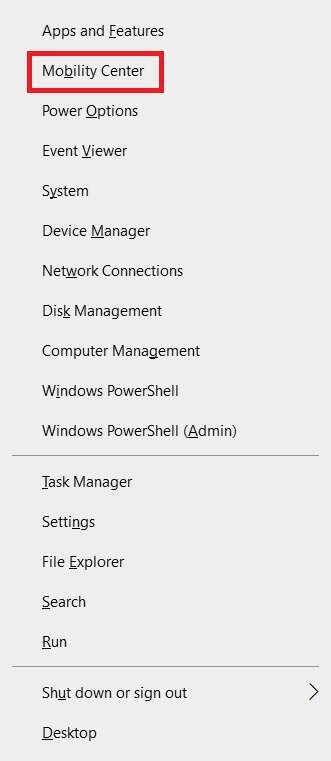
3. Move the slider under Keyboard Brightness to the right to enable it.
How to adjust the backlight timeout settings for a Dell keyboard
Dell allows users to change the backlight timeout settings for their Dell keyboard through the Dell Feature Enhancement Pack application.
Step 1: Install the backlight driver
Follow the steps below to download and install the Dell Feature Enhancement Pack:
1. Go to Dell Download Web Page On your web browser.
2. Enter Dell Service Number Or Style And press Enter key.
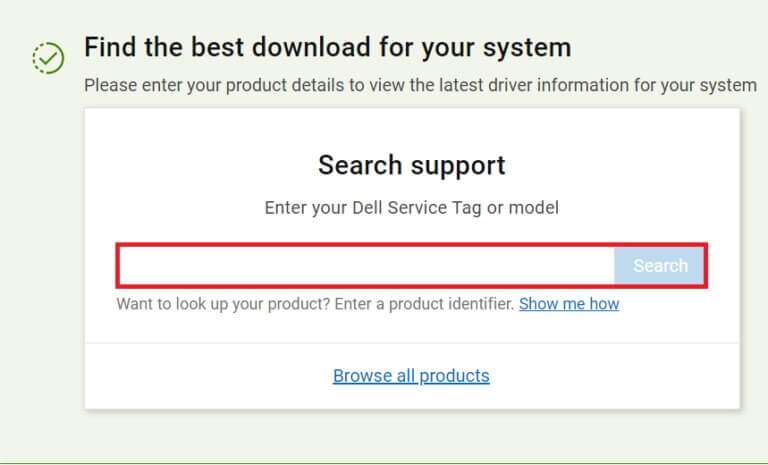
3. Go to the menu Drivers and Downloads and search for Dell Feature Enhancement Pack.
4. Download Files and run Setup file To install the package.
5. Finally, Restart your computer.
Step 2: Adjust the backlight settings
After installing the mentioned driver, you can adjust the settings through the control panel as follows:
1. Press Windows key , And type Control Panel , and click open , as shown.
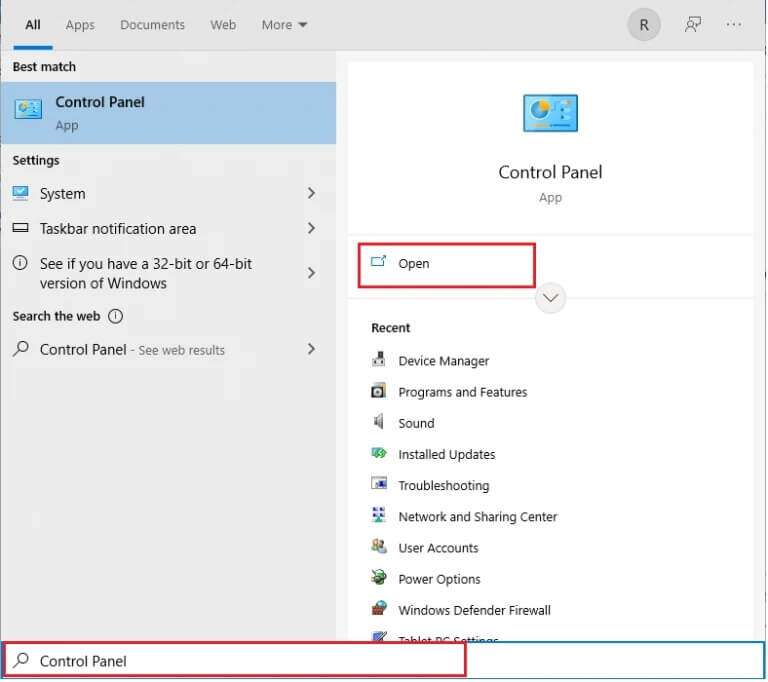
2. Set View by> Category And choose Hardware and sound.
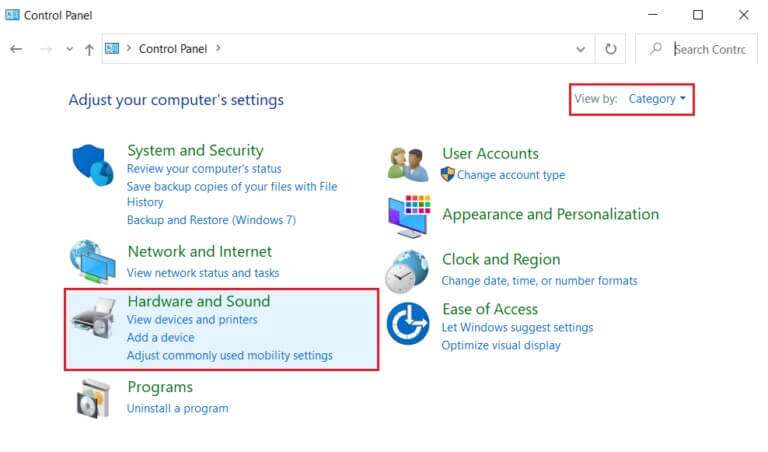
3. Click Dell Keyboard Backlight Settings , distinctively illustrated.
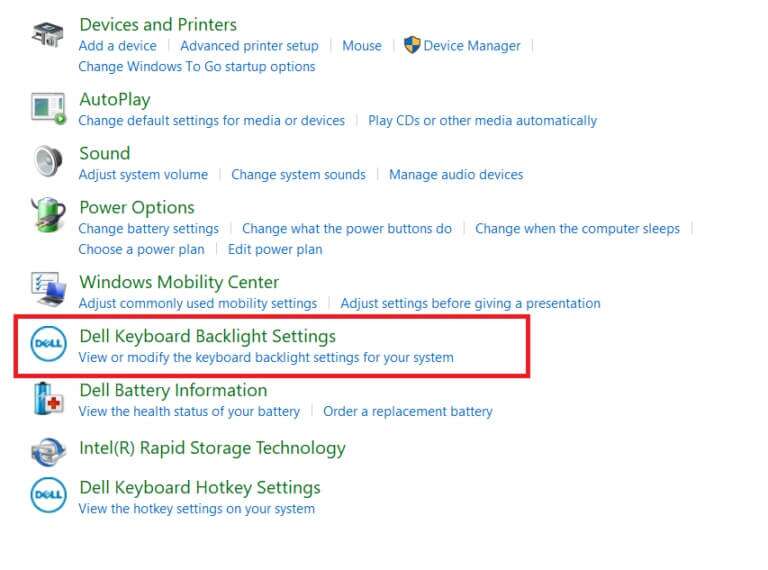
4. In a window Keyboard Properties , switch to tab Backlight.
5. Here, choose Required duration Turn off the backlight according to your requirements.

6. Click "Application" To save changes and "OK" out.
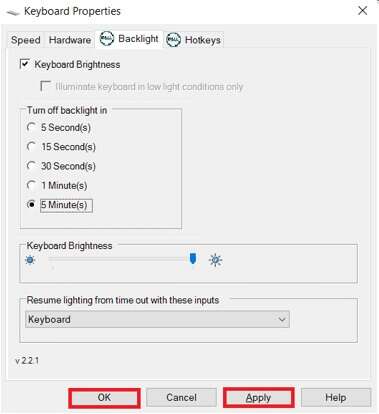
Pro Tip: Troubleshoot your keyboard if the backlight feature isn't working.
If your keyboard backlight isn't working, you'll need to run the default troubleshooting provided by Windows.
1. Press the keys Windows + I Together to open Settings.
2. Choose Update and security From the given options.
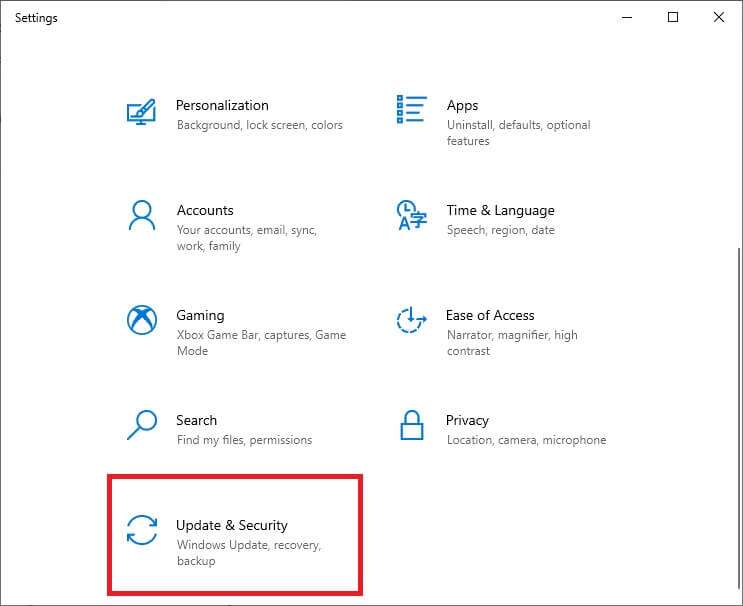
3. Go to the tab Troubleshooting in the right pane.
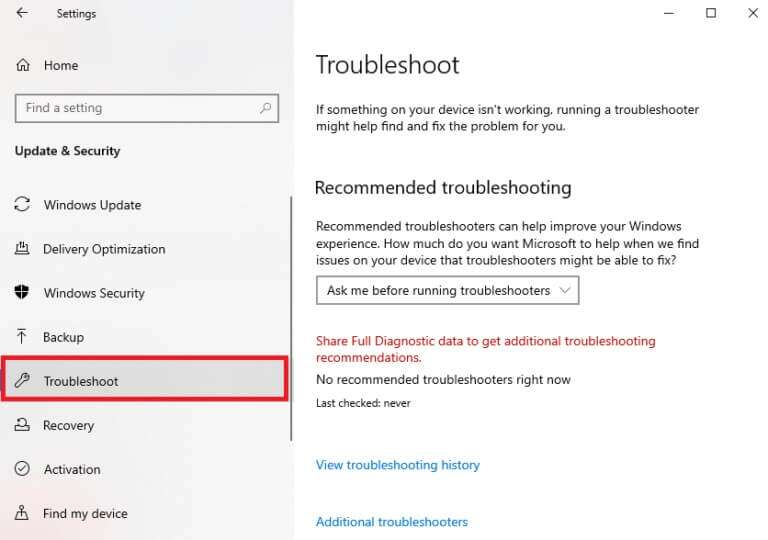
4. Select Keyboard under Category “Research and fix other issues”.
5. Click the Run Troubleshooter button, shown in the highlighted image.
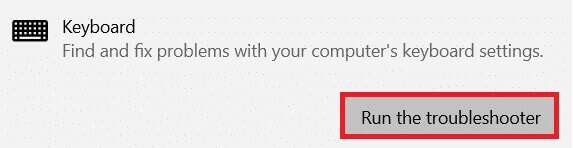
6a. Once the scan is complete, the troubleshooter will display recommended fixes to correct the issue. Click Apply this fix and follow the on-screen instructions to resolve the issue.
6b. If no problem is found, a message will display that no changes or updates are necessary, as shown below.
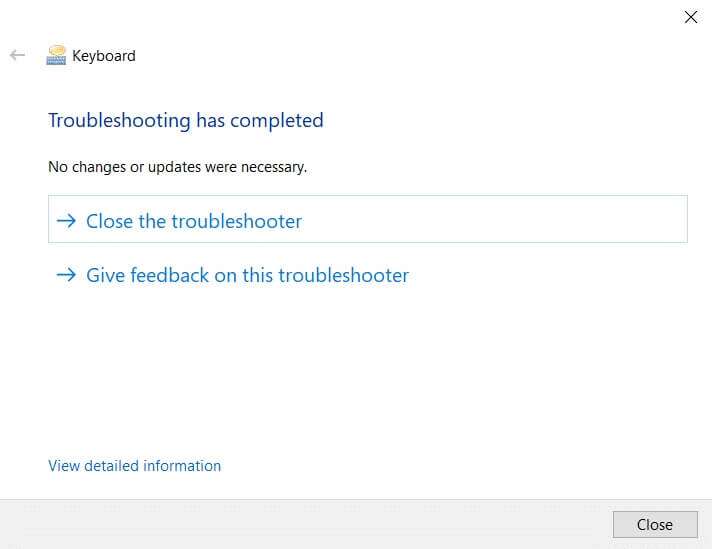
Frequently asked questions (FAQs)
Q1. How do I know if my keyboard has a backlight feature?
answer. You can easily find this by looking for the light icon on your keyboard. If there's a key with a glowing light icon, you can enable or disable the keyboard's backlighting feature using that function key. Unfortunately, if there's no light icon, there's no backlight option on your keyboard.
Q2. Does the external keyboard have a backlight option?
answer. Yes, some external keyboard models offer a backlight option as well.
Q3. Is it possible to install backlight feature on my keyboard?
answer. No, backlighting cannot be installed on a keyboard. It is recommended that you purchase a laptop with a backlight option or an external backlit keyboard.
We hope this guide helps you enable and adjust keyboard backlight settings on Dell laptops. Let us know your questions or suggestions in the comments section.