WhatsApp is finally prioritizing privacy and security and adding several useful features to the app. Earlier this year, the Facebook-backed company released First time view to send disappearing media in chatWith the latest update, WhatsApp takes disappearing messages even further. Here's how to enable and use disappearing messages in WhatsApp.

Disappearing messages were limited to a duration of 7 days. WhatsApp is working on adding new duration options such as 24 hours, 7 days, and 90 days.
Enable hiding messages by default in WhatsApp
The company allows users to enable a temporary disappearing message by default for new chats and groups. It's hidden in the settings menu. Here's how to access and enable the message timer in WhatsApp.
Step 1: Open WhatsApp on Android Or iPhone.
We go with the application WhatsApp Android In the screenshots below for reference.
Step 2: press menu points the three At the top and open Settings.
Step 3: Locate the account.
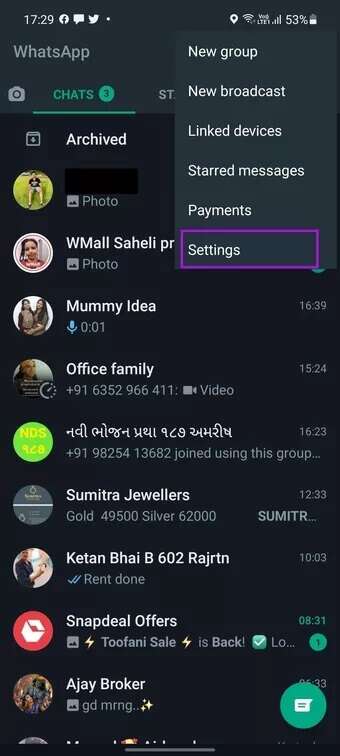
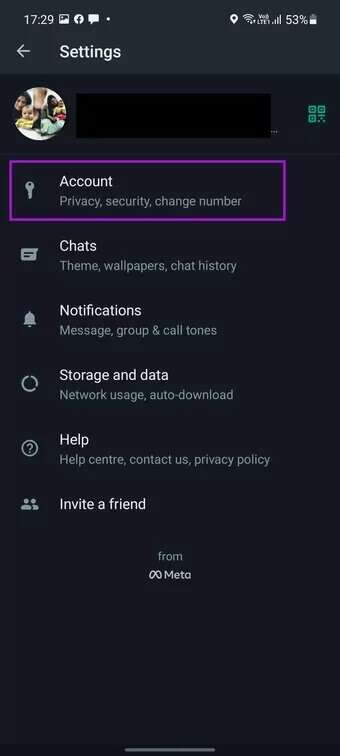
Step 4: Click on Privacy.
Step 5: Locate Default message timer In the list of missing messages.
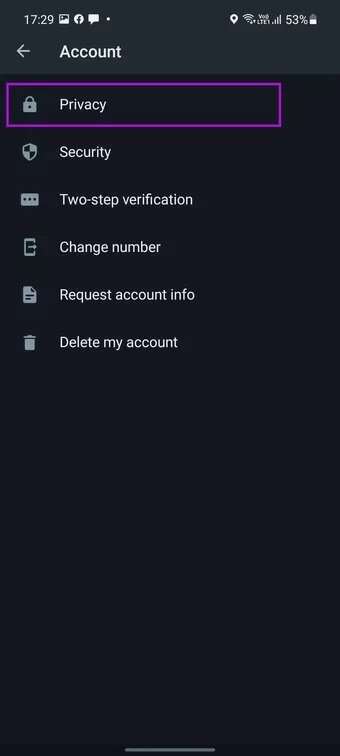
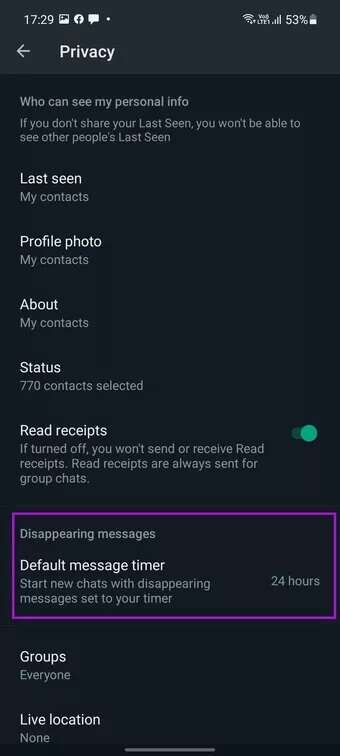
You can select either 24 hours, 7 days, or 90 days. All new one-on-one chats will start with disappearing messages set for the specified duration when this option is enabled.

Once you try to create a new conversation in WhatsApp, you will see a message like the screenshot below.
All your new conversations are set to disappear after the specified time.In our case, we chose 24 hours to delete the chat from both sides after 24 hours.
Enable hiding messages for WhatsApp groups
You also have the option to enable disappearing messages in WhatsApp groups. When you create a new group from scratch, you'll see an option to enable and use message time for groups. Here's how it works.
Step 1: Open an app WhatsApp on your phone.
Step 2: press menu More at the top and select New collection.
Step 3: Select group members from the following list and move forward.
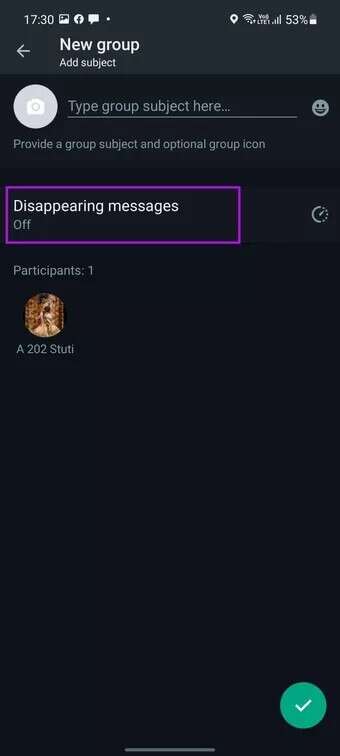
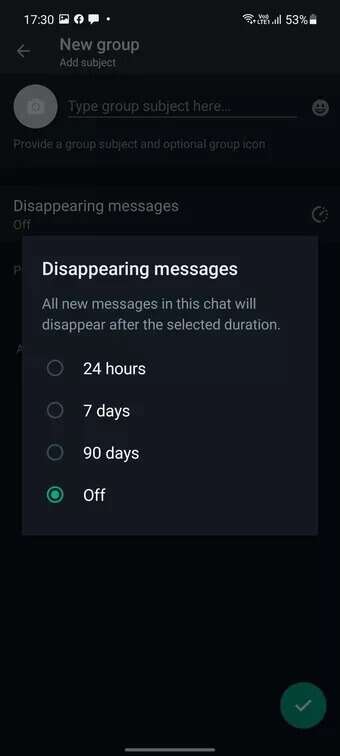
Step 4: Give it a group name and you'll see the disappearing messages option below.
Tap it and select Message Timer to automatically delete WhatsApp messages. You can select 24 hours, 7 days, or 90 days. Hopefully, WhatsApp will offer more timeframes to choose from—something like 30 days, 45 days, or 60 days.
Use disappearing messages for existing conversations on WhatsApp
When you enable disappearing messages from your WhatsApp settings, it will only apply to new chats. Your existing chat threads are not affected. However, you can easily allow disappearing messages for any chat. Here's how.
Step 1: Open WhatsApp Select the chat in which you want to enable disappearing messages.
Step 2: Click on Contact Name above.
Step 3: Locate Disappearing messages.
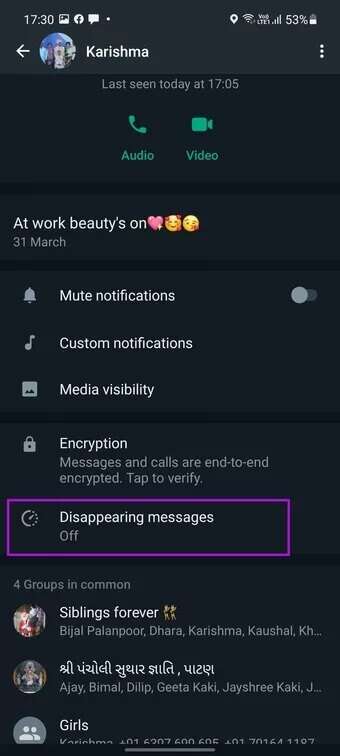

Step 4: Select a message timer from the following menu and you'll be ready to see messages disappear after a specified time.
Use disappearing messages for existing WhatsApp groups
While WhatsApp has implemented an option to add a message timer when creating a group, you can add disappearing messages to existing WhatsApp. Follow the steps below to make changes.
Step 1: Open a group WhatsApp.
Step 2: Click on Group name above.
Step 3: From the list of disappeared messages, select Group message timer.
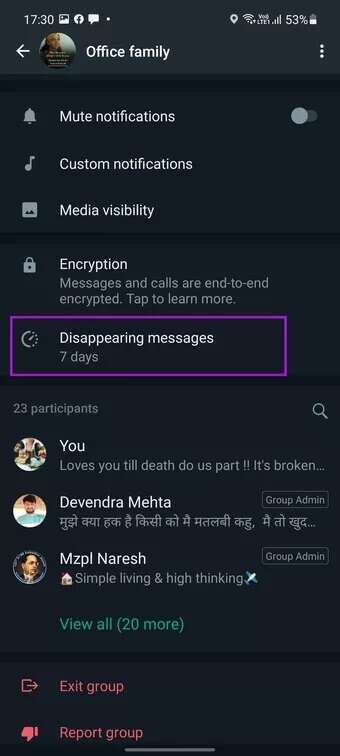

In some cases, you may not have permission to change settings. Either group admins or those with permission from group admins can make changes.
Disable disappearing messages in WhatsApp
If you don't want to hide messages from all chats, you can always disable the option from WhatsApp settings.
The thing is, you may not want to enable the message timer for all new WhatsApp conversations. Some WhatsApp conversations may be too important for you to keep the messages for longer. Disable disappearing messages in WhatsApp using the steps below.
Step 1: Open WhatsApp and go to Settings.
Step 2: Select the account and open it. Privacy.
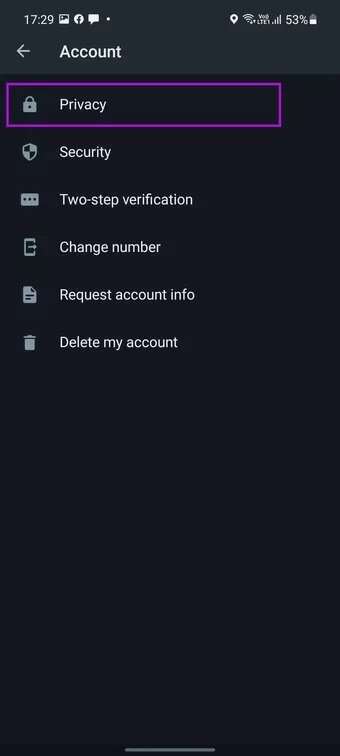
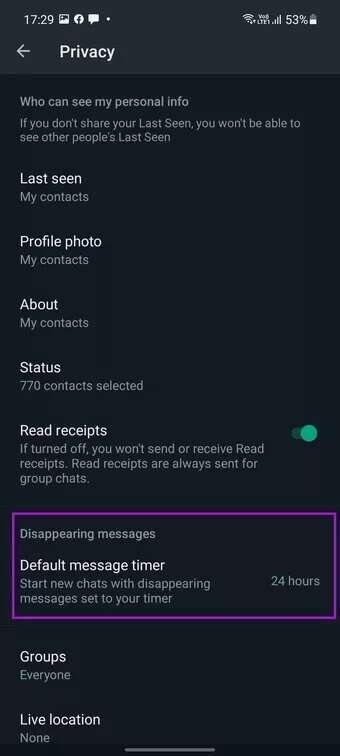
Step 3: Click on Default message timer.
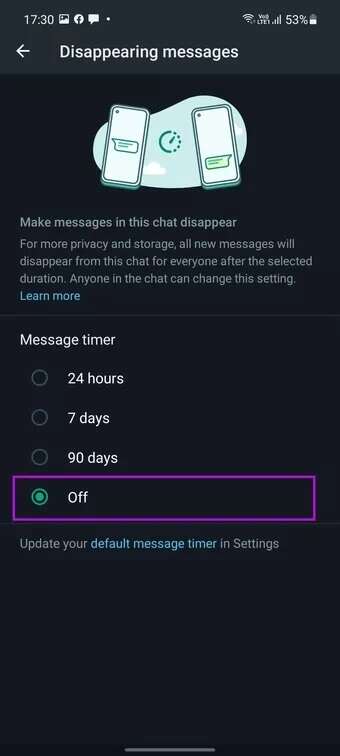
Turn off disappearing messages for new WhatsApp chats, and WhatsApp will not automatically delete messages for you.
Leave no trace of WhatsApp
While WhatsApp has done a decent job with privacy options, it doesn't match Telegram's Secret Chat and other features over the years.








