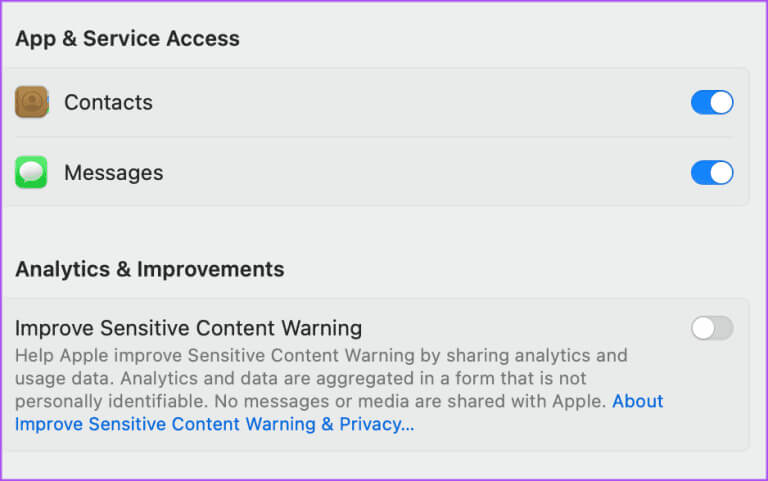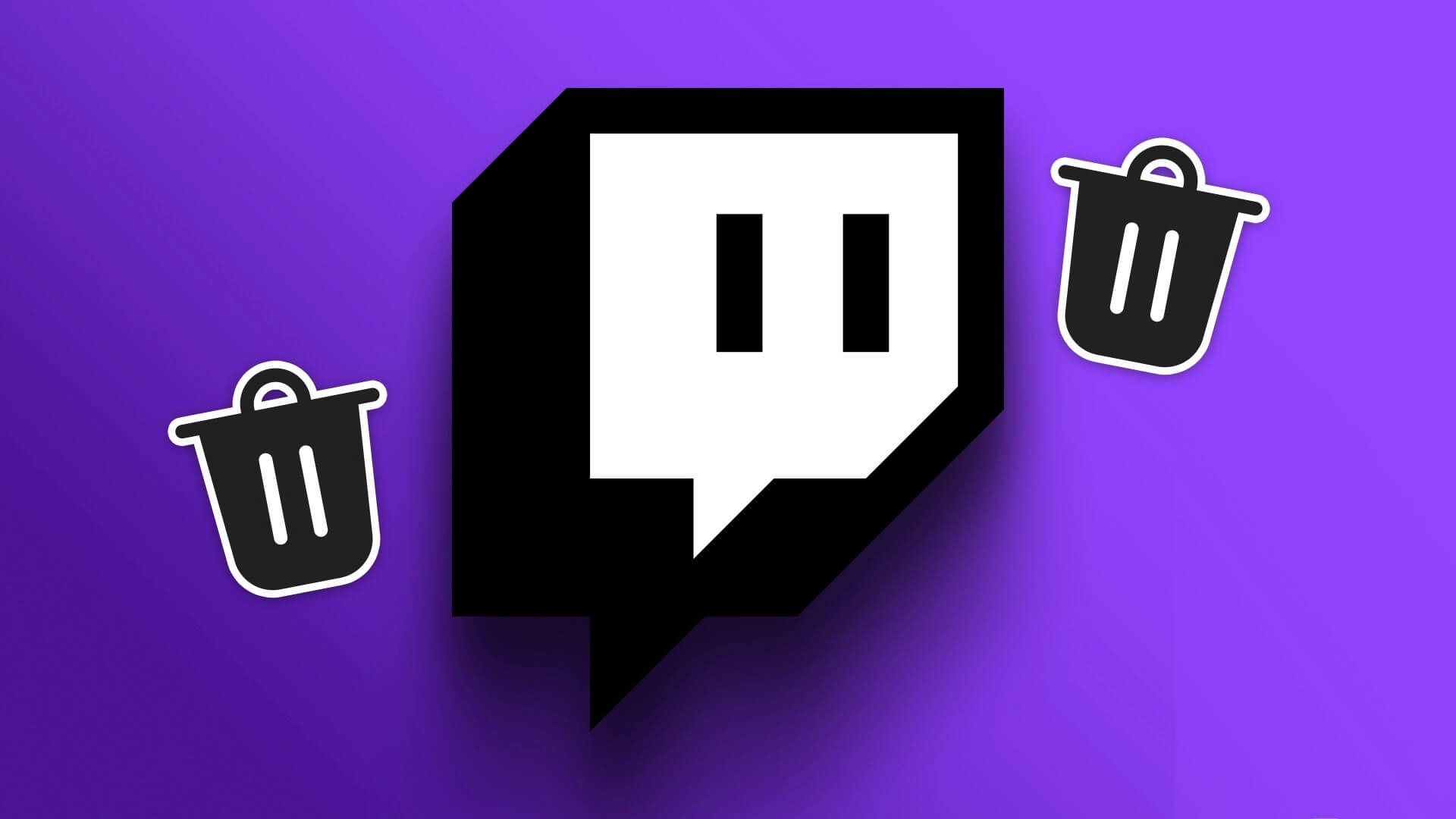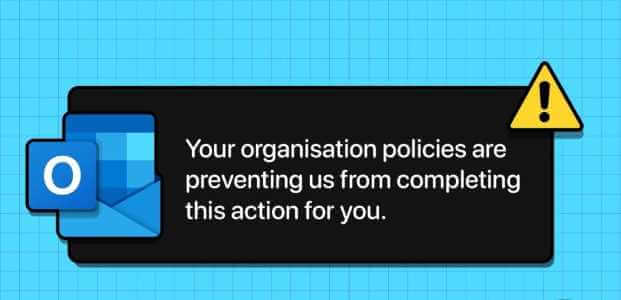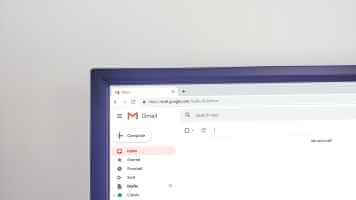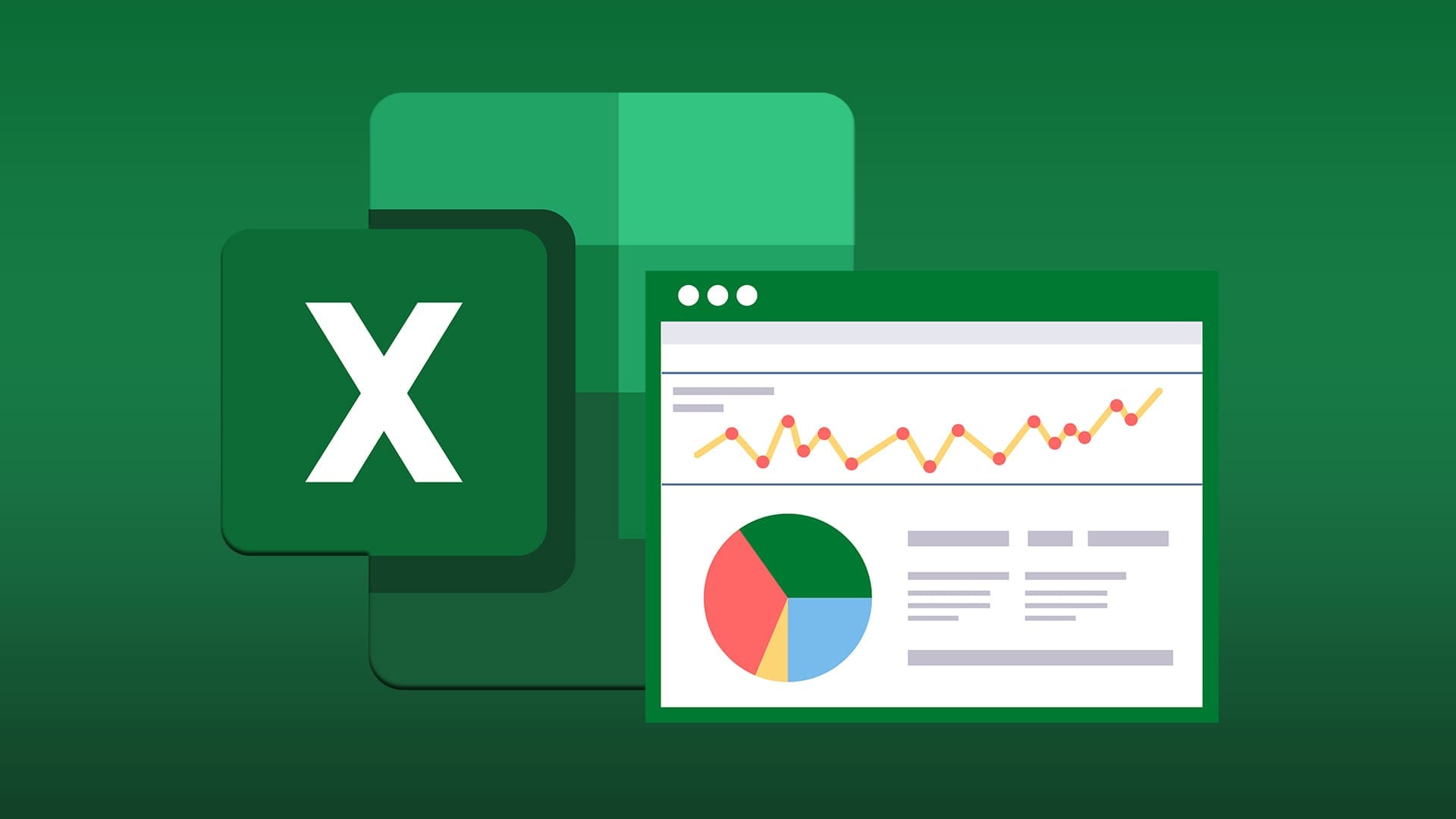Apple provides top-of-the-line security features for iPhone, iPad, and Mac. With a growing number of Apple users falling into the minor category, parents need to ensure a safe online experience for their children. As a precaution, Apple has introduced the Sensitive Content Warning feature. Here's how to enable Sensitive Content Warning on your iPhone, iPad, and Mac.
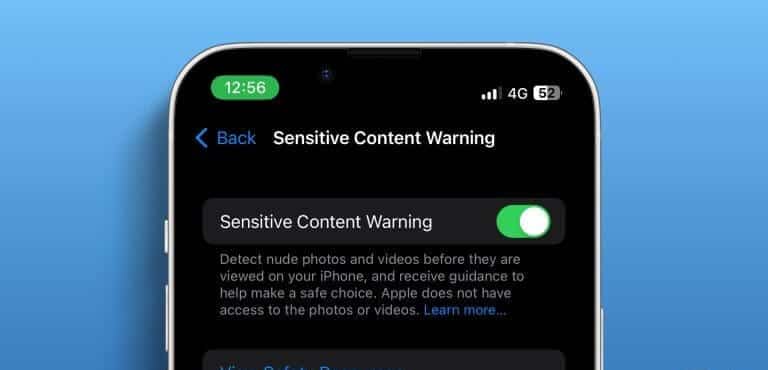
This post will share the steps to enable sensitive content warnings on iPhone, iPad, and Mac. Note that we're using public beta versions of the software in question. However, this feature will also be available after the stable OS release.
What is a sensitive content warning?
As the name suggests, Sensitive Content Warning can alert you to the risk of exposure to sensitive content such as nudity, graphic violence, animal abuse, and other racy experiences. This feature works with FaceTime, Messages, AirDrop, and contact stickers in the Contacts app. If you receive any form of media or see sensitive content in these apps, you'll be notified to make a safe choice and avoid viewing it.
Enable sensitive content warning on iPhone
This feature was introduced to iPhone users with the launch of iOS 17. We started with the iPhone because it's the most popular device and the one most likely to receive such sensitive content. Here's how to enable it.
Step 1: Open an app Settings on your iPhone and select Privacy and security.
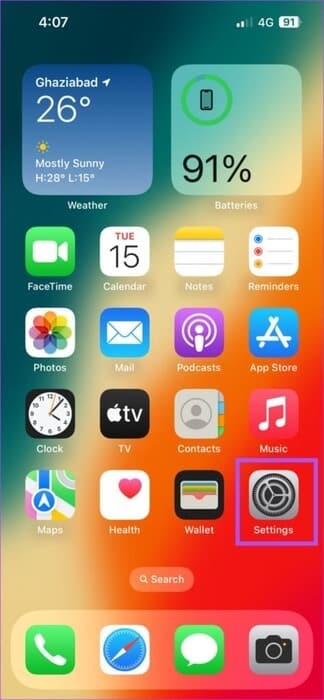
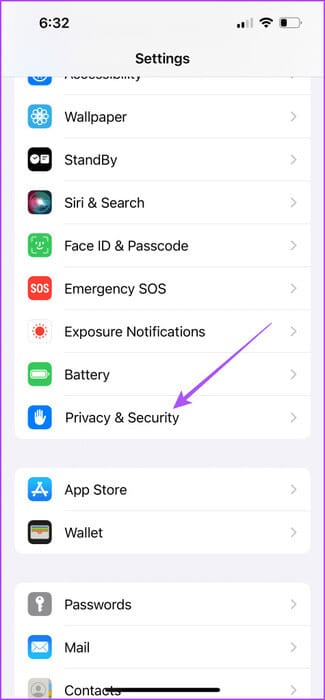
Step 2: Scroll down and tap Sensitive content warning.
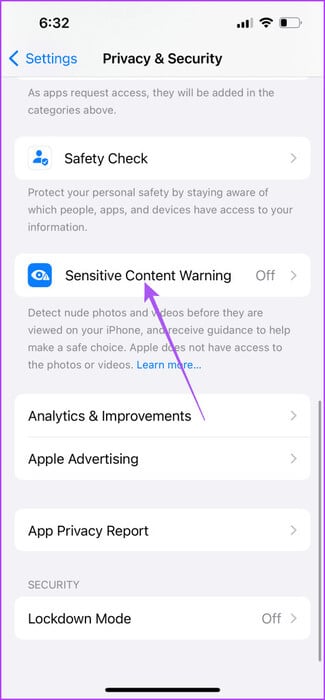
Step 3: Tap the toggle next to Sensitive Content Warning to enable it.
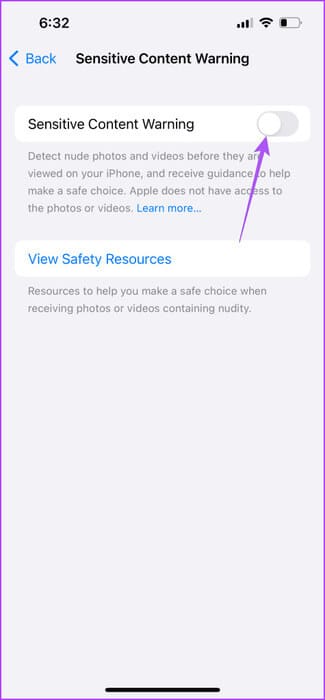
You can enable this feature for specific applications such as: Messages and AirDrop Contacts and video messages.
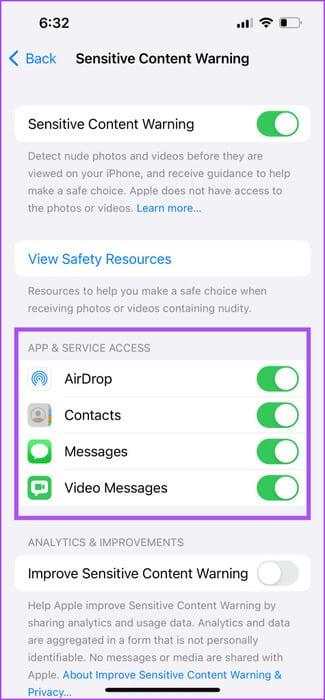
You can also view online resources to help you make more informed decisions when you receive photos or videos containing sensitive material.
Enable sensitive content warning on iPad
The iPad is also popular among minors because it is the first device they have access to the internet and apps. Apart from Enable parental controlsHere's how to turn on the sensitive content warning to prevent it from being detected. This feature is available with the iPadOS 17 update. Here's how to turn it on.
Step 1: Open an app Settings On iPad.
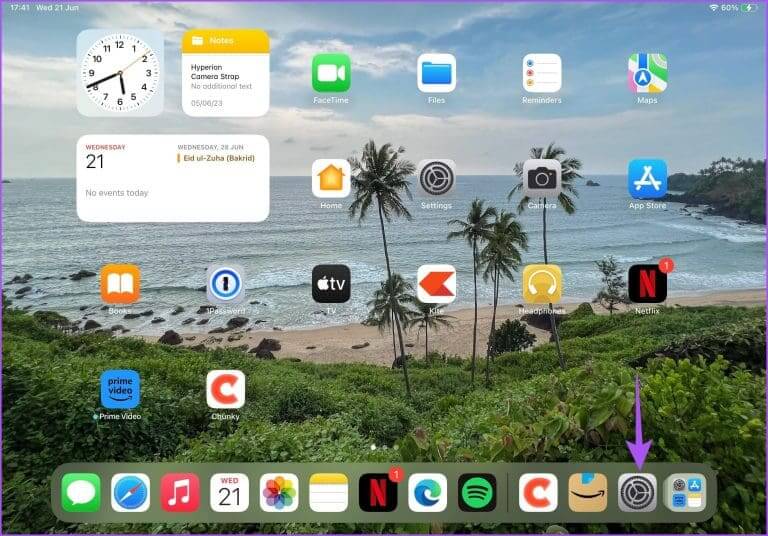
Step 2: Locate Privacy and security from the left menu.

Step 3: Scroll down and tap Sensitive content warning.
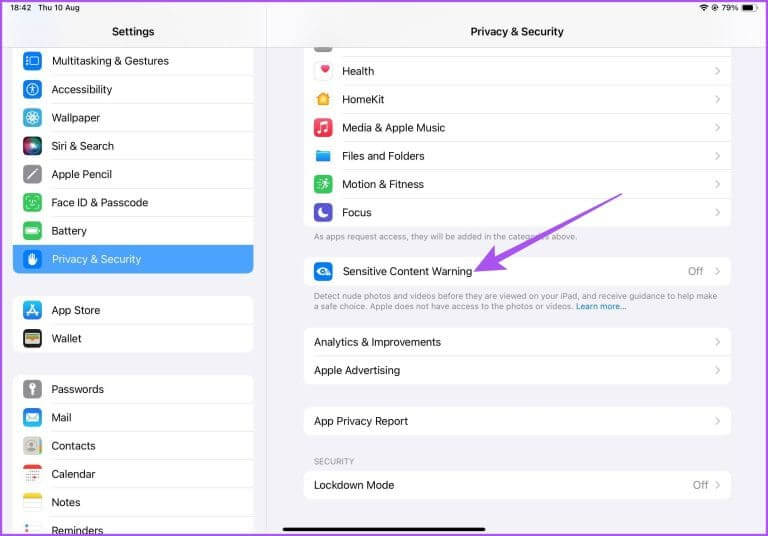
Step 4: Click the toggle button next to Sensitive content warning to enable it.
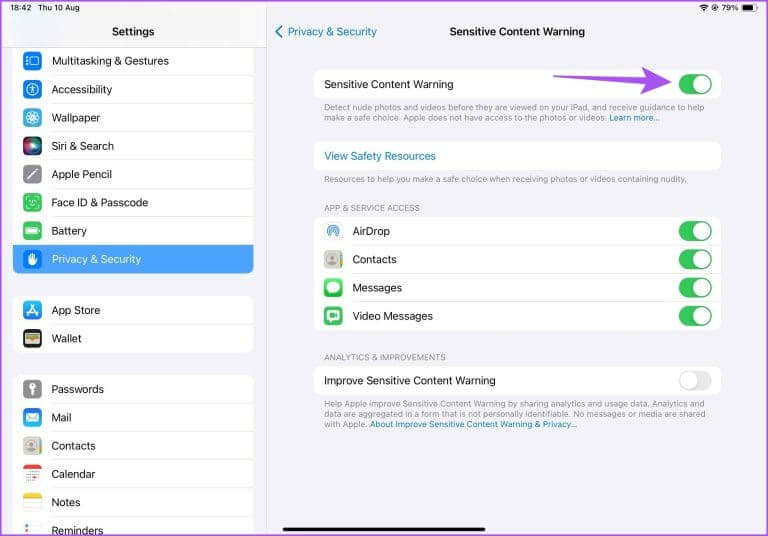
Then, you can again select which apps this feature should work in.
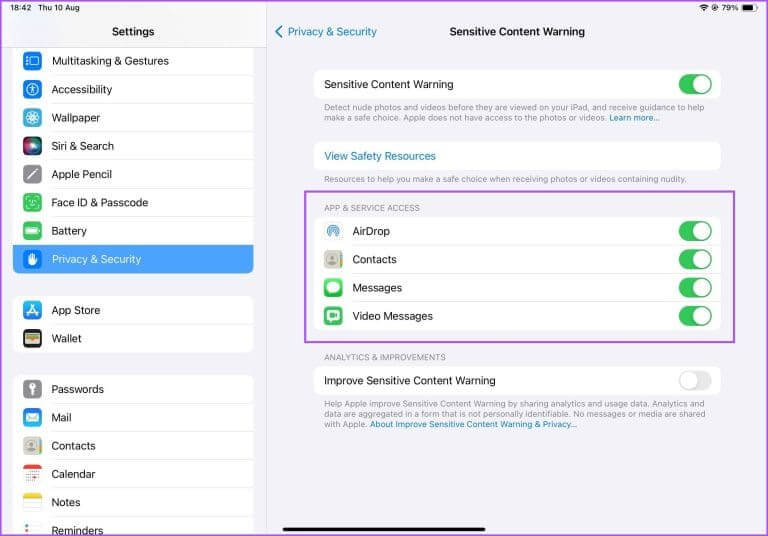
How to Check Sensitive Content Warning on iPhone and iPad
If your child receives a sensitive photo or video, Apple will automatically detect it and blur it. A message will appear saying, "This may be sensitive." You can tap "Show" to view the message.
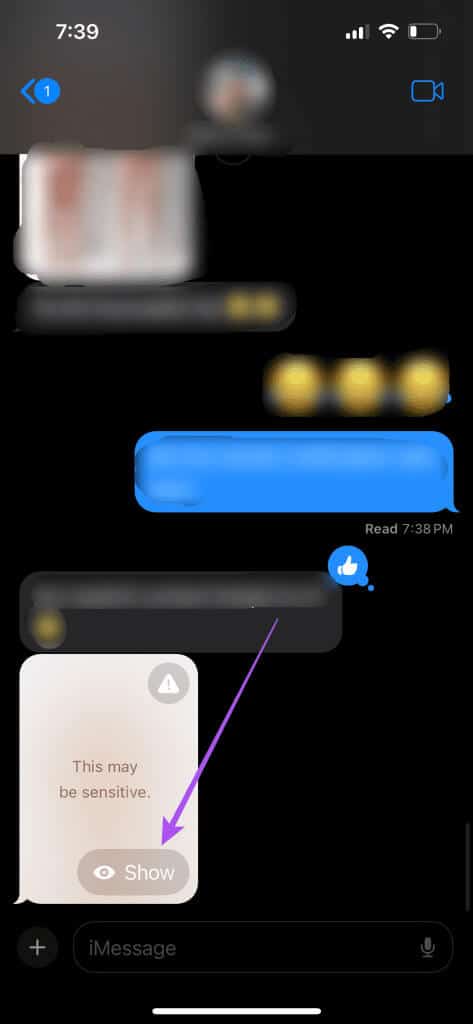
To avoid seeing the message, tap the exclamation mark icon in the upper right corner of the photo or video. You can choose to contact online resources for assistance or block the contact.
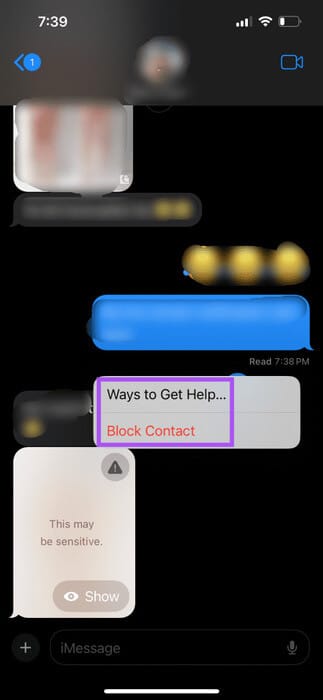
Enable sensitive content warning on your MAC
For Mac users, this feature is available with the macOS Sonoma update. Here's how to turn on the sensitive content warning on your Mac.
Step 1: Press the keyboard shortcut Command + Space bar To open Spotlight Search, and type system configuration, then press Return.
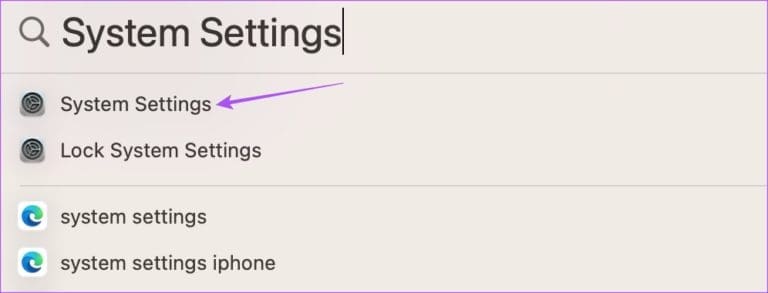
Step 2: Locate Privacy and security from the left menu.
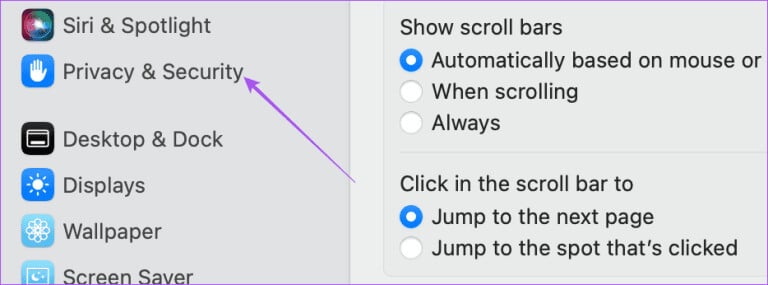
Step 3: Scroll down on the right side and click on Sensitive content warning.
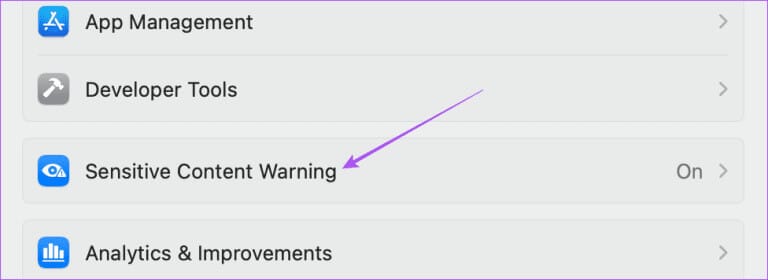
Step 4: Click the toggle button next to Sensitive content warning to enable the feature.
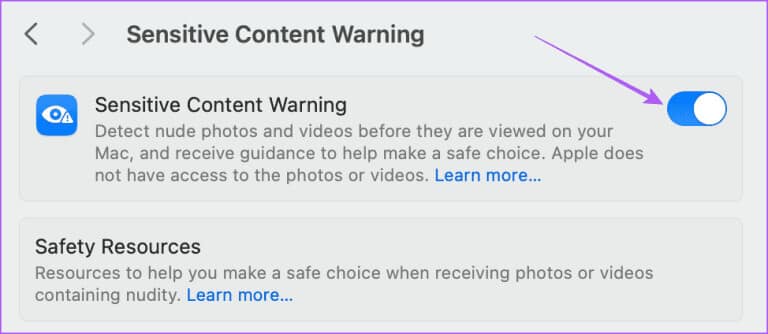
Select the apps on which you want to enable this feature.
Once enabled, you'll see a blurry photo or video, just like on your iPhone. You can view that media, block the contact who sent it to you, or contact online resources for help.
You can also read our post if: Your Mac didn't ask for your password after waking from sleep.
Improving online privacy
Enabling sensitive content warnings on iPhone, iPad, and Mac can give you peace of mind. This feature is also useful for teachers who can encourage their students' parents to enable this feature on their Apple devices. Additionally, you can also Create strong passwords on iPhone, iPad, and MacThis happens when you're browsing a website and want to create a password that can't be hacked. This feature can help you automatically generate a strong password for the various websites you frequently visit from your Apple devices.