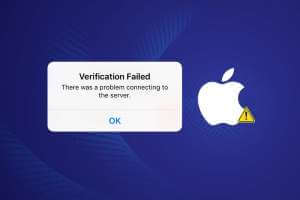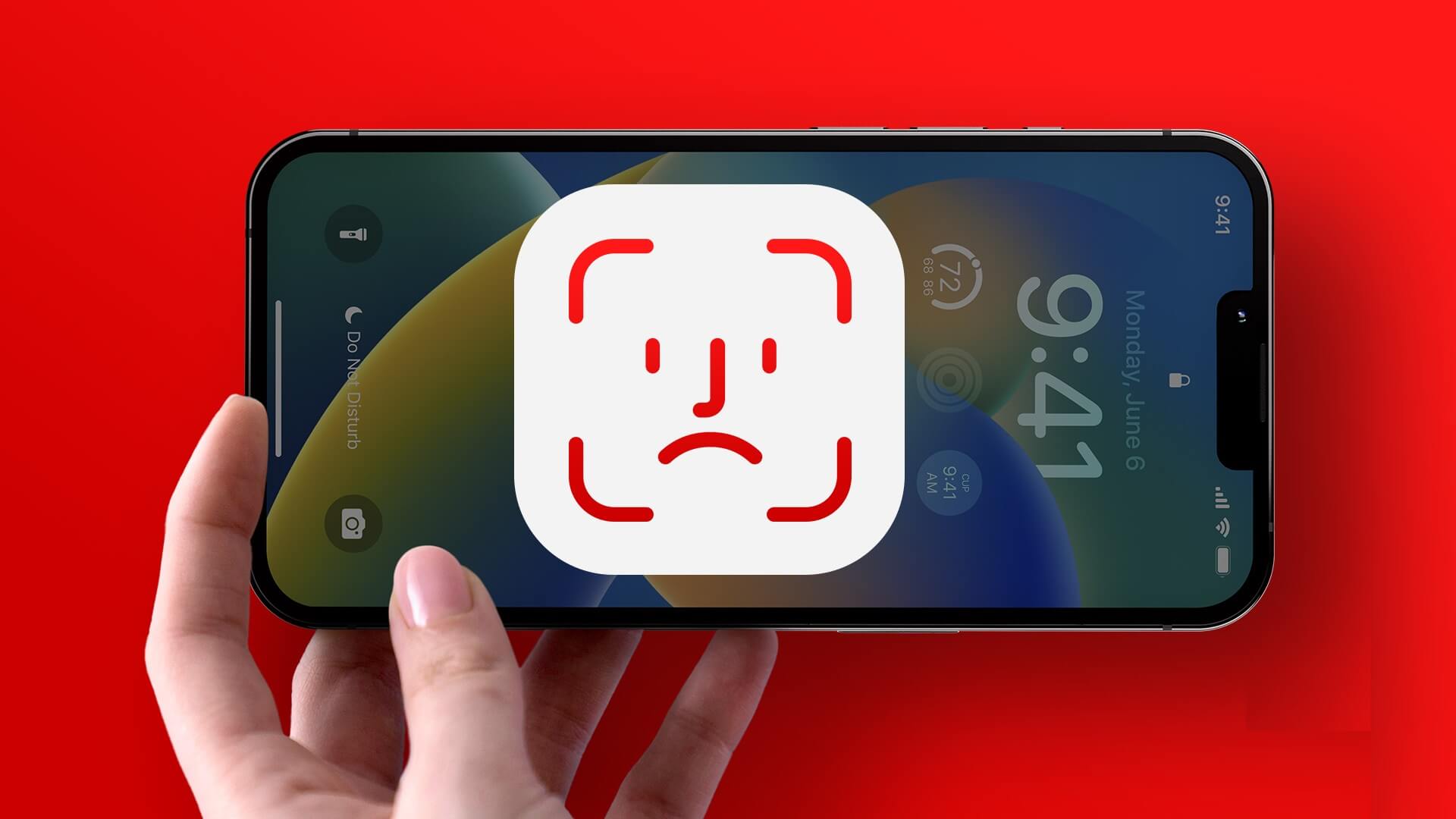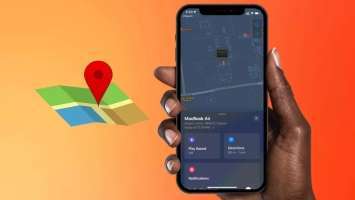Your iPhone has a proximity sensor that turns off the screen when you hold the phone close to your face to answer a call. This prevents you from accidentally touching the screen and performing an unwanted action during voice calls. What if the proximity sensor can't detect your face?

When the proximity sensor is on, you may accidentally mute a call, or Activate the speakerOr end the call prematurely. This guide collects helpful tips for enabling the proximity sensor on your iPhone. So, let's take a look.
1. Force restart your iPhone
Restarting your iPhone is a tried and tested method for fixing many temporary issues. If it's not a major issue, it should help fix any proximity sensor issues on your iPhone and restore it to normal.
To force restart your iPhone, follow these steps:
Step 1: click on the button raise the volume And free him quickly.
Step 2: click on the button Volume down And free him quickly.
Step 3: Press and hold the side button until it appears. Apple logo.
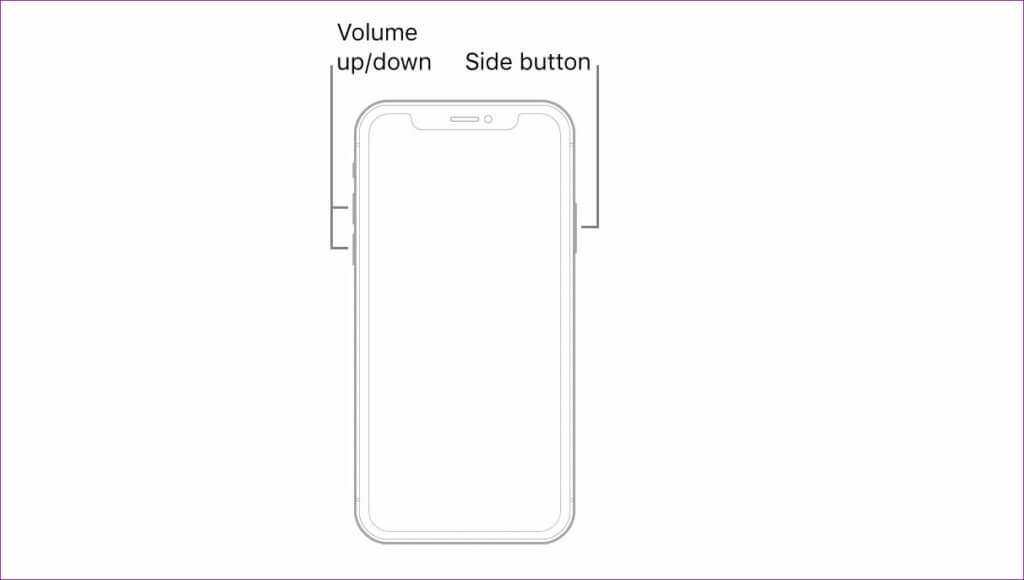
If you have an older iPhone model, you can go back to Apple User Guide Find the exact steps to perform a force restart. Once your iPhone turns on, the issue should not occur again.
2. Clean the proximity sensor area.
Sometimes, dirt or smudges on the proximity sensor can prevent your iPhone from detecting when you hold it to your face. When this happens, you may Your iPhone screen fails to turn on Or turn it off automatically during calls.
The proximity sensor is located at the top of your iPhone's screen, near the front camera. Try gently wiping it with a microfiber cloth. You can dampen the cloth with cleaning solution if any dirt or gunk doesn't come out. However, don't press too hard, as this may damage the sensor or screen.
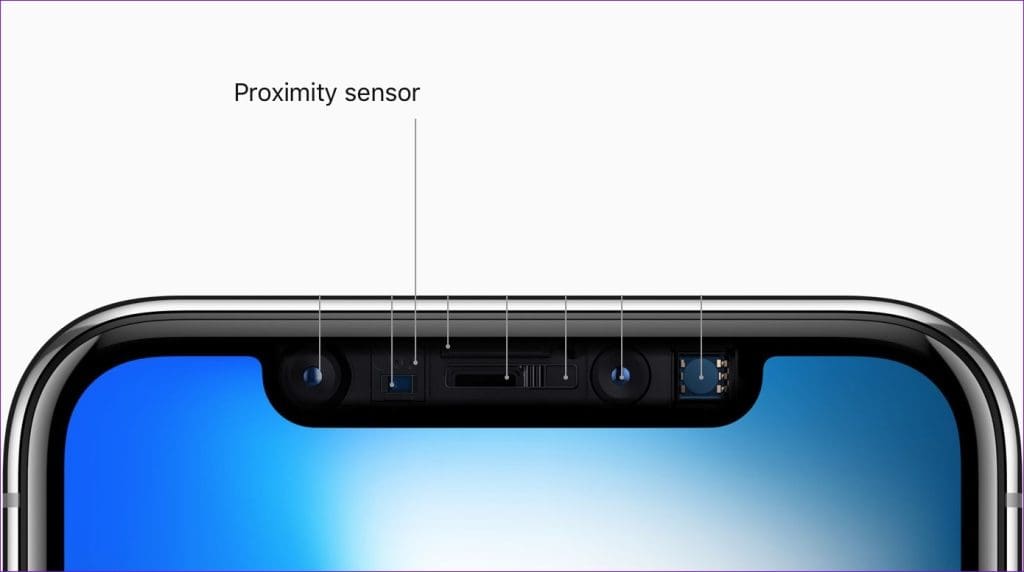
After cleaning the proximity sensor, make a phone call, then place your hand over the sensor to check if the screen turns off.
3. Remove the screen protector and case.
A screen protector can damage your iPhone's proximity sensor, especially if it's too thick or improperly installed. Similarly, a protective case can sometimes interfere with the sensor.
So, if cleaning the sensor proves ineffective, carefully remove the case and screen protector from your iPhone. Then, clean the sensor area again and test the sensor during a phone call.

4. Check for any signs of physical damage.
If your iPhone screen is cracked, the proximity sensor may be damaged. In this case, your iPhone won't automatically turn on or off during calls.
Check your iPhone screen for any cracks, scratches, or other obvious issues. Look for anything that seems out of the ordinary, such as deep scratches or areas where the screen appears distorted.

If you notice any signs of screen damage, consider contacting Apple Support or visiting an Apple Store for further assistance. Note that using an iPhone with a damaged screen can lead to further problems, so it's best to get it repaired.
5. Install iOS updates
There is a possibility that the issue with the proximity sensor is related toiOS or iOS beta bug that works on your iPhone. So, it's good Install any pending iOS updates. If the above solutions do not work.
Follow these steps to check for available software updates on your iPhone.
Step 1: Open an app Settings, and click general, and select upgrade software from the following list.
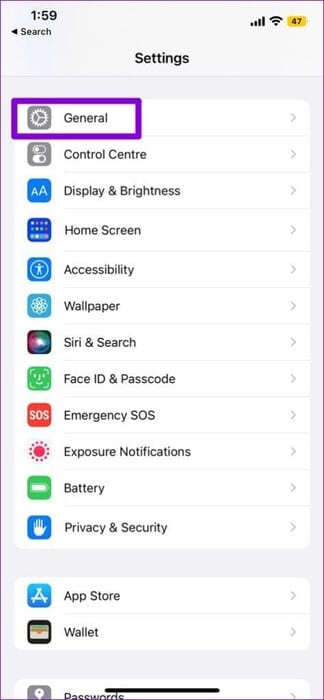
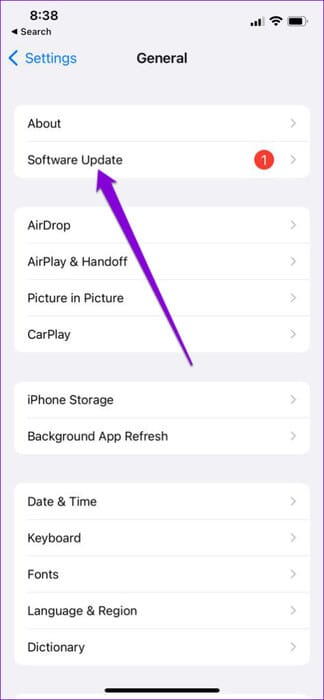
Step 2: Click on Download and install To apply pending updates.
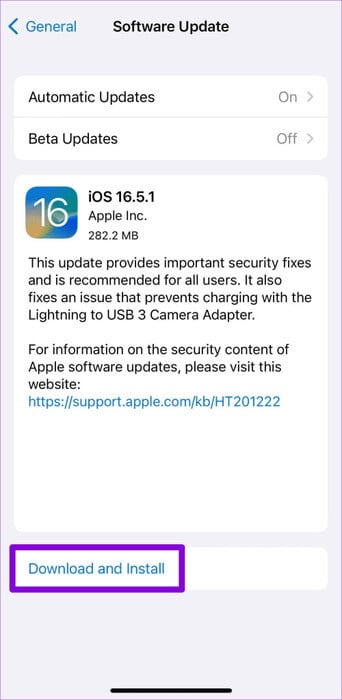
The proximity sensor will work after you update your iPhone to the latest version of iOS.
Feeling your presence
In most cases, temporary glitches or a screen protector cause the proximity sensor to stop working on your iPhone. One of the solutions above will help resolve the issue and get things back to normal. Let us know which tip works for you in the comments section below.