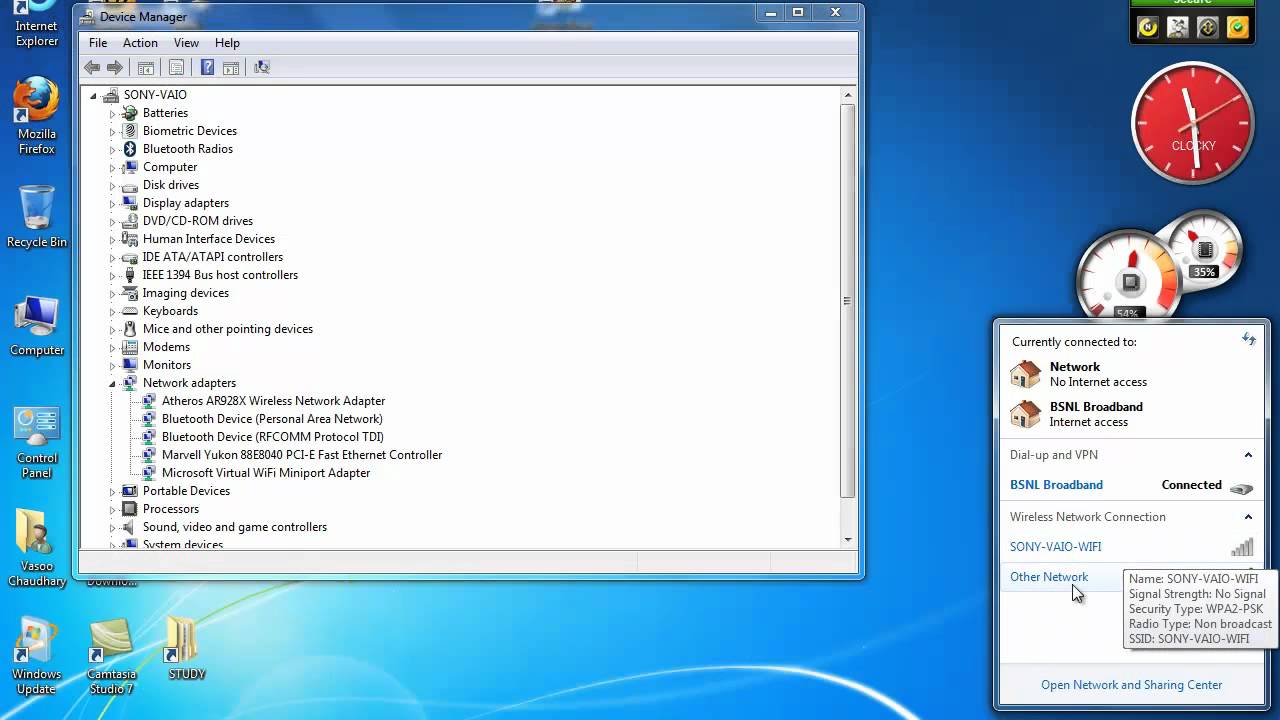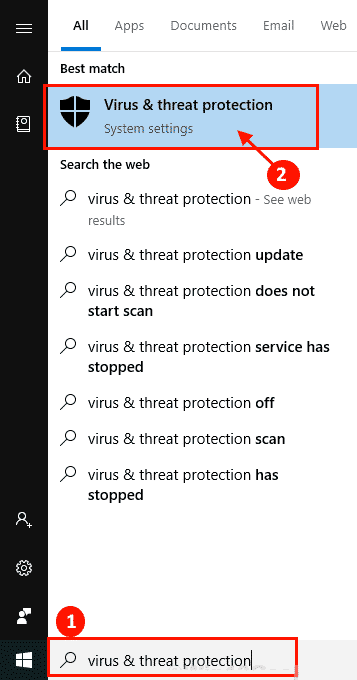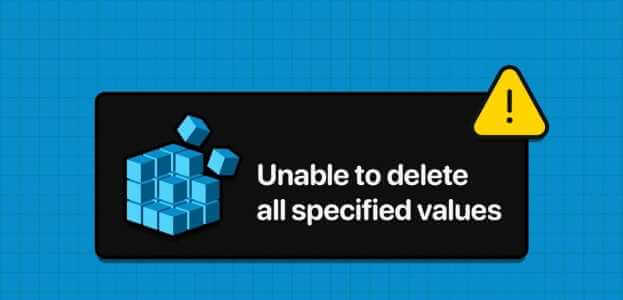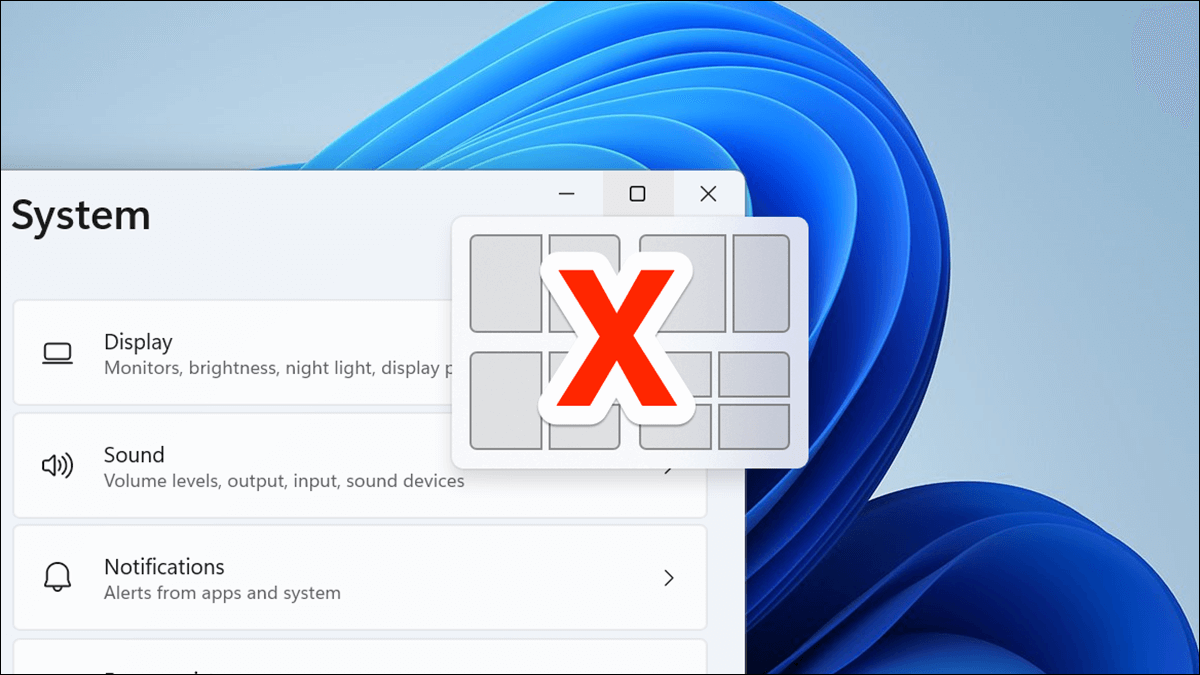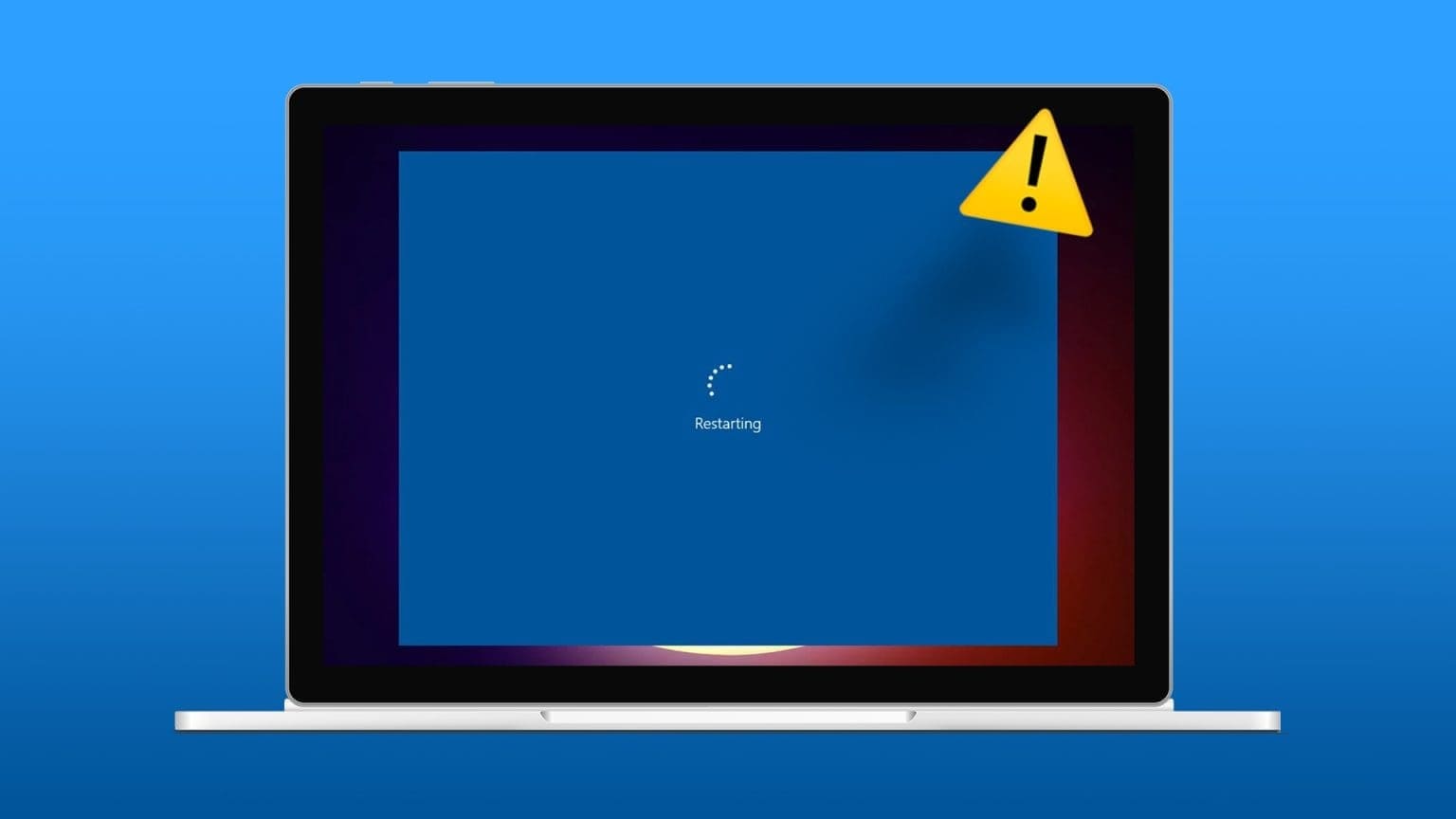Over the past several years, data security has become a very important aspect of everyone's digital life. Be it their personal information on social media or other online platforms, or offline data on their computers and mobile devices, they are all vulnerable to theft. Therefore, it is important to protect your data by any means possible. While it is difficult to protect yourself on online platforms, you should be careful about the information you upload or share. Data security is a little better on the offline front. Individual files and programs can be encrypted with passwords. Encrypting data prevents it from being viewed by other users who have access to the same computer. In this article, we have explained two solutions on how to encrypt a folder in Windows 10 to protect your files on Windows 10. So, read on to learn how to encrypt a folder in Windows 10.

How to encrypt a folder in Windows 10
Depending on what you want to encrypt, there are different folder encryption programs you can use. Windows 10 provides Two built-in tools For this purpose, they are: EFS و bitlocker. symbolize EFS To Encrypting File System It is used forEncrypt individual files and folders while using Bitlocker لEncrypt entire storage unitsApart from these native tools, there are also a large number of third-party encryption applications available online that offer additional features.
Method 1: Use Encrypting File System on Windows Enterprise & Pro
Often, users simply want to protect certain files from intrusive siblings or envious colleagues who gain access to their computers. If this is the case, creating separate user accounts is the first step, followed by denying access to your personal files to other users. This can be achieved using the EFS feature, which encrypts data on NTFS drives on a per-user basis.
- In layman's terms, only the user account that encrypted the files will be able to access them. All other accounts will be prevented from interacting with the encrypted file.
- You simply need to log in from this user account to access the files and you do not need to enter the encryption password again.
- However, make sure you set a strong password for your user account as this is the only thing standing between others accessing your encrypted files and folders.
Note: EFS is only available in Enterprise and Professional editions of Windows.
Follow the steps below to encrypt a folder in Windows 10 using EFS.
Step 1: Encrypt the file/folder using EFS
1. Press the . key Windows + E At the same time to open File Explorer
2. Right click on File which you want to encrypt from other users and choose "Characteristics" From the following list, as shown.
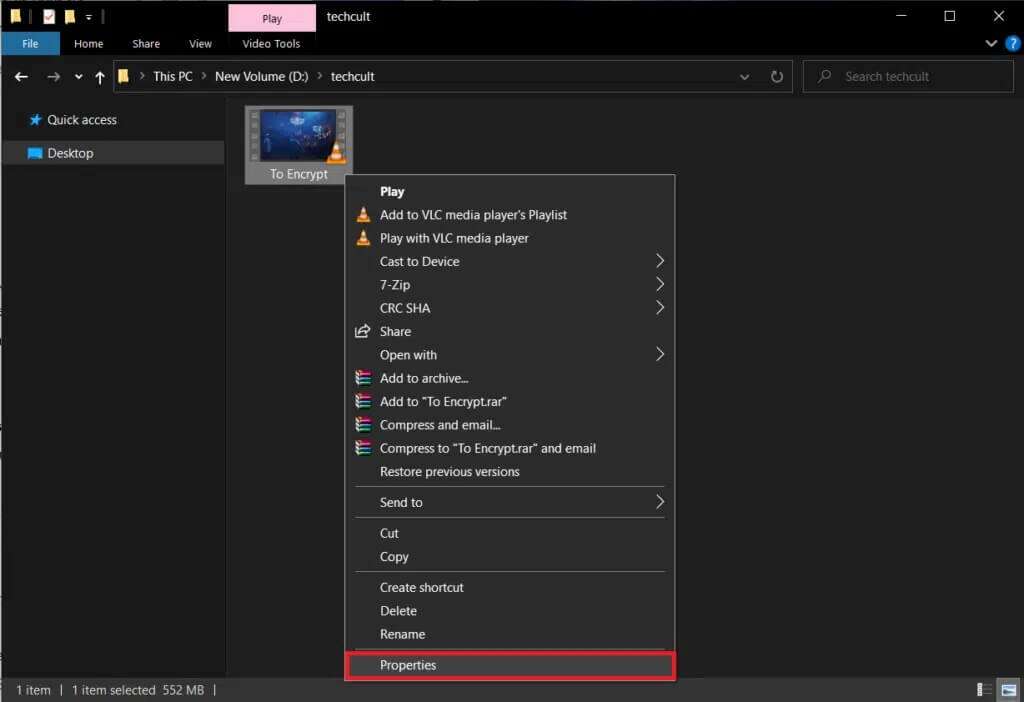
3. In the tab "general" , click the . button “Advanced options…” As shown below.
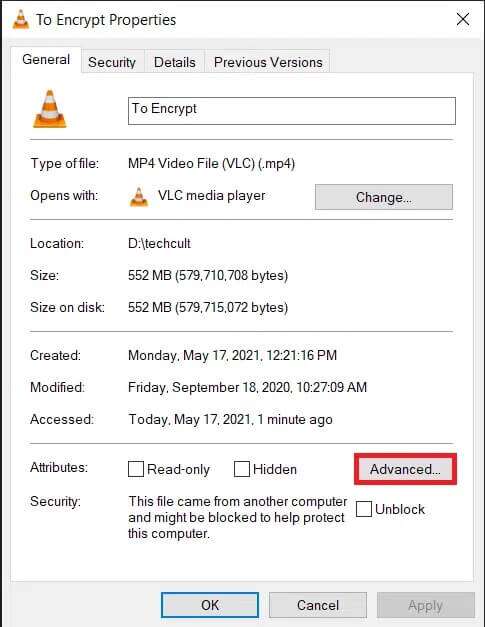
4. Finally, check the box for the Encrypt contents to secure data option under the section Compression or encryption attributes.
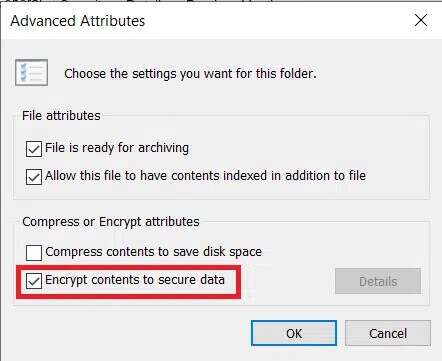
5. Click "OK" To save the modification.
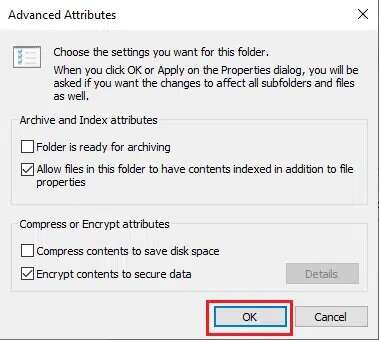
6. If you are encrypting a single file, an encryption warning dialog box will appear. Choose any of the given options and click OK. "OK".
- Encrypt the parent file and folder (recommended)
- File encryption only
7. Click "Application" in window "Characteristics" to apply the changes.
8. This will open a window asking you to choose an encryption option. Choose your preferred option and click OK. "OK" To follow:
- Apply changes to this folder only
- Apply changes to this folder, subfolders, and files.
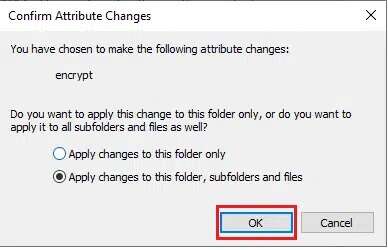
Note: The window may freeze a little during the encryption process.
9. Click "OK" To exit the folder's properties window, the encrypted file will be marked with a small lock in the upper-right corner of the file thumbnail, as shown.
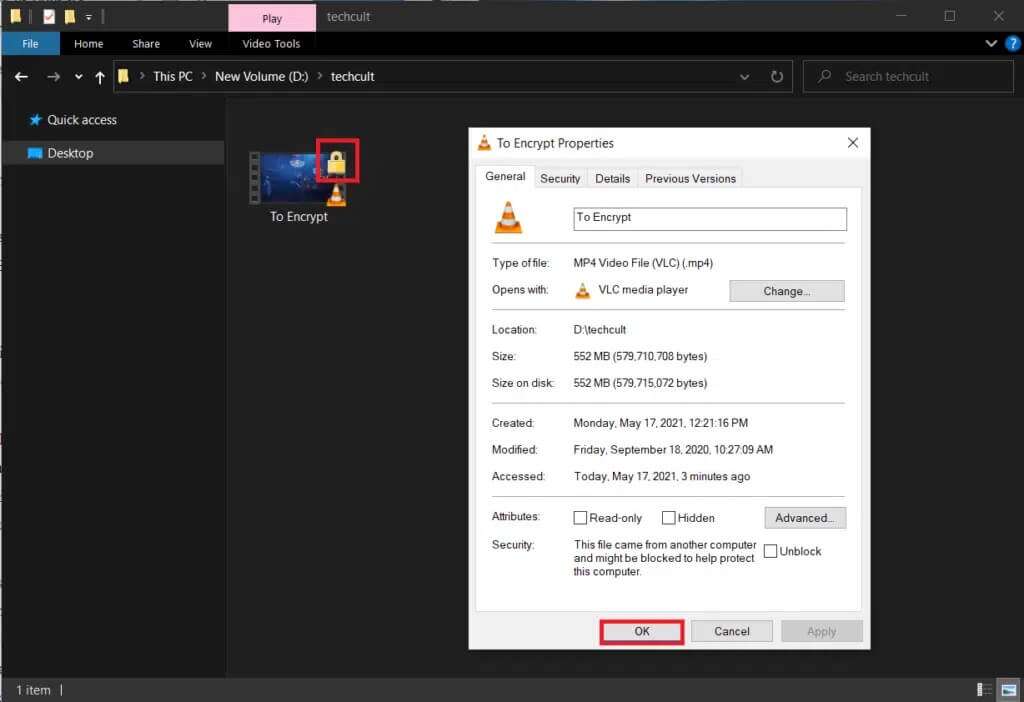
Step 2: Set and save the encryption key
10. Once the file/folder is successfully encrypted, a notification will appear asking you to: Backup your encryption certificate and key In the lower right corner of your screen. Open this. Notice and select Backup now option (recommended) to follow.
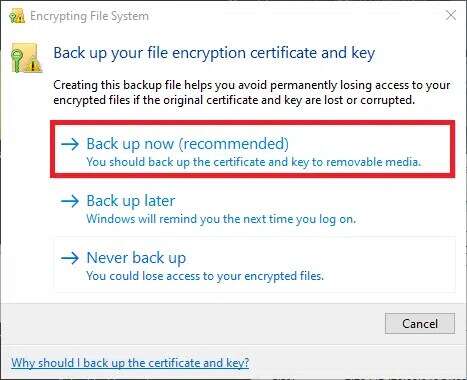
Note: You can also choose other options, but we recommend that you back them up immediately to prevent any kind of data loss in case you forget your user account password and are unable to access the encrypted file in the future.
11. Follow On-screen instructions in Certificate Export Wizard. Write Password Confirm the password and click next one.
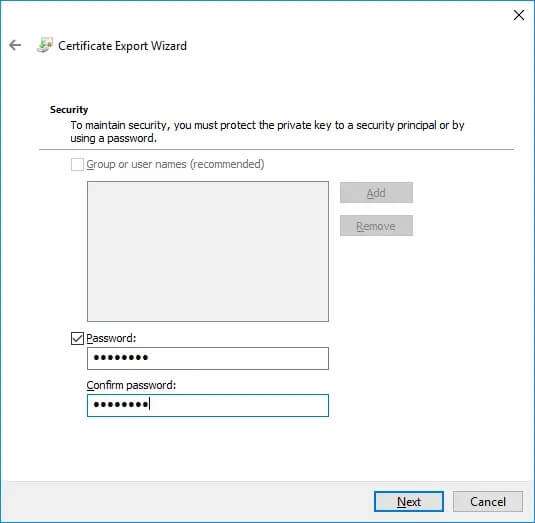
12. Click the button "browse …” to choose the exact location where the encryption key should be saved and assign it an appropriate name.
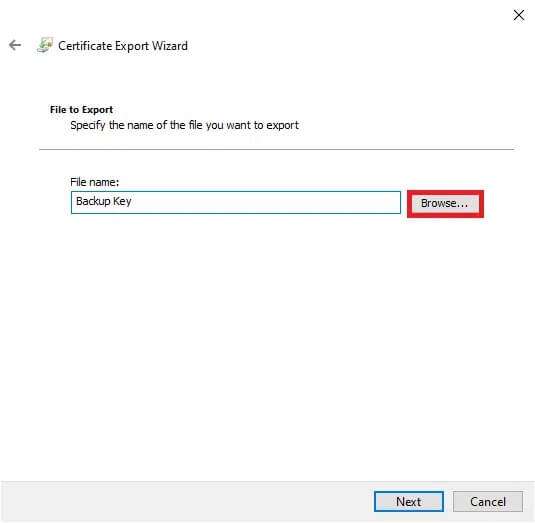
13. Click "the following" To finish it.
That's it, you have successfully encrypted the file from other user accounts and also saved a recovery key for security.
Note: It is recommended to copy the recovery key and encryption certificate to external media or upload them to cloud storage.
To decrypt the file in the future, follow steps 1 through 4 to open the advanced file attributes window. Simply deselect the Encrypt contents to secure data option, as shown below.
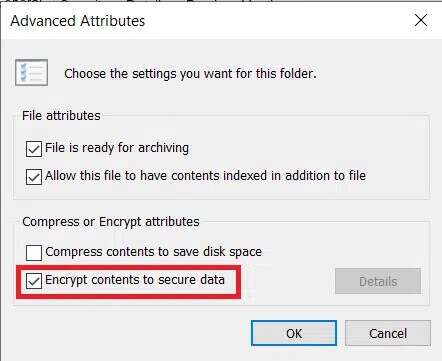
Method 2: Use third-party encryption software on Windows Home Edition
As mentioned earlier, EFS is not available in the Home edition of Windows.You can use a third-party folder encryption program. Many antivirus programs also offer encryption features. All of these programs use different encryption techniques and offer varying levels of security. Therefore, before installing any of them, visit their official websites and read the specifications.
Note: We'll explain how to encrypt a file using 7-Zip. However, the procedure remains similar for other applications as well.
Step 7: Encrypt the file/folder using XNUMX-Zip
1. DoDownload and install 7-zip on your computer first.
2. Right-click the file you want to encrypt. Select 7-Zip>Add to Archive…option , as shown.
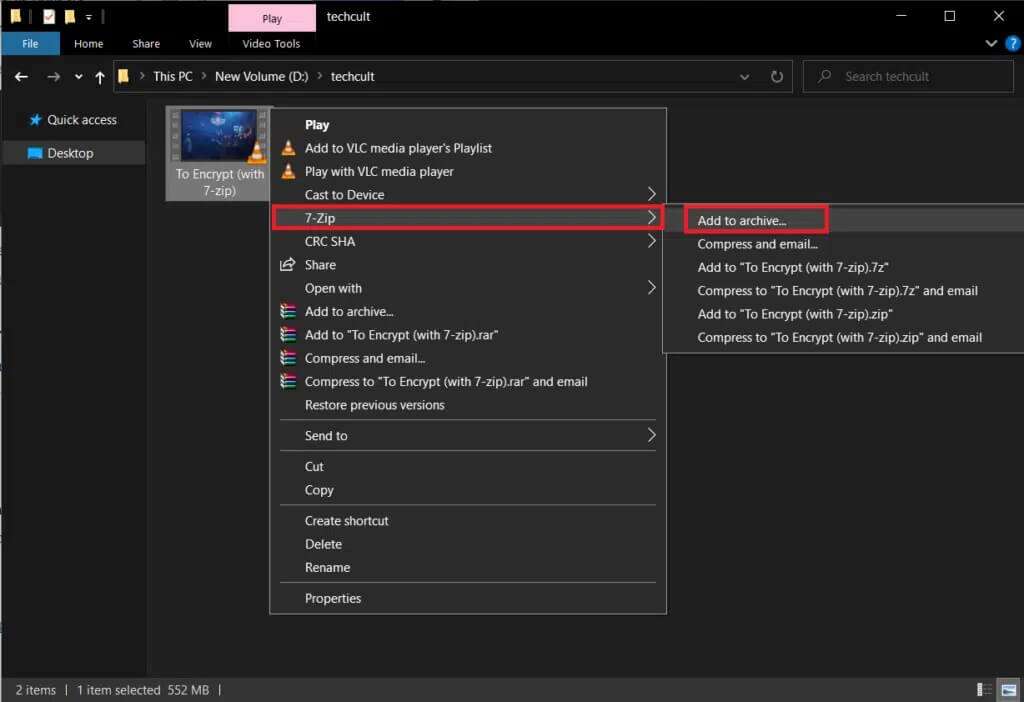
3. In the field Archiving: Enter a name Suitable For encrypted file.
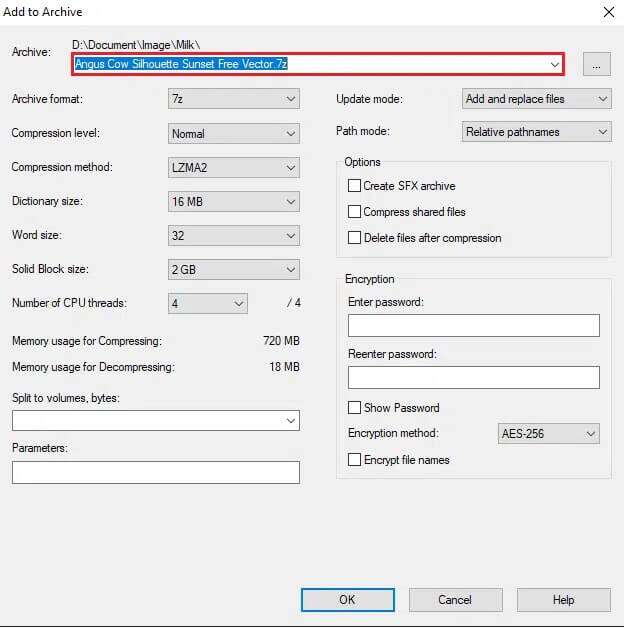
4. Click on Drop-down menu To format the archive, choose الرمز البريدي , as shown.
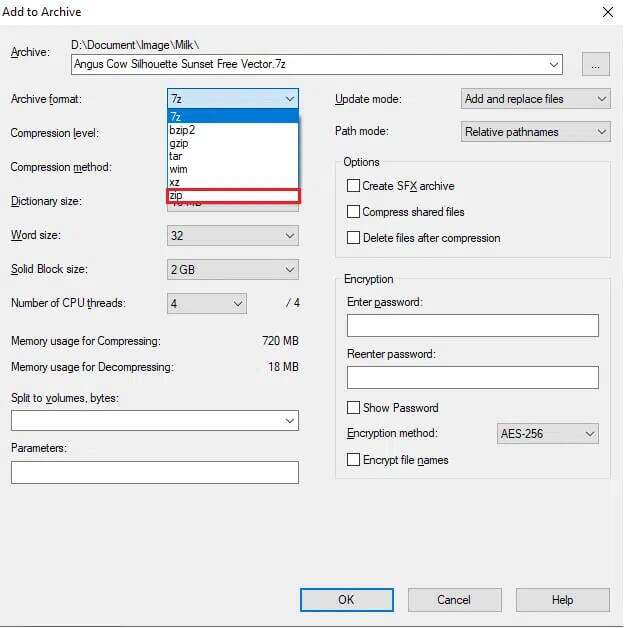
5. On the right side, choose AES-256 in Encryption method:Dropdown menu.
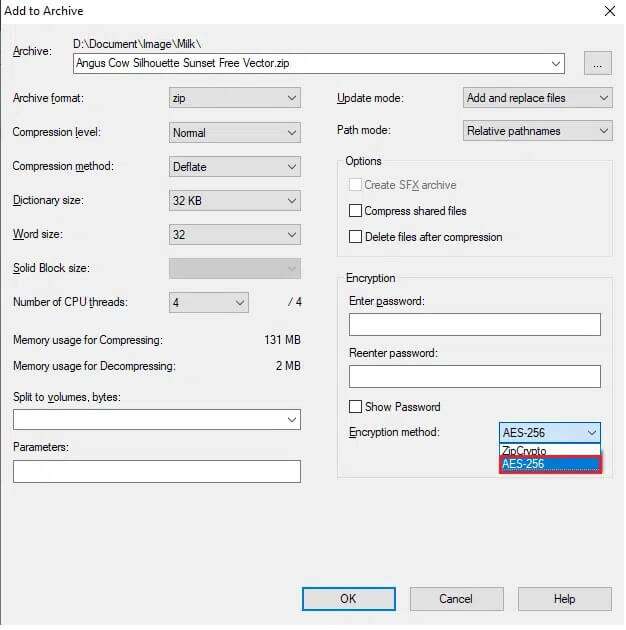
6. Write Password within Enter the password Re-enter the password fields in succession.
Note: Check the box next to Show password to verify the password entered.
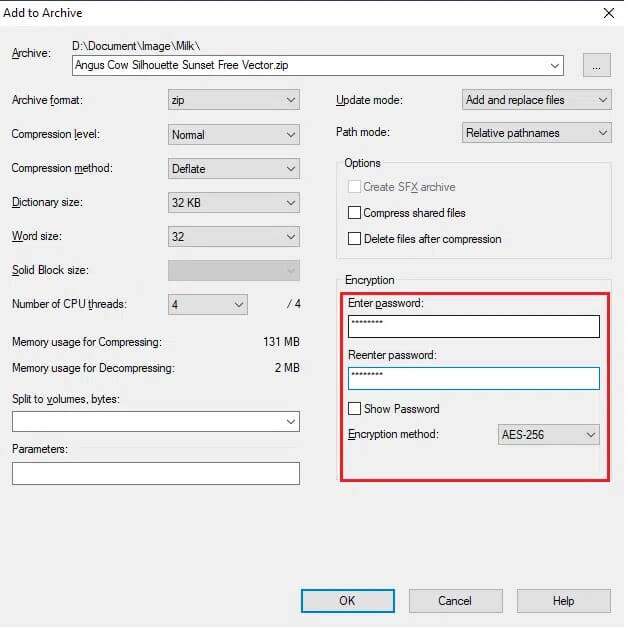
7. Click "OK" To create the encrypted file.
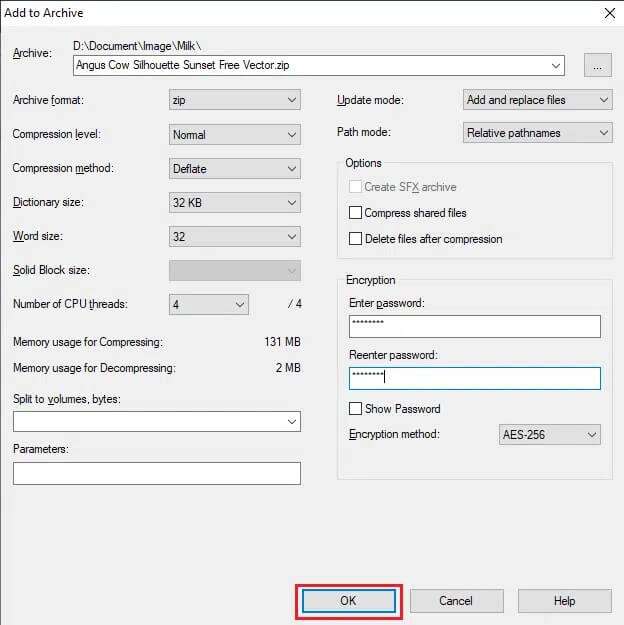
Note: The encryption process may take a couple of minutes to complete depending on the file size and the password-protected .zip file will appear in the same location as the original file.
Step 2: Extract the contents of the encrypted file
Anyone can open the compressed file. To extract and view its contents, you will be asked to enter the password you set earlier.
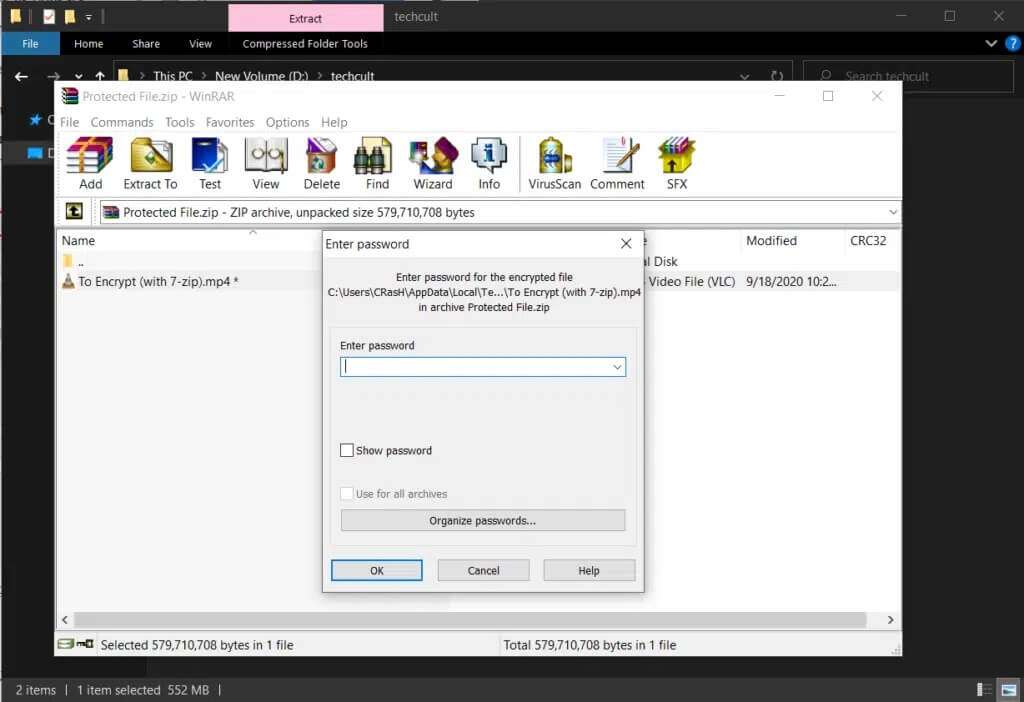
So, this is how you can encrypt a folder using folder encryption software.
How to encrypt Word documents
If you're looking to protect sensitive information within a Microsoft Word file, you can encrypt the document from within the application itself. One very important point to remember about encrypting Word documents is that it works on a per-computer basis. This means that if you send the file to someone else, it will no longer be password-protected. Here's how:
1. Press the . key Windows , And type Word , and click open , as shown.
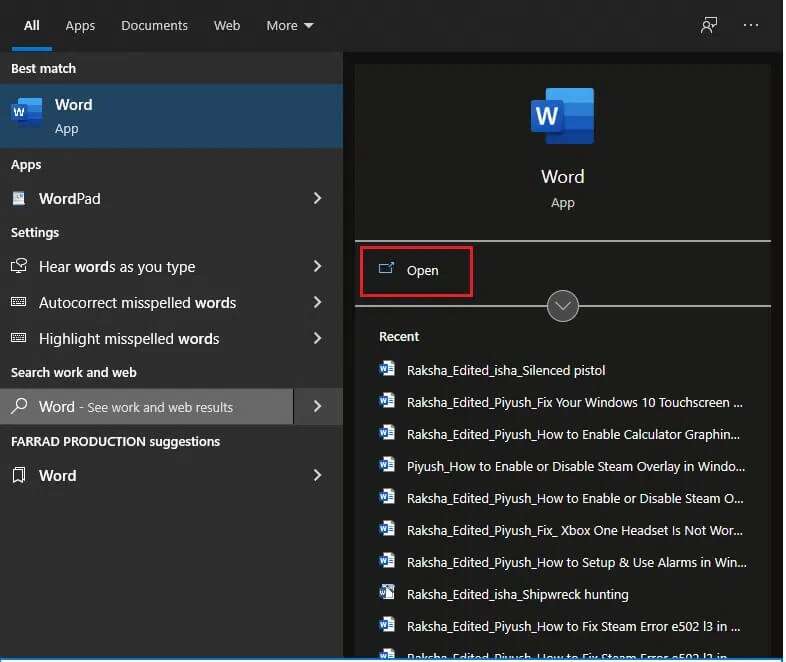
2. Click "a file" in the upper left corner.
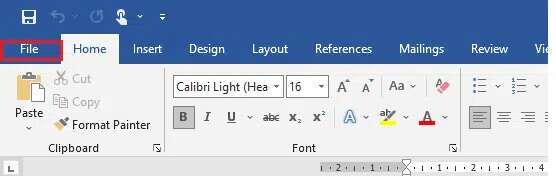
3. Then click open Navigate to the document location and open it.
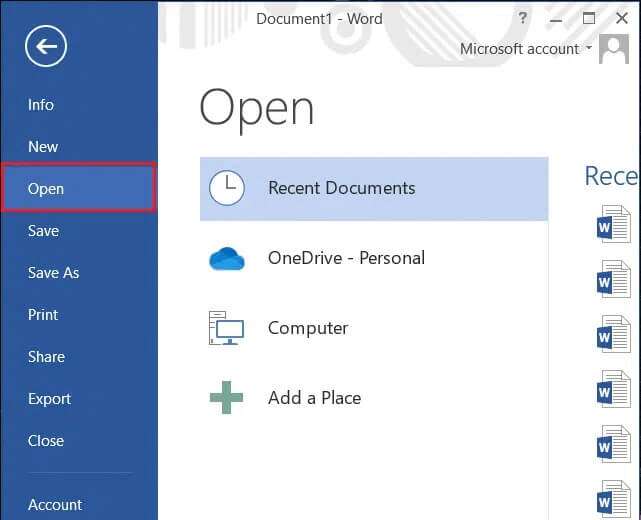
4. Again, go to the menu. "a file" and click tab "information".
5. Here, click "Document protection". From the drop-down menu, choose an option. Encryption with password , As shown below.
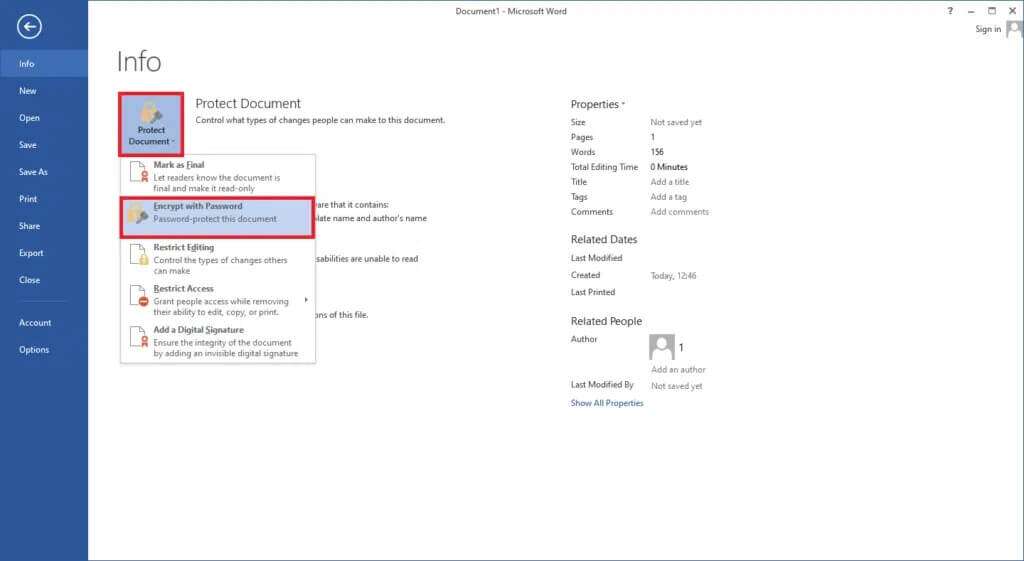
6. In the pop-up window Document encryption , write Password Required and click OK.
Note: As always, your password will be case sensitive.
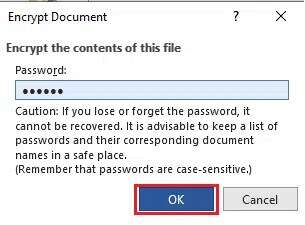
7. Back in Password confirmation prompt , re-enter Password To confirm it, press the key. Enter To finish encrypting the document.
The following message will be displayed: A password is required to open this document..
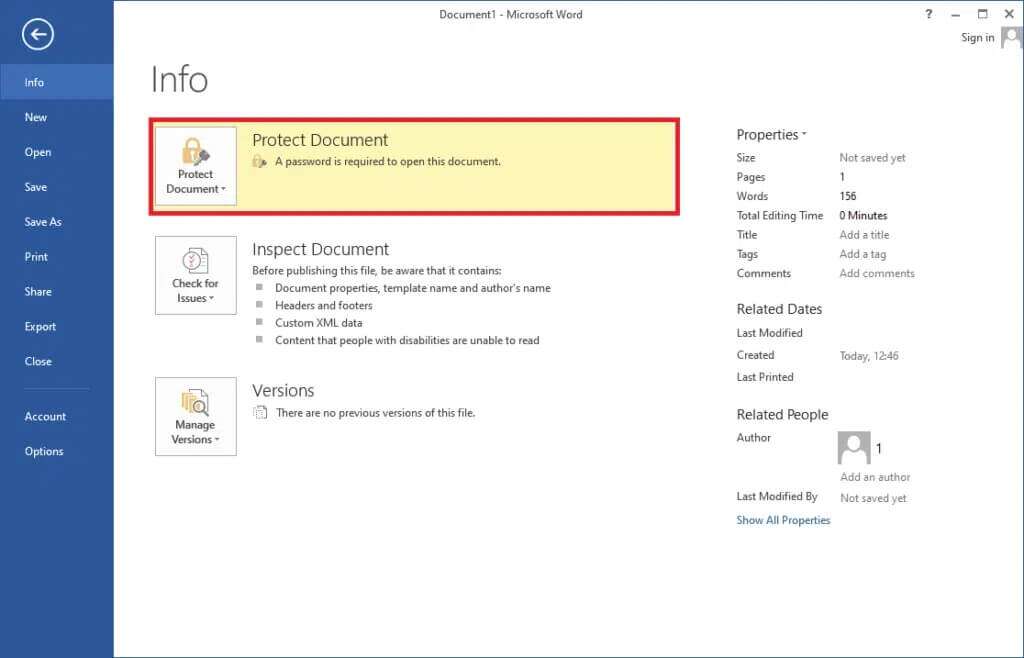
Pro Tip: How to Encrypt Windows Drives/Partitions
On the other hand, if you are looking to encrypt an entire volume of data, check out our guide on: How to enable and set up BitLocker encryption on Windows 10.
Frequently asked questions (FAQs)
Q1. Can you encrypt a folder in Windows 10?
answer. Yes, you can encrypt individual folders on Windows 10 Enterprise and Professional editions using the Encrypting File System.
Q2. How do I password protect my files in Windows 10?
answer. To password protect individual files from other user accounts, you can use the built-in EFS feature but if you want to encrypt a file in general, install a third-party application like 7-zip or VeraCrypt.
I hope the above methods helped you understand how to encrypt a Windows 10 folder using built-in or third-party folder encryption software. We'd also like to remind you that all types of encryption can be cracked, albeit with considerable force and effort that requires expertise. So be extremely careful about who you share your files with. Keep visiting our page for more great tips and tricks and leave your comments below.