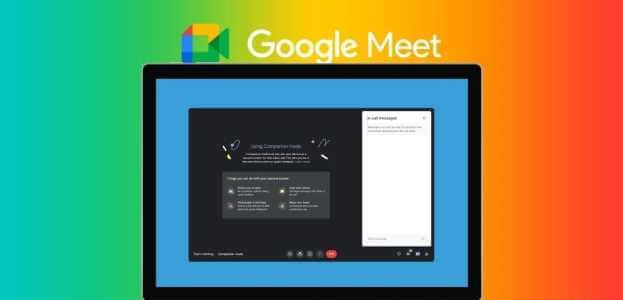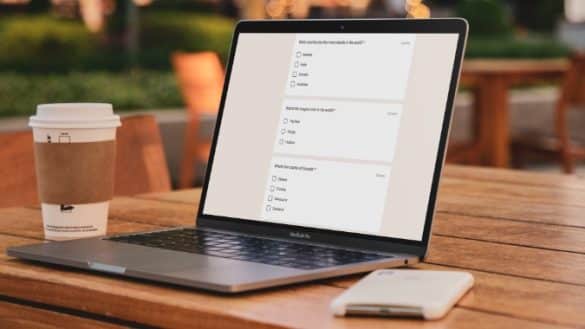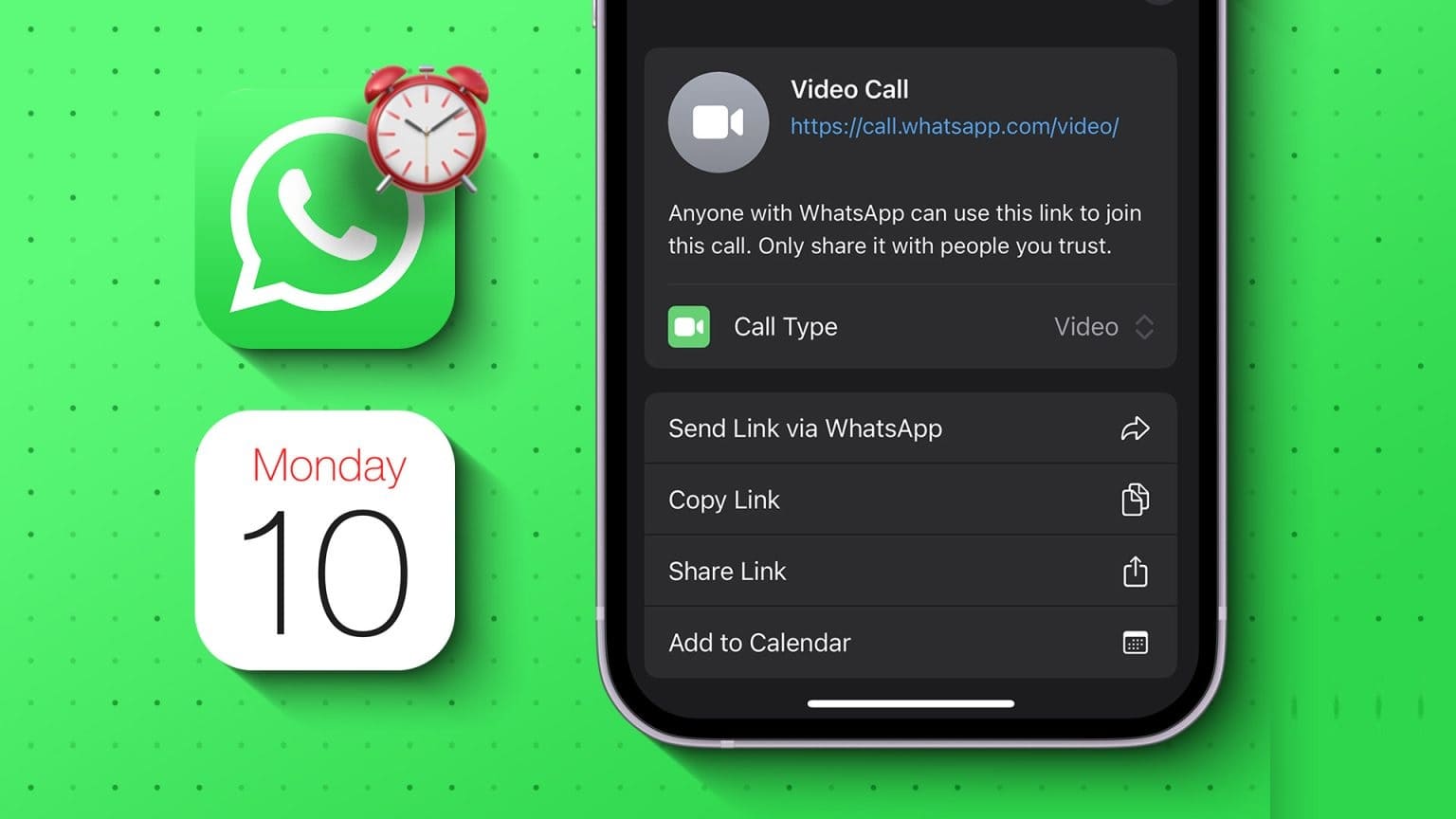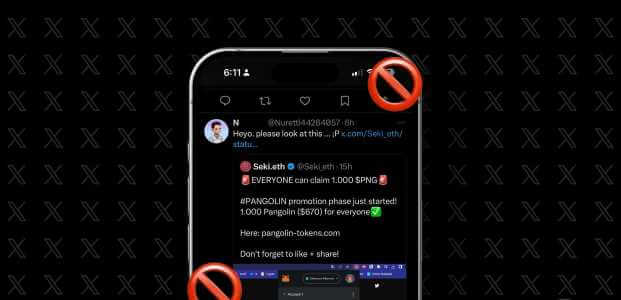If you have an iPhone and a Windows 11 laptop, you should know all about the difficulties of connecting your iPhone to your laptop. In the absence of traditional wireless transfers like Bluetooth, transferring photos and music to your computer becomes extremely difficult. In this guide, we'll show you how to connect your iPhone to your Windows 11 computer.

Fortunately, this isn't the end of the road. There are several ways to connect your iPhone to your Windows laptop to sync and transfer photos and music.
In this post, we'll discuss several methods. The first method uses iTunes to connect and sync your phone's content. The second method uses an old cable to access your phone's gallery.
However, before proceeding, make sure you have a USB-C (or USB-A) to Lightning cable handy.
Now that that's settled, let's go, shall we?
How to Sync iPhone Using iTunes with Windows 11
Here, you need to make sure that you You haven't selected iCloud backup in advance.
Step 1: Download the iTunes of Microsoft Store.
Get iTunes from the Microsoft Store
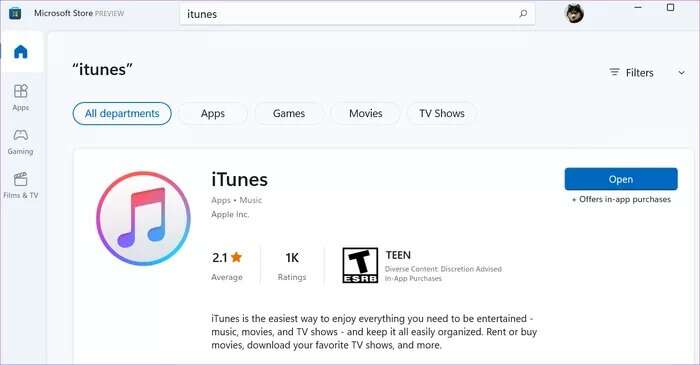
Step 2: Open iTunes And click Account > Login to add Credentials Your own.
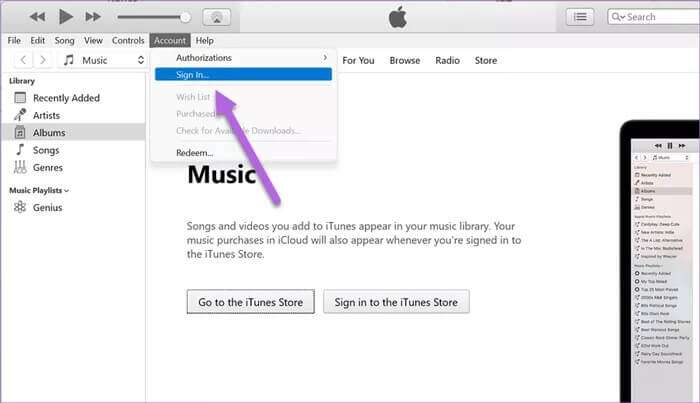
Here, you will send Apple Verification code To your phone. All you have to do is enter the numbers on your screen.
After logging in, connect iPhone Your via Charging cable to your computer.
The system will take some time to sync. But once it's done, you'll see the icon. small phone Next to the cucumber Music.
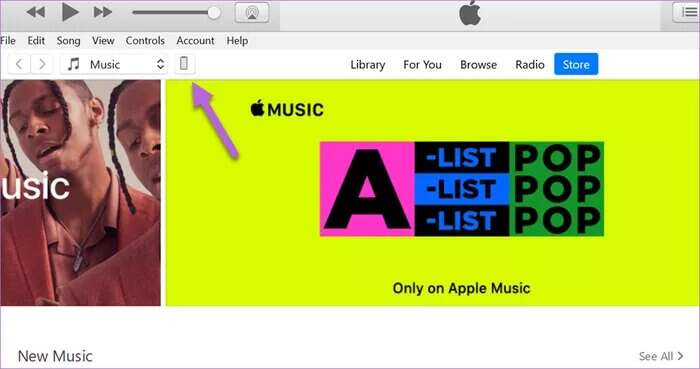
Step 3: Click phone code To see your phone summary and other options.
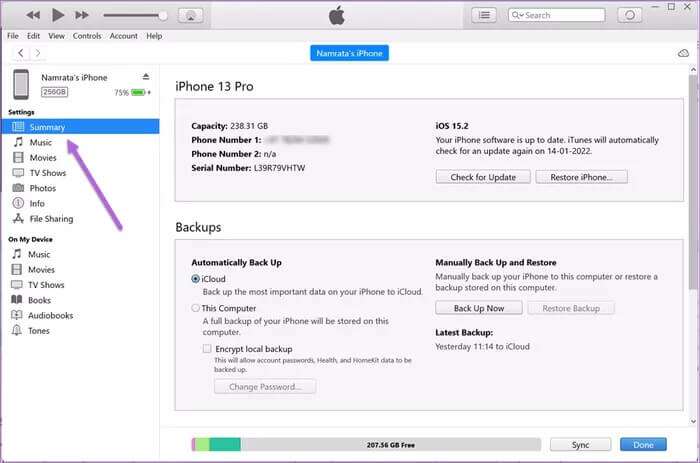
Additionally, you can also search for photos and videos. However, note that if you've already enabled iCloud backup, they won't be visible here.
Step 4: Scroll down on the summary page and select the “Sync” option. With this iPhone over Wi-Fi”.
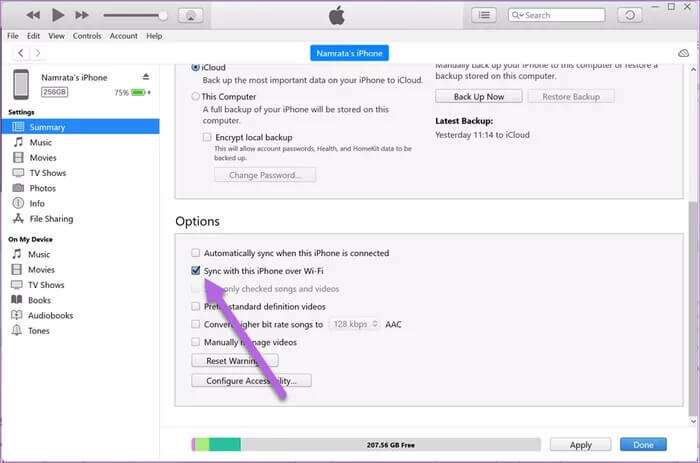
This option ensures you'll be able to sync information from your phone without connecting a cable. It's a hassle-free process.
You should ensure that your computer and iPhone are connected to the same Wi-Fi network. This way, the next time you plug your phone into a power outlet, syncing will begin wirelessly.
Of course, the sync rate will be much slower than wired sync.
How to Sync Your iPhone with Windows 11 PC Directly
Like any other smartphone, your iPhone can also be connected directly to your Windows 11 laptop via a cable. You can import selected photos or back up all your photos and videos offline using this feature.
To see some selected images, check out the steps below.
Method 1: Import selected images
Step 1: Connect your phone to your laptop. If this is your first time, you'll see a prompt on your phone screen.
Click on Allow.
Step 2: Go to My Computer On your laptop, right-click on the option iPhone. Locate to open.
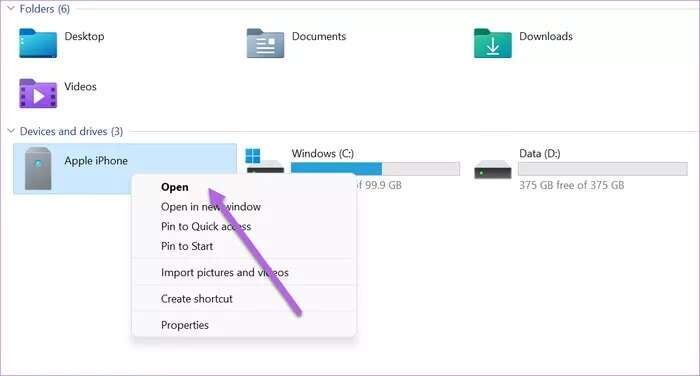
Next, select internal storage ثم DCIM.
You will see that all folders are named according to Year/MonthAll you have to do is find the correct folder and open it.
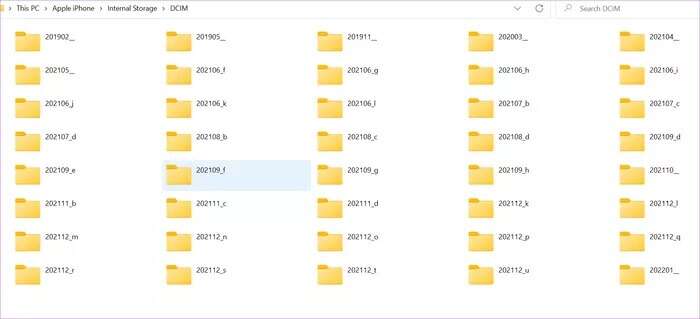
Once done, copy the files and paste them to the location of your choice.
Method 2: Back up all photos and videos
Fortunately, the method for importing all photos and videos is clear and straightforward.
Step 1: Connect your phone to your laptop via cable. lightning. After that, open Explorer > This PC Right click on the option iPhone.
Next, select an option Import photos and videos.
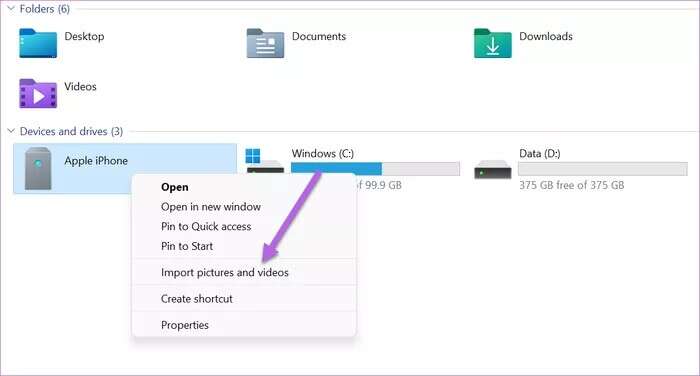
Step 2: Your Windows system will immediately begin searching for photos and videos. Depending on the size of your storage, this may take a few minutes.
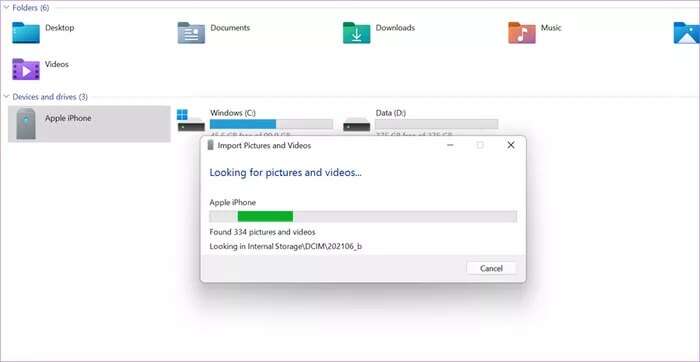
Windows will now give you the option to choose between Organize and Import.
Step 3: Locate Import all new items , and add Folder name To the text box below.
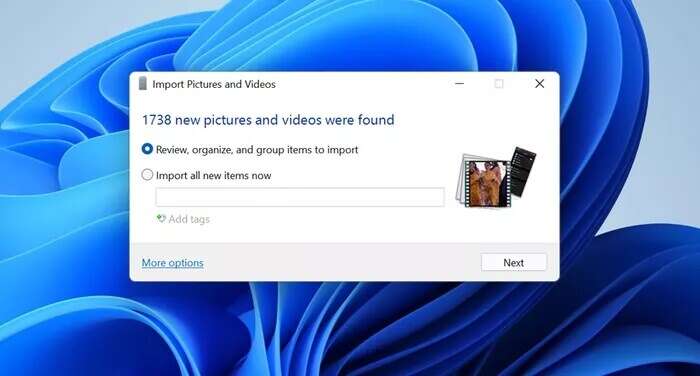
Remember to uncheck the Erase after import option so that the photos remain on your phone as they are.
is applied Usual rules: Importing will take time depending on how many items are on your iPhone.
Once the import is complete, you'll find the named folder under Photos on your Windows PC. Now, disconnect your iPhone, and that's it.
The next time you perform the above steps, Windows will import New photos and videos only , saving you time. Now you know how to connect your iPhone to a Windows 11 computer.
Connect and Sync
While you can connect your iPhone to Windows 11 just like a regular Android phone, your options are limited.
However, if you don't back up your files and photos to iCloud, it's always a good idea to sync your iPhone to your Windows PC. At the same time, you can also manually back up your phone if you plan to change your phone at some point.