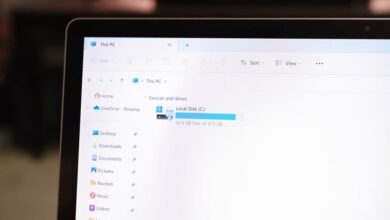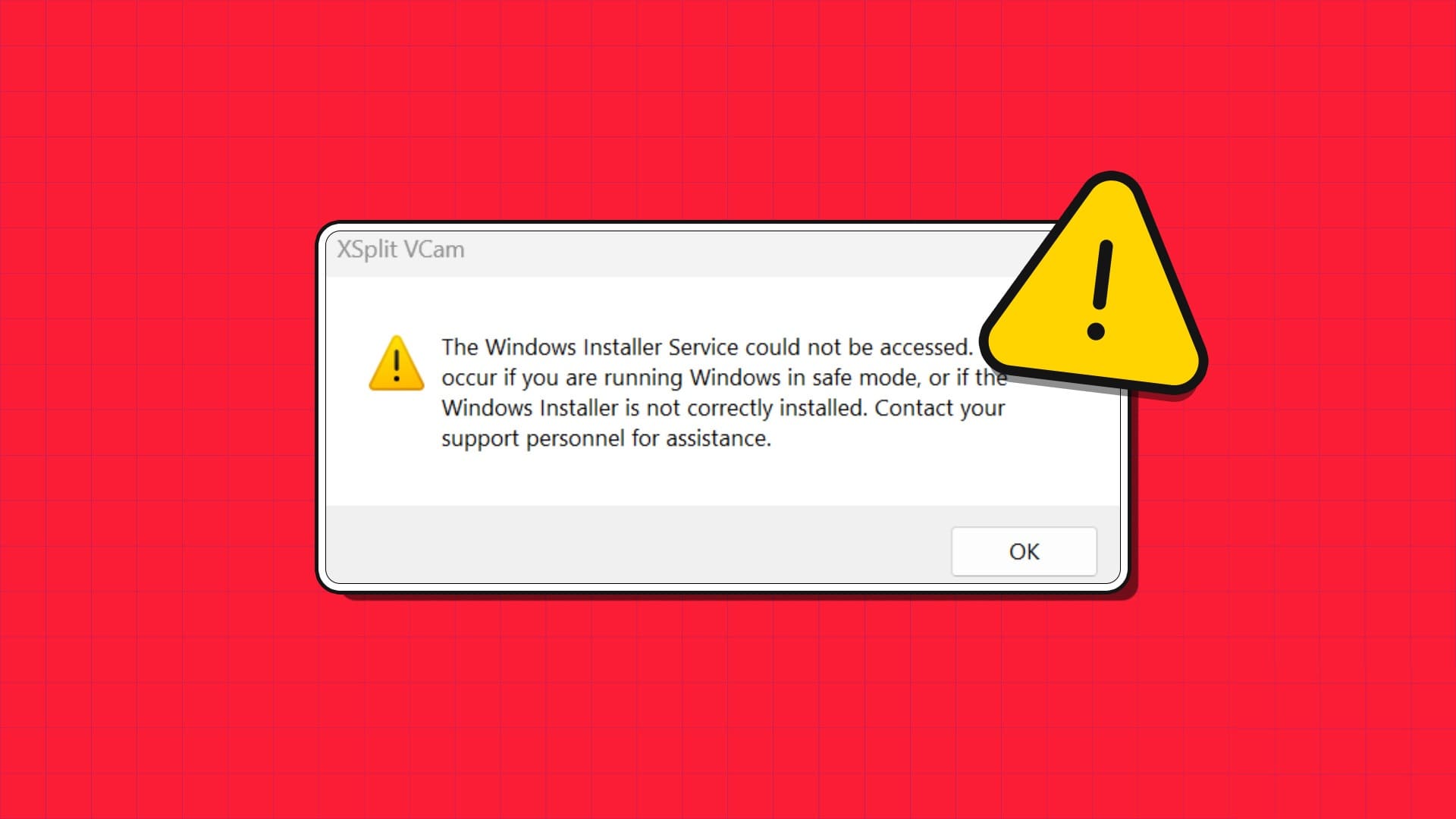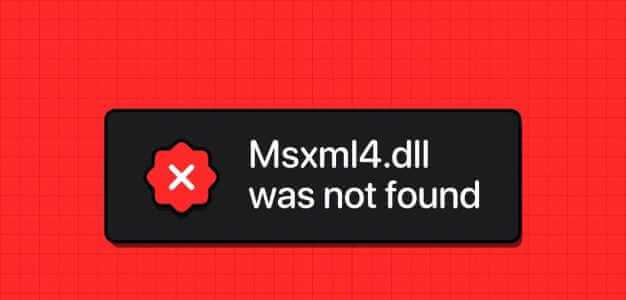Imagine how frustrating it would be if you were denied access to any items you own or if you were not allowed to use a certain app on your phone or computer. Similarly, it can be frustrating if you are unable to access a particular file or folder on your computer. You may often receive an error displaying the message, “Access Denied.” Some of the instances when you might encounter the error include opening a file, copying and pasting it, moving a file from one location to another, deleting a file or folder, or running a particular app. Most of these errors stem from a common cause: lack of proper permissions. In this article, we will explain how to fix the Access Denied error by obtaining all the required permissions to access a file that appears to be inaccessible on Windows 10.
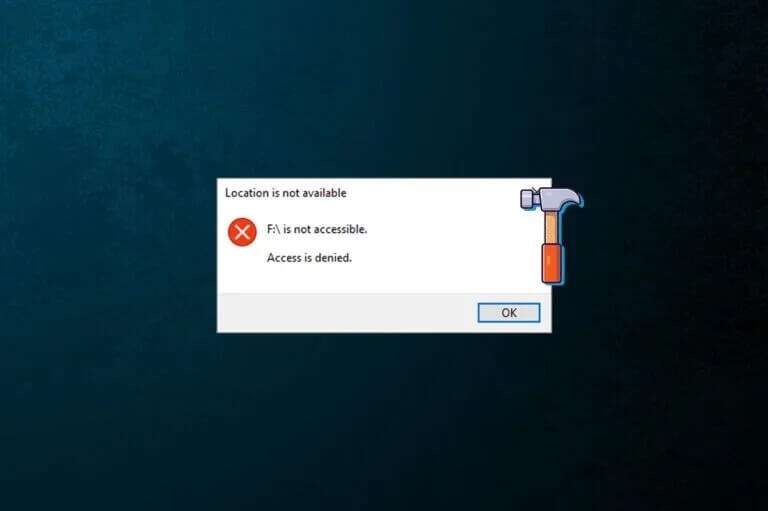
How to Fix Access Denied Error in Windows 10
The exact error message also varies slightly depending on the action being performed or the files being accessed. You may receive any of the following error messages:
- The site is unavailable. E:\ cannot be reached.
- F:\ Unreachable. Access is denied.
- Access denied or access to the folder has been denied.
- You need permission to do this work.
- You need administrator permission to make changes to this folder.
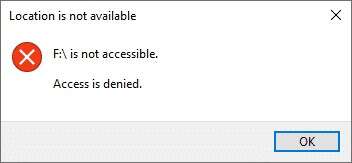
Recommended troubleshooting tips
- Before we get into more technical stuff, temporarily disable your antivirus and then try accessing the file. Antivirus programs often block access to certain files to prevent malicious applications and viruses from causing any damage to your computer. If that doesn't work, read on. 5 Ways to Completely Uninstall Avast Antivirus in Windows 10.
- Similarly, Windows Defender Firewall may block the file or permissions.
Note: Since doing so puts your computer at greater risk of viruses/malware, enable it once you fix this error.
Method 1: Change the owner of the file/folder
The Access Denied error commonly occurs when you try to access a file without the necessary permissions. You can fix this by changing the owner of the file or folder in question. This will, for example, allow your user account to own the file and allow you to access it without any problems.
1. Right click on file/folder which you are having trouble accessing and select "Properties".
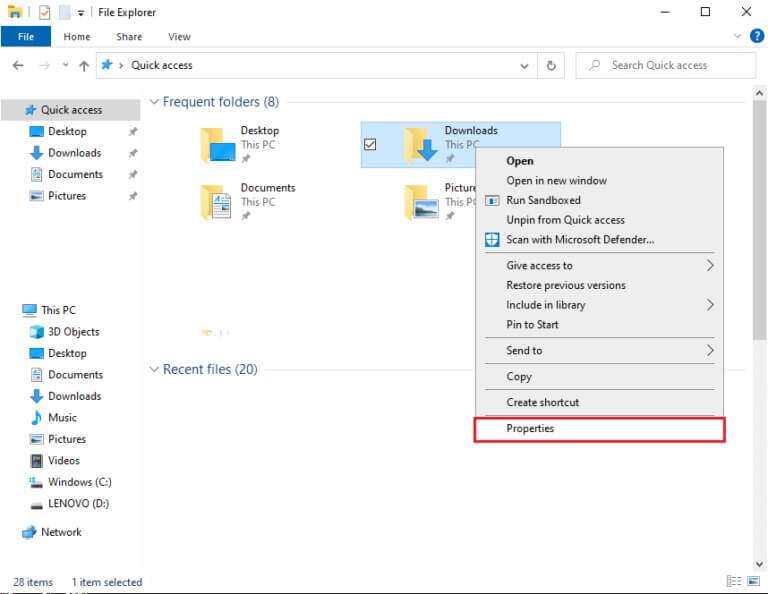
2. Go to the tab "Safety" and click the . button "Advanced Options" To search for special permissions.
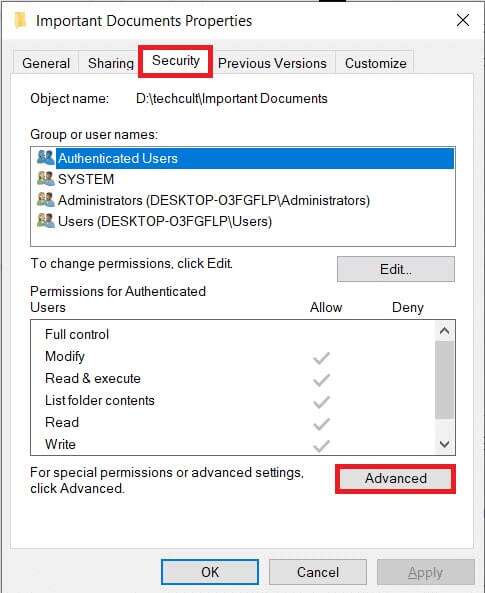
3. Click the option "A change" To name the owner, as shown.
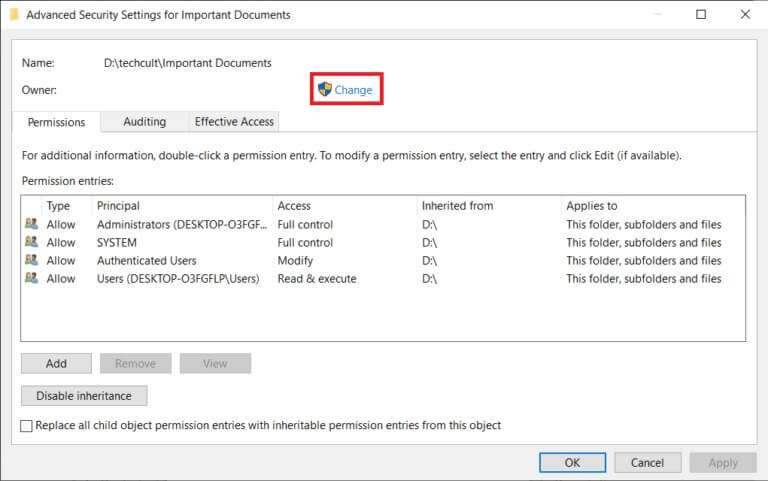
4. Click the button Advanced… Located in the lower left corner.
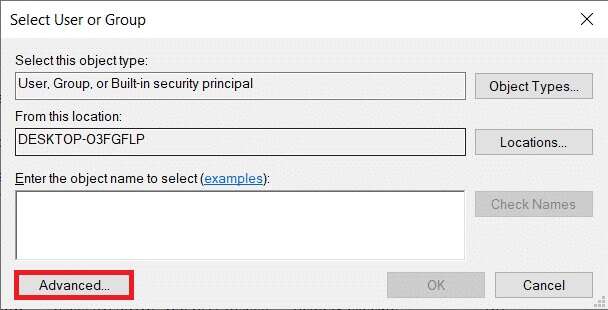
5. Then click the button Search now.
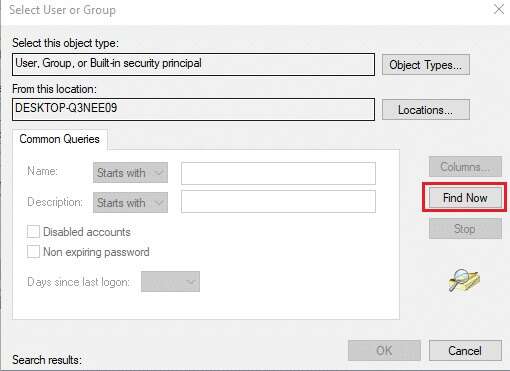
6. In the search results that arrive, locate and select your user account and click "OK".
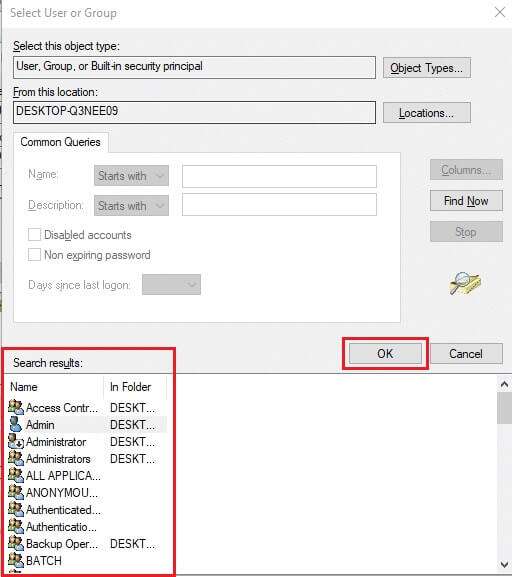
7. Your account name will now be displayed under the Enter the object name to select (examples): section. Click "OK" To save.
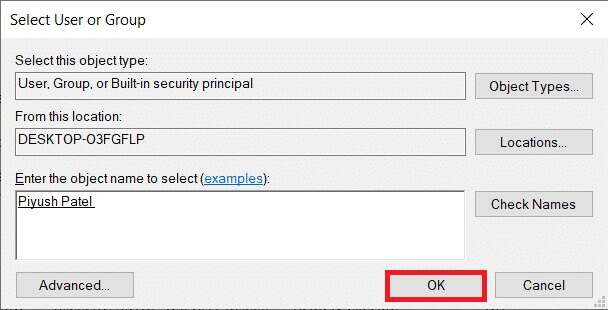
8. Check the following options shown in the image below:
- Owner replacement in subcontainers and objects
- Replace all child object permission entries with inheritable permission entries from this object.
Note: This will change the ownership of the folder as well as all files within the folder.
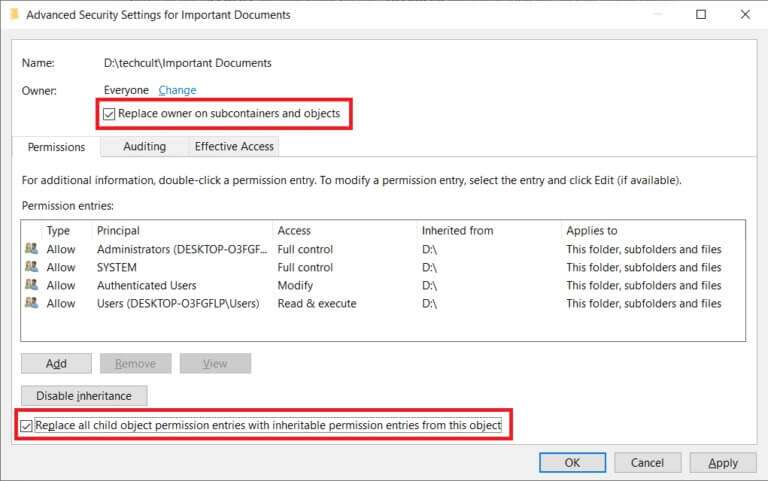
9. Click "Application" ثم "OK" to save the changes.
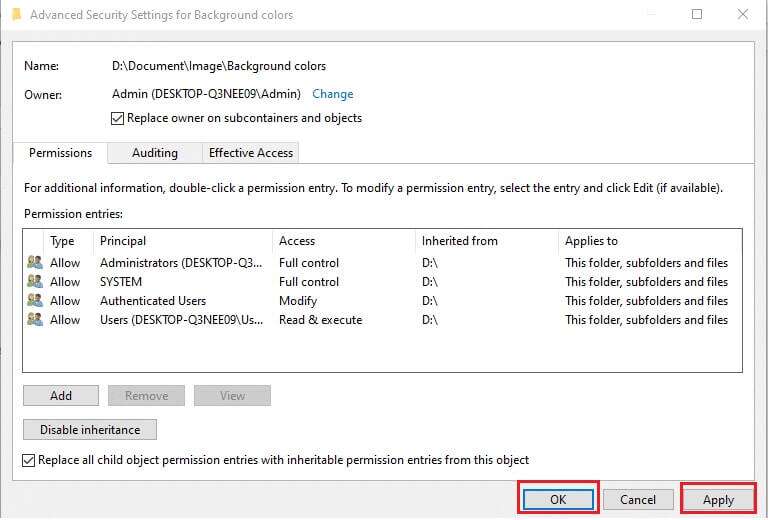
Note: Alternatively, you can also change the owner of a file or folder from an elevated Command Prompt by executing the takeown /f “file/folder path” command.
Method 2: Grant full access to a file/folder
Sometimes, you may be the owner and administrator but still be unable to access a file or folder. This happens when your account isn't assigned full control of the item. Fortunately, gaining full control of a file/folder is as simple as checking a box.
Note: File permissions can only be modified from the administrator account.
1. Again, right-click on the problematic file (such as Important Documents) and select Properties.
2. Go to the tab "safety" And click Administrators In section Group or user names , as shown.
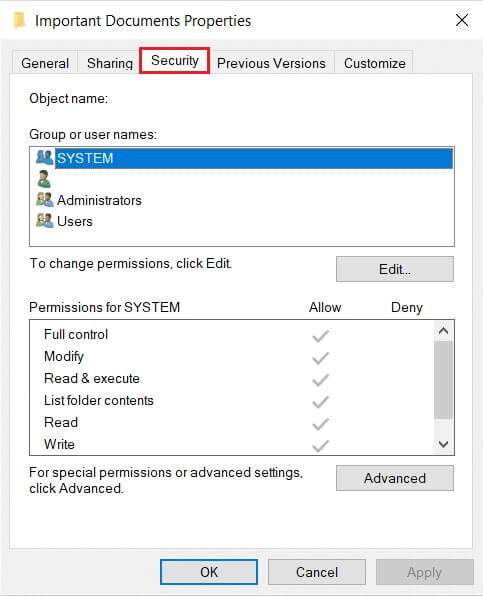
3. Then click the button Edit ... To change file permissions.
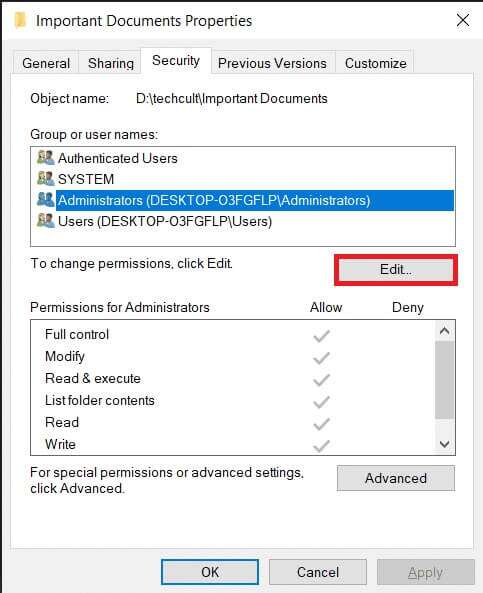
4. In section Authenticated User Permissions Check the box marked Allow option. full control The display is distinctive.
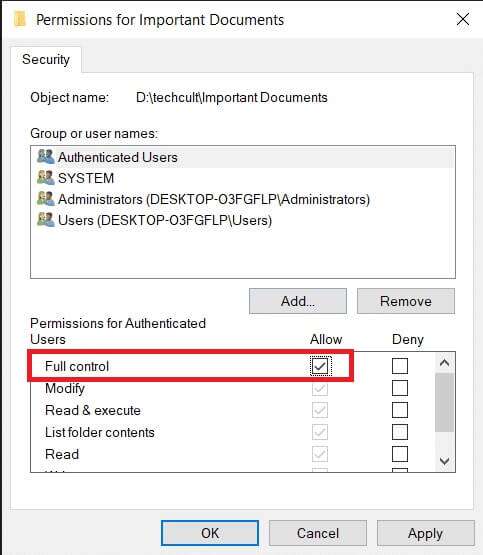
Method 3: Check and modify file encryption
If you share a computer with your siblings and each of you has a different user account, it's a good idea to have one of them encrypt the file to keep it safe from prying eyes. Encrypted files can only be accessed by the user account that implemented the encryption or by files that contain the required encryption certificate. To check if a file is truly encrypted,
1. Go to the window File / Folder Properties and click the . button Advanced… in the tab General admission , As shown below.
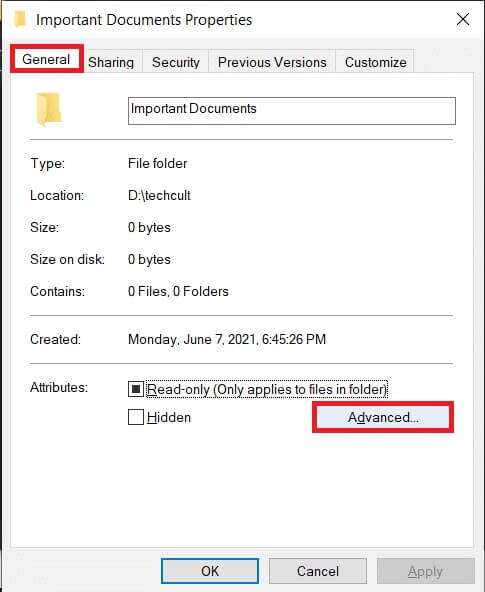
2. Check the option Content encryption To secure data within the section Compression or encryption features.
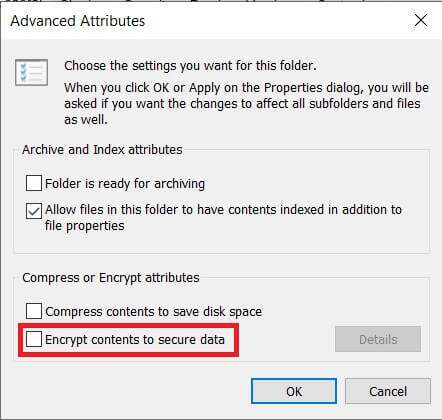
Noticeable: Another bonus of the encrypted file is the lock code.
3. You will need to:
- Log in with the user account that encrypted the file or folder.
- Or obtain an encryption certificate with an encryption key to access the mentioned files.
Method 4: Take ownership of the Temp folder
While installing certain applications, you may receive the following error messages:
- The file in the temporary directory could not be executed. Setup was aborted.
- Error 5: Access denied.
- Setup was unable to create the full directory file path. Error 5: Access denied.
In this case, the access denied error can be corrected by:
1. Run the setup file as administrator: Right click on a file exe. To apply and choose Run as administrator , As shown below.
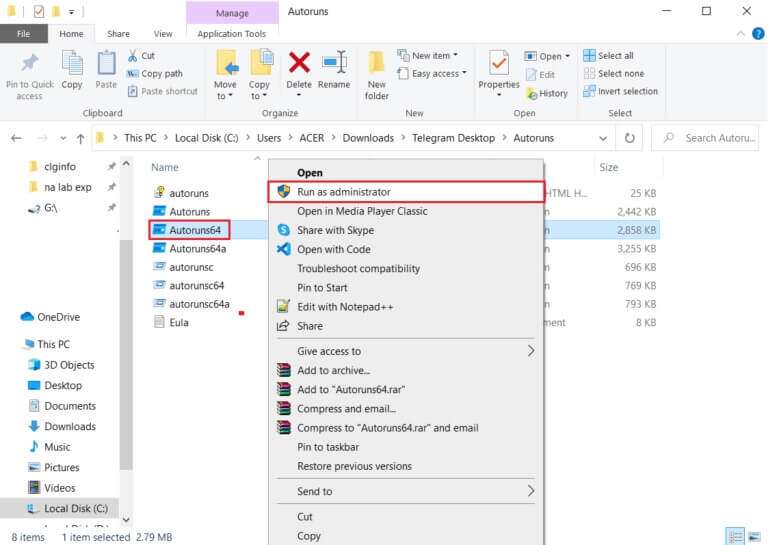
2. Make yourself the owner of the Temp folder: Temporary files are often created and saved within Temp during application installations. Therefore, if you don't have access to the folder, the installation process will fail.
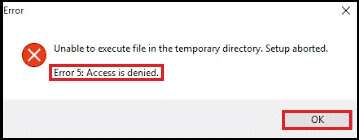
In this case, go to C:\Users\username\AppData\Local\Temp Follow the steps mentioned in the first method to take ownership of the temporary folder.
Method 5: Disable User Account Control
User Account Control (UAC) is a security feature in the Windows operating system that prevents the automatic installation of unauthorized software and prevents third-party applications from modifying system settings. Although UAC can sometimes become unnecessarily strict and prevent users from accessing certain files, follow these steps to fix the access error on Windows 10:
1. Press the . key Windows , And type Control Panel , and click to open.
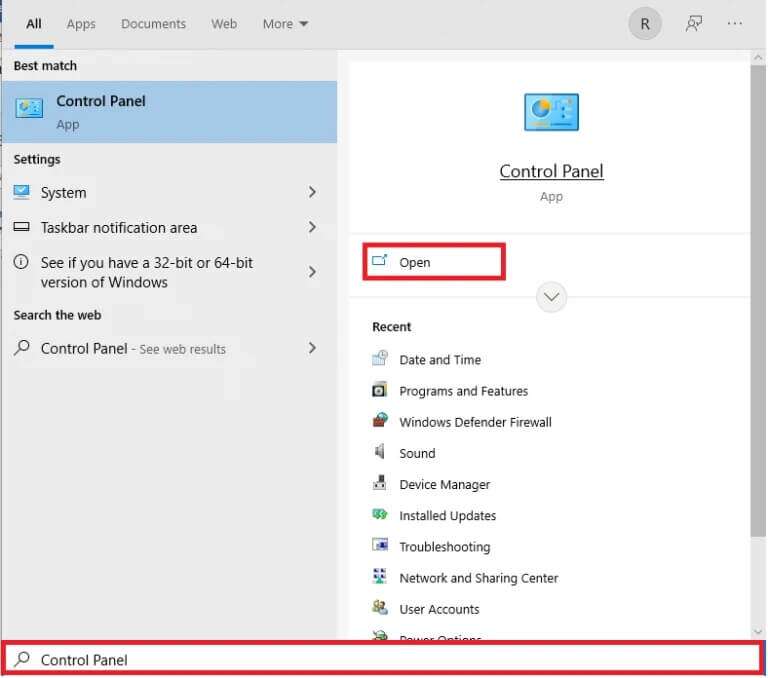
2. Set View by > Large icons And click users accounts , as shown.
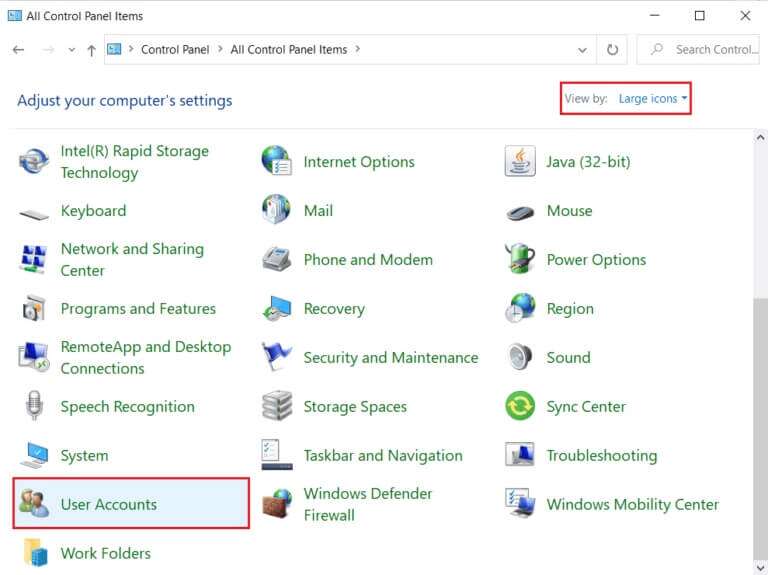
3. Next, click on the option Change User Account Control settings in the right pane.
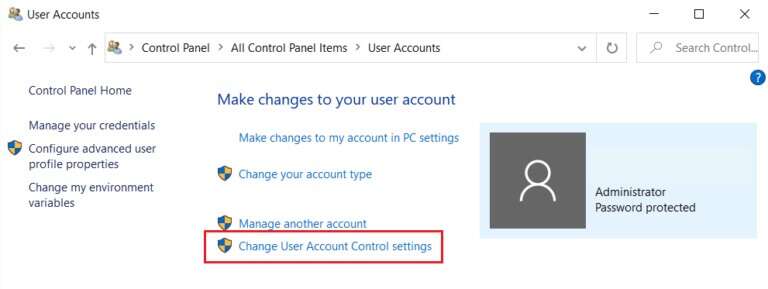
4. in Control settings In your user account, drag the slider down to Never notify.
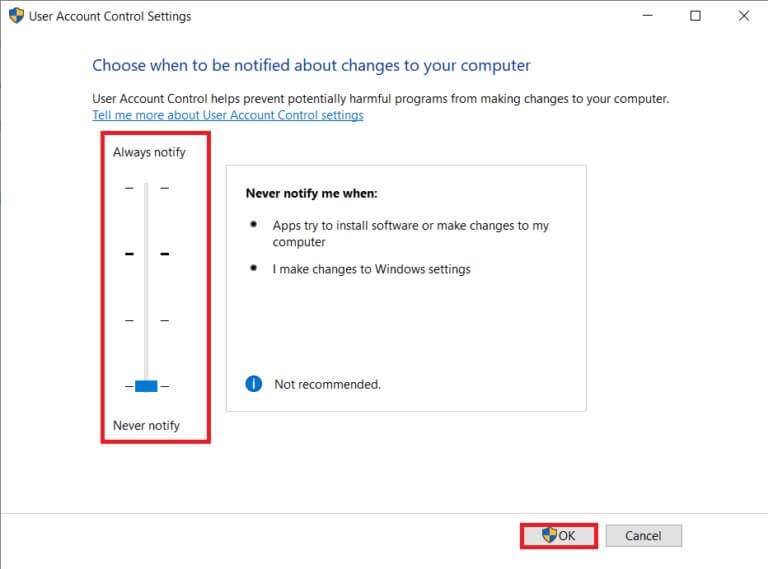
5. Click "OK" Save and exit. Try accessing the file now.
Method 6: Create a new user account
If you continue to receive an Access Denied error, Desktop/Laptop If you're running Windows 10, a corrupted user account could be causing this problem. You can try creating a new user account and accessing the file from it. The new account will be free of any user modifications and will have all the default permissions.
1. Press the keys Windows + I At the same time to open Windows settings.
2. Click Account Settings , as shown.
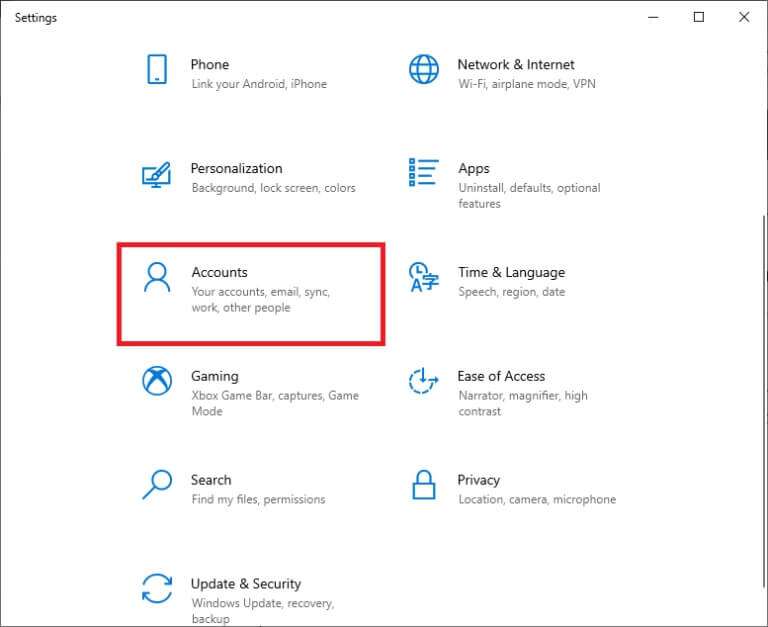
3. Go to the tab Family and other users and click the . button “Add another person to this computer.”
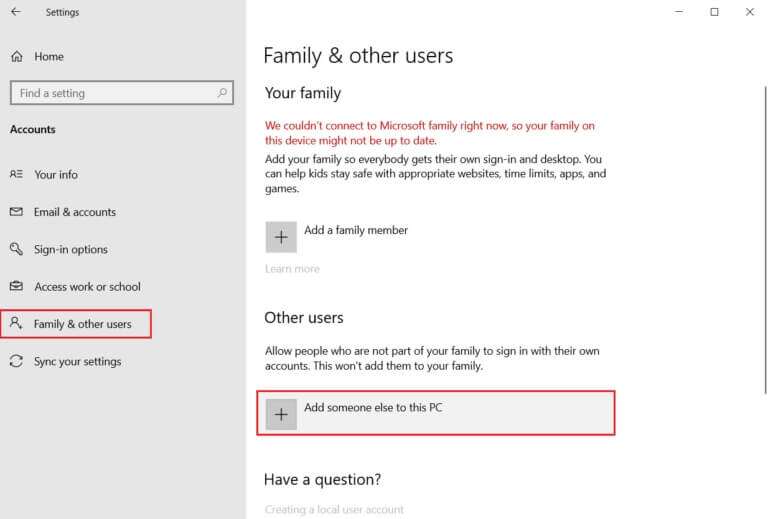
4. Now, enter Email address Or Phone Number To create a new login profile, click Next
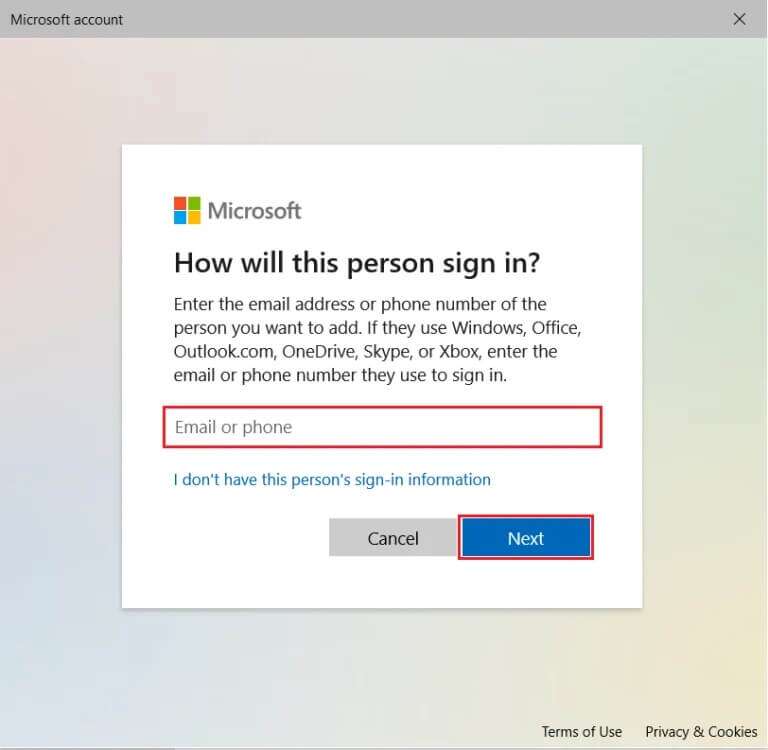
5. Enter your username, password, security questions, and answers in the following screens.
6. Finally, tap "ending".

7. Now, tap on Windows key. Here, click on the icon User > Log Out , As shown below.
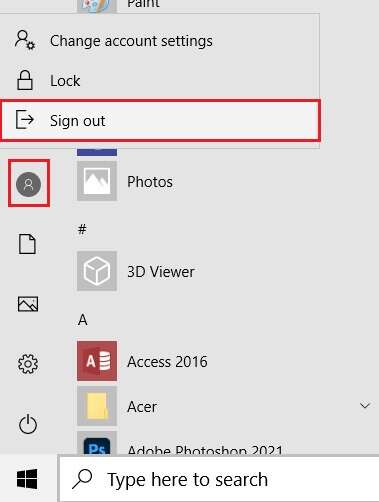
7. Now log in again from the newly created account. Check if you can access the item now.
Method 7: Change the user as administrator
Certain files/folders and certain actions on Windows 10 can only be accessed or performed by administrators. To access all files on your computer at once, add your user account to the Administrators group. This will give you unlimited access and fix the "access denied" error on Windows 10.
1. Press Windows key , And type computer management , and click to open.
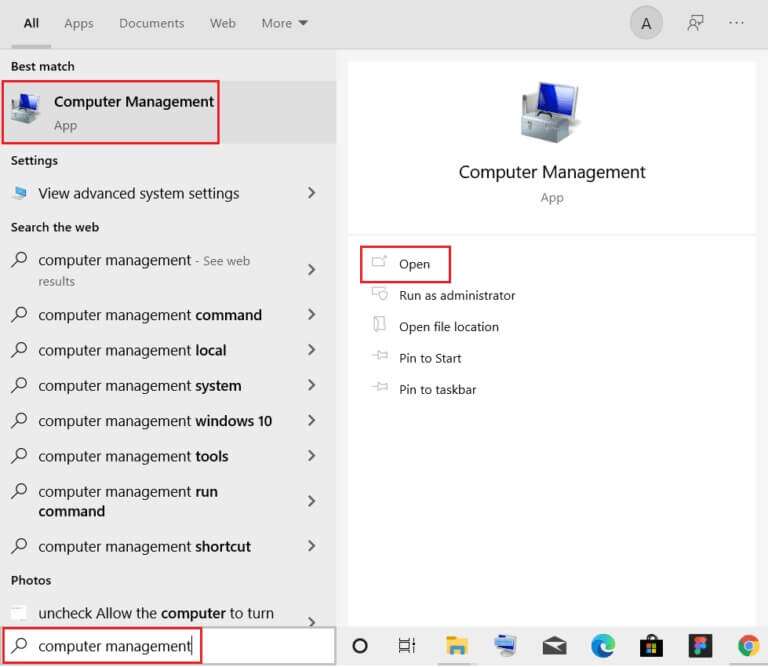
2. Go to System Tools > Local Users and Groups > Users in the right pane.
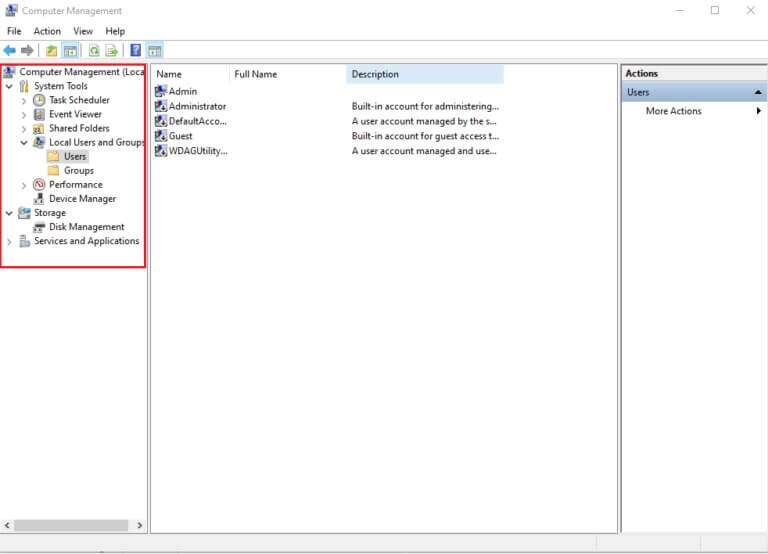
3. In the left pane, right-click on the user account you are experiencing the issue from and select the option "Properties".
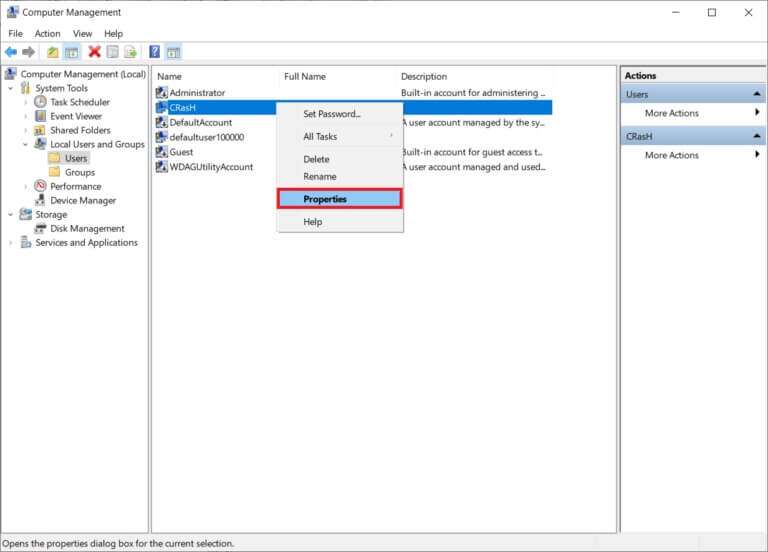
4. Go to the tab Member of Click on the Add button….
Note: If you find admins in the section members list, go directly to step 7.
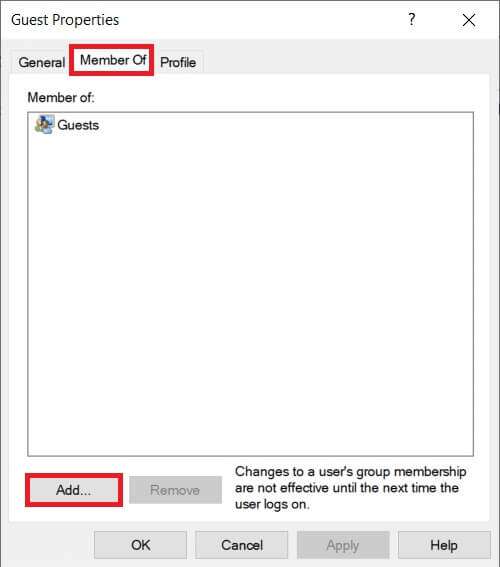
5. Type Administrators in the Select Groups window.
Note: You can click Check Names to verify the object name you entered.
6. Click "OK" Once the entry changes automatically.
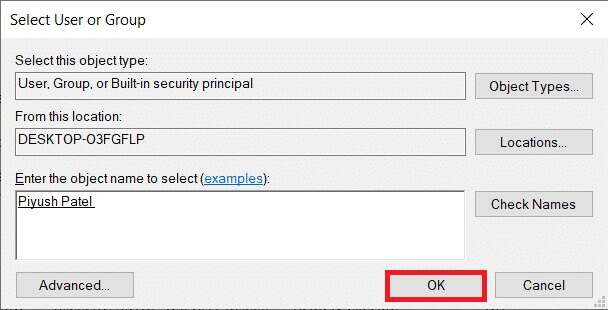
7. In the tab Member of Select the officials displayed as featured.
8. Click "Application" ثم "OK" To save these changes.
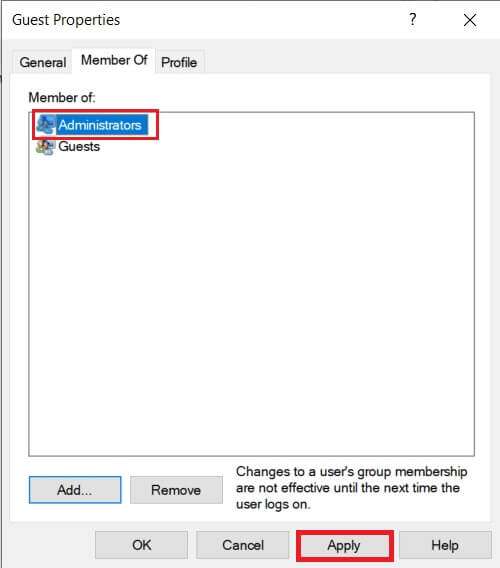
9. Reboot for a good measure and try accessing the item again.
Pro Tip: Errors occur while running the Command Prompt
Aside from the above scenarios, Some users also encountered errors. When trying to launch a command prompt window, this problem can be resolved by:
- Either pin Command Prompt to the Start menu
- Or launch it with administrative privileges as described below.
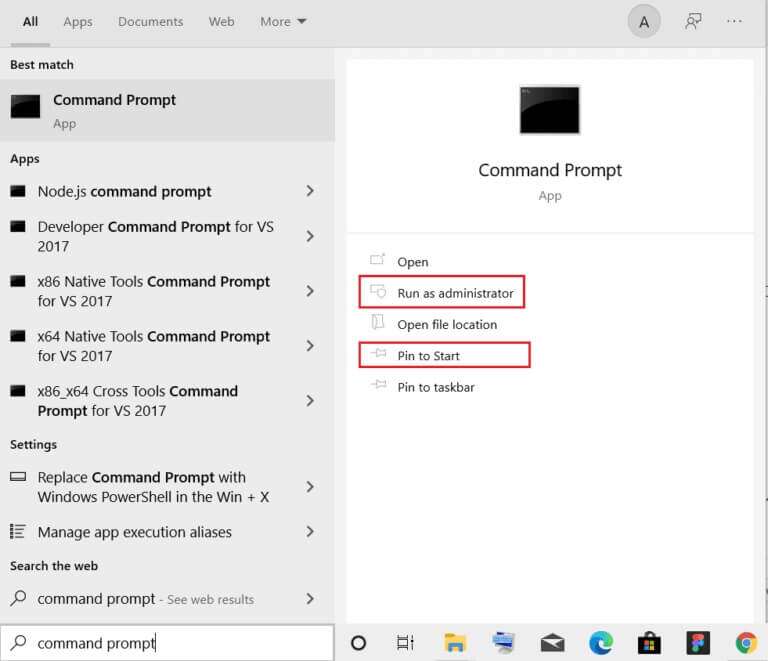
I hope the above methods helped you fix the Access Denied error in Windows 10. Let us know what you'd like us to explore next. Let us know in the comments section below.