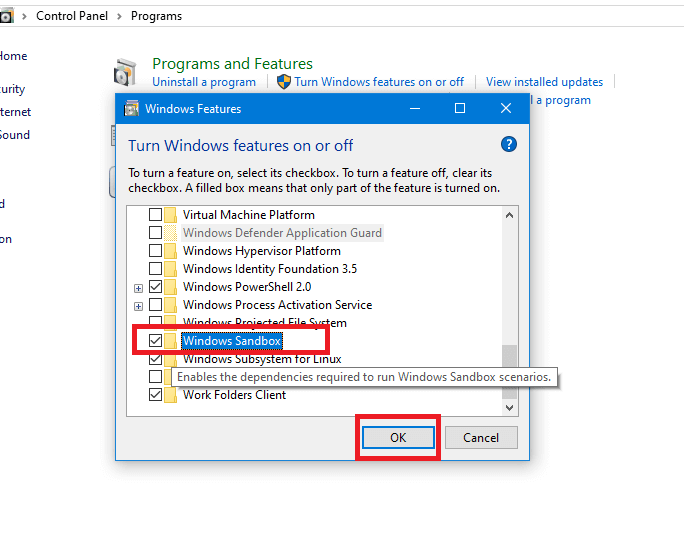Windows 11 offers a host of security features that help protect your PC. One such feature is Dynamic Lock, which automatically locks your PC when you step away from it. However, if Dynamic Lock isn't working on Windows, you may want to fix the underlying issue immediately. Working your way through the troubleshooting tips below should help you fix Dynamic Lock not working on Windows 11 in no time. So, let's get started.
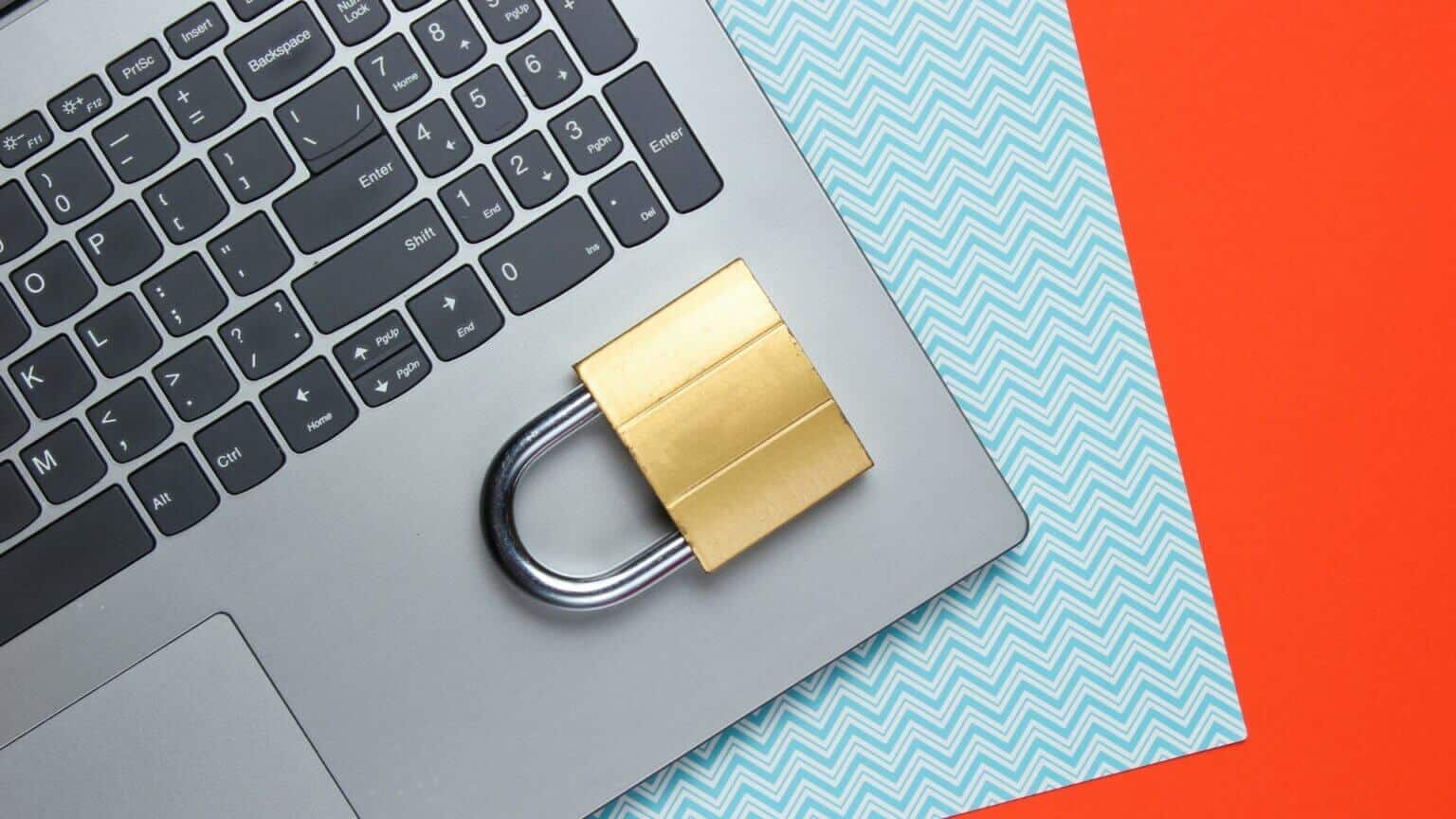
1. Check the dynamic lock settings.
The first thing you need to do is check your computer's sign-in options and make sure Dynamic Lock is enabled. Here's how to do it.
Step 1: Right click start menu and select Settings from the list.
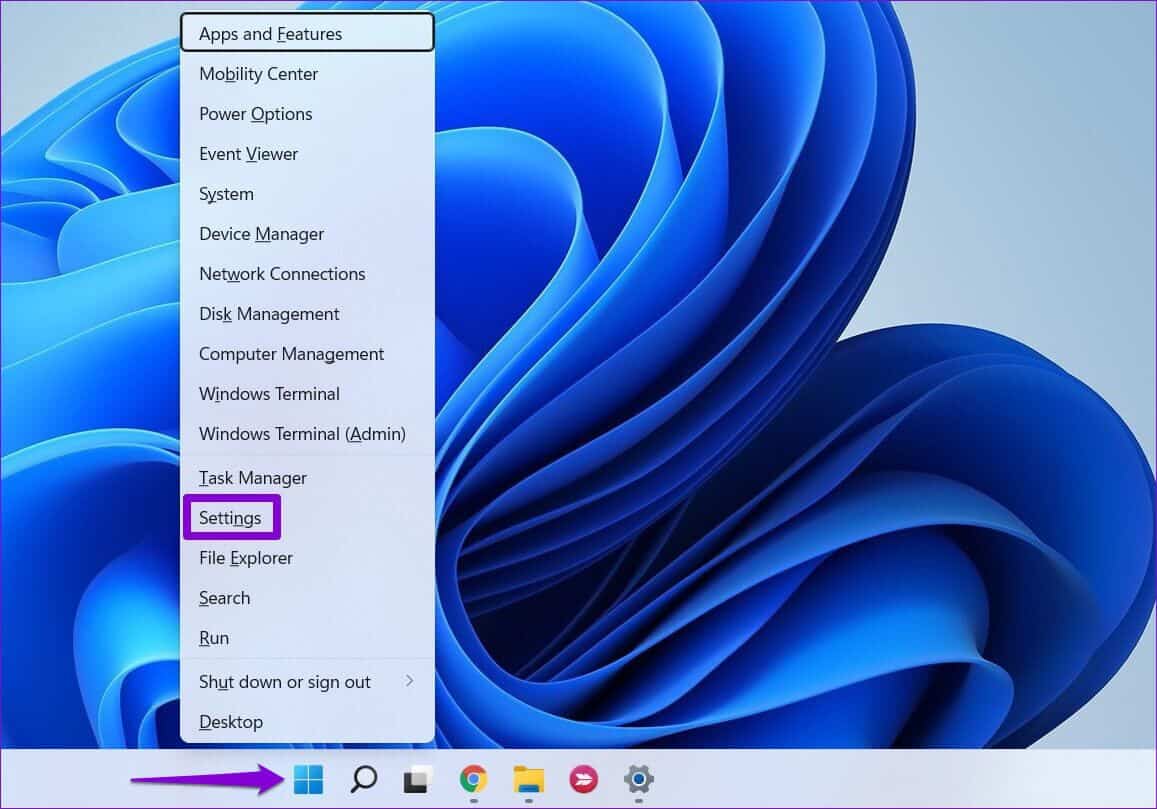
Step 2: Use the right part to switch to Accounts tab.

Step 3: Click “Sign-in options” in the right pane.
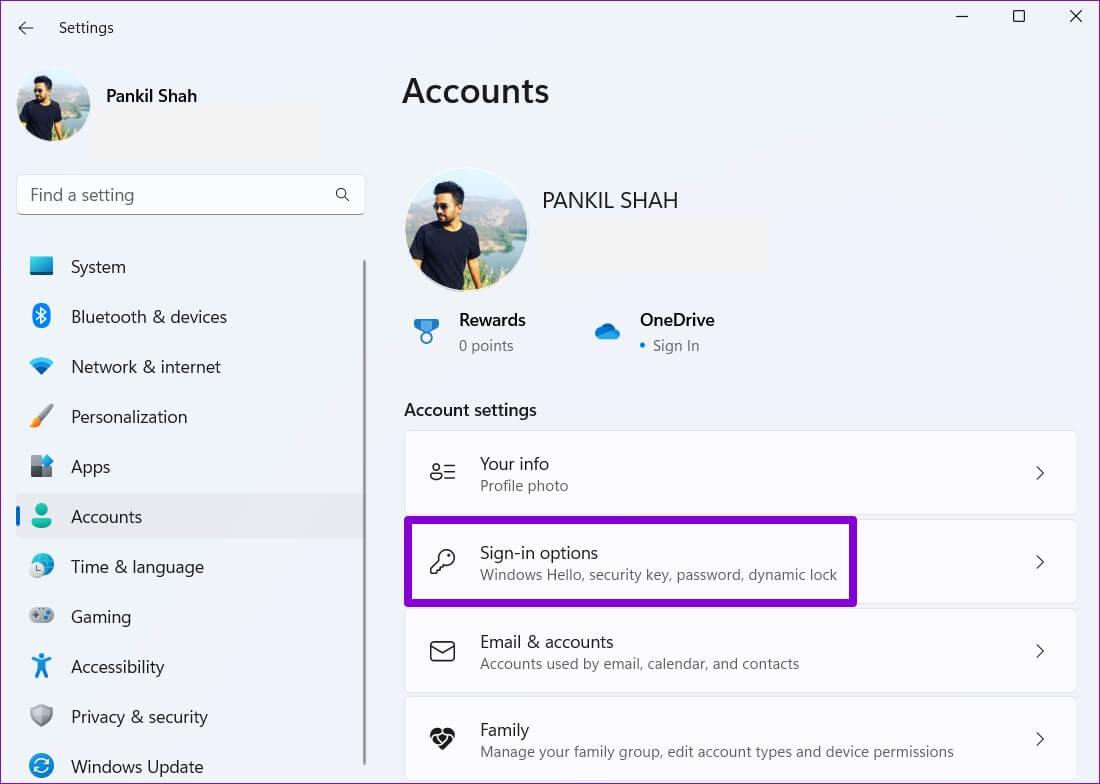
Step 4: Scroll down to Additional settings And click Dynamic lock to expand it.
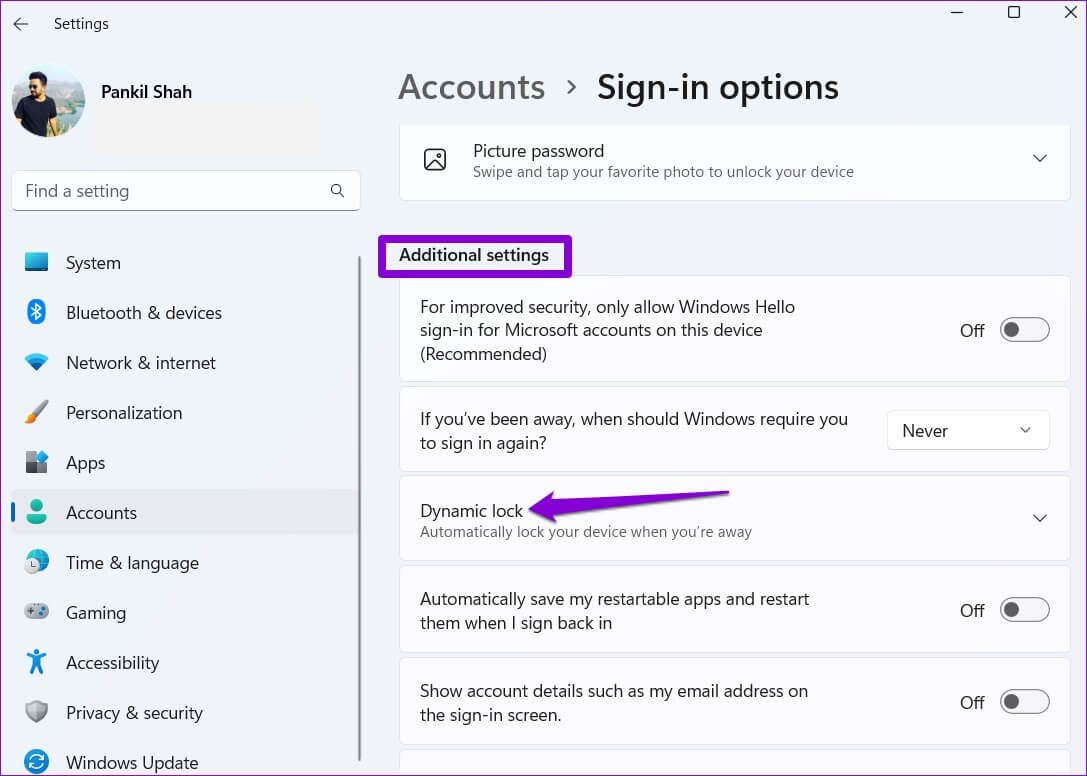
Step 5: Check the box that says “Allow Windows to automatically lock your device when you're away.”
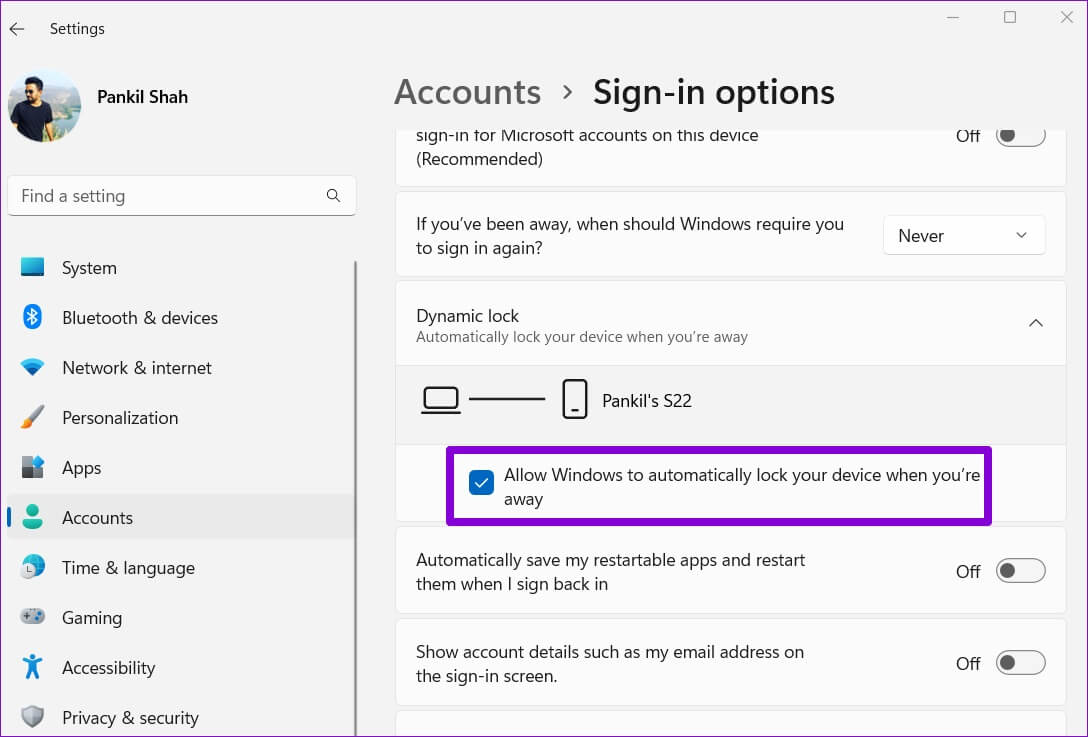
Hold your Bluetooth device out of range of your computer to check if dynamic lock is working.
2. Unpair and pair your BLUETOOTH device.
Bluetooth connectivity issues on your device can also prevent Dynamic Lock from working properly. Typically, you can resolve these connectivity issues by: Unpair your device And pair it again. Here's how.
Step 1: Open the Start menu and click the gear icon to launch the Settings app.
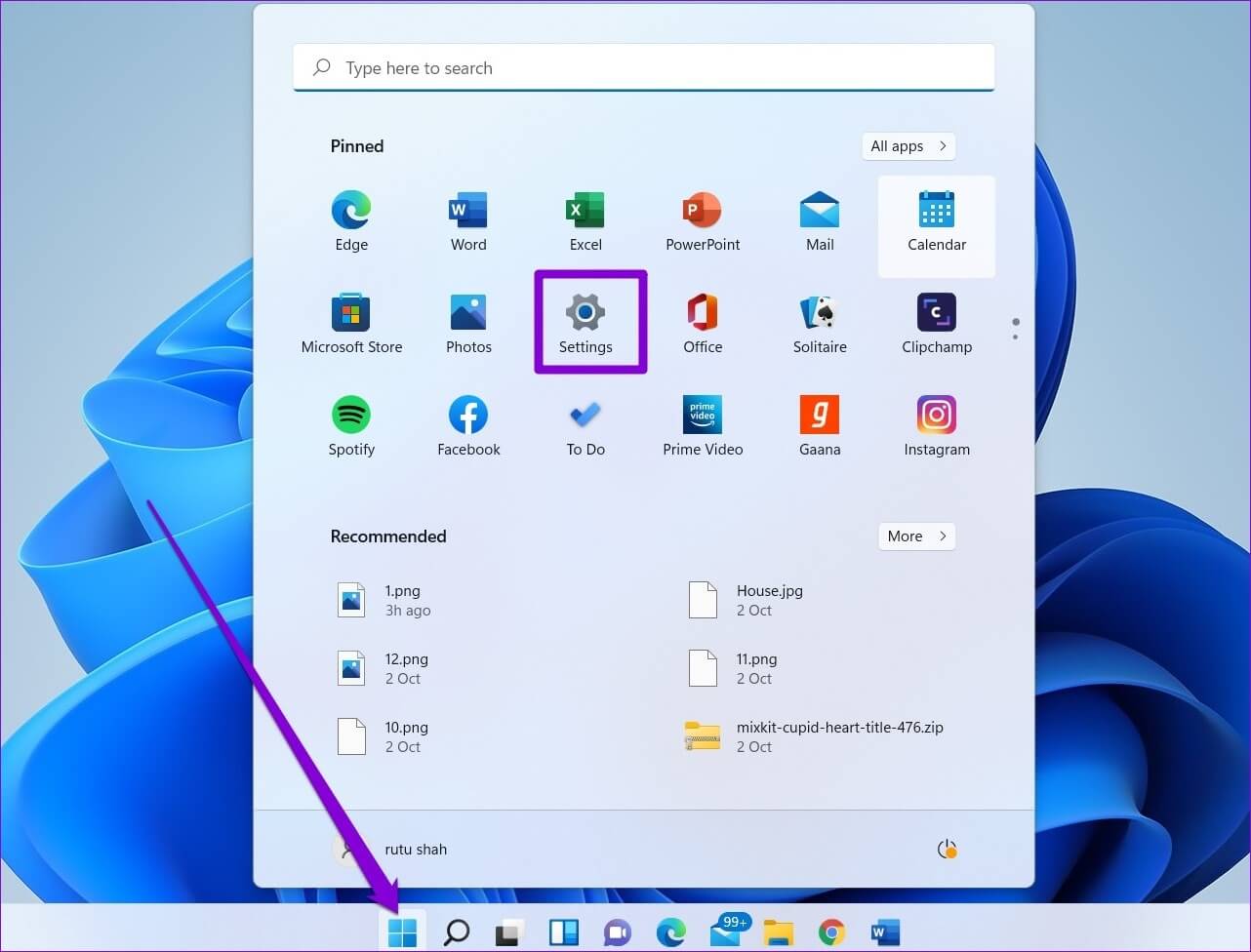
Step 2: Go to Bluetooth and Devices tab On your left click on Devices.
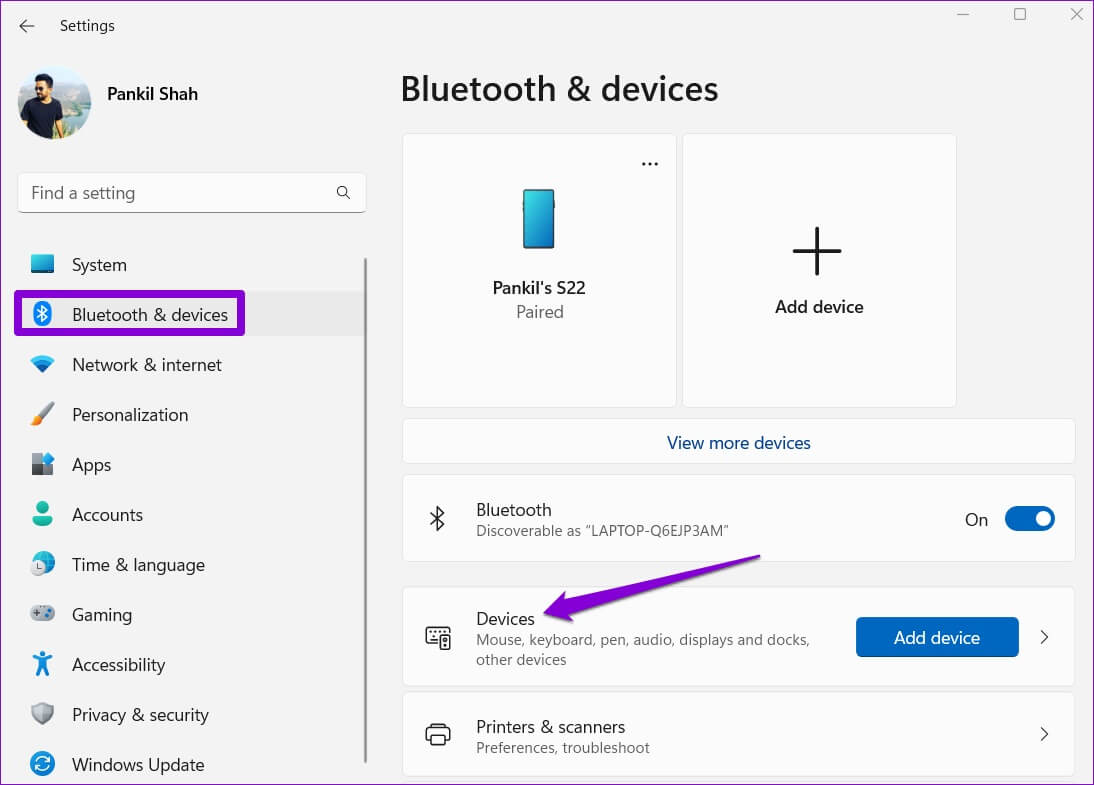
Step 3: tap on The three points On the right side of your device, select remove device.
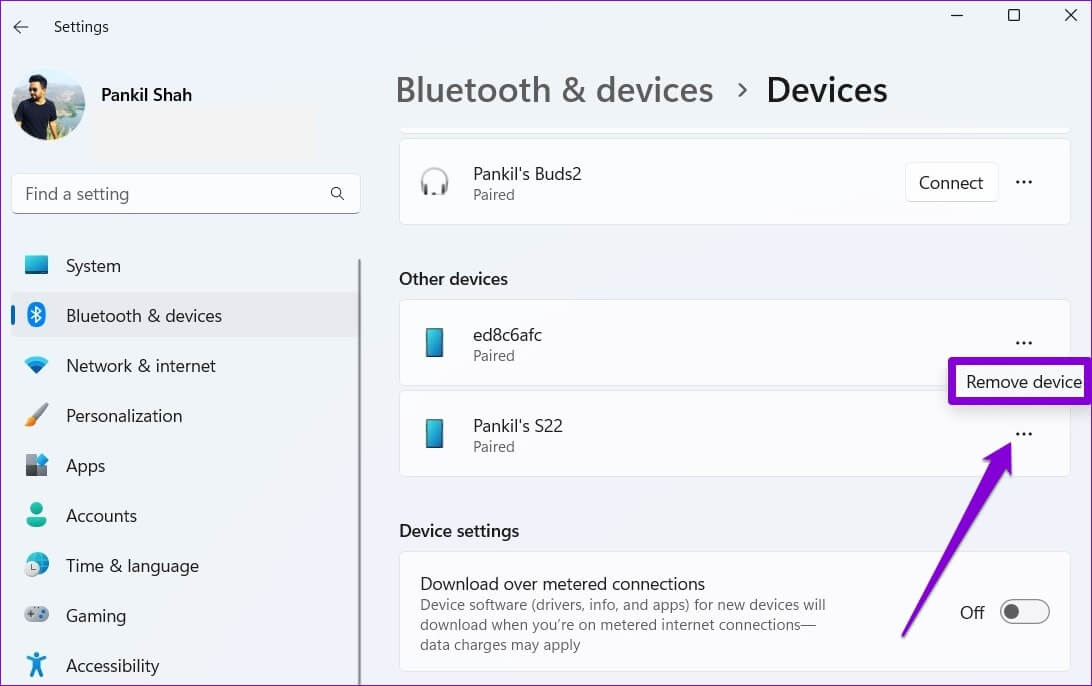
Step 4: After Windows removes the device, click Add Device button To pair it again.
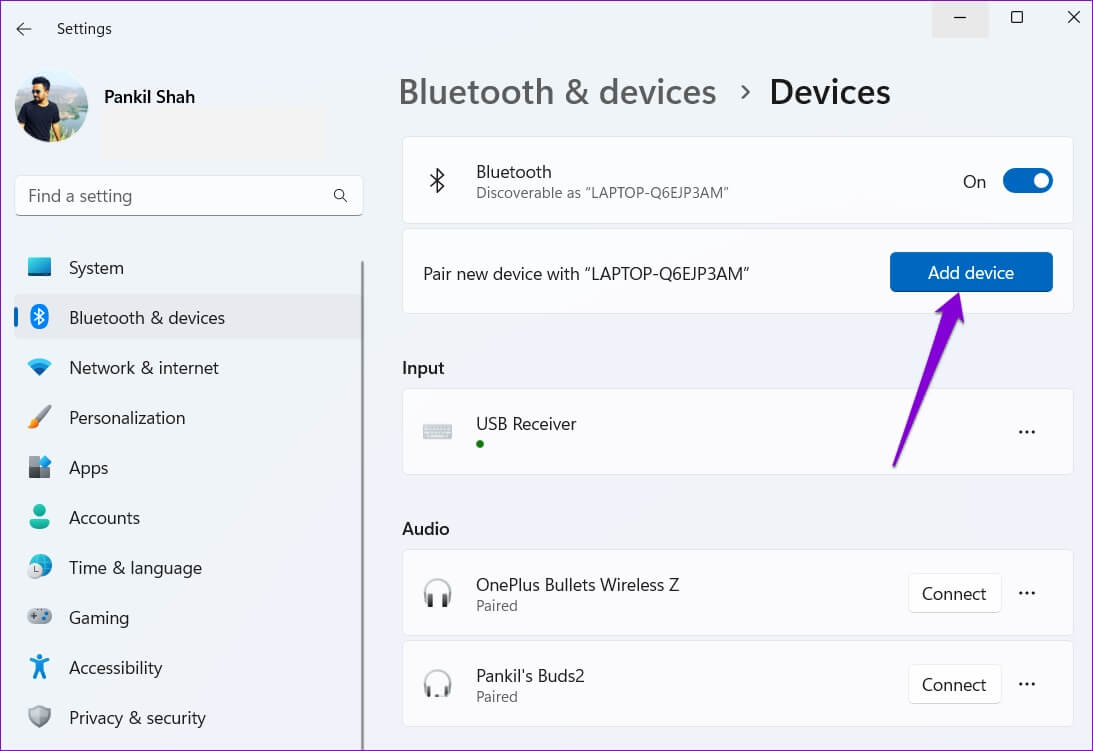
After pairing your device, check to see if Dynamic Lock is working.
3. Update or reinstall Bluetooth drivers.
The Bluetooth drivers on your computer facilitate communication between Windows and your wireless devices. Any issues with these drivers can damage your computer's Bluetooth connection and lead to these issues. To fix this, you can try updating your device. Bluetooth driver for computer Yours by following the steps below.
Step 1: Click Search code in Taskbar , And type device Manager , and select First result that appear.
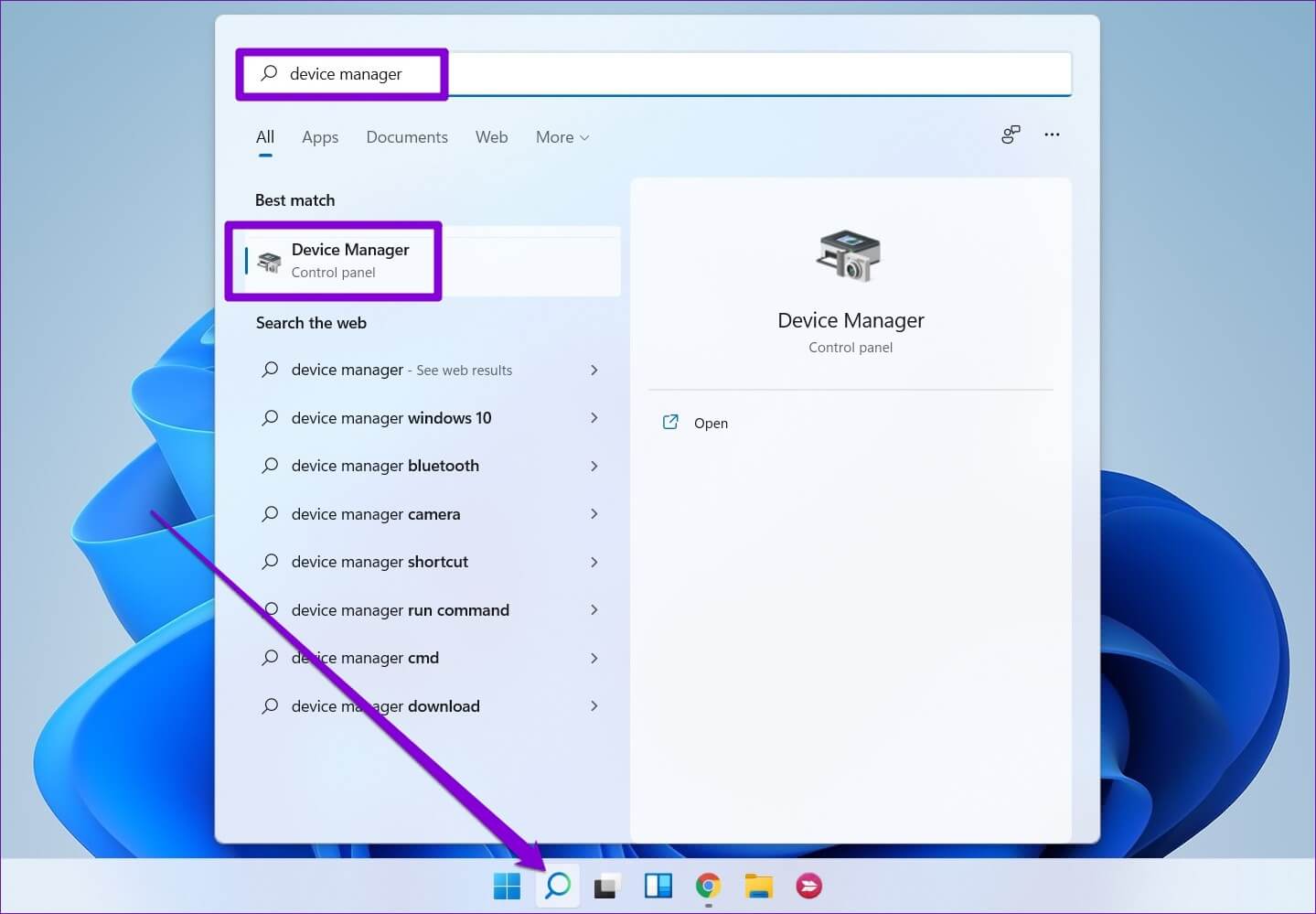
Step 2: Double click Bluetooth To expand it, right-click. The annoying device , and select Driver Update from the list.
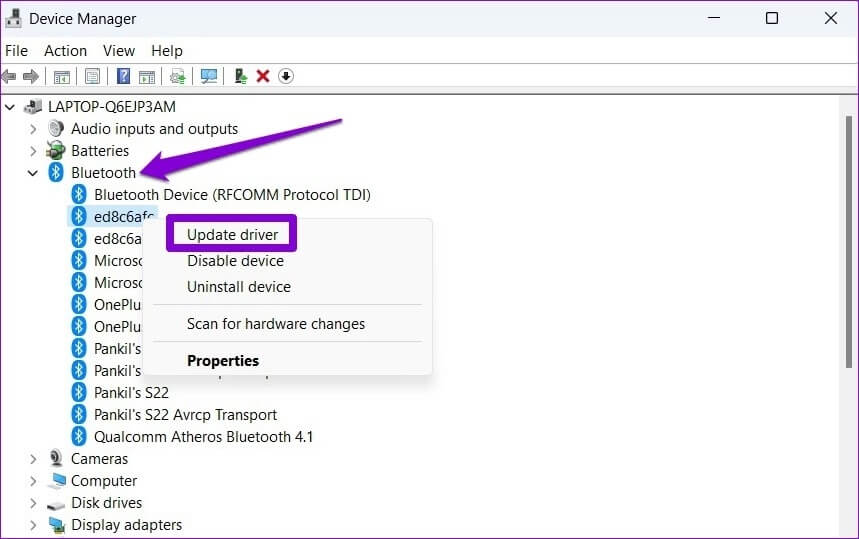
From there, follow the on-screen instructions to finish updating the driver.
If the problem persists, you can try uninstalling the problematic Bluetooth driver using the steps above. Once uninstalled, restart your computer to allow Windows to install the driver again.
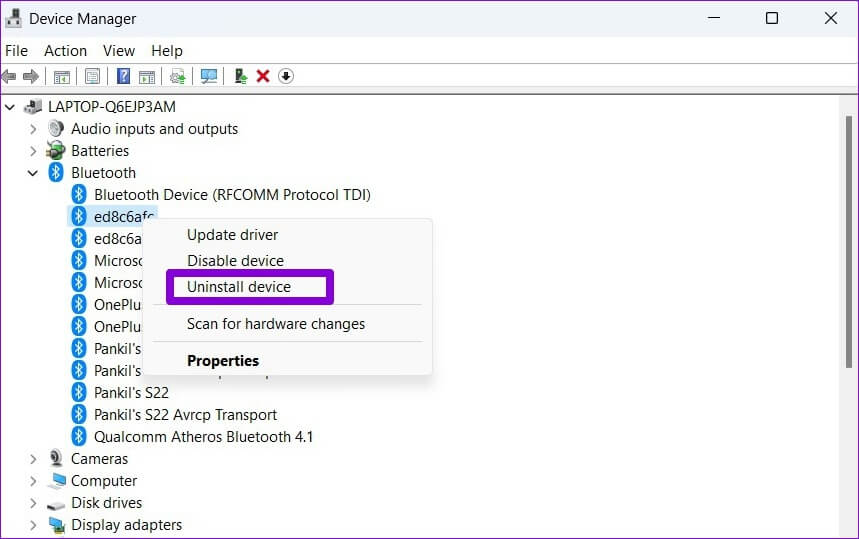
Next, check if this helps in turning on Dynamic Lock.
4. TWEAK Registry Editor or Change Group Policy
If Dynamic Lock still isn't working properly or if the option is grayed out, the feature is likely disabled on your computer. Here's how to enable it using the Registry Editor.
Before proceeding, take some time to do some research. Backup current registry settings First.
Step 1: Click on Windows key + S To open WindowsSearch. Type Registry Editor In the box and click Run as administrator.
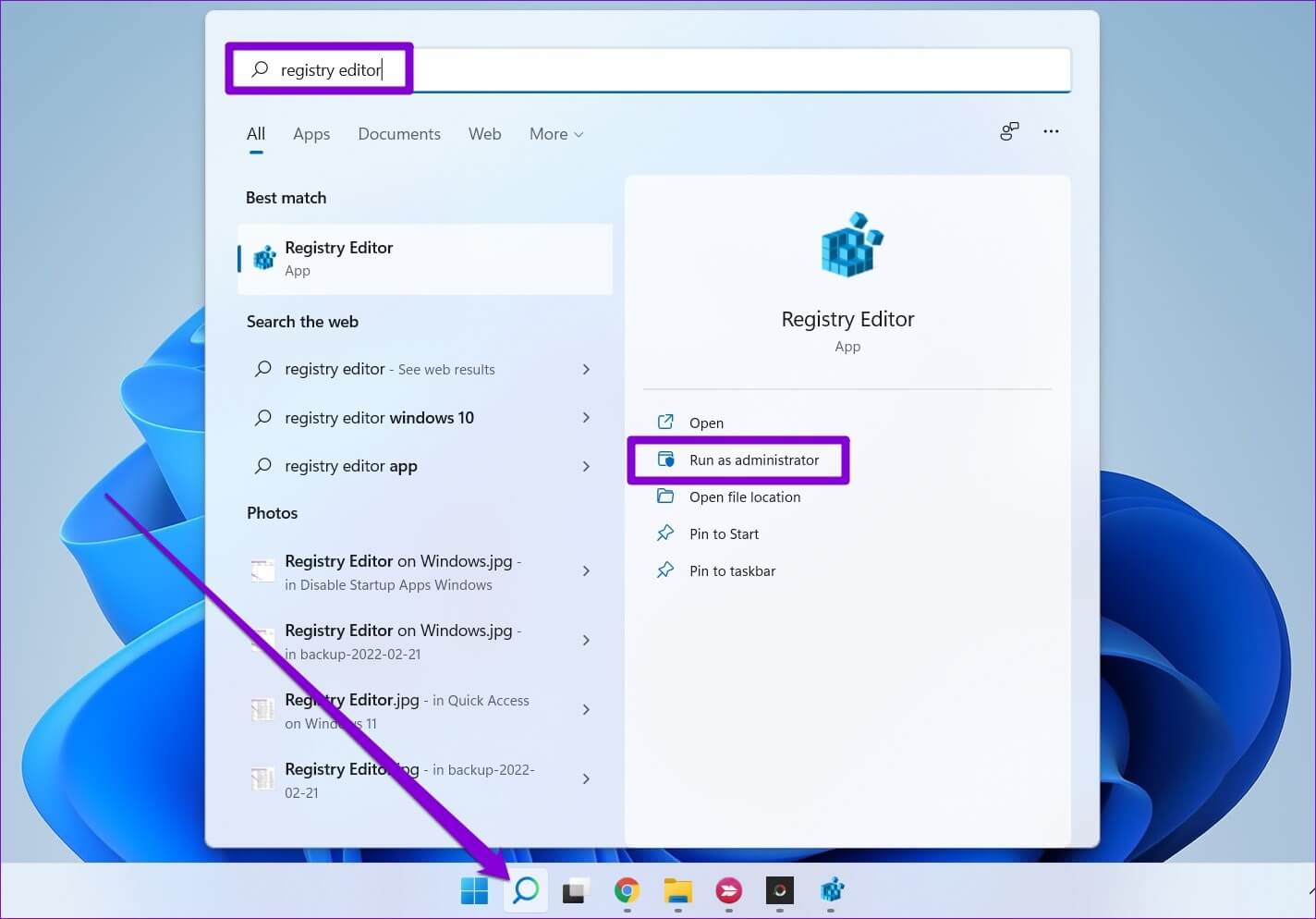
Step 2: Locate yes When you appear control router In the user account.
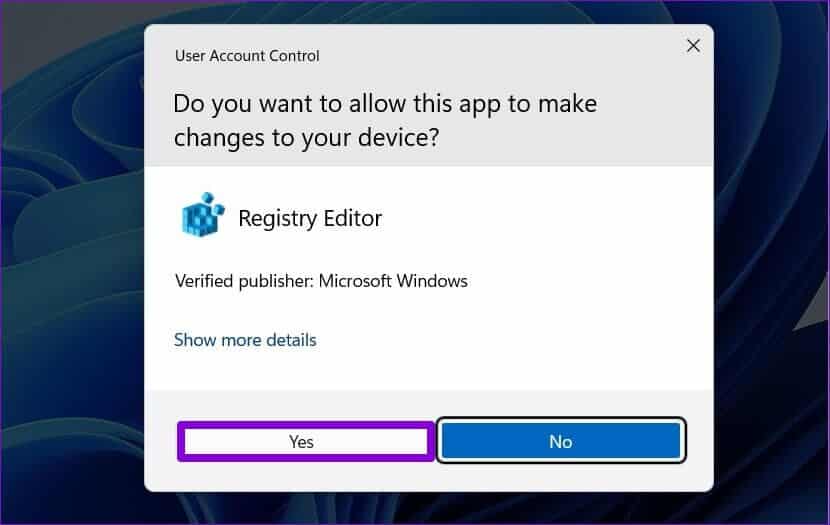
Step 3: in Registry Editor window Paste the following path into the address bar at the top and press Enter. This will take you to Winlogon key.
HKEY_CURRENT_USER\Software\Microsoft\Windows NT\CurrentVersion\Winlogon
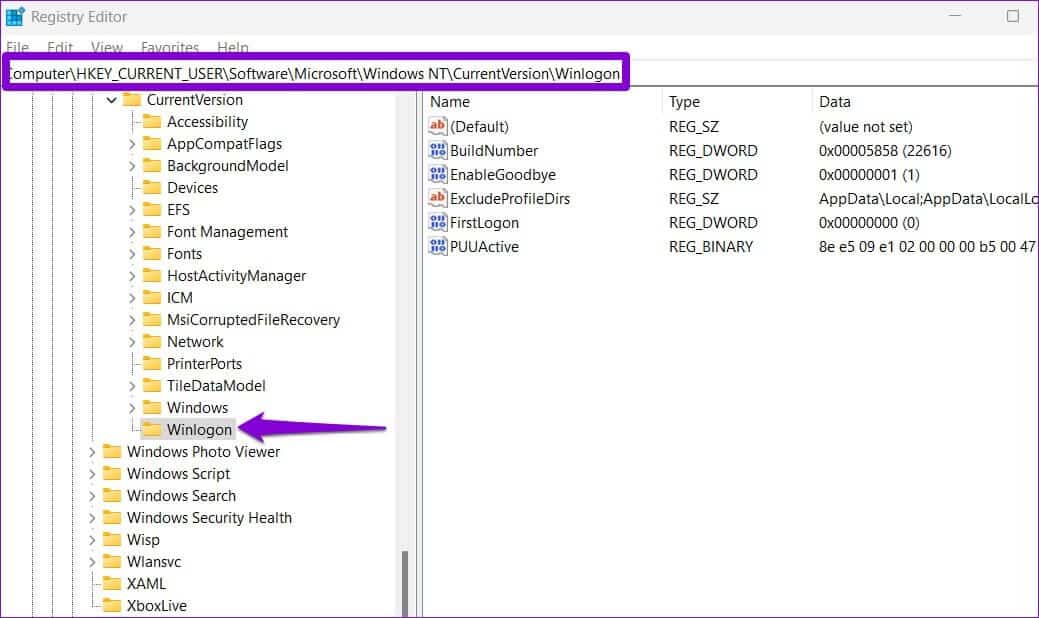
Step 4: Double click Enter EnableGoodbye On the right, set value data His own 1.Then click on OK to follow.
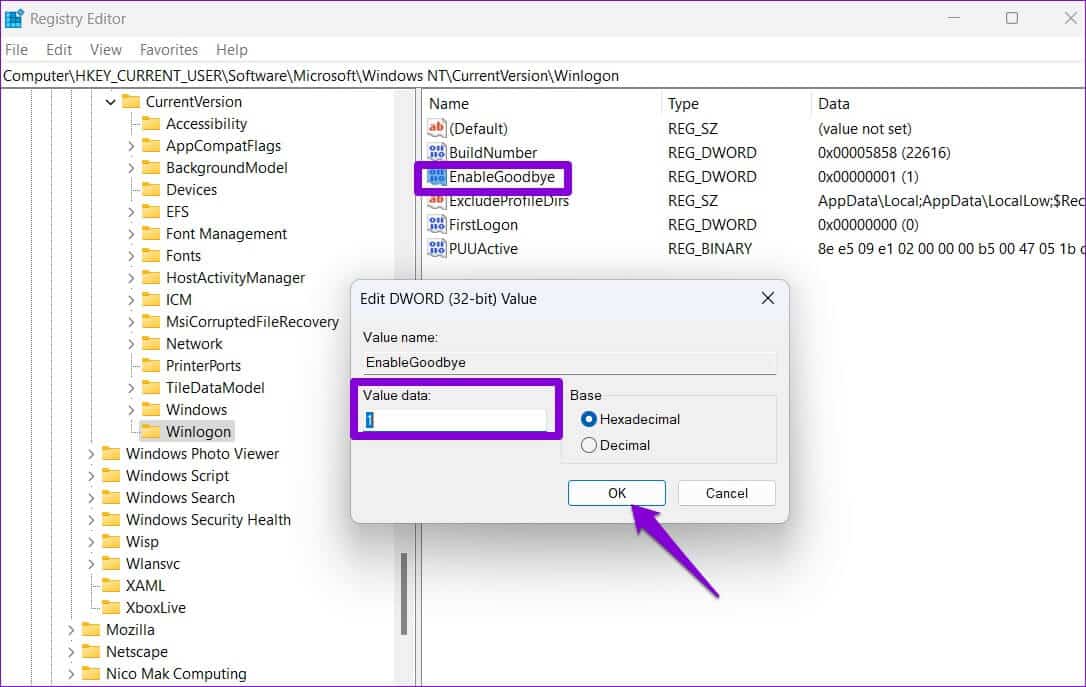
Restart your computer Apply the changes and check to see if you can use dynamic locking.
Alternatively, you can also enable dynamic locking from Group Policy Editor If your PC is running the Pro, Enterprise, or Education edition of Windows 11. Here's how.
Step 1: Click on Windows key + R to start Dialog box. Write gpedit.msc 1. Open And press Enter.
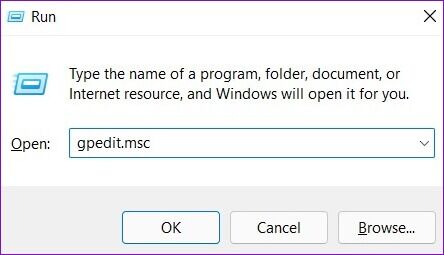
Step 2: in Local Group Policy Editor window Use the right part to move to Windows Hello folder For business. This is the title track:
Computer Configuration\Administrative Templates\Windows Components\Windows Hello for Business
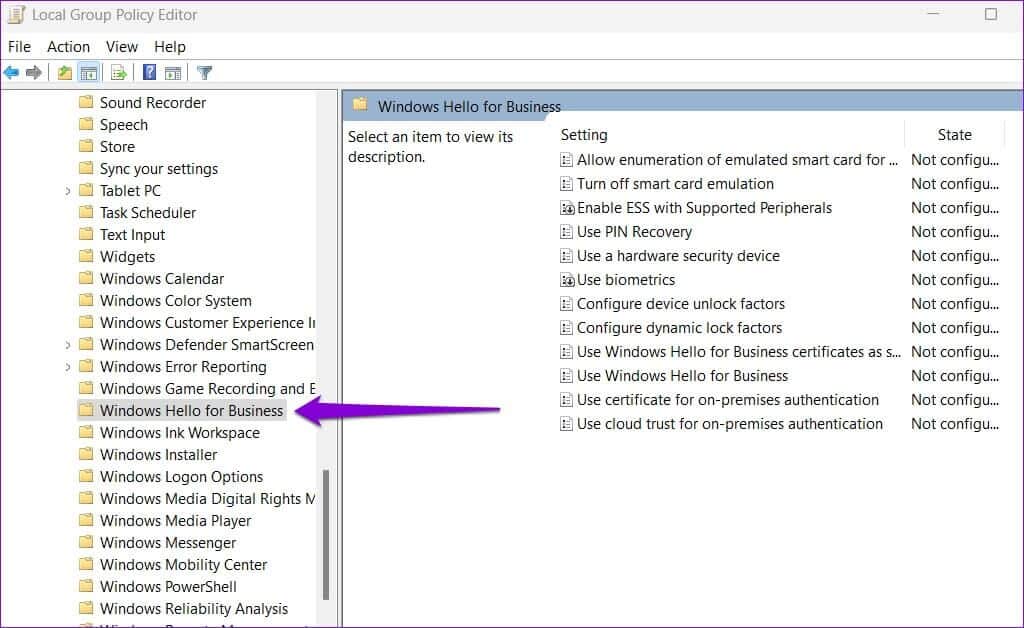
Step 3: Double-click Policy. Dynamic locking factors configuration from the right part.
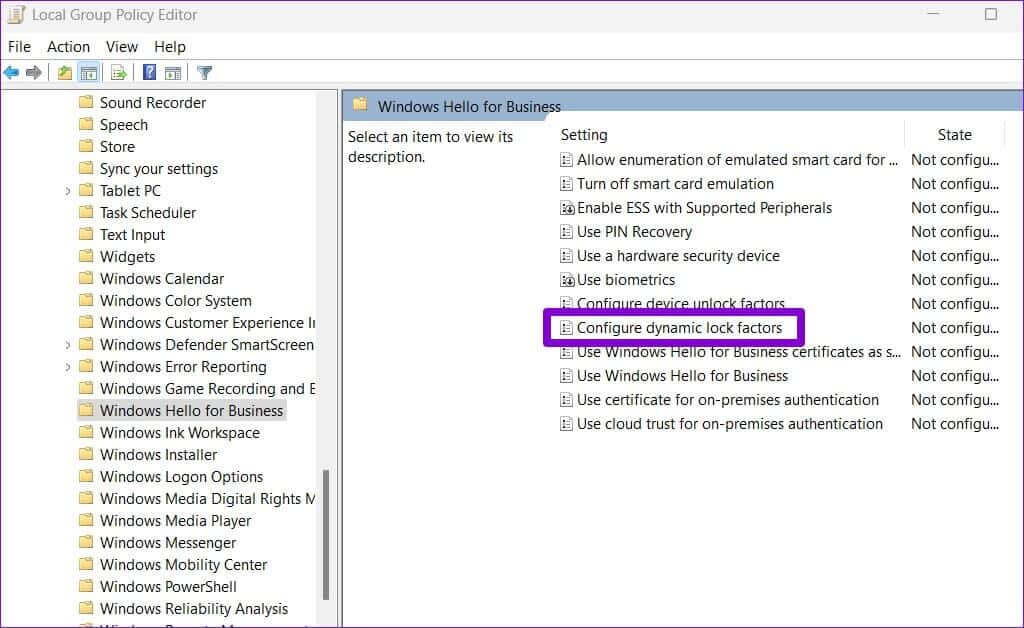
Step 4: Locate Maybe and click Application.
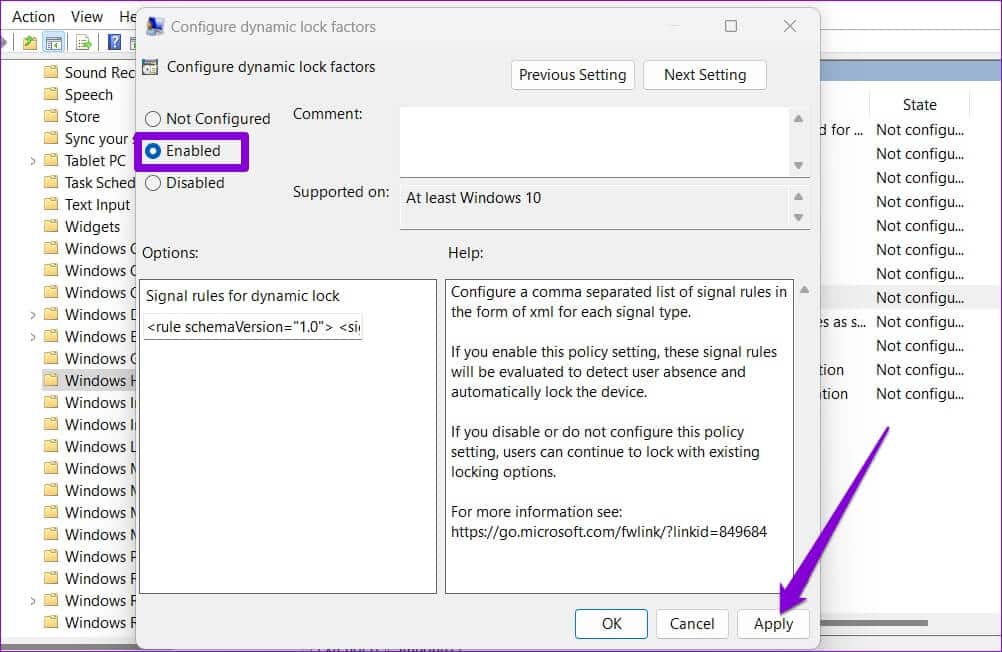
This is it. Restart your computer Then go back to yours and try dynamic locking again.
Security guarantee
Dynamic Lock is a very useful feature if you work in a public place and tend to leave your computer unattended. However, such dynamic lock issues shouldn't force you to manually lock your computer every time you leave it. Try the tips above and let us know which one helped you fix Dynamic Lock not working on Windows 11.