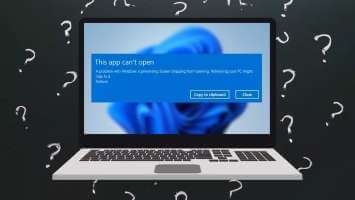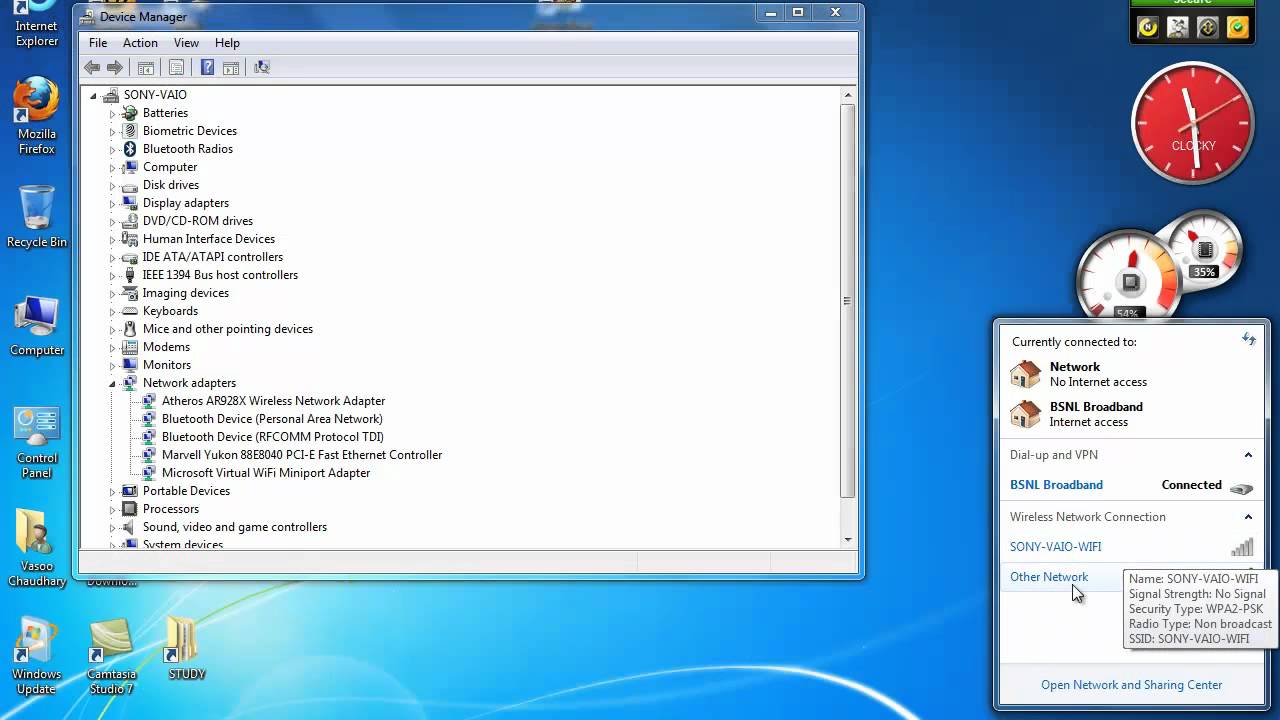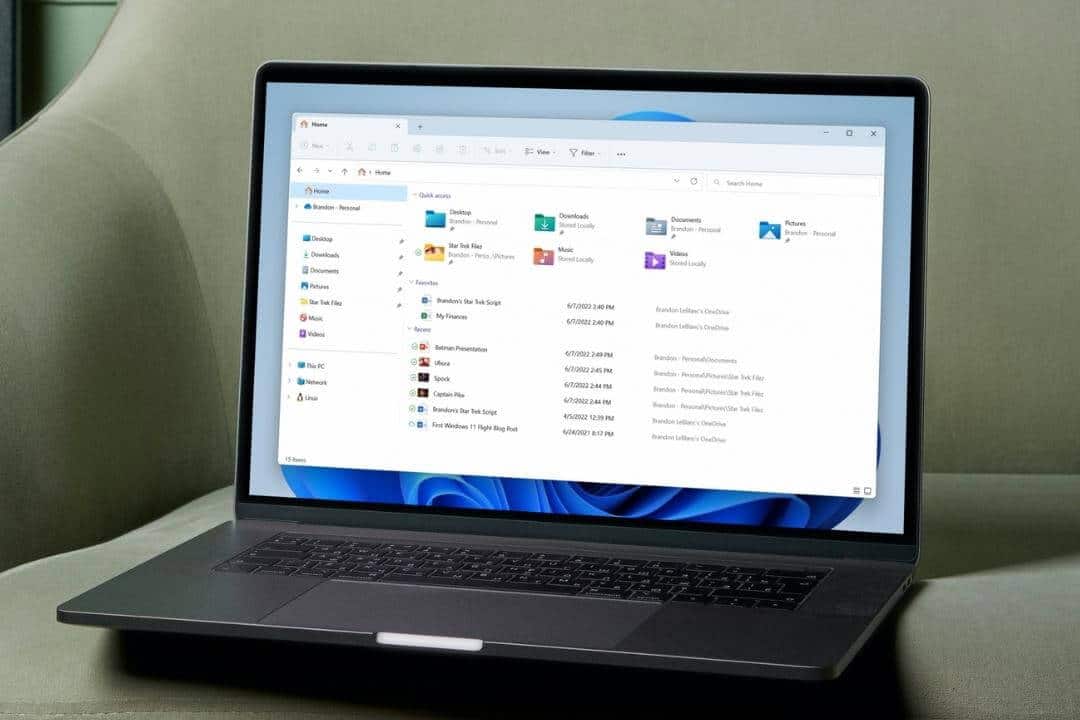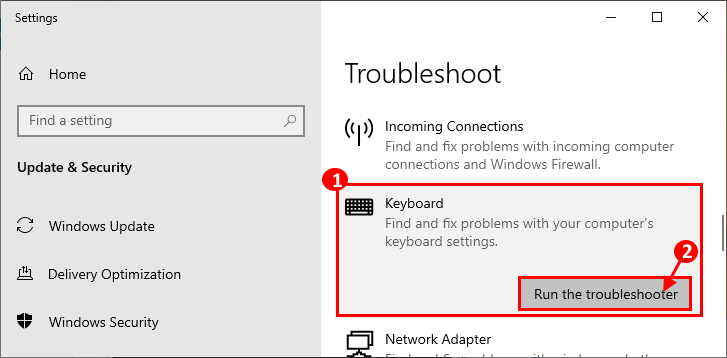The gaming community has evolved significantly, and gamers are no longer just innocent people looking to have a good time. Instead, they often want to know the ins and outs of games, right from any bugs that might help them while playing to the final source code. Developers try to protect their source code from third-party applications and viruses that prevent applications from running altogether in the presence of debugging applications. This results in an error popup: A debugger has been found running on your system. Please clear it from memory and restart the program. Today, let's discuss how to fix the debugger detected error on Windows computers.
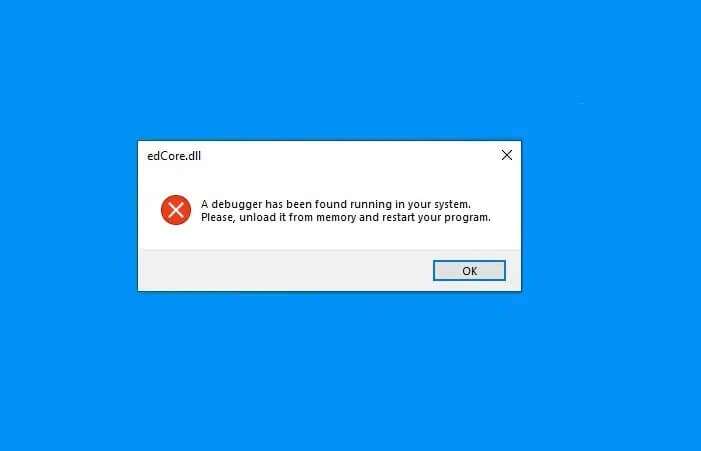
How to Fix a Debugger Error on Windows 10
A debugging application is a program used to detect errors in other programs and analyze the source code of the program. If you are already using a debugger or something similar, uninstall it and then try running the program. This error, detected by the debugger, is frequently encountered when using CopyTrans applications.
However, if this is not the case and the error is just a false alarm, here are some solutions to fix the debugger on this device error:
- press my key Alt + F4 Together to close All apps On and off System operation.
- Exclude the application from operations Antivirus scan.
- Update to Latest version Or restore a previous version of Windows.
- Reinstall The exact application mentioned.
Method 1: Boot into Safe Mode and Uninstall Conflicting Apps
A recent third-party application you installed may prompt you that a debugger running on your system has been found. Please unload it from memory. To confirm this, By running your Windows 10 computer in safe modeNext, enable third-party apps one by one to find and uninstall the culprit, as follows:
1. Press Windows key , And type Control Panel , and click open , as shown.
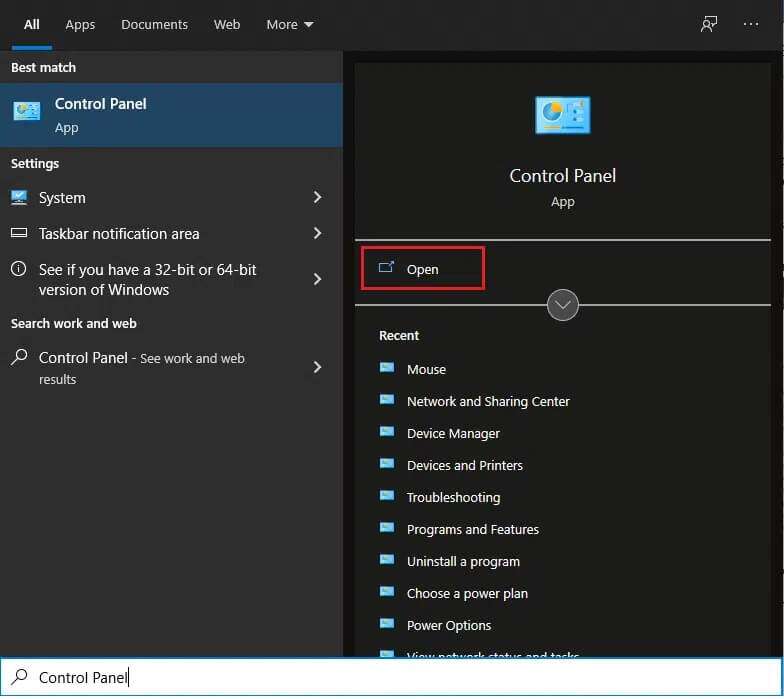
2. Set View by > Small icons , then tap Programs and features.
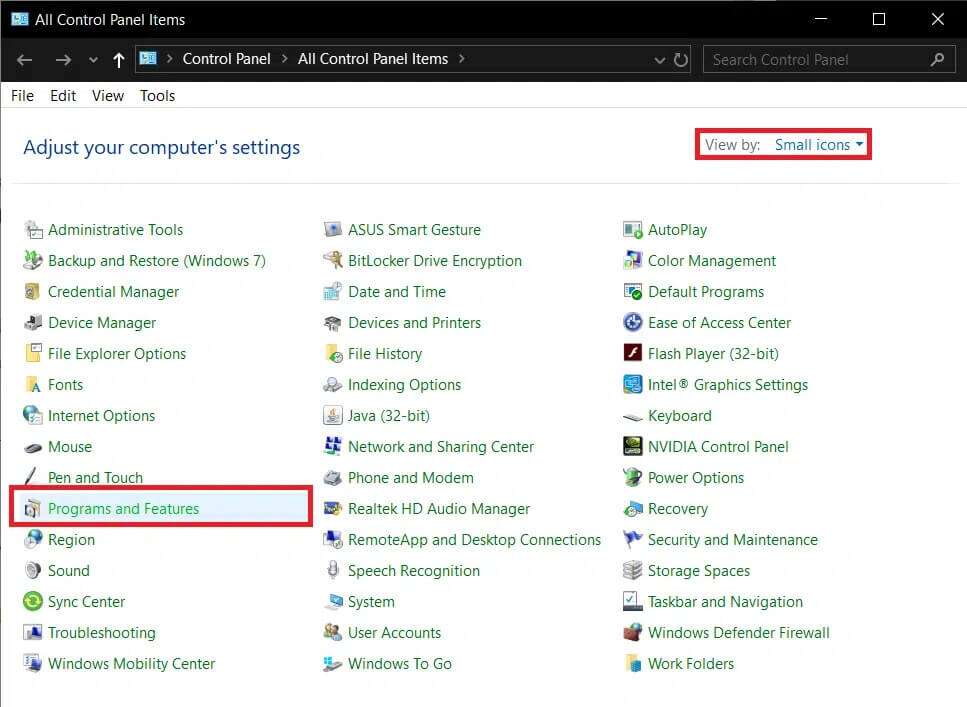
3. Right click on Suspicious applications that you don't remember installing or no longer need, for example 7-Zip. Then, click "uninstall" , As shown below.
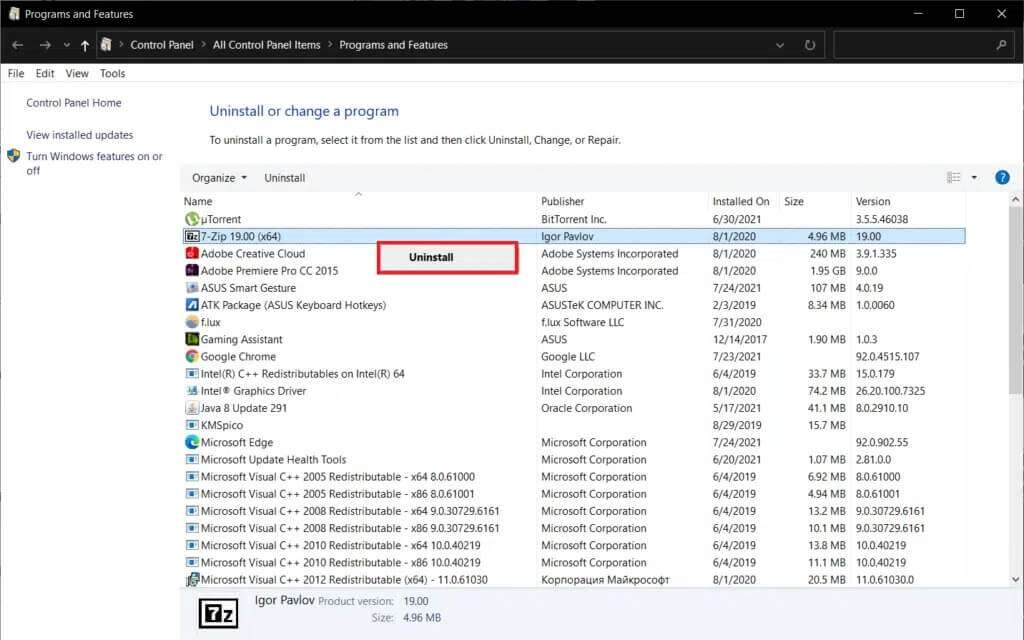
4. Repeat the same for all these apps and boot normally to check if the mentioned issue is fixed.
Method 2: Add an application exception in Windows Firewall
The error message, "A debugger was found running on your system, please unload it from memory and restart the program," is usually caused by an overly aggressive antivirus program that scans for malware components in games or other applications. In such cases, the antivirus is mistakenly perceived as a debugger by the application, and the debugger is found on that device. An alternative solution is to add the application in question to the security software exception or exception list of Windows Defender Firewall and/or third-party antivirus software.
1. Press Windows key , And type Windows Security And click to open.
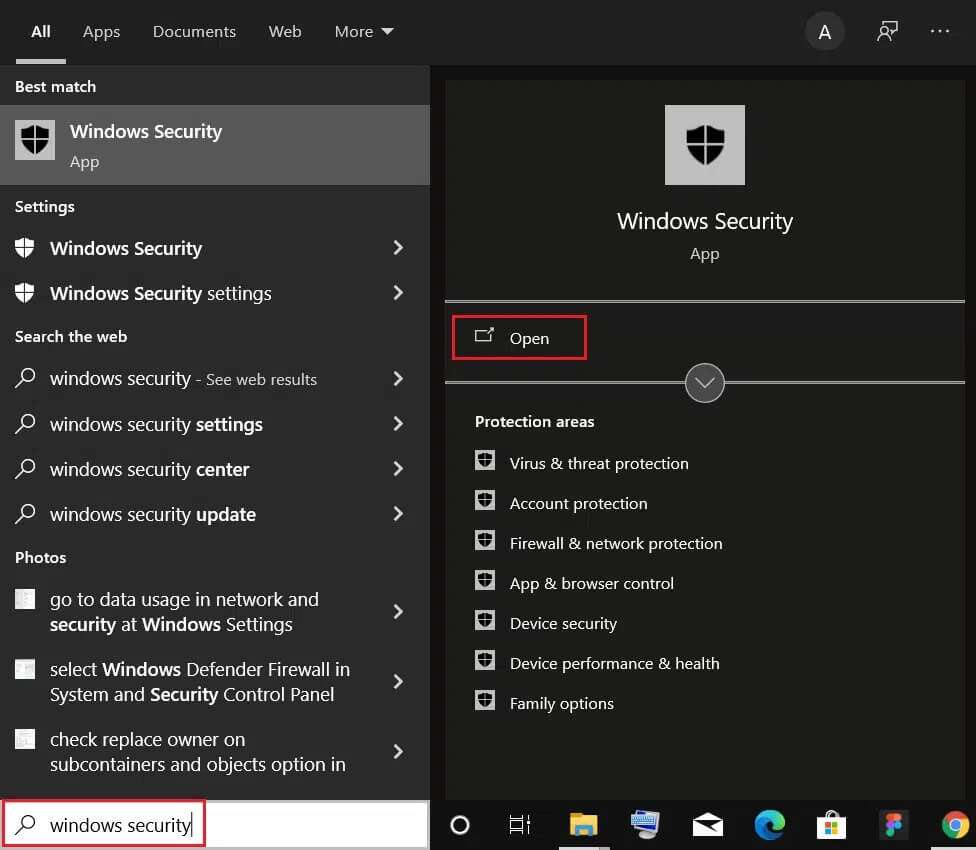
2. Go to the tab Protection from viruses and threats , as shown.
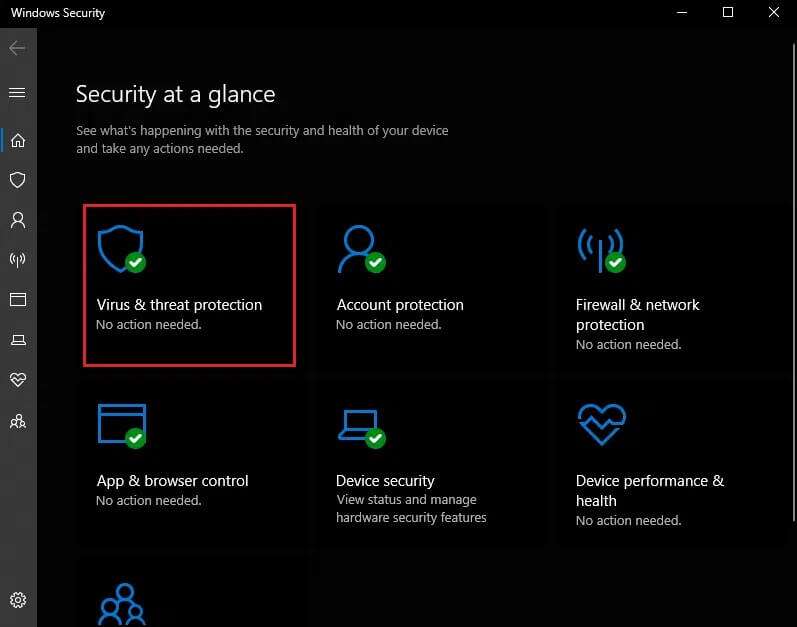
3. Click Option Manage settings within the section Virus and threat protection settings.
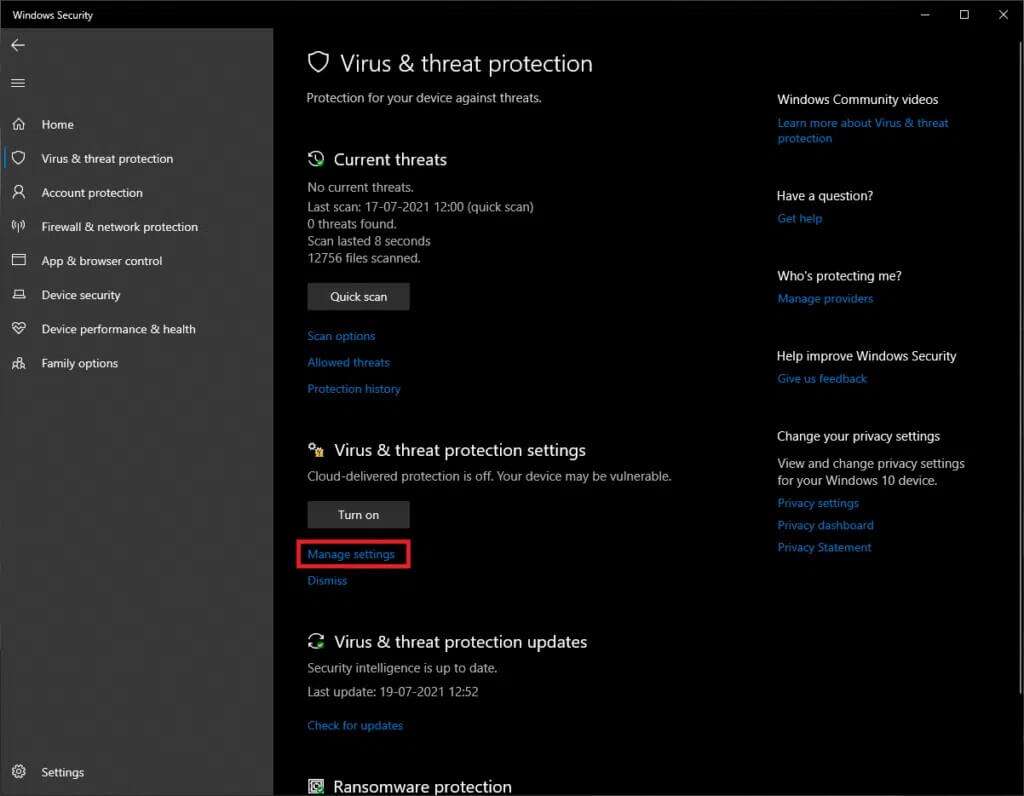
4. Scroll down to Exceptions Section And click Add or remove exclusions.
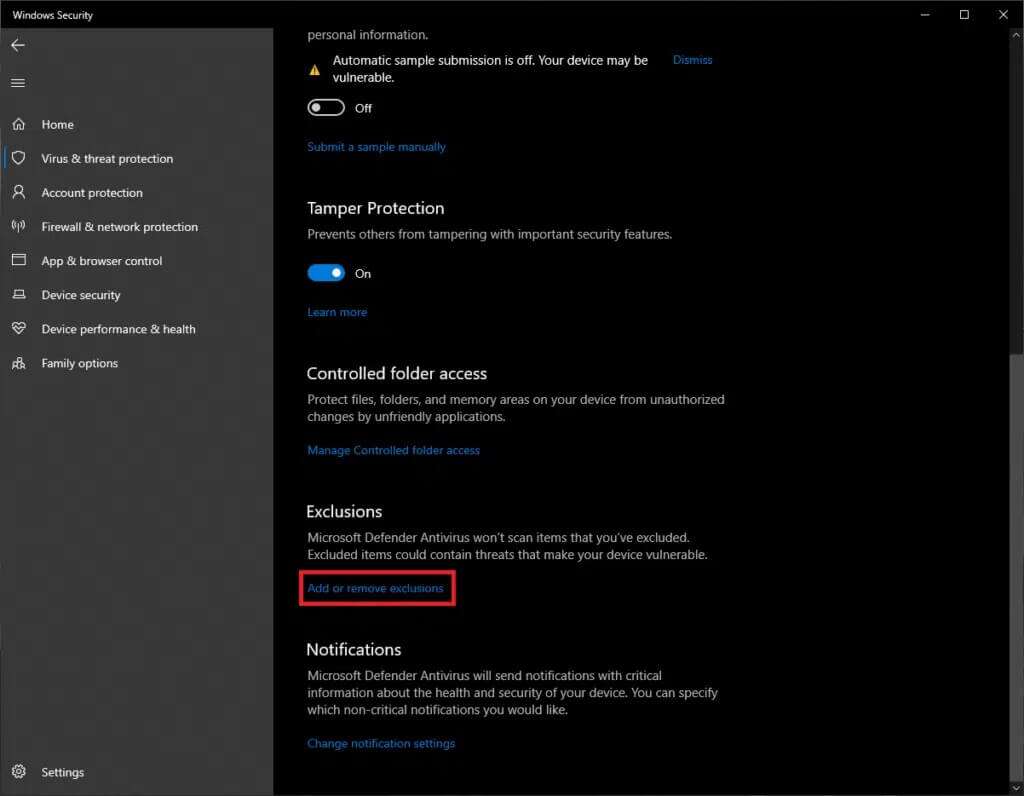
5. Finally, press the button. + Add exclusion , and select an option Vol and select a folder Required application.
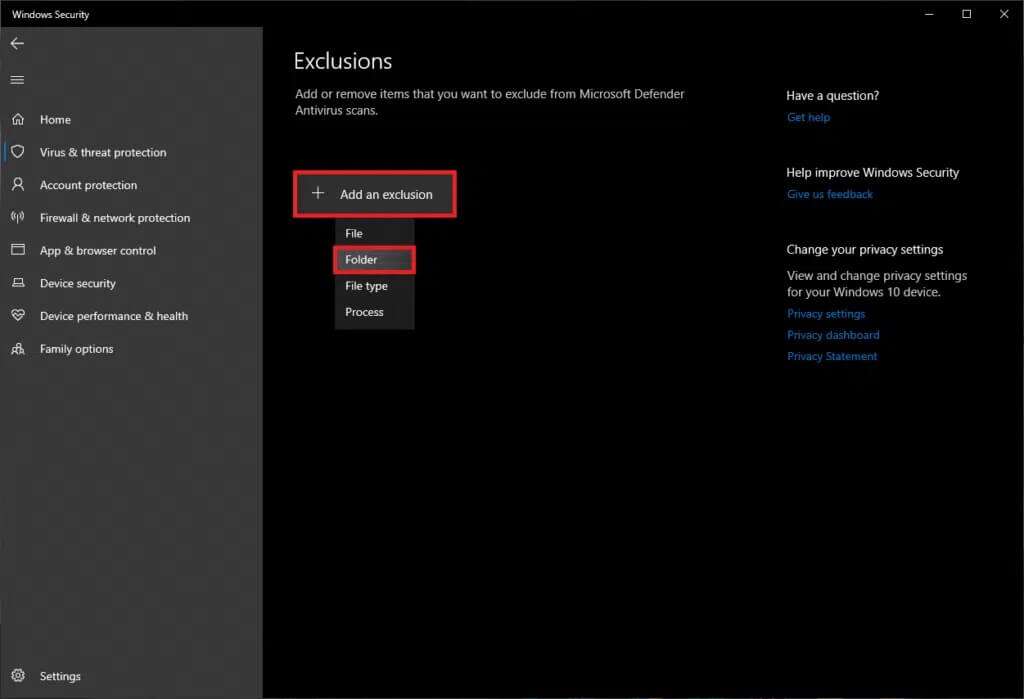
6. In the pop-up window User Account Control , Click yes To add the folder to the list Exclusion , as shown.
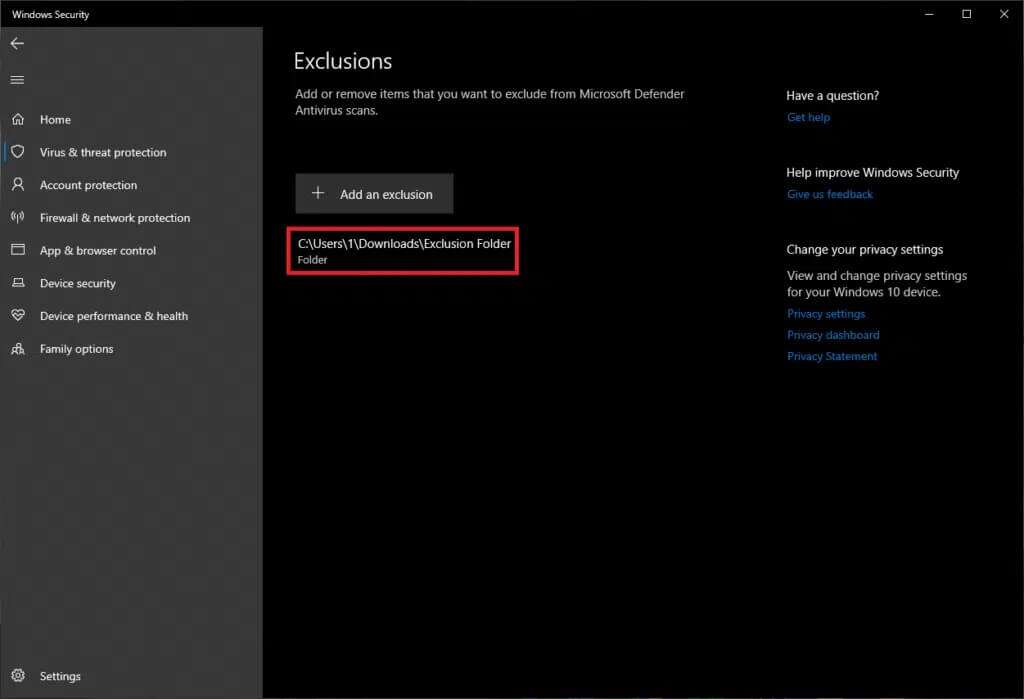
Note: If you're using a specialized antivirus program, the steps will be different for each. A quick Google search for "adding items to an antivirus exclusion list" will bring up the appropriate procedure for your specific antivirus program. Alternatively, you can also temporarily disable your antivirus programs.
Method 3: Update Windows
Several users have suggested that the debugger was found on this machine due to a bug in a specific Windows build. If so, Microsoft has likely released an update with a fix. Therefore, updating your Windows operating system should help.
1. Press the keys Windows + I At the same time to run Settings.
2. Click Update and security settings , as shown.
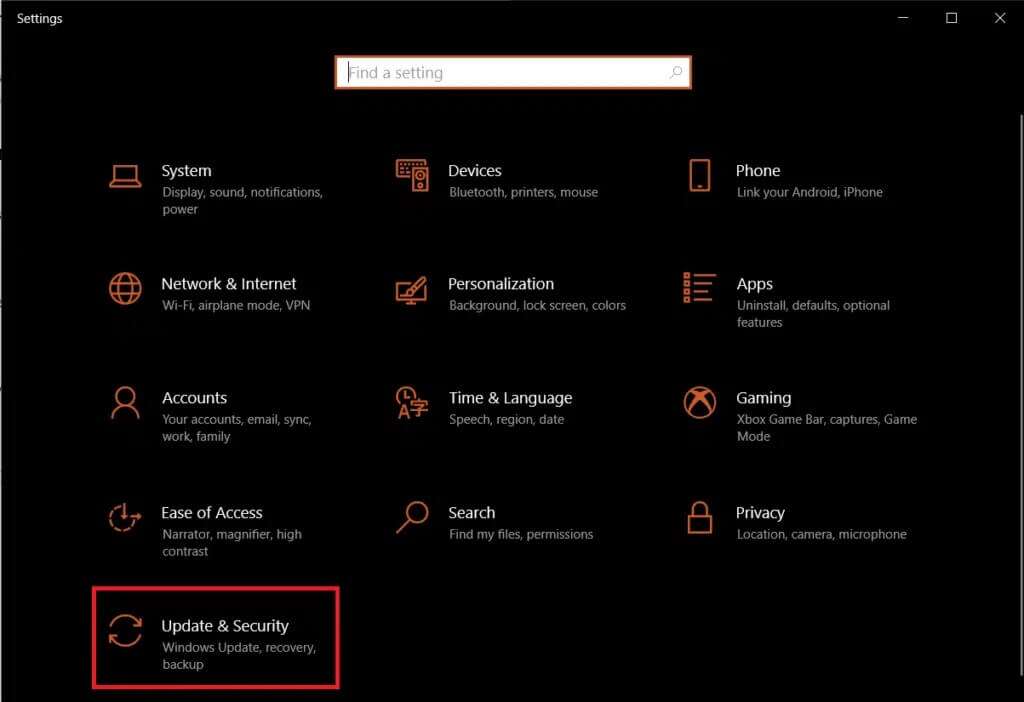
3. In the tab Windows Update , click the . button Check for updates in the right pane.
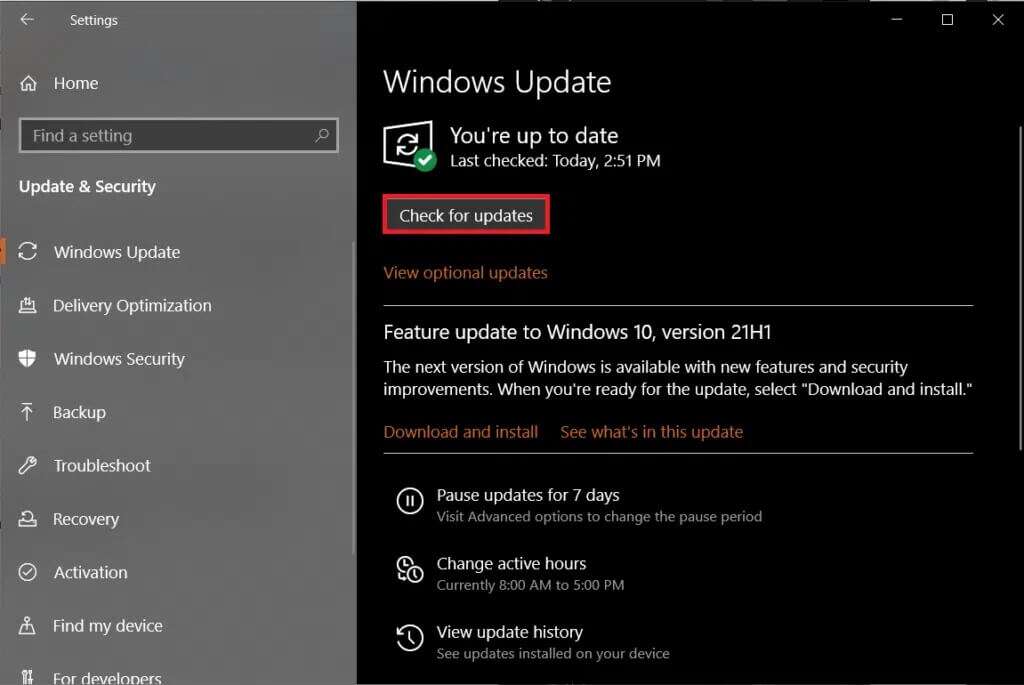
4 a. Click the button INSTALL NOW If there are any updates available, restart your computer to apply them.
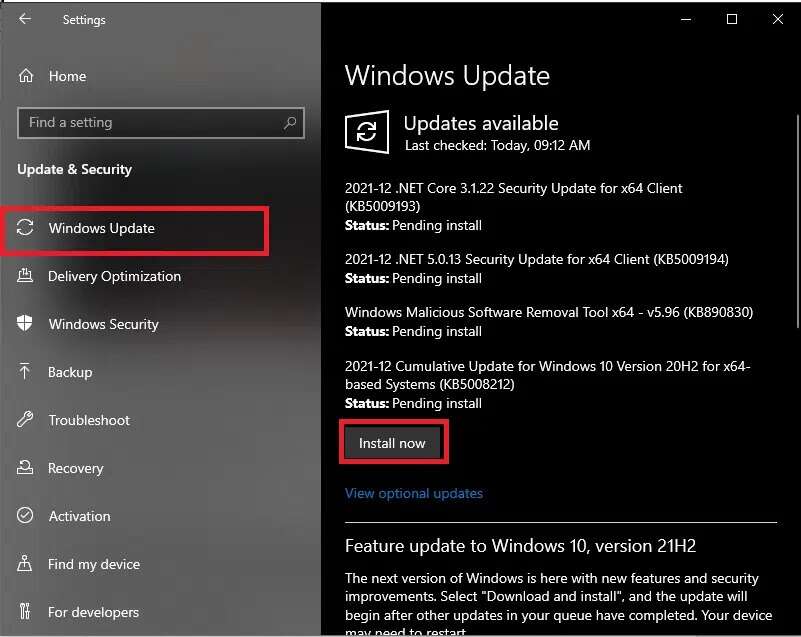
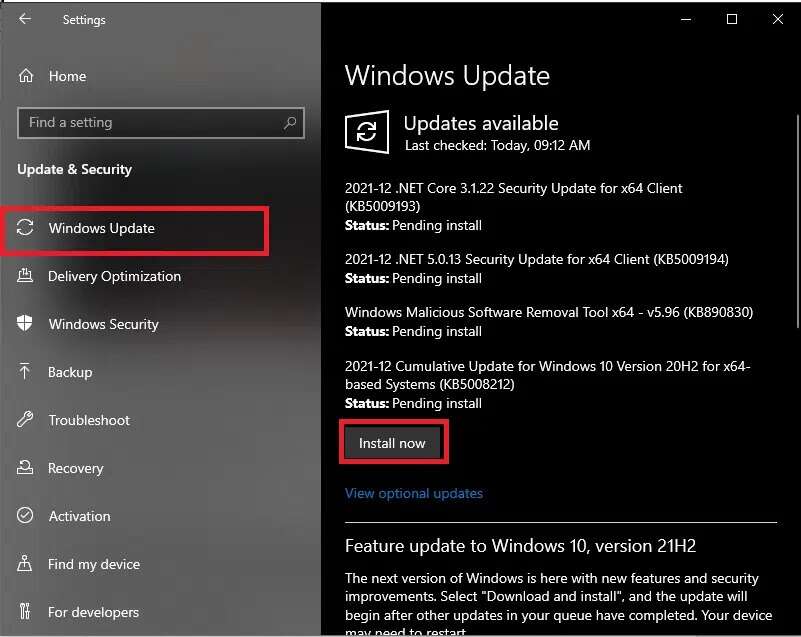
4b. If no updates are available, you will receive a message stating that you Updated. In this case, try the following fix.
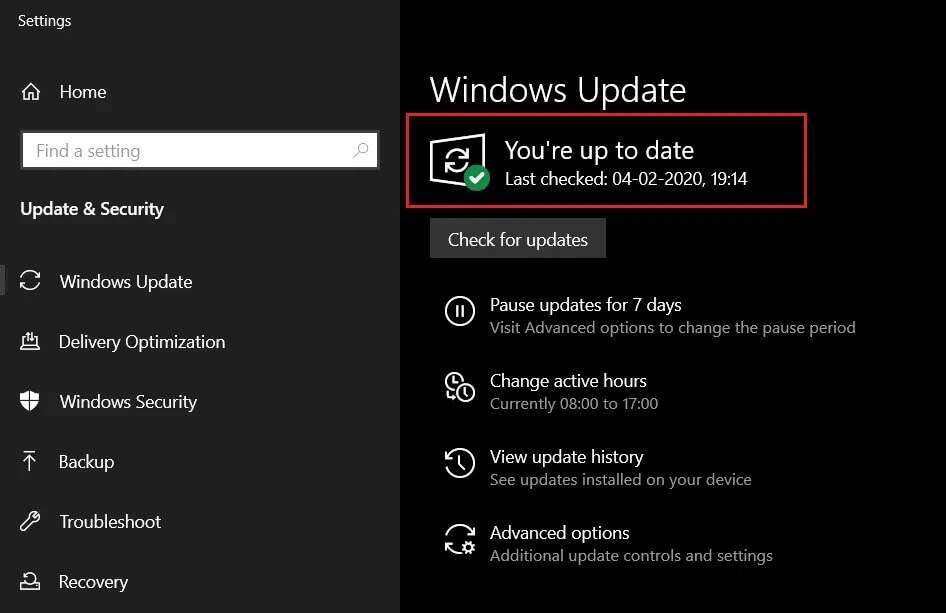
Method 4: Uninstall recent updates
Follow the steps below to fix the error detected by the debugger by uninstalling Windows updates:
1. Turn on Windows Settings > Update & Security As shown in the third method.
2. In the tab Windows Update Click on the option View update history , as shown.
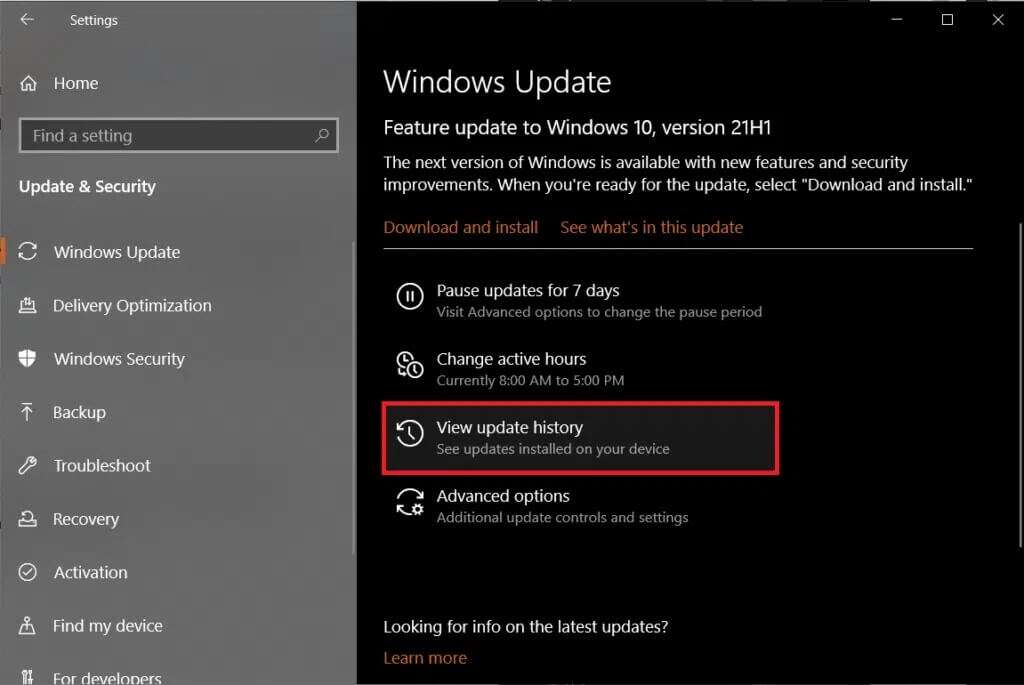
3. Next, choose Uninstall updates.
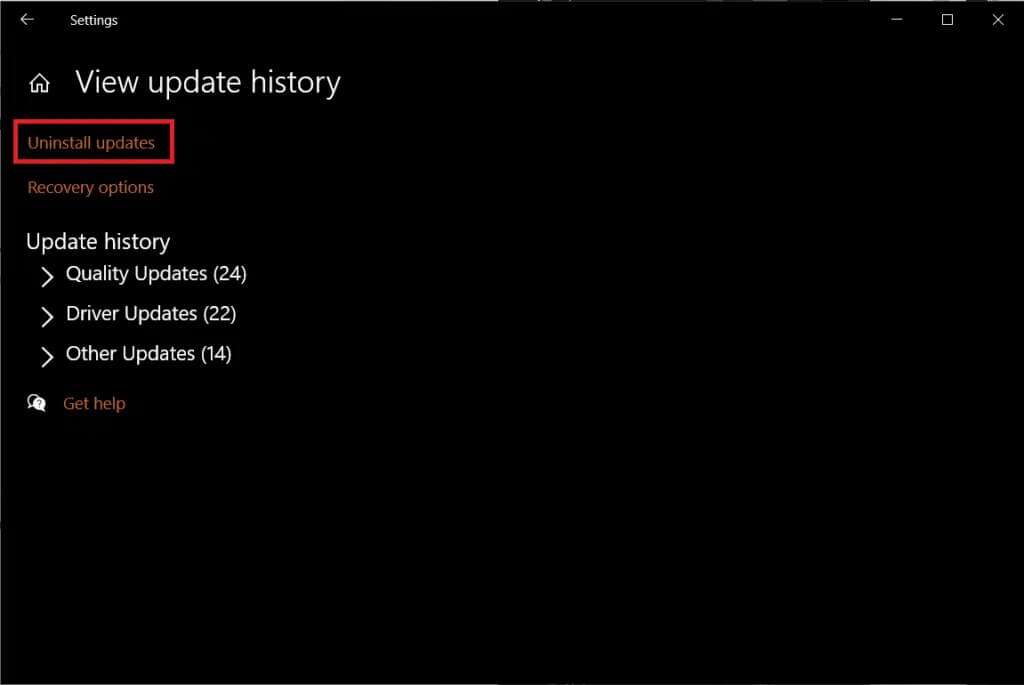
4. In the Installed Updates window, click the Installed column header to sort updates based on their installation dates.
5. Then, right-click on the first entry and click the button "uninstall" , As shown below.
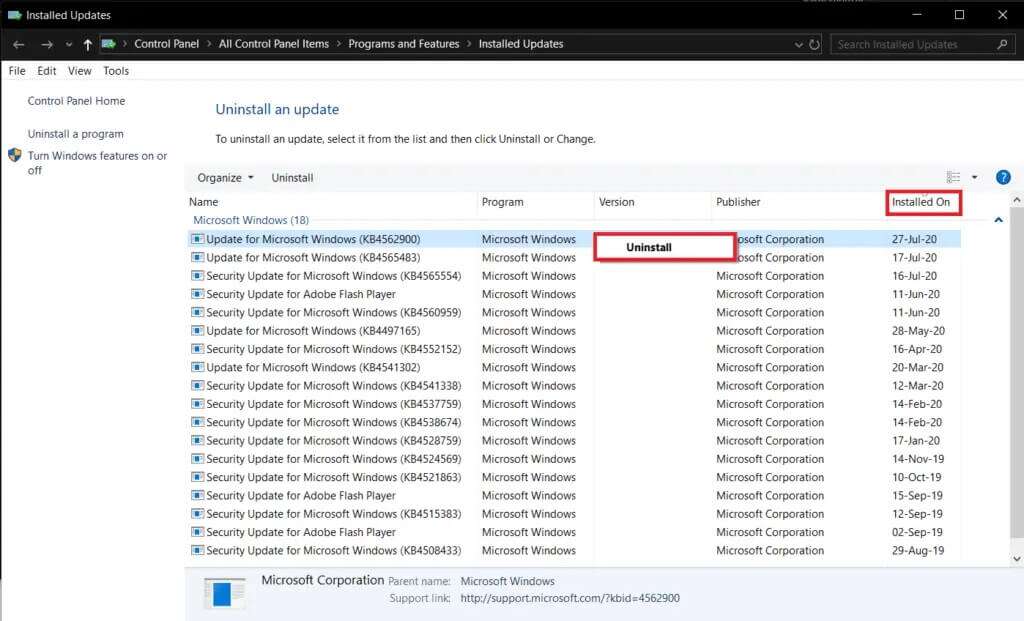
6. Follow the on-screen instructions to complete the process and restart your computer.
Method 5: Reinstall applications
Ultimately, the application that caused the debugger to detect this error may itself be at fault. Try contacting their support team and reporting the situation to them. Alternatively, you can completely reinstall the application to fix the error detected by the debugger, as follows:
1. Press Windows key , And type Control Panel , and click to open.
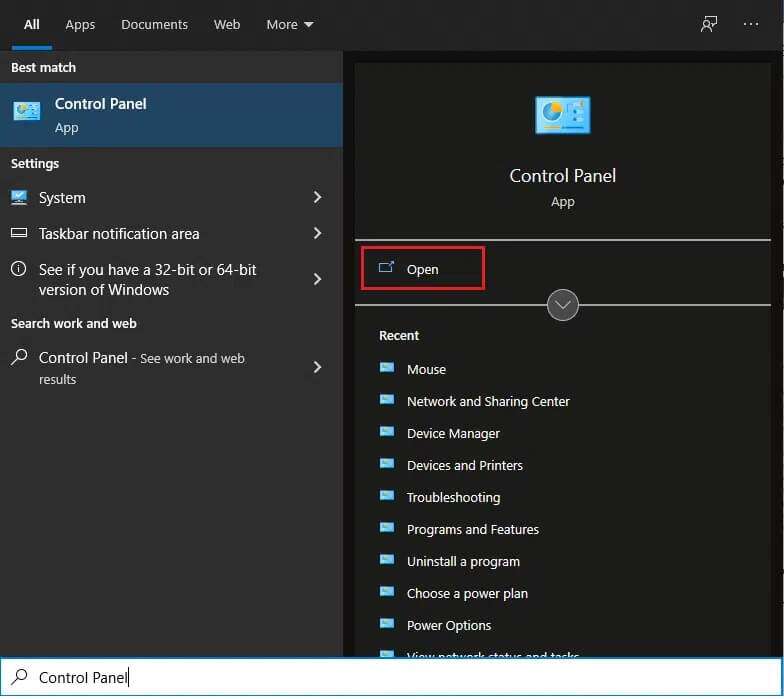
2. Set View by > Small icons , then tap Programs and features.
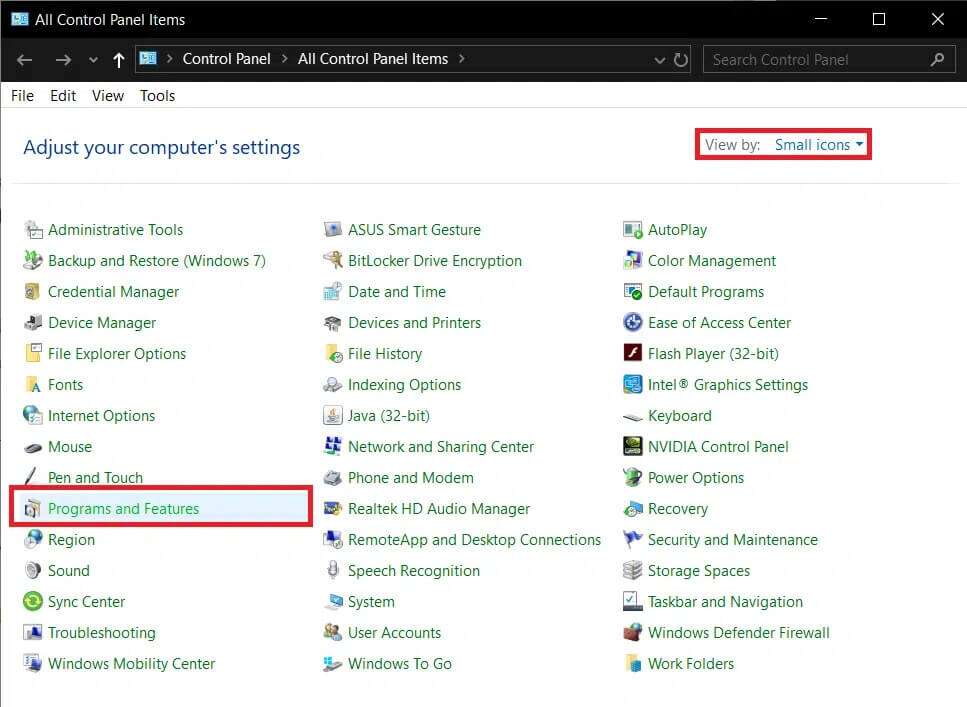
3. Right click on The application causing the error (For example 7-Zip And choose uninstall , as shown in the figure.
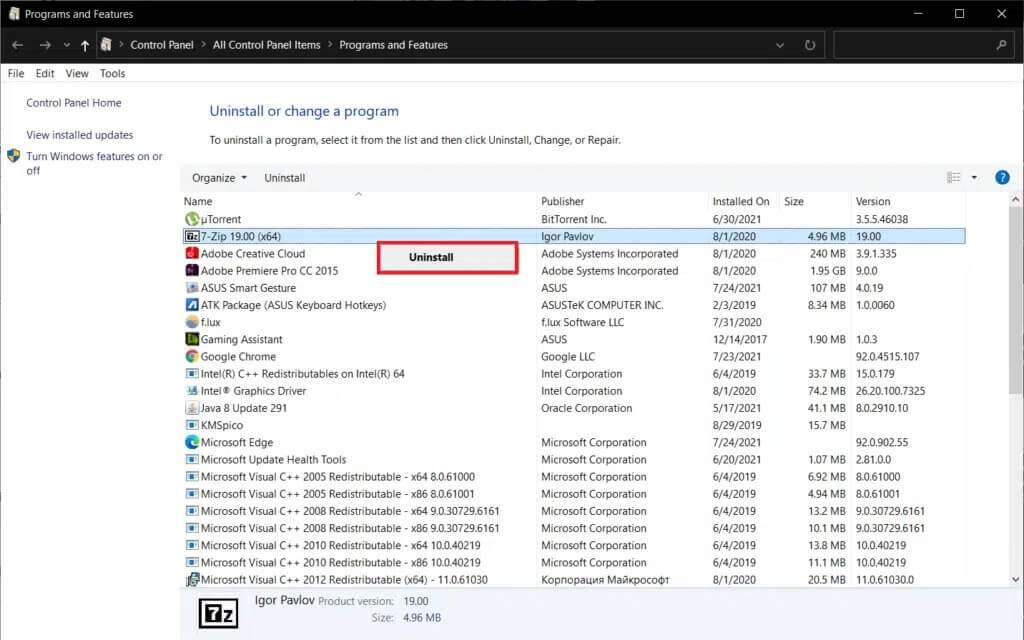
4. Confirm the uninstallation in the pop-up windows that appear andPrepared Turn on the computer.
5. Now, do By visiting the official website To apply to download the latest version of the application.
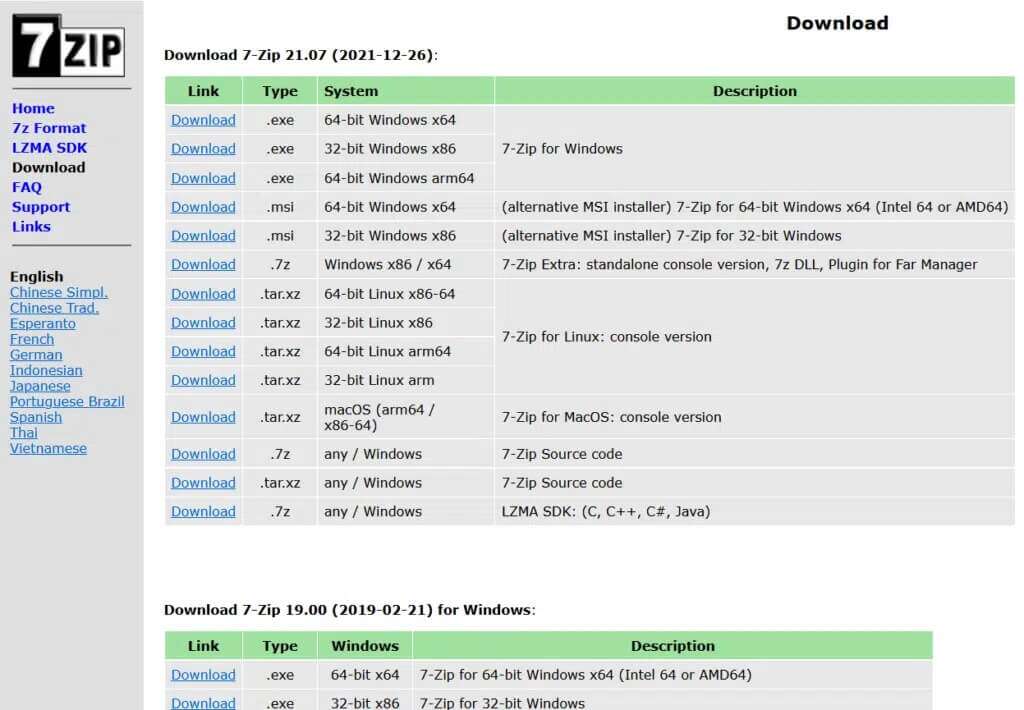
6. Run the executable file and then follow the on-screen instructions to install it again.
Pro Tip: Perform a System Restore
Some users can fix the problem detected by the debugger by restoring their computers to a previous state, provided they created a restore point beforehand. Follow our guide on how to do this. How to use System Restore on Windows 10 to do the same.
We hope you were able to fix the error "Debugger detected: The debugger was found on this device" on your Windows 10 desktop/laptop. Leave your questions or suggestions in the comments section below. Let us know what you'd like to know next.