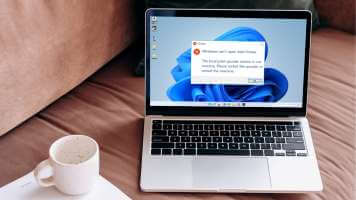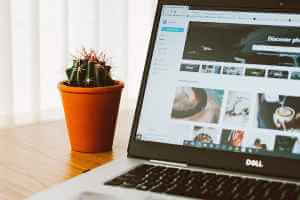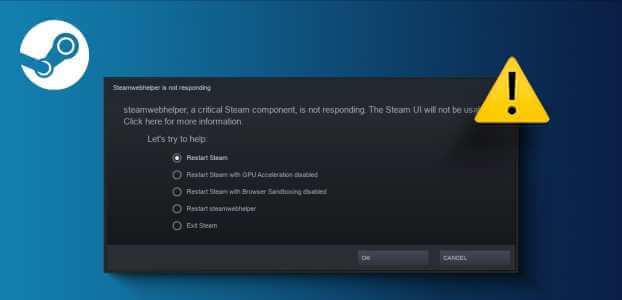Gives you a toolbar Microsoft Excel Accessing a set of commonly used commands and tools improves productivity and simplifies complex tasks. However, sometimes the toolbar fails to function as expected or appears grayed out. This can be confusing, and if it happens to you often, you can fix it. Fixing the Excel toolbar can be as simple as restarting the program or identifying the problematic Excel add-in. Below, we've listed all the possible solutions to fix the Excel toolbar not working issue on Windows 10 or 11 computers. So, let's take a look.
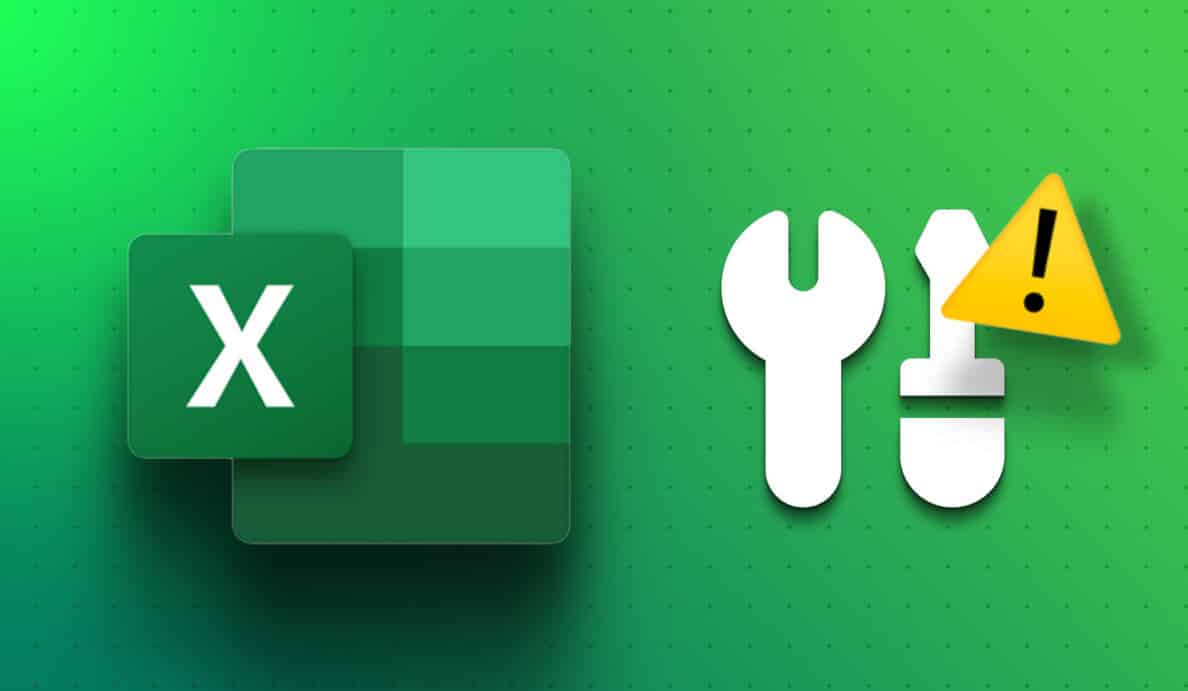
1. Restart Microsoft Excel
The Microsoft Excel toolbar may stop responding if one of its processes encounters problems while running. If this is just a one-time glitch, you can resolve it by completely closing Microsoft Excel.Use Task Manager And open it again. Here are the steps for the same.
Step 1: Press shortcut Ctrl + Shift + Esc On the keyboard to open Task manager.
Step 2: in the tab Processes , right click on Microsoft Excel and select finish the job from the context menu.
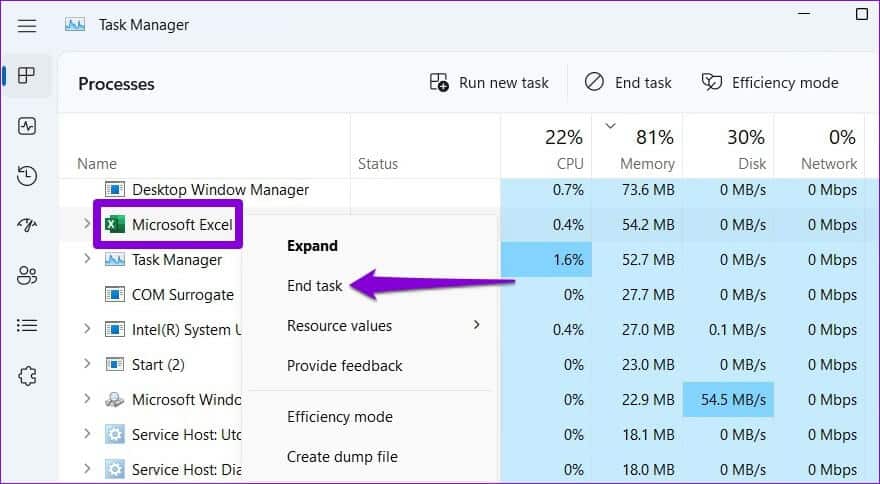
Reopen Microsoft Excel afterward and check if the toolbar is working.
2. Reset toolbar customizations
In Microsoft Excel, you can customize the toolbar to quickly access frequently used commands. However, a startup issue with these custom preferences may cause the toolbar to become unresponsive on your computer. You can reset the toolbar customization in Excel to see if that resolves the issue.
Step 1: Open Microsoft Excel Click on the menu File above.
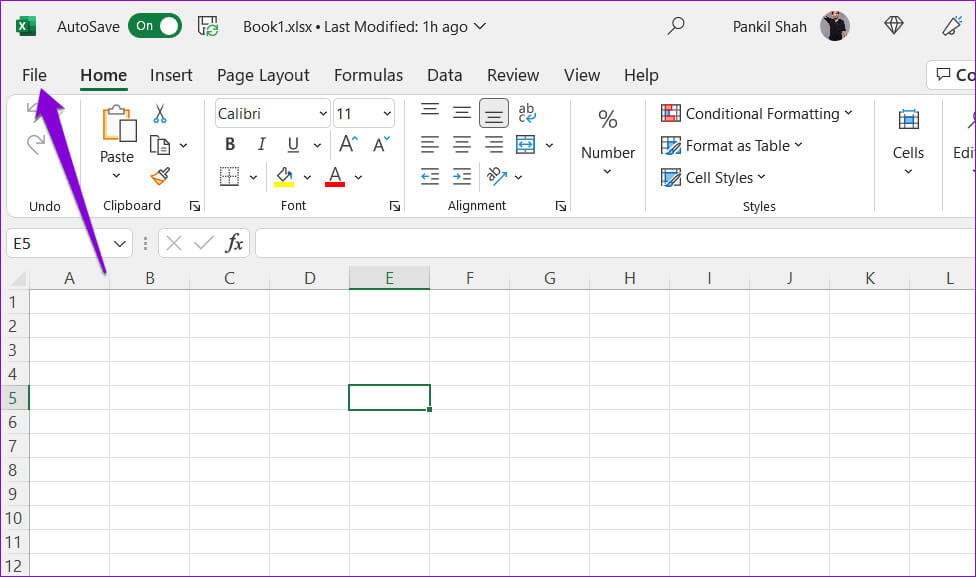
Step 2: Locate "Options" from the left sidebar.
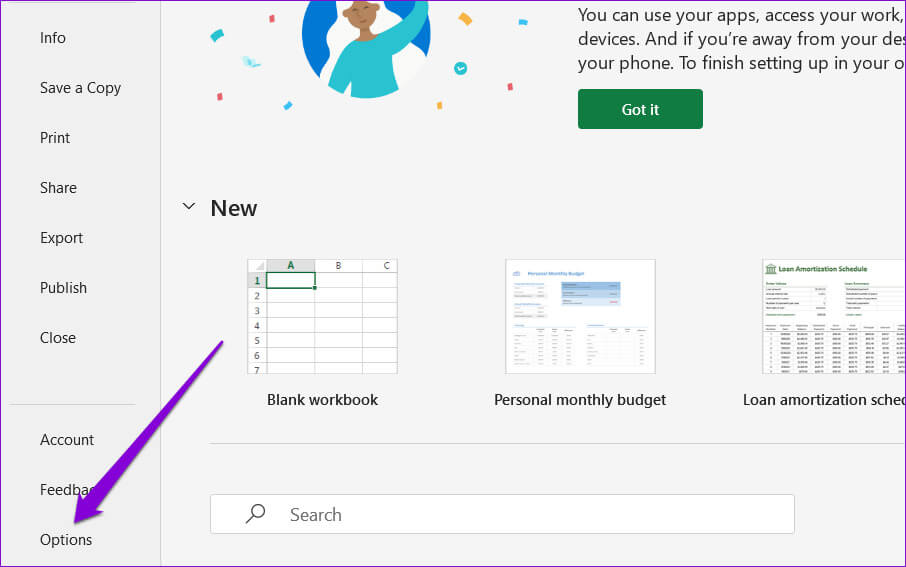
Step 3: On the Quick Access Toolbar tab, click the button Reset Next to Customizations, select Reset all customizations.
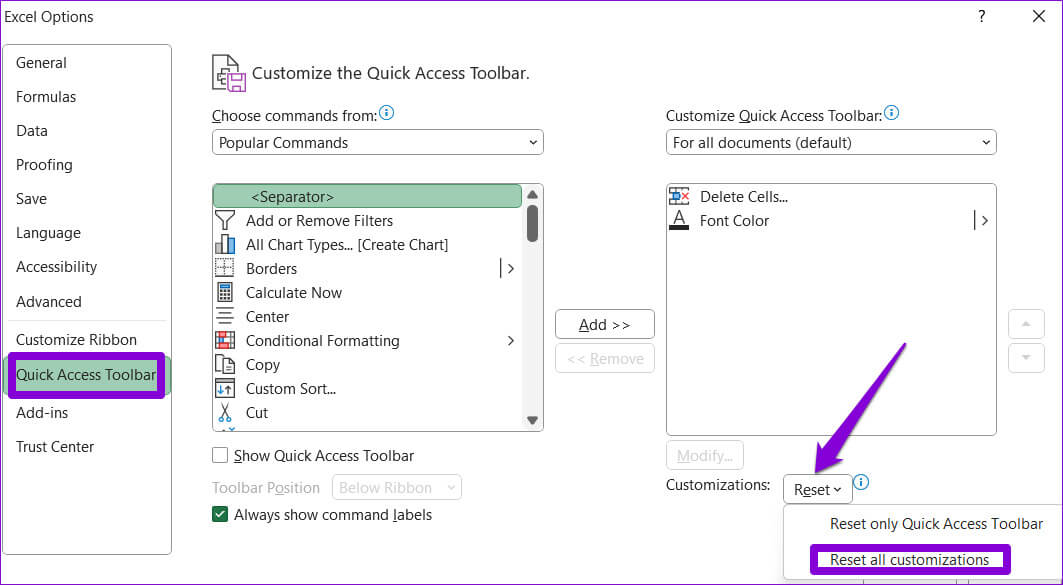
Step 4: Click on yes For confirmation.
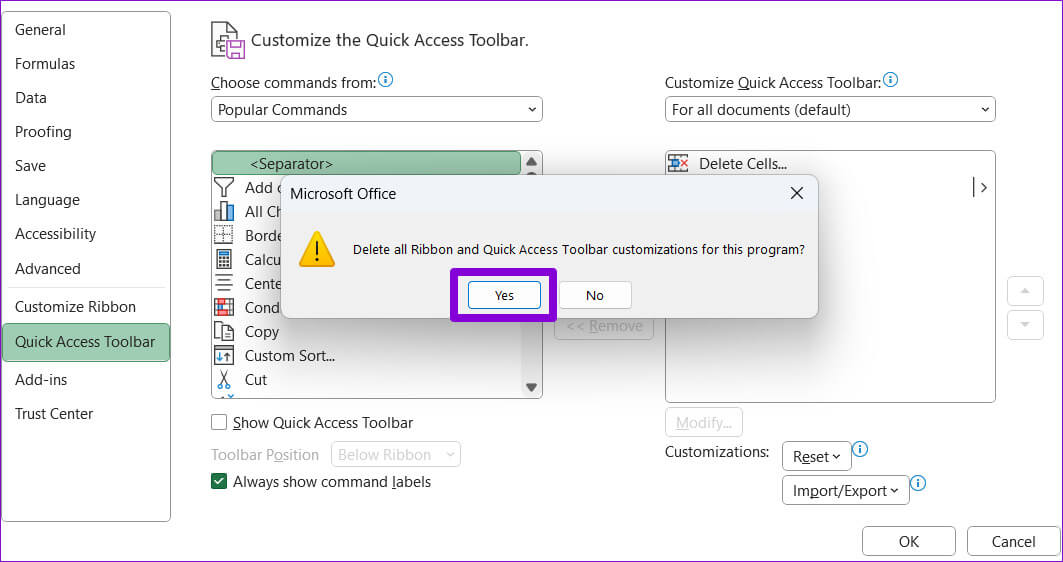
3. Rename the EXCEL TOOLBAR FILE
If resetting the Excel toolbar proves ineffective, it's possible that the Excel file containing the toolbar settings is corrupted. In this case, you'll need to rename the toolbar file on your computer. This will force Excel to create a new toolbar file, effectively fixing any issues.
Step 1: Right click on the icon START YOUR and select running from the list.
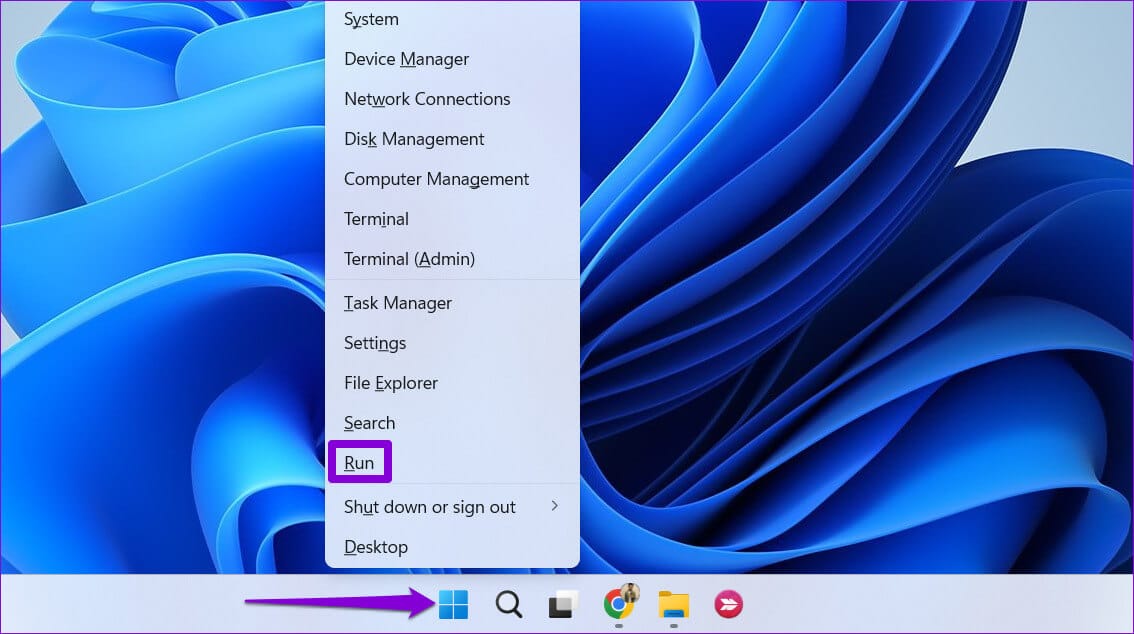
Step 2: Type the following command in the text box and press Enter.
%AppData%\Microsoft\Excel
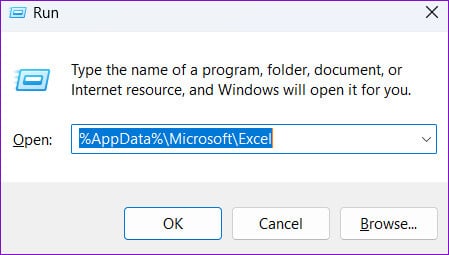
Step 3: In the File Explorer window that opens, you should see a file named Excel15.xlb Or Excel.xlb , depending on your version of Office. Right-click on it and click the icon. Rename.
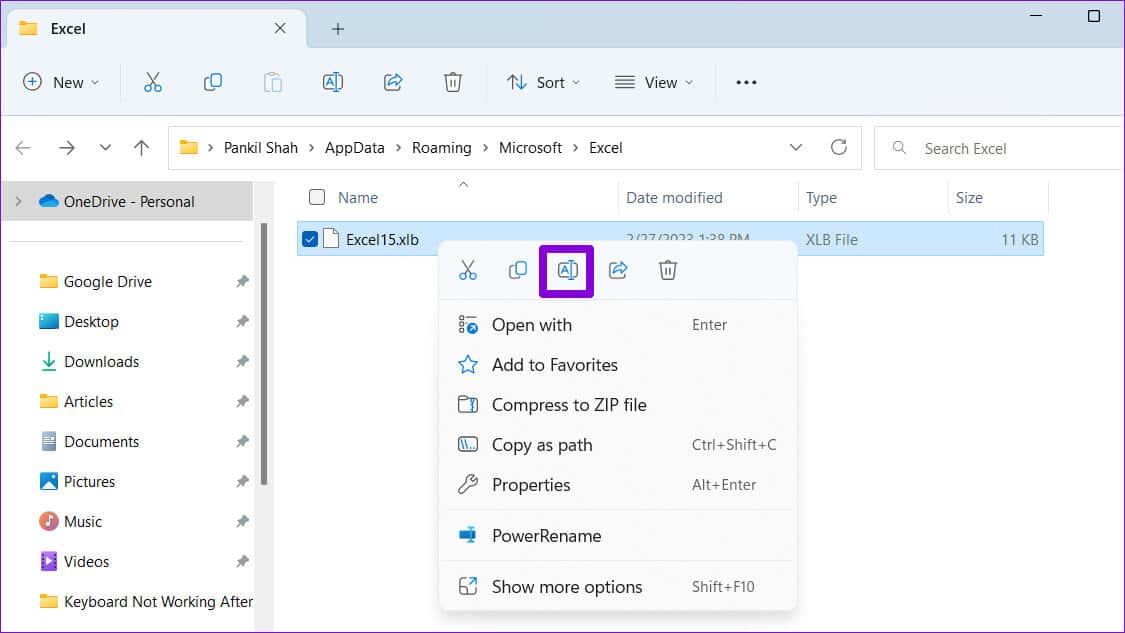
Step 4: Rename the file to OldExcel15.xlb Or OldExcel.xlb.
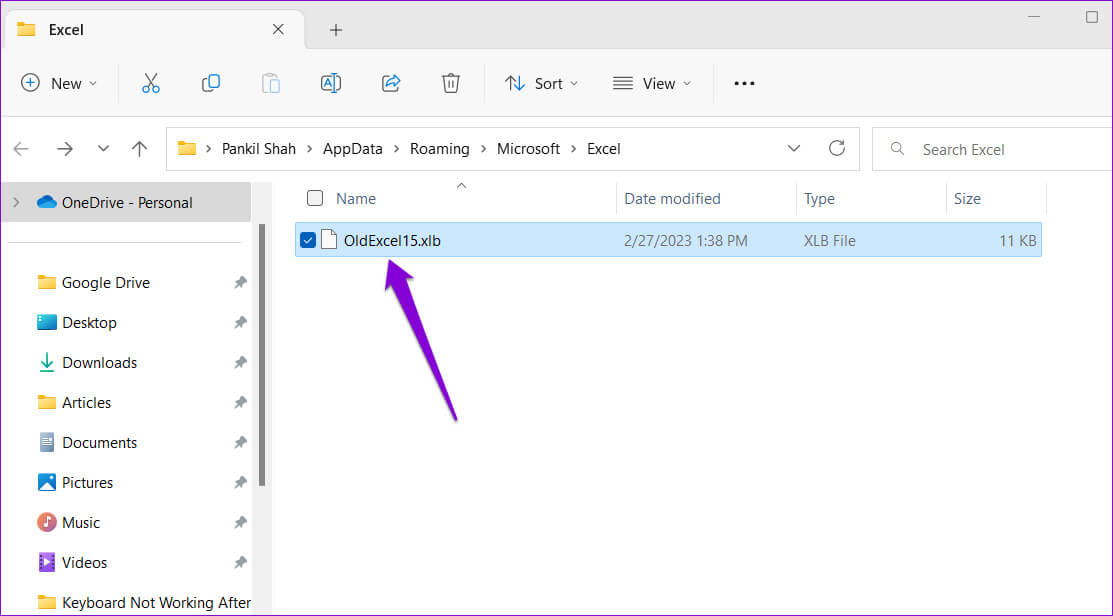
Restart your computer and then try using the toolbar again.
4. Start Excel in Safe Mode
Sometimes, a disabled Excel add-in can cause the program to encounter problems and behave strangely. You can check this by opening Excel in Safe Mode and allowing it to run without add-ins.
To open Excel in safe mode, press the key. Windows + R Shortcut to access the dialog box "employment". Type excel -safe 1. Open And press Enter.
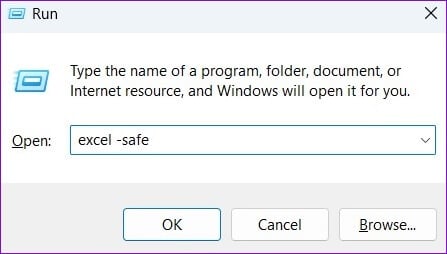
When Excel opens in Safe Mode, try using the toolbar again. If it works as expected, it means that an add-in was causing the problem. To find out, you can disable and enable all add-ins individually. Here's how:
Step 1: in Excel , click on the menu "a file" in the upper left corner.
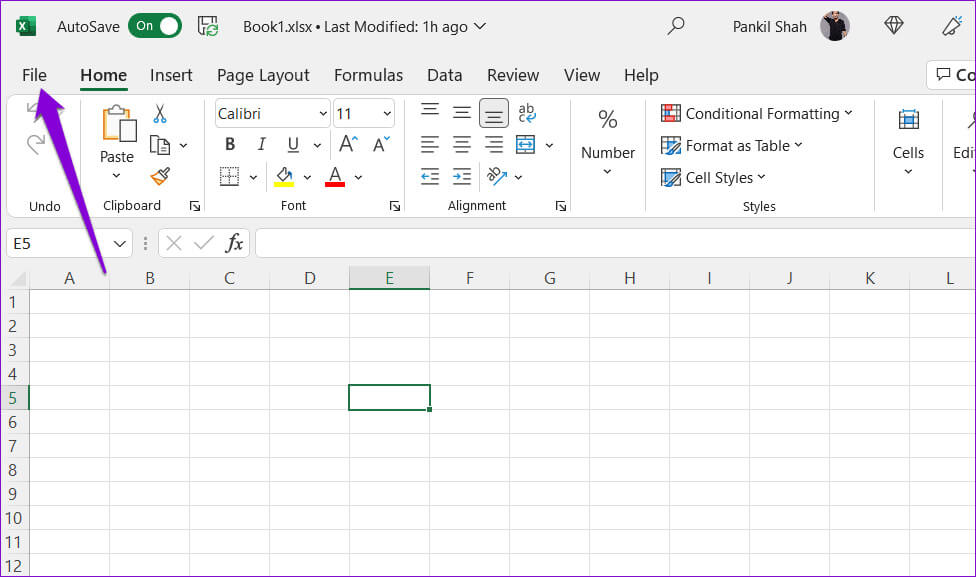
Step 2: Locate "Options" in the lower left corner.
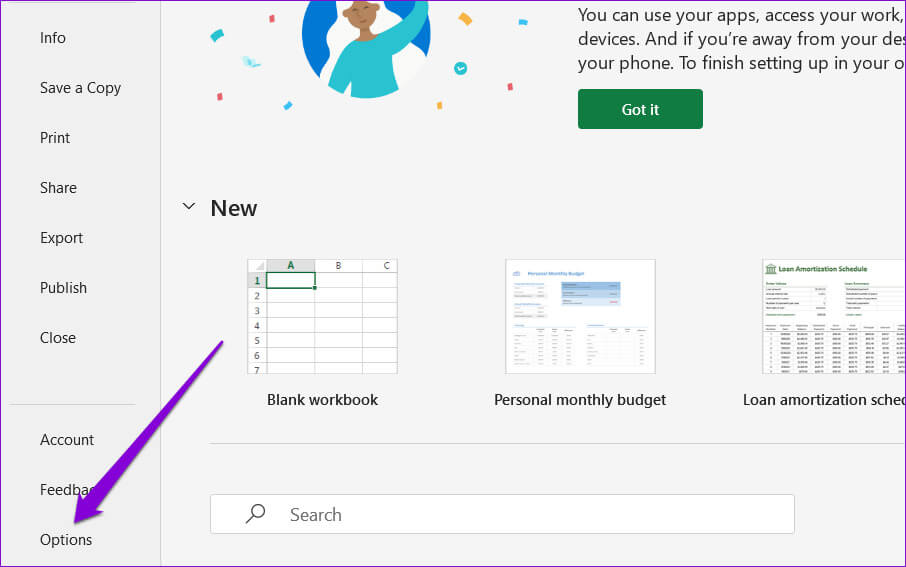
Step 3: On the Add-ons tab, select COM add-ons In the Manage drop-down menu, click the button. انتقال Next to it.
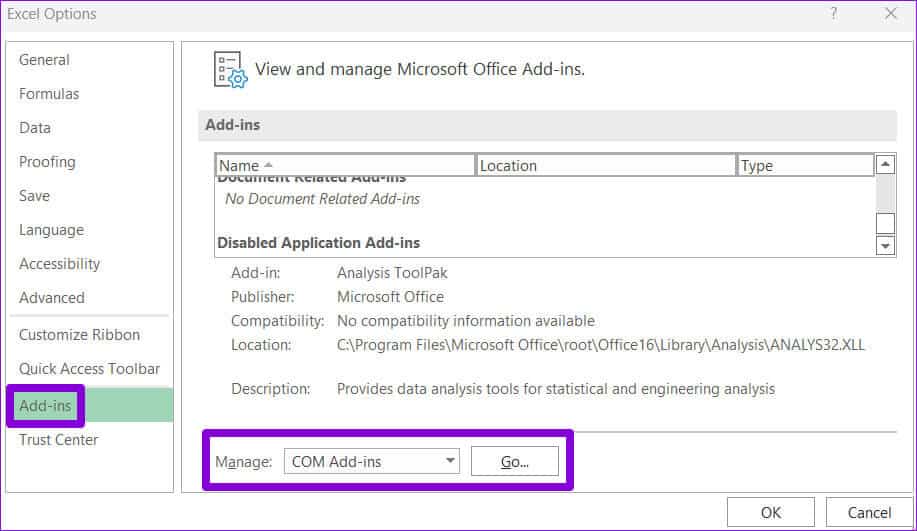
Step 4: Clear all checkboxes to disable your add-ons and click "OK".
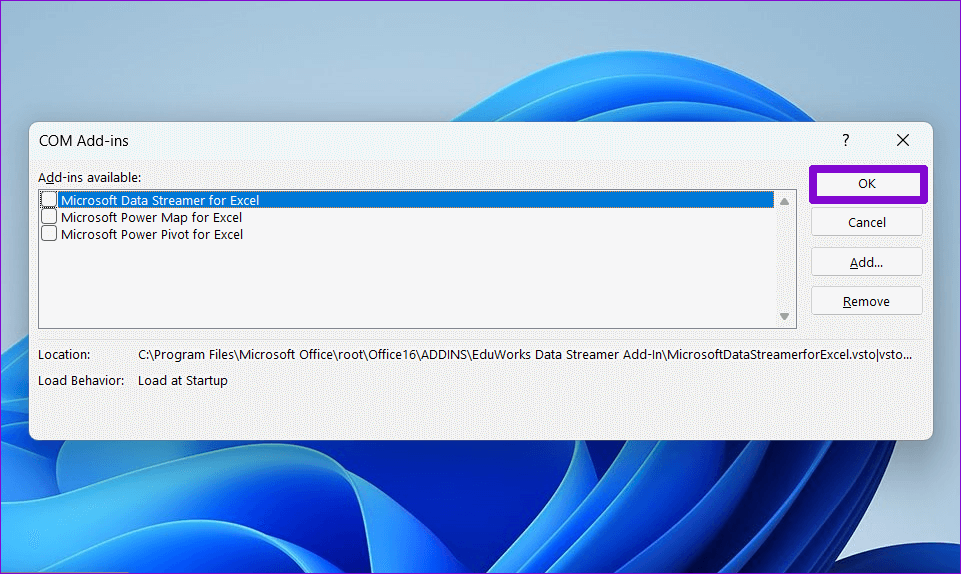
Restart Excel after disabling add-ins and then re-enable them one by one. Try using Excel after enabling each add-in to determine which one is causing the problem. After identifying the problematic add-in, consider removing it to prevent further problems.
5. Update Microsoft Excel
Microsoft regularly releases new updates for all its Office applications, including Excel. Using an outdated or incompatible version of Excel can prevent the application from working properly and cause these issues. Here's how to check for updates to Microsoft Excel.
Step 1: in Microsoft Excel Click on the menu a file above.
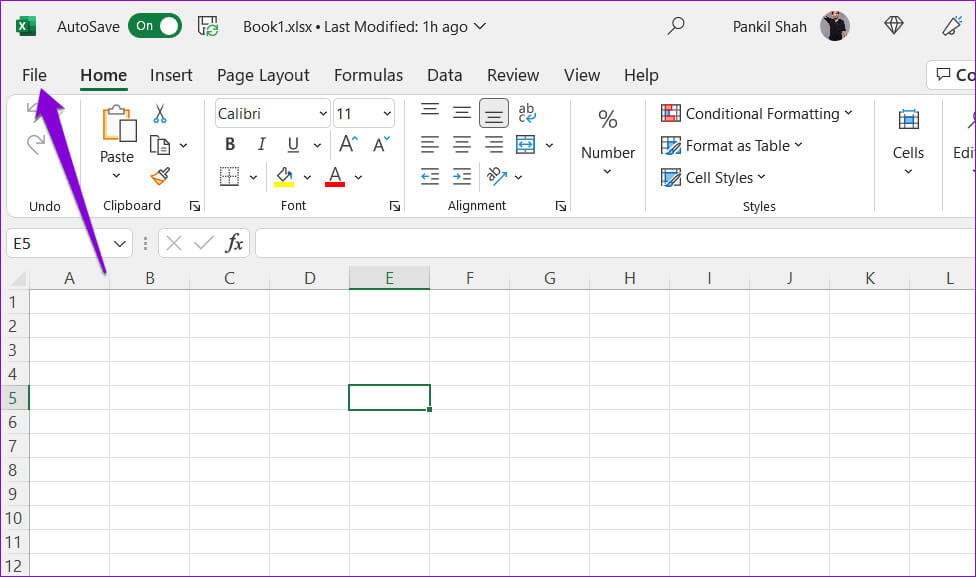
Step 2: Switch to tab "the account". Click Update options and select Update now from the resulting list.
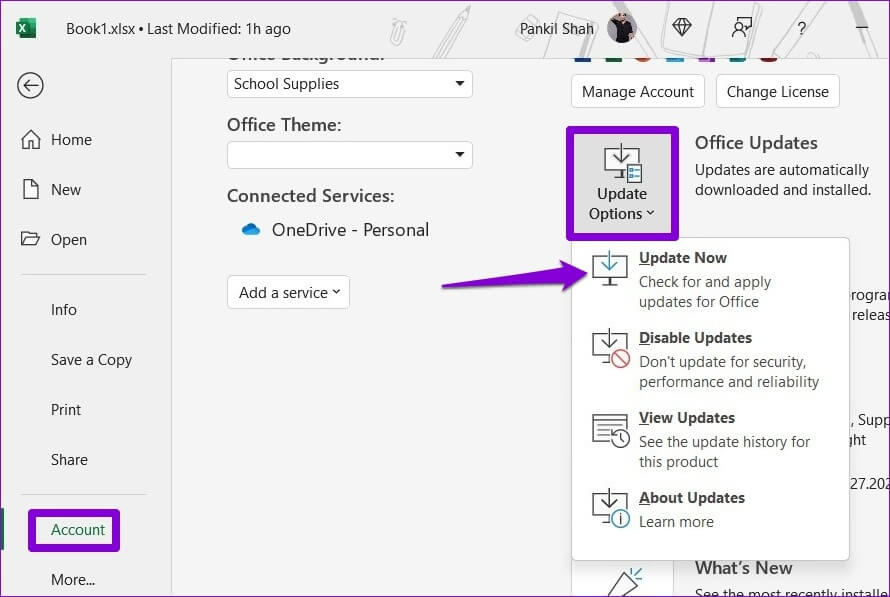
Wait for Excel to install the latest updates. Then, check if the toolbar is working.
6. Run the Office Repair Tool.
Microsoft offers a useful repair tool to fix problems with Office applications. This tool can automatically scan and repair problems in Microsoft Excel that may have caused the toolbar to stop working. Here's how to run it.
Step 1: Click on Windows key + R Shortcut to open dialog box Run.
Step 2: Type appwiz.cpl in the box and press Enter.
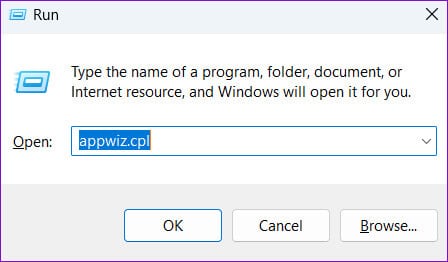
Step 3: In the Programs and Features window, locate the Microsoft Office product and select it from the list. Then, click the "A change" above.
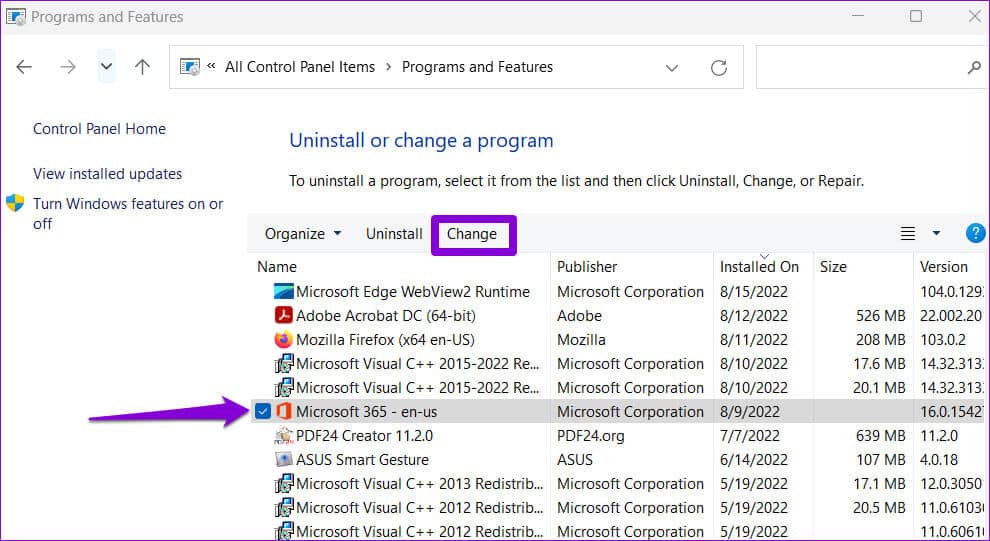
Step 4: Locate Quick Fix Option And click repair.
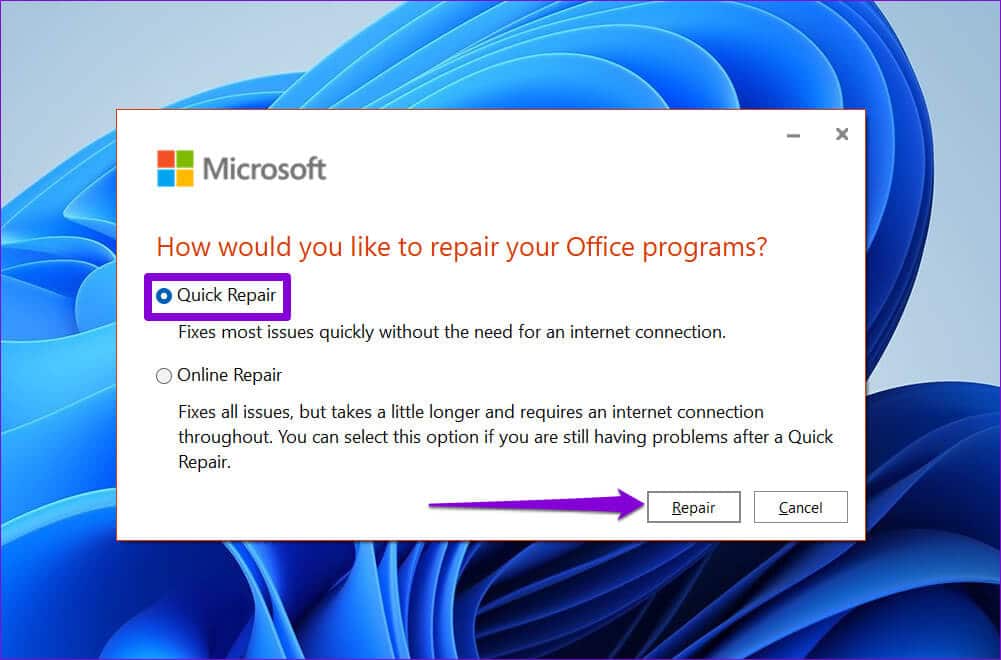
If it remains Excel toolbar is unresponsive Even after that, Microsoft recommends performing an online repair. This will perform a more comprehensive repair and should resolve the issue.
Accelerate your productivity
Your productivity suffers when the Microsoft Excel toolbar suddenly stops working. Hopefully, the fixes above didn't take long for you.