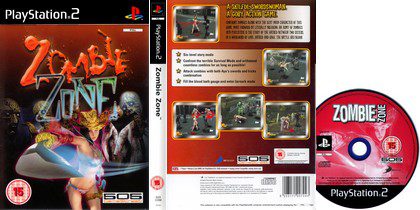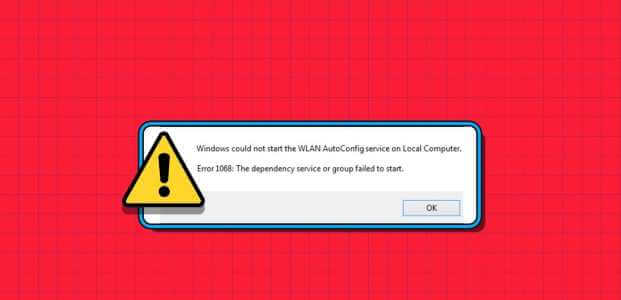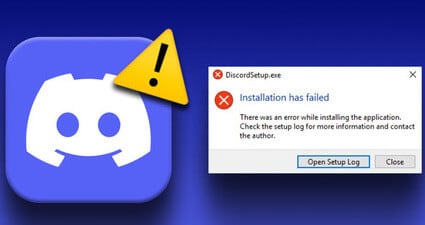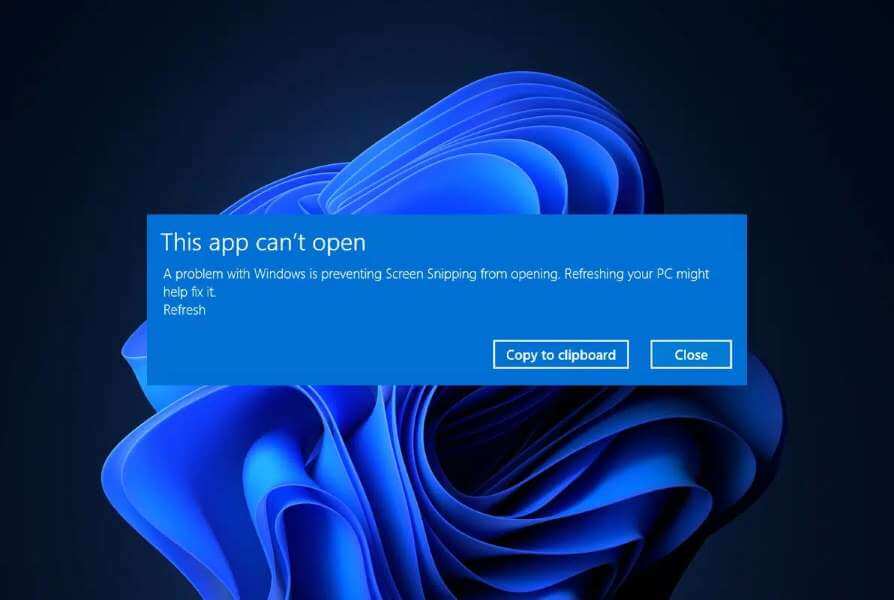When you experience any network conflict on your Windows 10 computer, you will receive error code 0x00028002. You cannot return to work unless you restart your computer. Error code 0x00028002 prevents your computer from connecting to a local network. If you are experiencing network connectivity issues, you can try running the Windows Network Diagnostic tool. If the troubleshooting tool results in error code 0x00028002, this article will be of great help. In this article, we have explained how to fix network connection error 0x00028002 in Windows 10.

How to Fix Network Connection Error 0x00028002 in Windows 10
The main cause of network errors is outdated drivers and a faulty internet connection. Some other causes of 0x00028002 include:
- Incompatible router configurations and physical router failure.
- Wi-Fi network error.
- Old or damaged network adapters.
- IPv6 is enabled on devices that do not support these configurations.
- Corrupted system files on your computer.
- Computer malfunction.
- Registry components left on your computer due to incomplete installation/uninstallation of software.
- Virus or malware attack.
- Old operating system.
- Problem with network controller.
When your computer experiences any or all of these causes, you'll encounter network connection error 0x00028002. In this case, you can't connect to your Wi-Fi network properly. Don't worry, we're here to help you with great solutions to fix this problem.
In this section, we've compiled a list of methods that will help you resolve the network connection error code using both basic and advanced troubleshooting techniques. Follow them in the same order for optimal results.
Method 1: Reconnect your Wi-Fi network
Follow these basic troubleshooting steps to reconnect to your network.
1. Make sure Connecting the computer Your network. Hover your mouse over Network globe symbol.
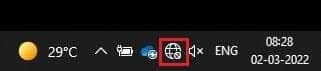
2. If the status is set to Offline , click on Network globe symbol , and select Wi-Fi your and click Connect buttonMake sure it is not running. Airplane mode.
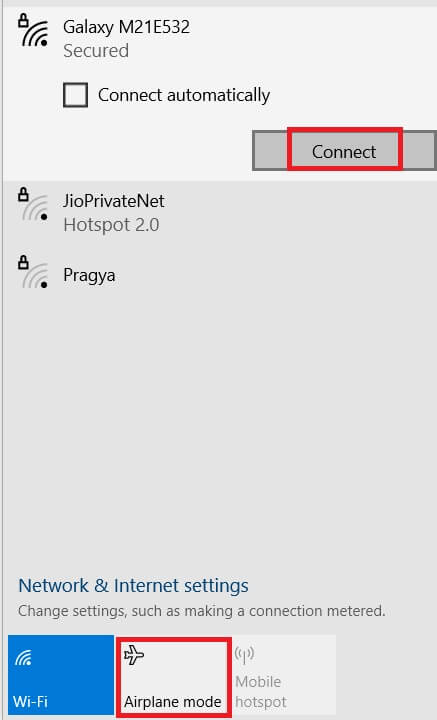
3. If you encounter the same Network connection error code Again, click on Disconnect button , wait for some time and reconnect it again.
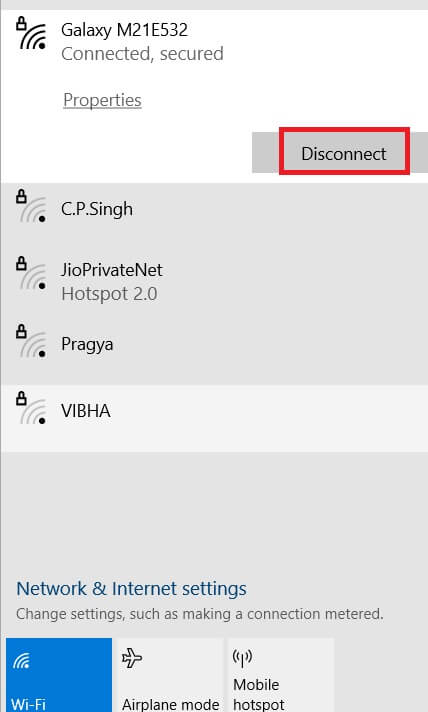
4. Try connecting to a different Wi-Fi network and check if you encounter error code 0x00028002 again.
However, if you encounter the same issue, try forgetting the network and connecting again.
5. Right click on Wi-Fi icon And set the opening Network and Internet settings.
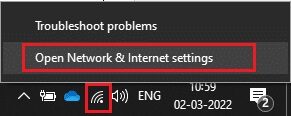
6. Click Wi-Fi access.
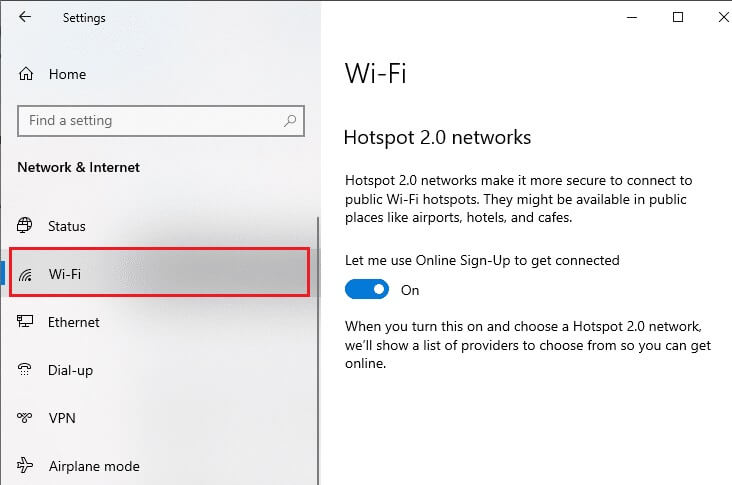
7. Scroll down the right menu, and click Known network management.
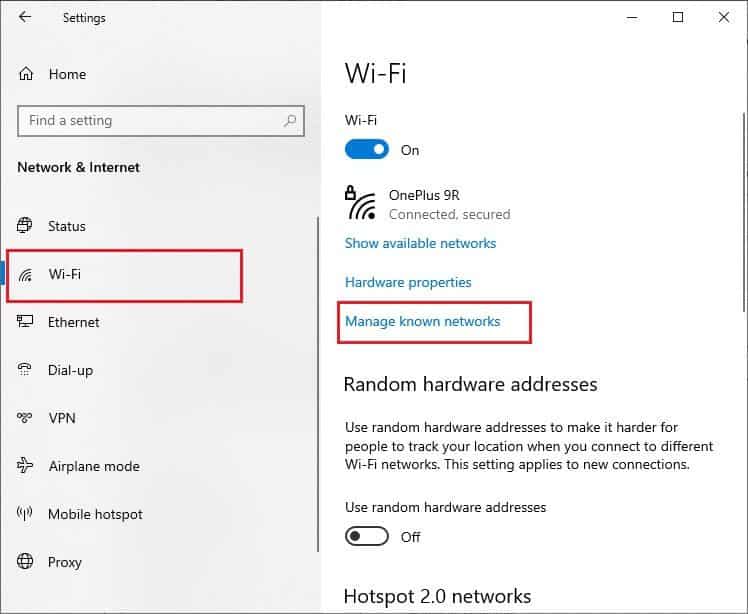
8. It will be displayed. List of wireless networks that you have previously successfully paired will appear on the screen. Tap any Wireless network (seems unnecessary) and select Forget.
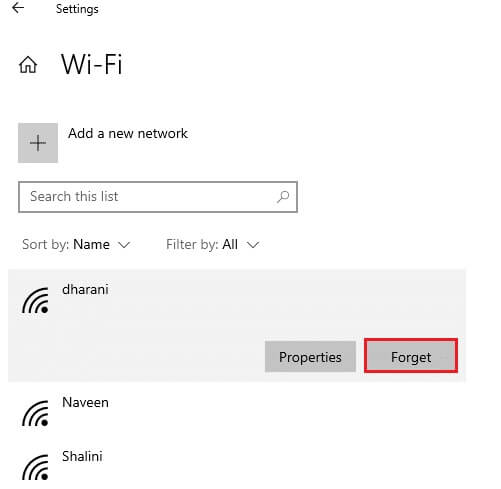
9. Connect to the network again. If the same problem occurs again, proceed to the next method.
Method 2: Restart the router
Many users have reported that the network connection error code is caused by router issues. If you diagnose a major hardware failure, you may need to replace your router, but don't worry—this doesn't happen often. You can resolve temporary glitches with your router with a simple reboot. Here are some simple steps to reboot your router to fix network connection error 0x00028002.
Note: If you are using a cable modem/Wi-Fi router combo, follow the steps for only one device.
1. Search for power button In the back of Router Your.
2. Press One-time button to turn it off.

3. Now, disconnect router power cable And wait until the power is completely drained from the capacitors.
4. Then Reconnect the power cable. Turn it on after a minute.
5. Wait for the network connection to be re-established and try again. Login once again.
Method 3: Run the Network Troubleshooter
The Network Troubleshooter helps you diagnose and resolve problems within your computer network. All network-related issues will be analyzed by the troubleshooter, and the problems will be displayed on the screen. This method eliminates potential symptoms of a network connection error and prevents it from occurring again. Here are some instructions for running the Network Troubleshooter.
1. Press Windows key And type Troubleshoot settings in Search bar ثم to open.
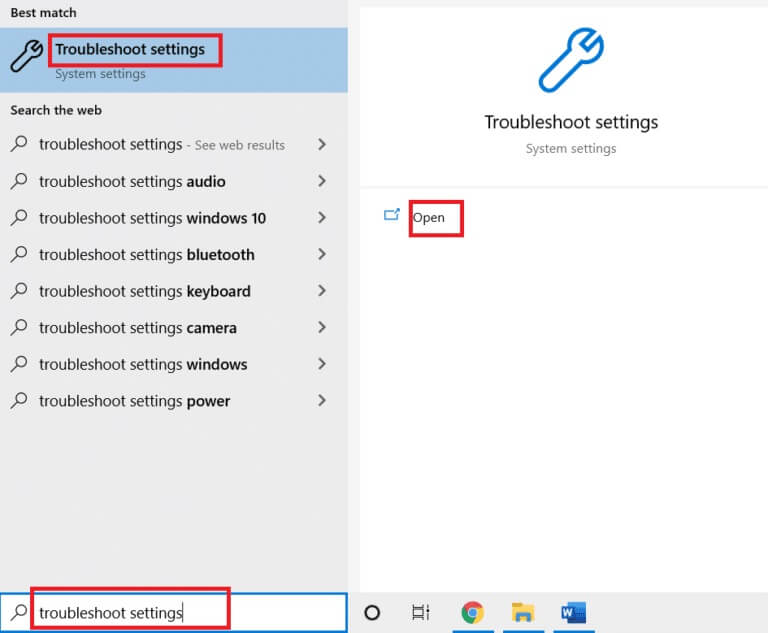
2. Click Additional Troubleshooting Tools.
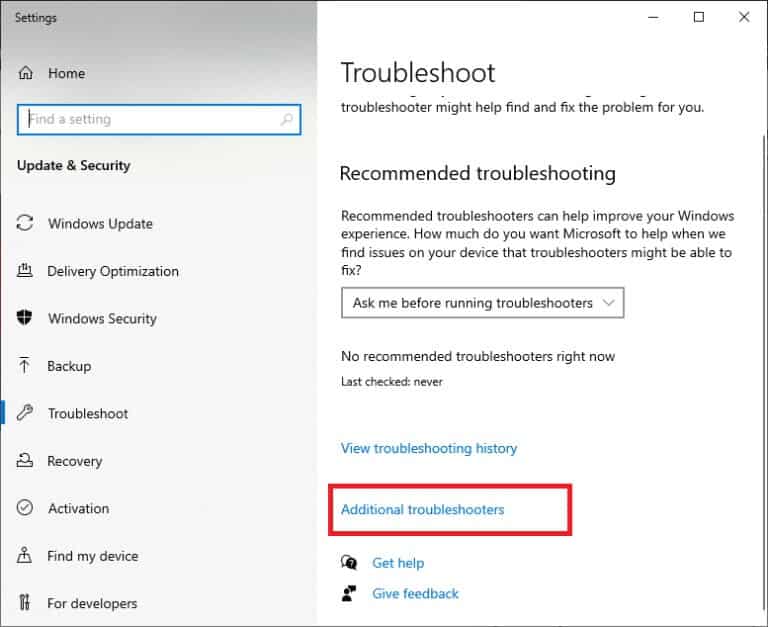
3. Select network adapter And click Run the troubleshooter.
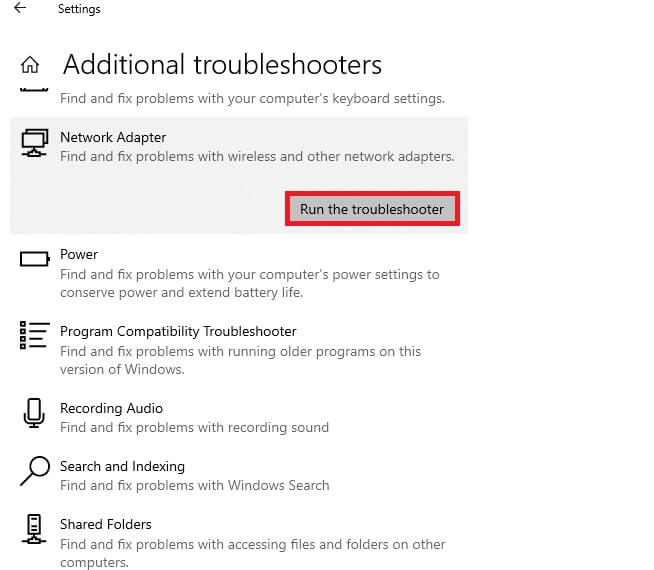
4. Select Network adapter for diagnosis And click "the following".
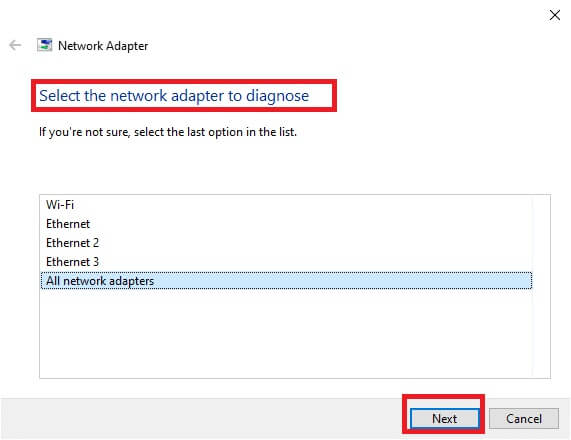
6. Wait for it to detect. Troubleshooter.
7a. If the result is that troubleshooting cannot identify the problem, click Close the troubleshooter.
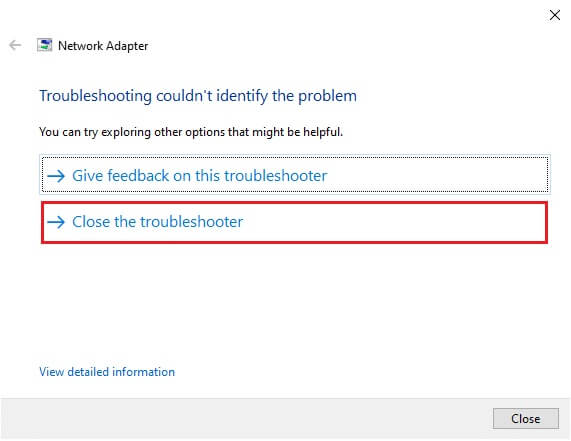
7b. If the troubleshooter identifies a problem, follow the on-screen instructions to fix error code 0x00028002.
Method 4: Repair system files
If you have any corrupted system or configuration files on your computer, you will receive this error code. These files cause the operating system to malfunction, making it impossible for you to connect to any wireless network again. Here are some instructions for running the SFC (System File Checker) / DISM (Deployment Image Servicing and Management) utility on your Windows 10 computer.
1. Press Windows key , And type Command Prompt And click Run as administrator.
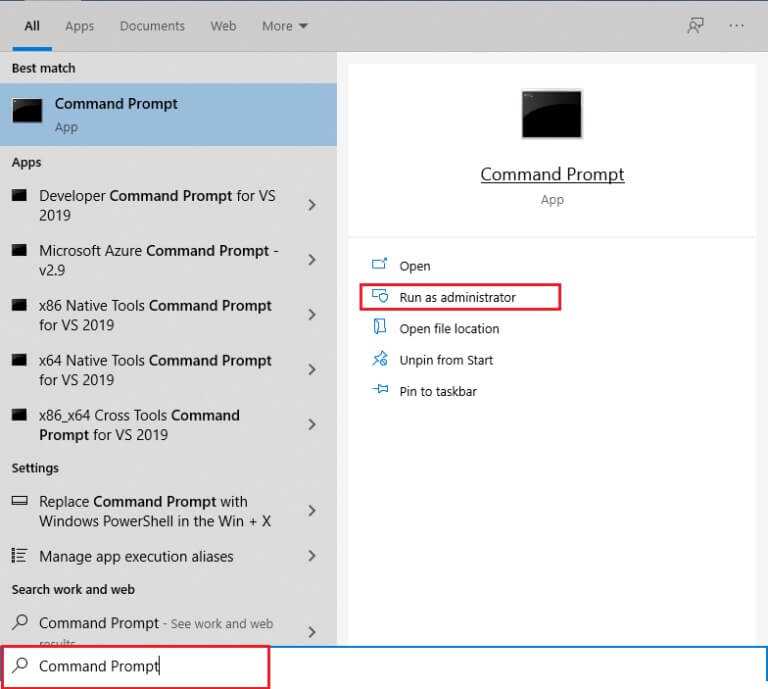
2. Click "Yeah" in the prompt “User Account Control”.
3. Type the command chkdsk C: / f / r / x And press Enter key.

4. If you are asked for a message, Chkdsk cannot be run... The volume... is in use. , then type Y And press Enter key.
5. Again, write Command: sfc /scannow And press Enter key to turn on System File Checker.
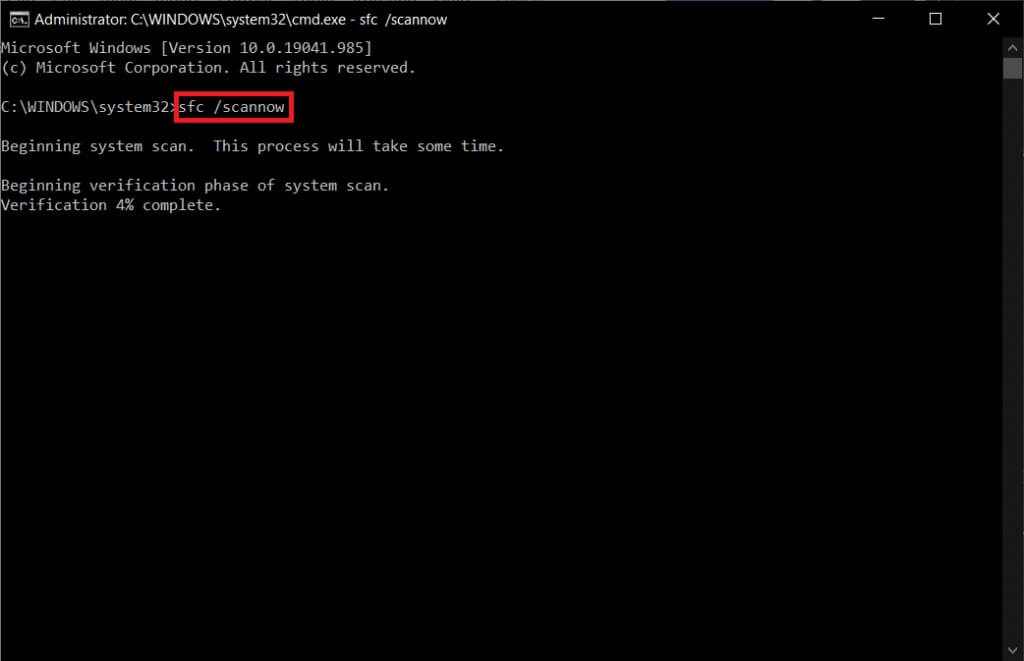
Note: The system scan will begin and take two minutes to complete. In the meantime, you can continue performing other activities, but be careful not to accidentally close the window.
After the scan is complete, any of these messages will appear:
- Windows Resource Protection did not find any integrity violations.
- Windows Resource Protection could not perform the requested operation.
- Windows Resource Protection found and successfully repaired corrupted files.
- Windows Resource Protection found corrupted files but was unable to repair some of them.
6. Once the scan is complete, Restart your computer.
7. Again, run Command Prompt as Administrator Execute the specified commands one by one:
dism.exe /Online /cleanup-image /scanhealth dism.exe /Online /cleanup-image /restorehealth dism.exe /Online /cleanup-image /startcomponentcleanup
Note: You must have a working Internet connection to execute DISM commands correctly.
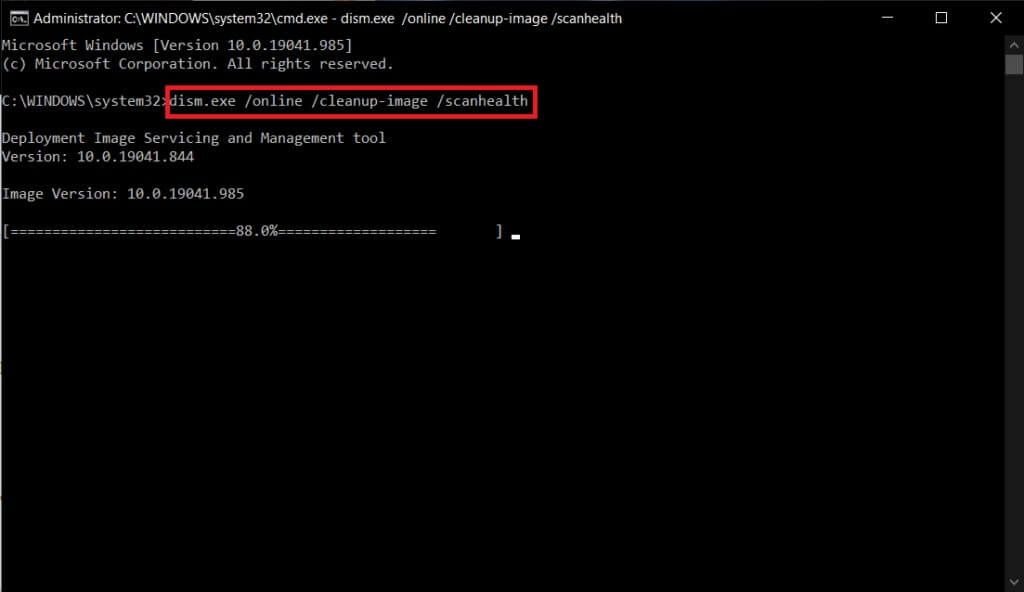
3. Finally, wait for the process to run successfully and close the window and check if the error code 0x00028002 is fixed.
Method 5: Re-enable the network adapter
Sometimes, a minor, temporary glitch in your network adapters can cause error code 0x00028002. To completely resolve this, you can modify your network adapter settings. Follow the instructions below to disable your network adapter and re-enable it later.
1. Press Windows key And type Device Manager In the list Windows search. Click to open.
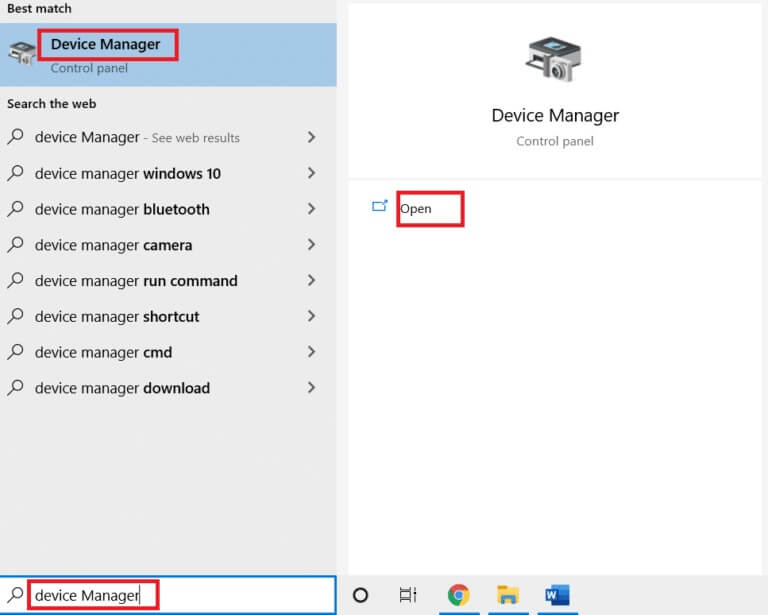
2. Expand Network Adapters Section By double clicking on it.
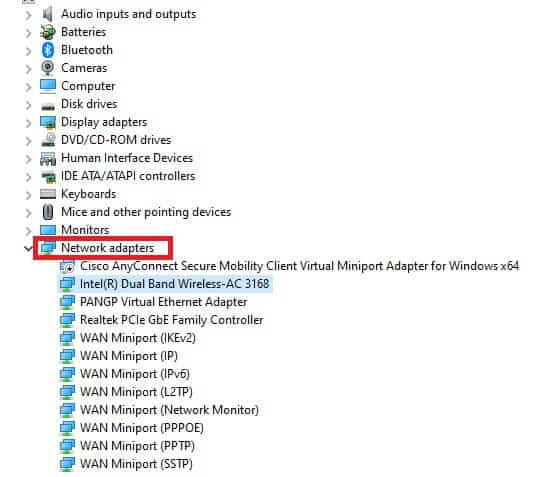
3. Right click on Network driver (for example, Intel(R) Dual Band Wireless-AC 3168) and select an option disable device.
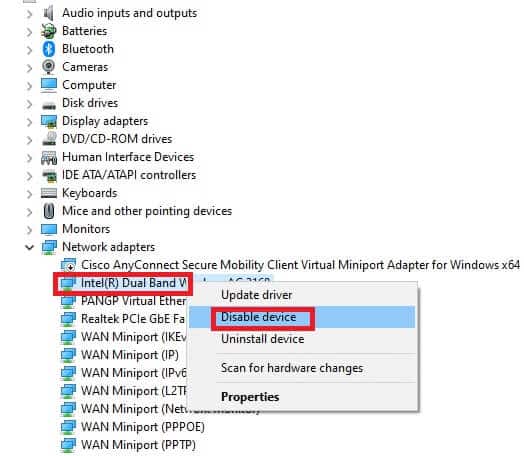
4. Confirm the prompt below by clicking "Yes".
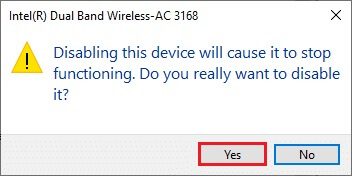
5. Now, the screen is refreshing. Wait a little while or Restart your computer Your. Again, right-click on your driver and select the option Enable device.
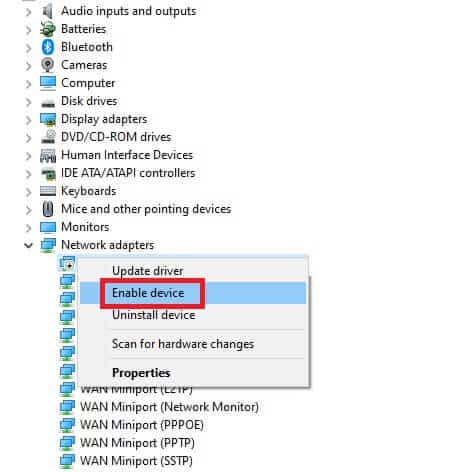
6. Finally, check if you have fixed the network connection error 0x00028002 on your Windows 10 computer.
Method 6: Reset ipconfig
A network change detected error indicates a change in the IP address. A few users reported that they could fix their disconnected Windows 10 connection by resetting the TCP/IP configuration. Follow the steps below.
1. Go to Search menu And type cmd. Click Run as administrator.
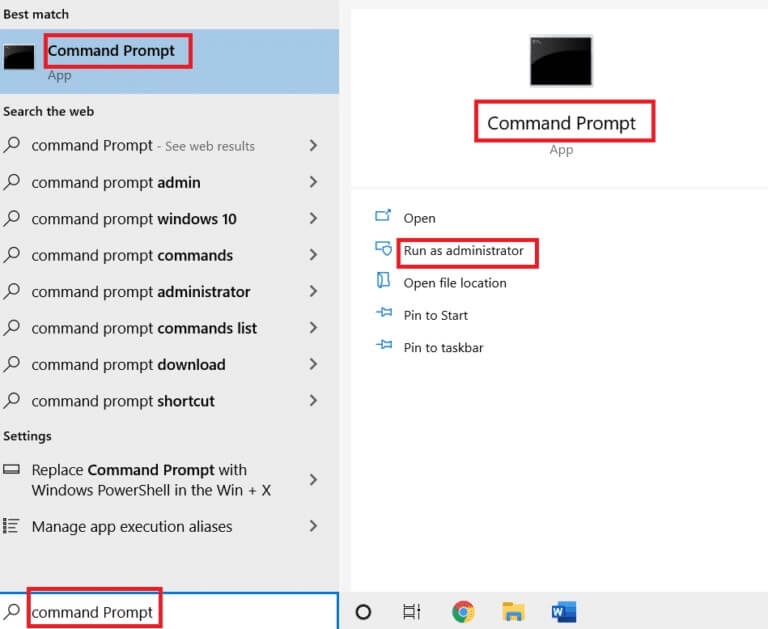
2. Write The following commands And press Enter key.
netsh winsock reset netsh int ip reset ipconfig / release ipconfig / renew
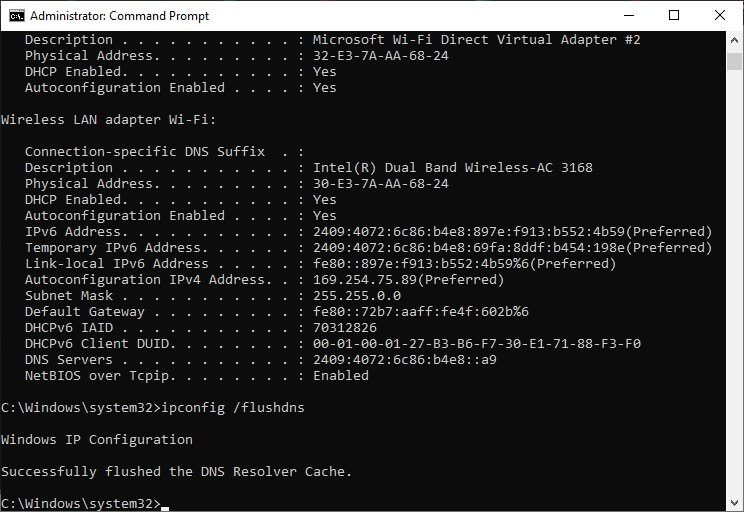
3. Wait for the commands to be executed andPrepared Turn on the computer.
Method 7: Clear DNS Cache
The DNS cache stores DNS records on your Windows 10 computer for future use. This eliminates the need for new DNS queries, thus improving network performance. These DNS caches are not only stored on your computer but also with your company and Internet Service Provider (ISP). Flushing the DNS cache is done to remove any network-related glitches, and here's how to do it.
1. Turn on Command Prompt By searching in Windows menu And click Run as administrator.
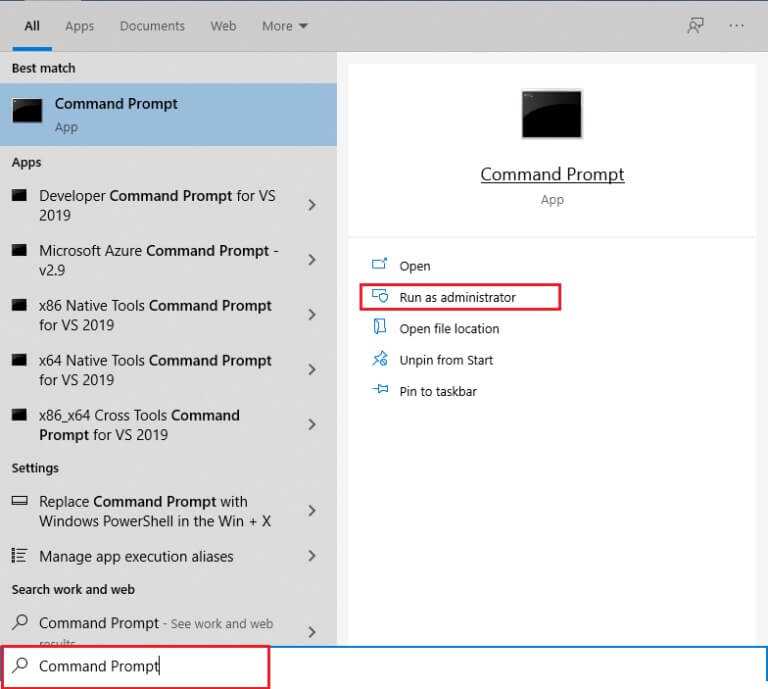
2. Write ipconfig / flushdns In the command window, click on Enter.

Method 8: Disable IPv6
If you encounter error code 0x00028002 on your Windows 10 computer, it may be due to the fact that IPv6 is enabled on a device that doesn't support it. You can fix the error by disabling IPv6 as described below.
1. Turn on Run dialog box by pressing Windows + R keys together.
2. Write ncpa.cpl And press Enter key.
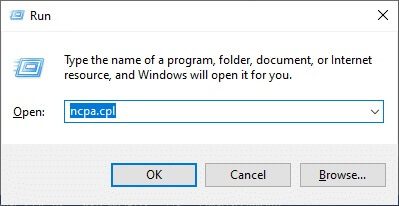
3. Right click on Active network adapter And click "Properties".
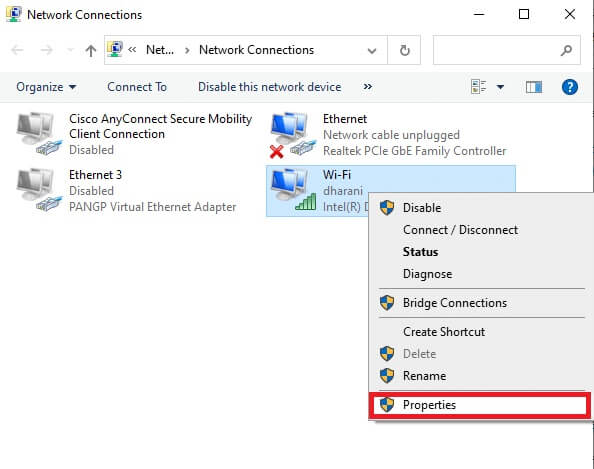
4. Uncheck Internet Protocol Version 6 (TCP/IPv6) option.
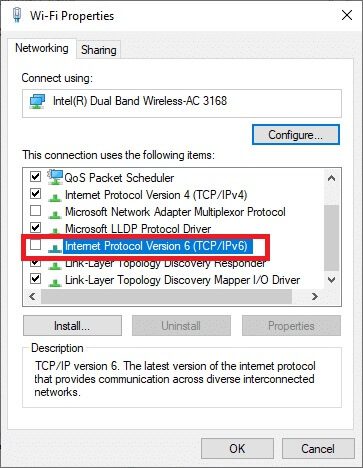
5. Finally, tap "OK" To save the changes and verify that the issue is resolved.
Note: If you're using multiple network connections, go to the Network and Sharing Center and change adapter settings. Right-click the adapter and select Disable. Similarly, disable all additional connections except the one you're using and check if the issue is resolved.
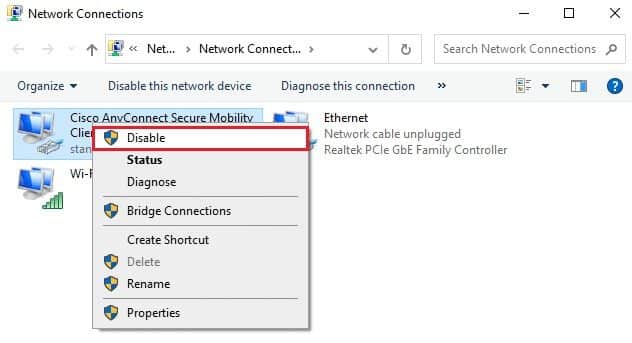
Method 9: Update or reinstall your network drivers
If your network drivers are outdated or incompatible with your Windows 10 computer, try updating them to fix error code 0x00028002. If updating your drivers doesn't fix the issue, reinstall them if necessary.
Option 1: Update drivers
1. Write Device Manager In the list Windows search And click to open.
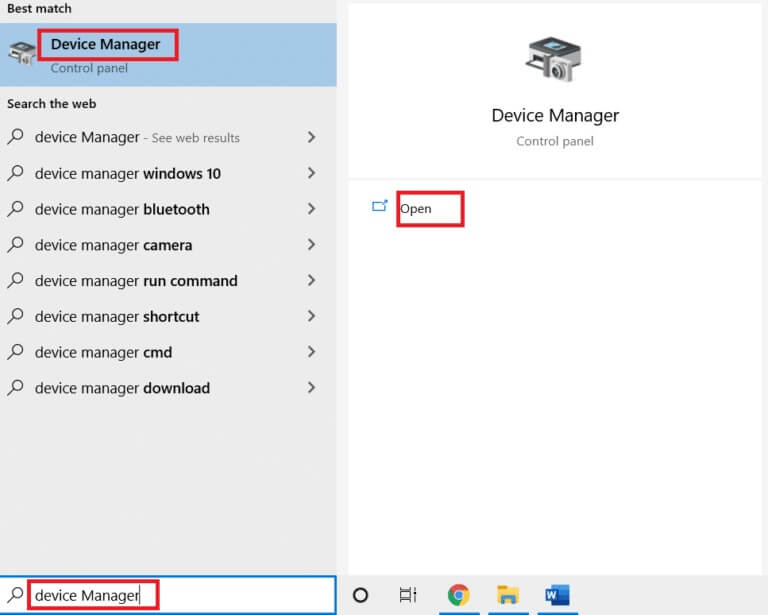
2. Double-click on network adapters to expand it.
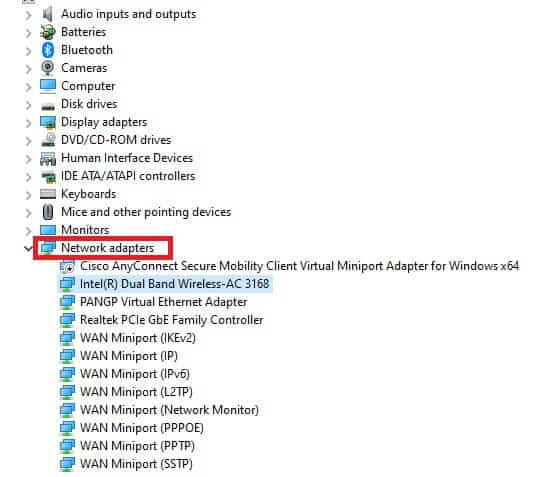
3. Right click on Your driver (for example Intel(R) Dual Band Wireless-AC 3168) And click Driver Update.
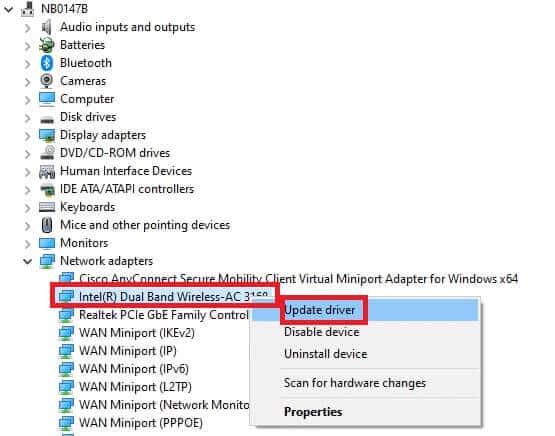
4. Click Computer Review My own to get Drivers To locate and install the driver manually.
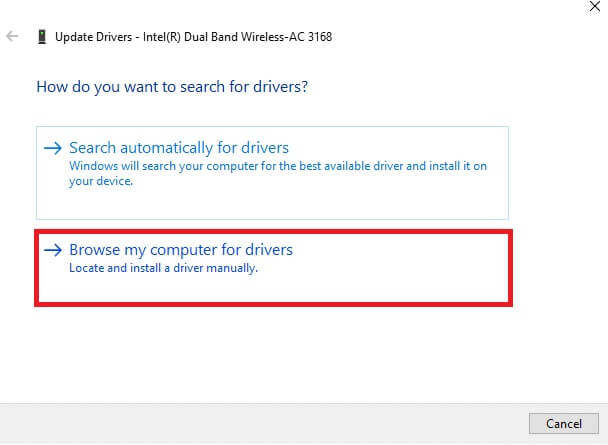
5. Click the button Browser To select any directory then click "the following".
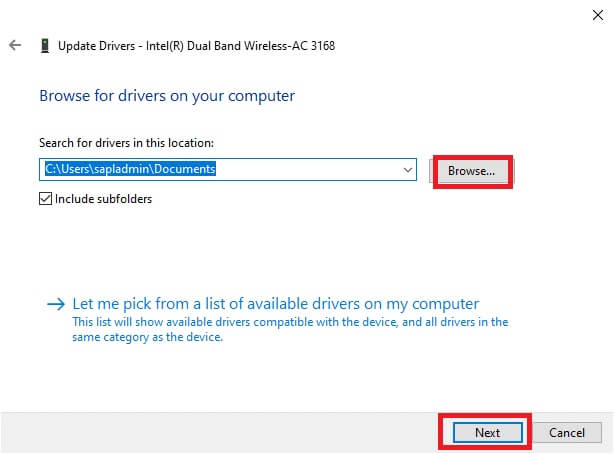
5A. Drivers will be updated to Latest version If it is not updated.
5b. If they are already in the updated stage, the screen displays the following message, The best drivers for your device are already installed.
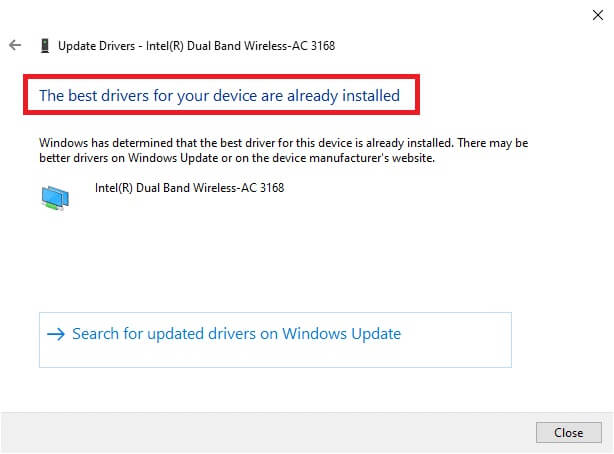
6. Click Close To get out of the window.
7. Restart your computer , and check if you have fixed the error.
Option 2: Reinstall the driver
1. Turn on Device Manager From a list Windows search.
2. Right click on Operating system and select Uninstall device.
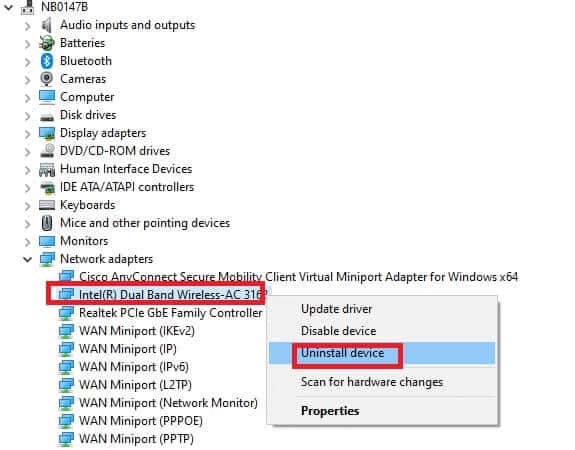
3. A warning message will be displayed on the screen. Check the box. “Delete the driver for this device” Confirm the claim by clicking on uninstall.
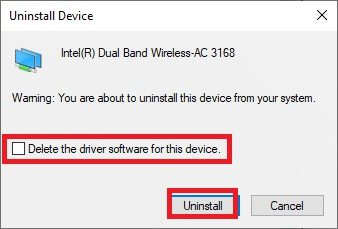
4. Download and install the drivers on your device either by Manual update Or auto update.
5. Visit Manufacturer's website.
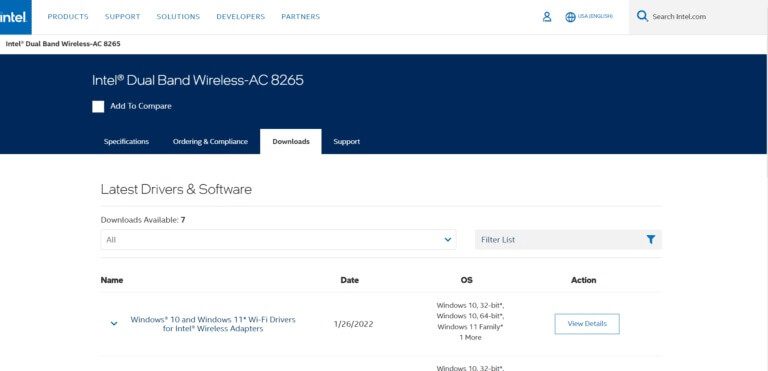
2. Search for Compatible drivers For Windows version and download it to your computer.
3. Once downloaded, double-click on File Downloaded and follow the instructions provided to install it.
Method 10: Update Windows
If you have an outdated operating system, your computer may be experiencing a lot of conflicts instead of error code 0x00028002. Follow the steps below to update your Windows operating system.
1. Press Windows key + I Together to open Settings on your computer.
2. Select Update and security.
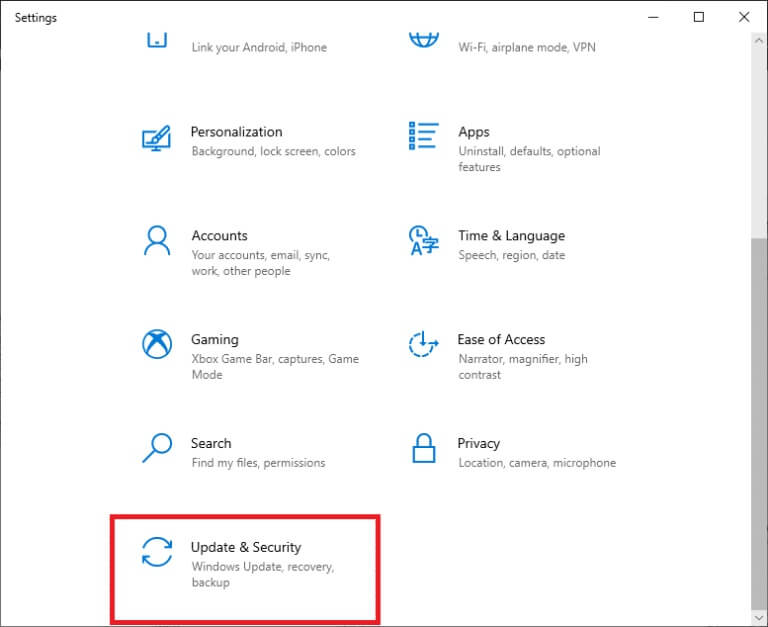
3. Select Check for updates.
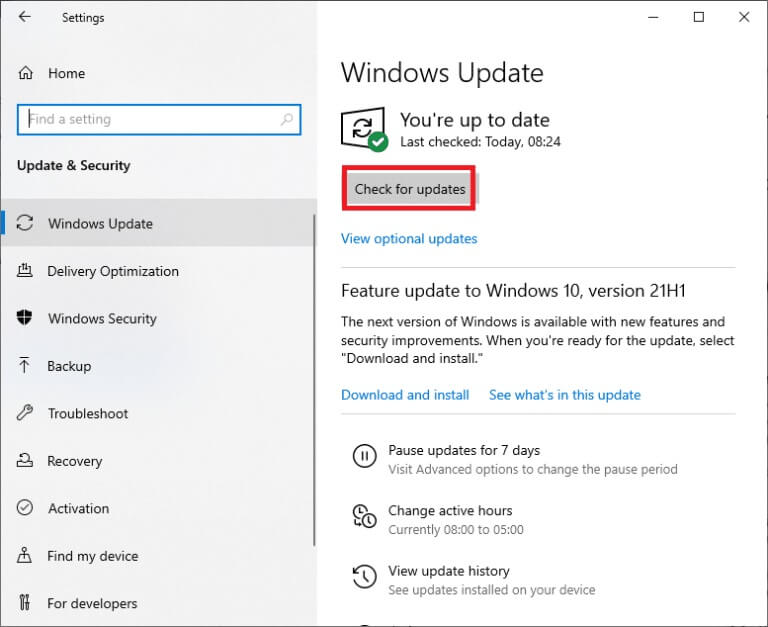
4 a. Click on INSTALL NOW To download and install the latest available update.
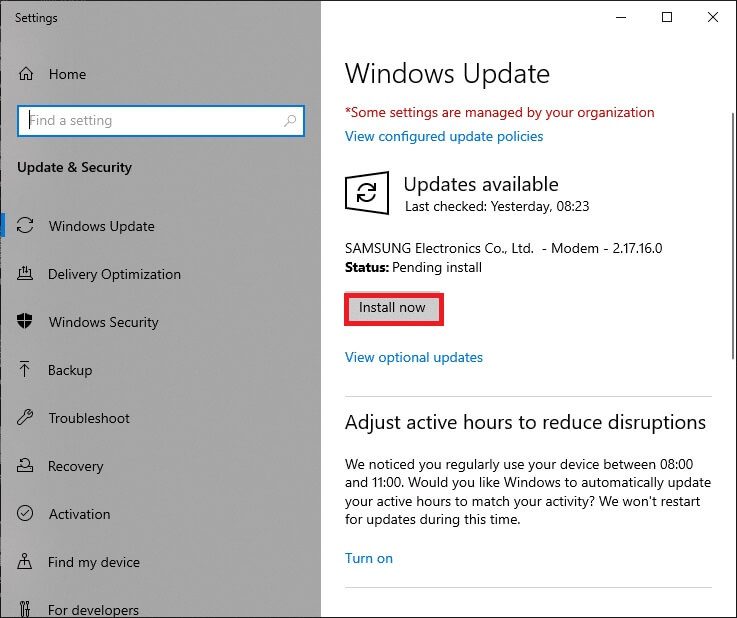
4b. If your system is already up to date, you will see Updated message.
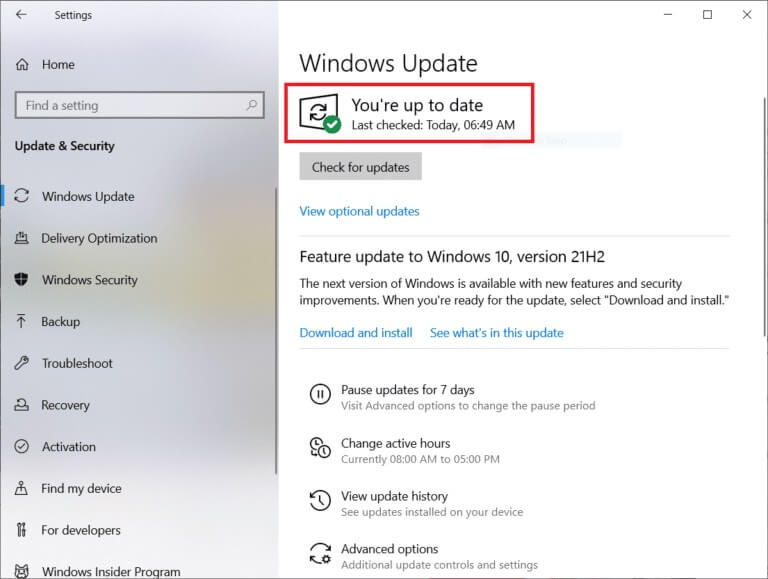
Method 11: Uninstall recent updates
If you encounter error code 0x00028002 after upgrading your operating system, uninstall the latest update by following the instructions below.
1. Press and hold Windows + R keys Together to open Run . dialog.
2. Write appwiz.cpl And press Enter.
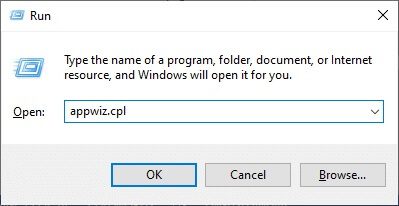
3. Click View installed updates.
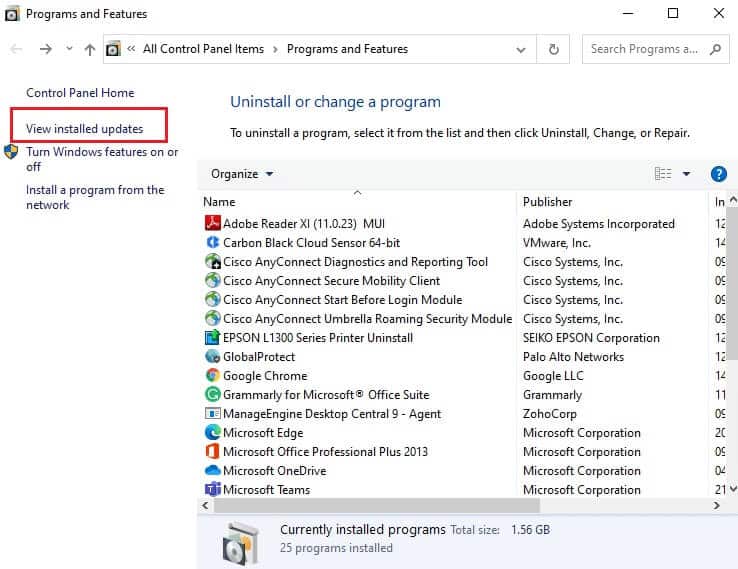
4. Select Last updated And click “Uninstall”.
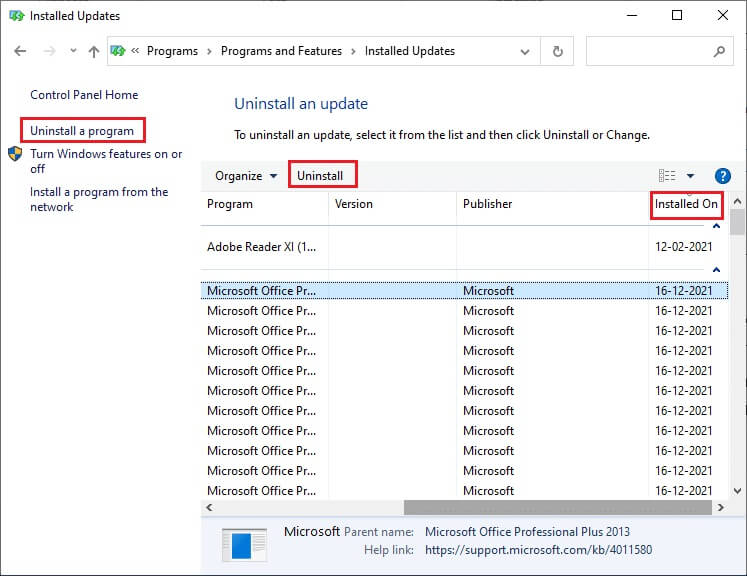
5. Confirm the claim, if applicable, andRestart your computer.
Method 12: Perform a network reset
If you don't get any fix for network connection error 0x00028002 by performing all the other methods discussed here, perform a network reset. This removes all network adapters installed on your computer along with their settings. All stored settings are stored at their defaults.
Note: To perform a network reset, make sure your PC is running Windows 1607 version 10 or later. To check your version, follow this path. Go to Settings, then System > About. Once you've reset your network, you'll need to reinstall all networking software, such as VPN clients or virtual adapters.
1. Press and hold Windows key + I Together to open Windows Settings.
2. Click Network and the Internet.
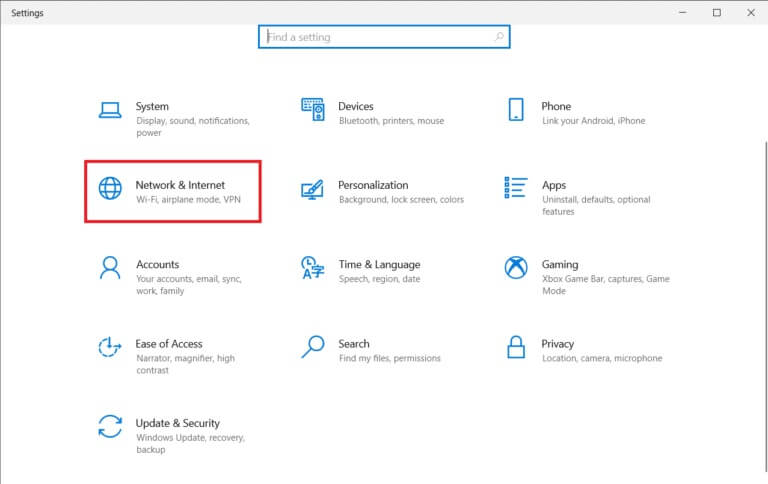
3. Click Network reset Under the condition.
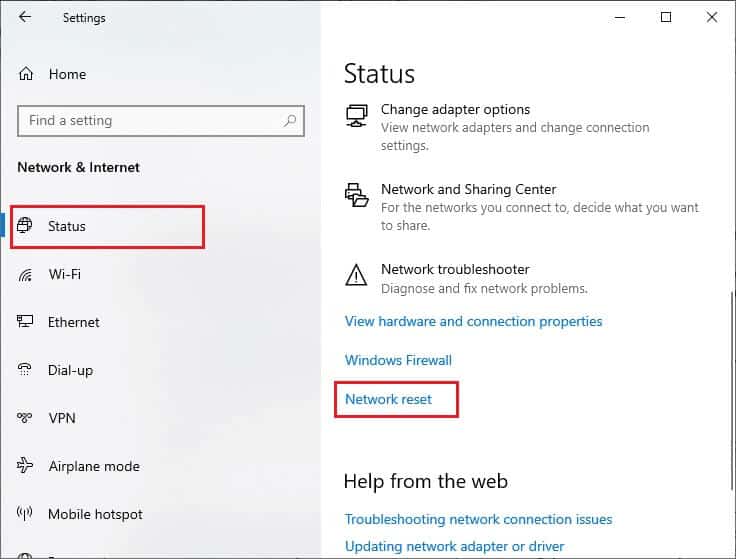
4. Confirm the claim by clicking “Reset now”.
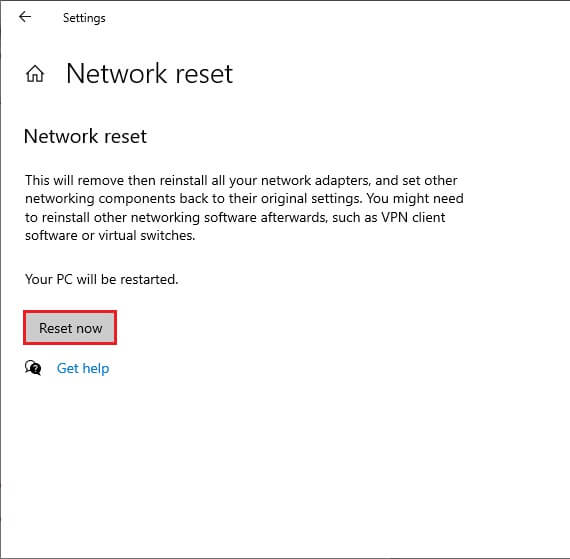
6. Now, restart your computer. Eventually, error code 0x00028002 will be fixed.
However, if you encounter the error again, perform the following: System Restore for Computer Personally, you are running Windows 10, and if you suspect any hardware failure, replace your router if necessary.
We hope this guide was helpful and you were able to fix network connection error 0x00028002 on Windows 10. Let us know which method works best for you. Also, if you have any questions or suggestions regarding this article, feel free to leave them in the comments section.