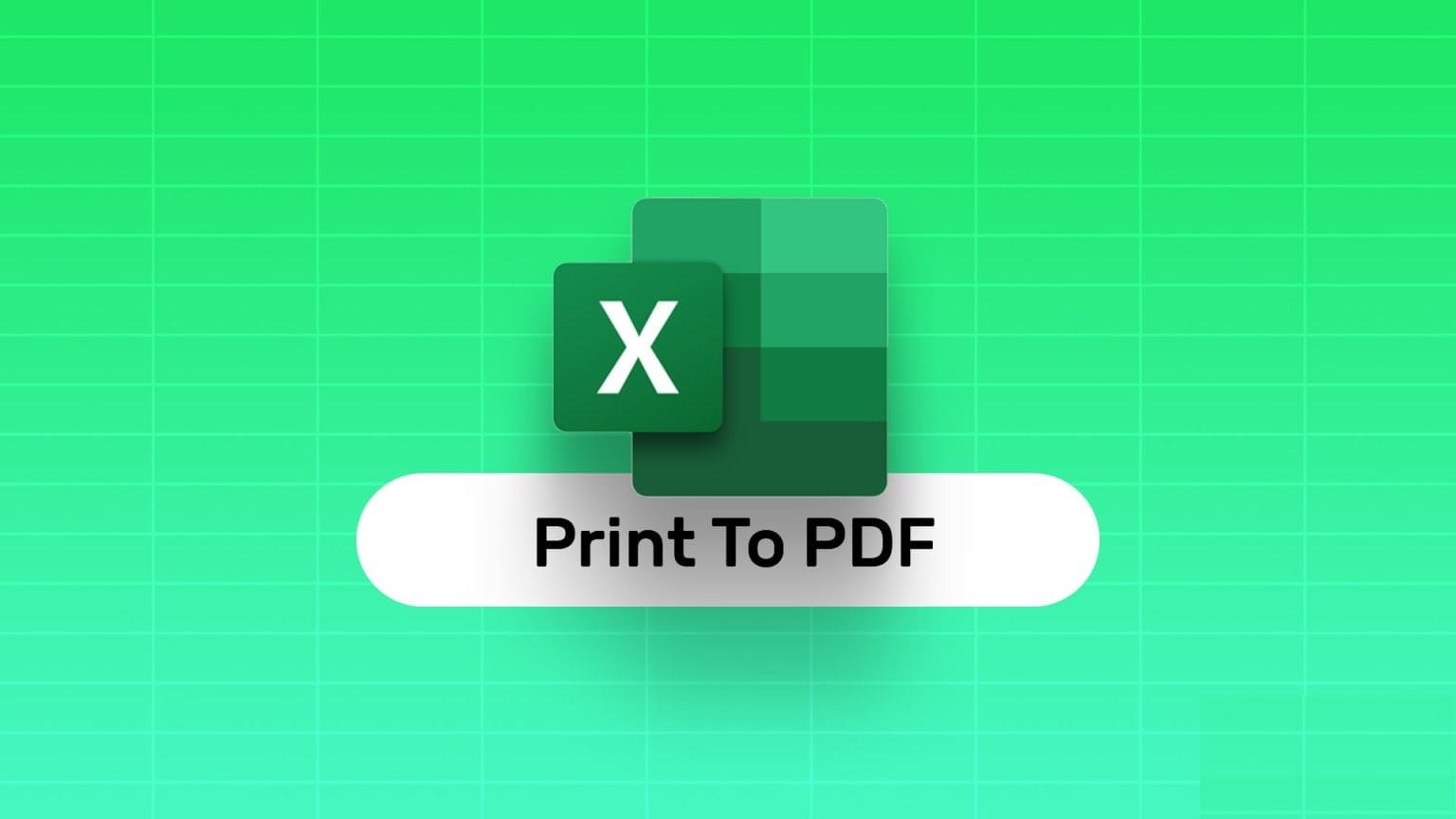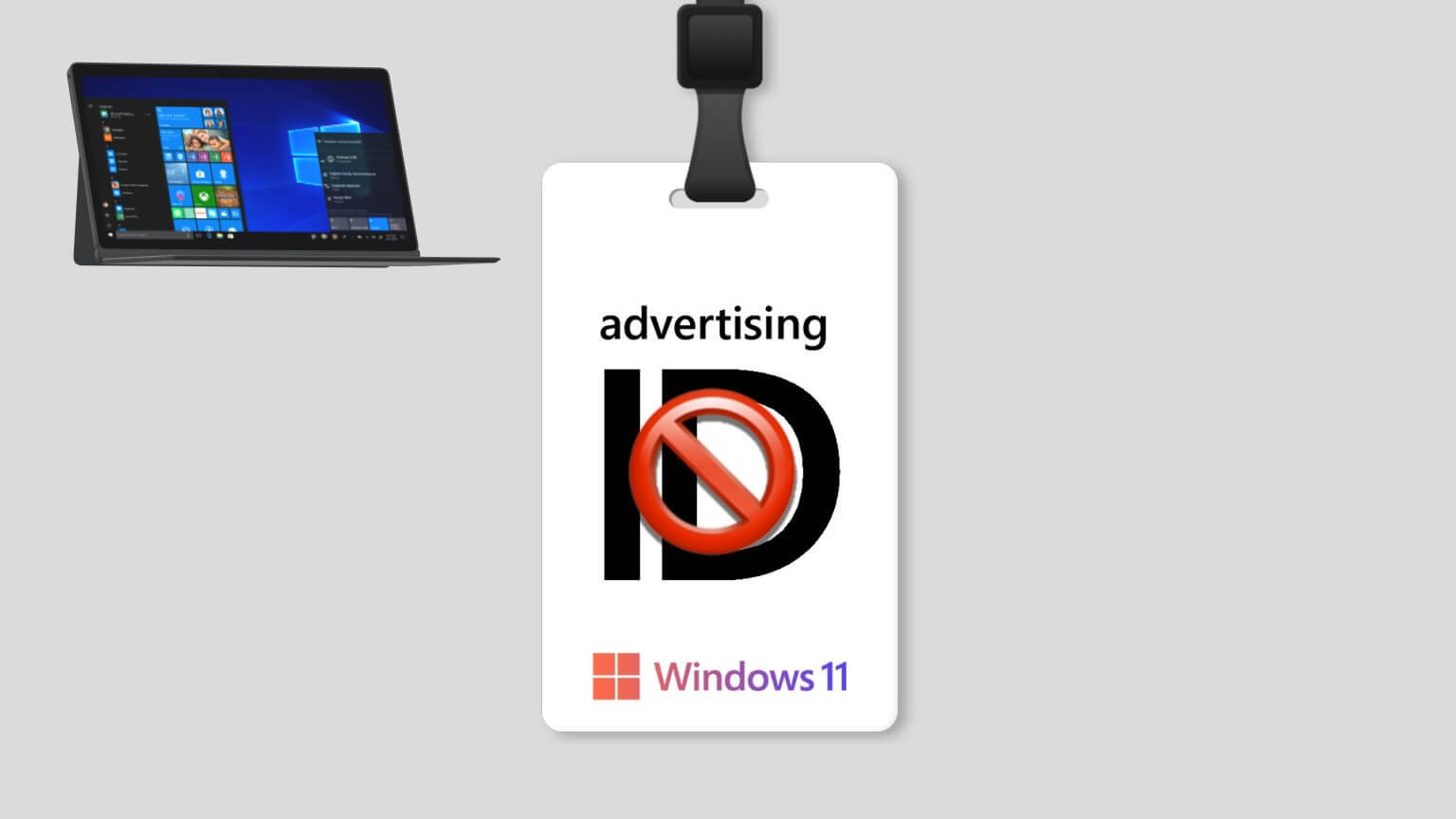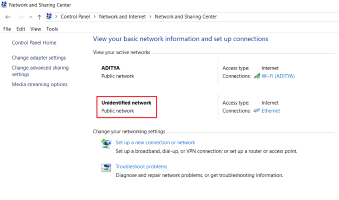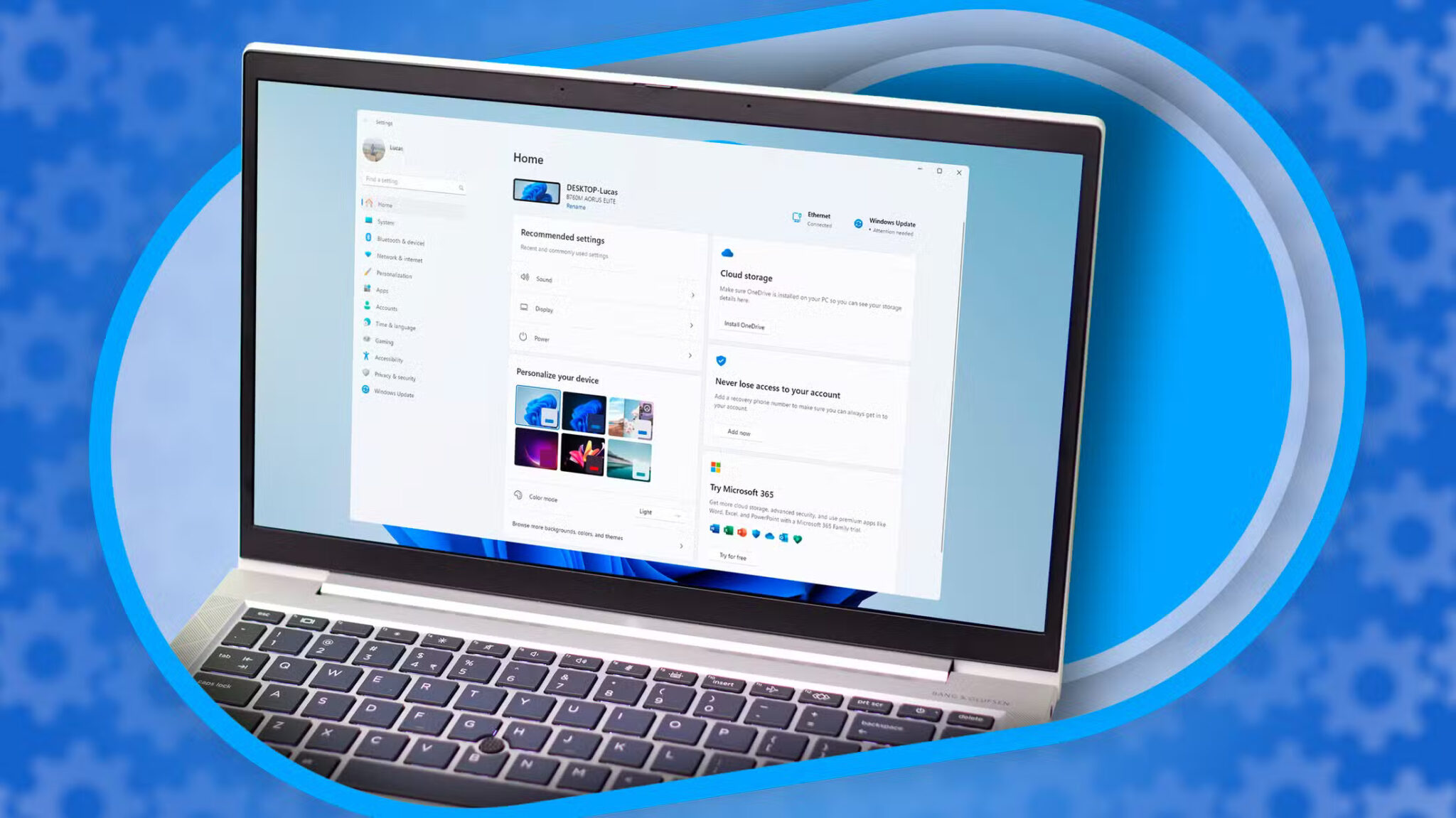System interrupts are not a bad thing, as the name might suggest. They are an official part of the operating system that acts as a bridge between hardware and software to display all the resources used by the hardware. System interrupts are typically used to test or check your computer's CPU usage. The need to fix 100 CPU system interrupts in Windows 10 arises from high CPU usage caused by a set of processes running on your computer. This article will greatly help you understand why your CPU usage is so high in Windows 10 and how to reduce and fix this issue.
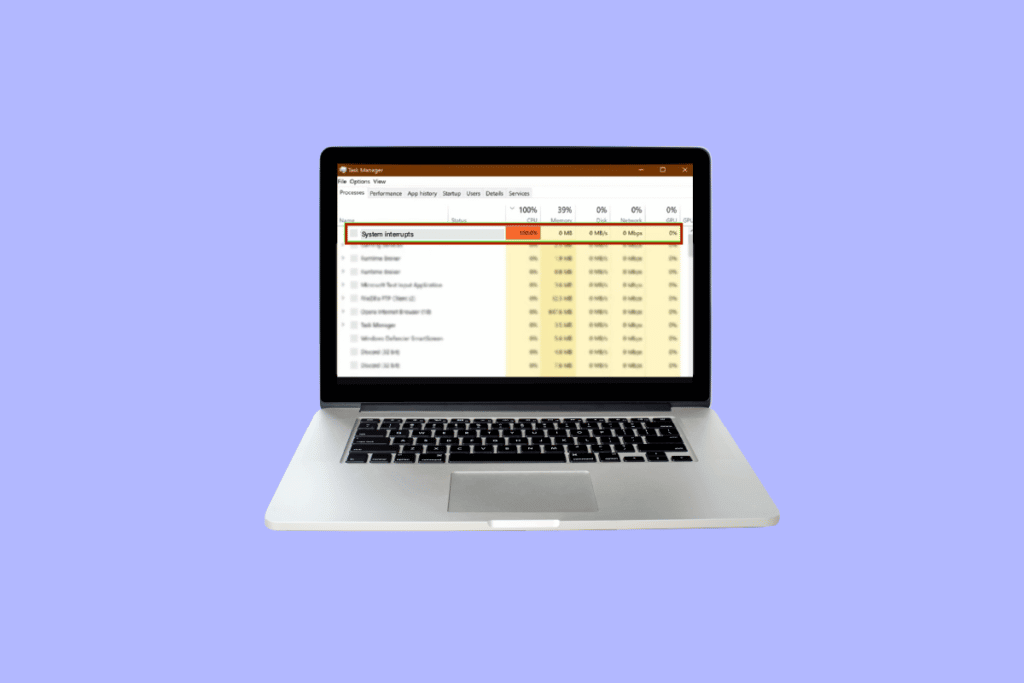
How to Fix System Interrupts Service CPU Consumption in Windows 10
Usage must be fixed CPU 100% safe to avoid any future damage to your computer's functionality. It draws attention to issues you may have been ignoring for a while but should be fixed.
Why is my Windows 10 CPU usage so high?
High CPU usage can be caused by a variety of reasons, including both external and internal issues. The following are the most obvious explanations for high CPU usage in Windows 10:
- Multiple applications and processes in the background: Every computer operates with the help of a number of processes running in the background. These processes increase over time as new applications are downloaded to your computer. These applications are automatically launched by default, meaning they launch as soon as you turn on your computer. This results in high CPU usage, as well as battery and other resources that require some external interruptions.
- Antivirus: The widespread use of antivirus software is associated with several potential problems that slow down your computer's performance. It requires a lot of CPU usage to scan your hard drive, which increases the load on your operating system. Instead of protecting your computer, it actually causes further damage.
To fix system interrupts, Windows 10 follows the below methods listed according to Windows 10 requirements to reduce CPU usage to the extent that it does not hinder the computer's performance and cause it to lag.
Method 1: Restart your computer
A tried and tested method on how to fix System Interruption high CPU usage in Windows 10 can do wonders for most of your problems. Since Windows startup is a complex process, restarting your computer is a viable option when you want to fix System Interruption 100 CPU usage in Windows 10.
1. Click on the icon Windows.
2. Now, click on "energy"
3. Click Reboot
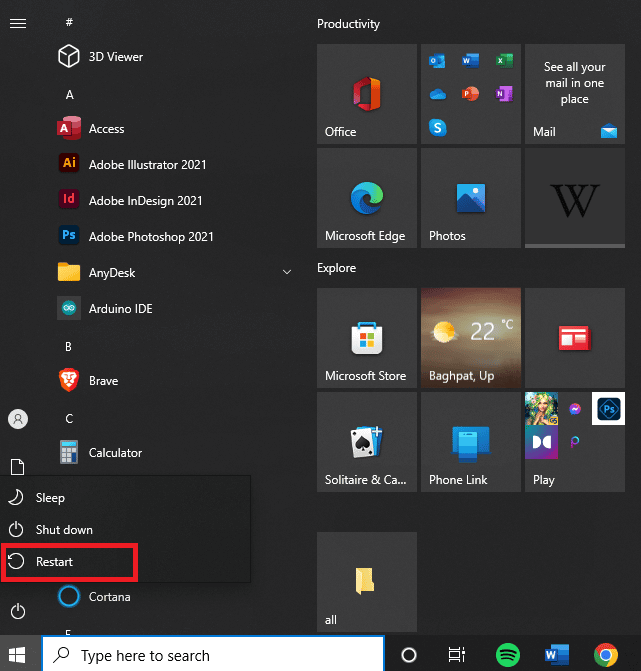
Method 2: Update device drivers
Often times, drivers become outdated to work with current updates on your Windows system. This is when it becomes necessary to update them so that they can properly coordinate with the operating system, interact with other peripherals or internal devices that help your computer run smoothly, and fix 100% of CPU memory and disk usage in Windows 10. Please read on. How to update device drivers on Windows 11 For further process.
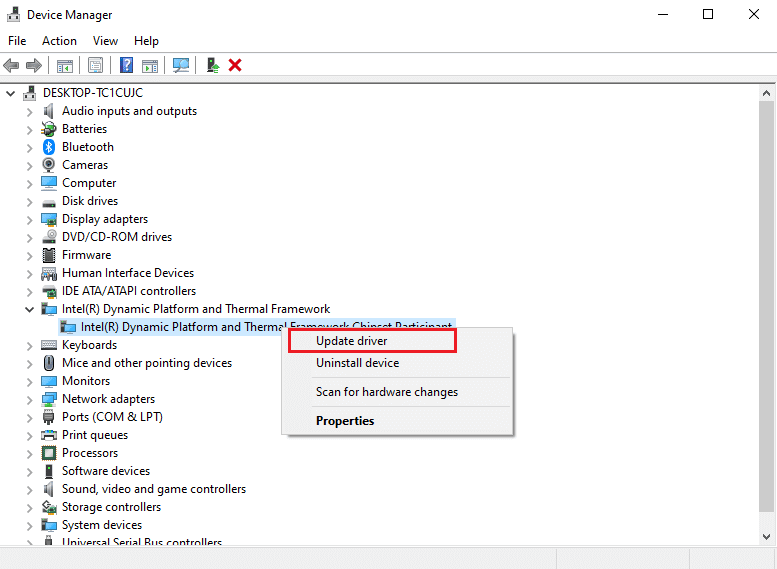
Method 3: Disable root USB hubs
Works USB Root Hub By managing power to individual external devices through the computer's USB ports. This is done by tracking the plug-in and plug-out of various USB devices.
Note: Make sure to avoid disabling the USB Root Hub for your keyboard and mouse. To do this, click Properties, then open the Power dialog box to check the connected devices.
1. Press the . key Windows + X key To access a menu energy. Then, click on the Device Manager option to open it.
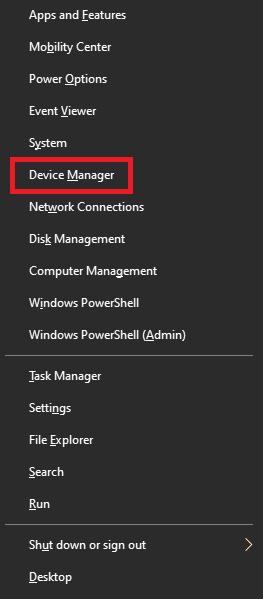
2. Find controllers serial bus Global and expand it.
3. Right-click each axis. USB Root leaving USB hub for keyboard and mouse.
4. Click Disabled the device
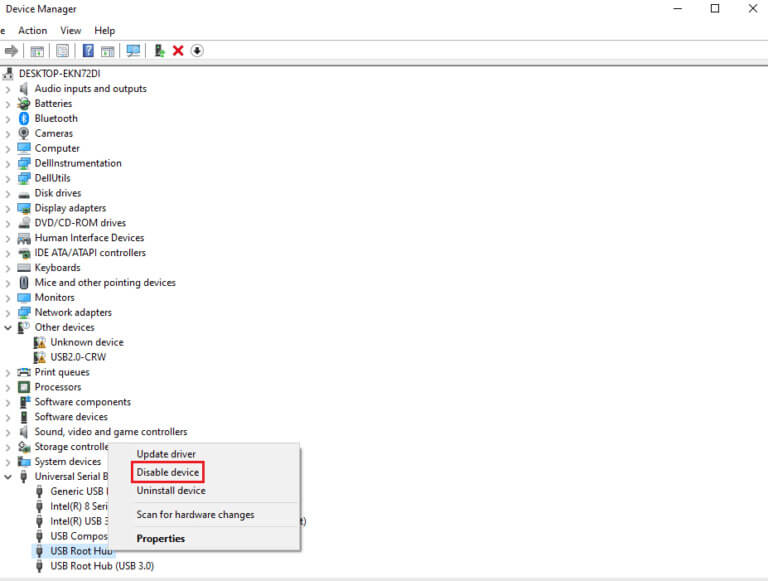
Method 4: Disable Fast Startup
Each computer has its own boot time which can be increased using the feature. Fast Startup Which minimizes boot time. This speed can sometimes cause hardware issues and put an additional load on the CPU, forcing you to fix system interrupts in Windows 100. Please read How to Temporarily Disable Antivirus on Windows 10 to learn the full process, as well as a little background on fast startup.
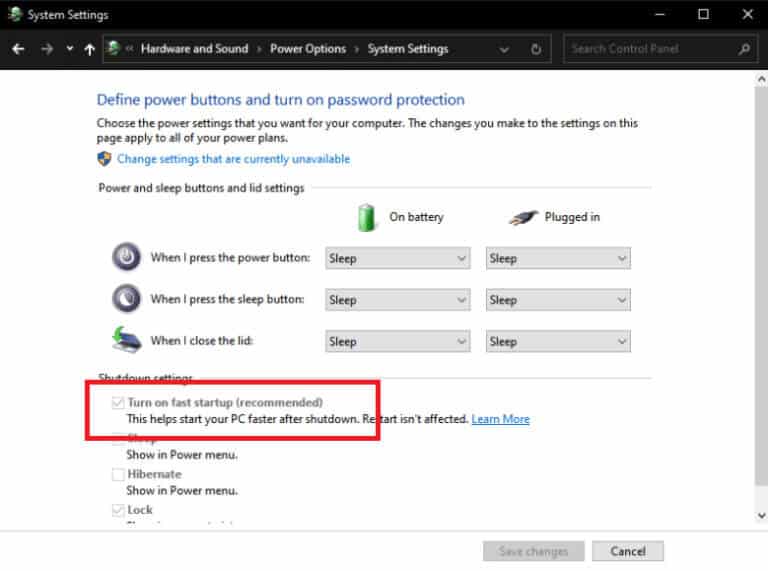
Method 5: Disable Magic Packet
Magic Packet It's a wake-up command, usually from a remote device, most likely from a local network, which is why it's also called Wake ON LAN. It brings the computer into a power-saving sleep state. This can work wonders for fixing system interrupts on a 100% CPU.
1. Follow Step 1 From the third method
2. Find and click on Network Adapters. Right-click on the selected network adapter and click Properties.
3. Click on the box Advanced Options.
4. Scroll down in the property dialog to find Wake on Magic Packet و Wake on Pattern Match.
5. Select broken In the Value dialog box, click OK.
Method 6: Disable/Remove Devices
It may be possible that a specific device is disrupting optimal system performance. This situation requires a solution to fix the 100% CPU memory and disk usage in Windows 10 by either disabling or removing devices one by one to test CPU performance individually.
Note: If you're unsure which device is critical to your computer's performance and which isn't, please use another method. However, you can still try removing the device as it may not significantly impact your computer's performance.
1. To disable a device, open Device Manager Using step 1 in method XNUMX.
2. Here you can find all the devices that are not essential for normal computer operation such as hard drives. DVD/CD-ROM.
3. Right-click on the device you find unimportant and click “disable device"
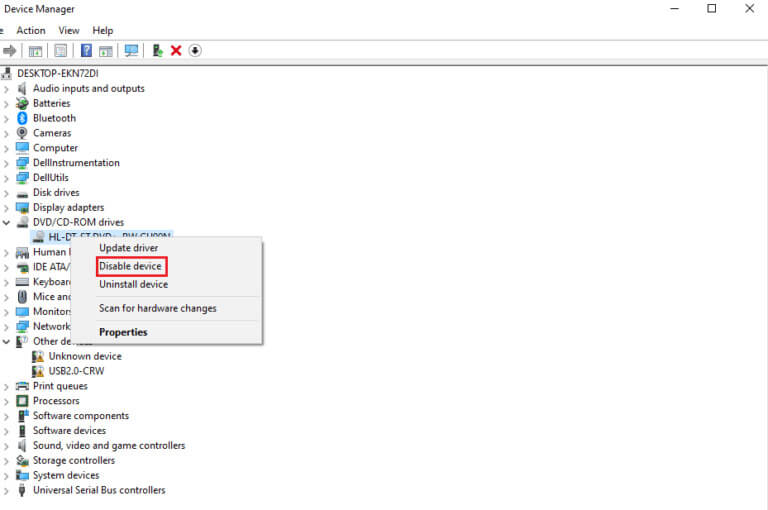
4. Check usage CPU In Task Manager, see if it has decreased. If it hasn't, try disabling another device.
Follow these steps to remove devices and check usage at the same time:
1. Remove one device at a time, and wait a few minutes to see if CPU usage decreases. If not, try removing another device until you find the one causing the issue.
2. After finding the problematic device, try updating its driver. If that doesn't work, go to the page Support specific to the device in question to find more solutions.
Method 7: Turn off background apps
Background apps consume a lot of CPU usage and may be running without your knowledge. These apps may cause the aforementioned error, which can be resolved by following our guide. Stop apps from running in the background on Windows 10.
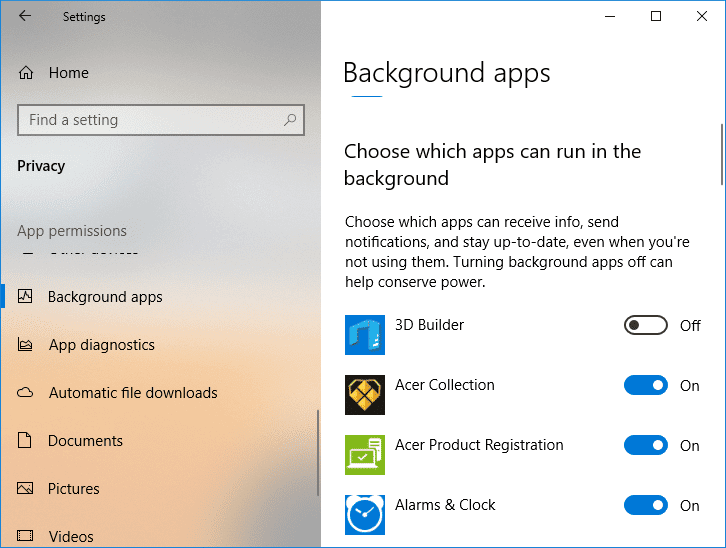
Method 8: Disable antivirus
As discussed in the reasons above, antiviruses such as McAfee و Bitdefender Sometimes, a computer's normal performance is compromised. Scanning your hard drive requires a lot of CPU usage, which can cause the error. How to temporarily disable your antivirus on Windows 10
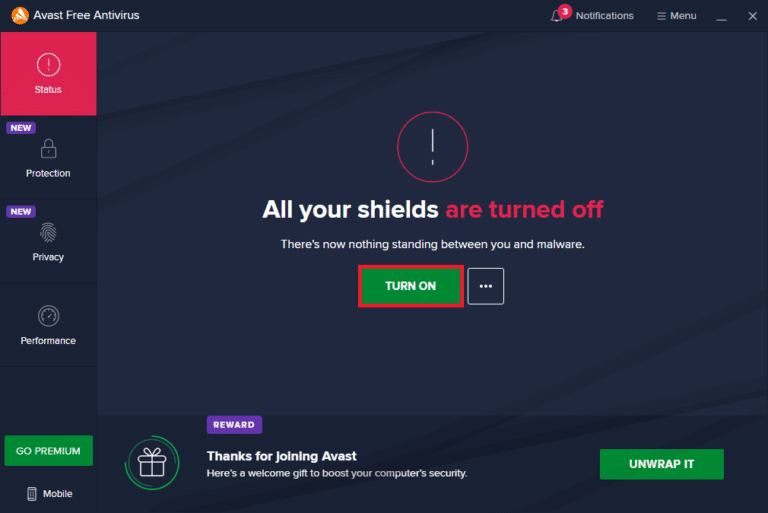
Method 9: Update BIOS
Updating your BIOS is one of the last steps to fix System Interrupt 100 on Windows 10 before moving on to professional troubleshooting methods. It stands for Basic Input/Output System and works by initializing most of the hardware in your computer, including the GPU and CPU. It acts as a bridge between the hardware and its operating system. At some point, it becomes necessary to update it to avoid any performance degradation. Follow the methods outlined in What is BIOS and How to BIOS update Smoothly, too, in three ways. Choose what suits you best.
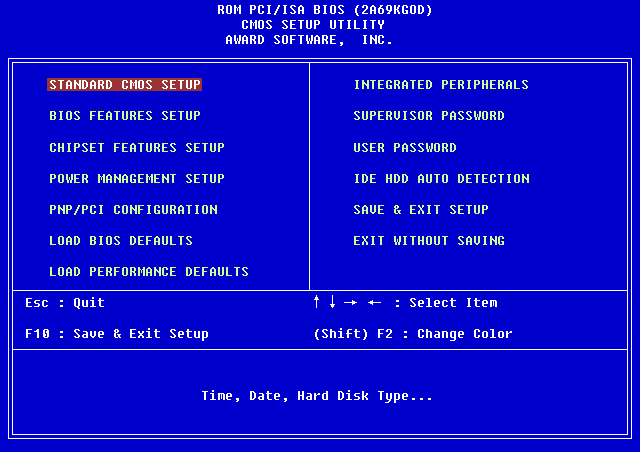
Method 10: Repair system files
Another Windows tool that scans for missing and corrupted Windows system files is System File Check (SFC). Well, it sounds like CHKDSK. Unlike CHKDSK, which scans the entire drive for errors, SFC selectively checks Windows system files. However, it's important to double-check that everything is fully functional before running the SFC command. 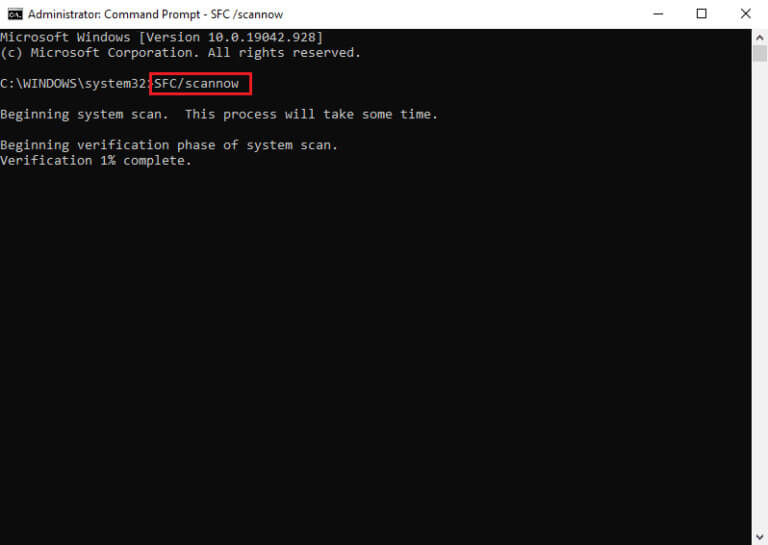
Frequently asked questions (FAQs)
Q1. What are the system's provinces?
answer. System interrupts are used to show the system resources consumed by all hardware interrupts occurring on your computer. They control the flow of information between your computer system and hardware. In Task Manager, they will appear as a process.
Q2. How to reduce CPU usage?
answer. To reduce CPU usage, you should ensure that no background applications are running that could impede optimal CPU performance. This can also be caused by viruses and antivirus programs that increase CPU usage by routinely scanning hard drives.
We hope the above article on how to fix 100 CPU system interrupts in Windows 10 was helpful and you were able to resolve the issue. Let us know which of the above methods worked for you in resolving the CPU usage issue. Also, don't forget to comment if you have any questions and/or suggestions.