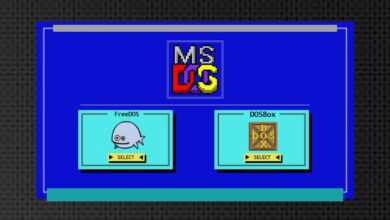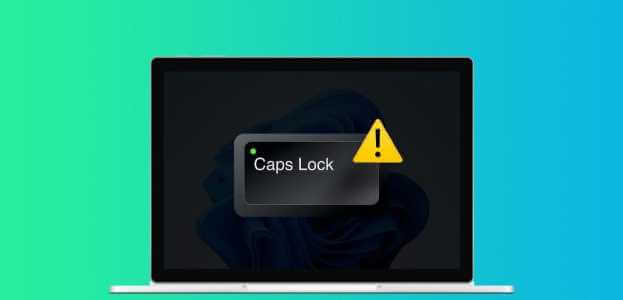Disk Management is a utility built into Windows for managing hard drives, solid-state drives, and other external drives. People typically connect external drives to their computers and access them from the File Explorer menu. But if External drive not showing up in File Explorer Users often go to Disk Management. However, if the same thing doesn't appear in Disk Management, it can be confusing. Here are the top eight ways to fix an external drive not showing up in Disk Management on Windows.
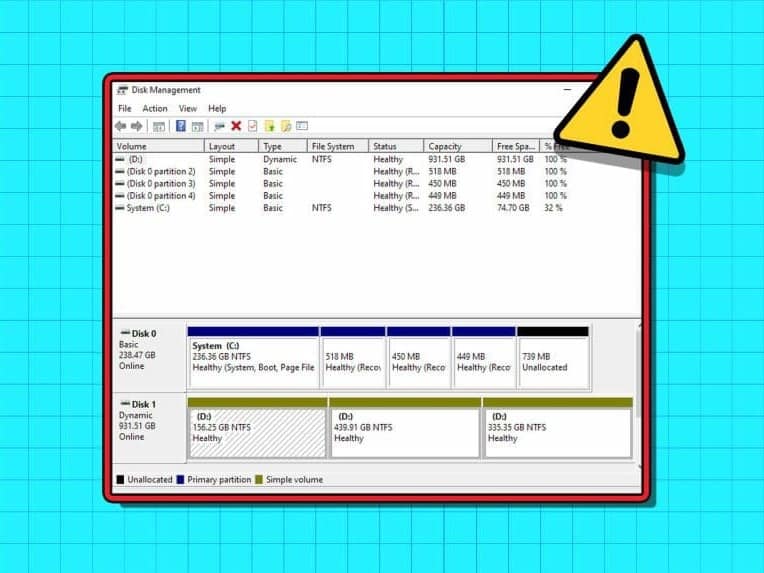
You cannot interfere with the properties of an external drive or change the drive letter when it fails to appear in Disk Management. Before you explode the OEM (original equipment manufacturer) of the drive SSD Or a faulty drive, use the steps below to access it in Disk Management.
1. Restart Disk Management
You can close the Disk Management program and try launching it again. If the external drive still doesn't appear in the application, continue with the tricks below.
2. Try another USB port.
If the outlet USB If it's not working as expected, try using another port to connect your external drive. Most Windows computers provide multiple USB ports for you to use. It's common for a port to fail due to dust, moisture, or other reasons.
3. Check the cable connection.
You need to double-check the cable connection for your external drive. If you notice any damage to the cable, try a different one. You can also try connecting the external drive to another PC or Mac to see if it works normally. This also confirms whether or not you have a damaged drive.
4. Update drivers
If your external drive still doesn't appear in Disk Management, update the relevant drivers through the Device Manager menu. Here's how.
Step 1: Connect CD player External to computer.
Step 2: Right click on the key Windows Open the menu Device Manager.
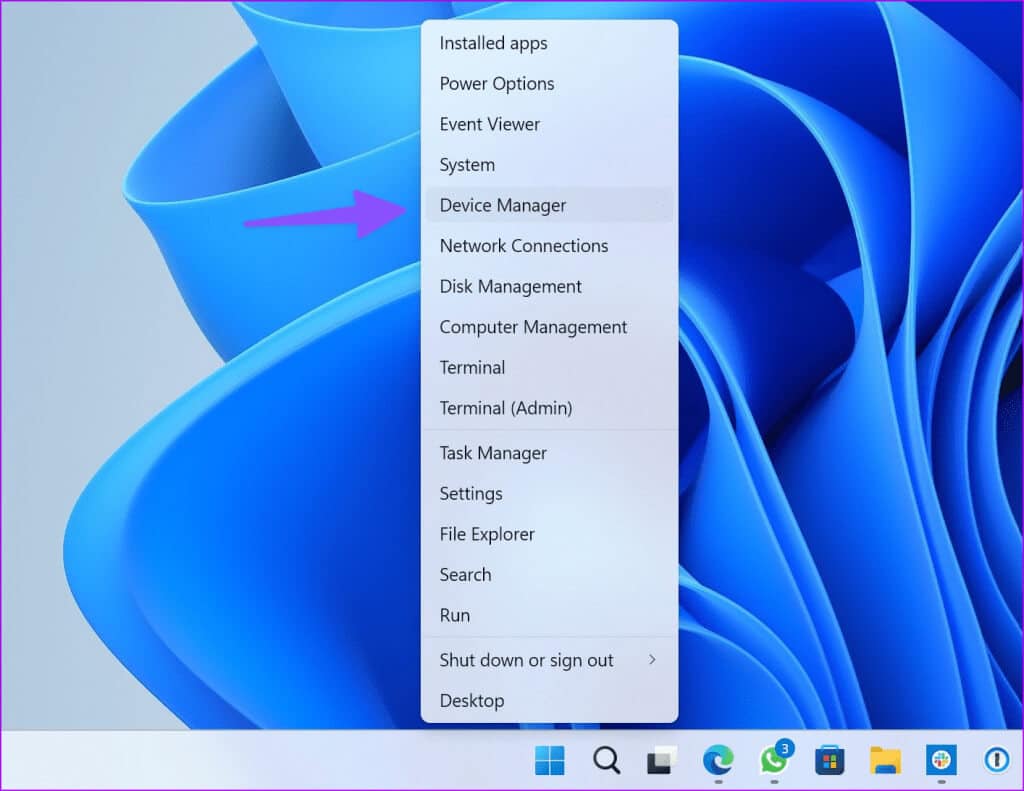
Step 3: Expand the drives and right-click on CD player.Select Driver Update.
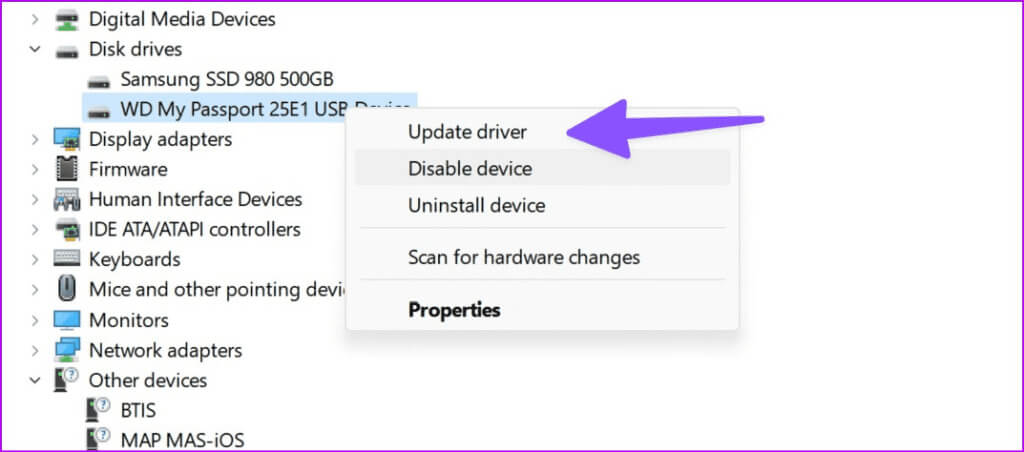
Step 4: Look for Drivers automatically Let the system complete the process.
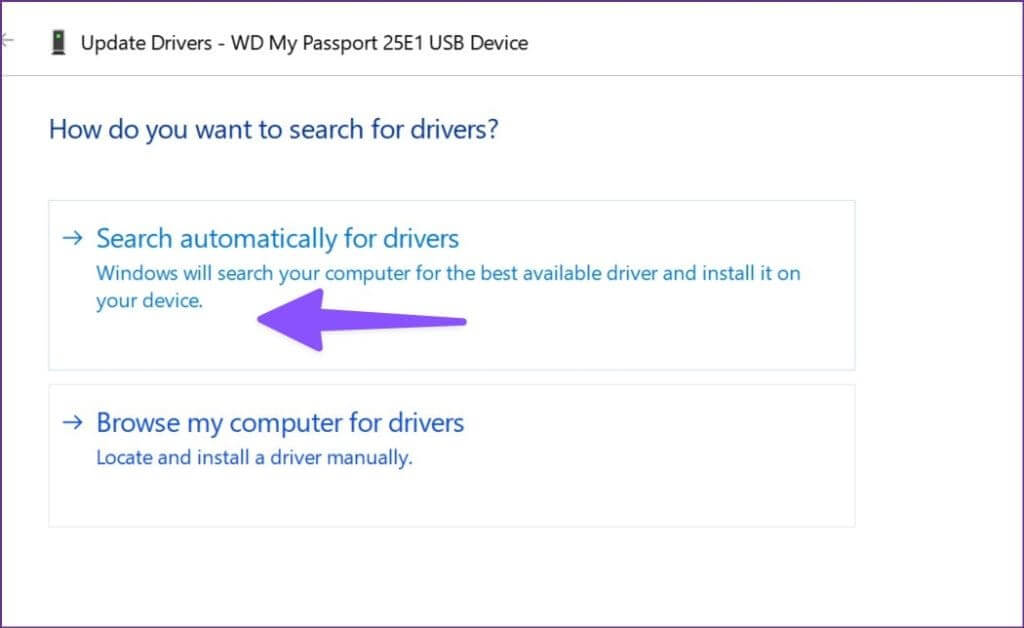
Restart Computer and start Disk Management to scan the external drive.
5. Reinstall external drives
Your external drive may not appear in Disk Management due to corrupted drivers. It's easy to fix such issues using the Device Manager menu.
Step 1: Expand drives In the list Device Manager (Check the steps above).
Step 2: Right click on external drive and select Uninstall the device.
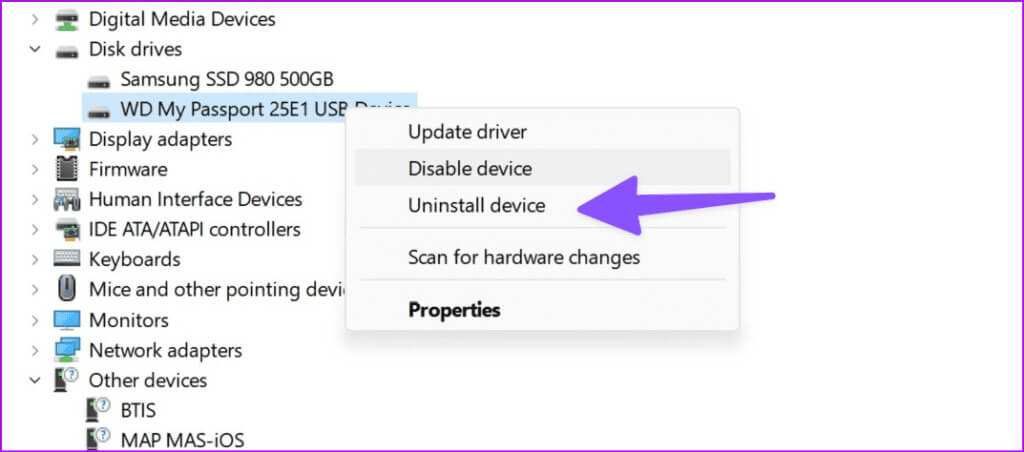
Restart computer with the drive connected to the computer.
6. Troubleshooting the external drive
Windows comes with a built-in option to troubleshoot external drives. It's an effective way to fix external drives disappearing from the Disk Management app. Here's how to use it.
Step 1: Press the keyboard shortcut Windows + I To run the application Settings.
Step 2: Locate Bluetooth Devices from the left sidebar and choose Devices from the right frame.
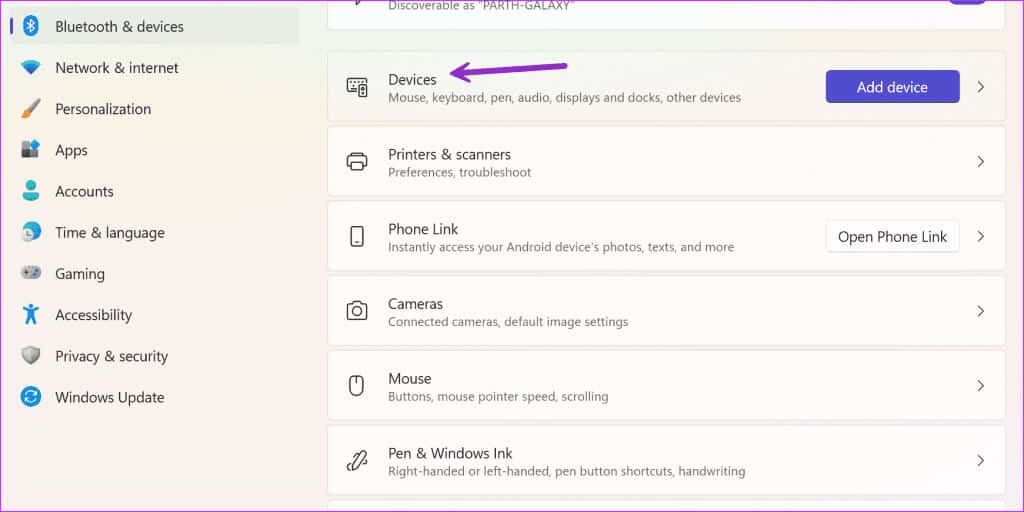
Step 3: Scroll down and select “More devices and printer settings.”
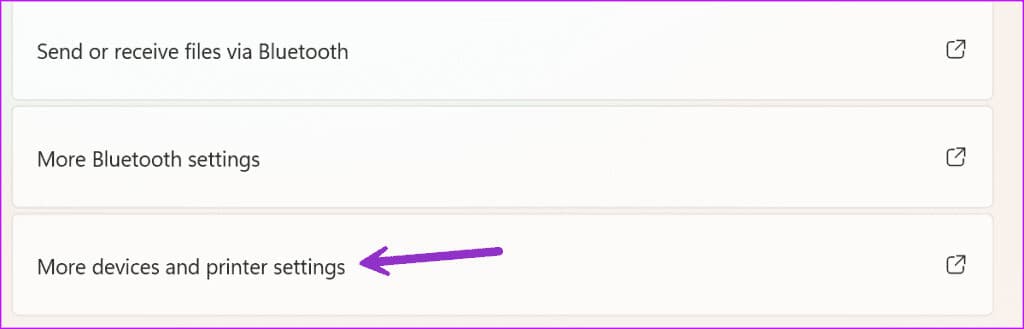
Step 4: Opens a menu Devices and printers In Control Panel, right-click the external drive and select Troubleshoot.
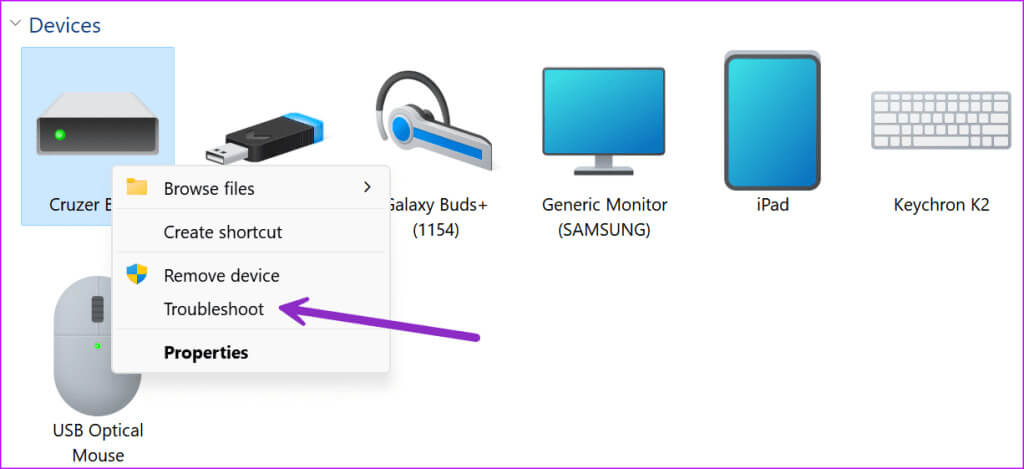
Step 5: Follow the on-screen instructions to complete the process.
Restart your computer and check if the external drive appears in the Disk Management application.
7. Remove the hard drive from the storage bay.
Storage Pool is a useful add-on for storing files on two or more devices to protect you from data loss during a drive failure. You can also add more drives if you're running low on capacity. You can remove the external drive and try again.
Step 1: press the . key Windows To open a menu START YOUR , And type Control Panel in the search bar and tap Enter.
Step 2: When opening a window Control Panel , Locate order and security.
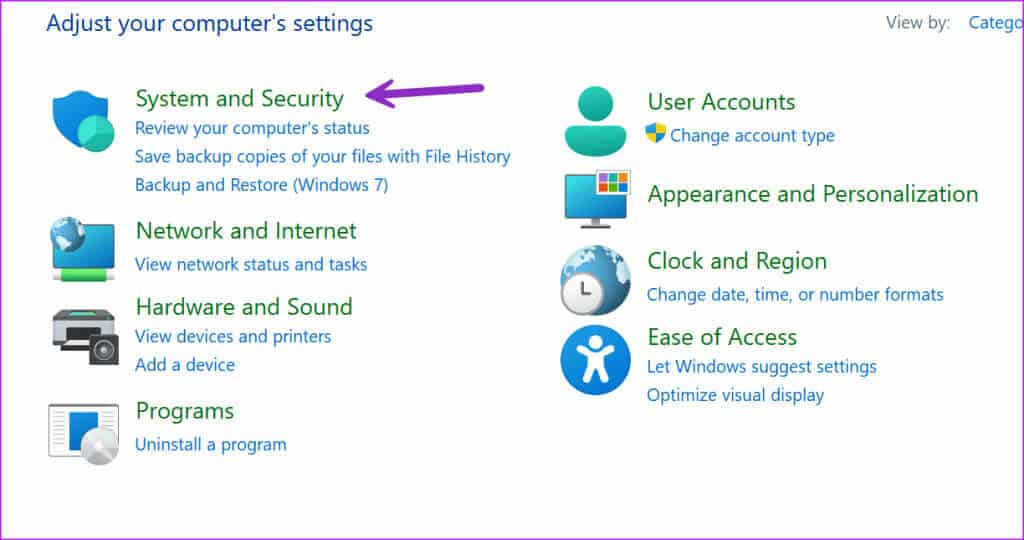
Step 3: Open Storage spaces.
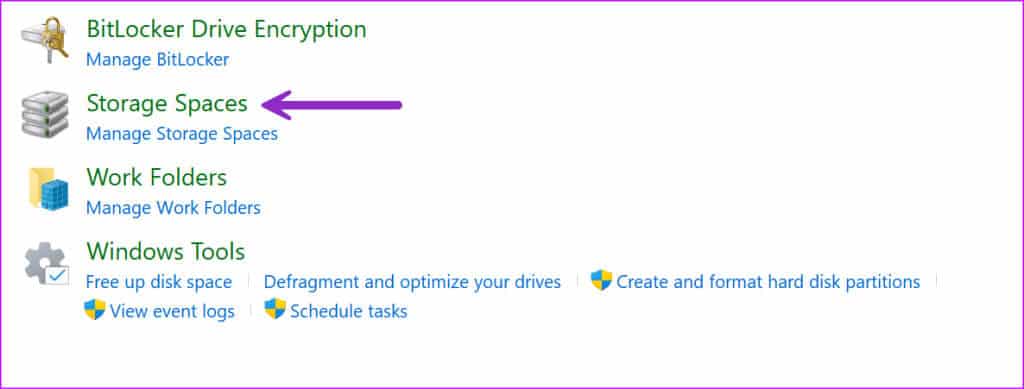
Step 4: Find your drive and select delete. Confirm your decision.
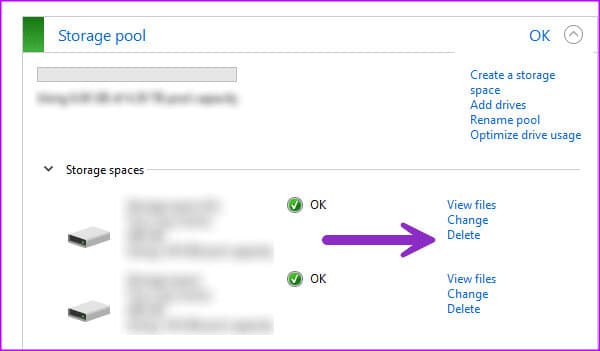
Restart Computer to save changes.
8. Check the hard disk in BIOS.
You can confirm whether the hard drive appears in the BIOS and make the necessary changes to enable it in the Disk Management application.
Step 1: Restart your computer and press the key. F2 / F10 / Del To enter BIOS (Varies from one manufacturer to another).
Step 2: go to the boot menu And see if the hard drive will show up or not.
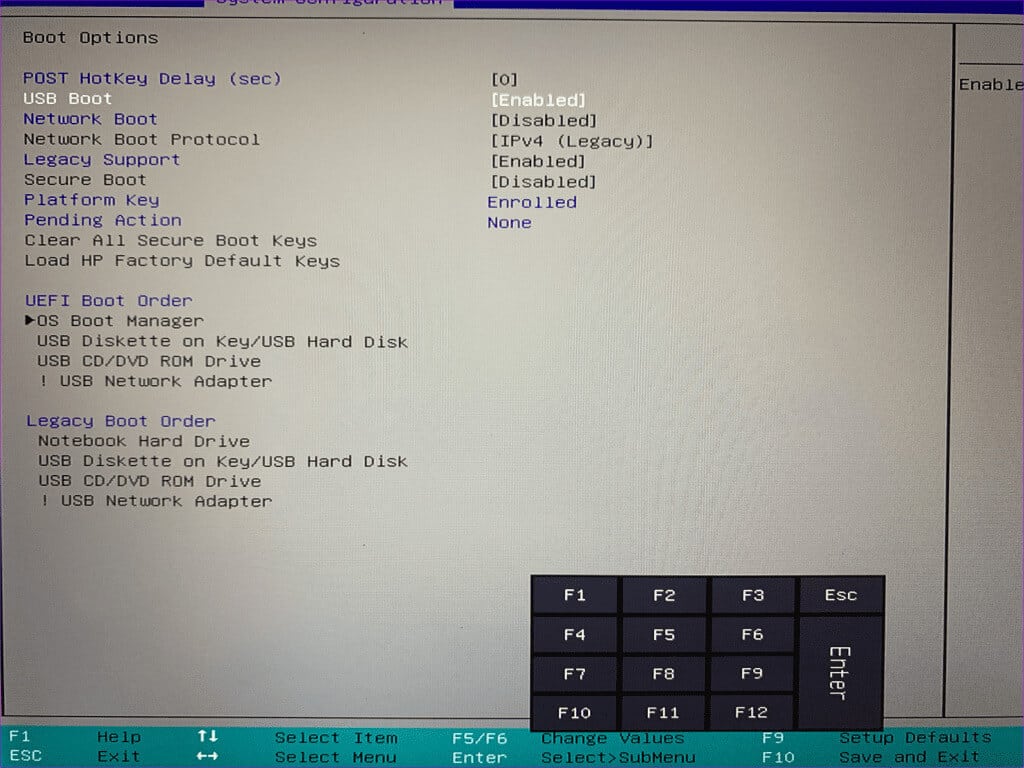
Step 3: If it is listed, reconnect the hard drive or use a different port.
Step 4: If you cannot see the connected drive, refer to BIOS settings Select storage.
Step 5: Look for hard disk drive You have and enable the detection status.
Save Changes And get out of BIOS and check out Disk Management.
Access your hard drive in Disk Management
You can't modify your hard drive settings when it doesn't appear in Disk Management. Instead of replacing it, use the tricks above to quickly fix the problem. Which trick worked for you? Share your results in the comments below.