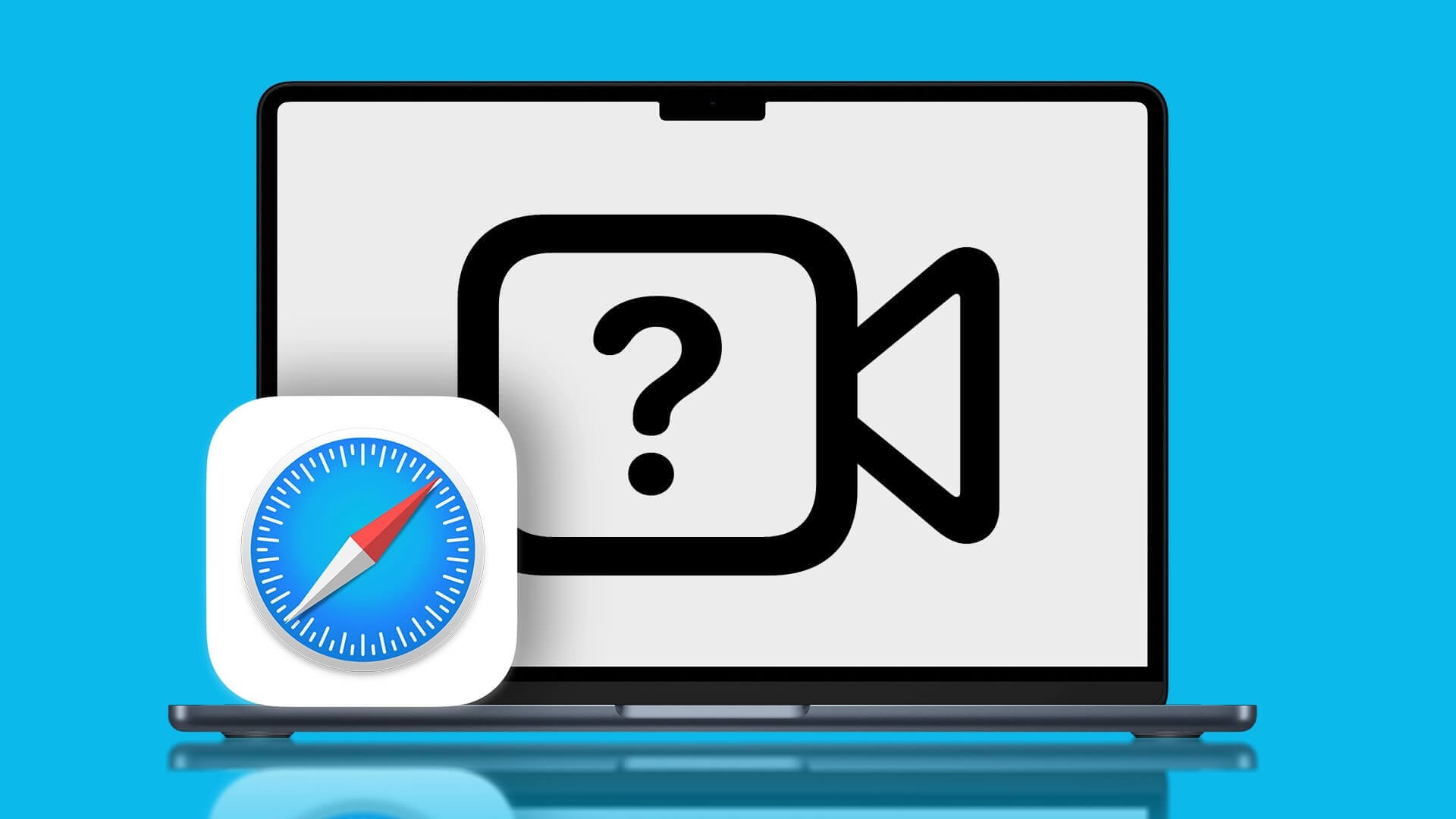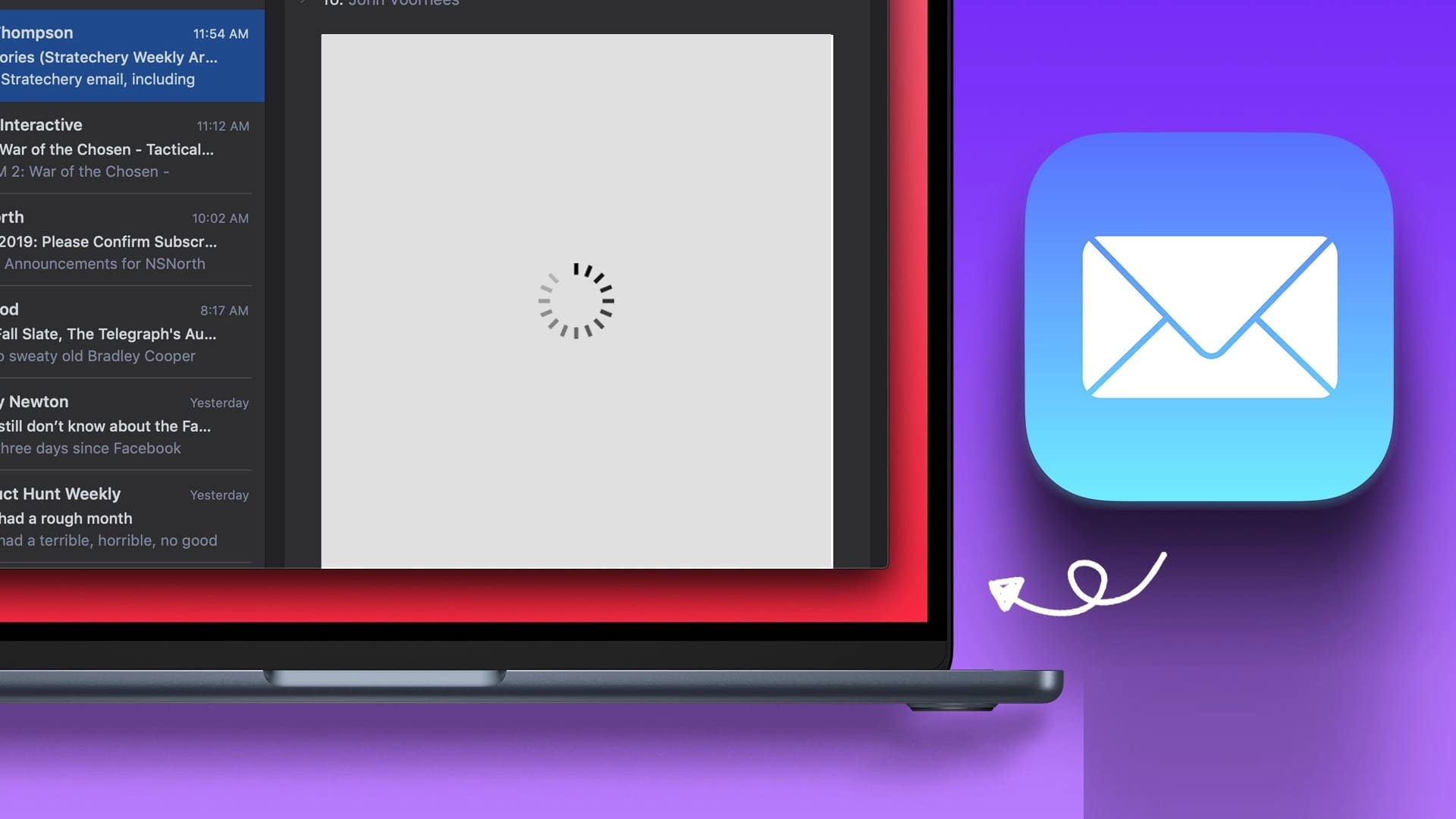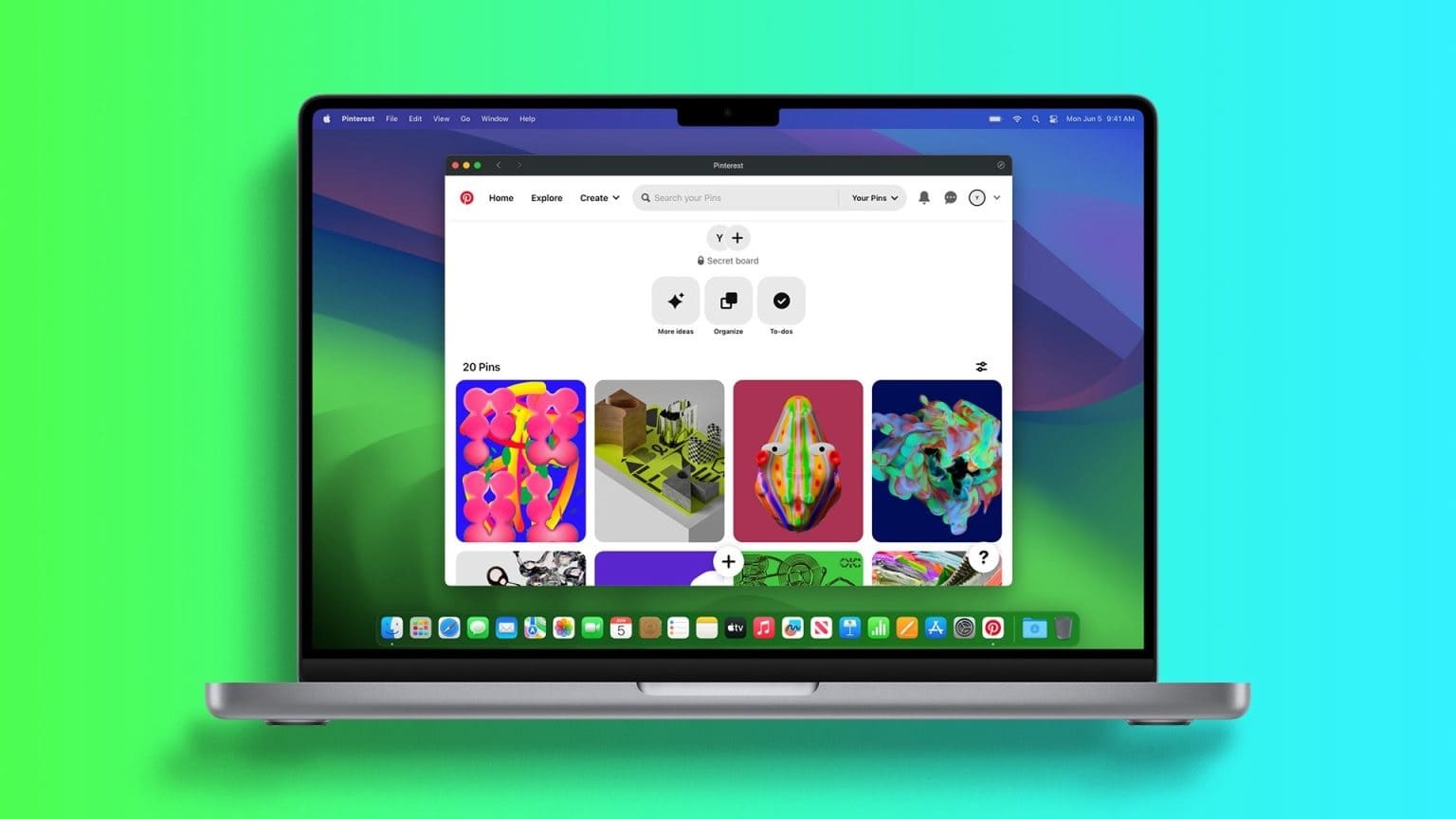When you first bought a Mac, you were probably attracted to several aspects. Undoubtedly, one of those things was the beautiful display that many Apple devices are known for. Sometimes, though, we encounter issues where our device's screen starts to look a little blurry. While you may be concerned that you're starting to experience vision problems, the truth is that your device probably needs a little recalibration. Here's how to fix a blurry Mac screen.

If you're wondering why it looks like this, Blurry Mac screen So, keep reading; we'll reveal four solutions to this problem.
Adjust brightness
In some cases, the easiest way to fix a blurry Mac screen is to adjust your device's brightness levels. You have two options if you want to achieve this; we'll list two of them below.
First, you'll need to go to Control Center on your Mac:
Step 1: Click the toggle icon in the upper right of your Mac's toolbar.
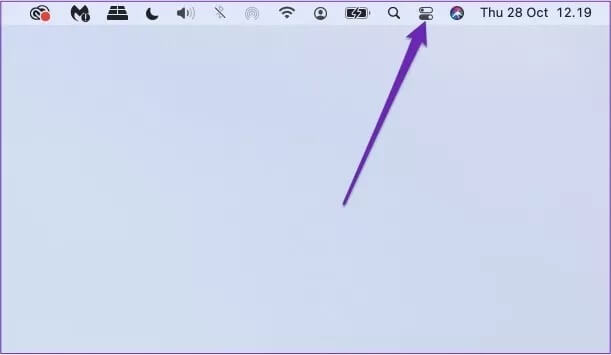
Step 2: Below the text that says “Display,” move the slider to the left to dim your screen — and to the right to do the opposite.
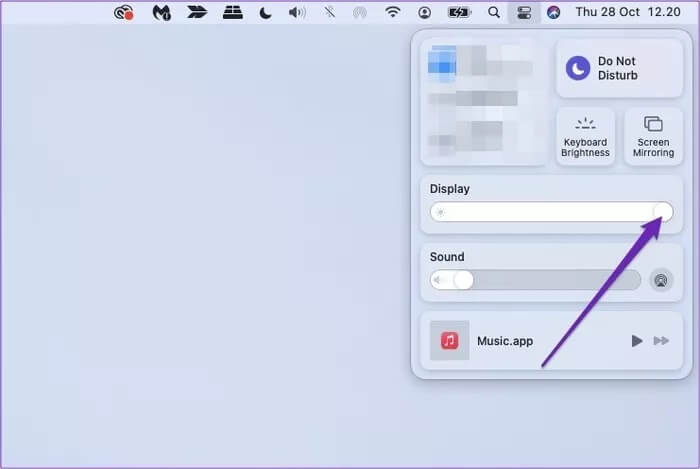
An alternative way to do the same thing, which is especially useful if you want to customize other display settings, is to do the following:
Step 1: Go to the Apple logo at the top left of your screen.
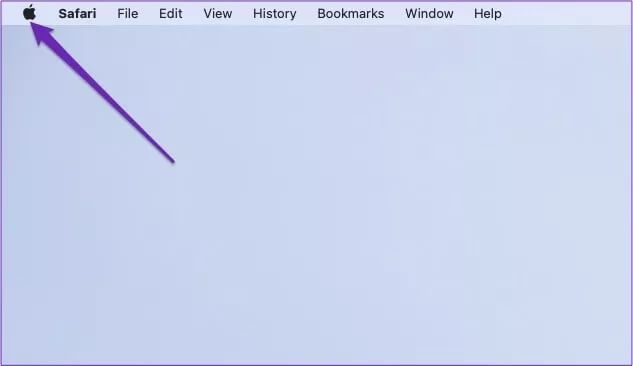
Step 2: Click System Preferences.
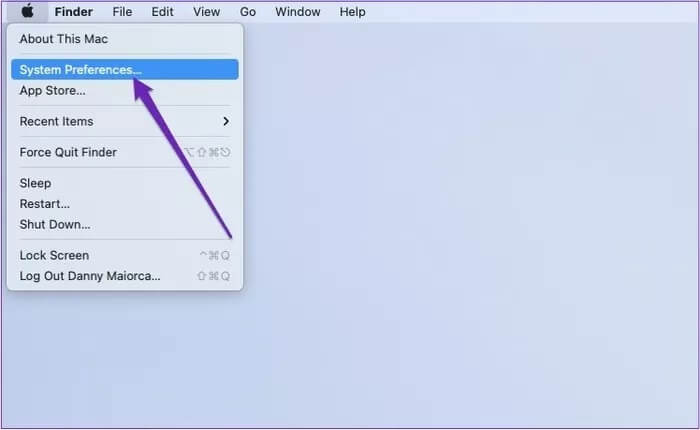
Step 3: Go to Displays.
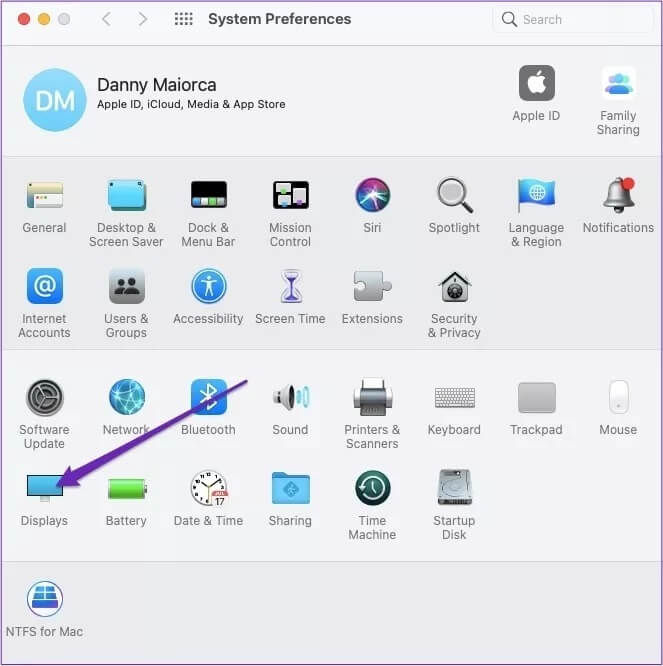
Step 4: Move the brightness slider left or right, depending on your preference.
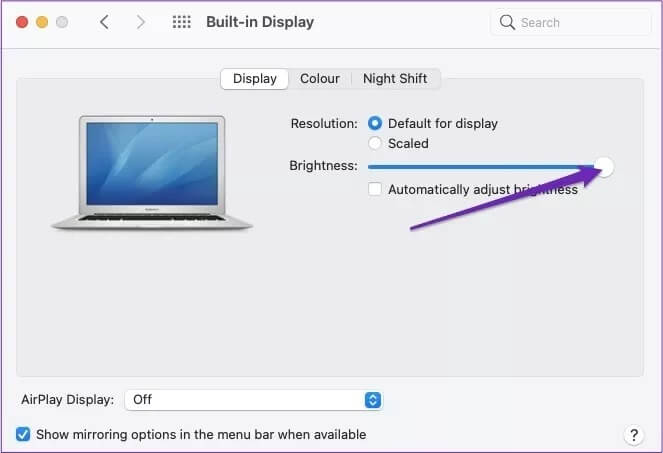
You can enable "Automatically adjust brightness" to adapt to different lighting settings and times of day. All you have to do is select the box below the slider mentioned above.
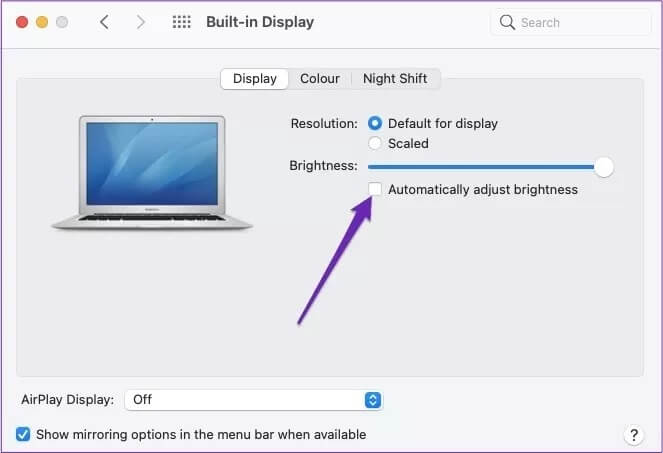
Reduce Motion to Fix Mac Screen Blur
In some cases, your Mac's screen may have a significant amount of movement. If you feel this is the case, fixing the problem won't take long. All you need to do is follow the steps below:
Step 1: Select the Apple logo in the upper left.
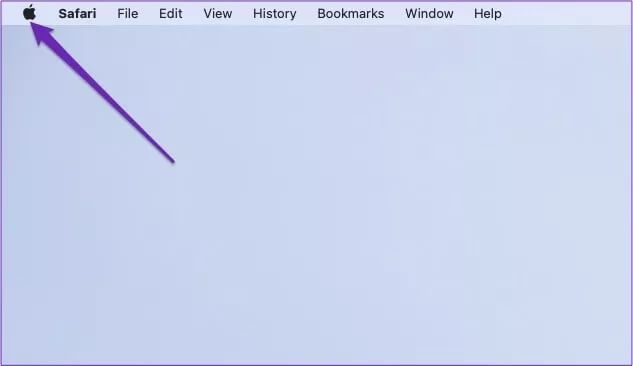
Step 2: Open System Preferences by clicking this option.
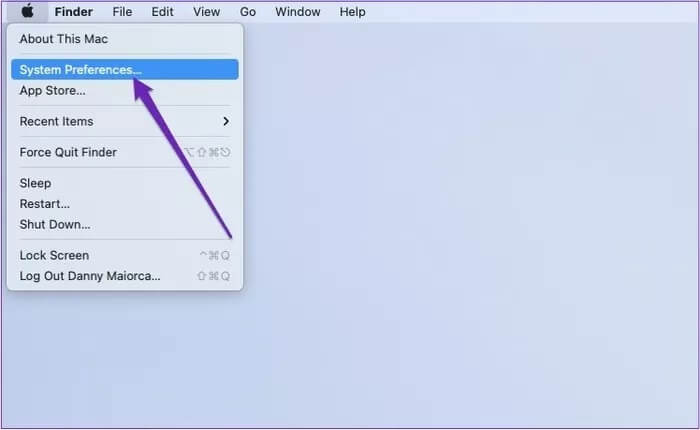
Step 3: When the System Preferences window loads, click the Accessibility icon.
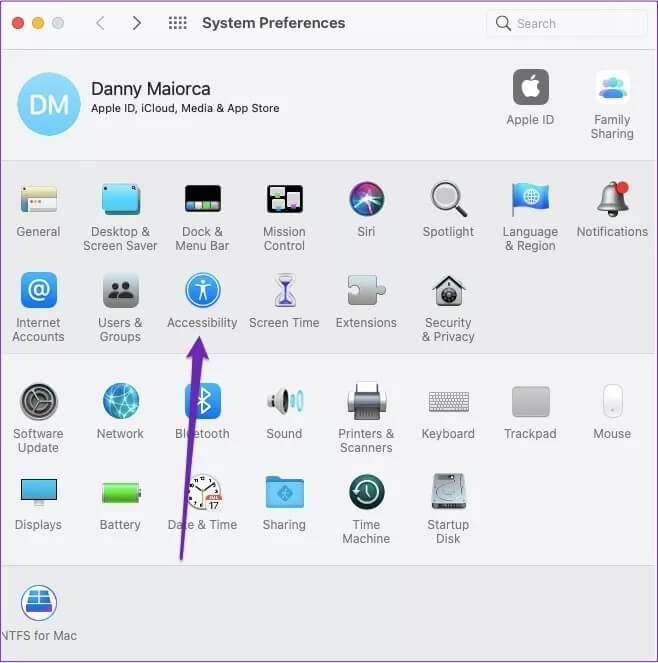
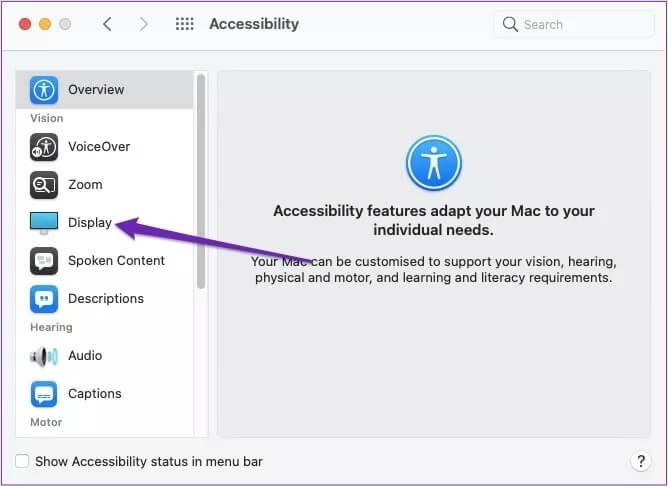
Step 5: Select the View tab at the top of the window.
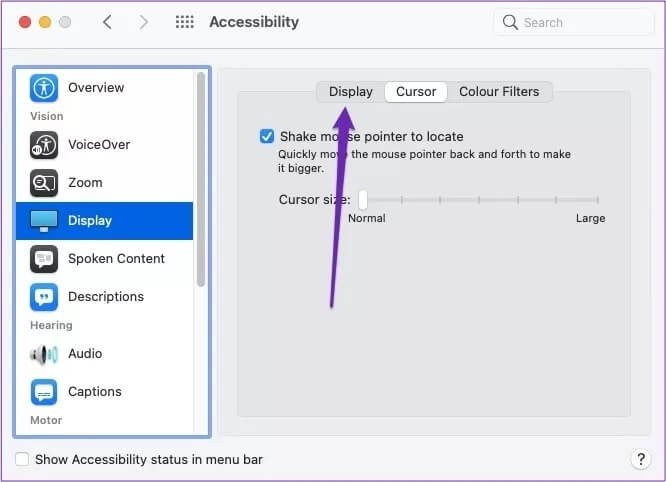
Step 6: Check the box next to “Reduce Motion.”
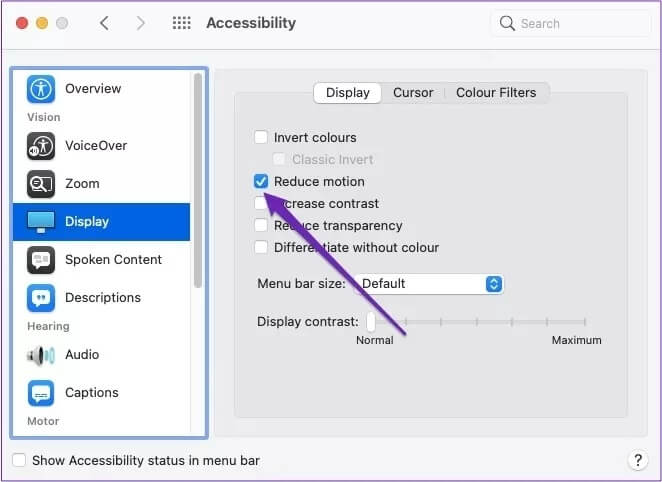
After completing the above steps, the desired changes should take effect immediately.
Change screen resolution
When you receive your Mac, it will usually be Adjust screen resolution Set to the default setting. In most cases, this should be sufficient, and you'll probably never need to change it. However, it may be useful if you find your screen blurring a lot.
To change the screen resolution on your Mac, follow the steps listed below this paragraph.
Step 1: Go to the Apple logo in the top left of your device's toolbar.
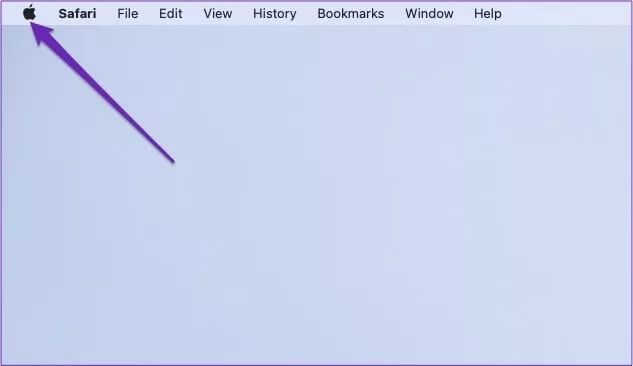
Step 2: Click System Preferences.
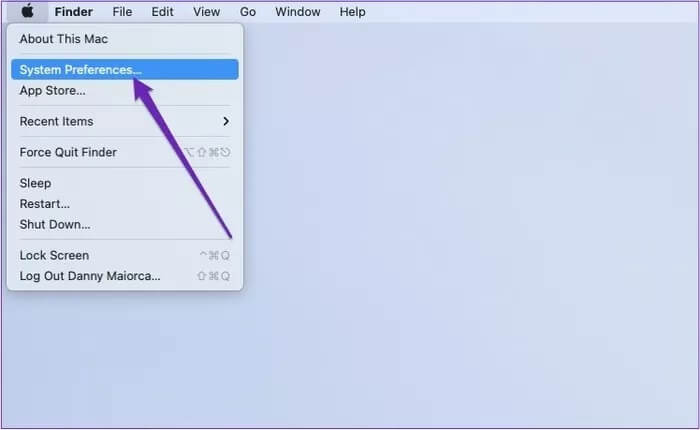
Step 3: Select the display icon.
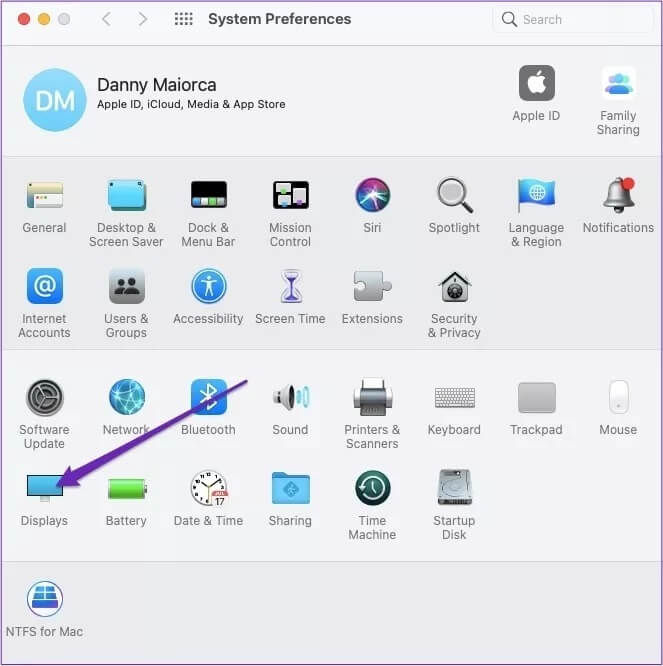
Step 4: Click the Display tab.
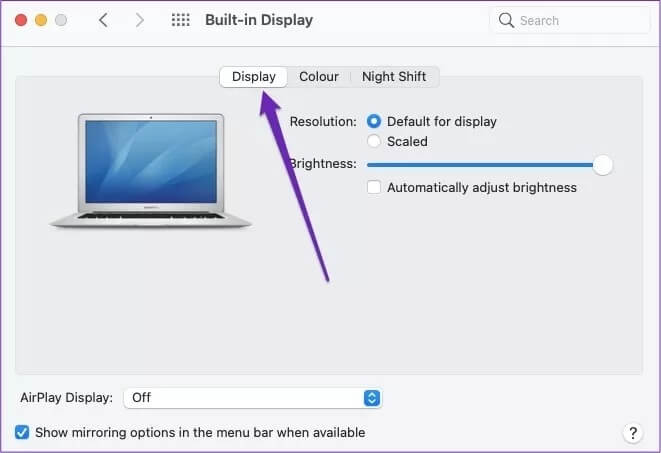
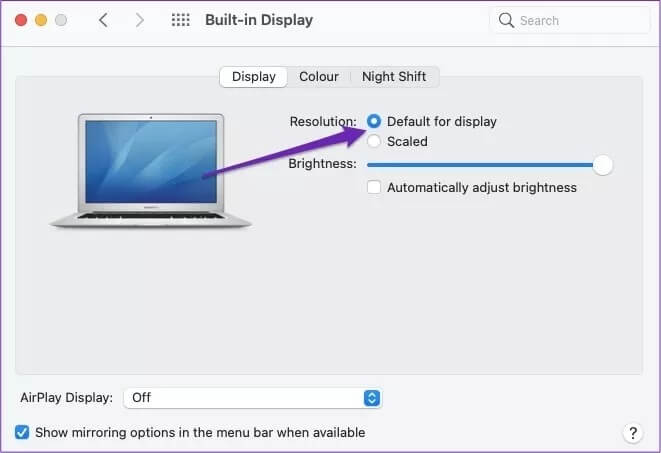
To complete the process, you will need to follow these steps.
Step 1: Mark the circle as scaled instead of the default for display.
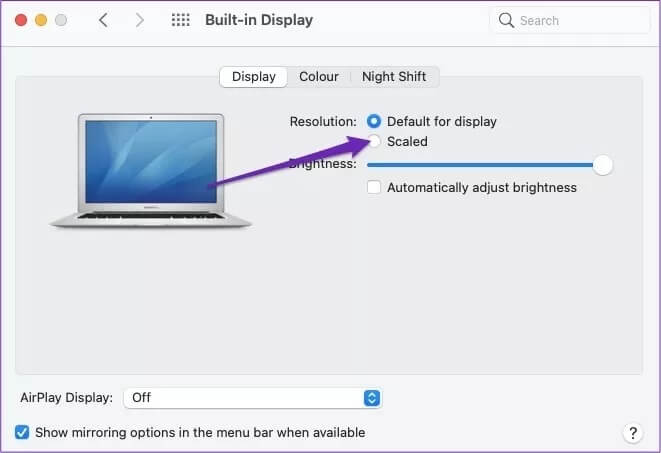
Step 2: Click through the different resolution sizes and see which one is best for you.
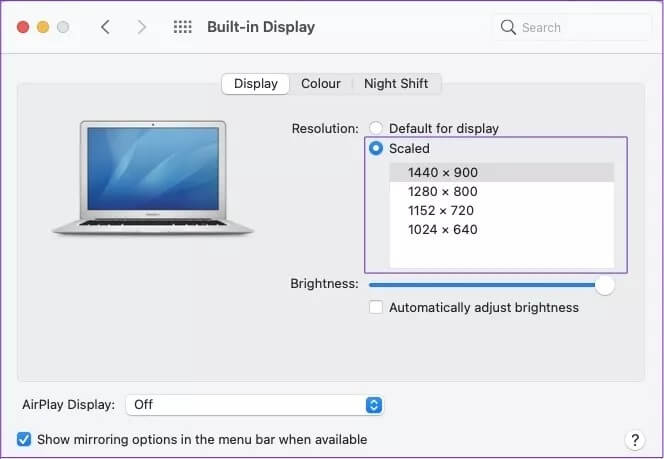
After choosing the size that best suits you, you can exit System Preferences.
Decrease transparency
If you feel like your screen isn't clear enough, it might be due to your Mac's transparency settings. To fix things and make them more opaque:
Step 1: Click the Apple logo in the top left and go to System Preferences.
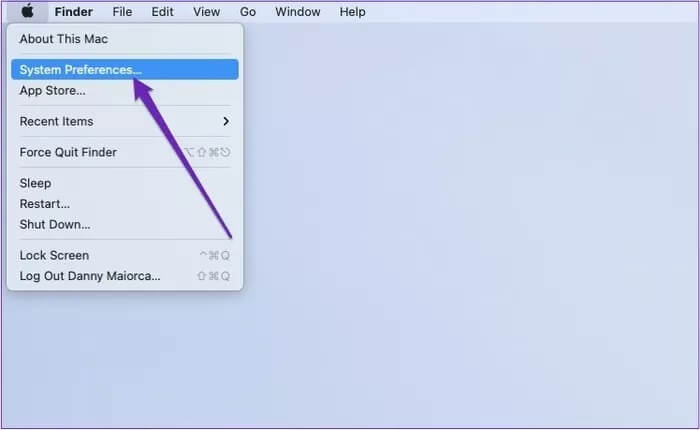
Step 2: Select accessibility.
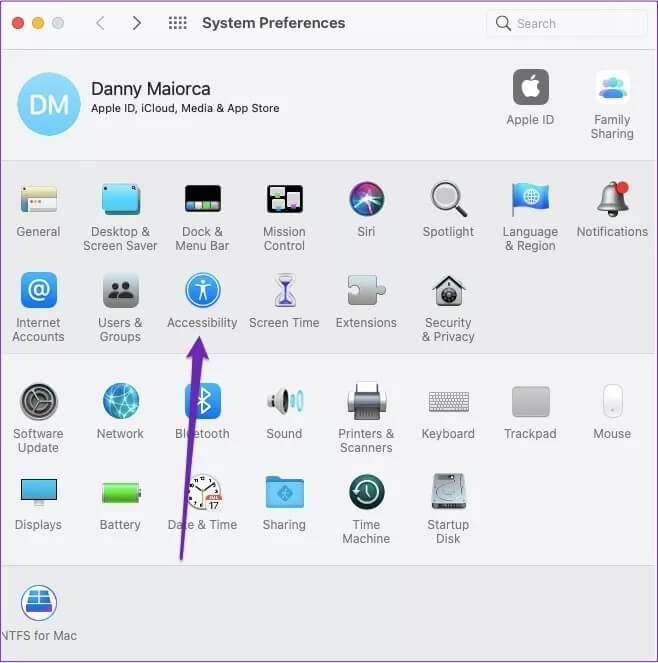
Step 3: Go to the Display section in the sidebar.
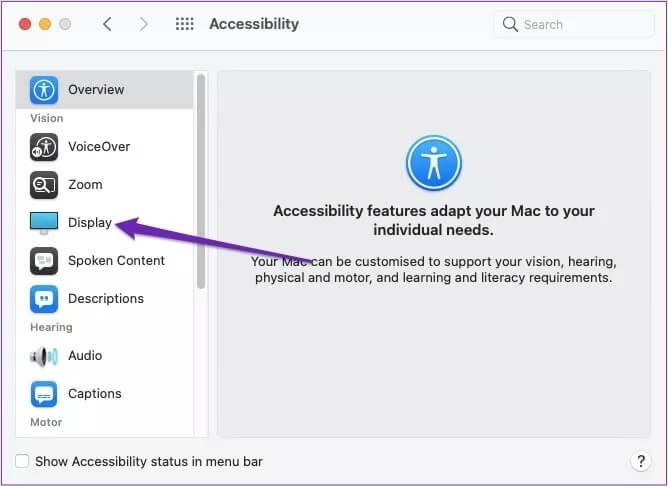
Step 4: Check the box next to “Reduce transparency.”
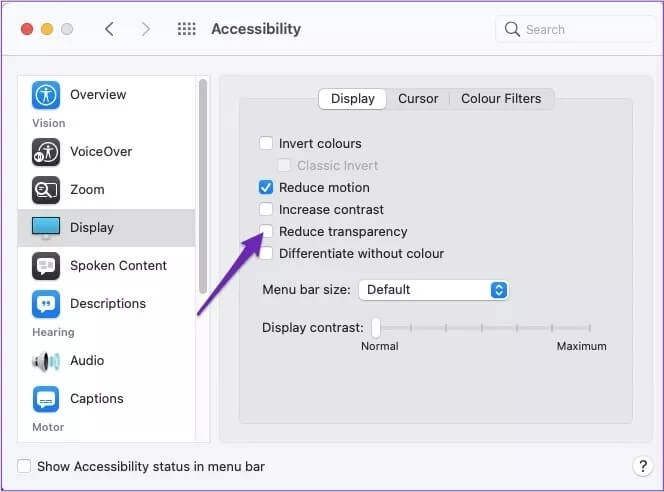
Fixing a blurry MAC screen is easy.
In most cases, a blurry Mac screen isn't a big deal. However, that doesn't mean it isn't annoying. While you can still use your device, it's less enjoyable if everything looks pixelated all the time.
If your Mac screen appears blurry, the good news is that it's not too difficult to fix. After reading this article, you should have more than enough options to adjust your settings and fix your Mac's blurry screen. If the problem persists, take your Mac to an Apple Store for a checkup.