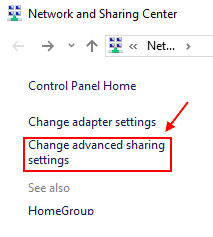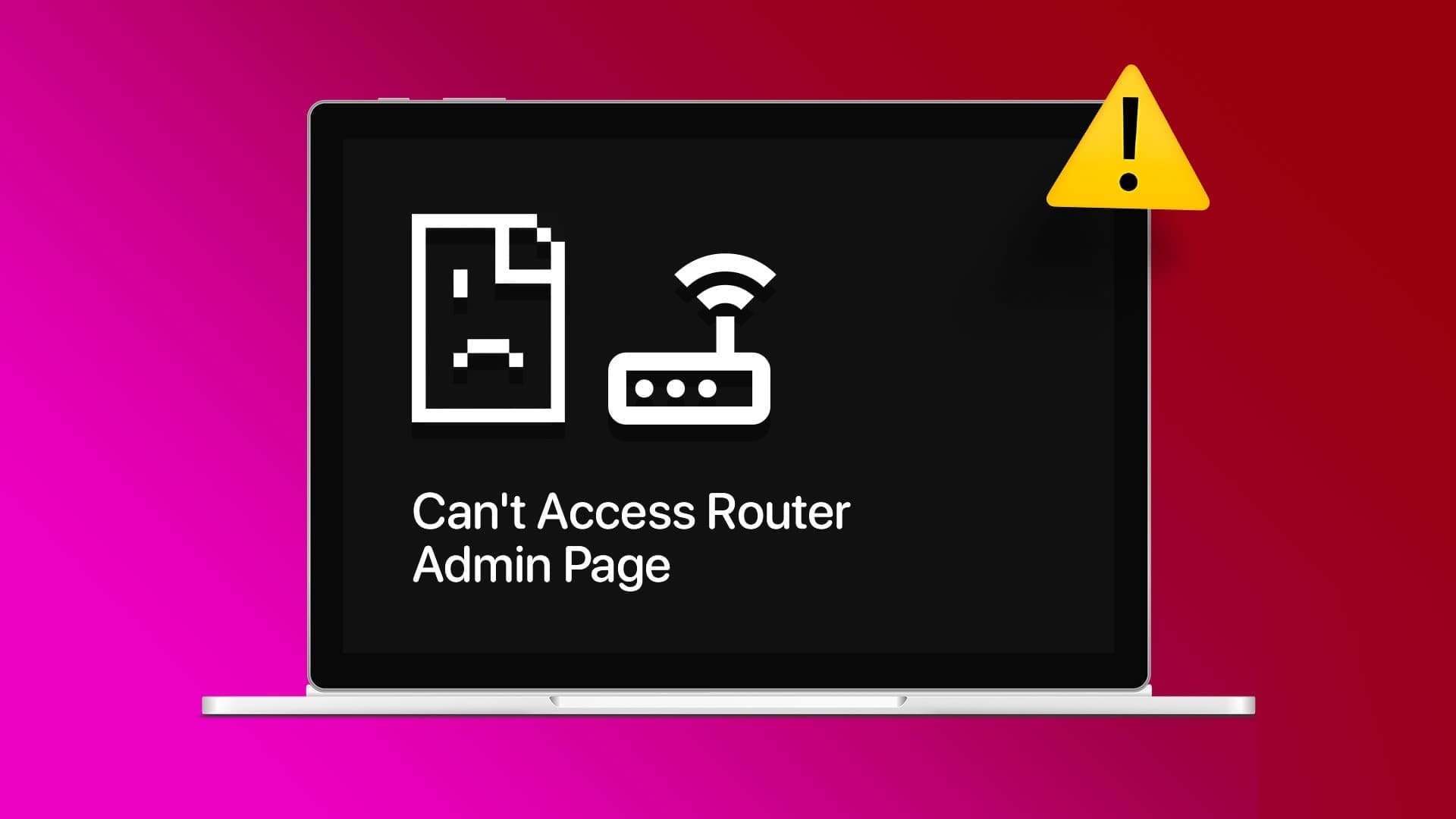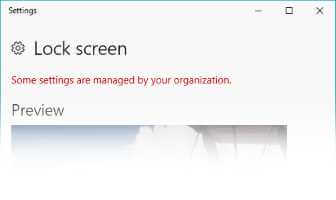We all face screen or program freezing issues at least once while using our PC or laptop on a random day. The system further restricts any further action from us while keeping each of our tasks running for a long time. This is when you try to force close a program in Windows 11, first using your mouse or touchpad, then using hotkeys you may be familiar with, or simply tapping randomly on your keyboard. It is indeed a frustrating experience during work hours or when you are chilling while watching a fun movie on Netflix. To get rid of this issue as soon as possible, we have compiled some methods that will give you enough ideas on how to force quit a program on a Windows 11 computer. Read on to understand each method comprehensively.
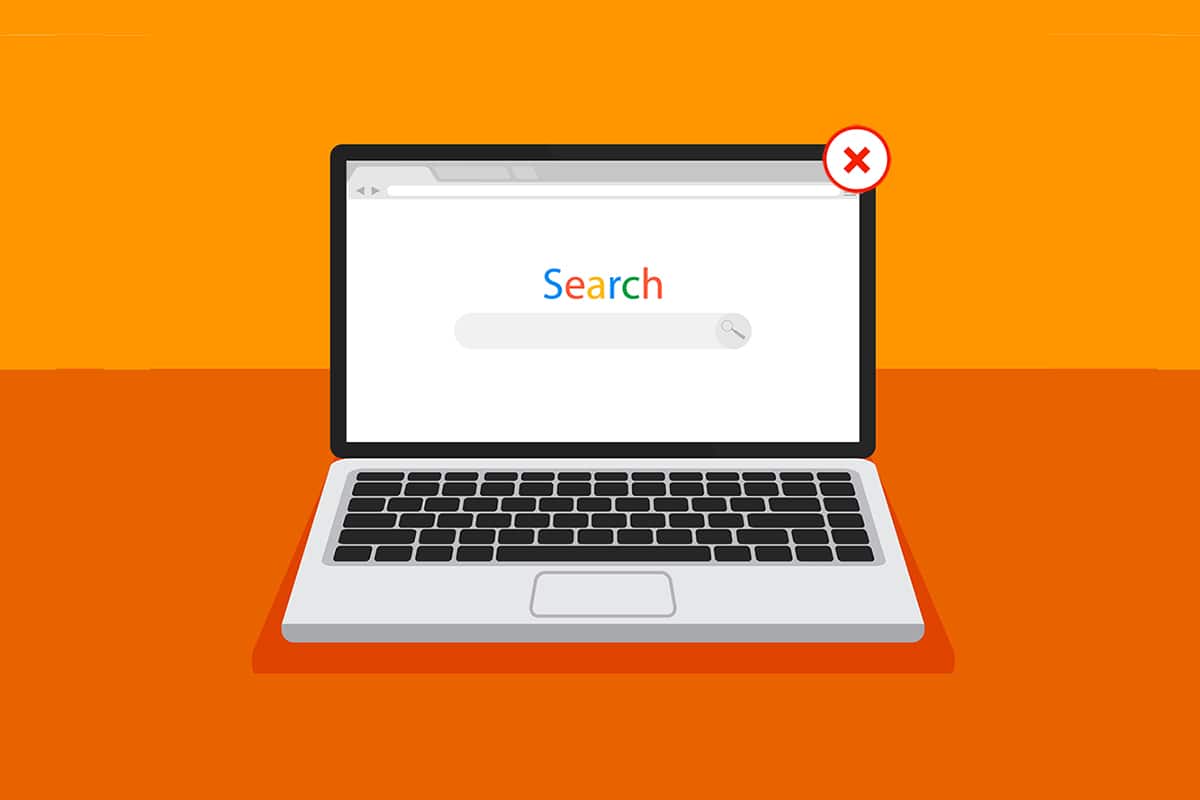
How to Force Quit/Close a Program on Windows 11
Before we get into the methods, we should learn some of the reasons why we force close a program in Windows 11:
- The program may misbehave and freeze if it does not get enough memory to run properly.
- This also occurs when there is conflicting behavior between system software and hardware, leading to configuration issues.
- Windows also intentionally freezes a particular program if it violates security or places an excessive load on other important Windows processes.
- Corrupted system files and outdated drivers also feed into the software freezing issue on Windows.
Now, let's get to the point where you will see how to force quit a program on Windows 11 desktop/laptop computers.
The first method: via the task view
You can also easily use the Windows 11 Task View to kill frozen apps. To do this, follow these steps:
1. Press Alt + Tab key combination From the keyboard to open View tasks With currently running applications.
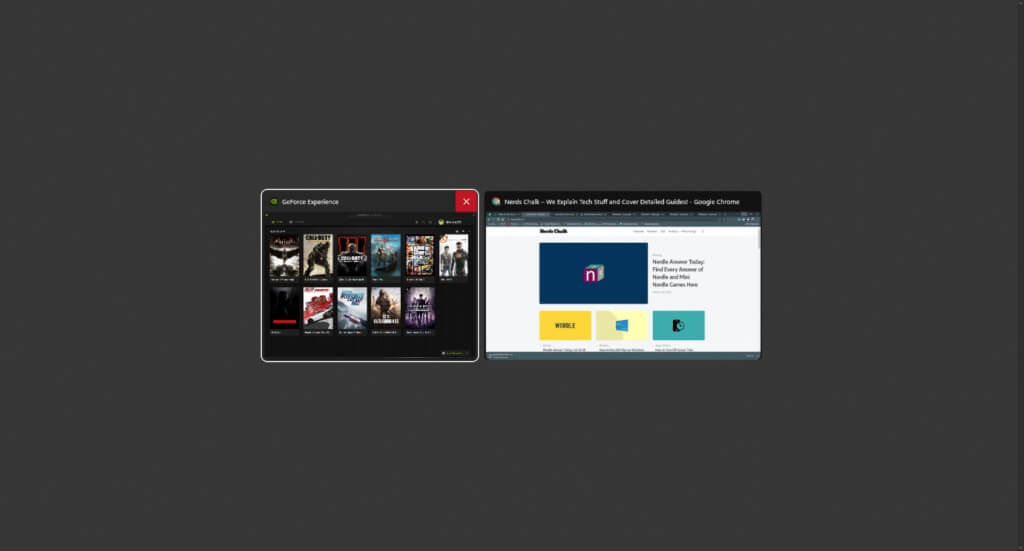
2. Select Unresponsive app site Scroll to the top right corner of it to find X symbol Click it to remove the app.
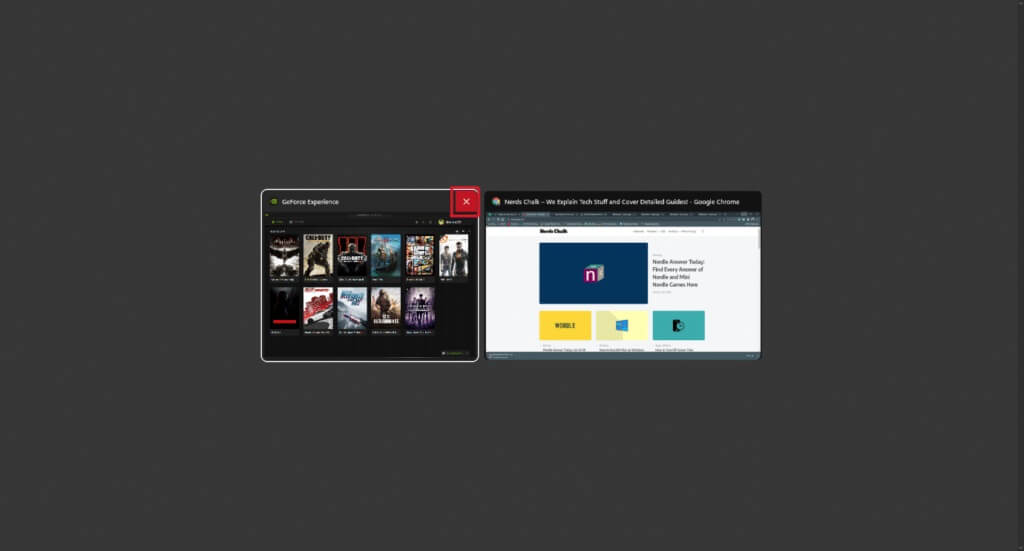
3. The app will stop working from that moment. Launch it again to continue using it again.
The second method: via Task Manager
Another way to close a frozen program is through the Task Manager. The Task Manager allows you to select the program you want to close immediately. Follow these steps to learn more about this method:
1. From the frozen program screen, tap Ctrl + Shift + Esc key combination To open Task Management.
2. Select The application Or frozen mission within Operations tab.
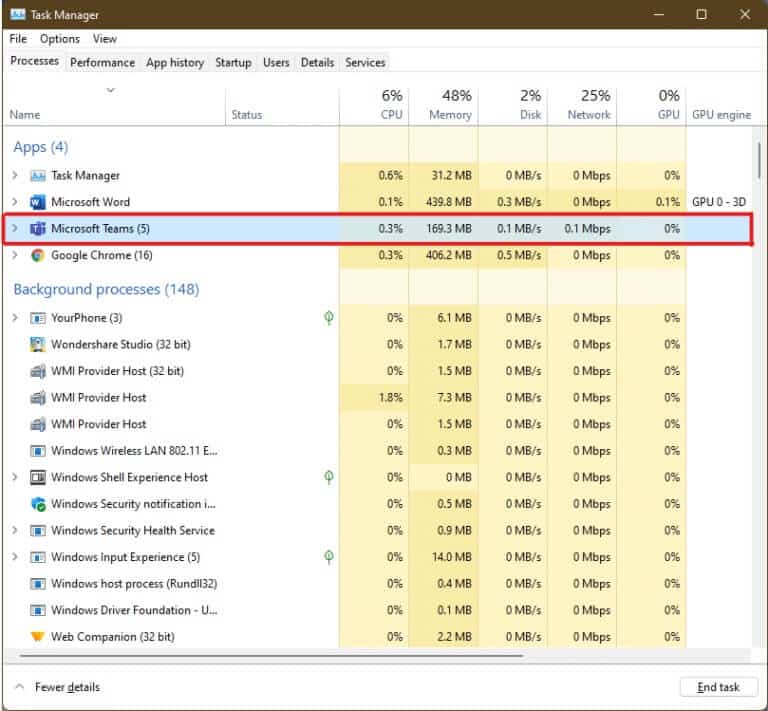
3. Now, click on End Task Option In the lower right corner to finish Problematic application.
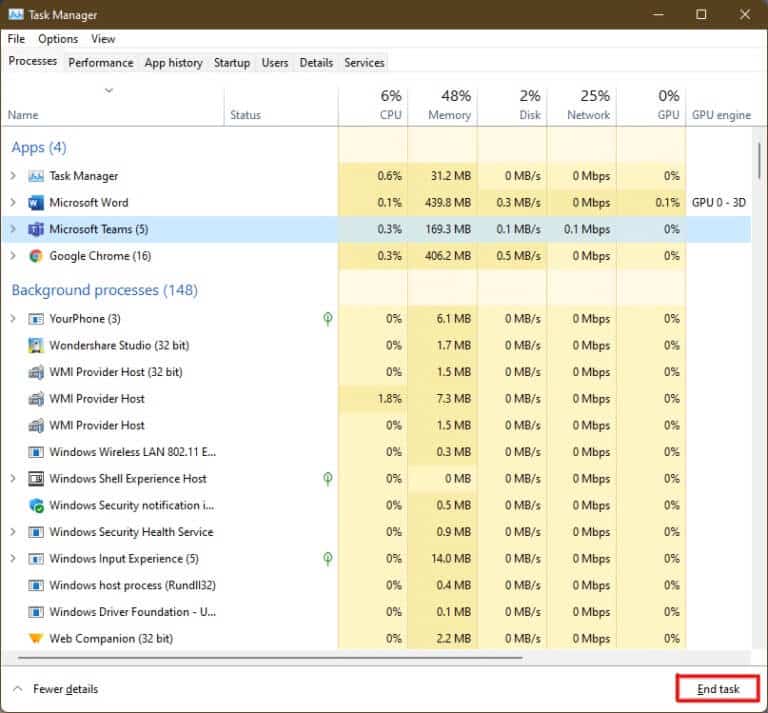
Method 3: Via the Run dialog box
You can also exit a frozen application through the Run command window. Using this, you'll learn how to force quit a program on Windows 11. To do this, follow these steps:
1. On frozen screen , Click on Windows + R key combination To open Run command window.
2. Write taskkill /im program.exe /t And press Enter key On the keyboard to run the command.
Note: Replace program.exe with the name of the program you want to close. We've used Word for illustration purposes. Hence, the command appears. taskkill /im word.exe /t below.
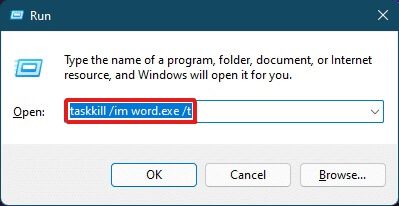
3. After Run command The frozen program will be closed. Here's how to force quit a program on Windows 11 immediately.
Method 4: Via Command Prompt
Take Command Prompt A comprehensive approach to force-quit a program in Windows 11. It's a quick and easy solution to monitor running tasks and prevent them from using less RAM if that's the cause of the freeze in the first place.
1. Search and open Command Prompt window Via Search bar As shown below.
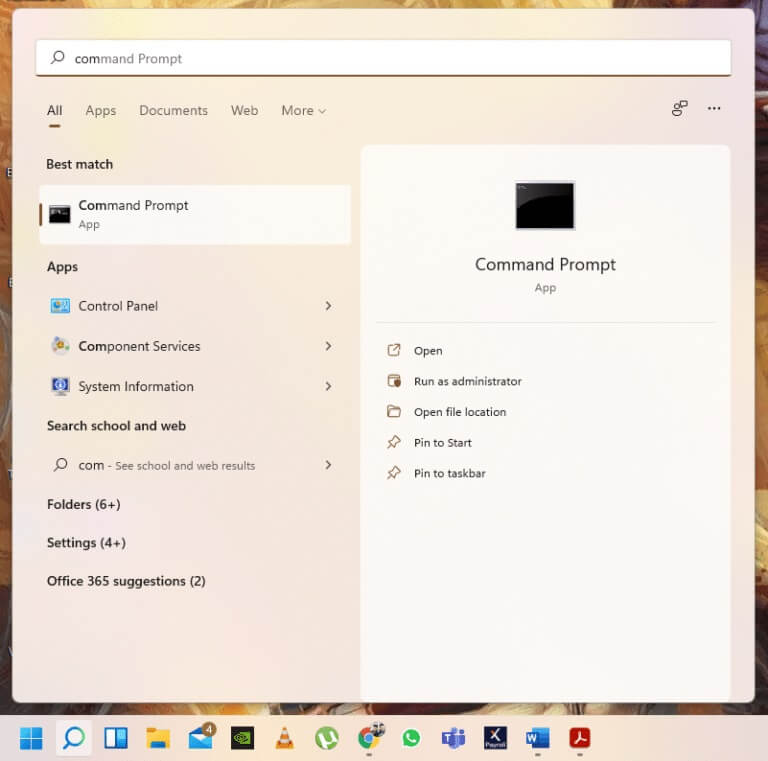
2. Write To do list in Command Prompt window And press Enter key On the keyboard to execute it.
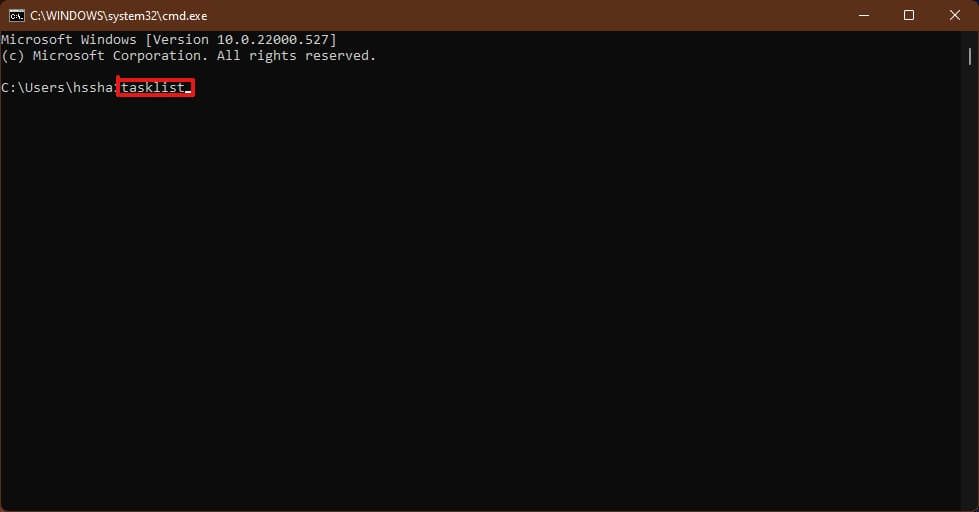
3. A list of tasks running on your computer will appear. Scroll down and select Application mission location Unresponsive and copy name.
Note: We've looked at the WINWORD.exe task for clarity, as shown below. Please locate and specify the name of the task that is frozen on your system.
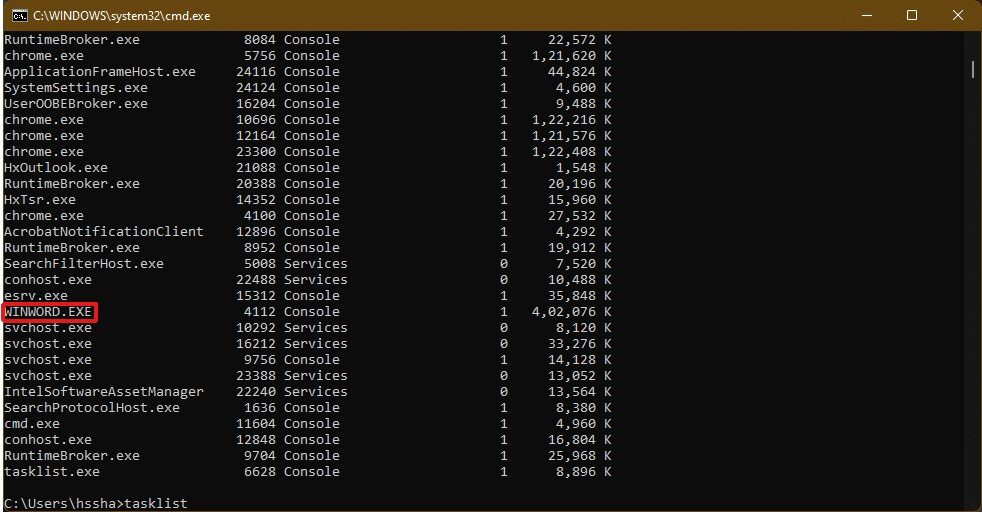
4. At the bottom of this list, type taskkill /im winword.exe And press taskkill /im winword.exe to carry out the command.
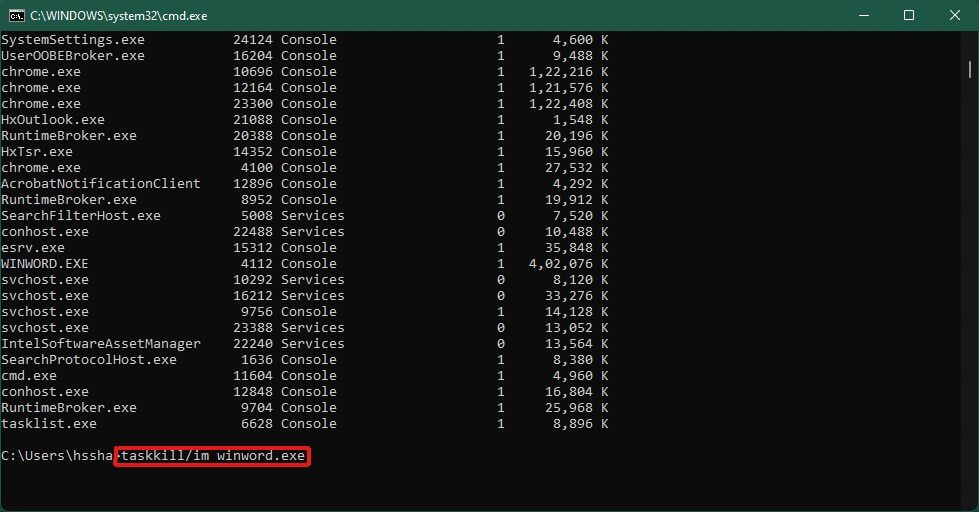
Method 11: Restart your Windows XNUMX computer
If none of the above works and you're answering the question of how to force quit a program on Windows 11, you should finally restart.
Note: You should note that by restarting your computer, you can also close other essential programs that are running at that time on your system.
1. Press Alt + F4 keys on the keyboard to prompt to stop Run Windows popup.
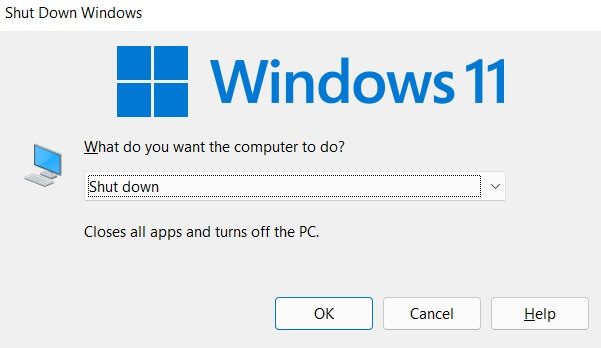
2. Select an option Reboot.
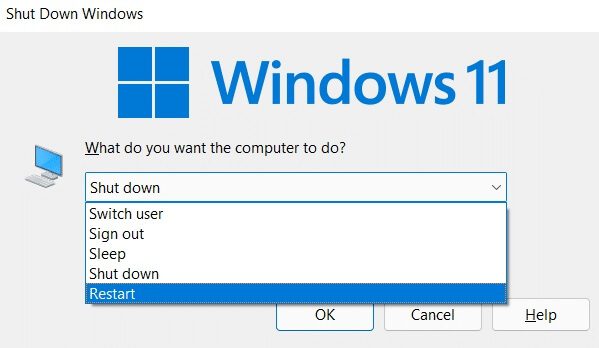
3. Click the option "OK" will be Reboot the system Yours in a few seconds again.

Pro Tip: How to Create a Custom Shortcut
you may create Shortcut on your desktop, which can be a task killer and use it to solve the How to Force Quit a Program on Windows 11 issue. To do this, follow these steps:
1. Right-click anywhere in the empty space on desktop. Click New Option > Shortcut As shown.
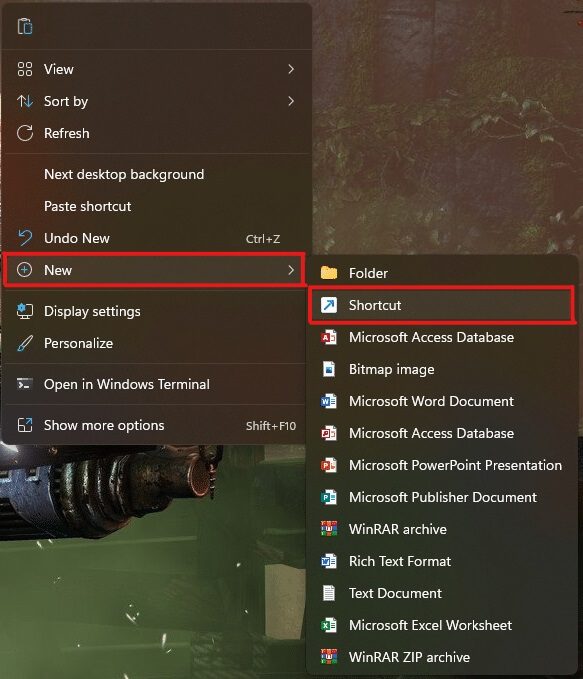
2. In the Create Shortcut window, type taskkill /f /fi “status eq not responding In the Type the location of the item field and click Next As shown below.
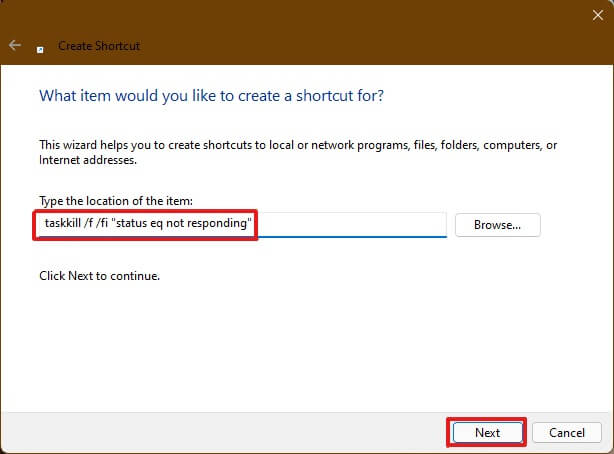
3. Next, enter a name of your choice (such as Taskkill) For this shortcut click on "ending" To create a desktop shortcut.
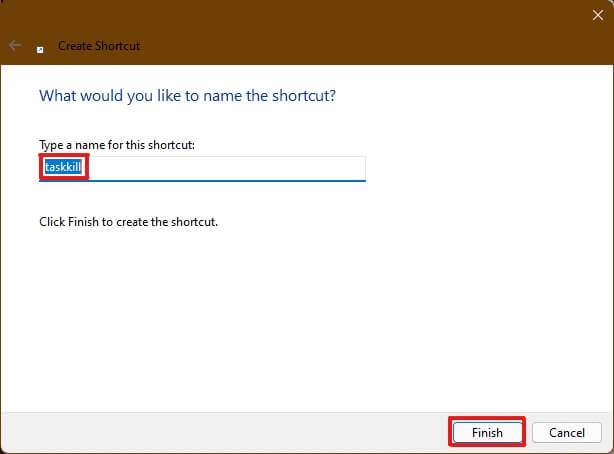
4. The shortcut will be created on desktopNow, right click on it and click on Properties option.
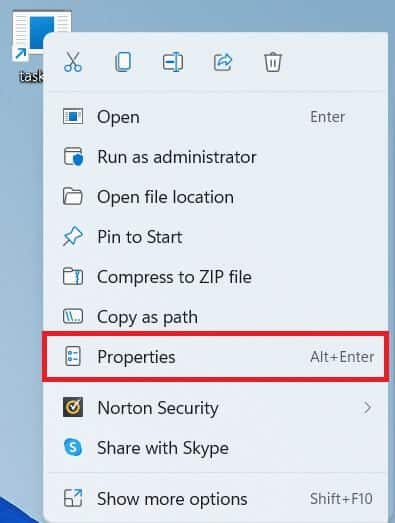
5. Write Ctrl + Alt + T In a box shortcut key option As shown below.
Note 1: Make sure to enter a shortcut key that is not already assigned to your system for any other function.
Note 2: We used the T key for the Taskkill shortcut. You can use any key of your choice instead of T. For example, if you want to use the Q key, type Ctrl+Alt+Q In the shortcut key box.
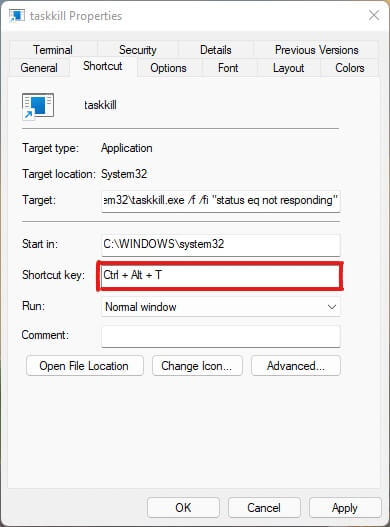
6. After you're done, click "Application" ثم "OK" To set the shortcut.
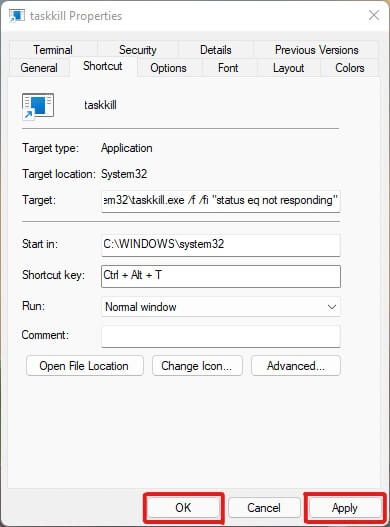
With this article, we've tried to answer your questions about how to force quit or force close a program on Windows 11, and we hope it's been helpful. Please share which methods were new to you and which fixed the issue. If you have any suggestions for us, please post them in the comments section below.