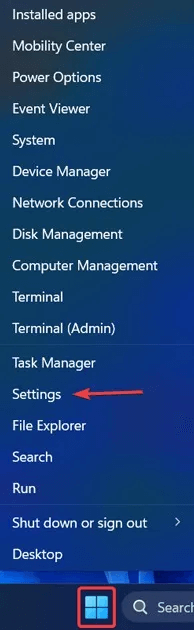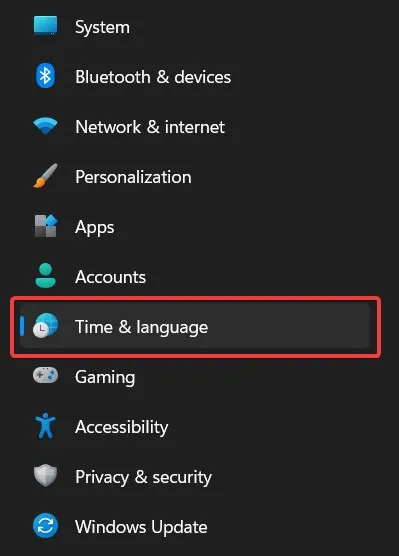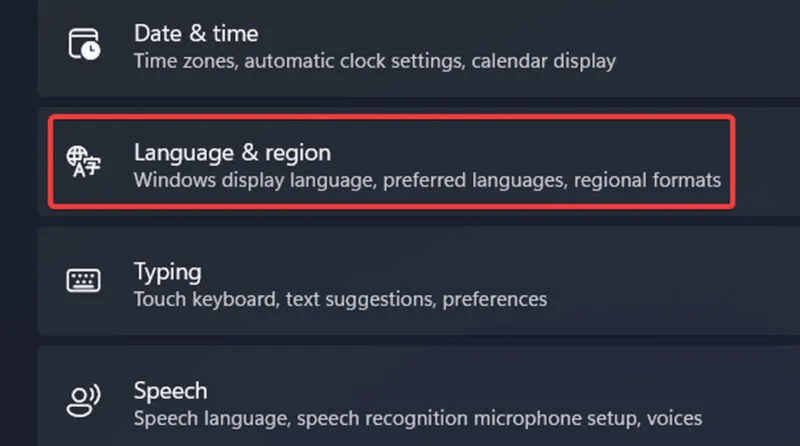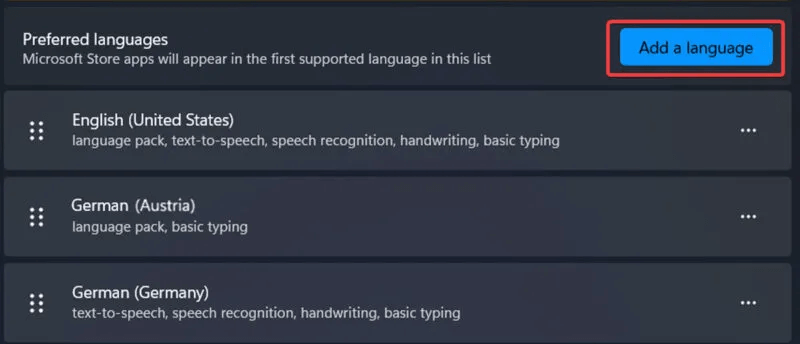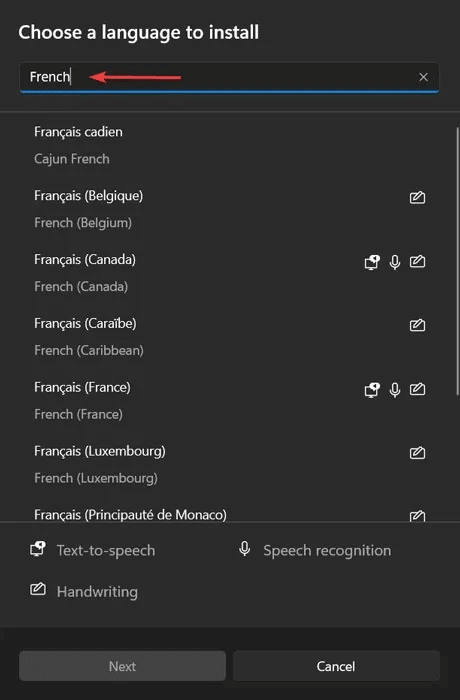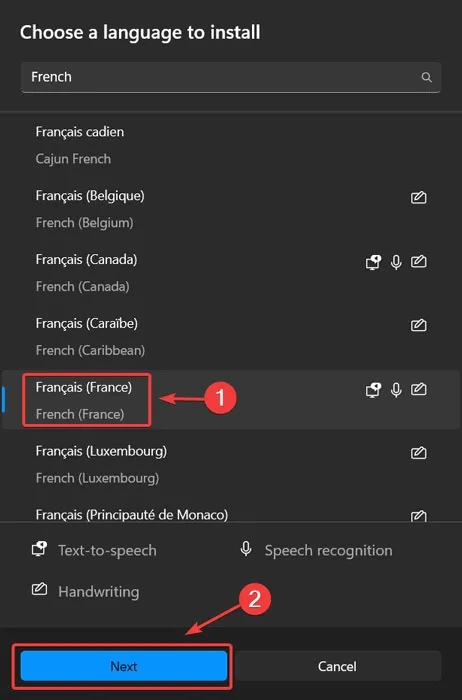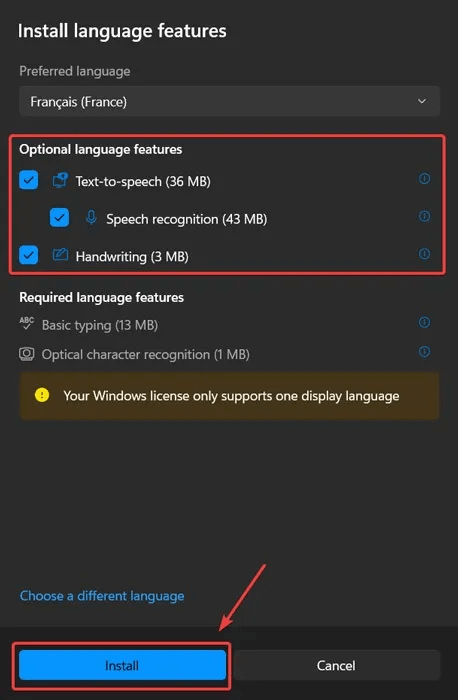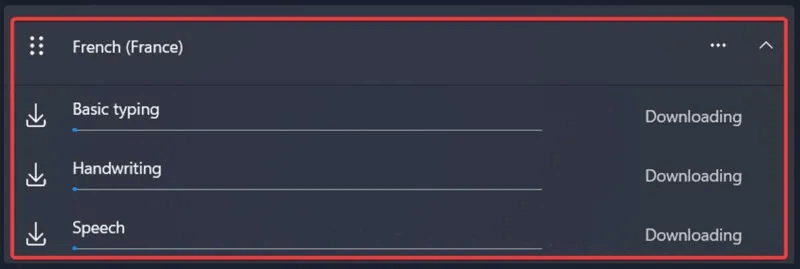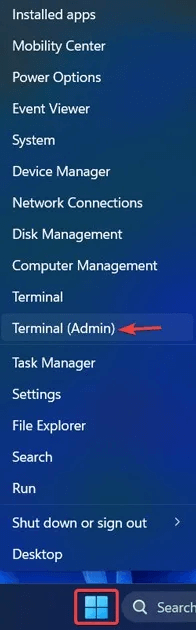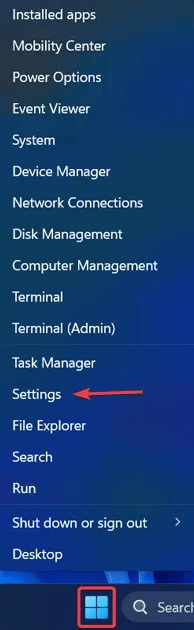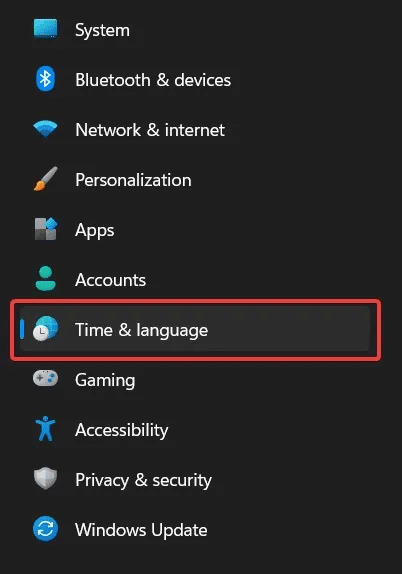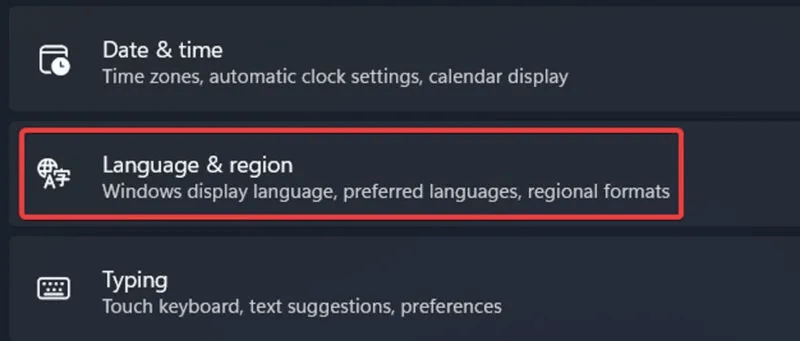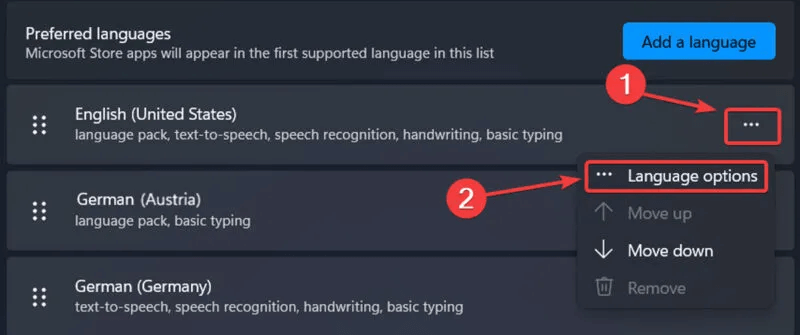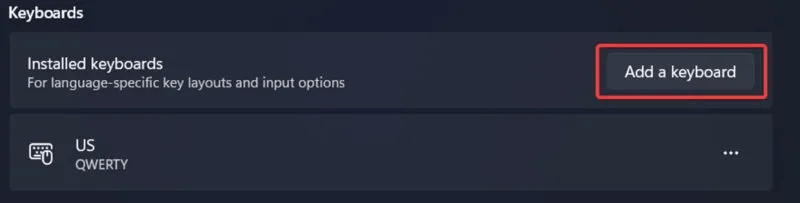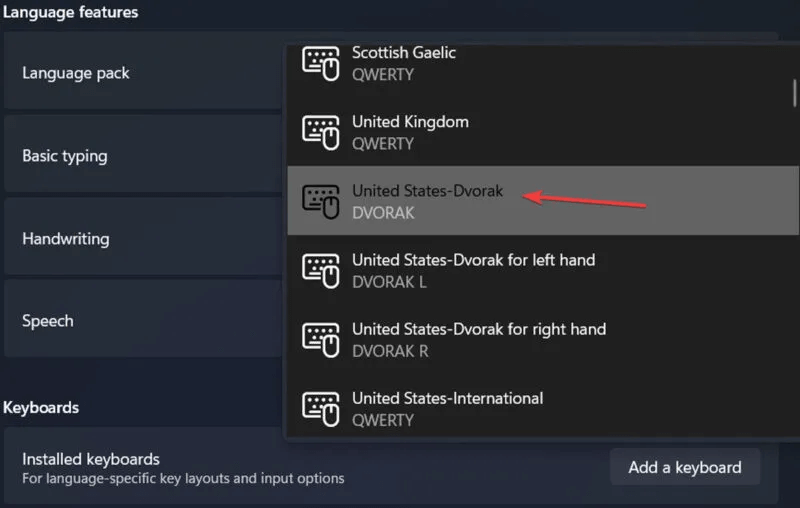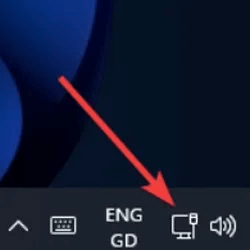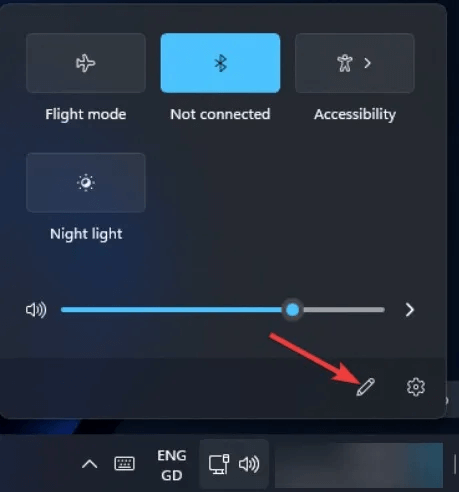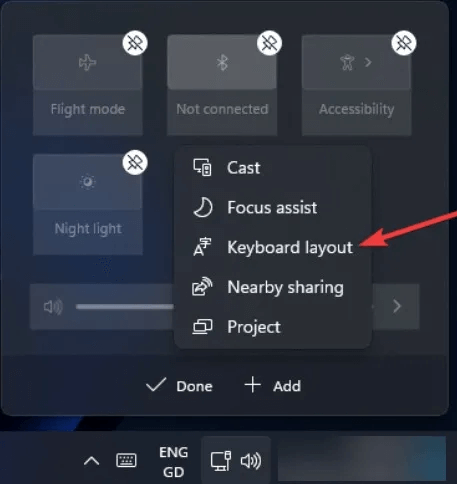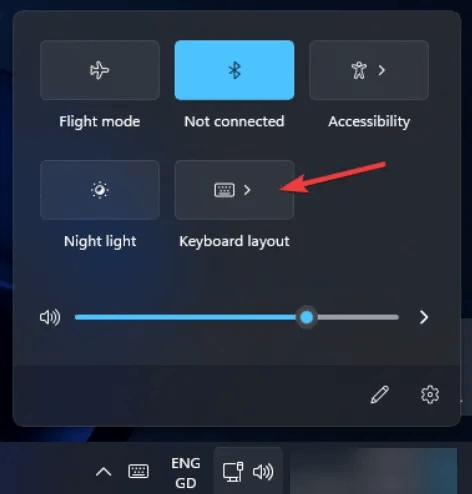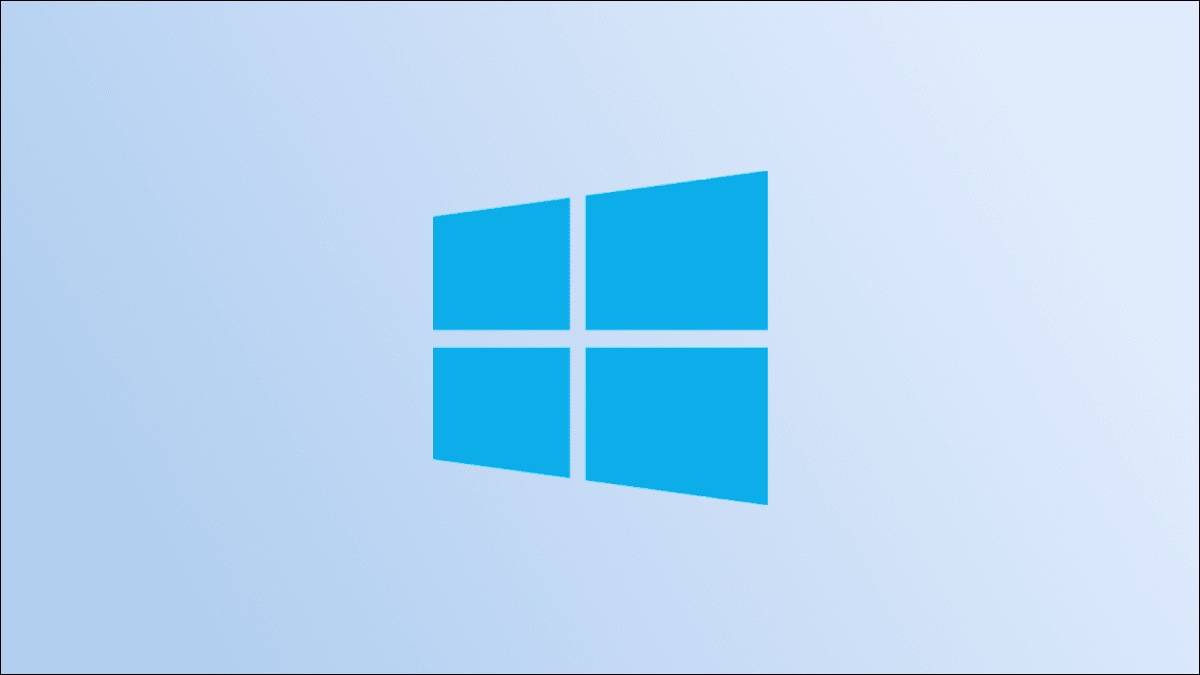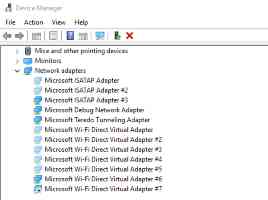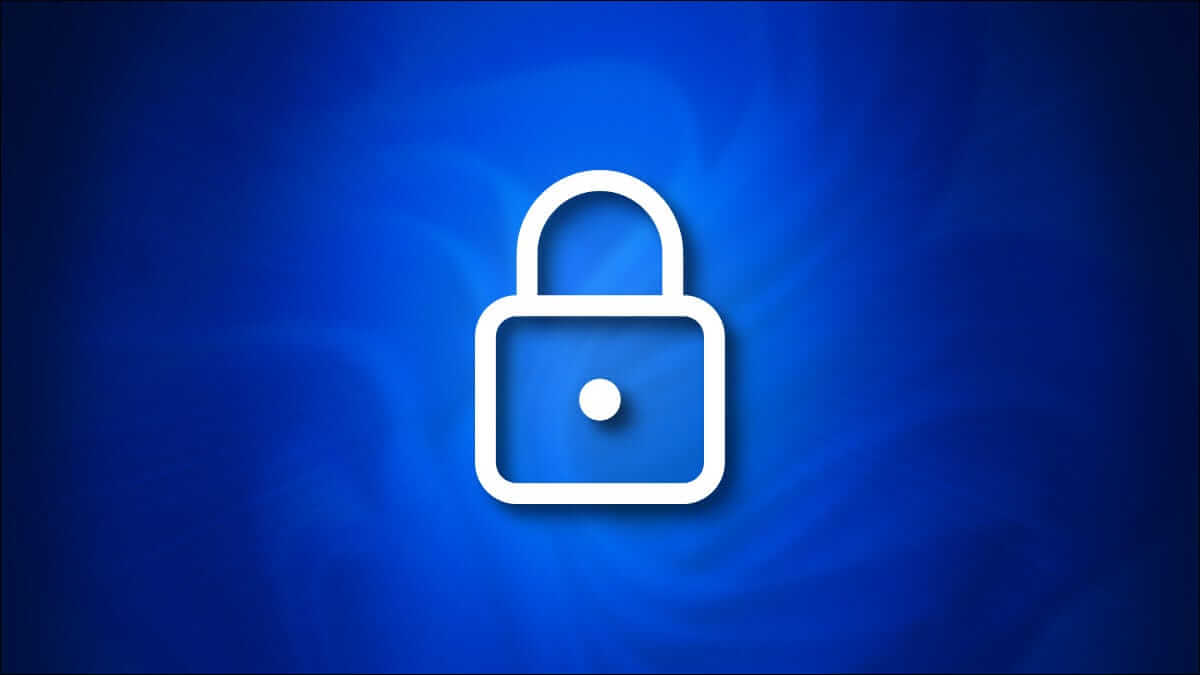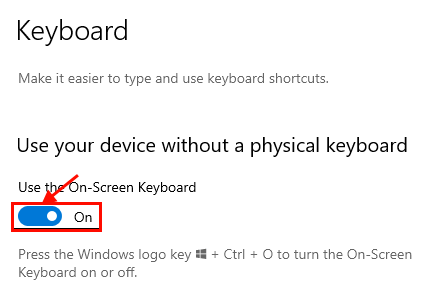When you install a new version of Windows 11 or 10, you can select your default language, such as English (United States or United Kingdom). You can also add an additional language to your keyboard later, allowing you to switch at any time, such as when you're working on a project or writing an article in a different language. Follow the methods below to learn how to add a new language keyboard in Windows.

Add a new language keyboard through Windows Settings
This is the easiest and most straightforward way to add a new language keyboard to your Windows PC.
- Right click on the icon start menu In the taskbar, click "Settings".
- Click the tab Time and Language in the list on the left.
- Locate "Language and region".
- Click the button "Add a language" next to Preferred languages.
- Find the language you are looking for using the search bar at the top of the window.
- Select the language you want and click on "the following".
- Select the optional features you want (such as text-to-speech) and click "stabilizing".
- The language pack will be added to your system. You can view the feature download process by clicking the language on the page. "Language and region".
- If you're using Windows 10, go to Settings -> Time & Language -> Language -> Add Language.
Add a new language keyboard in Windows via Windows Terminal
You can also add a new language keyboard in Windows via Windows Terminal. If You could not open a Windows Terminal window. On your computer, learn how to get it working again.
- Right-click the Start menu icon and select “Terminal (Admin)” In the drop-down window. In Windows 10, click search box , And type Windows Terminal and select it.
- Paste the following command and press Enter
$LanguageList = Get-WinUserLanguageList
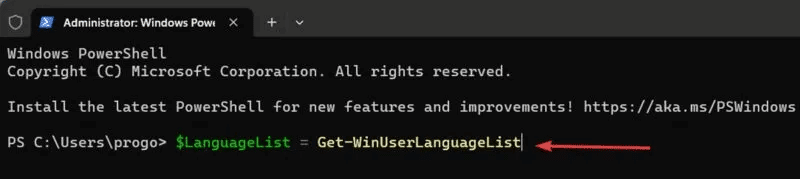
3. Enter the following code to add the language you want:
Note: A list of corresponding language/region tags can be found at This Microsoft Learn pageFor example, the language/region tag for Spanish (Spain) would be “es-ES”.
$LanguageList.Add(“language/region tag”)
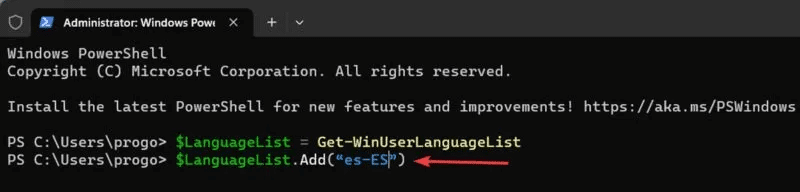
4. Enter and execute the following code:
Set-WinUserLanguageList $LanguageList
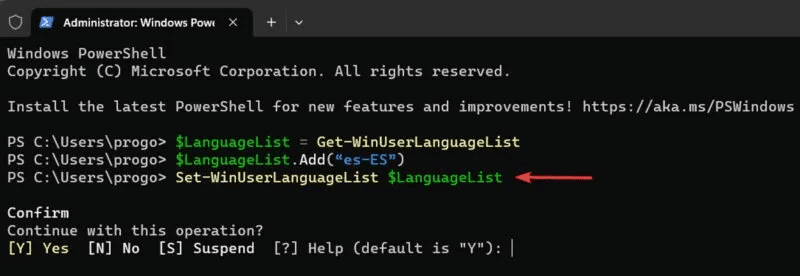
5. Write Y In response to the claim, click on Enter.
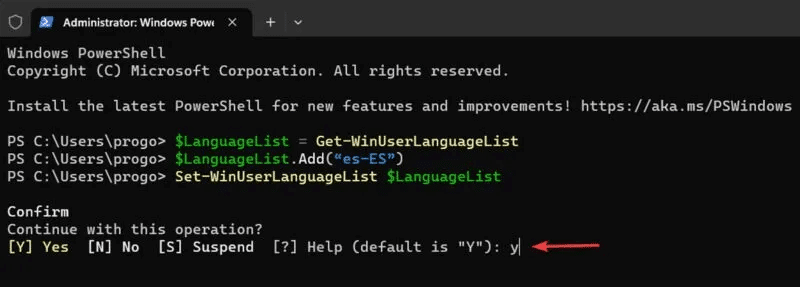
6. The language pack will be added. Keep in mind that this method installs the language pack along with all its additional features. Be sure to wait for the language pack to fully download.
Good to know: Learn about How to enable Touch Keyboard in Windows 11.
Add language-specific key layouts through Windows Settings
Each language pack comes with alternative keyboard layouts specific to its language. A keyboard layout is a specific arrangement of keys on a computer keyboard or virtual keyboard. The most standard is QWERTY (English), but there are other layouts for English as well as layouts for languages used around the world.
For example, the DVORAK (English) layout has all vowels and punctuation on the left side and is optimized for faster typing. To add a language-specific key layout to your keyboard options, follow these steps:
- Open "Settings" On your computer, as mentioned above.
- Locate Time and Language in the list on the left.
- tap on "Language and region".
- tap on three-dot icon Next to Language in the list and select Language options From the drop-down window.
- Click Add a keyboard.
- Choose planning whichever you want from the dropdown list.
Change keyboard layouts via Action Center
Quick Settings also provides a shortcut to change keyboard layouts, but it's limited to Windows 11. This is a faster and alternative way to adjust keyboard layouts.
- Click on the icon Wi-Fi / Volume / Battery In the system tray to show the Action Center.
- Click the button Release Pen-shaped.
- Click "addition" and select Keyboard layout from the dropdown menu.
- Access keyboard layouts from the Action Center by clicking the quick action tile.
Frequently Asked Questions
Q1: Can I have more than one display language on my Windows PC?
The answer: Yes, but only if your Windows license is not a single-language license. A single-language license will appear as a warning message on the page. "Language and Region" in the settings.
Q2: Why is my language pack stuck in download mode?
The answer: If you find that the language pack download is frozen, you can try removing the language and adding it again using one of the methods above. If the problem persists, make sure you have a stable and fast internet connection.
Q3: Can I create a custom keyboard layout in Windows?
The answer: Yes! If you feel that none of the pre-existing keyboard layouts fully meet your needs, try creating one from scratch. Download the app. Microsoft Keyboard Layout Creator And start creating custom key layouts.