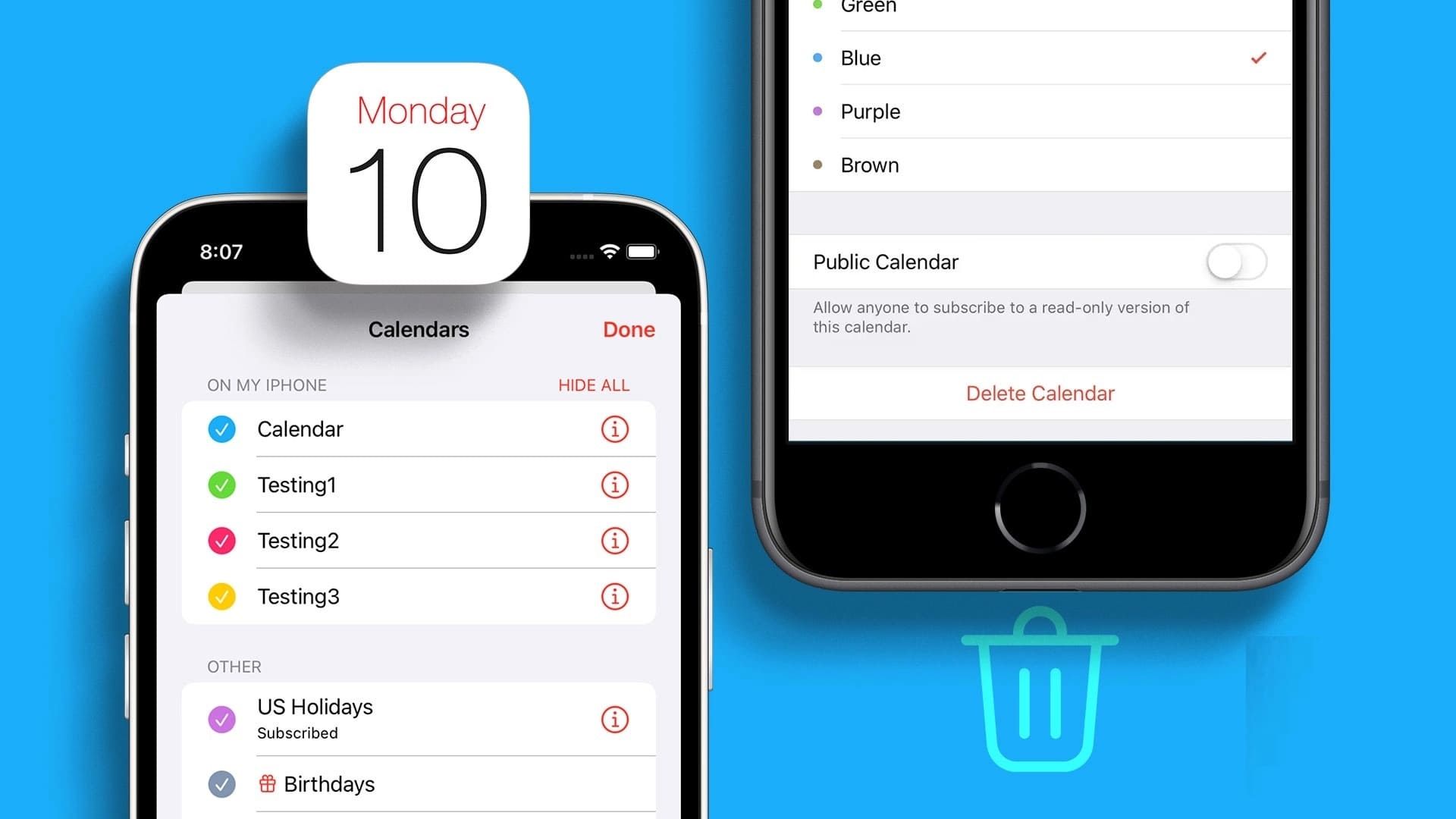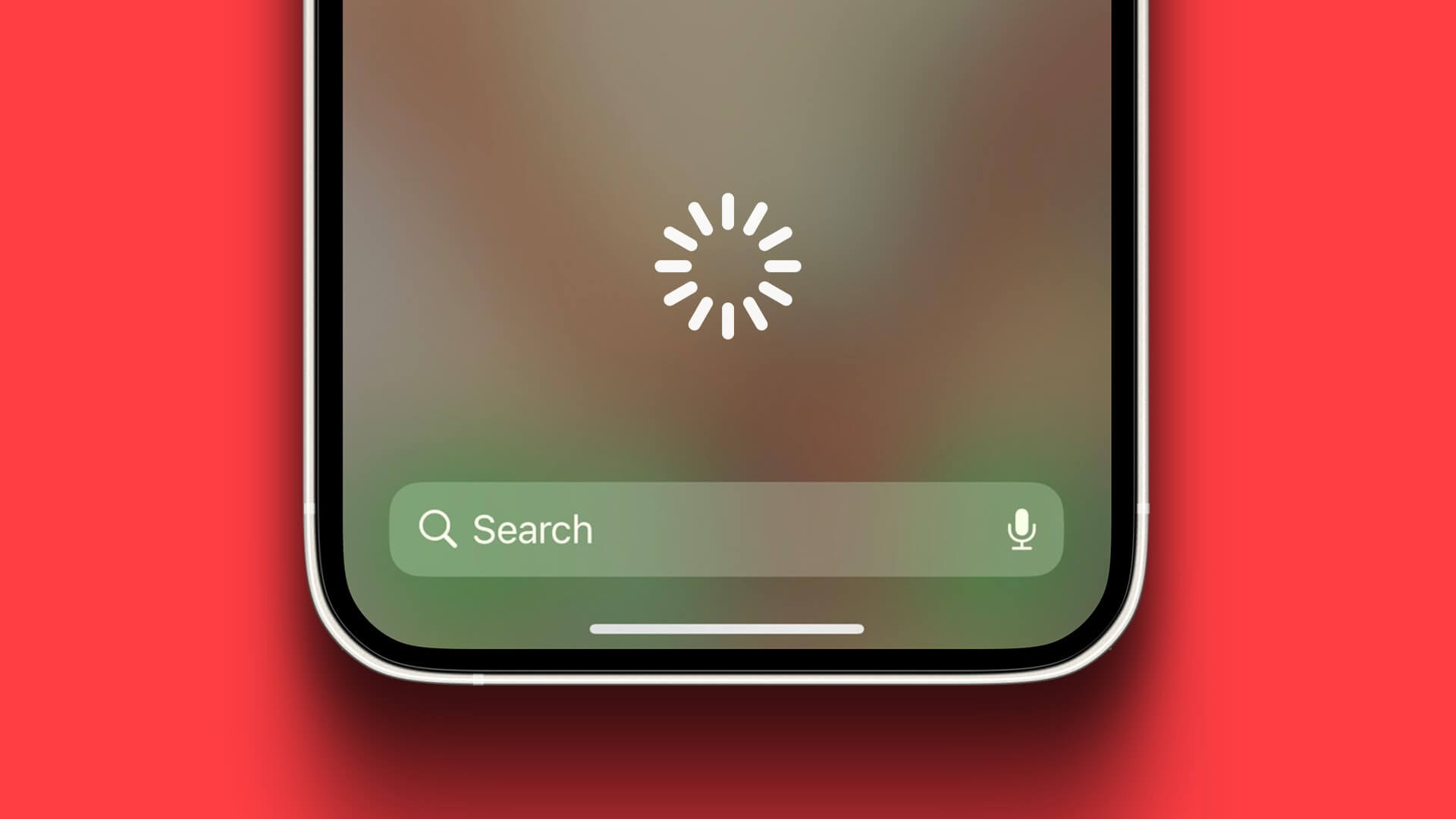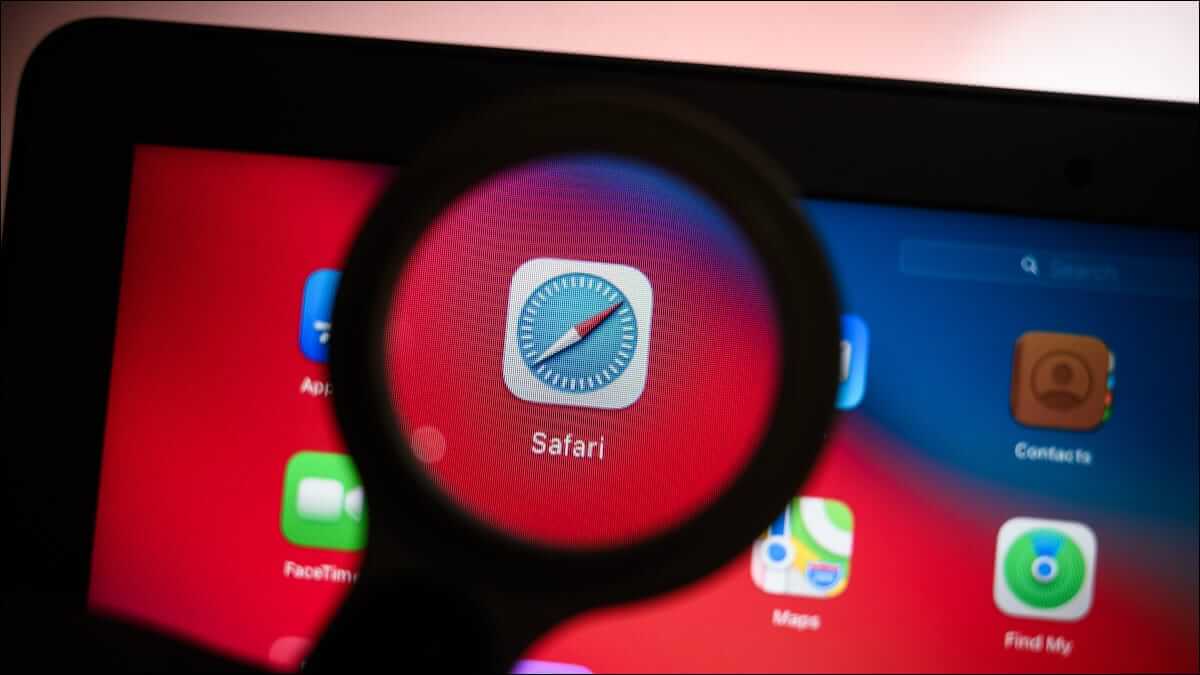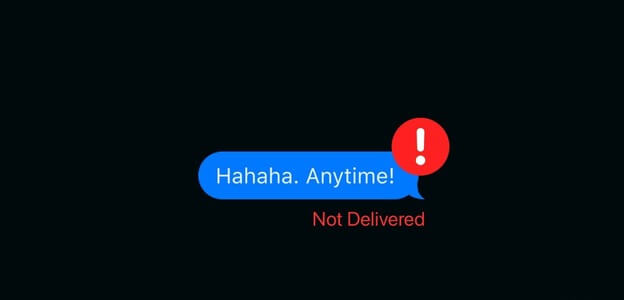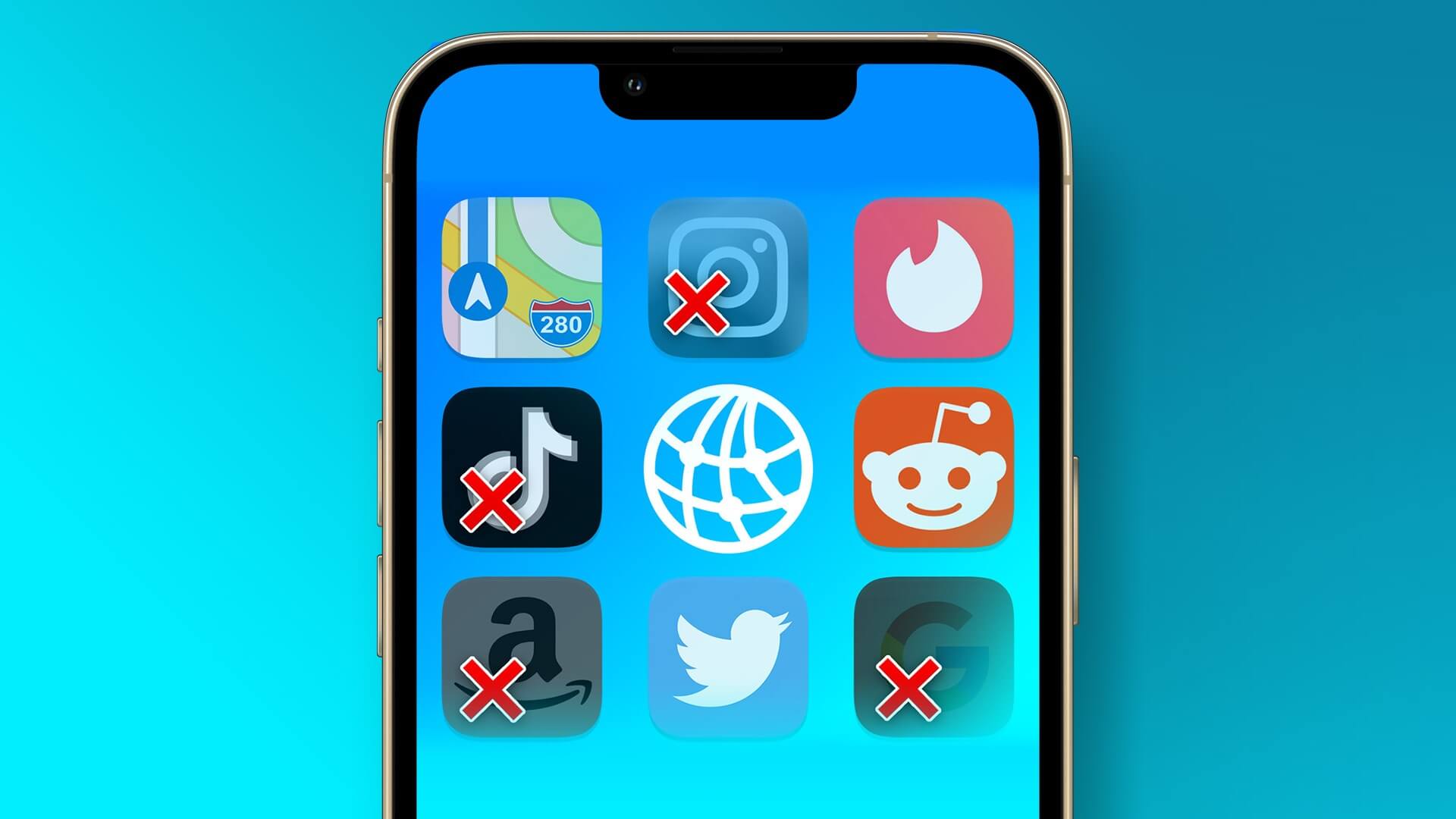iMessage is Apple's default instant messaging service, competing with WhatsApp and Telegram. In addition to rich messaging, you can even Pin a conversation in iMessage To allow quick access. However, it can be annoying when you want to send a simple text message but your iPhone fails or sends it as an iMessage. Here's how to force a contact to send a text message instead of an iMessage.
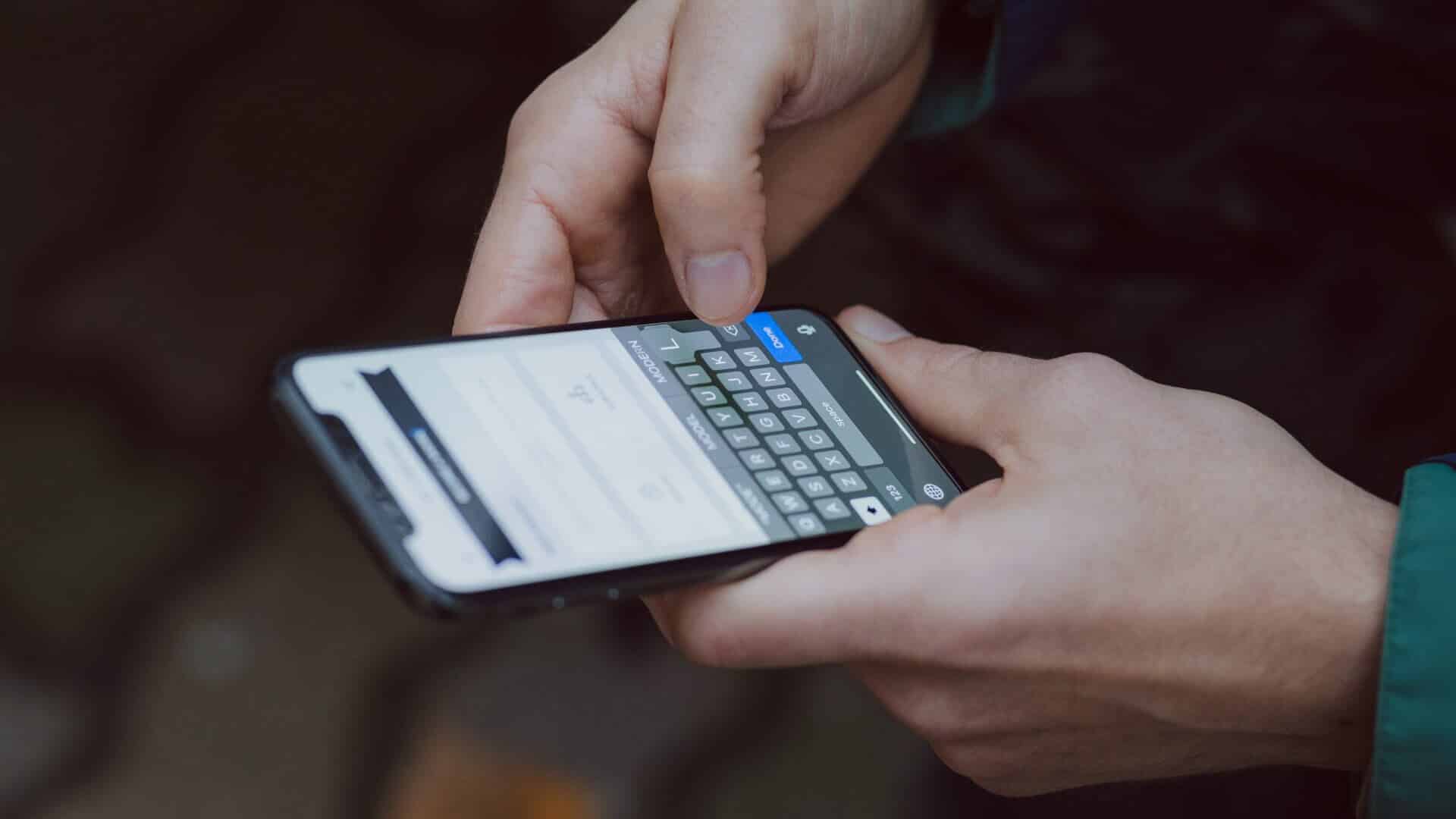
iMessage only works on Apple devices—iPhone, iPad, and Mac. However, sometimes the service experiences outages or issues. You may also have contacts who have disabled their iMessage service or who are currently experiencing poor internet connectivity.
So you can send a simple text message instead of an iMessage. This article will explain how to force a text message instead of an iMessage to be sent to a contact on your iPhone. These steps apply to both iPhone and iPad users.
Activate text messages on iPhone or iPad
To force send a text message, you must first enable the option manually in the Settings menu of your iPhone or iPad. Although you can use most iMessage features on your Mac However, sending an iMessage as a text message isn't possible on a Mac, primarily because it doesn't have a SIM card. Follow these steps.
Step 1: Open Settings app on your iPhone or iPad.
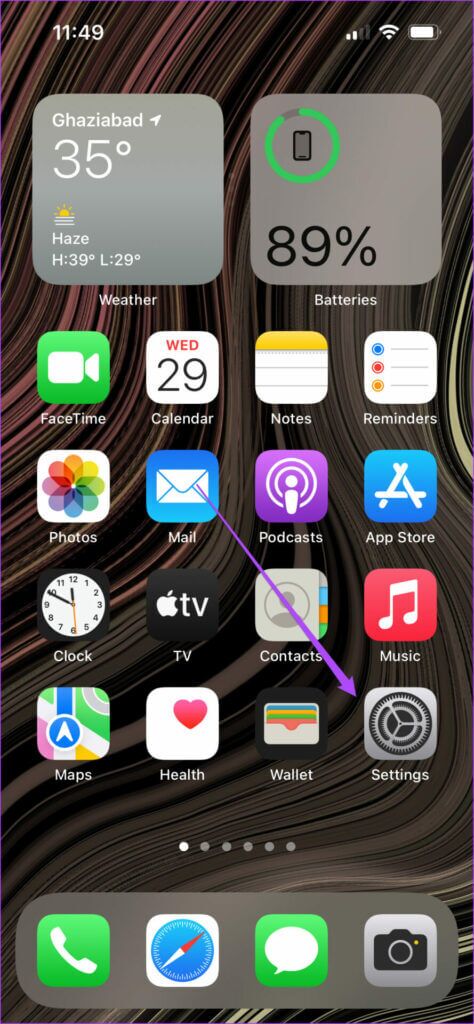
Step 2: Scroll down and tap Messages.
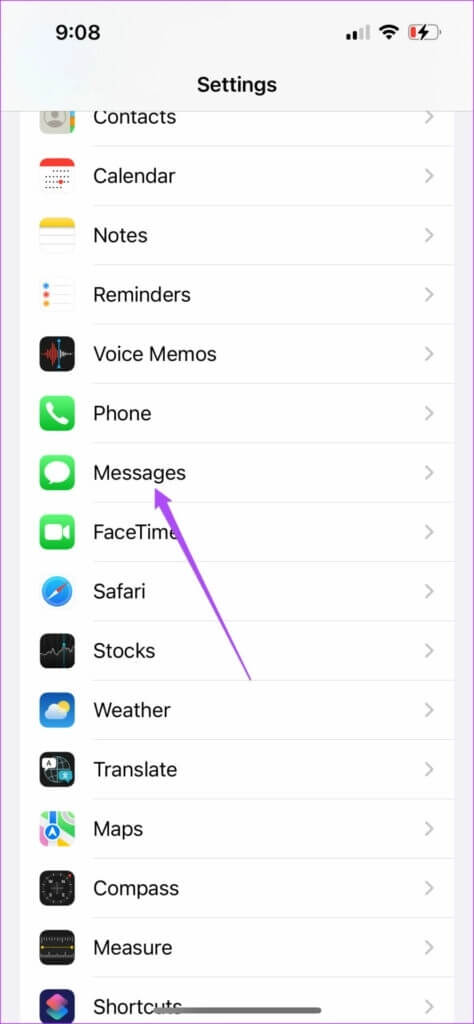
Step 3: Scroll down to Message list Turn on the toggle for the option Send via SMS.
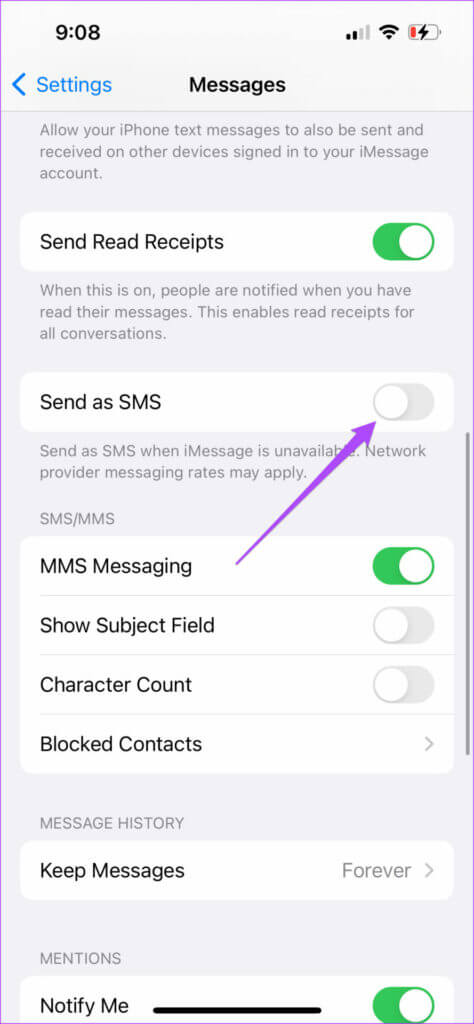
Step 4: Check if you have enabled MMS messaging feature Also.
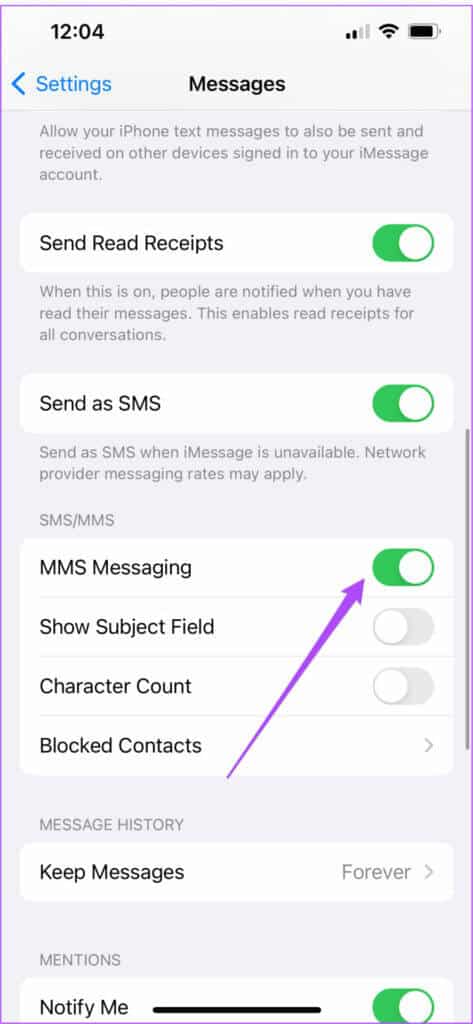
Enabling will allow you to Send via SMS feature Let's say you want to send an iMessage as a text message to a contact. Let's show you how to do this from the Messages app.
Force sending of messages as text message
Note that carrier fees may apply when sending text messages over your carrier's network to an iPhone or iPad. If your contact uses an Android device, the iMessage will automatically be sent as a text message.
Follow these steps to force send a text message instead of an iMessage to a contact.
Step 1: Open Messages app on your iPhone or iPad.

Step 2: Click right symbol Upper to start New conversation.
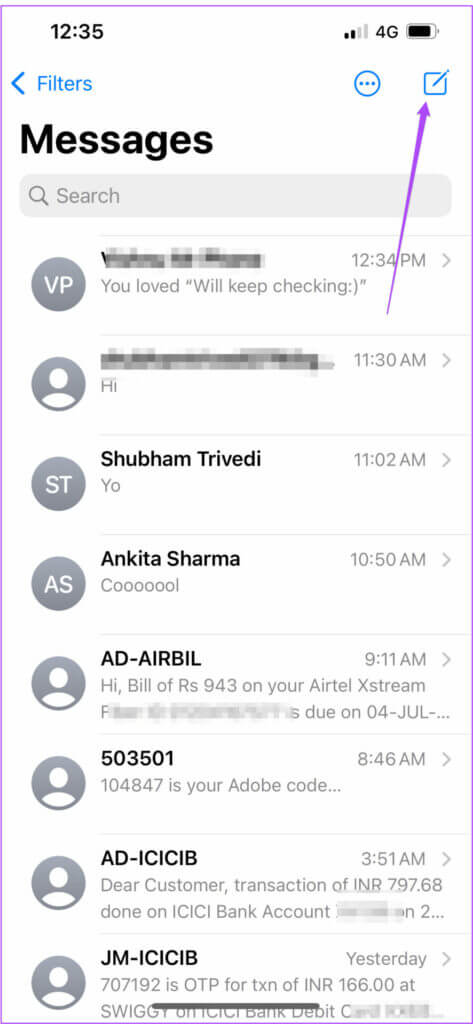
Step 3: Look for Contact Name your own and send iMessage.
Step 4: Quickly press and hold message bubble which I just sent to reveal options.
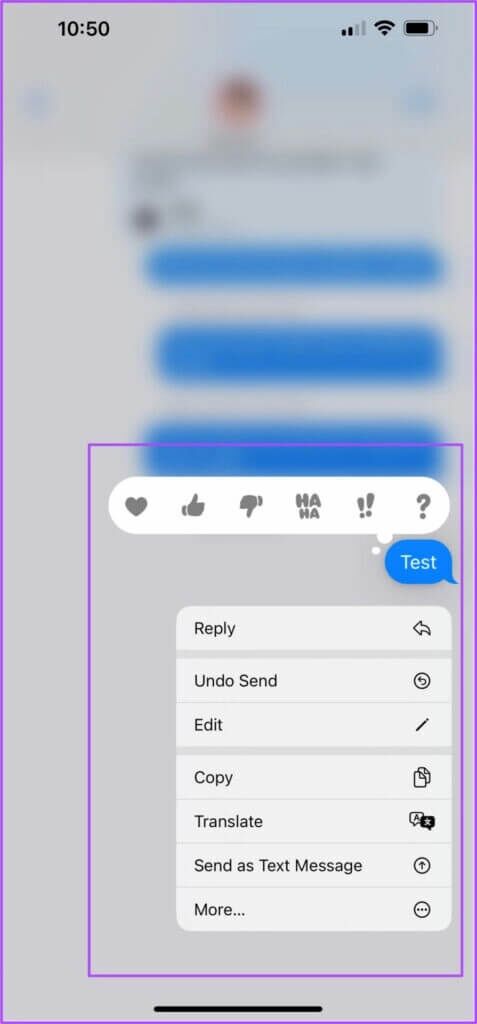
Step 5: Click on Send as a text message.
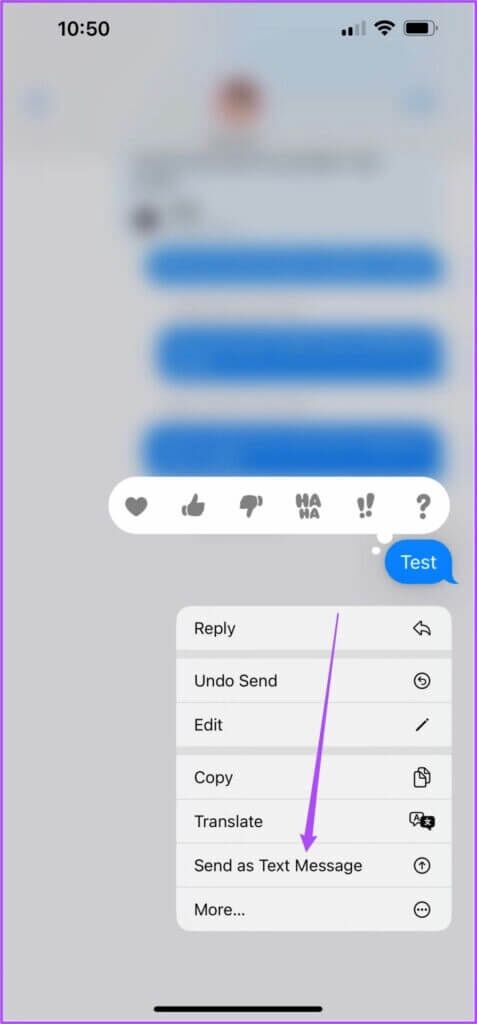
Your iMessage has now been sent as a text message (SMS) to your contact. A green bubble will indicate the same.
What to do when the “SEND AS SMS” option does not appear
If you can't see the option SMS sending After long-pressing a message, make sure you're sending the iMessage to the contact's phone number and not their email address. If your contact sent you a message with their email address as the sender, this feature won't work for you.
After that, you can try the following solutions if the option is still not visible.
Reactivate iMessage
Step 1: Open Settings app on your iPhone or iPad.

Step 2: Scroll down and select Messages.
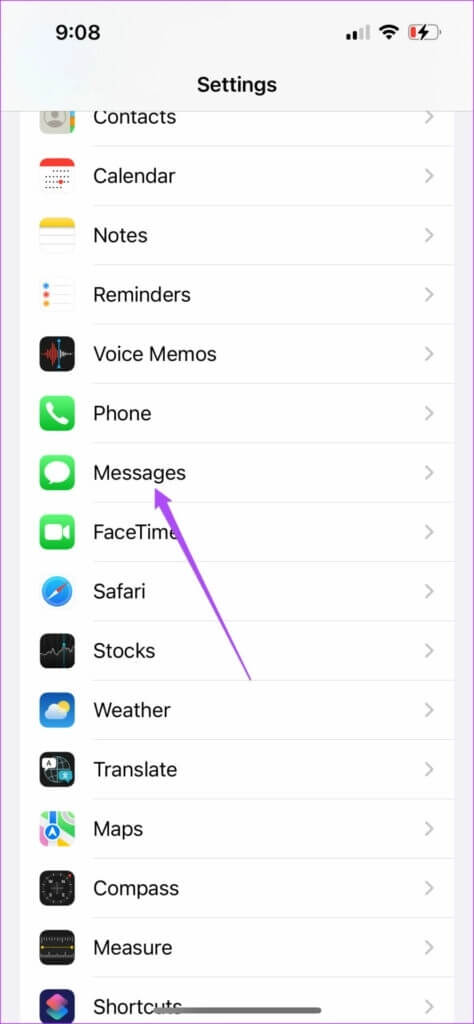
Step 3: Click on toggle button next to IMessage to turn it off.
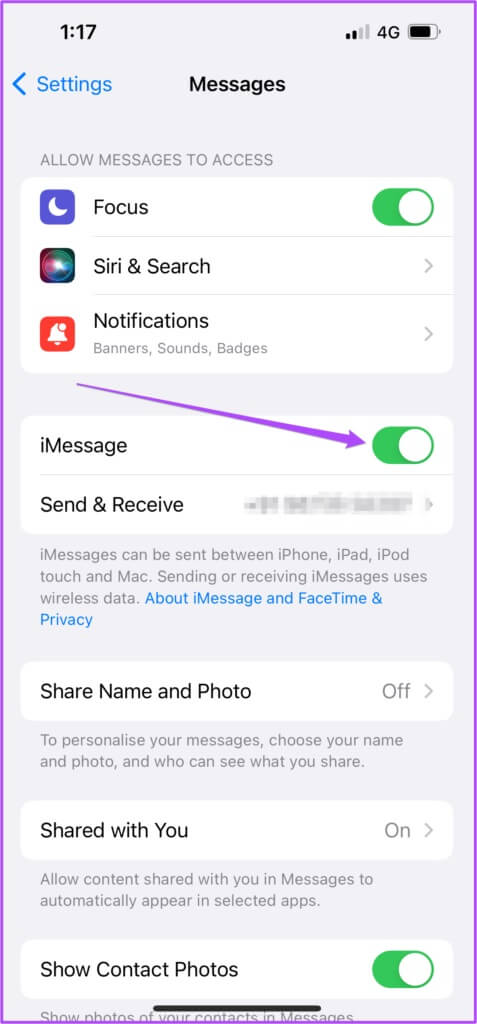
Step 4: Click on toggle button Again to restart it.
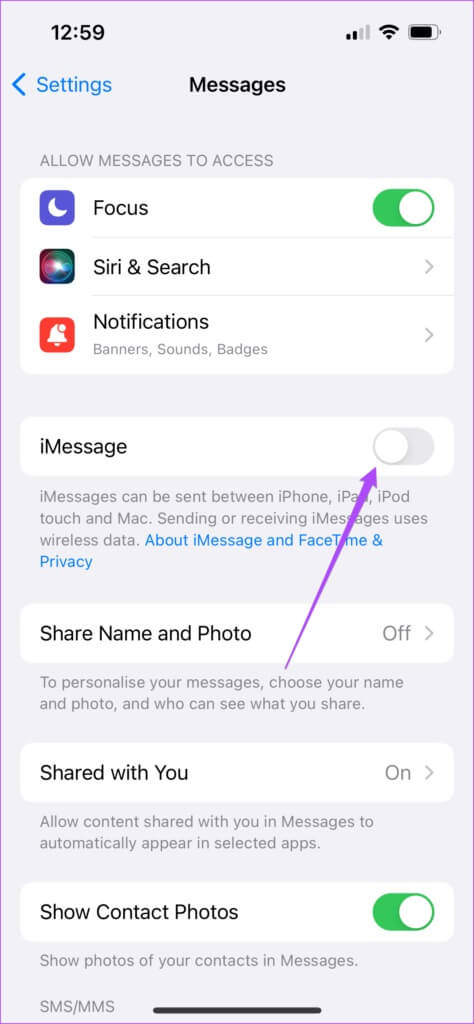
Step 5: Click on Send & Receive To determine your phone number.
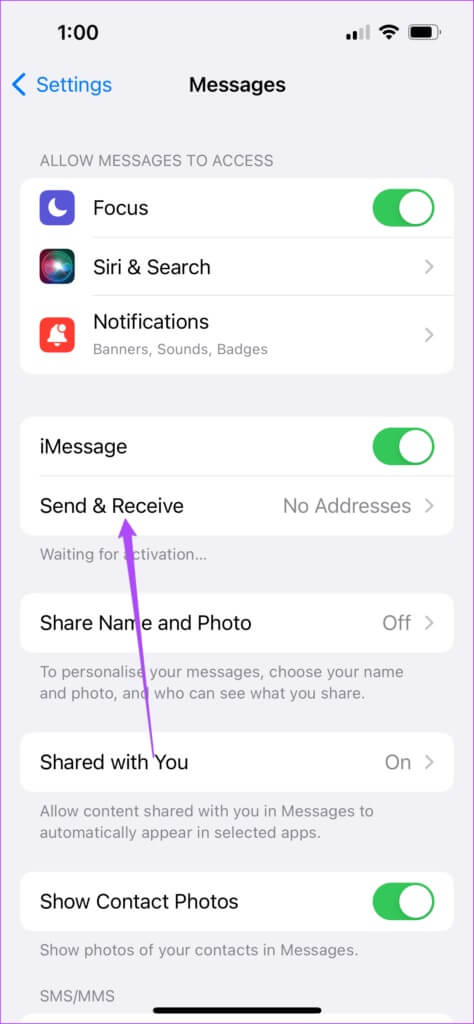
It will take some time for your phone number to register for iMessage.
Step 6: close Settings app Open the messages to see if you get the option or not.

Change date and time settings
Step 1: Open Settings app on your iPhone or iPad.
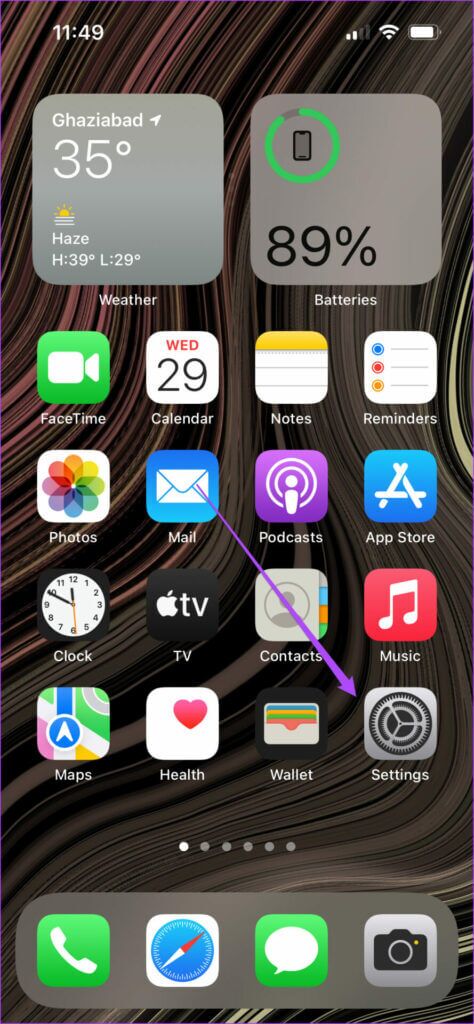
Step 2: Scroll down and tap general.
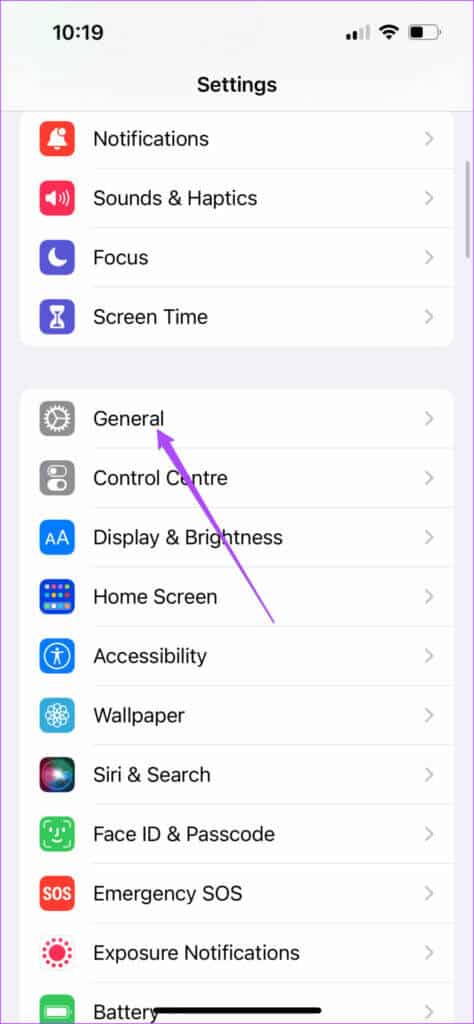
Step 3: Locate date and time.
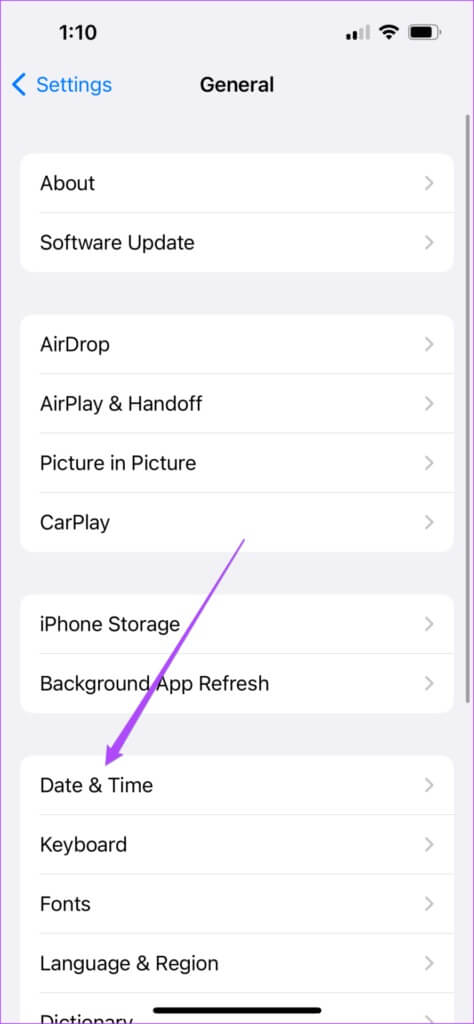
Step 4: Click on toggle button to disable “Automatically assign.”
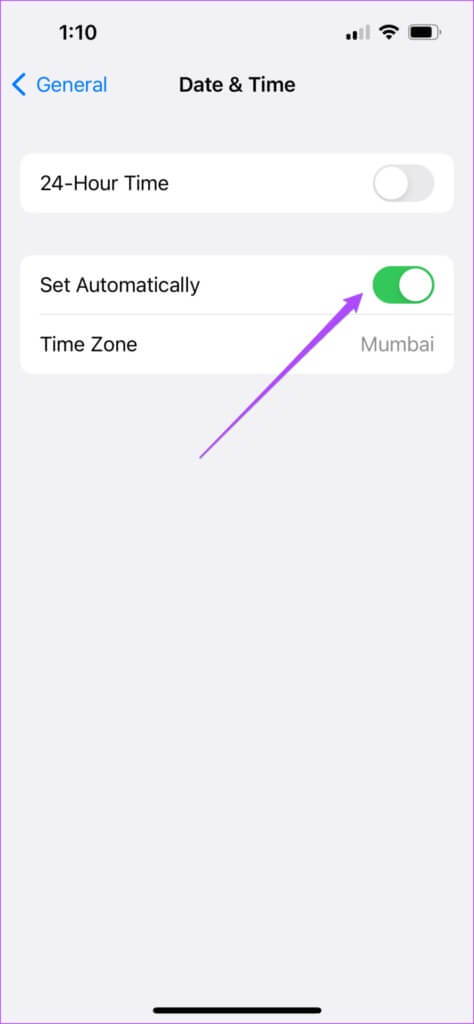
Step 5: Click on toggle button Again to restart it.
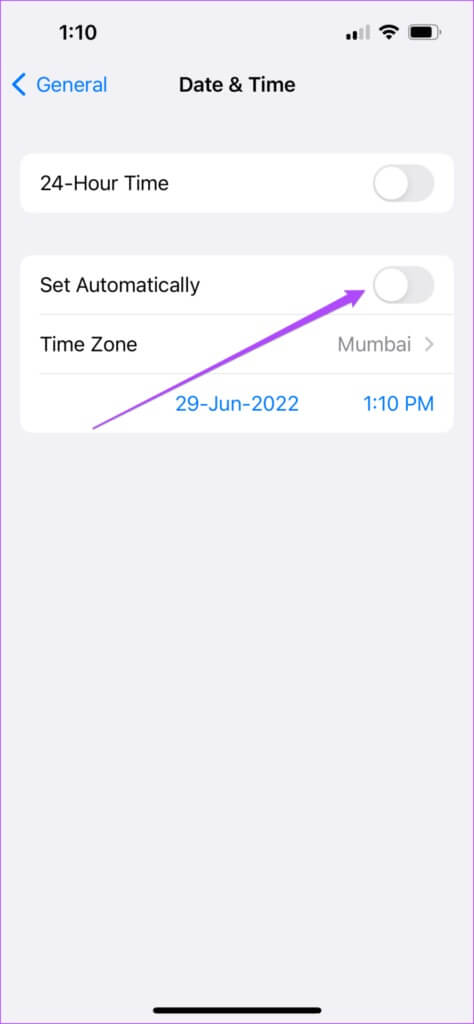
Check your time zone to make sure it is correct.
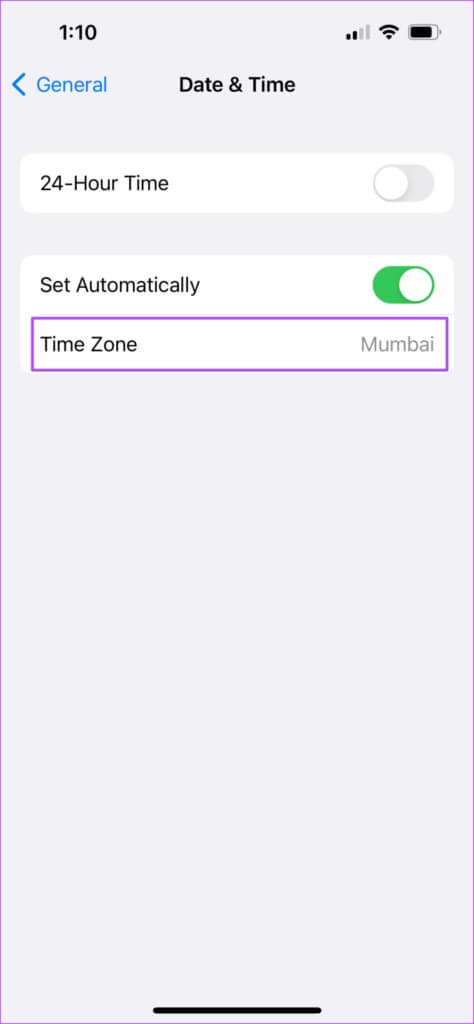
Step 6: close Settings app Open the messages to see if you get the option or not.

Send a text message
This is how you can continue your chats by sending an iMessage as a text message. Check out our article if you can't. Send photos or videos on iMessage to fix the problem.