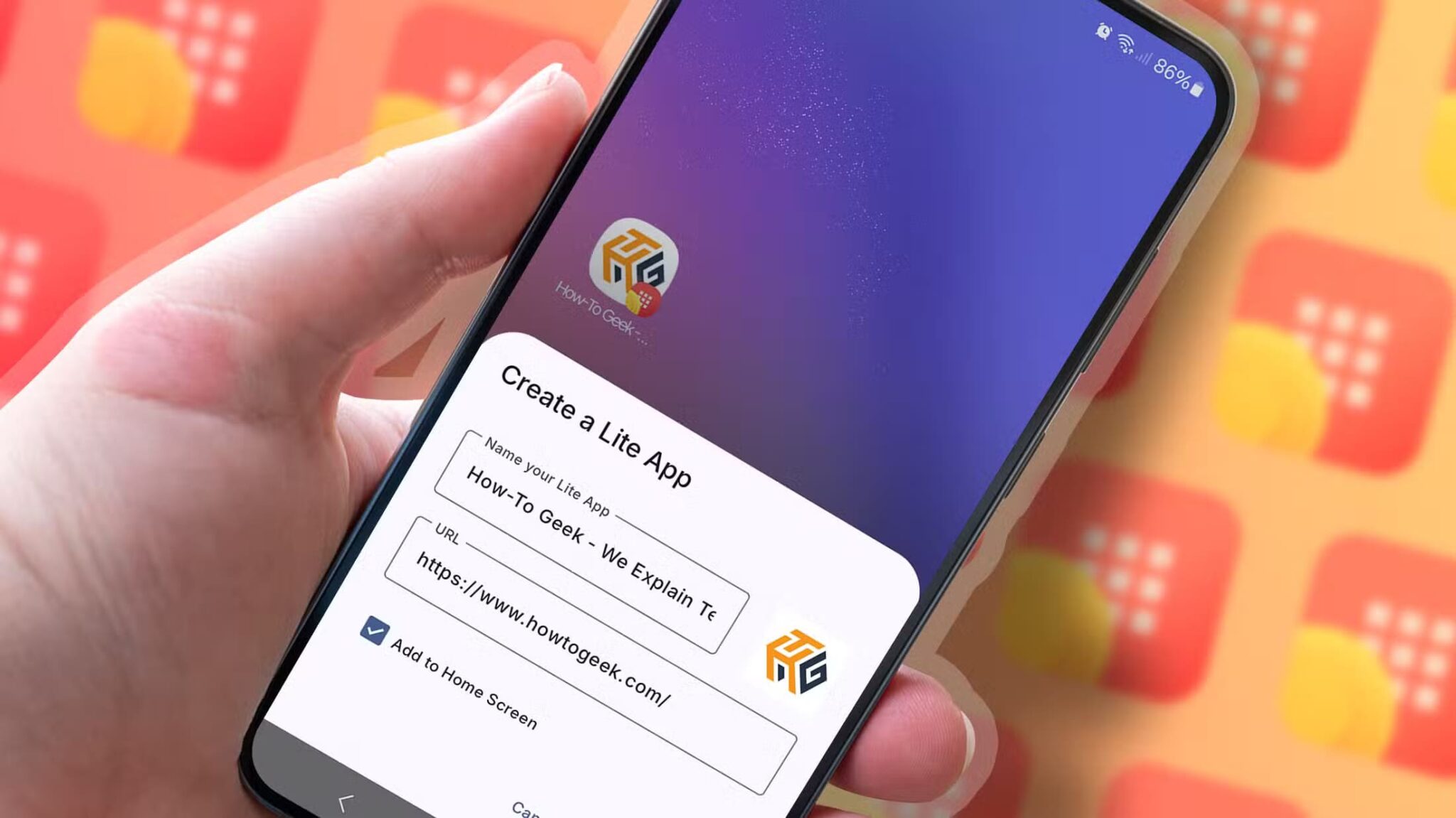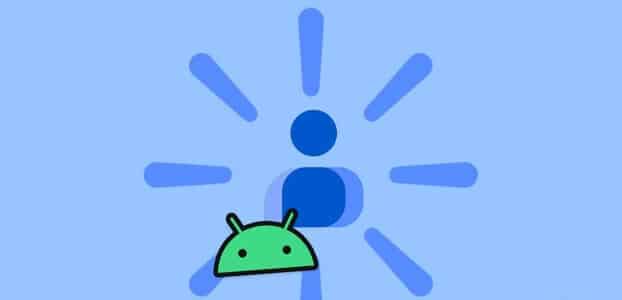Do you frequently encounter video playback errors on Android? Sometimes, the video stops playing, or the default gallery app displays a black thumbnail with an error sign. You can transfer the video to your Windows or Mac desktop, but you may encounter the same playback error on a larger screen. Alternatively, you can use the tricks below and fix the "unable to play video" error on Android.
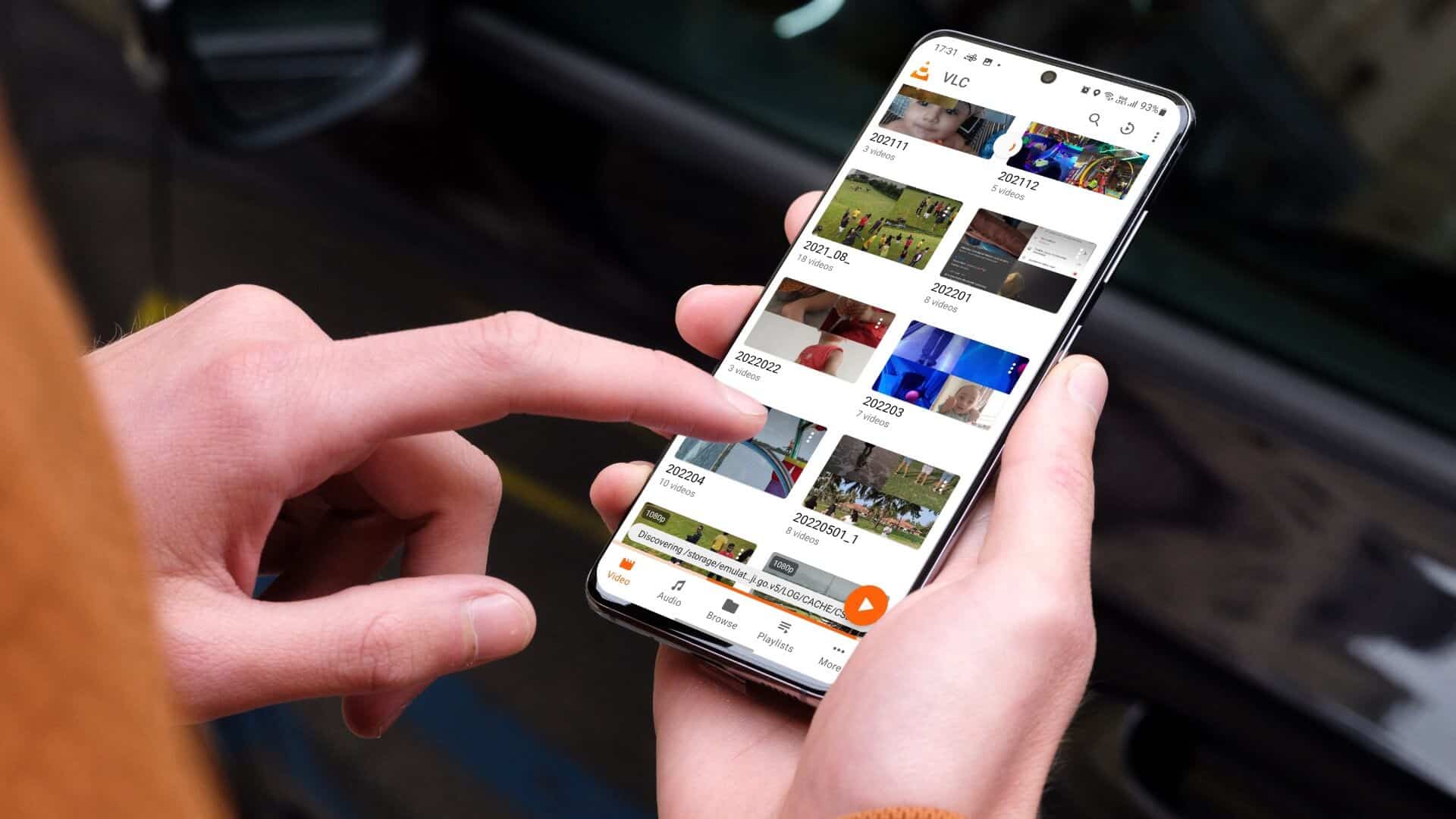
Several factors can affect video playback on Android. We'll start with basic troubleshooting tips and move on to advanced tricks to fix video not playing on Android.
1. Make sure the entire video file is downloaded.
Are you trying? Download large video from Telegram Or on the web? You need to fully download the video in the Gallery app before playing it. If the download process is still active in the background, the system won't start playing the video when you open it.
You have to wait for the download to complete and then play the same in Google Photos on Android.
2. Check the video file type.
Google Photos, the default gallery app on most Android phones, isn't compatible with every type of video file. If you download or transfer an MKV, FLV, or AVI file to your phone, Google Photos won't play it. Here's how to check the video file type in Google Photos.
Step 1: Open Google Photos on Android.
Step 2: Select any video.
Step 3: Swipe up and check out. Video size and name And write it from Information list.
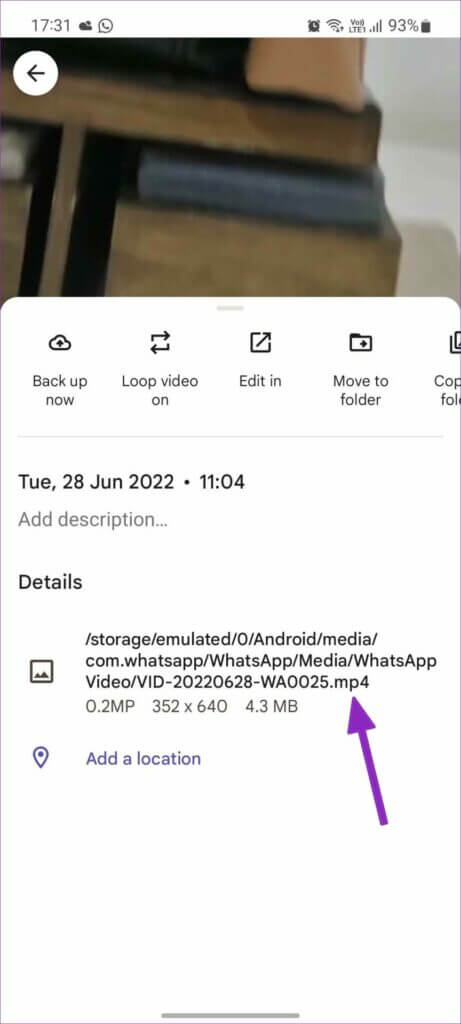
If you notice an incompatible file type, you have no choice but to use a third-party video player on Android.
3. Use a third-party video player
VLC is one of the most popular third-party video players on the Google Play Store. It's open source, free, and gets the job done without any issues.
Step 1: turn on Google Play Store and search for VLC above.
Step 2: Open VLC For the list Android App Information.
Step 3: Locate Install button.
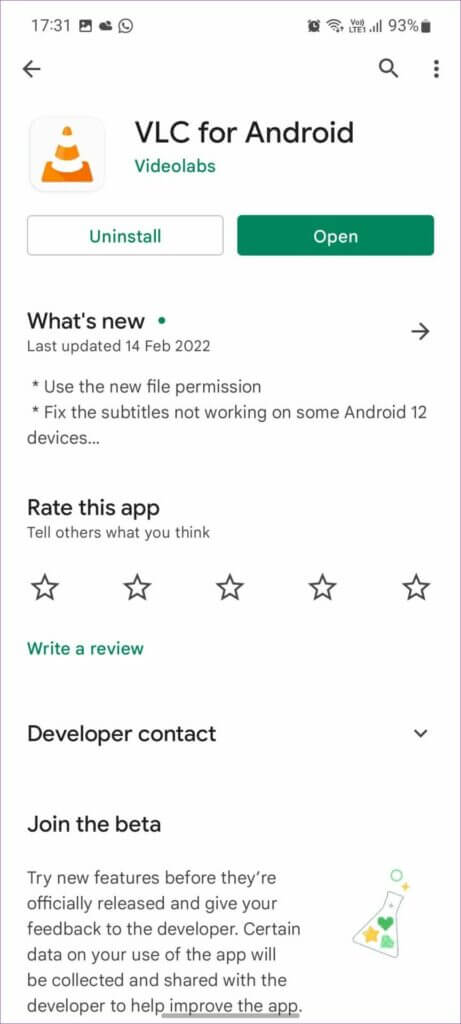
Step 4: Open VLC application On your phone after successful installation.
Step 5: Give VLC Permissions required for inspection Device storageThe application will list All stored videos On the phone.
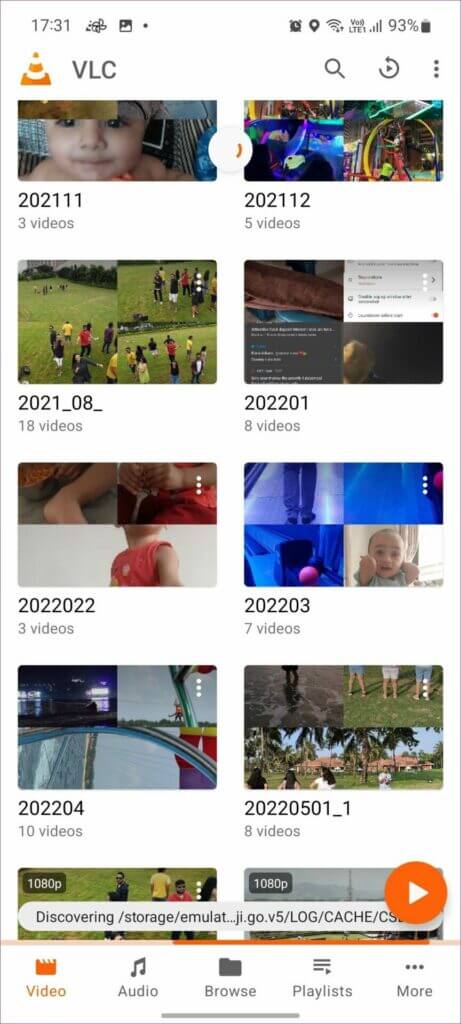
Try playing a video, and it should start playing without any problem.
4. Check device storage
Before downloading or transferring any large video file on Android, you should check how much storage space is left on your phone. If you're running out of storage, the system may interrupt the download or transfer process, leaving you with an incomplete or corrupted video file. We'll show you how to use the Google Files app to check your remaining storage and free up some space by deleting irrelevant files.
Step 1: Open Google Play Store on your phone.
Step 2: Look for Files And install the app.
Step 3: Open Files app and grant Permissions needed , and check out Internal storage unit.
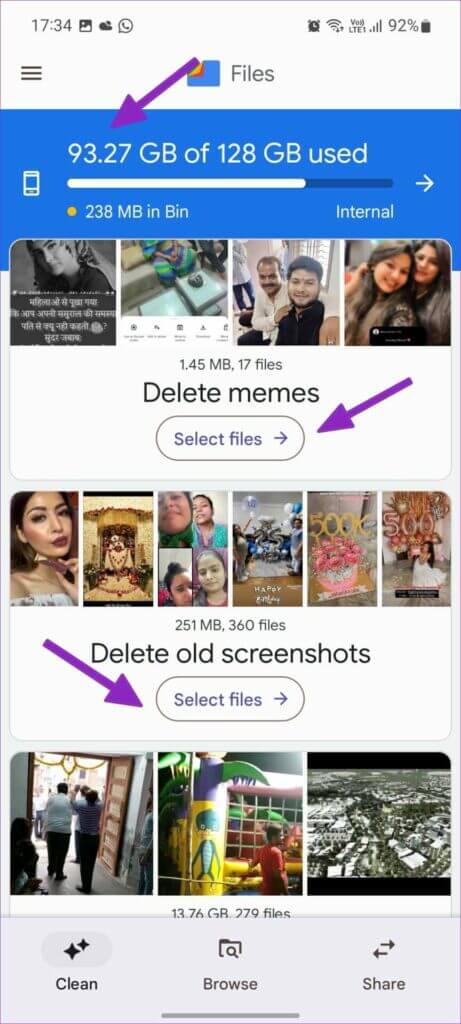
Step 4: If you are dealing with Not enough space , you can use File suggestions Remove unnecessary screenshots, large files, and downloaded files.
5. Ask the person to send the video again.
Are you trying to play videos downloaded from Telegram or WhatsApp on your Android phone? If the video doesn't play in VLC player, the recipient may have sent a corrupted video in the first place. You should ask the person to send the video again.
6. Avoid downloading videos to the MICROSD card.
If your Android phone supports an SD card, you should avoid storing videos on it. SD cards are much slower (in terms of read and write speeds) than your phone's internal storage, and sometimes, you may encounter issues playing videos stored on an SD card. You should use a file manager app like Solid Explorer and move the videos from the microSD card to the internal storage.
7. The video is not available on your site.
Some entertainment and sports videos are geo-restricted. For example, when you try to stream the latest UFC Fight Night video on the ESPN website, it may not be available outside the United States. You'll need to use VPN app on Android phone , and connect to another region's server to enable video streaming in your location.
8. Clear app cache
Are you having trouble playing videos with a specific app like YouTube on Android? Excessive cache data can cause such issues. You need to clear the app's cache data and try again. Here's how.
Step 1: Long press Application icon and open Information list.
Step 2: Locate Storage and Data List And wipe Cache from the following list.
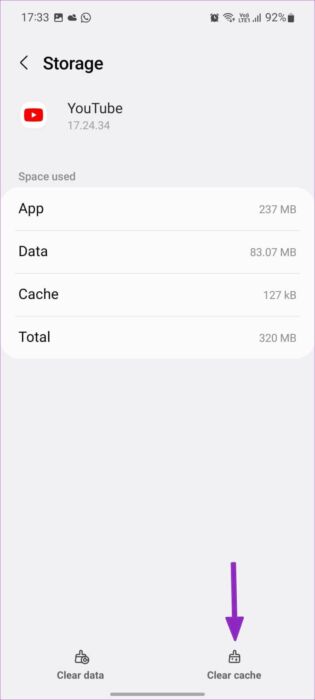
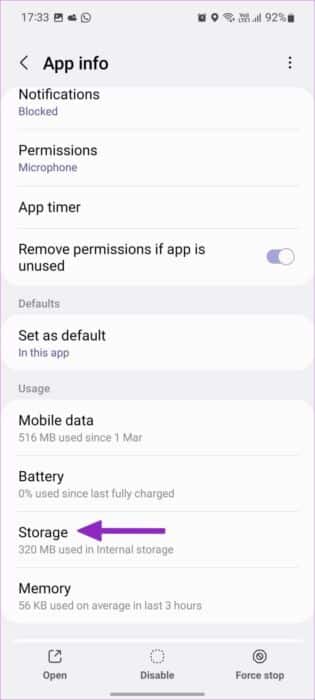
Open the app and play the videos.
Enjoy error-free video playback on Android.
Videos not playing on Android can leave you feeling baffled. Before resetting your Android phone and starting from scratch, you can try the above tricks and fix the problem in no time. Which trick worked for you? Share your results with our readers in the comments section below.