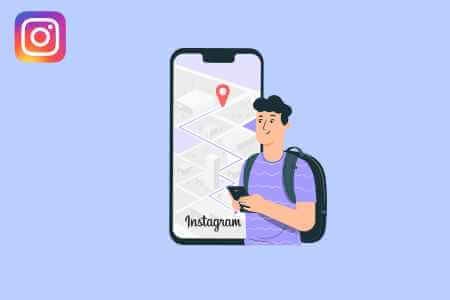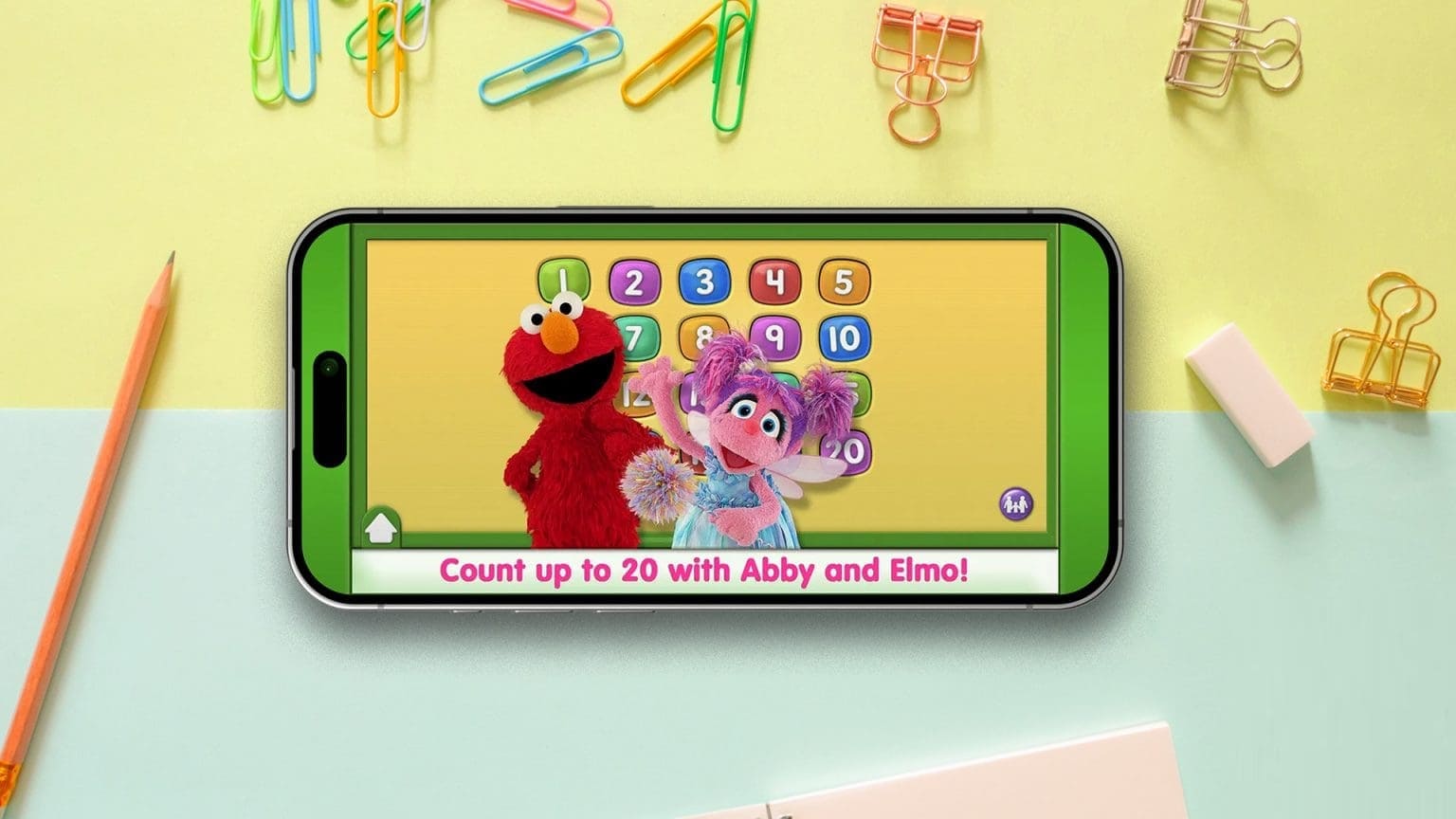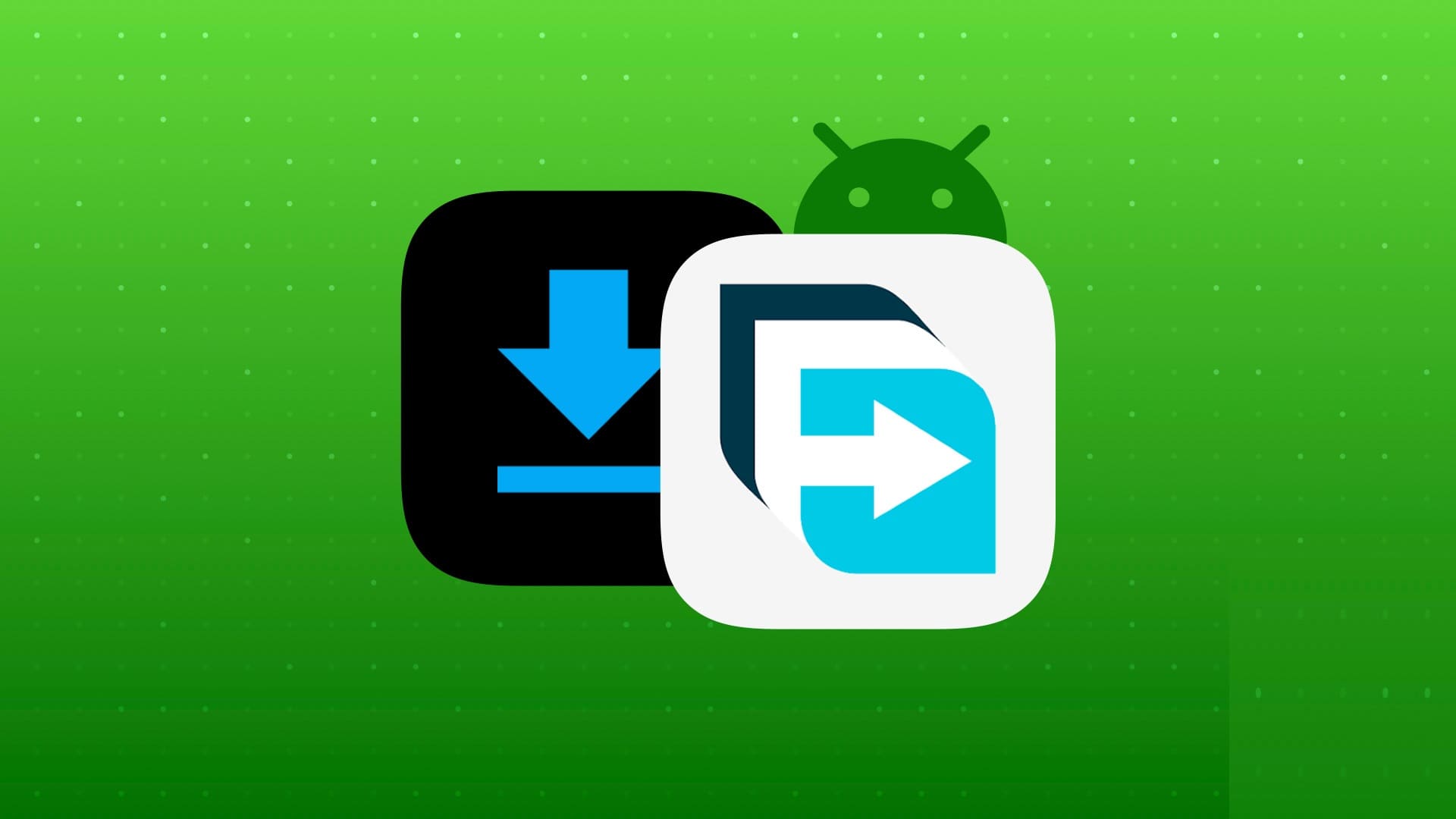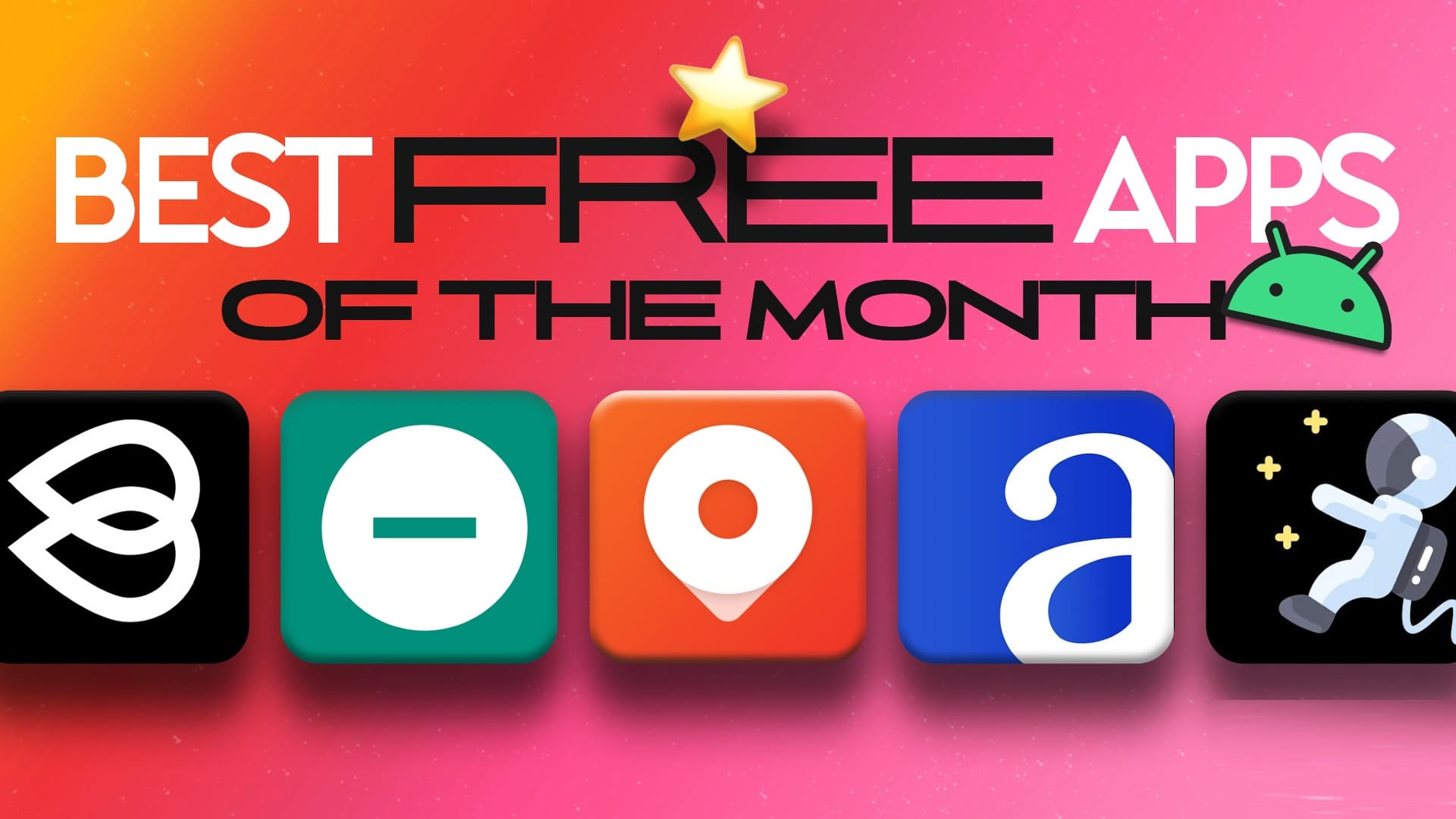Endless spam messages and unwanted comments can ruin your Instagram experience. After all, Instagram has increasingly become the social media platform of choice for influencers, marketers, advertisers, and even abusers. If you're not careful with Instagram's privacy settings, strangers and new followers can flood your inbox. Here's how to restrict messages on Instagram.
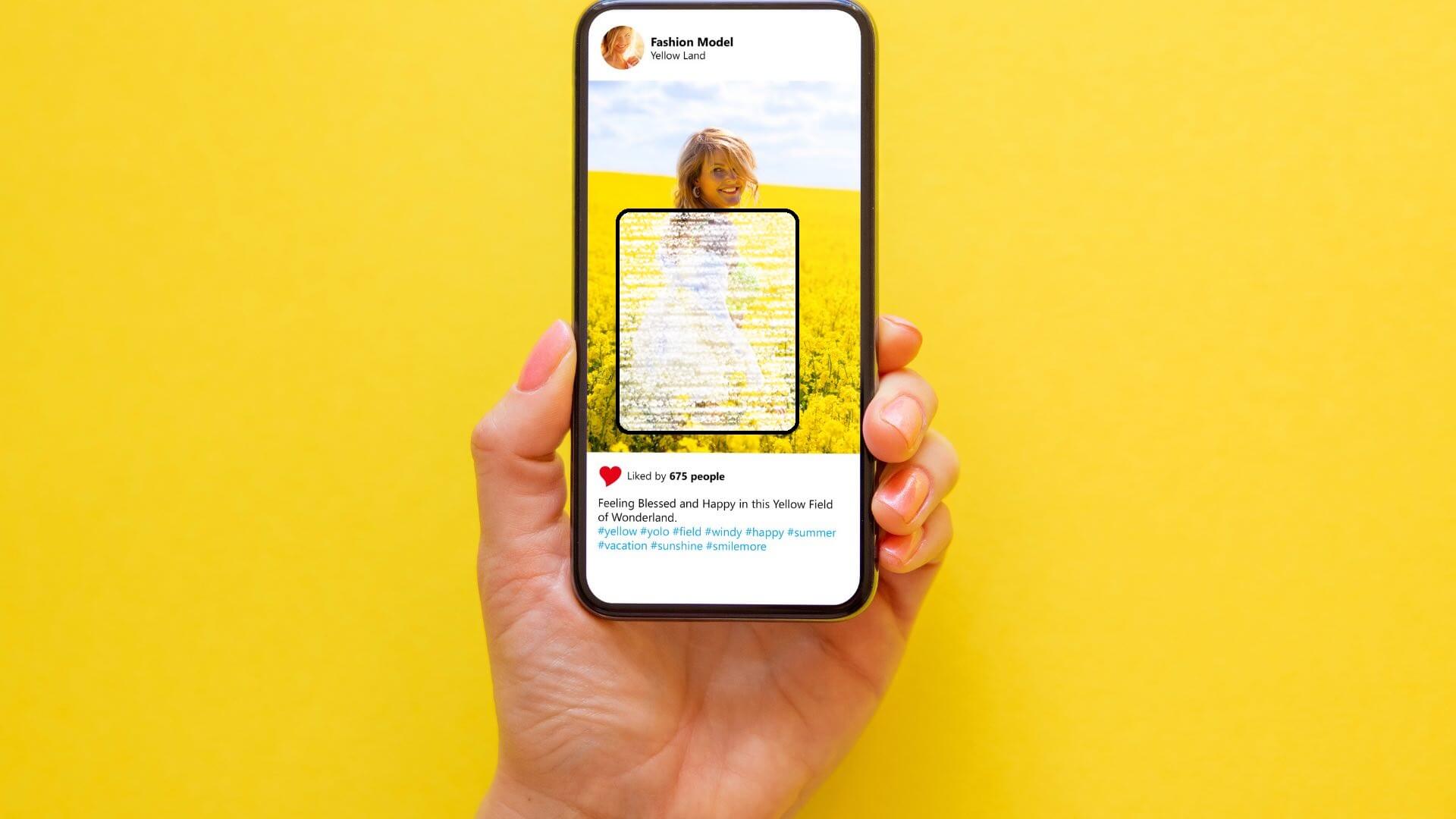
You can always block or restrict Instagram accounts to reduce spam. However, doing so manually for each Instagram account can be time-consuming and unproductive. Alternatively, you can use Instagram's new privacy add-on and restrict messages and other interactions on Instagram.
What are the limits of Instagram?
Limits is an improved version of Instagram restrictThis feature will help you temporarily limit unwanted comments and messages. It may sound similar to restricting, but you can manage harassment from groups instead of individuals.

When you're growing a personal brand, marketing on Instagram, or have an account with a large following, it's not worthwhile to combat spam with the blocking feature. After all, you want to increase your reach through your Instagram account. This is where Instagram's limit feature comes in, helping you combat spam without compromising your growth.
Instagram discovered how some footballers' profiles began receiving abusive and racist comments after losing the Euro 2020 final. While these public figures could turn off comments or messages altogether, doing so could be detrimental to the football-loving community. Instead, they could enable limits and prevent unwanted spam from new followers. Instagram limits are designed for such public figures and creators.
How to Use Borders on Instagram
The restriction feature is deep within Instagram's settings menu. Here's how to access and use it.
Note: Instagram for iOS and Android have the same interface. We'll be using the Instagram for iOS app in the screenshots below, and you can follow the same process on Instagram for Android.
Step 1: Open Instagram app on your phone.
Step 2: Go to Your account From the bottom right corner.
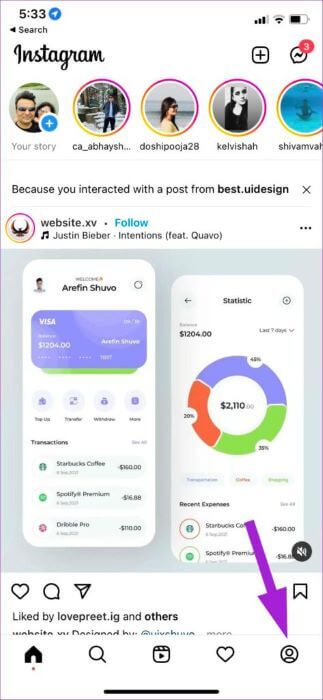
Step 3: Click on Three horizontal lines list in the upper-right corner and select Settings From the drop-down menu..
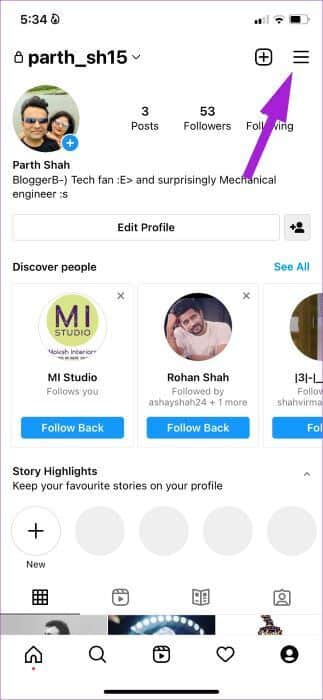
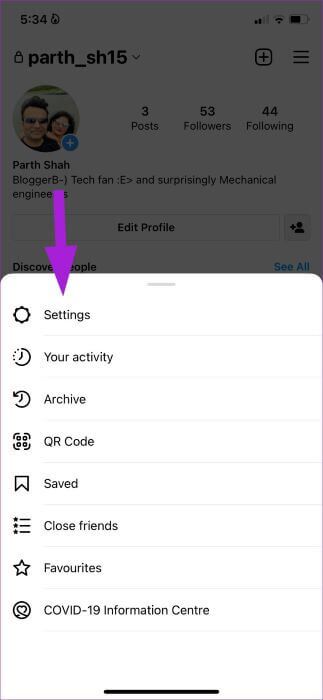
Step 4: From Settings, select Privacy And choose restriction.
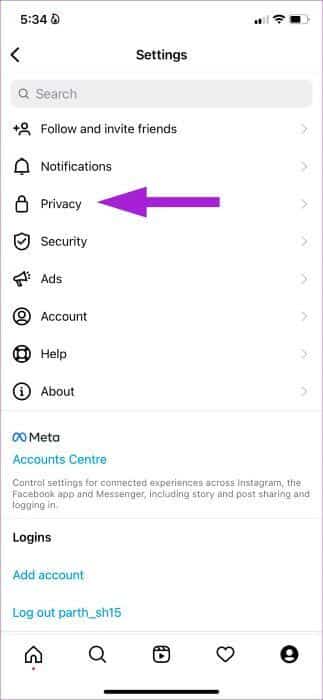
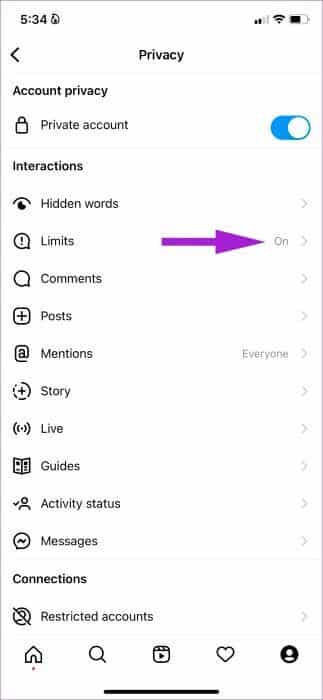
Step 5: You have the option to restrict recent followers and accounts that don't follow you back. Make sure both switches are enabled and select the On button at the bottom.
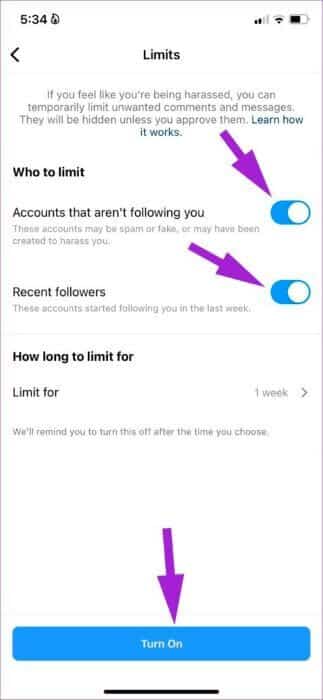
After that, Instagram will temporarily limit unwanted messages and comments on your account and hide them until you approve specific messages.
How to set the restriction period
You don't need to keep Instagram Limits enabled all the time. You might miss important messages or comments. Fortunately, Instagram provides an option to remind you to turn off Limits after a certain time.
Step 1: Open Instagram Settings (See steps above.)
Step 2: go to the Privacy List And press Limitations.
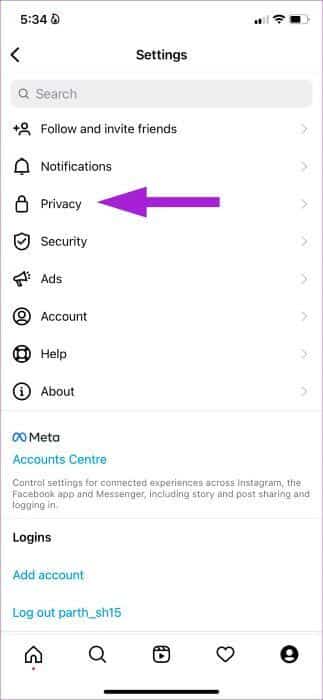
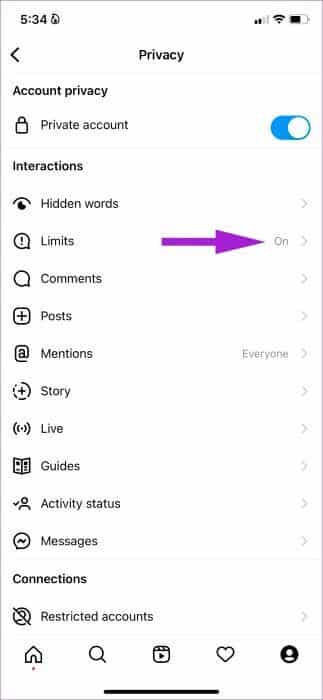
Step 3: Verify Limit for list Tap it. You can select up to four weeks or six days to receive a reminder.
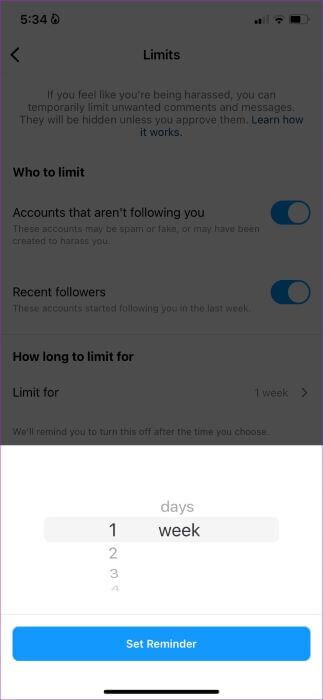
After that specified period has passed, it will remind you. Instagram Turn off the restriction.
Hide message requests and comments with offensive words on Instagram
Even with Instagram limits enabled, some may find a way to spoil your mood by sending offensive comments and messages. Instagram offers another way to combat such scenarios.
Instagram has a dedicated list of hidden words in the settings that automatically filters comments and messages with offensive words. The company partnered with several anti-discrimination and anti-bullying organizations to develop a list of offensive terms to filter direct messages and comments. Here's how you can use it.
Step 1: Open Instagram Settings (See screenshots in the first section.)
Step 2: Choose an option Privacy And press hidden words.
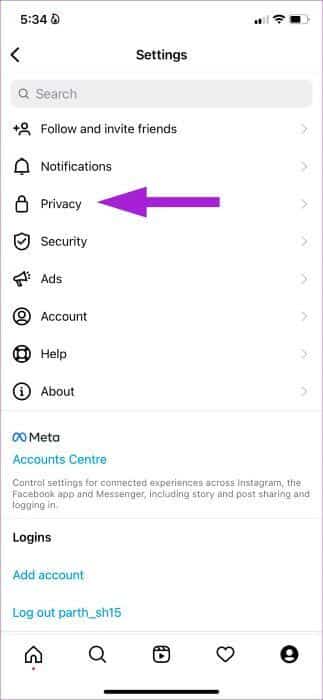
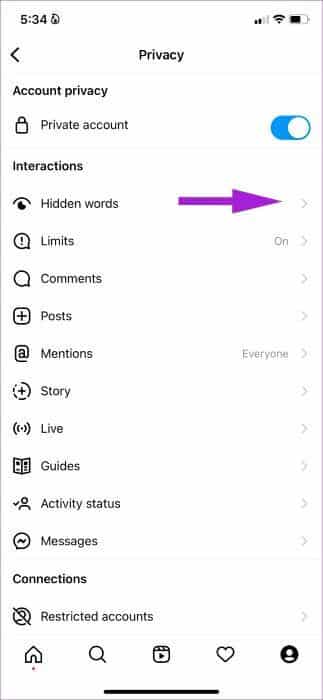
Step 3: Enable Hide comments Advanced comment filtering and hiding message requests.
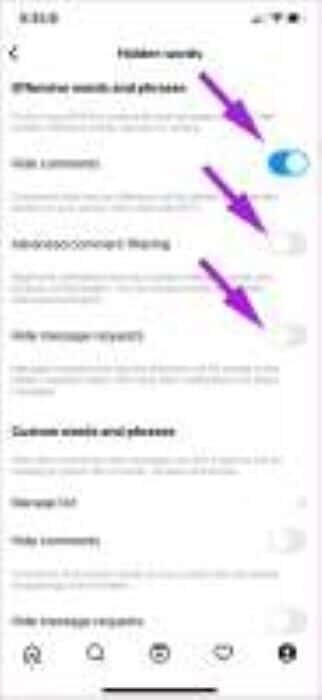
Create custom words and phrases to hide on Instagram
Instagram may not restrict offensive words in your native language. However, you can create a custom list of words and phrases to limit messages.
Step 1: Open Hidden Word List On Instagram (check out the screenshots above).
Step 2: Scroll to Custom Word and Phrases List.
Step 3: Click on Management menu.
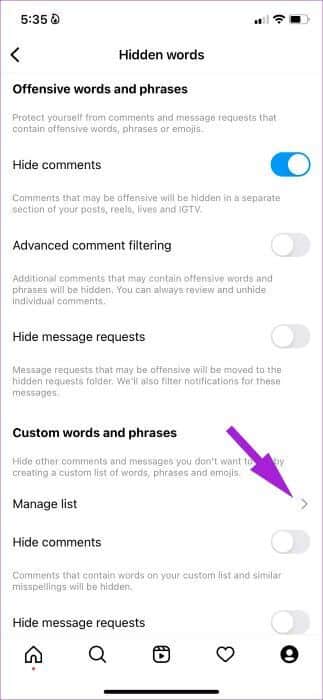
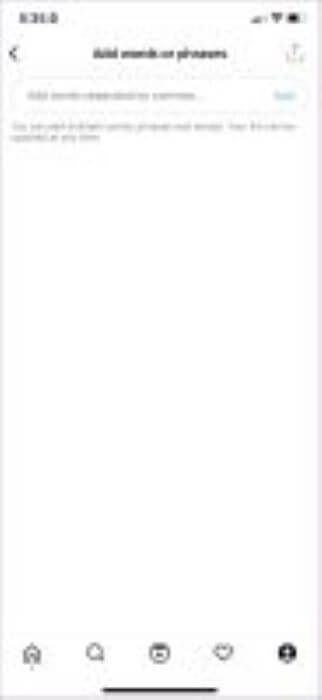
Step 4: Add the words The fields you want to filter are separated by commas.
You can add multiple words, phrases, and emojis. You can always update the list at any time.
Enjoy a flawless Instagram experience.
No one deserves to be subjected to racist or other abuse on social media platforms like Instagram. It's good to see Instagram taking steps to prevent spam and hide offensive comments and messages on your account.