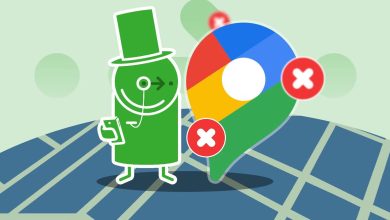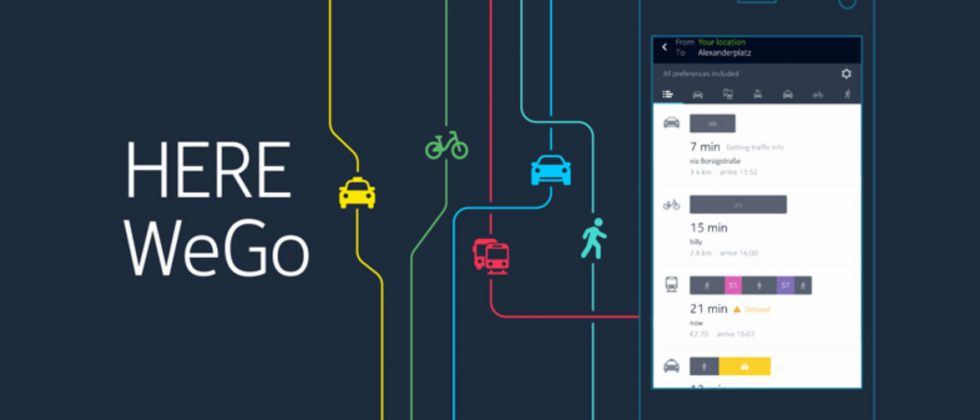Every video on Instagram is now uploaded as a Reel file. The platform is pushing this short-form content format to allow users to express themselves and showcase their creativity. Since most users prefer muting, you can Add captions to your Instagram ReelsHere's how to create a Reel with photos on Instagram.

If you prefer to take multiple photos from your iPhone or Android phone, you can share them as an Instagram Reel on your profile. In this post, we'll show you how to create a multi-photo Instagram Reel. Make sure you're using the latest version of the Instagram app on your iPhone or Android phone. If you're unsure, check the download links below to confirm:
How many photos can you fit in an Instagram feed?
When discussing how to create a photo Reel on Instagram, the first question is how many photos you can select to create a Reel. You can upload an Instagram Reel of up to 90 seconds to your profile. Instagram allows you to use up to 50 photos from your gallery. The same applies to creating a slideshow with videos in your Instagram Reel. However, you should pay attention to the length of your videos and ensure that the total duration of your selected clips does not exceed 90 seconds.
How to create a reel containing multiple images
Let's review the steps to create a photo reel with and without music using the Instagram app on your iPhone or Android phone. The steps remain the same for both platforms. Make sure you have a strong internet connection.
Step 1: Open Instagram app On your iPhone or Android phone.
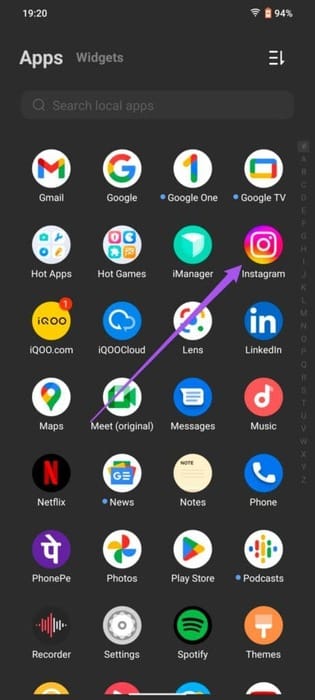
Step 2: Swipe right from main screen To open viewfinder.
Step 3: Click on Reel At the bottom.
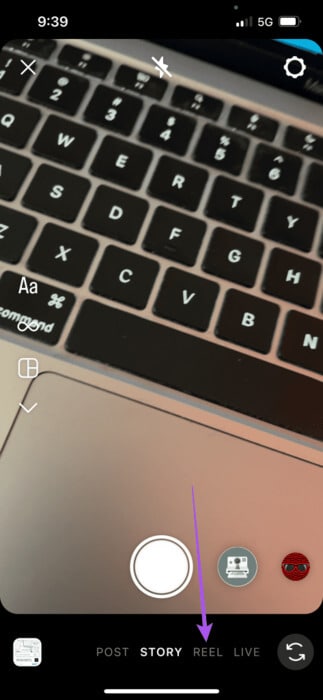
Step 4: Click on the icon Add media in the lower left corner.
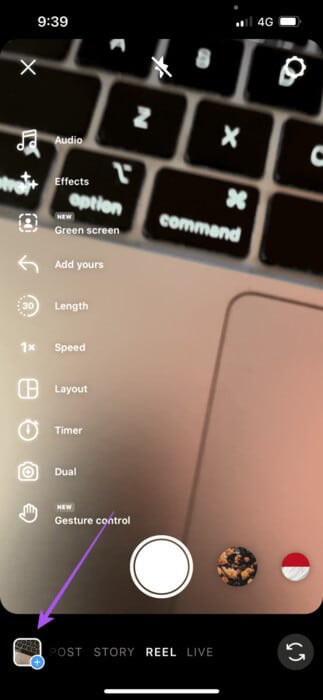
Step 5: Click on "Specify" To select multiple photos for your Reel.
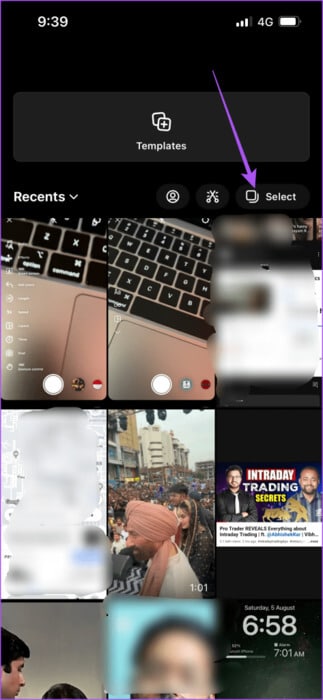
Step 6: Choose which photos you want to include in your Reel.
Step 7: After selecting the photos, long press on Icons Below to change the order of your photos.
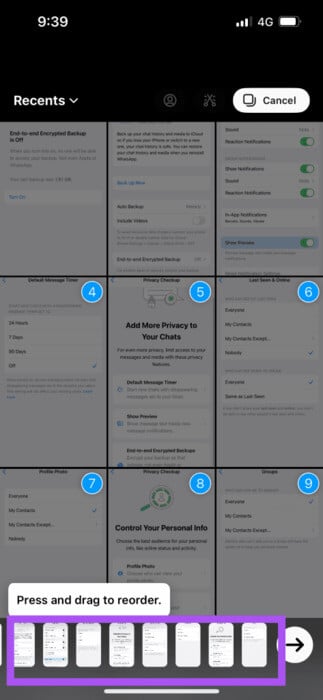
You can also choose to delete an image from the photos you have selected.
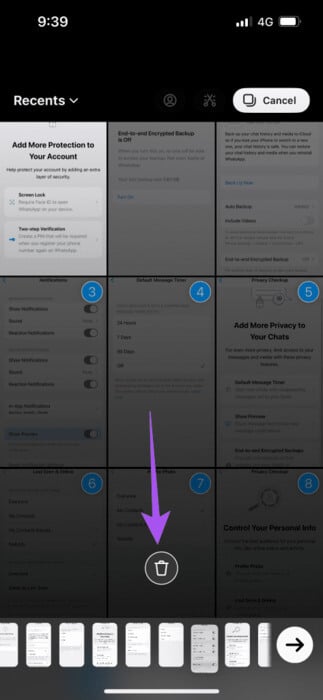
Step 8: Click on the icon Arrow In the lower right corner to continue.
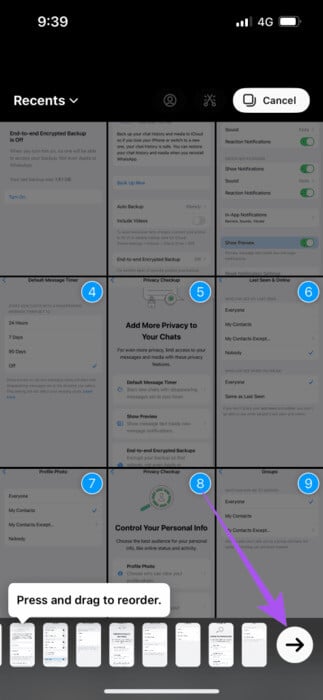
Step 9: Select the music track you want to sync your photos to. It will Instagram This is done automatically.
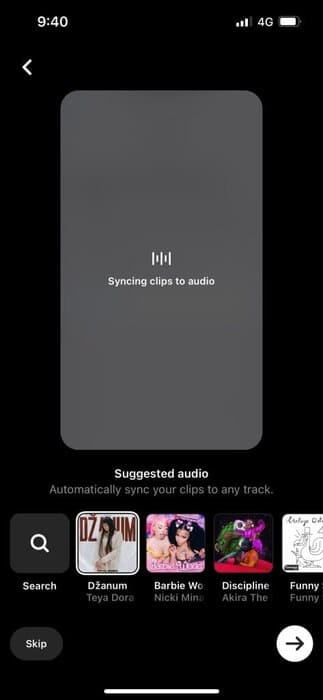
Step 10: Click on the icon Arrow In the lower right corner to continue.
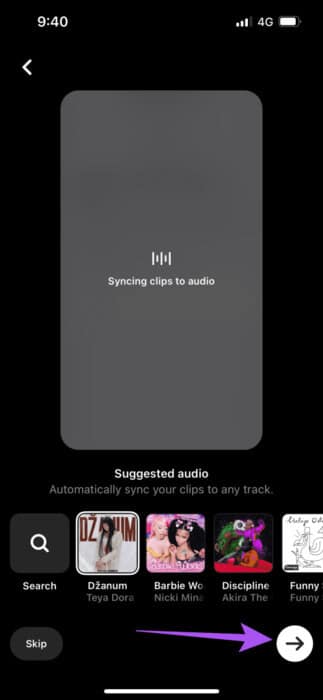
You can also choose to skip adding music.
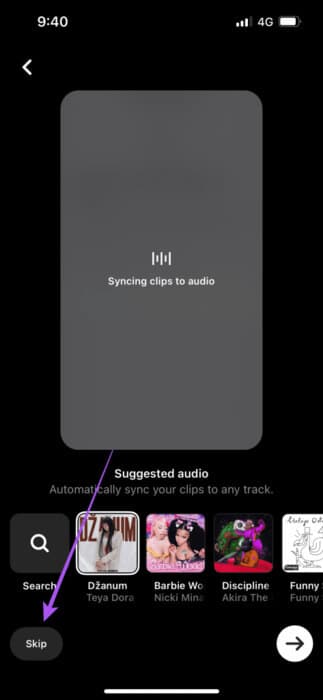
Step 11: Click on video editing in the lower left corner.
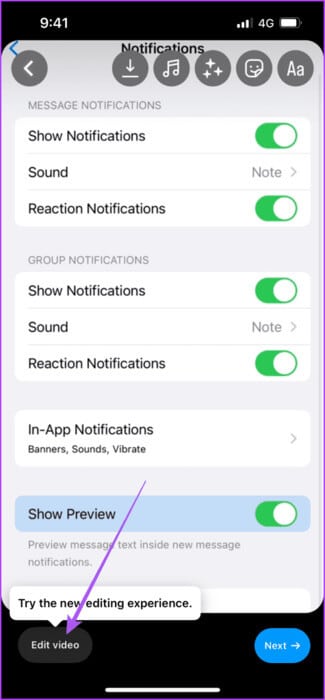
Step 12: Locate picture To change the duration it will appear in Reel Your.
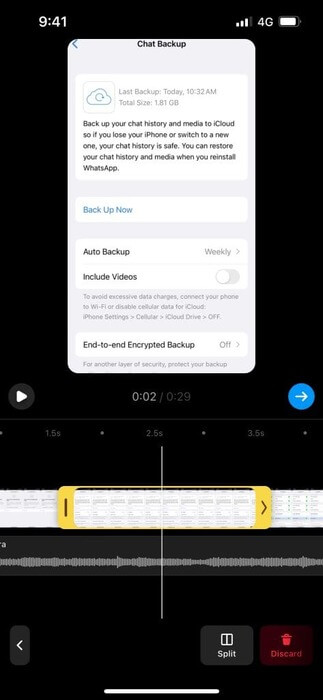
Step 13: Next, tap on the icon. blue arrow After you have set the duration of your photos.
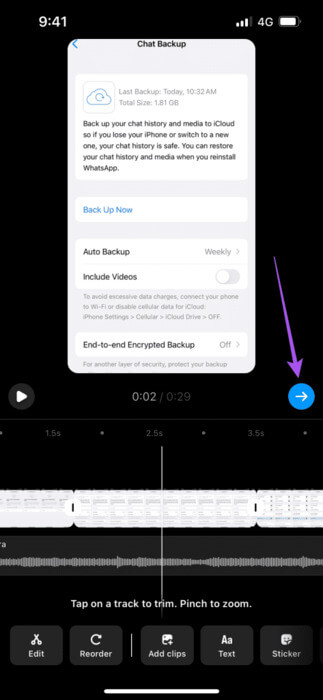
Step 14: Tap Share in the bottom right corner to post your video.
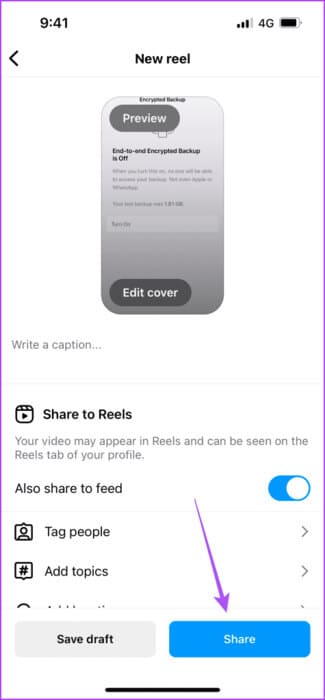
How to Create a Video with Multiple Images on CANVA
Another free tool for creating an Instagram Reel with multiple images is Canva. We recommend using Canva on your computer to gain better control over editing your Reel images. Here's how to use it.
Step 1: Open web browser On your computer and go to canva.com.
Step 2: Log in with your account and click on Create a design in the upper right corner.
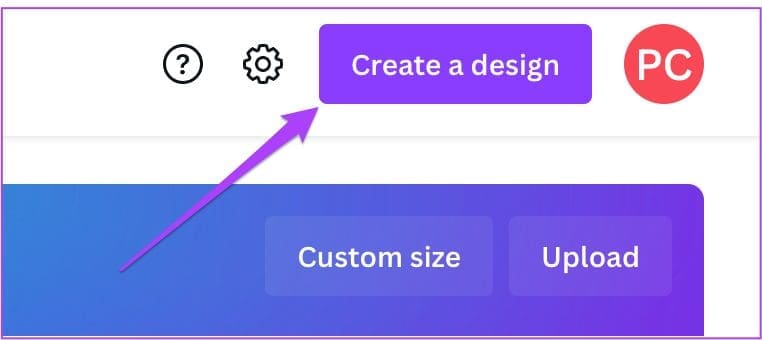
Step 3: Look for InstagramReel and select planning.
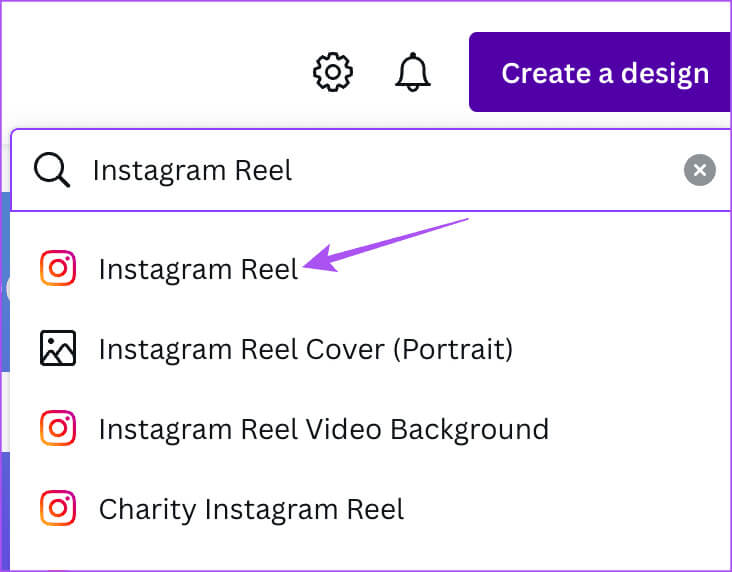
Step 4: After opening the editing window, click Plus icon At the bottom, add the number of slides to match the number of photos you want to add to your Reel.
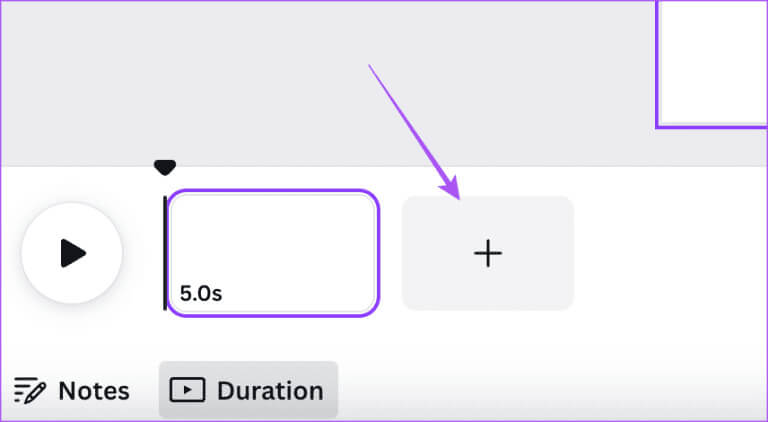
Step 5: tap on Downloads from the left menu.
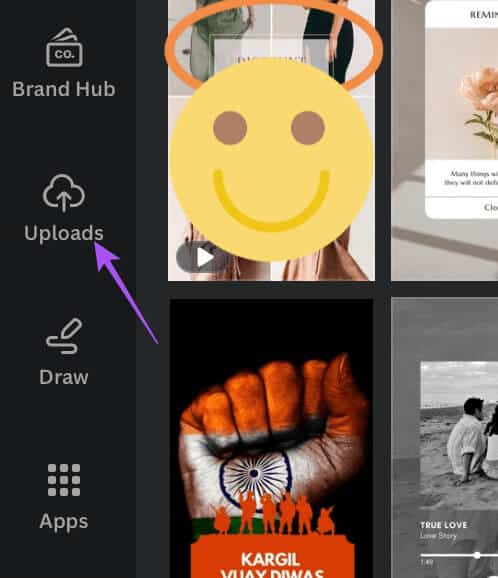
Step 6: Click File Upload To add your own photos or videos.
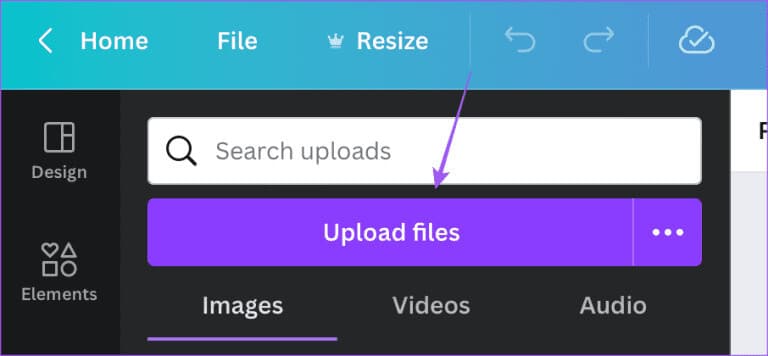
Step 7: Locate slice Below, click on the image to add it to that slide.
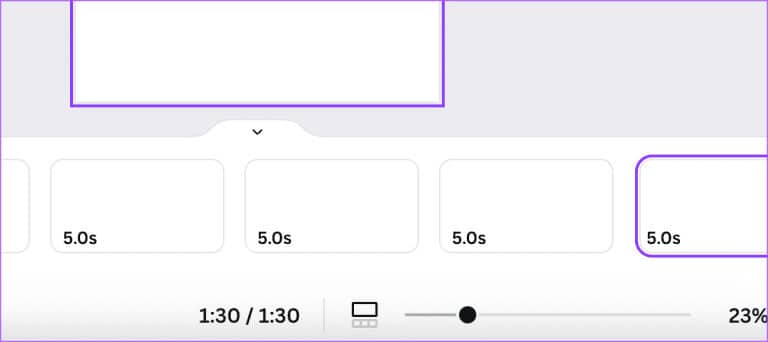
Step 8: Keep going Repeat the process To add your photos to different slides.
Step 9: Locate slice From the bottom to drag and change its duration.
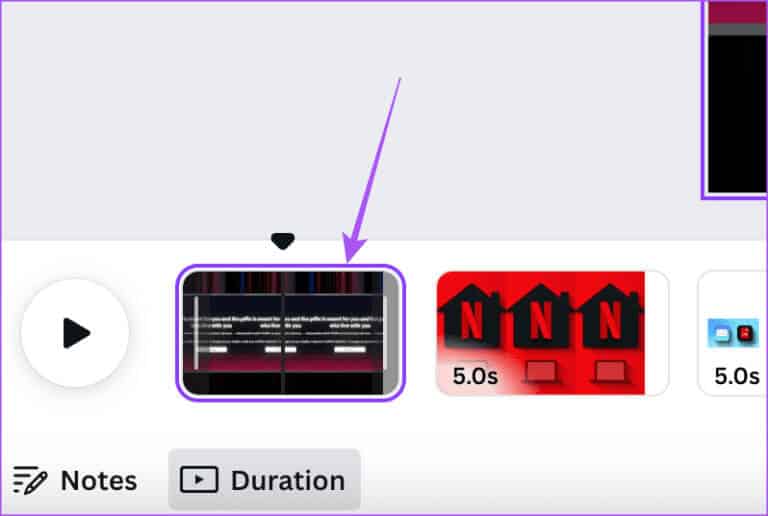
Keep checking the total duration of your reel.
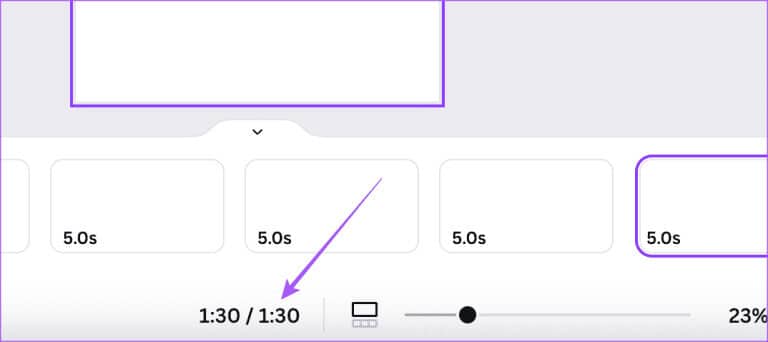
Step 10: Next, tap Post in the upper right corner.
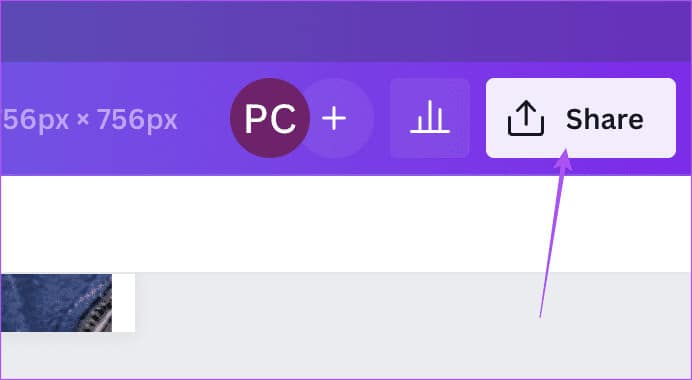
Step 11: Locate to download.
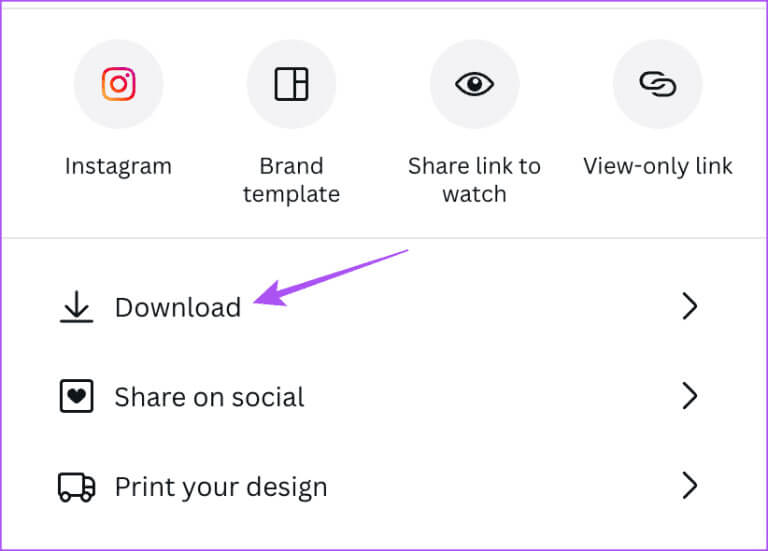
Step 12: tap on Download again to confirm.
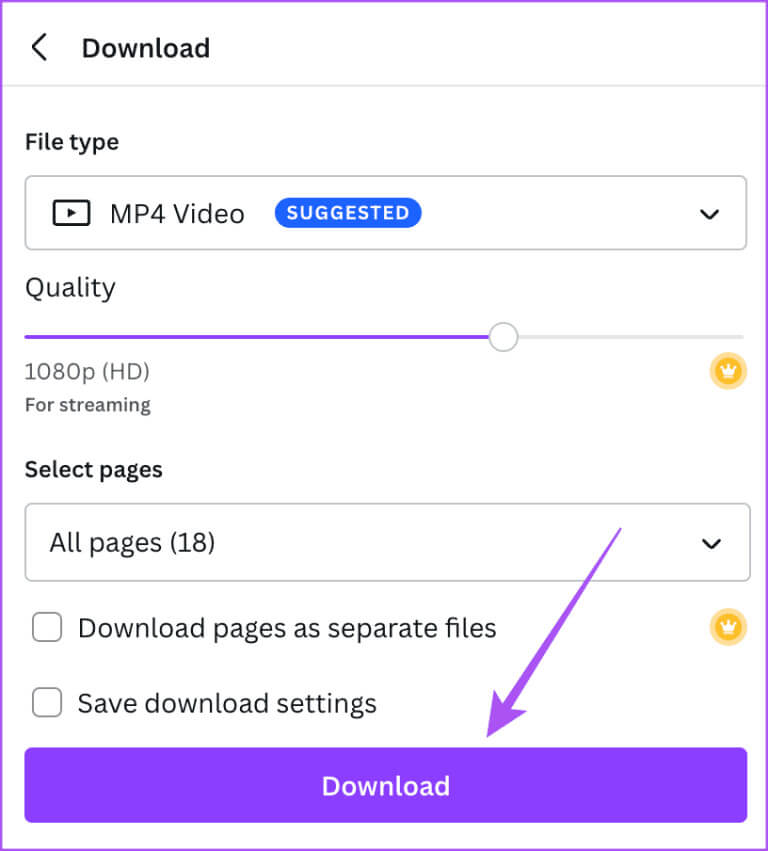
After downloading Reel, you can: Post to Instagram directly from your PC or Mac.
Use multiple images for your Instagram Reel.
You can create your reels by selecting multiple photos. And if you don't want to post them right away, Instagram also lets you Schedule it using your iPhone and Android phone..