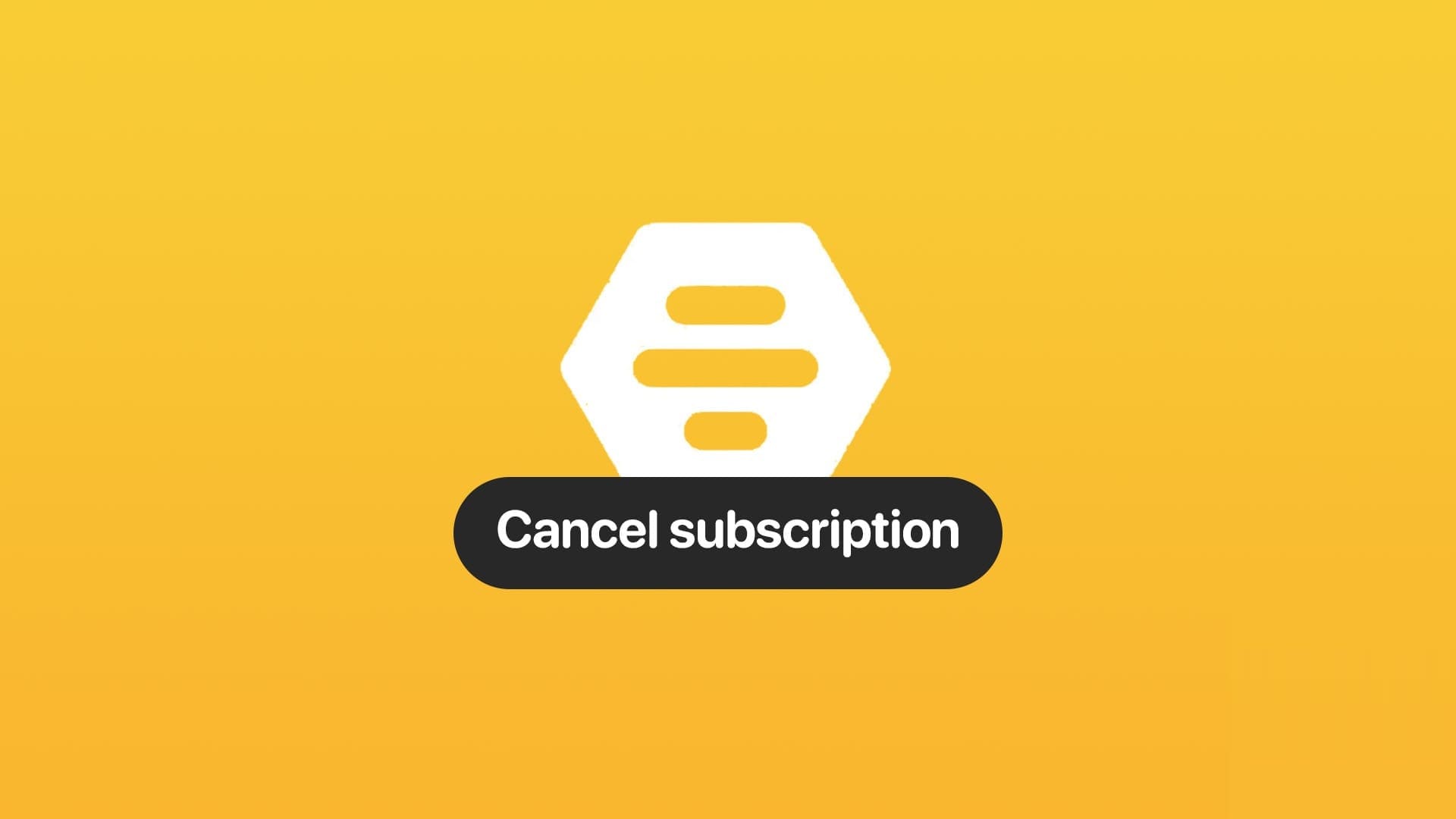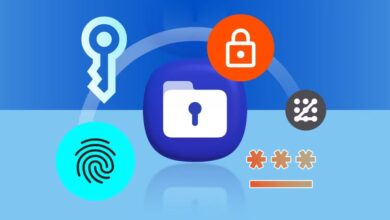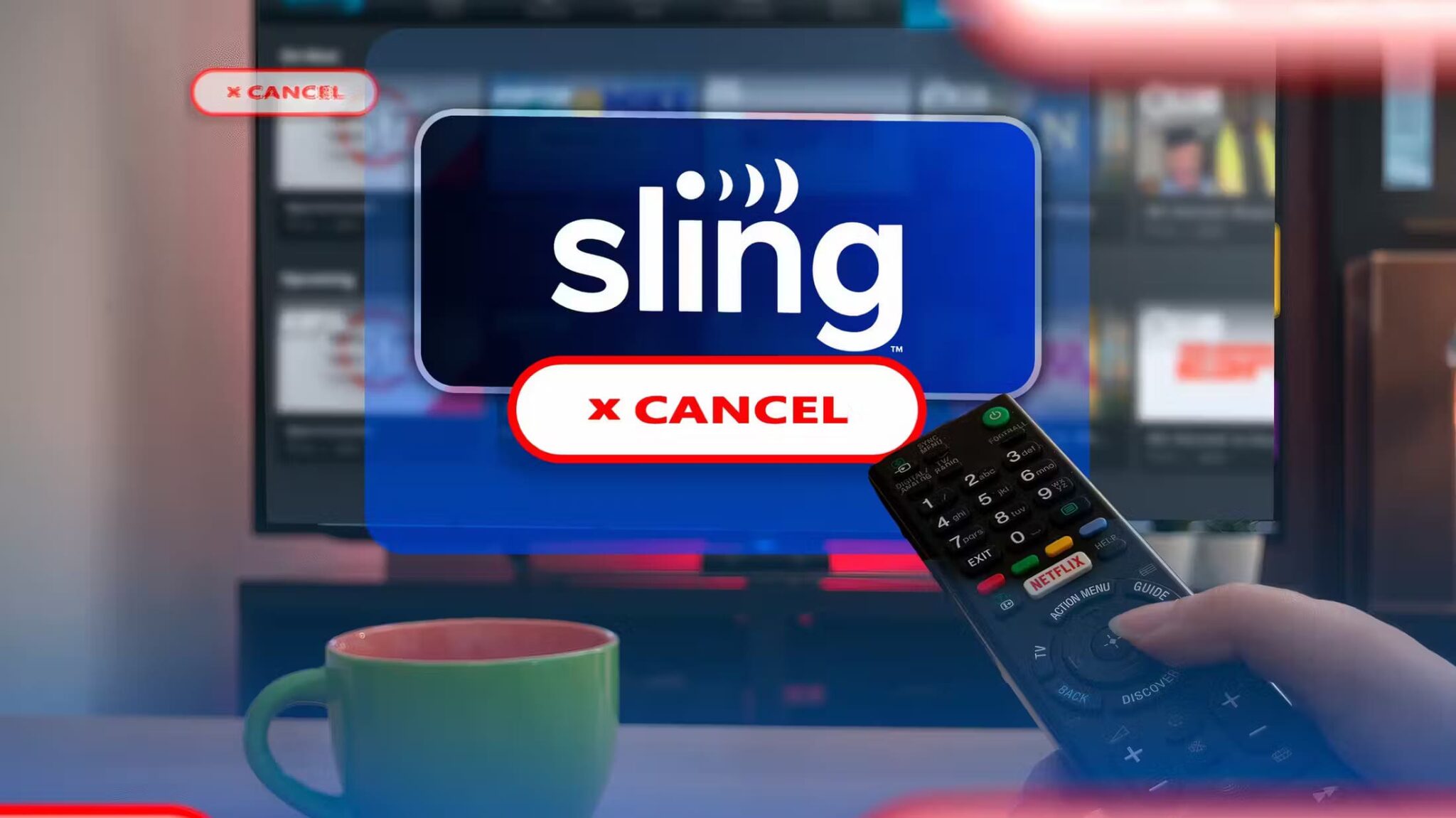Slack is a popular platform for team communication and collaboration. It allows you to create channels for different topics, projects, or groups of people. However, not all channels are meant to be public. If you want to know how to make a Slack channel private, you've come to the right place. This article will show you how to move a public channel to private or create a new private channel.
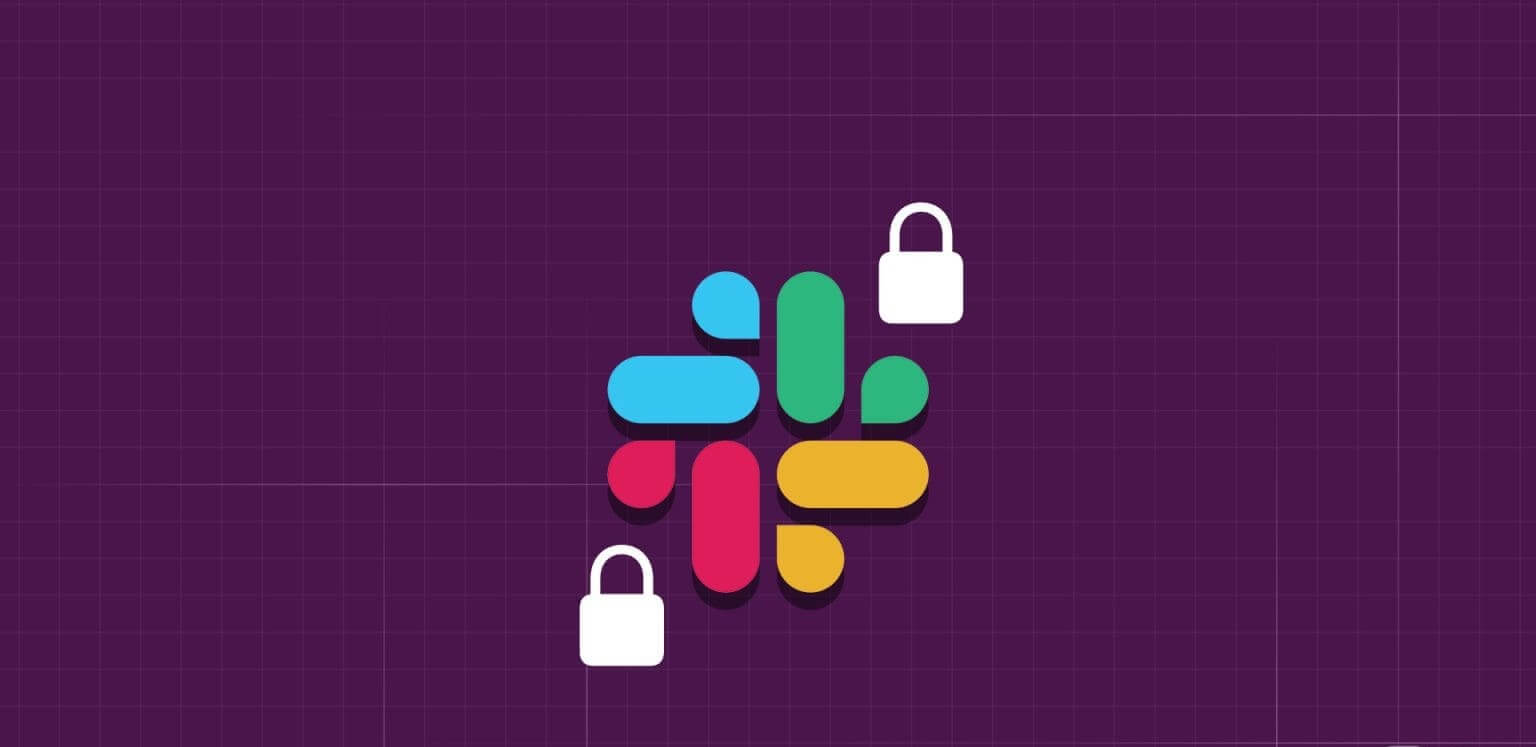
Sometimes you need to discuss sensitive matters, share confidential documents, or have a focused conversation with a select group of team members. Creating a private channel ensures that only the intended individuals have access.
Let's understand more and discover the difference between a public and private channel on Slack.
The difference between public and private SLACK channels
In the workplace, public and private Slack channels serve different purposes. Public channels are like a town square, accessible to everyone to view and join. These channels promote transparency, appear in the Slack channel directory for easy searching, and serve as hubs for team-wide discussions, announcements, and collaborative projects. Anyone can contribute.
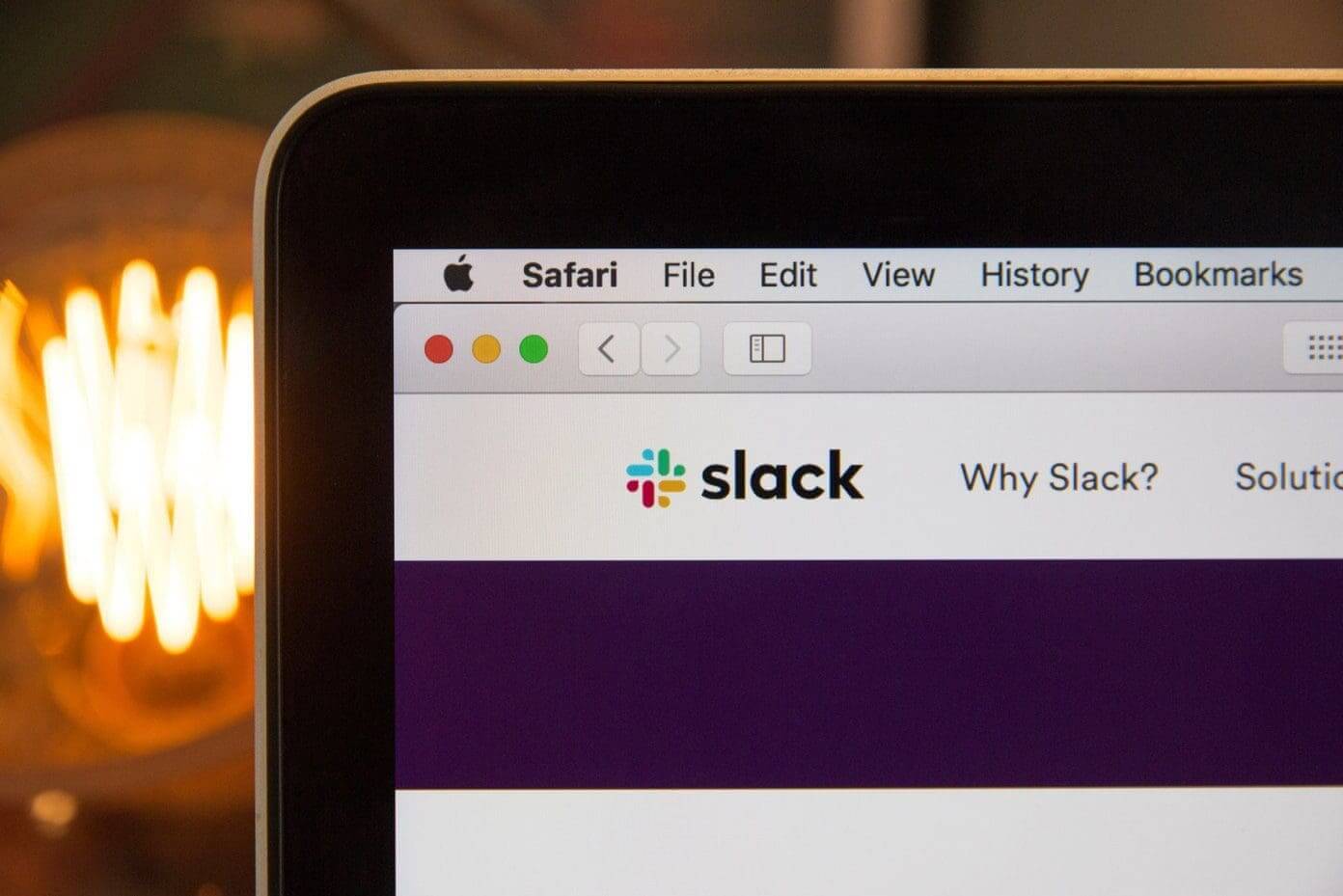
In contrast, private channels function as secure meeting rooms accessible only by invitation. These channels don't appear in the channel directory, ensuring confidentiality, making them ideal for confidential discussions, sensitive projects, or focused collaboration between team members.
Essentially, the choice between public and private channels depends on your need for transparency and who should be part of the conversation. Public channels are open to everyone, while private channels provide a safe and confidential space for limited discussions. With that understanding, let's get started.
Advice: How to Schedule Messages in Slack on Mobile and Desktop
How to make an existing SLACK channel private
Making an existing public channel private on Slack is simple, but only users—owners, admins, and managers—can do so. Furthermore, the ability or option to do so is limited to desktop as of this writing.
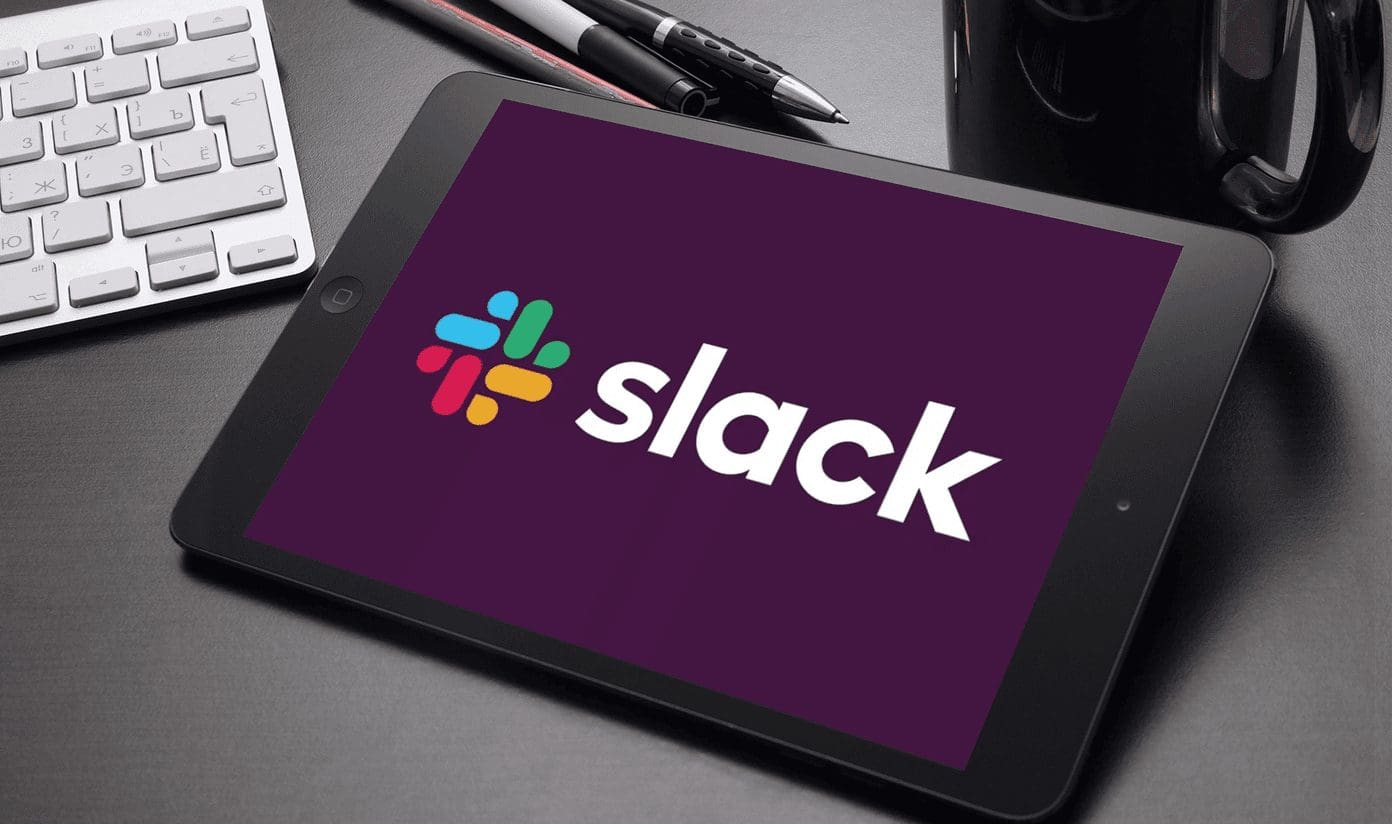
Now, to the nuances. When you convert a public channel to a private channel, things like the channel's history and members will also be transferred. Furthermore, all files shared in the channel up to the point of conversion will be publicly available. Now, let's get to the steps.
Step 1: First, launch the application. Slack Or open it on your Windows or Mac computer.
Step 2: Under Channels, go to Public Channel that you want to make private.
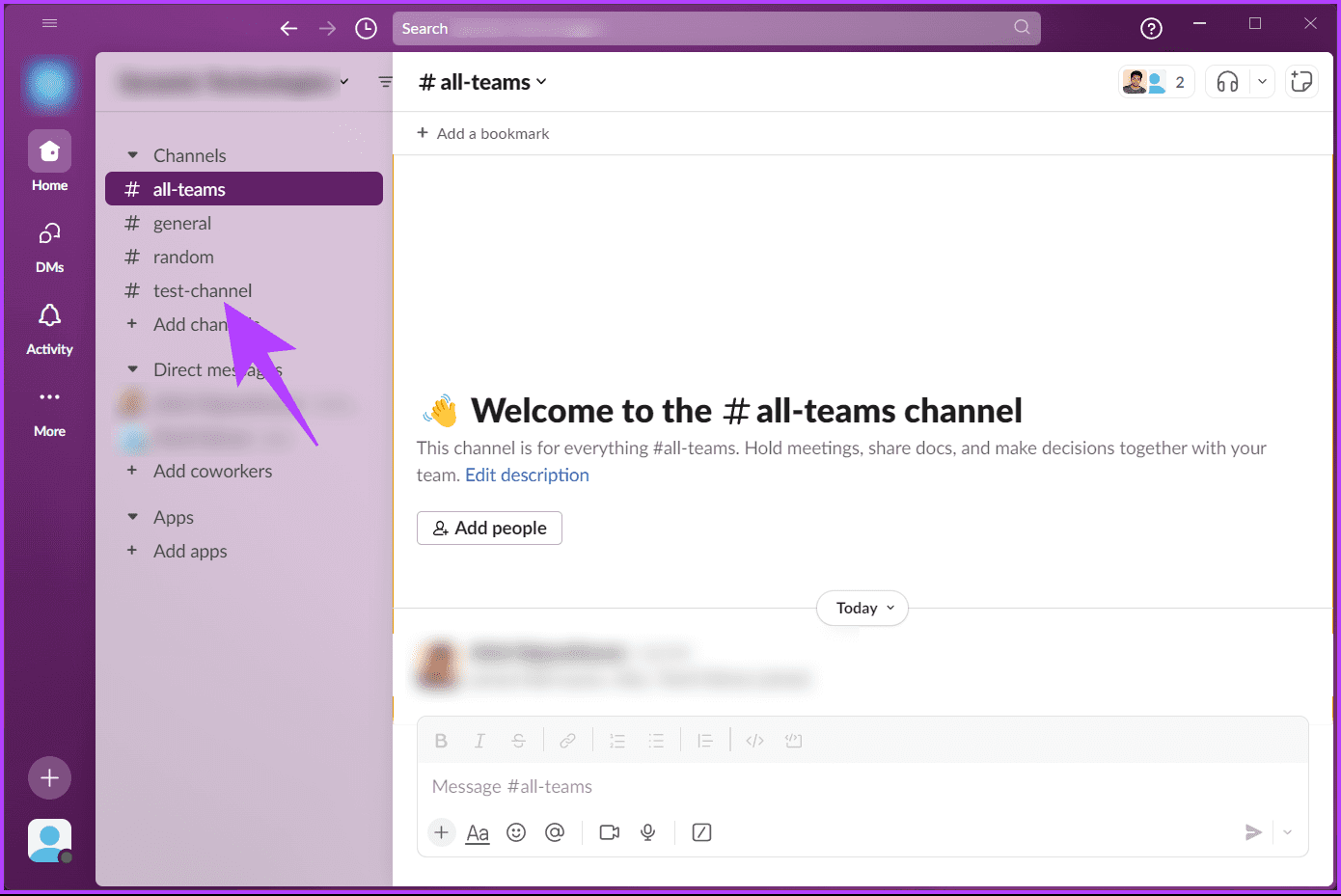
Step 3: Once you are in the channel, click on the chevron icon. (arrow) Next to the channel name in the top navigation bar.
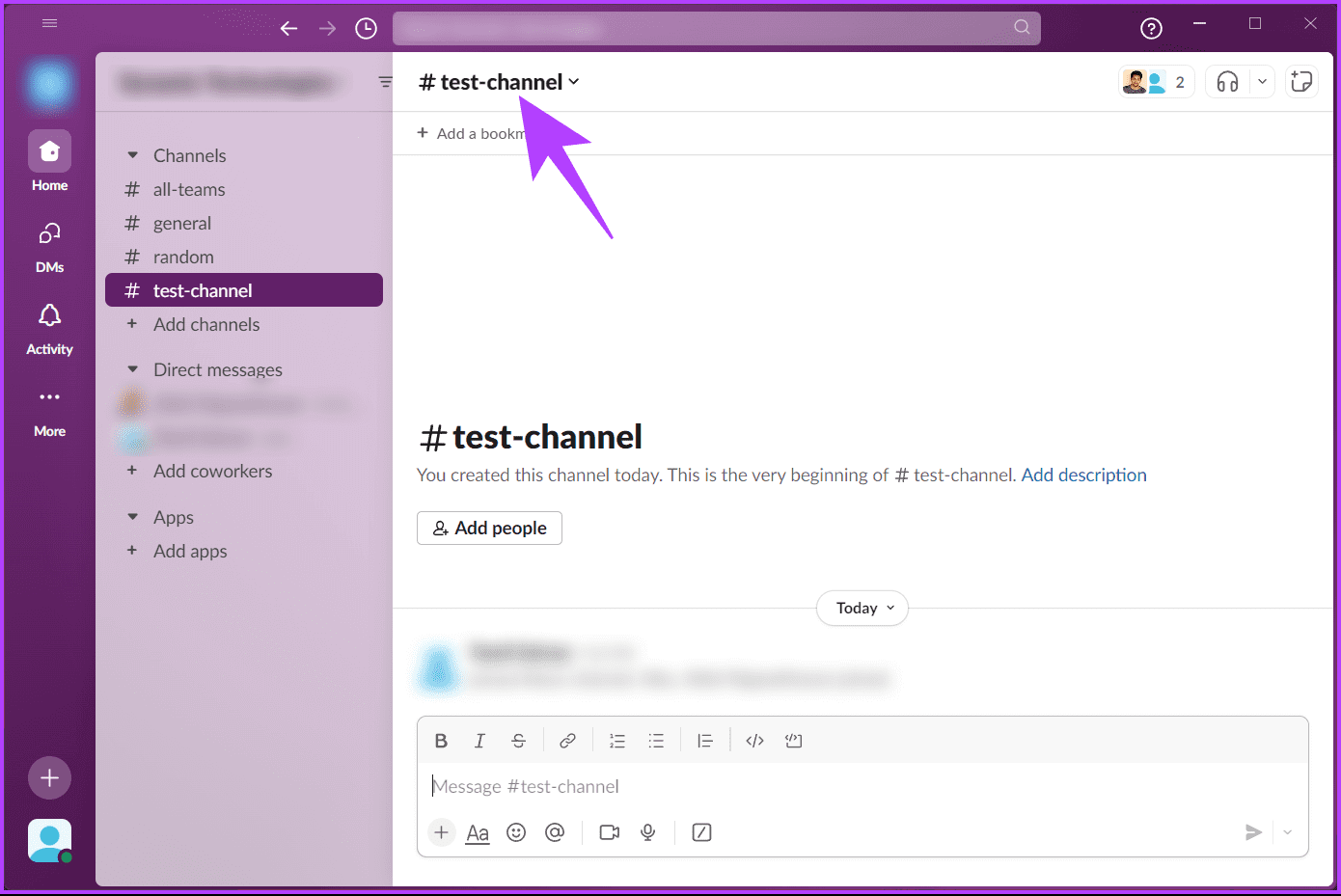
Step 4: In the pop-up window, go to Settings.
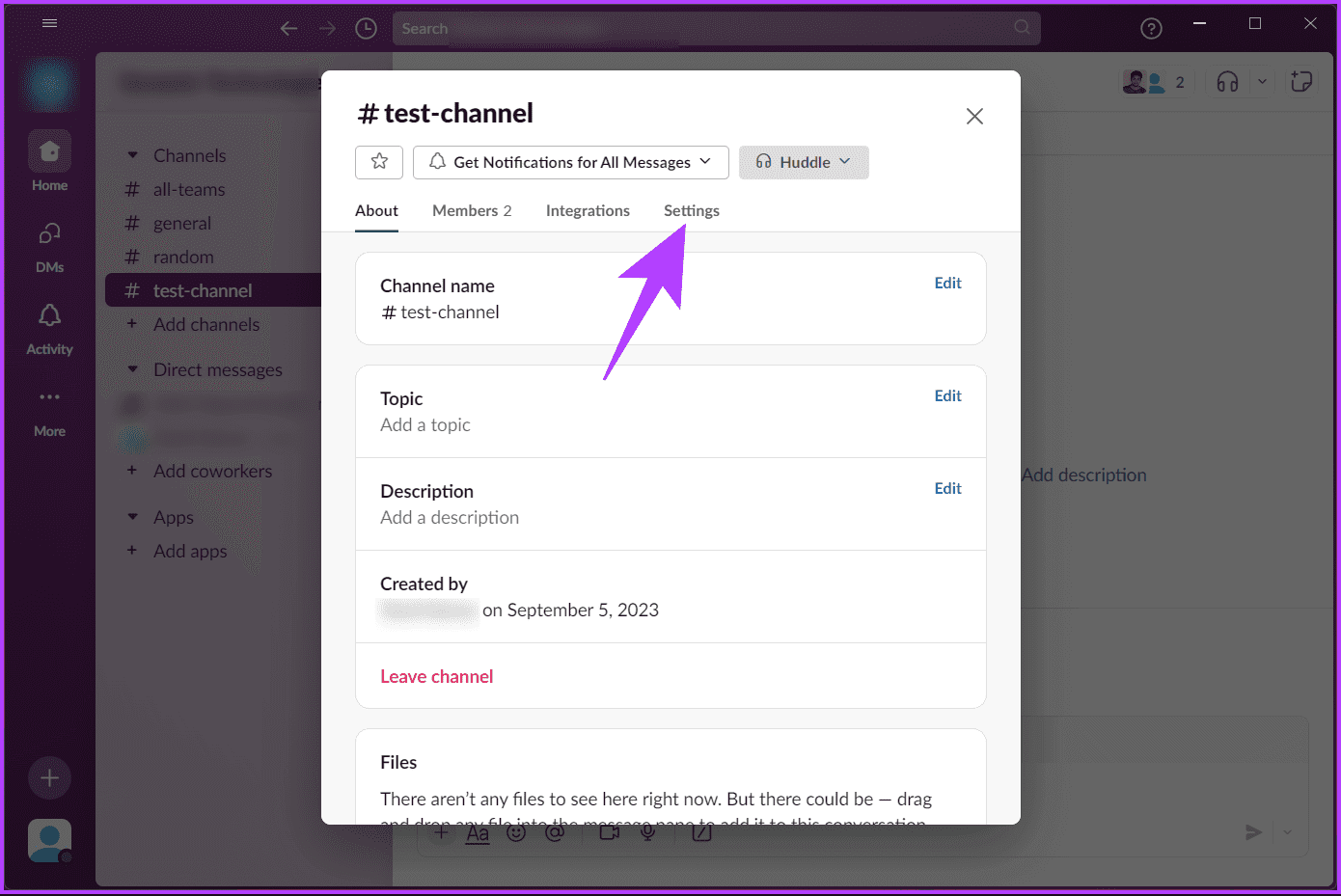
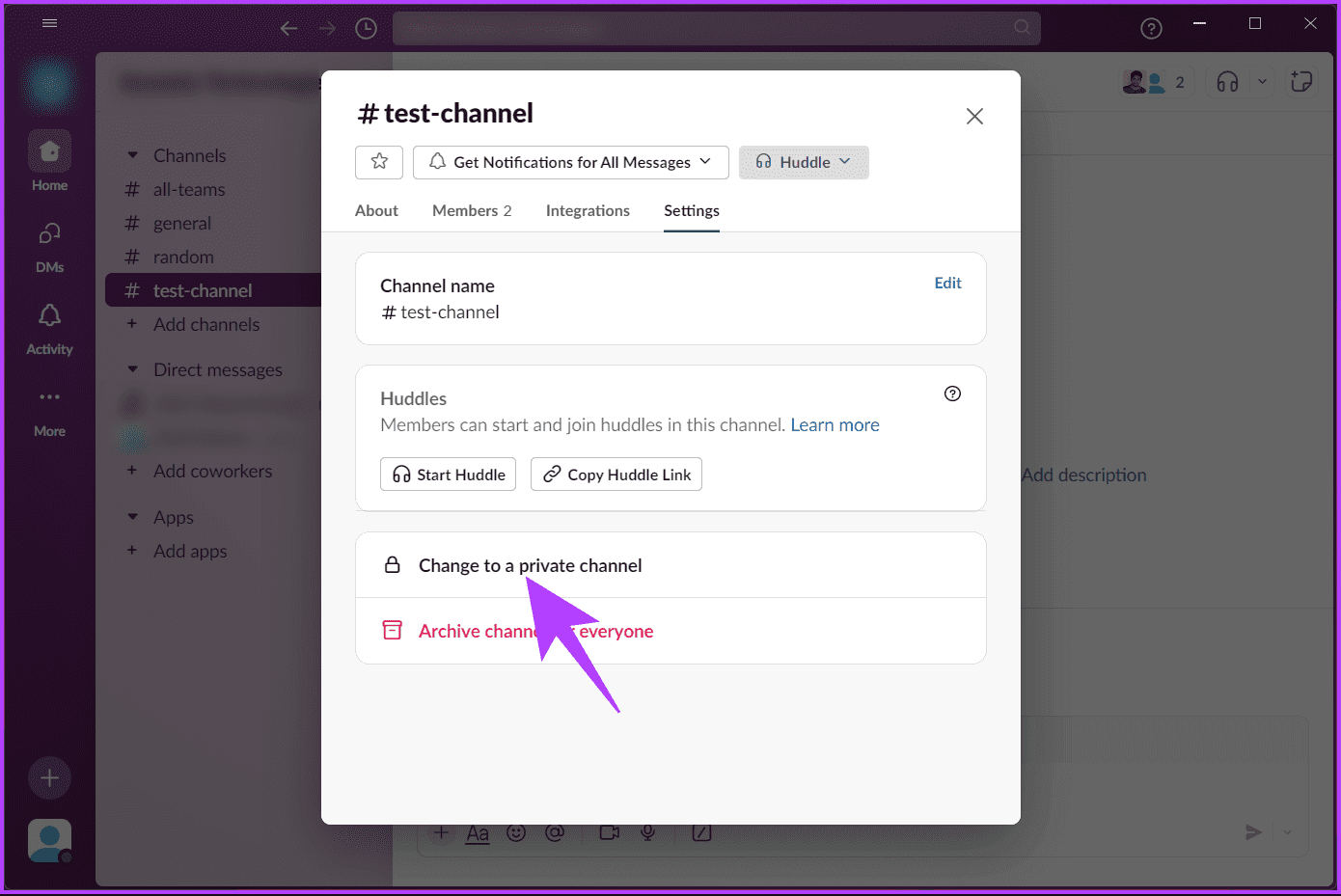
Step 6: You will see a confirmation message. Click "Change to private."
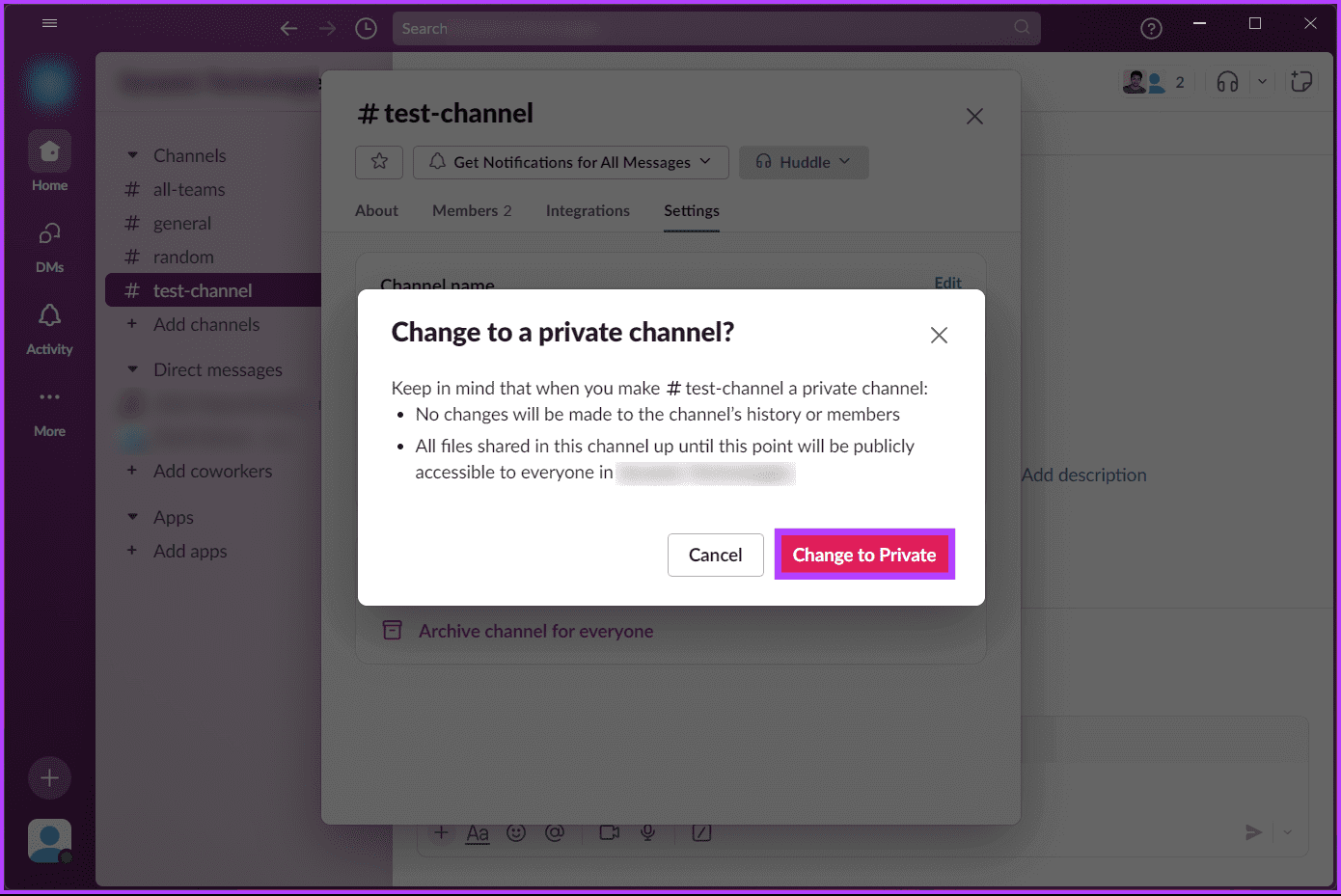
It is important to know: Easy ways to create a poll in Slack on any device
How to create a private Slack channel
Creating a new private channel on Slack has many advantages. One of the most important is that it gives you a fresh start, meaning you can add specific people and share files or confidential information without any confusion about the channel's status.
Let's start with the desktop steps.
on the desktop
Step 1: First, launch the application. Slack Or open it in your favorite browser on your desktop. Log in with your credentials.
Step 2: In the sidebar, under Channel subheadings, click Add channelsFrom the drop-down menu, choose Create a new channel.
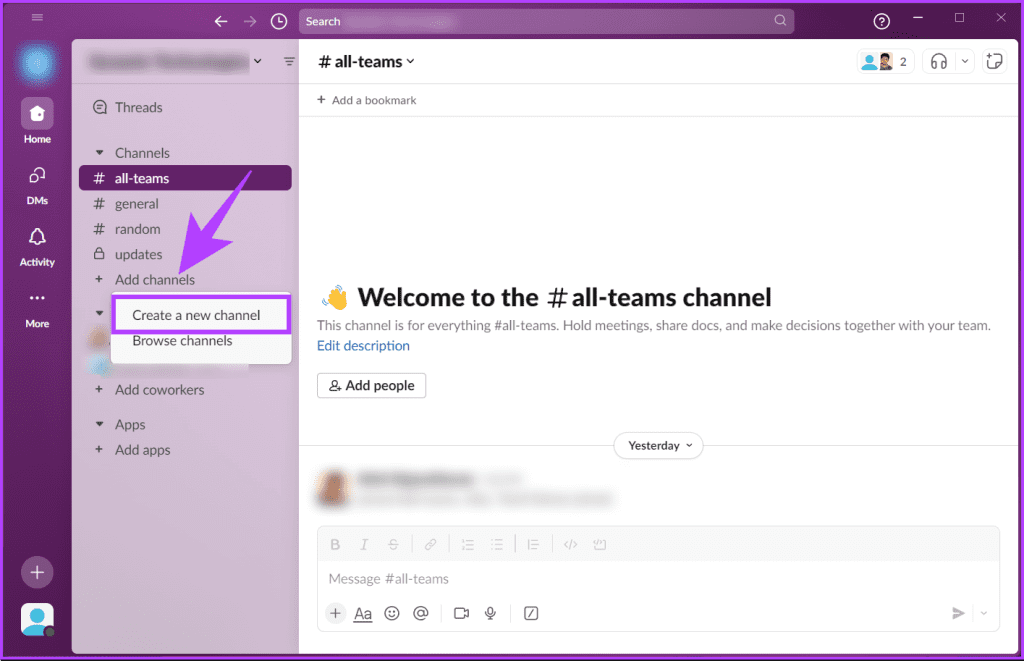
Note: The channel name must be unique within your workspace. If the channel name already exists, you cannot create another one.
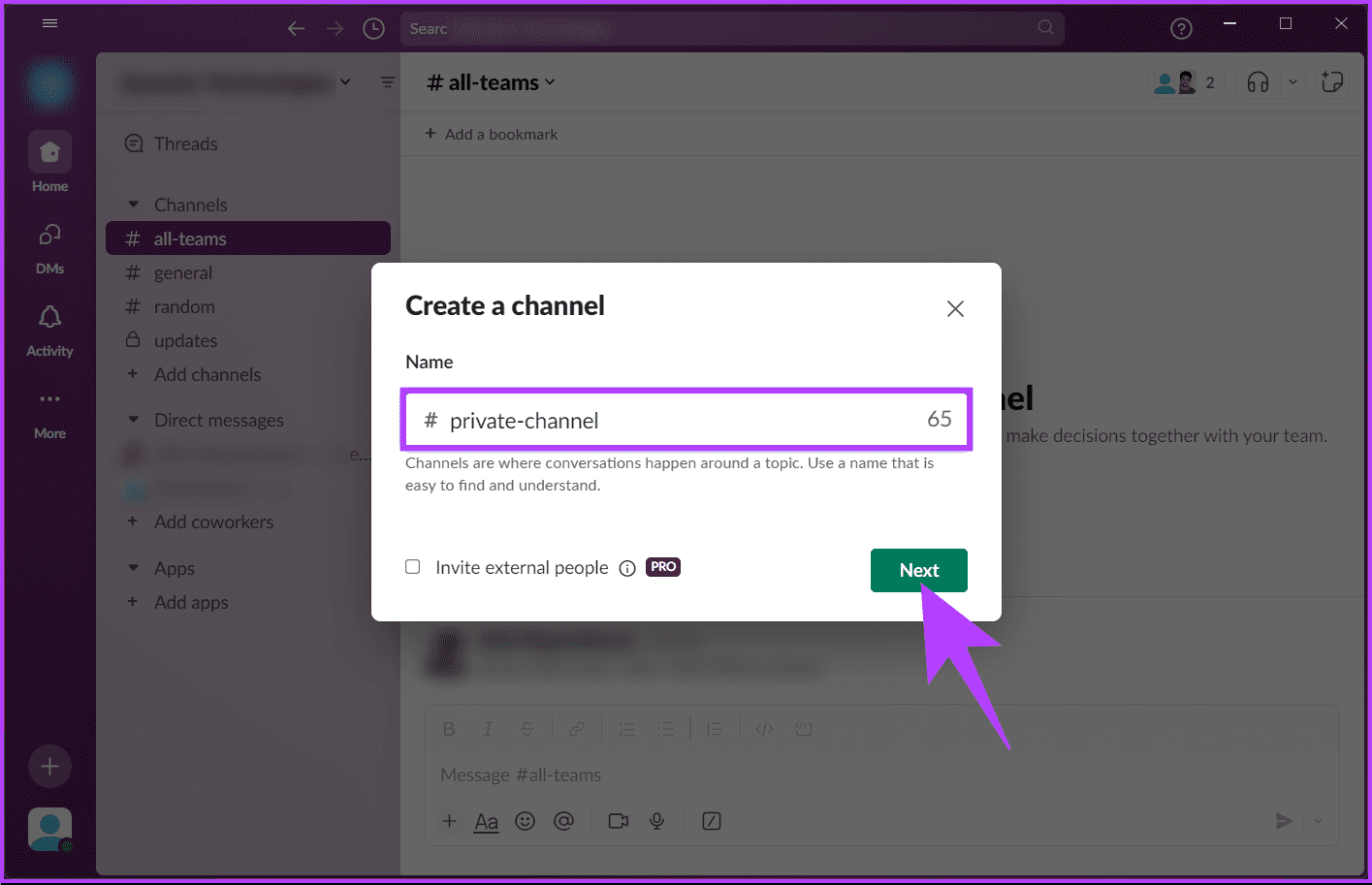
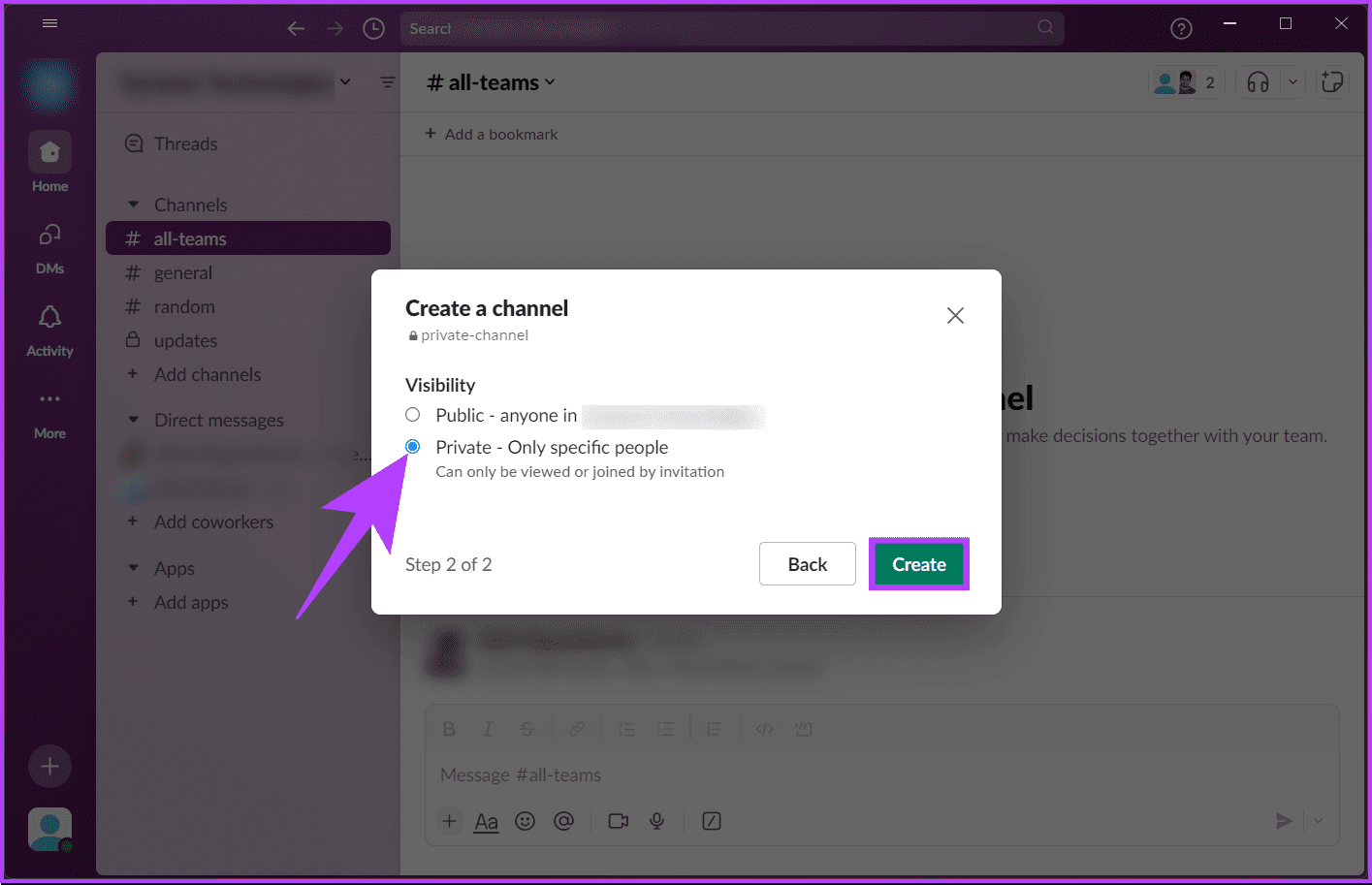
Step 5: Now, Slack will ask you to add people to your channel. You can add them by typing their name or email address. If you don't want to add anyone, click "Skip now."
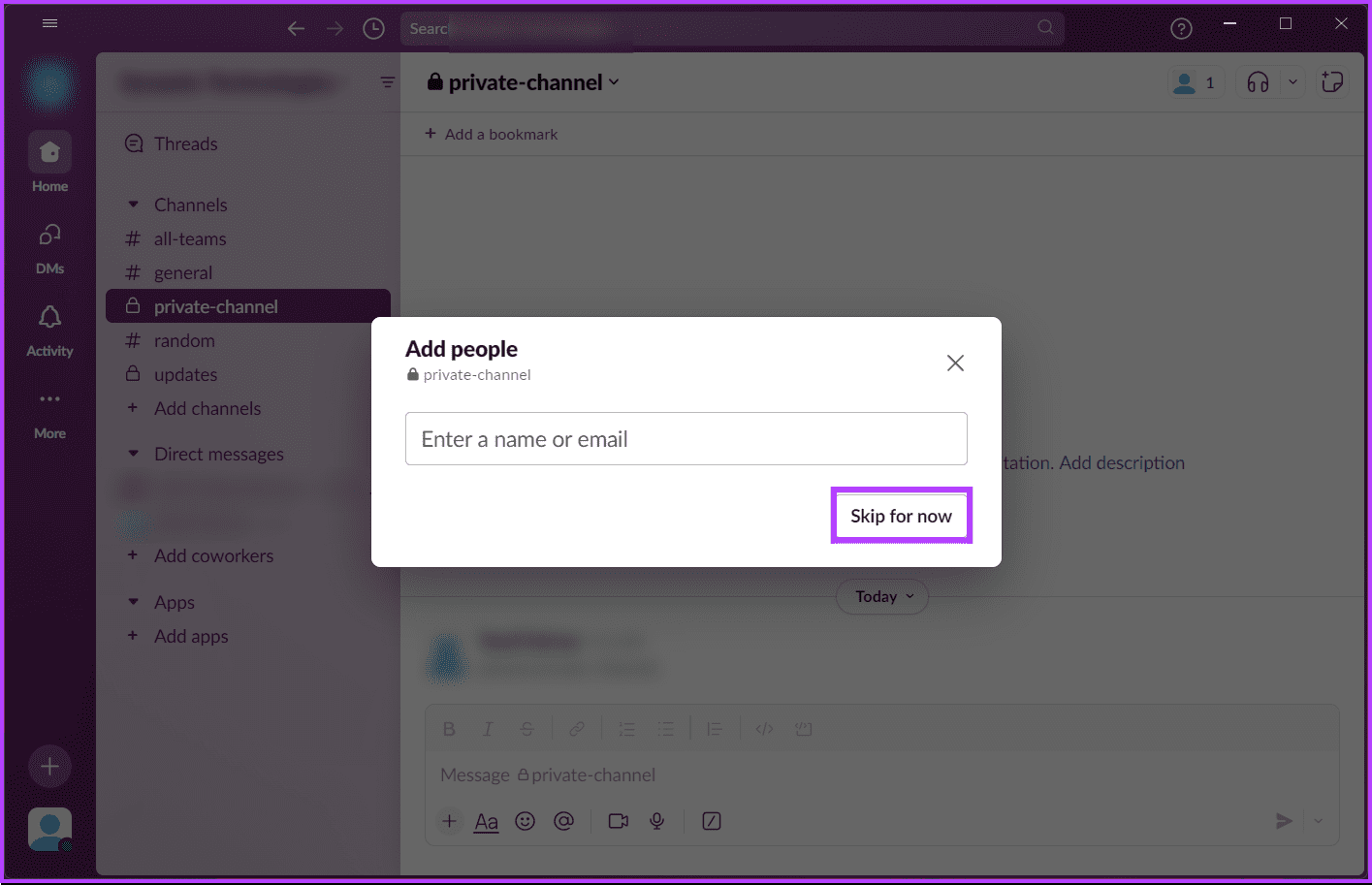
On the Slack mobile app
The steps for creating a channel on the Slack mobile app are the same for Android and iOS. For clarity, we're working with Android. If you're using iOS, you can follow along.
Step 1: turn on Slack On a device Android Or iOS Your. Sign in to your workspace.
Note: If you are part of multiple workspaces, make sure you are in the correct space before continuing.
Step 2: Under Channels, tap Add channel.
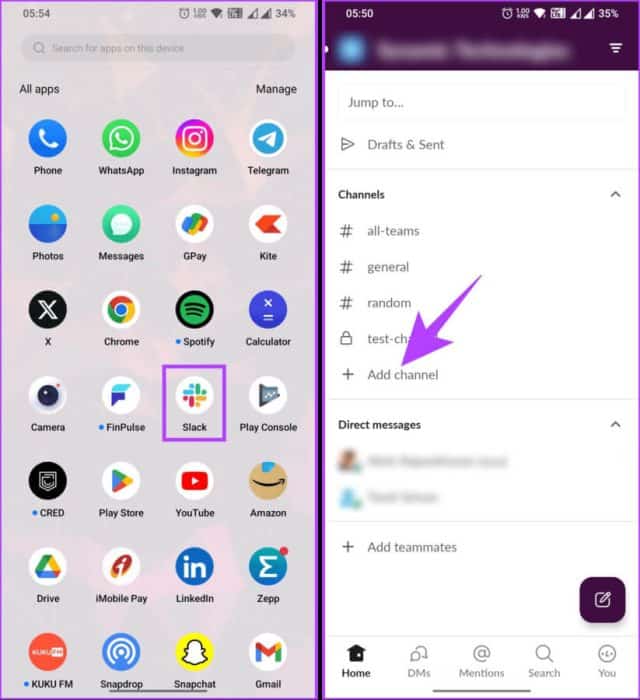
You'll be taken to a list of channels in the workspace. If the exact channel you're looking for isn't available, follow the steps below.
Step 3: Press the plus button (+) Floating. On screen Create a channelName the channel and click "the following".
Note: Channel names must be unique to your workspace. If a channel name already exists, you cannot create another one.
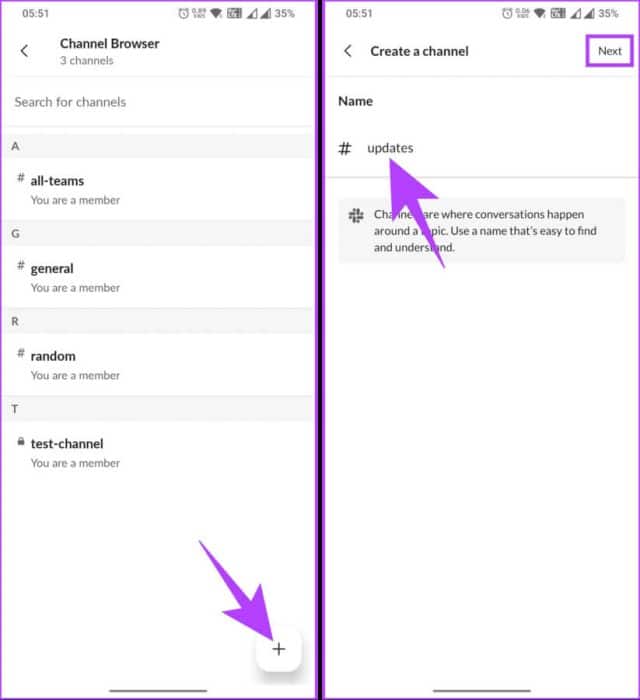
Step 4: On the next screen, under "Vision" Choose Private – Only specific people can view or join by invitation, then tap "construction".
Slack will prompt you to decide whether or not you want to add people to the channel. If you don't want to add people, click the crossed out (X) in the upper left corner. However, if you do want to, follow the steps below.
Step 5: You can type the name of the people or choose from the recommended people you want to add to your channel and click "addition".
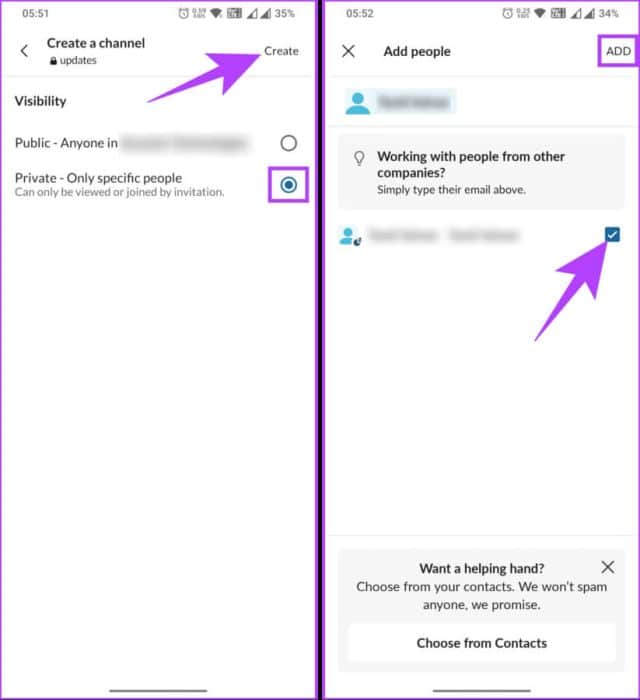
That's it. Your new private channel is ready to start a conversation. If you have any questions we didn't address in this article, check out the FAQ section below.
common questions:
Q1. Can I make a channel public again after it has become private?
The answer: Yes, you can always go back and make your private channel public again so everyone can join the conversation.
Q2. Can I invite guests or external users to a private Slack channel?
The answer: Yes, you can invite guests or external users to a private Slack channel. However, make sure you're subscribed to a paid Slack subscription. Once you invite guests to your private channel, they'll receive an email invitation with instructions on how to join the channel.
Q3. Are private Slack channel messages encrypted?
The answer: Yes, it is done. cipher Private Slack channel messages. Slack encrypts all customer data in transit and at rest by default. In other words, your messages are secure and protected from unauthorized access.
go private
Now that you know how to make a Slack channel private or create a new private channel on Slack, you're ready to boost productivity and elevate your team's collaboration experience. You may also want to read: How to leave a Slack workspace.