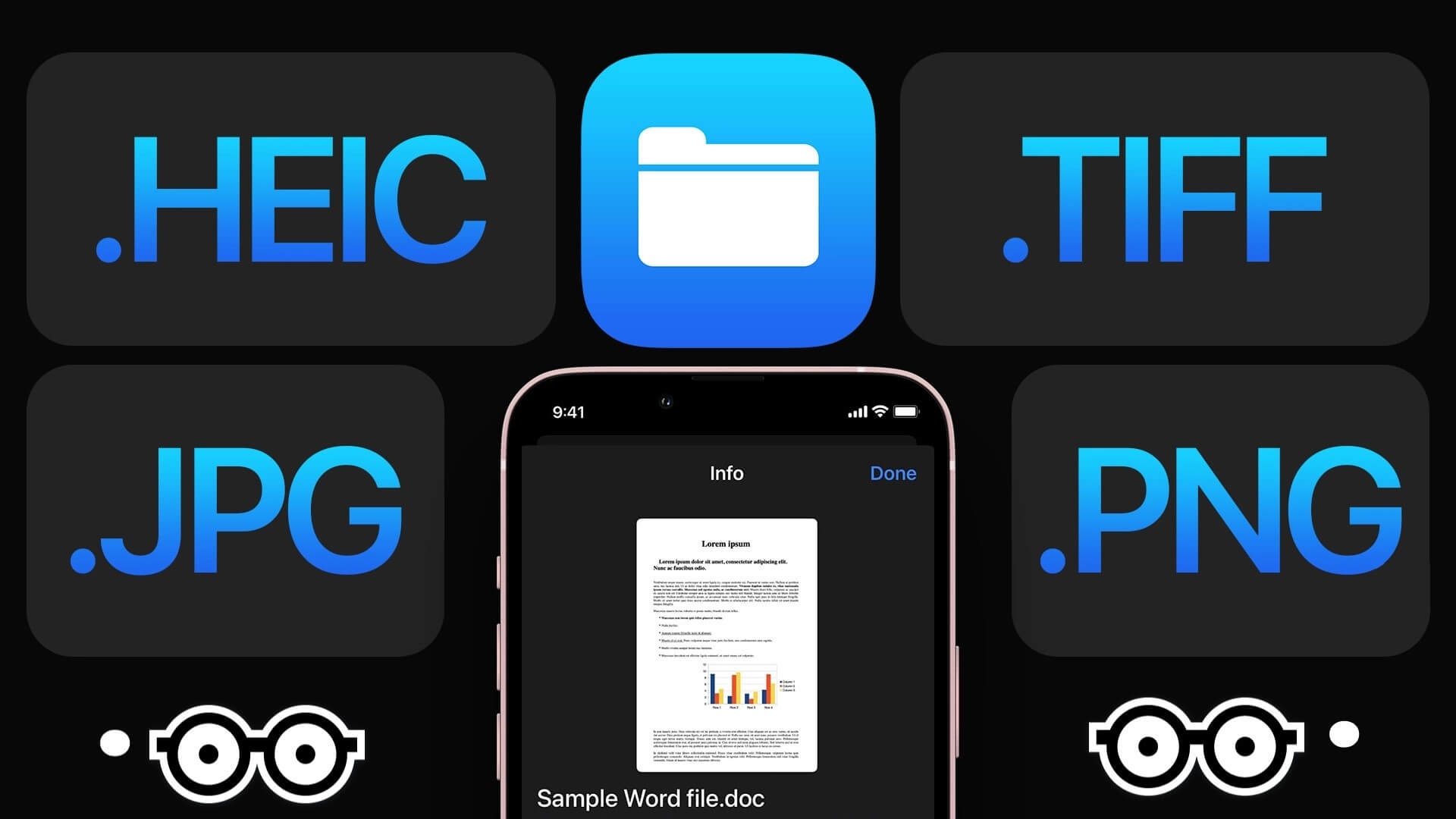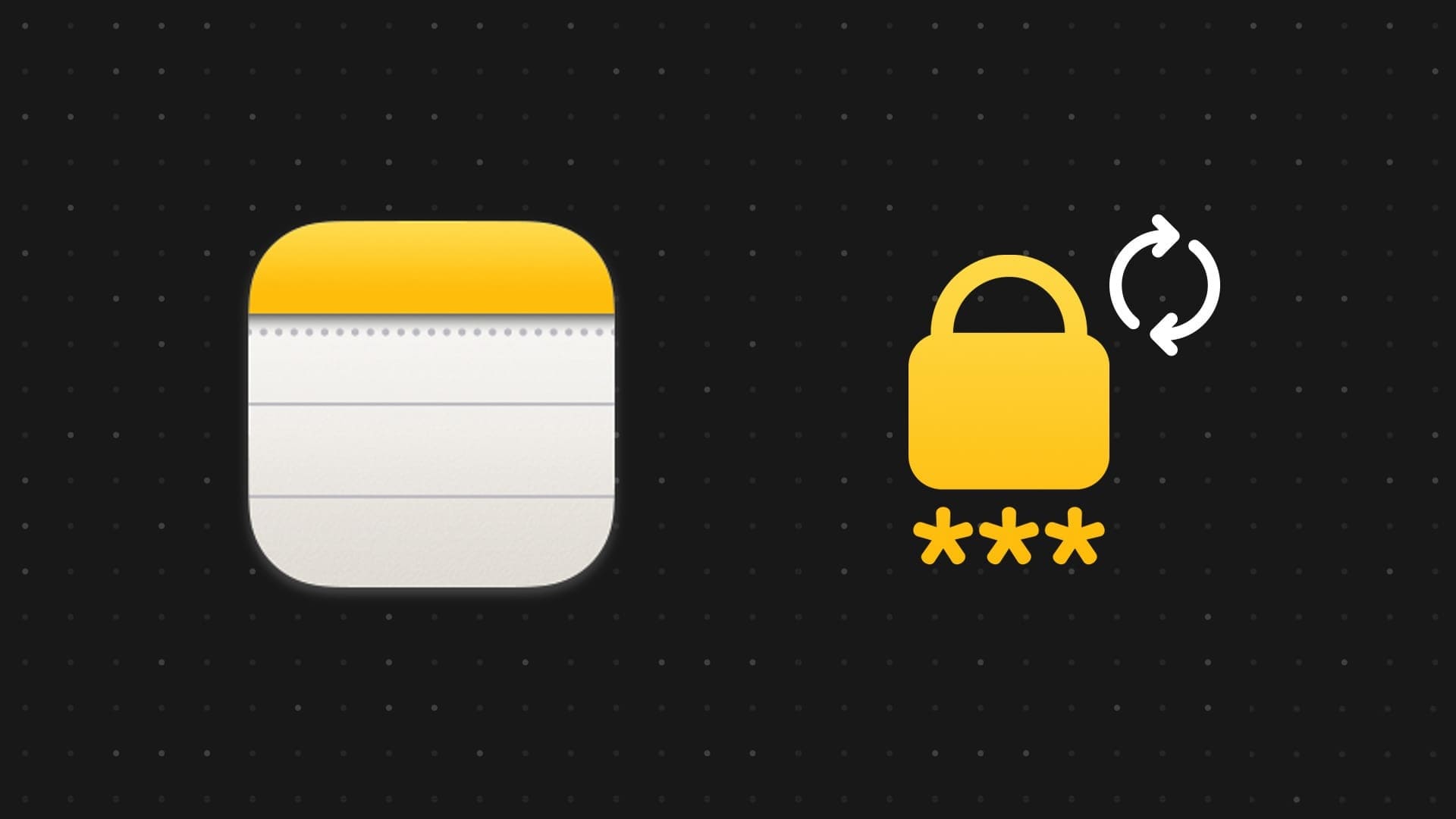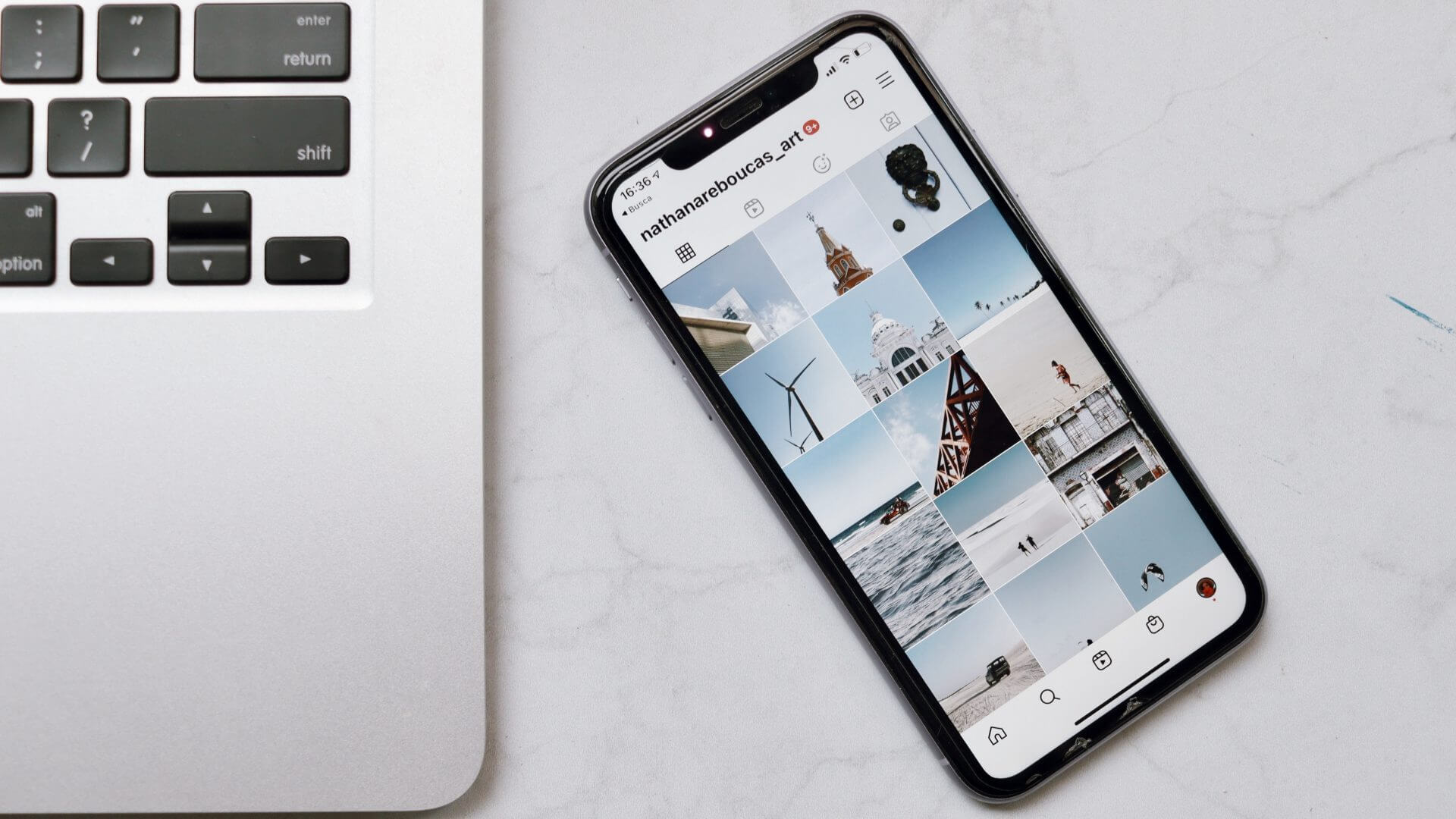For most Apple users, Apple Music is second to none. However, it can get a bit frustrating when you're in a jam, but a song keeps interrupting. But why does Apple Music keep pausing or skipping songs on your iPhone or iPad? We've discussed this and how to fix it in this guide.
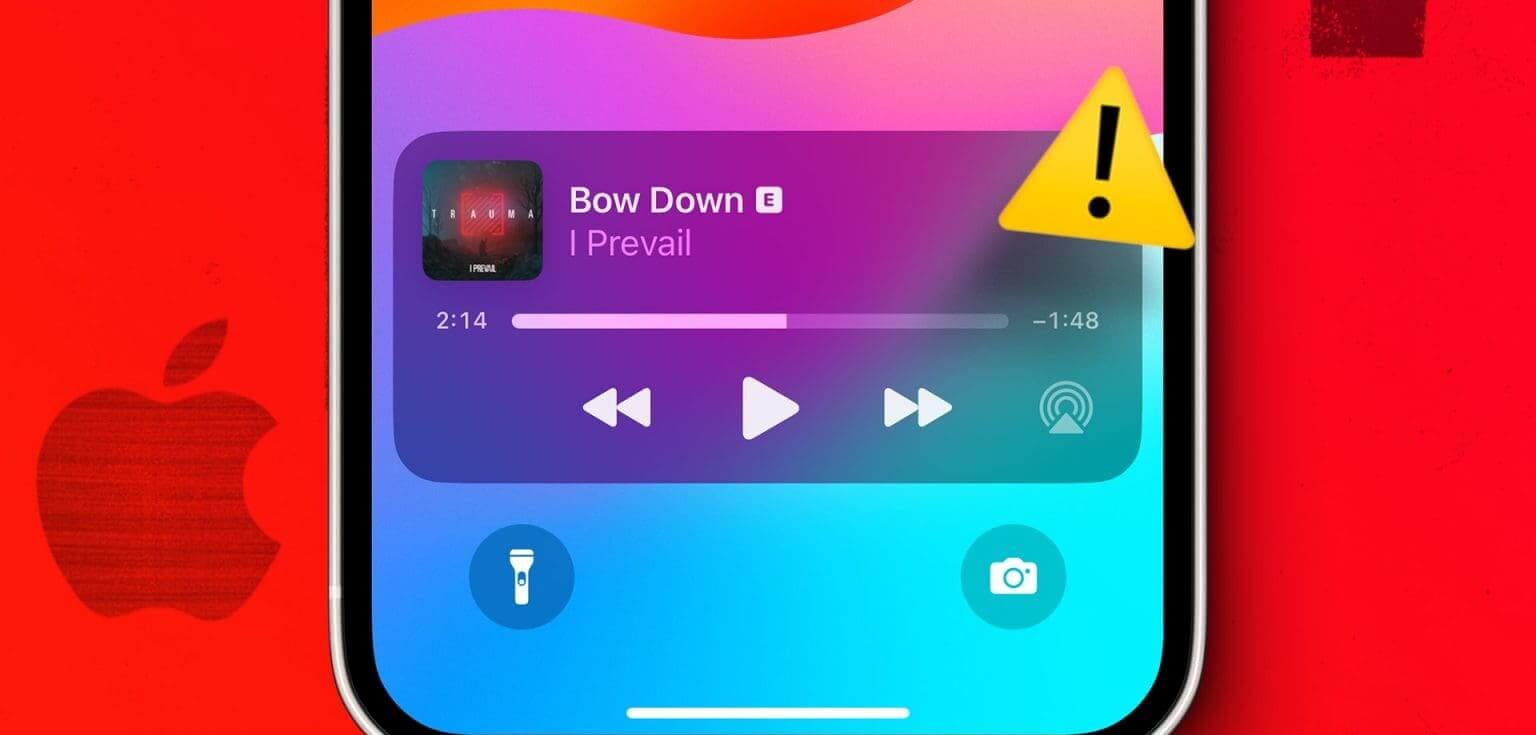
Before we understand why Apple Music keeps pausing or skipping music, double check and make sure that Clean AirPods And free of debris, as this may cause songs to be accidentally paused. You can also do this for Bluetooth devices with built-in play/pause controls. If the problem persists, read on.
Why does Apple Music stop playing randomly?
Before we begin troubleshooting, let's take a quick look at why Apple Music pauses or skips songs on your iPhone or iPad.
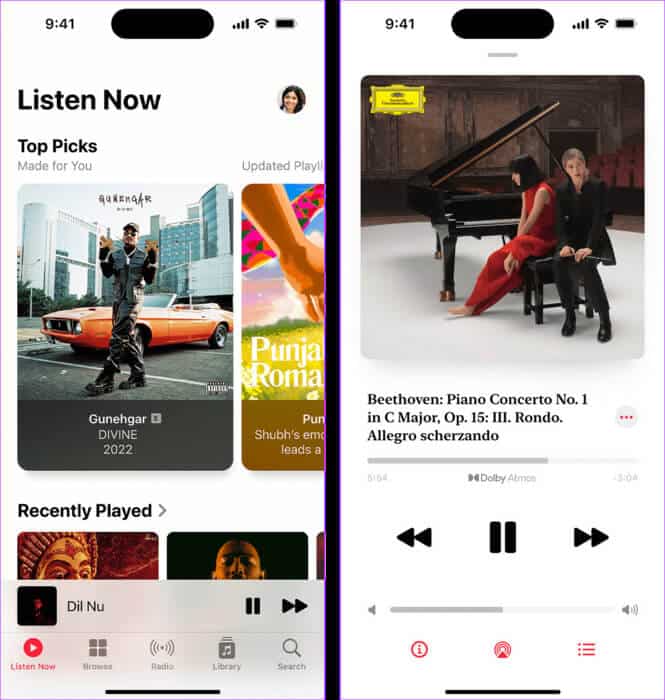
- Apple servers are currently down, causing issues when using the Apple Music app.
- Your AirPods are incorrectly detecting that they are not in use.
- Your device is throttling the Apple Music app to save battery or reduce data usage.
- There may be Bluetooth pairing issues interfering with the Apple Music app.
- A device error or temporary glitch may be causing the Apple Music app to function erratically.
Although it can be difficult to diagnose the exact problem, you can follow the troubleshooting methods below to fix the issue regardless.
11 Fixes If Apple Music Keeps Pausing or Skipping Itself
Now that we know why Apple Music keeps pausing or skipping songs randomly, let's take a look at 11 ways to fix this issue on your iPhone or iPad.
1. Check Apple Music system status
Checking helps Apple Music System Status Make sure the issue is with your device settings and not with the Apple Music app crashing. If the status appears orange or red, there's a problem on Apple's end. In this case, wait a while before using the Apple Music app again. You can also check this page again for updates.
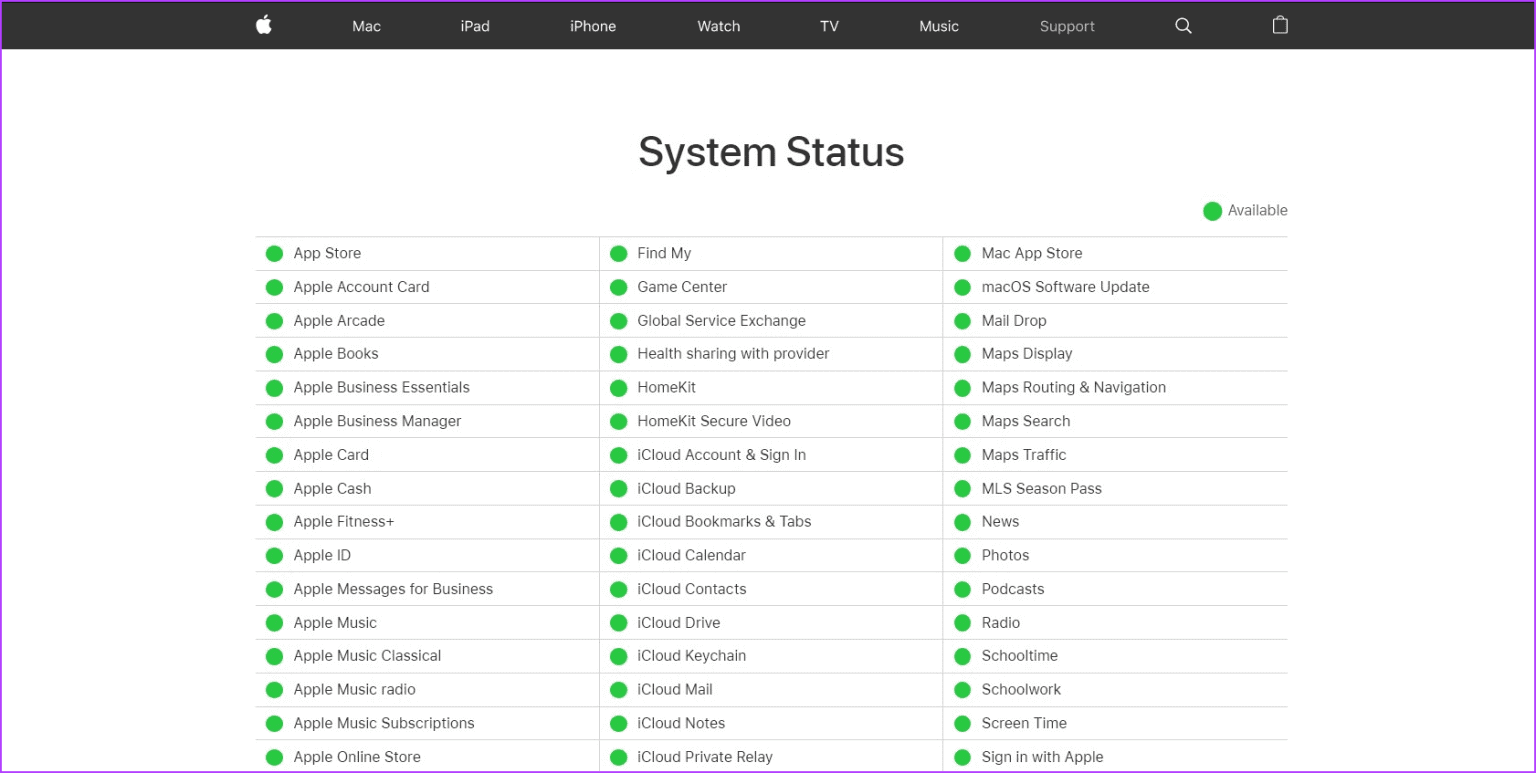
However, if the system status is green, follow the steps below.
2. Check your internet connection
A smooth experience on Apple Music requires a stable network connection. So, if your internet connection is experiencing some issues, start byRun a speed testIf speeds are lower than expected,Switch to 5G networkIf available, try switching to a Wi-Fi network and checking again. If the network speed is sufficient, proceed to the next method.
3. Disable automatic ear detection
If you use AirPods to listen to Apple Music, the automatic ear detection feature may cause your music to cut out because the AirPods accidentally detect that you've removed them from your ear. You can turn off automatic ear detection on your Apple device and see if the issue persists.
Follow the steps below to do this.
Step 1: Open an app Settings on your device.
Step 2: Here, click on Bluetooth.
Step 3: Now, tap on the icon. the information Next to your AirPods.
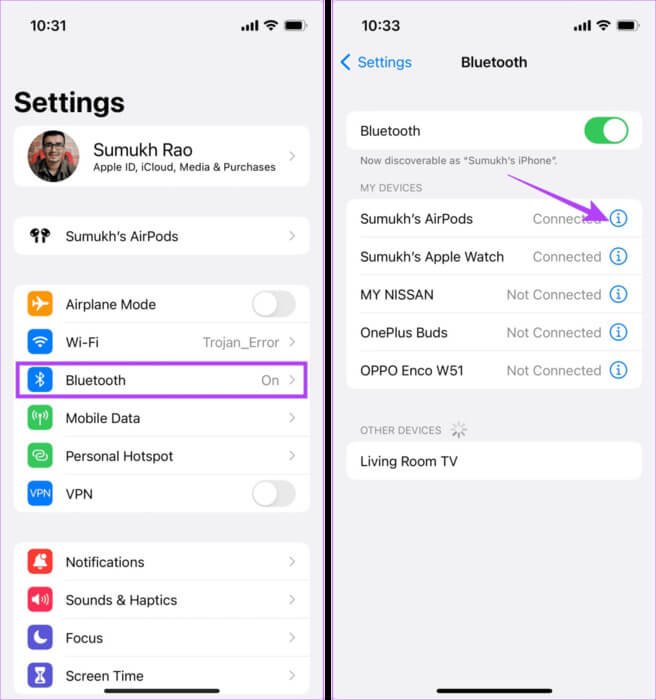
Step 4: Turn off the switch Automatic ear detection.
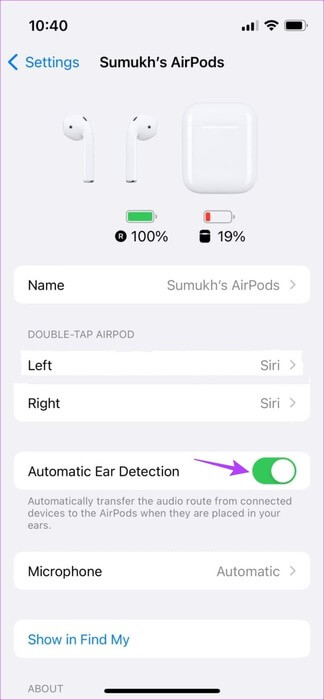
This will turn off automatic ear detection for connected AirPods.
4. Reboot your device
You can clear temporary files and force restart all device functions by forcing your iPhone or iPad to shut down and restart. This can also help troubleshoot Apple Music randomly stopping. Here's how.
Step 1: Depending on your device model, follow these steps:
- For iPhone SE 5st generation, 5s, 5c, and XNUMX: Long press the top button.
- For iPhone SE 7nd generation and later, 8, and XNUMX: Long press the side button.
- For iPhone X and later and iPad: Press and hold the power button and any volume control button at the same time.
- For iPad without a Home button: Press and hold the power button and any volume control button at the same time.
- For iPad with Home button: Press and hold the power button.
Step 2: Now, drag the slider all the way to the end.
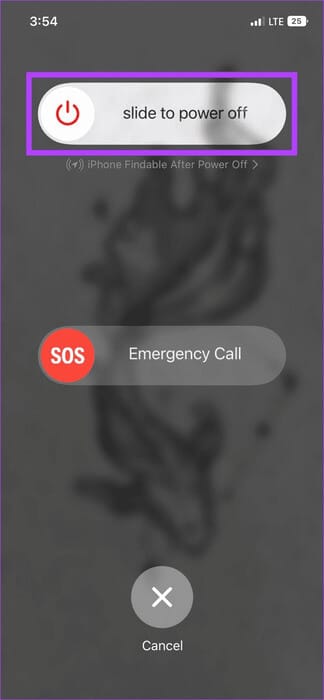
Once the screen turns off, long-press the power button. Wait until the Apple logo appears. Then open the Apple Music app and check again.
5. Turn off Low Data Mode
As the name suggests, when enabled, Low Data Mode ensures your device uses less data than usual. While this can be useful if you're on a limited connection, it can cause some online apps, such as Apple Music, to work intermittently. This may also be the reason why Apple Music stops at random intervals.
In this case, do Turn off data mode Low Wi-Fi or mobile data connection and check again.
6. Disable Low Power Mode
Like Low Data Mode, Low Power Mode helps conserve battery life by restricting certain app features and functions. This can also cause your device to throttle the Apple Music app, causing it to stop working randomly. In this case, disable Low Power Mode on your device. Here's how.
Step 1: Open Settings And press Battery.
Step 2: Turn off the switch Low power mode.
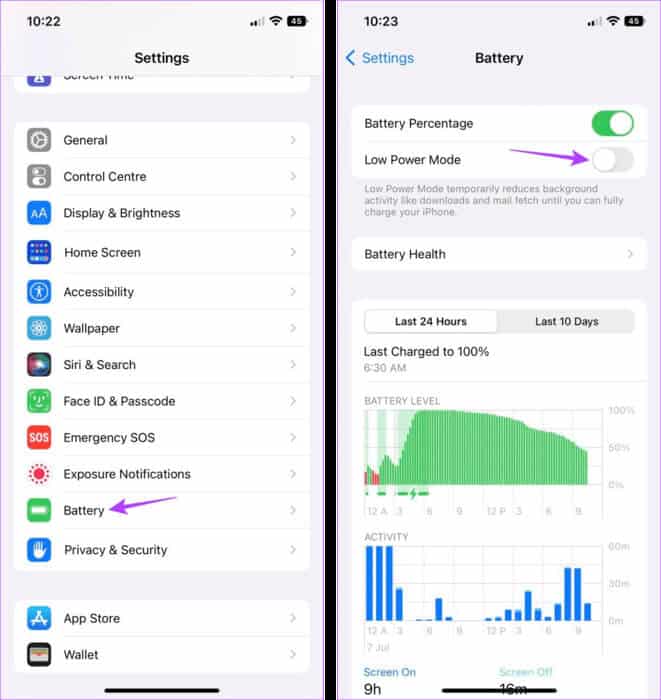
This will turn off Low Power Mode on your device. However, you may notice a higher-than-usual battery drain once you do this.
7. Force close and restart Apple Music
Force-closing background apps also closes the app functions for those apps. They then restart when you restart the app. This can help fix any temporary app glitches and issues like Apple Music skipping songs randomly. Here's how.
Step 1: Swipe up from the bottom of the screen. Or double-tap the A button.Home page, if available.
Step 2: Next, swipe up and clear all background apps, including Apple Music, from your screen.
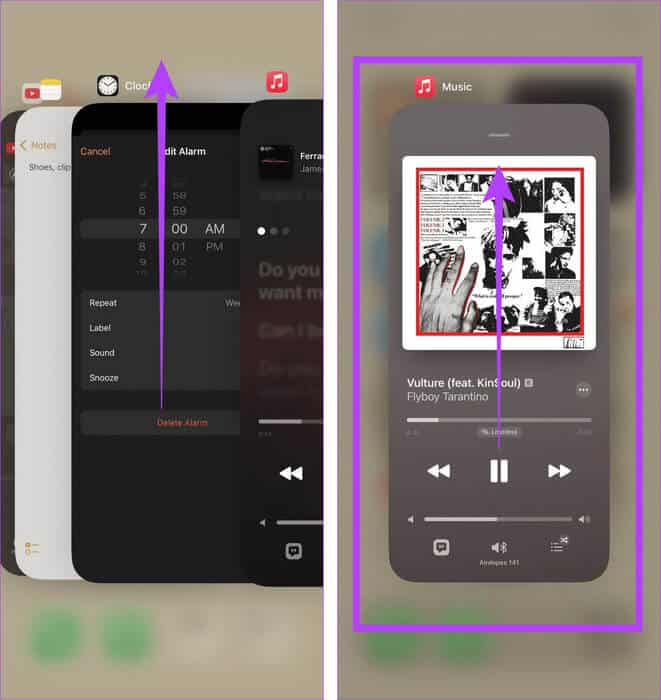
Then tap the Apple Music app icon again to restart the app. Now, try playing something and see if the issue is resolved.
8. Unpair and fix your Bluetooth device
If you're using a Bluetooth device when listening to Apple Music, connection issues during device pairing can cause Apple Music to pause or play at will. To fix this, you can unpair the Bluetooth device from your iPhone or iPad and fix it. Here's how.
Step 1: Open Settings And press Bluetooth.
Step 2: From this menu, tap The relevant device.
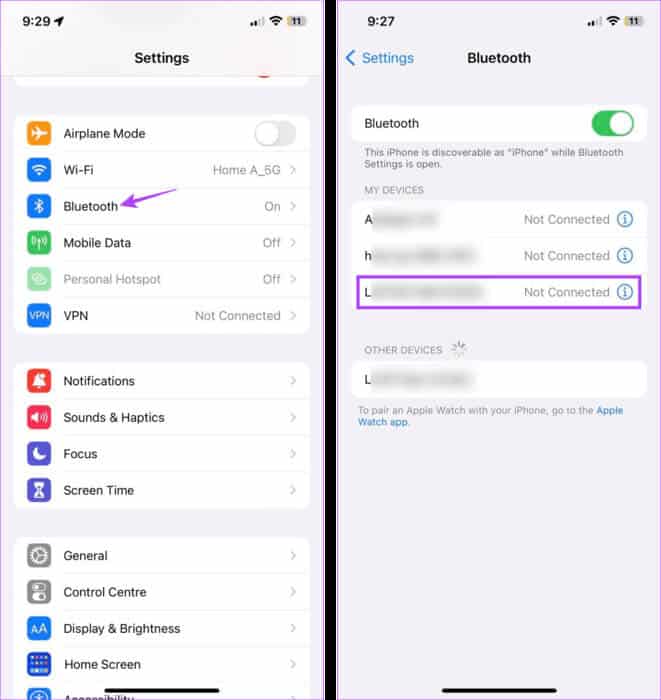
Step 3: Then press “I forgot this device.”
Step 4: Click on I forgot my device For confirmation.
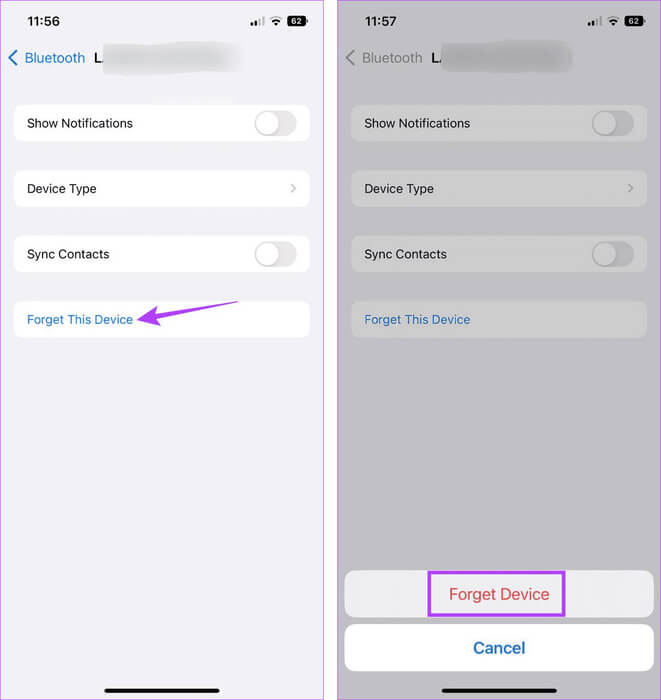
Once you unpair your Bluetooth device, restart Bluetooth services on your device.
Step 5: go to the Settings And press Bluetooth.
Step 6: do itTurn off the Bluetooth switch.
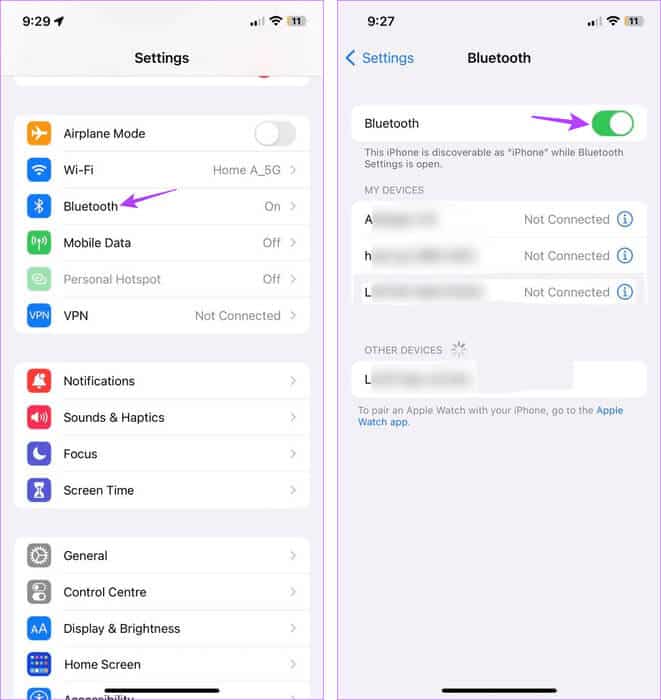
Then wait a while before turning the switch back on.
Step 7: Now, scroll through the list. Available devices Click on the device you want to connect to.
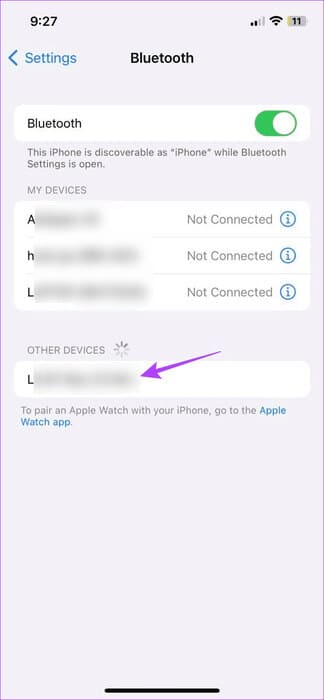
Wait for it to finish Pair a Bluetooth deviceNext, open the Apple Music app and try playing a song to check it out.
9. Check for software updates.
Keeping your iPhone or iPad up-to-date is a good way to ensure you don't miss a security update or bug fix. This means that if your device is waiting for a software update, now might be the time to take the plunge and install it. This can also help introduce new features and fix any app issues, such as Apple Music constantly pausing. Here's how to do it.
Step 1: Open Settings And press general.
Step 2: Click on upgrade software.
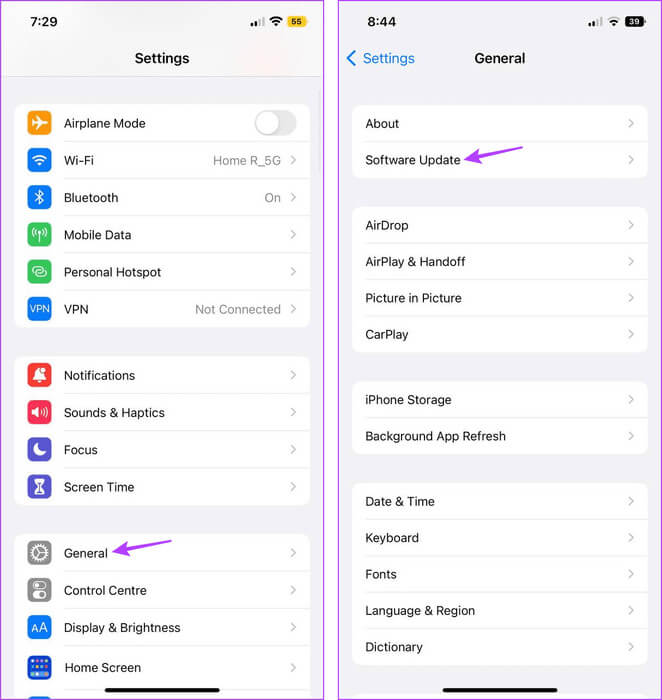
Now, download and install the update if available. Once your device has finished restarting, open the Apple Music app and see if the issue is resolved. If not, proceed to the next method.
10. Uninstall and reinstall Apple Music
Uninstalling the Apple Music app will delete all app data and settings. Once done, reinstall a fresh copy of the app. This can help fix most app-related issues on your device. Follow the steps below to do so.
Step 1: Long press on an app Apple Music.
Step 2: Then press remove the app.
Step 3: Tap Delete App. If prompted, tap "delete" For confirmation.
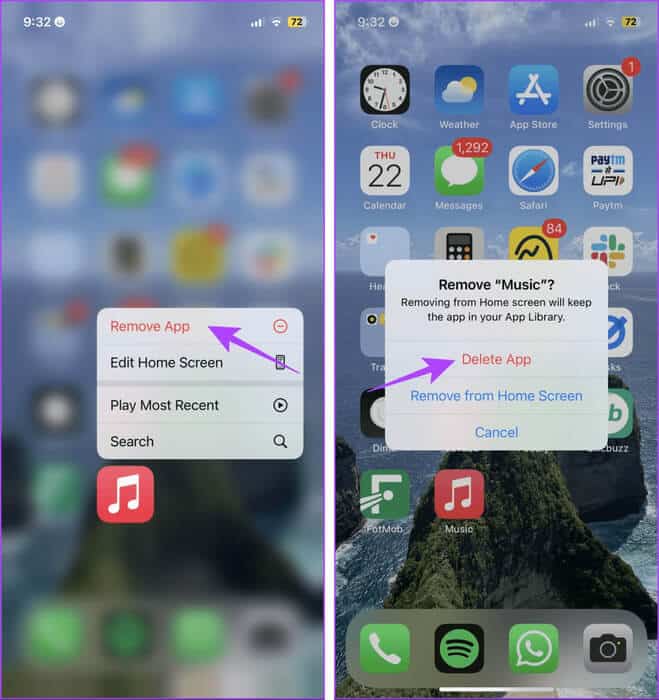
Step 4: Once you uninstall the Apple Music app, go to App Store Reinstall the app. Now, check to see if the issue is resolved.
11. Reset all settings on your device
Although resetting your iPhone or iPad may seem daunting, it's a relatively quick and easy way to remove any unwanted settings or apps that are causing Apple Music to pause or skip songs when listening to music.
However, you should Back up your iPhone data Or your iPad before proceeding, as resetting will delete everything. Once done, follow the steps below.
Tip: Check out our article to learn what happens when you Reset your iPhone.
Step 1: Open the Settings app and tap general.
Step 2: Scroll down and tap “Transfer or reset iPhone”.
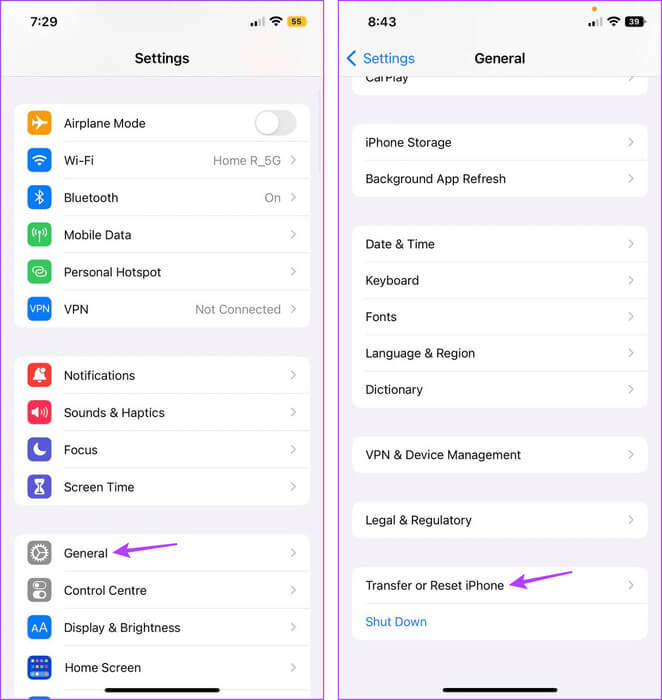
Step 3: Click on Reset.
Step 4: Then press “Reset all settings.”
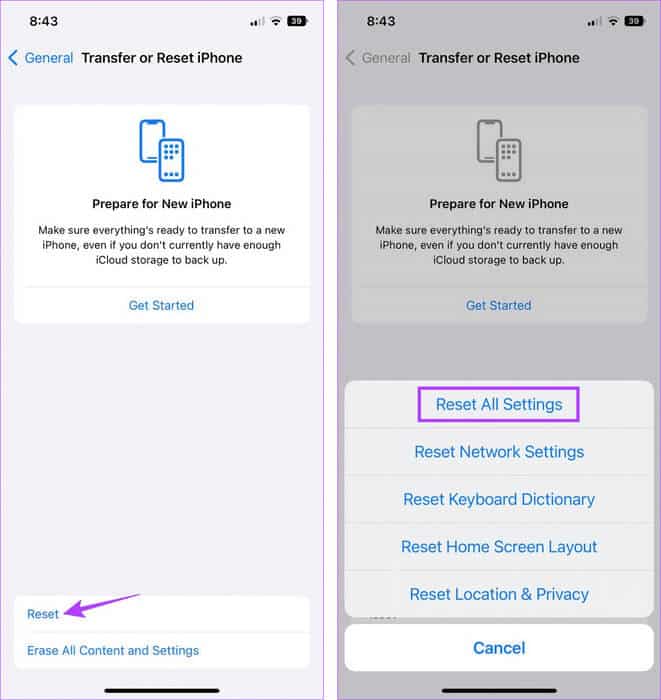
Now, follow the on-screen instructions to finish resetting your iPhone or iPad. Once finished, open the Apple Music app and play any song to see if the issue is resolved.
Play music without interruption
We hope this article helps you answer the question of why Apple Music keeps pausing or skipping songs and fix the issue on your iPhone or iPad. Additionally, if you travel frequently, especially in an area known for network issues, consider Download songs on Apple Music for offline listening.