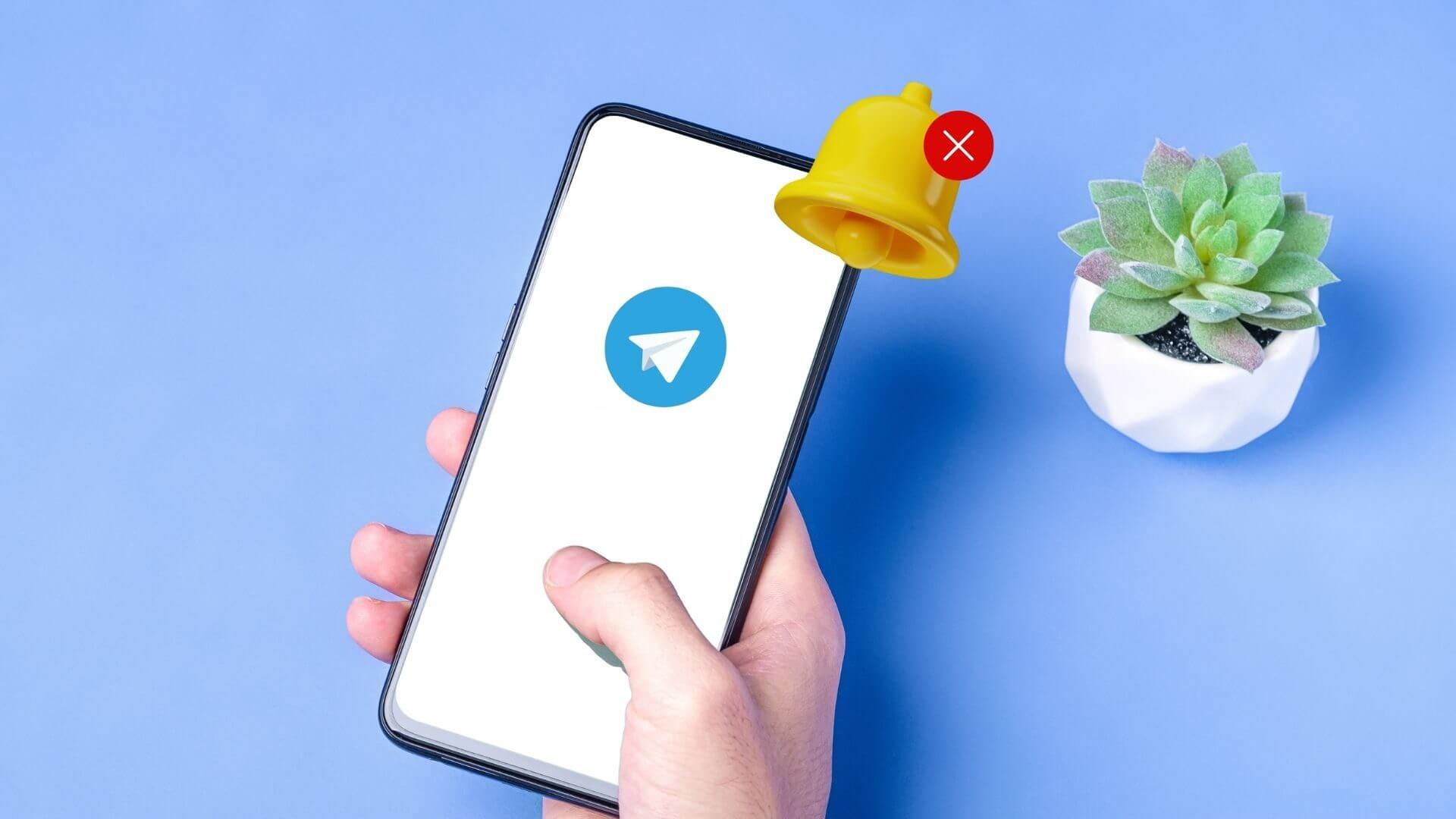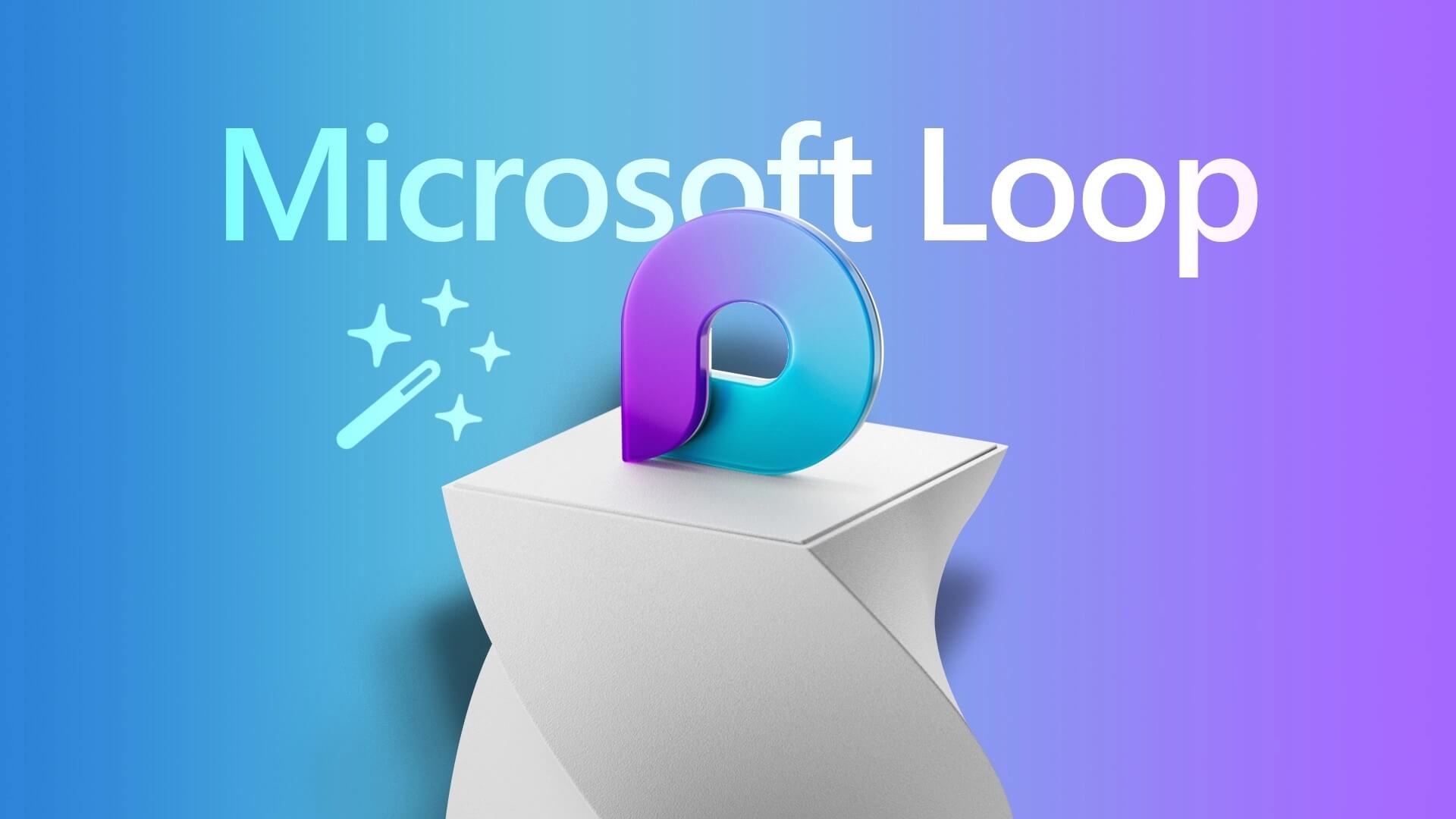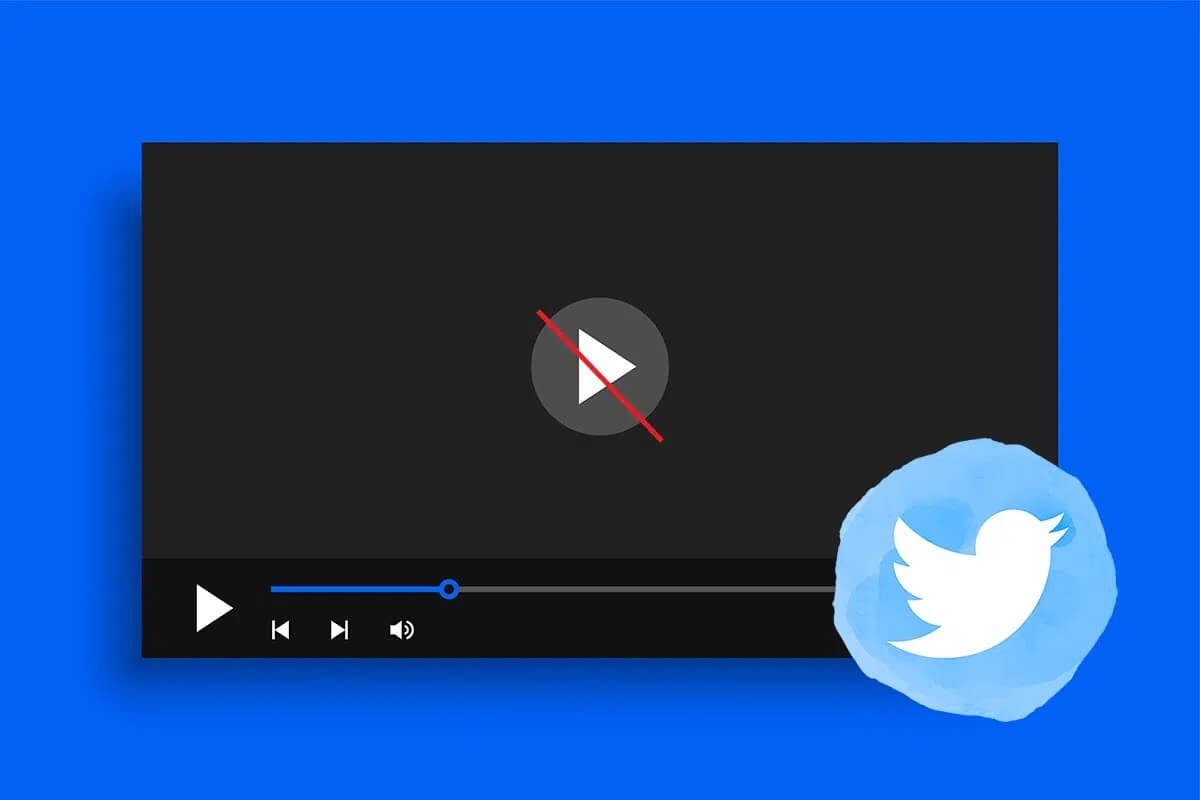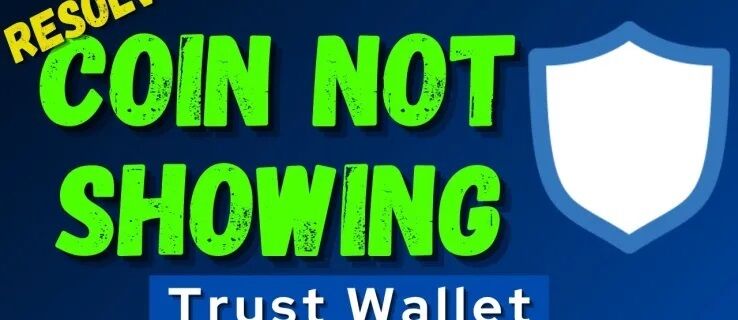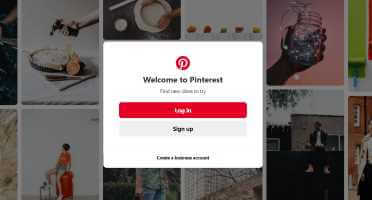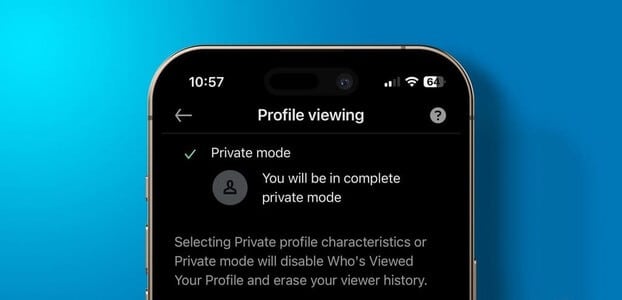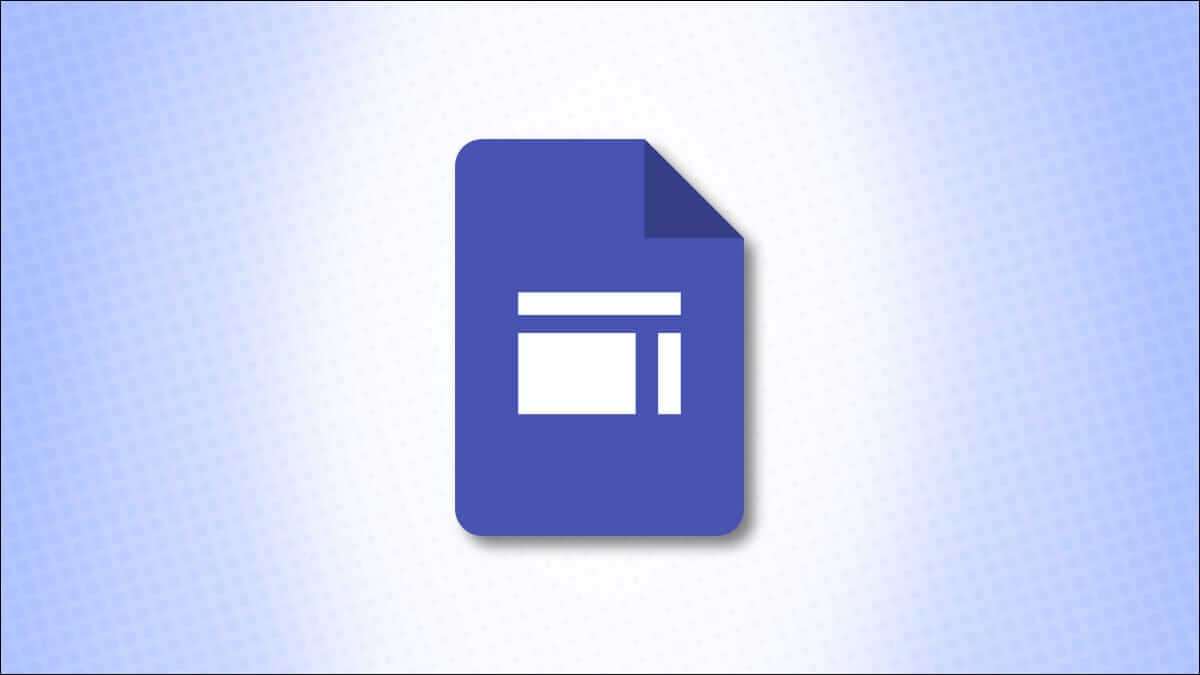While Google Sheets may not be as feature-rich as its main competitor, Excel, it undoubtedly provides all the essential features for handling various tasks and data manipulation. One such feature is the ability to create a copy of a Google Sheets worksheet, allowing you to quickly copy and move data.
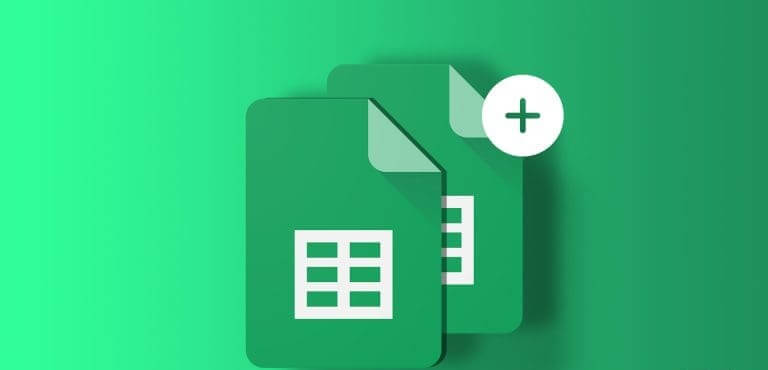
Whether you're exploring different scenarios, conducting what-if analyses, or want to keep the original worksheet While trying out the changesIt's possible to copy a Google Sheets worksheet. In this guide, we'll show you how to copy a Google Sheets worksheet to your computer in three different ways. So, without further ado, let's get started.
How to copy a Google Sheets worksheet to a new spreadsheet
Google Sheets makes it fairly simple to export a worksheet as a new spreadsheet. This can save you a lot of time when you need to create a new spreadsheet similar to an existing one.
To copy a Google Sheets worksheet as a new spreadsheet on your computer, follow these steps:
Step 1: Open Google Sheets In your favorite web browser. Sign in to your Google Account if you haven't already.
Step 2: Open data table from which you want to copy the worksheet. Right-click on your worksheet, and click Copy to, and select New Spreadsheet from the submenu.
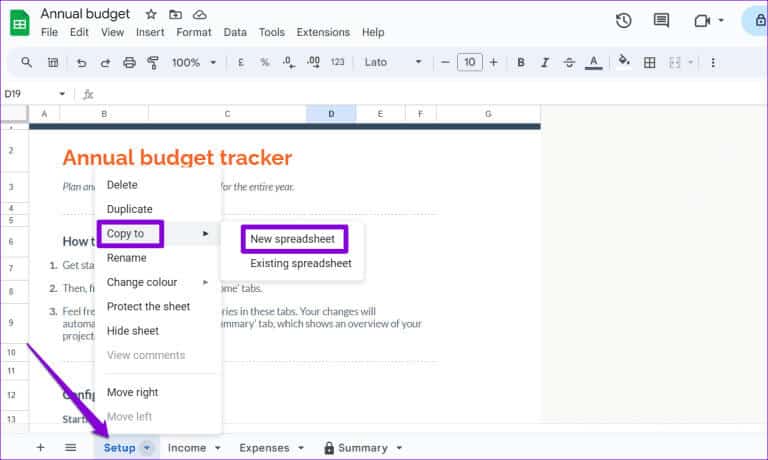
Step 3: You will see a message “The paper was copied successfully.” Once complete, click the Open Spreadsheet link to view your newly created spreadsheet.
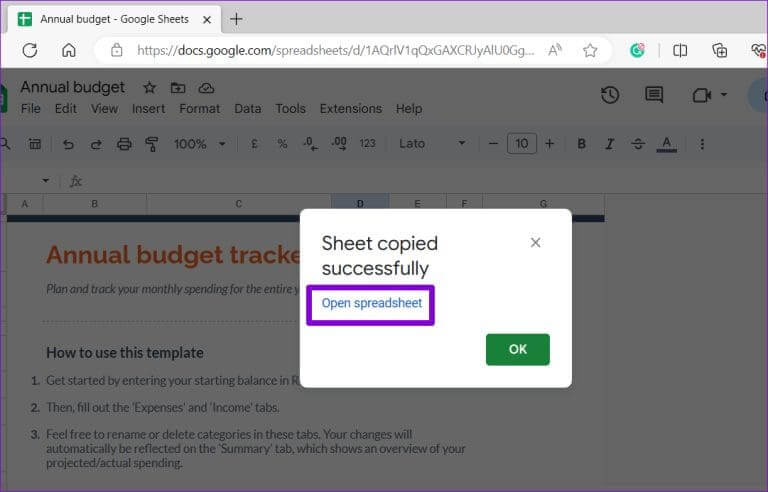
It is important to note that the new Google Sheets spreadsheet will be named Untitled spreadsheet By default. To make it easier to find and identify, rename it to something more descriptive.
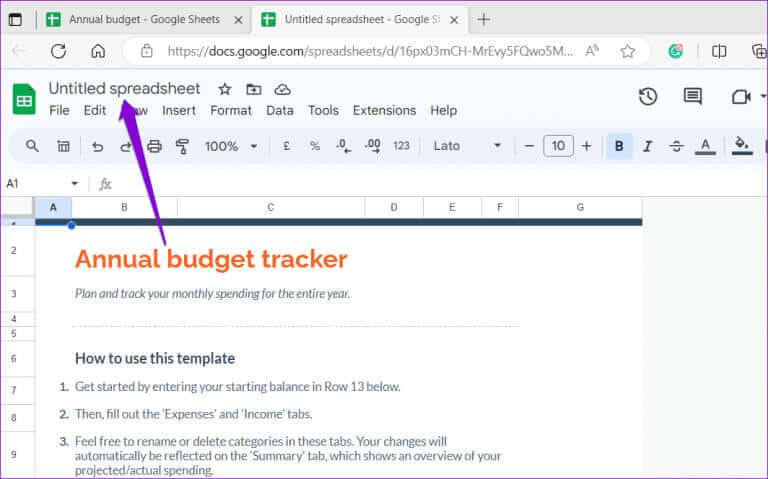
How to copy a Google Sheets worksheet to an existing spreadsheet
Google Sheets also lets you copy a worksheet into an existing spreadsheet if you don't want to create a new one. This can be useful when you want to Integrating information from different sources Or compare data points within a familiar framework.
Sure, you can use keyboard shortcuts. Control + C and Control + V To copy a worksheet and paste it into an existing spreadsheet. However, this may not be the most convenient method, especially if you have a large worksheet with a lot of data. Instead, you can use the following steps to copy a worksheet into an existing spreadsheet.
Step 1: Open Google Sheets In a web browser. Then open File from which you want to copy the worksheet.
Step 2: Right-click on your worksheet, and then click Copy to, and select the existing spreadsheet option from the submenu.
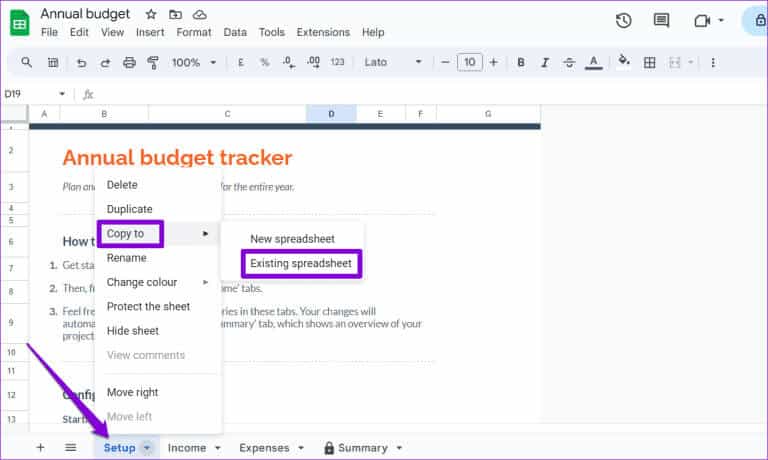
Step 3: in window “Select a spreadsheet” that appears, locate the spreadsheet to which you want to copy the worksheet. You can use Search bar To locate your spreadsheet by its name or URL.
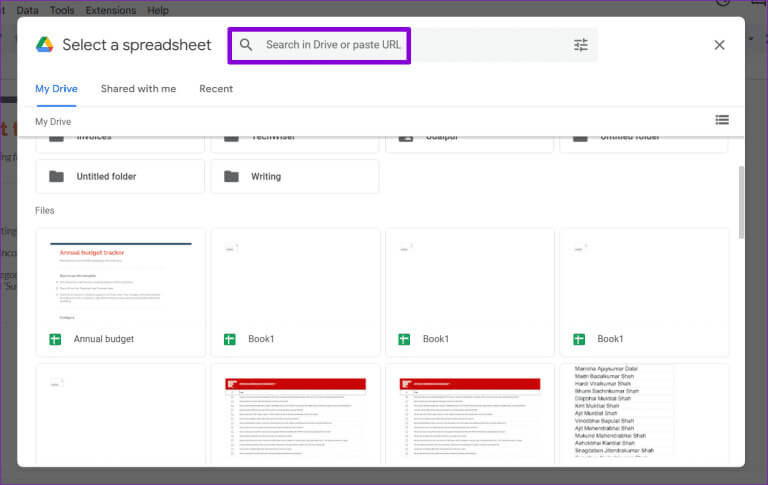
Step 4: Locate Google Sheets file your and click the button "drawers".
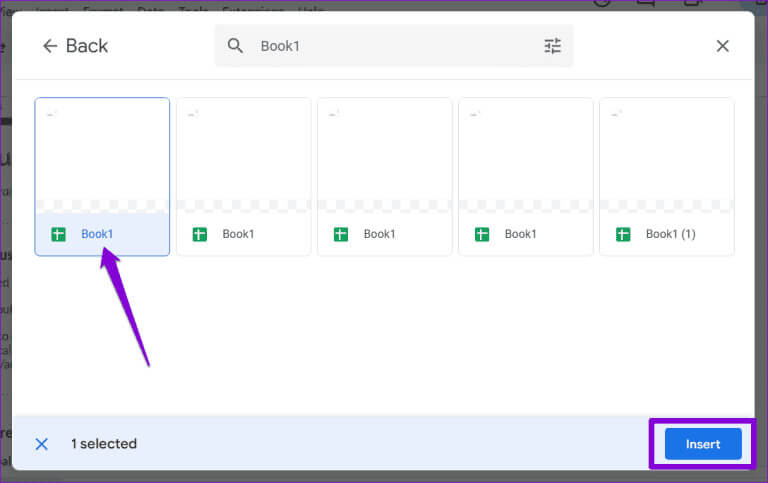
Step 5: Wait while Google Sheets copies the worksheet to The selected file Then click the Open Spreadsheet link to view it.
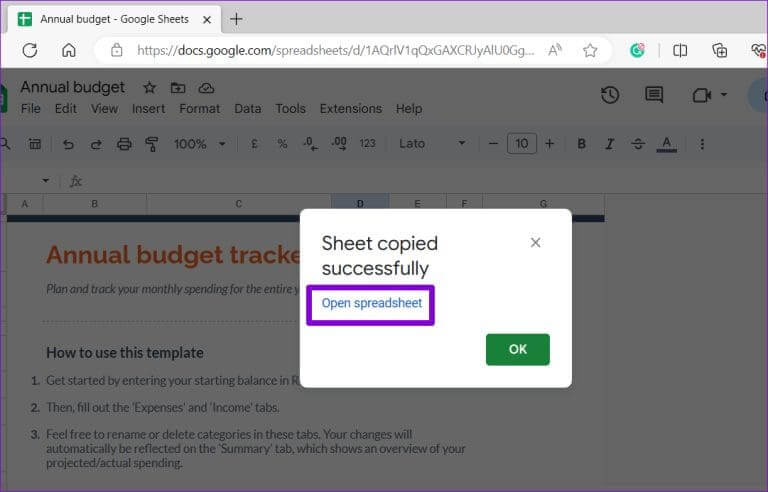
How to duplicate a worksheet in the same Google Sheets spreadsheet
When working on a spreadsheet, there may be times when you need to try different calculations or data. In such cases, Google Sheets allows you to duplicate a worksheet. This creates a new worksheet with the same data and formatting as the original. This can also be useful if you need to create multiple versions of a worksheet.
Follow these steps to duplicate a worksheet in the same Google Sheets spreadsheet.
Step 1: Open Google Sheets In your web browser and open your spreadsheet.
Step 2: Locate Paper location that you want to duplicate. Right-click on it and select Duplicate from the resulting list.
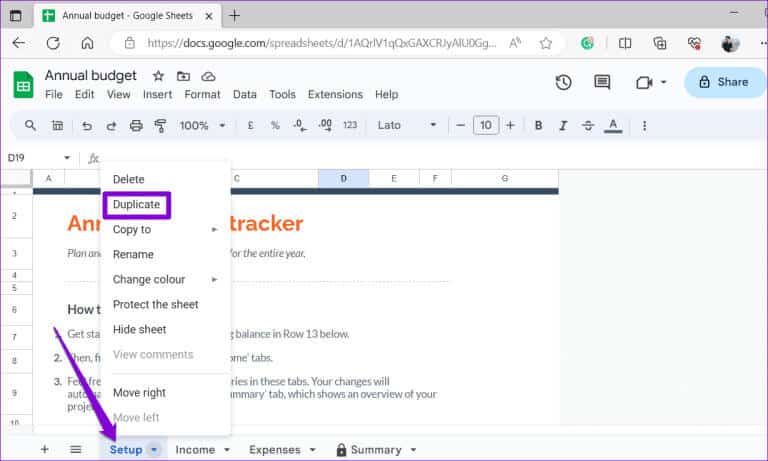
Step 3: will Google Sheets Create a copy of the paper and save it as “A copy of [name of original paper].” You can right-click on the new sheet and select the Rename option to change its name.
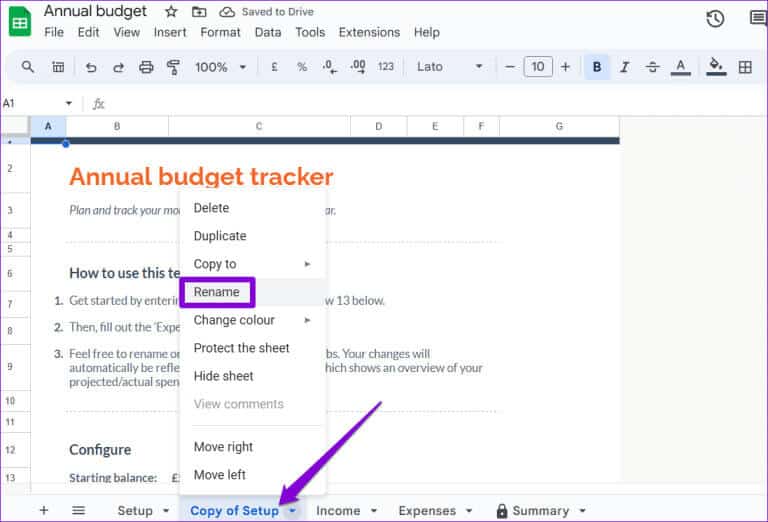
SHEETS Speaks
Google Sheets is a great tool for organizing, analyzing, and collaborating on data. However, if you want to get the most out of it, it's important to familiarize yourself with features like the different ways to duplicate worksheets. For more of these helpful tips, be sure to check out our guide on Top Google Sheets Tricks.