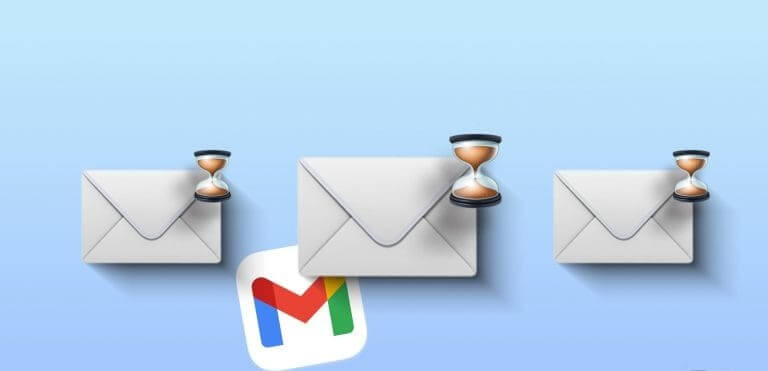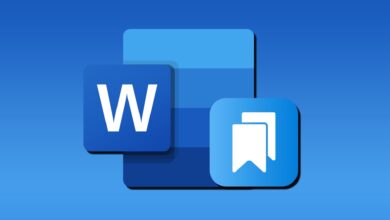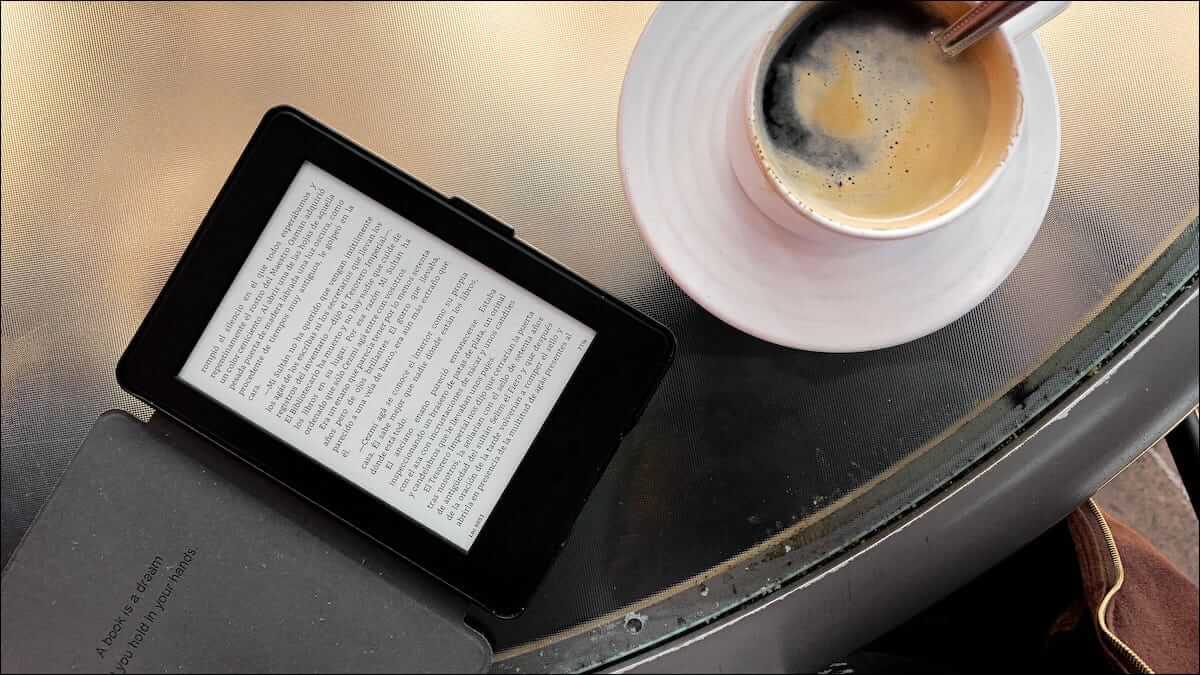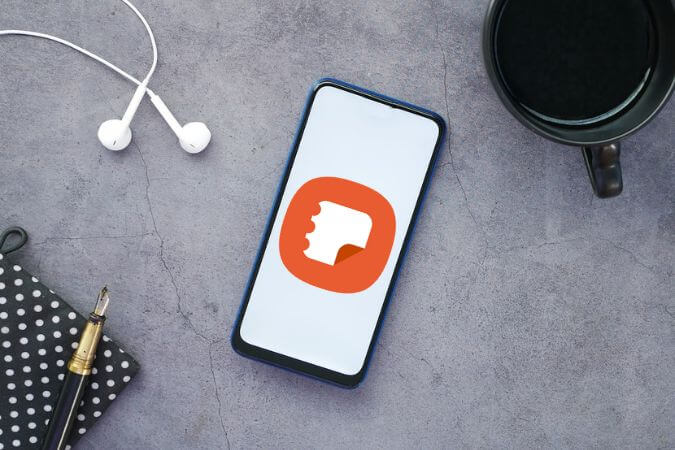Managing your email when you're away from the office or on vacation can be a hassle. This is where Gmail's Out of Office (OOO) feature comes in handy. In this article, we'll show you how to set it up. Out of office In Gmail. But before we dive into setting up this essential feature, let's understand what the Out of Office feature in Gmail is.
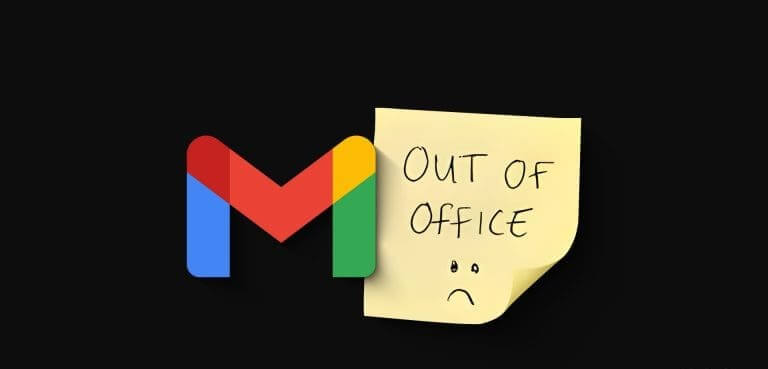
is an advantage "Out of office" Which is often called "Vacation Responder" In Gmail, a powerful tool that lets you automate your email responses when you're not available to respond to emails in person. It notifies your contacts/colleagues that you're currently out of the office, on vacation, or otherwise unavailable for an extended period.
This feature helps you maintain a professional appearance by receiving emails and providing essential information such as your absence dates and an optional personalized message. With this understanding, let's get started with the things you need to know before setting up out-of-office or out-of-office messages in Gmail.
Things to know before leaving the office in Gmail
Here are some basic things to know before setting up an out-of-office auto-reply on your Gmail account:
- Before preparing your out-of-office message, choose the correct start and end dates. Make sure your out-of-office message begins when you're unavailable and ends when you return to work.
- Although it is necessary to report your absence, personalize your out-of-office message by including details such as the reason for your absence, an alternate contact person, and when the recipient can expect to hear from you.
- Make sure you have access to your Gmail settings on your mobile device or an alternative way to disable your out-of-office message if your plans change and you have to return to work earlier than expected.
- Before you finish your out-of-office message, send a test email to a personal or colleague's email address to make sure the auto-responder works as intended and looks professional.
With these factors in mind, you can set up an out-of-office message in Gmail while you're away. Let's go through the steps and methods.
How to set up an out-of-office reply in the Gmail mobile app
Setting up an out-of-office responder or auto-responder on Gmail may seem difficult, but it doesn't have to be. The steps are fairly simple to follow on the iOS and Android apps. Let's get started.
Step 1: Launch an app gmail On your Android or iOS device, tap the menu icon. three horizontal lines in the upper left corner.
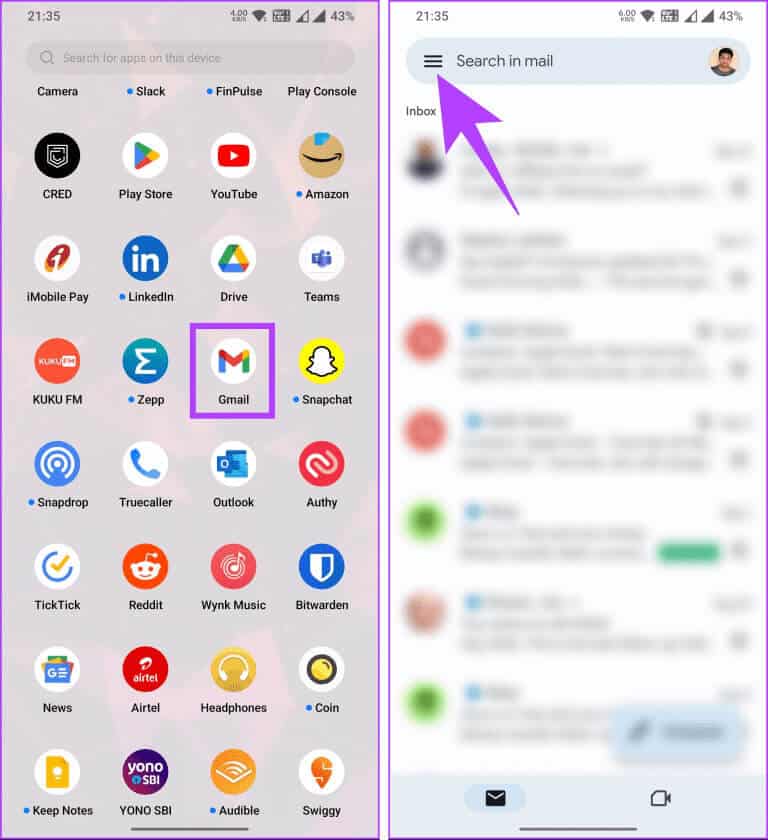
Step 2: On the right pane, scroll down to Settings. On the next screen, if you have multiple accounts connected, choose the account you want to turn on for out-of-office responder or autoresponder.
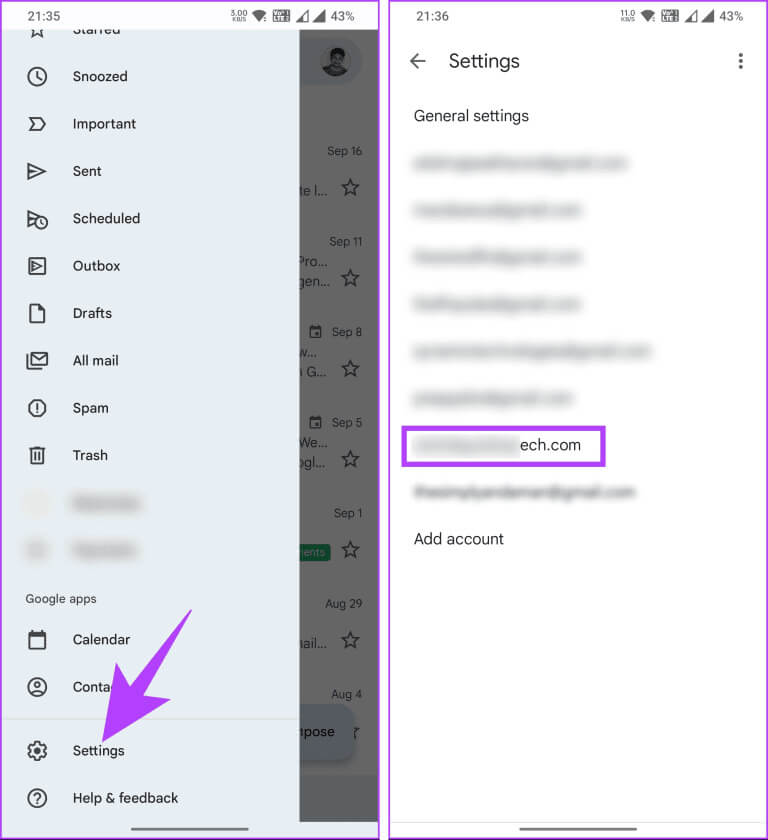
Step 3: Under Settings, scroll down and choose Auto-responder.And then, run it.
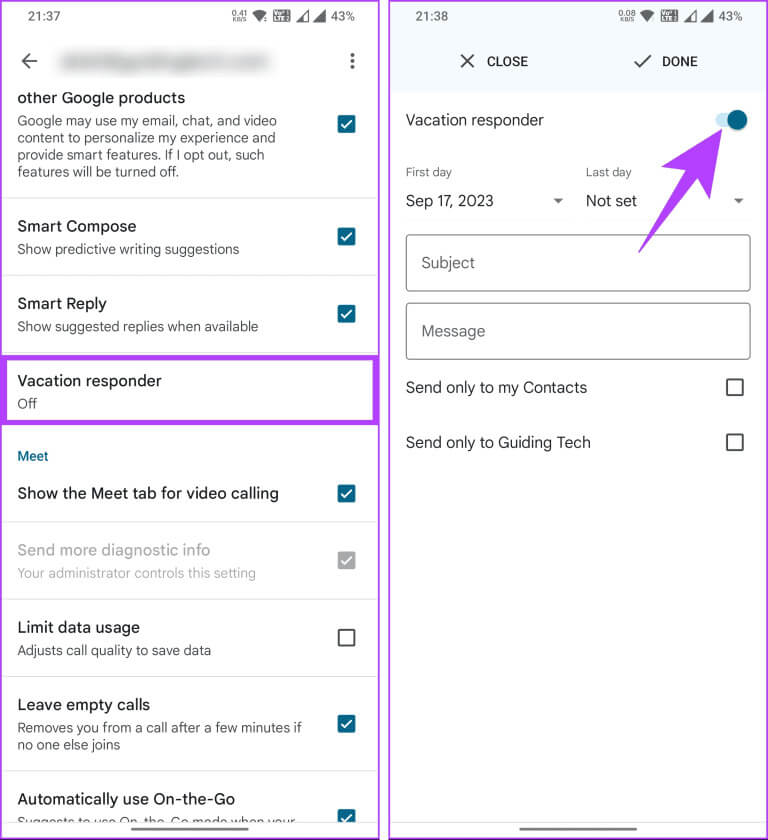
Step 4: It's time to set First and last day From the time you are out of the office or on vacation, depending on your region.
Note: By default, your last day will be set one week after your first day. However, you can customize it based on your schedule. Additionally, you can set the last day option to none if you don't want an end date.
Step 5: Once you have selected the days, add Subject and message To send to users who contact you during the timeline.
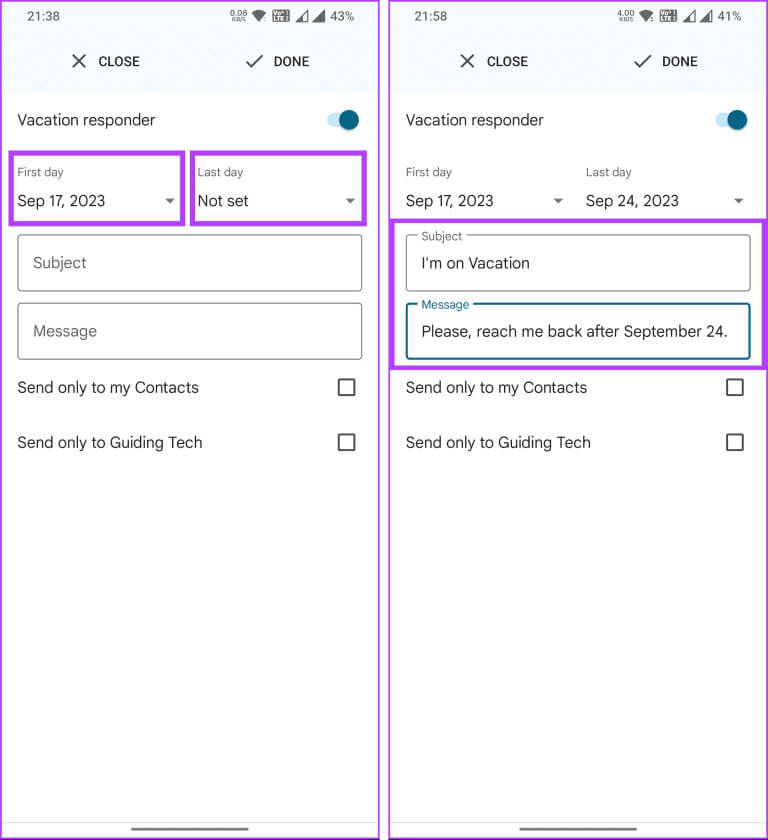
Step 6: Now, select whether you want to send the message to your contacts or just your colleagues. Finally, tap It was completed.
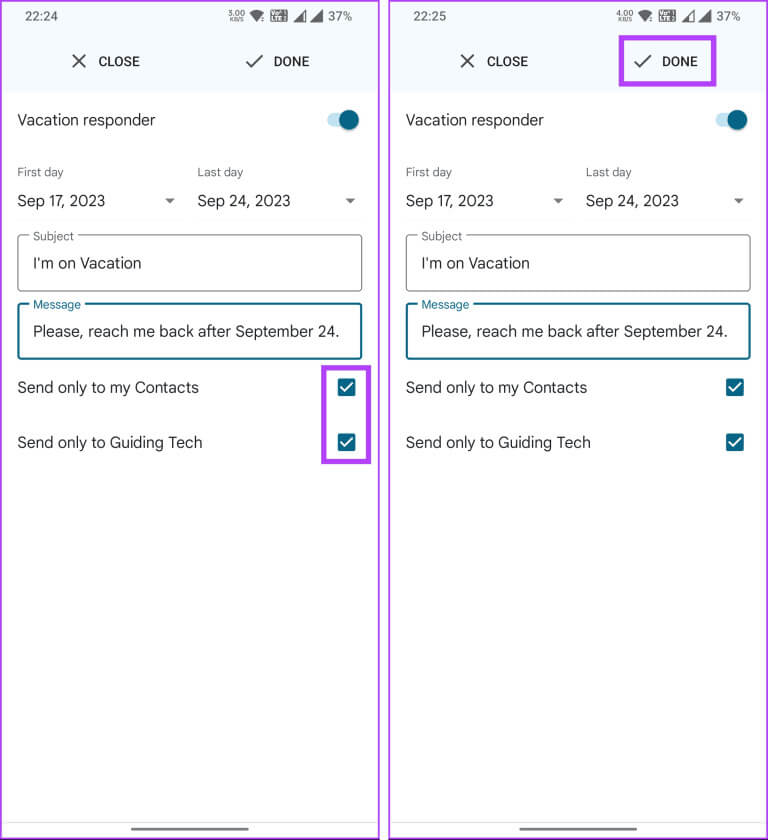
That's it. You've set up an auto-reply to emails you receive while you're on vacation or out of the office. After you set the last day, the auto-reply will be disabled. However, if you want to turn it off early, follow the steps above and turn it off.
However, if you want to set up and customize your auto-responder in Gmail on desktop, read on.
Set up an out-of-office or out-of-office message in Gmail on desktop
Adding a subject and message and enabling an autoresponder is similar on desktop and mobile. However, access and setup are slightly different. Follow the instructions below.
Step 1: Go to Gmail site On the web using your account credentials, where you want to set up Out of office
Step 2: Once logged in, click on the icon Settings (Gear) in the upper right corner.
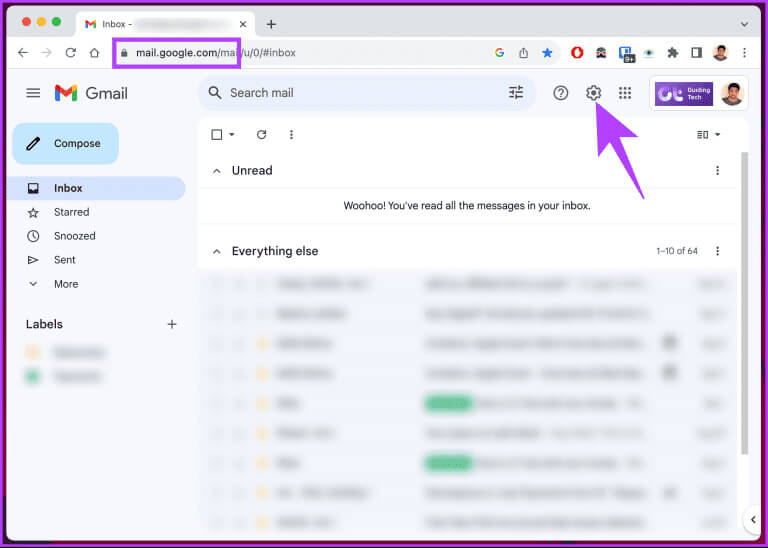
Step 3: Go to option View all settings from the dropdown menu.
You will be transferred to Gmail settings page.

Step 4: within general, Scroll down to the bottom of the page. You'll see the auto-responder options.
Note: Depending on your geographic location, the auto-reply may be called "Out of Office Auto-Reply." However, the options remain the same for all regions.
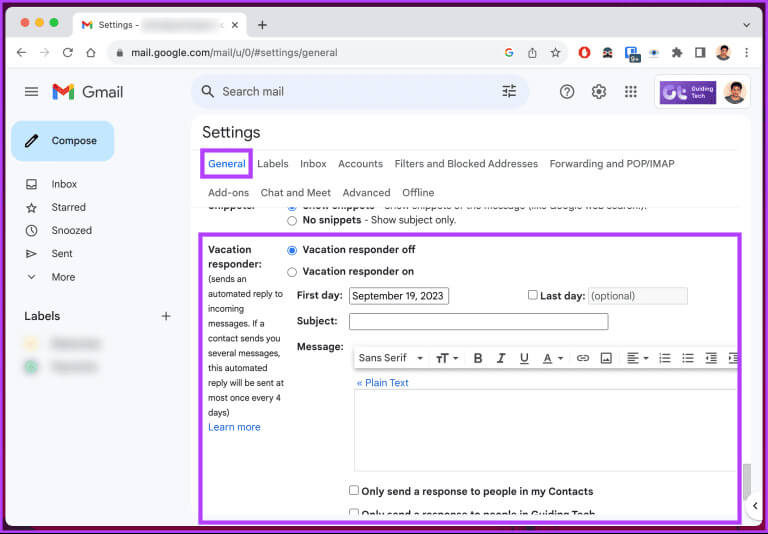
Step 5: Now is the time to set Time range You will be out of the office. Select the first day, which will be the start date of your leave.
Note: Select the Last day check box; otherwise, Gmail will send out-of-office messages until you manually disable them.
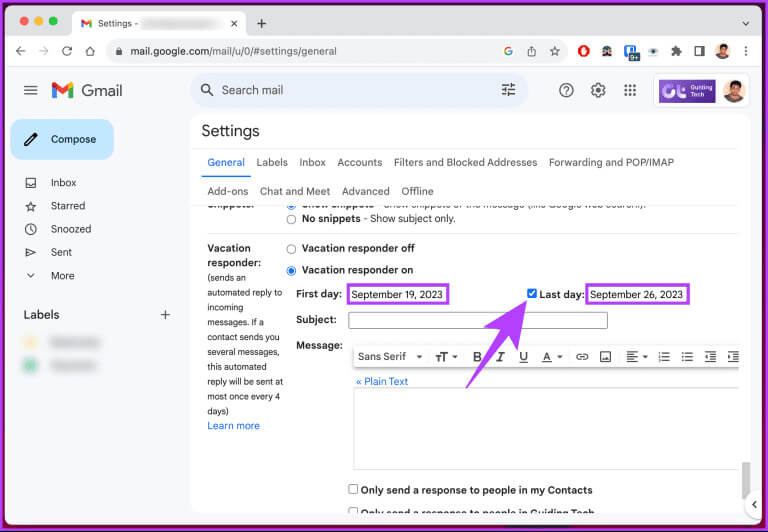
Step 6: Once you have set the time range, you must write the subject and type the message in the message box that you want to send. automatically.
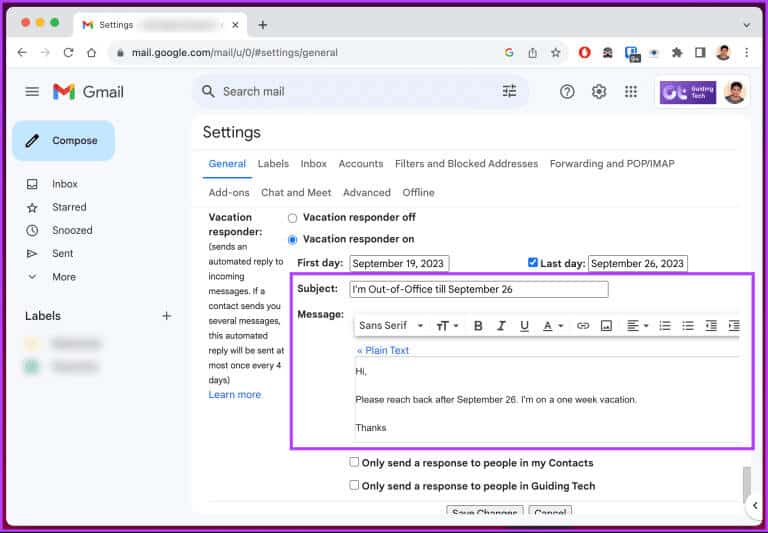
Step 7: Now, choose from two options; “Only reply to people in my contacts” Or “Reply only to people at [company name].”
Note: You can choose both options as well.
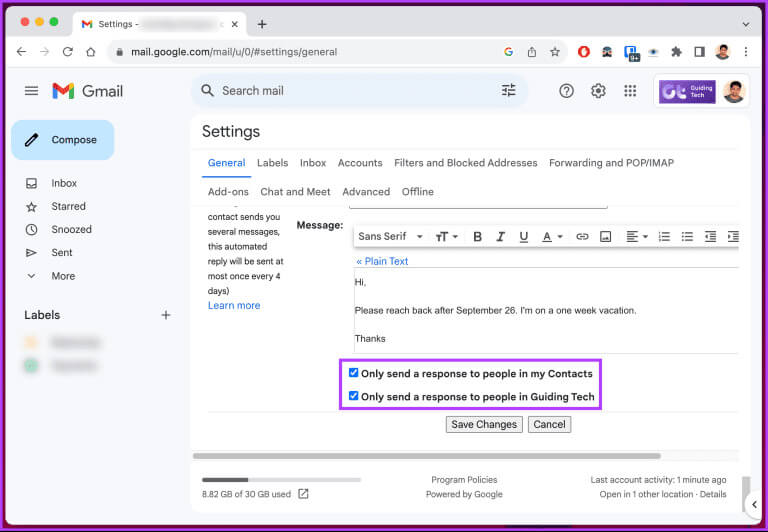
Step 8: Finally, click the button. "Saving changes" At the bottom.
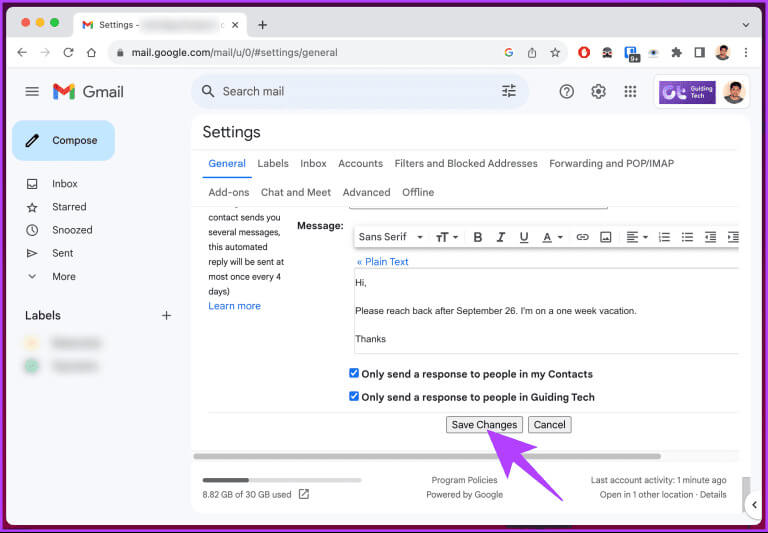
There you go. You've successfully set up your out-of-office auto-reply in Gmail. Now that you've enabled the option, read on to share it with your colleagues.
How to find and share your GMAIL out-of-office status
Sharing your Gmail out-of-office status on desktop and mobile is simple. All you have to do is: Create an event on your Google Calendar It extends throughout the day. Once you create an event in Google Calendar,Share it with your colleagues..
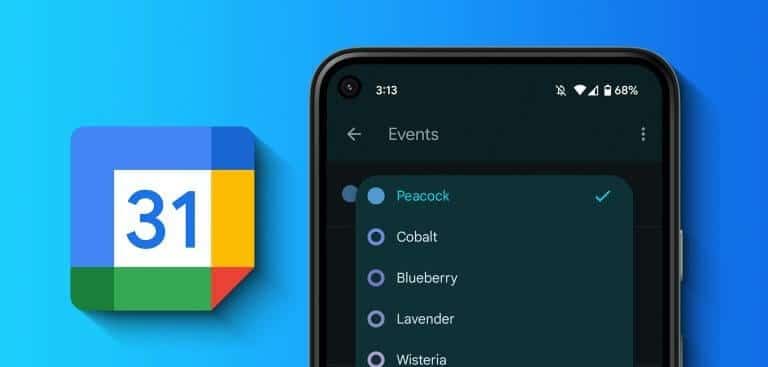
When someone starts composing an email to you, they'll see that you're out of office. This won't prevent them from sending you a message. Your out of office status will also only be visible to people who have permission to view it.
Alternatively, you can Setting your own working hours Alternatively, if you have any questions, see the FAQ section below.
common questions:
Q1. Can I set different out-of-office messages for internal and external contacts?
The answer: No, Gmail's autoresponder feature doesn't allow you to set up different messages for internal and external contacts. The same message will be sent to all emails received during your OOO period.
Q2. Can I send automated responses to specific email addresses?
The answer: Gmail's autoresponder will send an out-of-office reply to each unique email address once every four days. If the same sender emails you multiple times, they will only receive your autoresponder once every four days.
Communication without any obstacles
Now that you know how to set up “Out of Office” in Gmail, you can maintain professional communication even when you’re away from your email, ensuring your contacts are informed of your absence and can expect delayed responses. You may also want to read How to change your Gmail name.