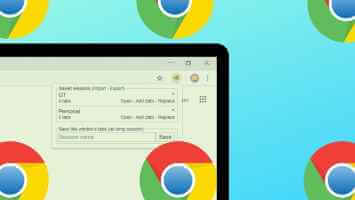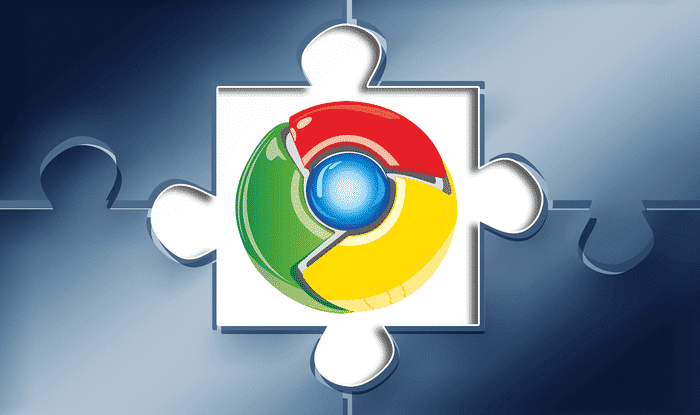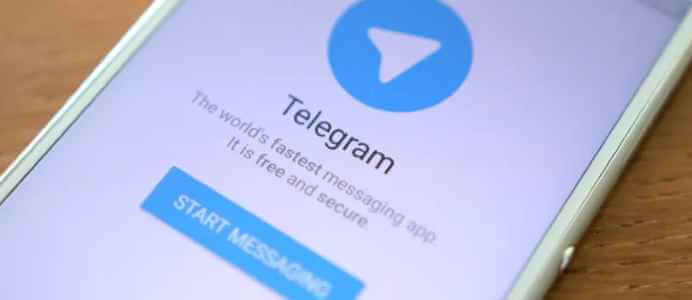A lot of work goes into managing your followers across different social media platforms. However, the introduction of WhatsApp channels has made this task much easier. Additionally, this is an excellent way to engage followers who don't use social media but have a WhatsApp account. But how do WhatsApp channels work? Let's find out.
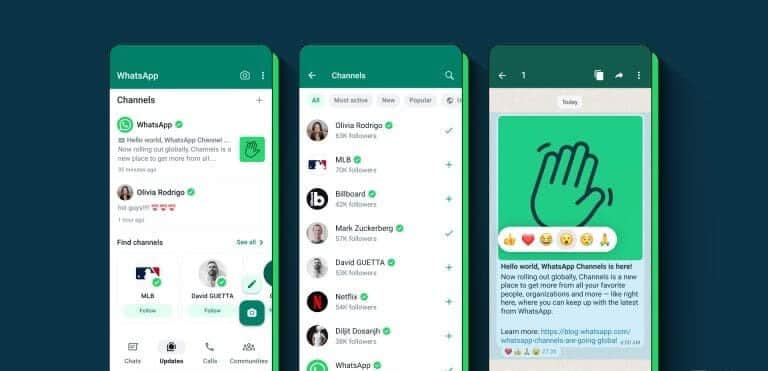
WhatsApp channels are a little different from WhatsApp groups or communities, which is configured to send a mass broadcast message to all users who follow the channel. While this may sound similar to communities, you don't need a pre-existing group to create a channel. Additionally, there are currently no membership restrictions, meaning millions of users can follow the same channel.
But before we go any further, let's first discuss WhatsApp channels in detail.
What are channels in WhatsApp?
Channels on WhatsApp allow you to add many people, even millions, in one place. Here, you can send one-way broadcast-style messages, including videos and other media. A channel can be created by an individual or an organization.
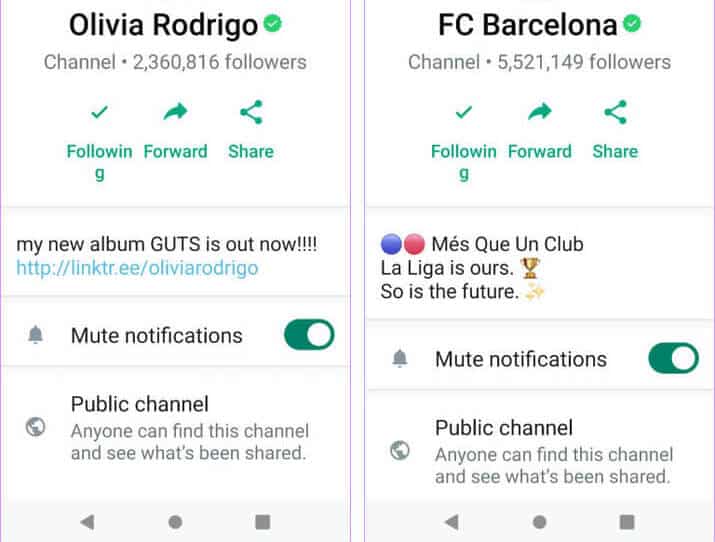
Once this is done, only the channel admin can send the message. However, followers can interact with the messages using reactions. To enhance your anonymity, your details will only be visible if you're on the channel admin's contact list, or vice versa. You can access this feature from the separate Updates tab in your WhatsApp app.
Things to know when using channels on WhatsApp
Before we check out how to find channels on WhatsApp, let's first check out some things to consider when using or creating your own WhatsApp channel.
How many WhatsApp Channels can you create?
You can only create one WhatsApp channel per phone number, and verified channels will have a green checkmark next to their name. Additionally, you can disable screenshots or message forwarding within your WhatsApp channel.
Who can send messages in the channel?
Only admins can post messages in a channel. The admin may also be able to edit messages in the near future. These messages and media will be available for up to 30 days and will be automatically deleted after that.
Additionally, followers can report channels for sharing content they feel is illegal or inappropriate. Similarly, automated tools are used to ensure compliance. WhatsApp Community GuidelinesViolation may result in action against the channel and channel administrator.
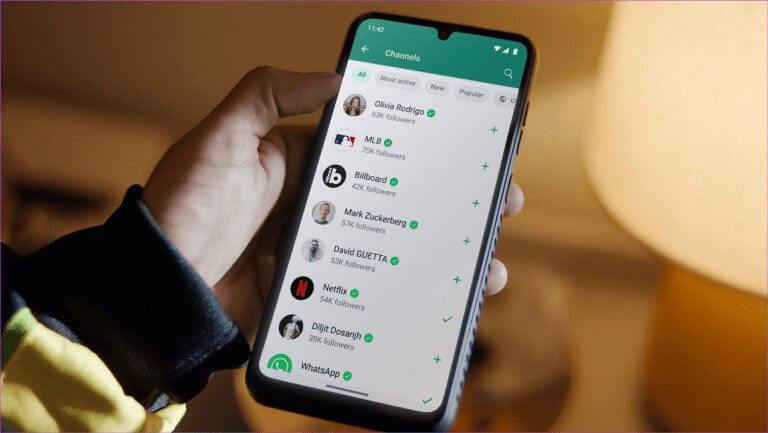
Can other channel followers see your contact details?
No one can see your contact details. If channel admins are added to your contact list, they can see your WhatsApp profile details. Other channel followers can't see if you follow or unfollow the channel on WhatsApp.
Unless someone in your contact list is an admin of the channel you follow, no one will be able to see the channels you are currently following.
How many people can you add to a WhatsApp channel?
As of this writing, there is no official limit on the number of people who can follow a channel on WhatsApp.
Are WhatsApp channels private or public?
It's entirely up to the channel administrators to decide whether or not to make the channel discoverable to the public.
Now let's take a look at how to follow and access WhatsApp Channels.
How to access and follow WhatsApp channels
Now that we know what channels are on WhatsApp, let's take a quick look at how to access this feature and find channels to follow using the WhatsApp Android and iOS apps.
Step 1: Open Application WhatsApp.
Step 2: From options List, Click on Updates.
Note: For certain devices, you may find the Updates option in the bottom menu panel.
Step 3: Now, scroll down to the Channels section and tap on the icon. + In front of him.
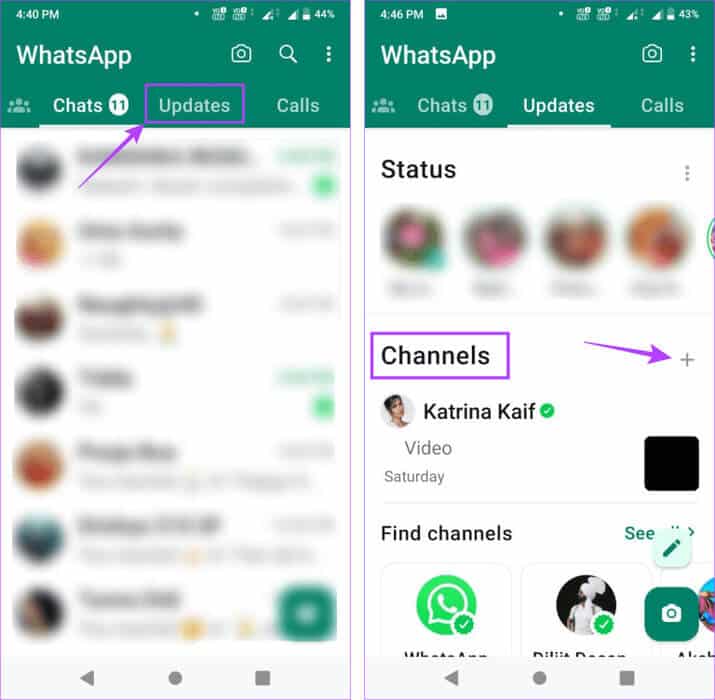
Step 4: Here, click on Search About the channels.
Step 5: Now, use the filters to sift through the available channel-based categories, such as most active, popular, newly created, etc.
Step 6: Once you find the channel you want, tap the icon. + In front of her.
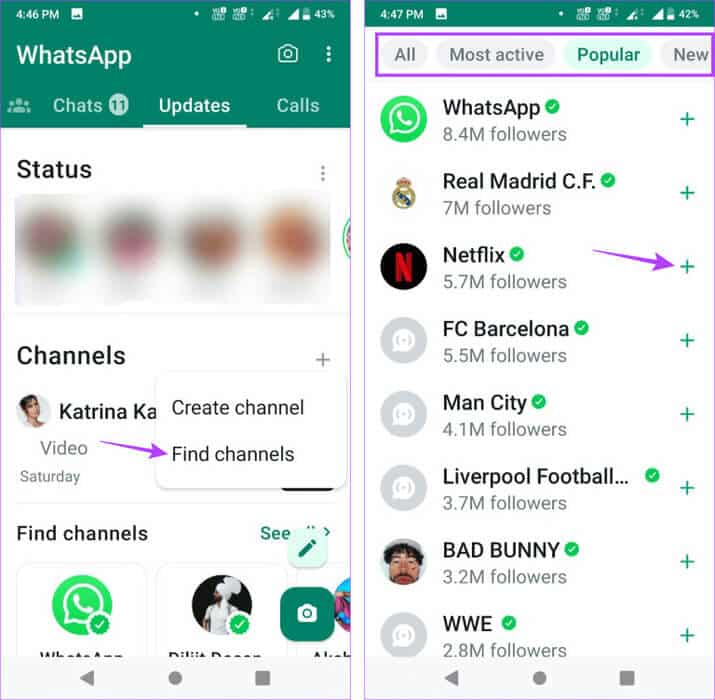
This will instantly add the channel to your WhatsApp channel list. Here's how to access it.
Step 7: Go to the Updates page, and under Channels, tap the channel you want to access.
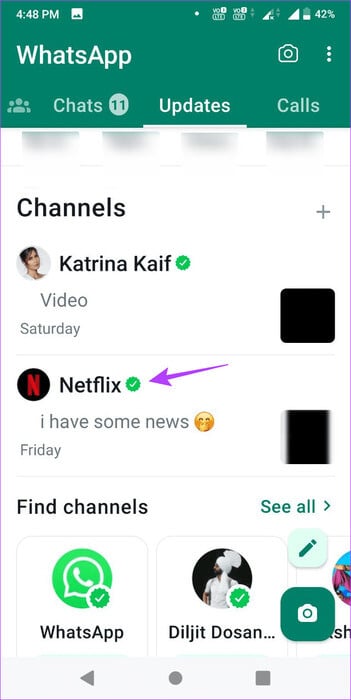
Step 8: Scroll through this page to see all current and past messages and media in the channel.
Step 9: Long press on any message or related media to see if any other sharing options are available.
Step 10: Either use emojis to send a reaction within the channel, forward the message, or copy it.
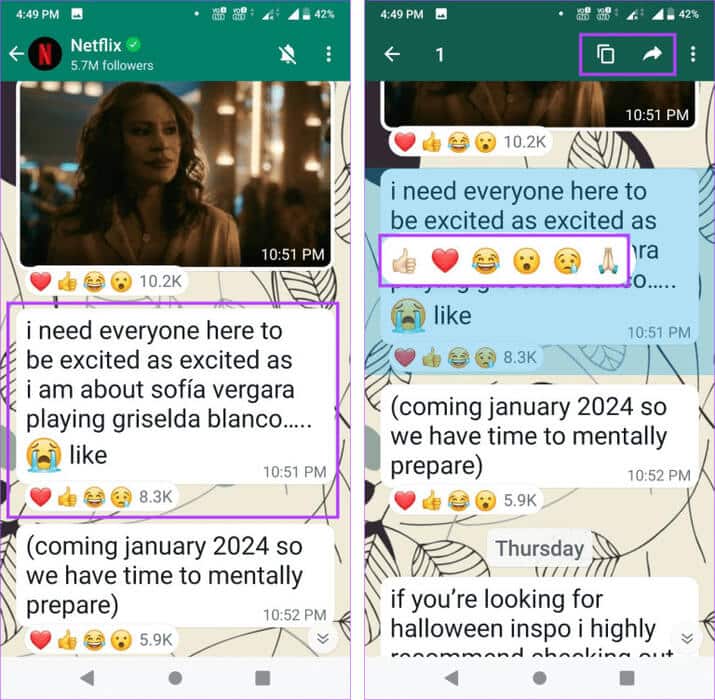
This will help you share channel messages or media outside the channel. In addition to watching someone else's channel, WhatsApp lets you create your own channel. Here's how.
Create channels on WhatsApp
Step 1: Open WhatsApp And press Updates.
Step 2: Scroll down to Channels and tap the icon. +.
Step 3: Here, click on Create channel.
Step 4: Add picture Your channel, channel name, and a short channel description.
Step 5: Once finished, click on Create channel.
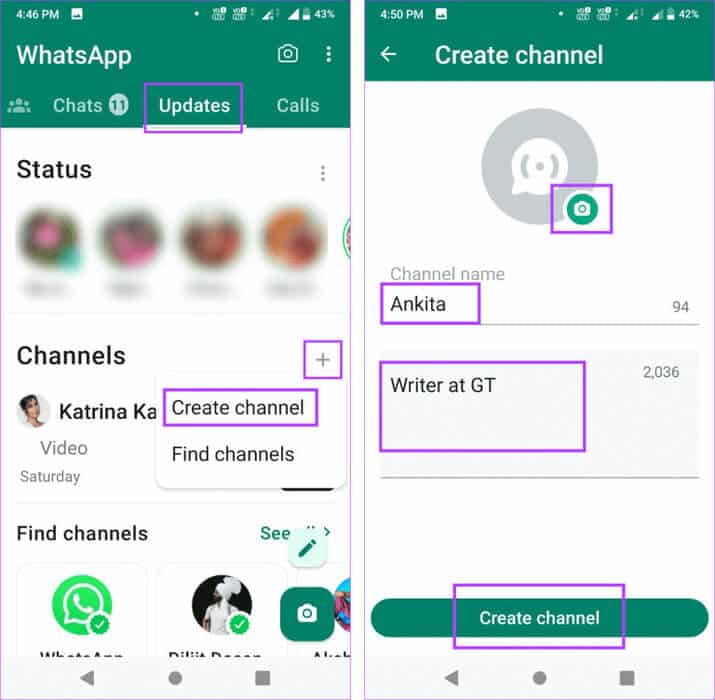
This will instantly create your channel on WhatsApp. You can also change channel details, such as the name or channel image, later. While you can share your channel details with your friends, the other party must have the Channels feature to add your channel to their list.
How to unmute or unfollow channels on WhatsApp
Once you follow a channel on WhatsApp, you won't receive any updates from it unless you specifically unmute it. In this case, you can go to the specific WhatsApp channel and unmute it. Additionally, if a channel is irrelevant to you, you can unfollow it. Here's how.
Unmute a channel on WhatsApp
Step 1: Open an app WhatsApp And press Updates.
Step 2: Here, click on the channel related to.
Step 3: Click on bell icon in the top right.
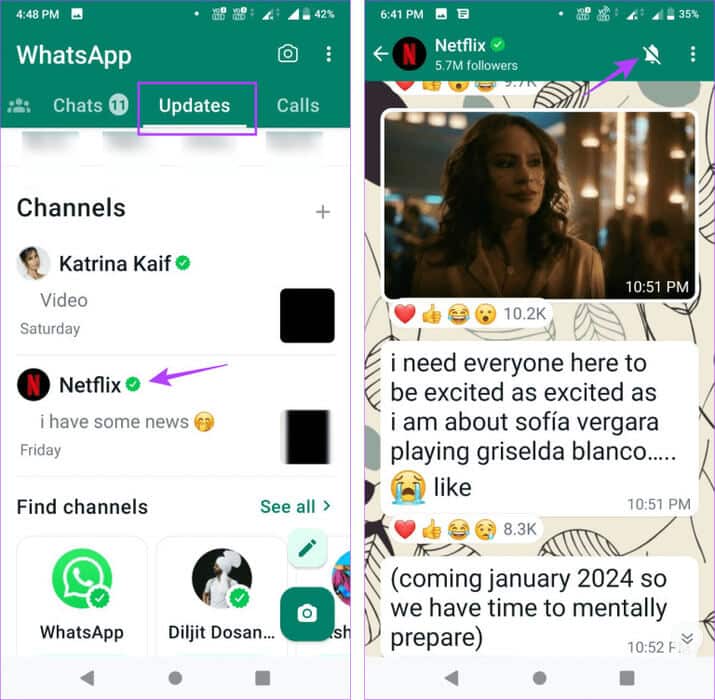
This will ensure that you get notifications for the selected WhatsApp channel.
Unfollow the channel on WhatsApp
Step 1: Open WhatsApp And press Updates.
Step 2: Click on the channel that you wish to leave.
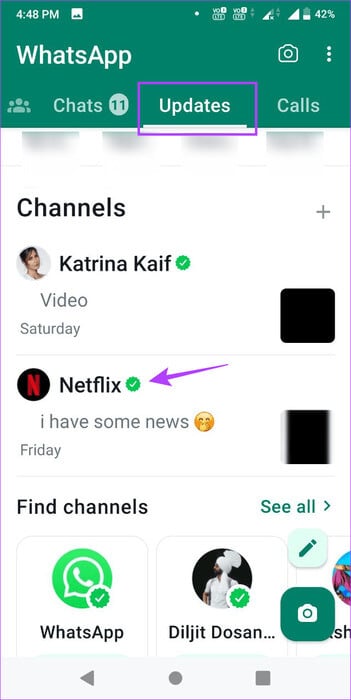
Step 3: In the upper right corner, tap three dots icon.
Step 4: of Options, Locate Unfollow.
Step 5: Click on Unfollow For confirmation.
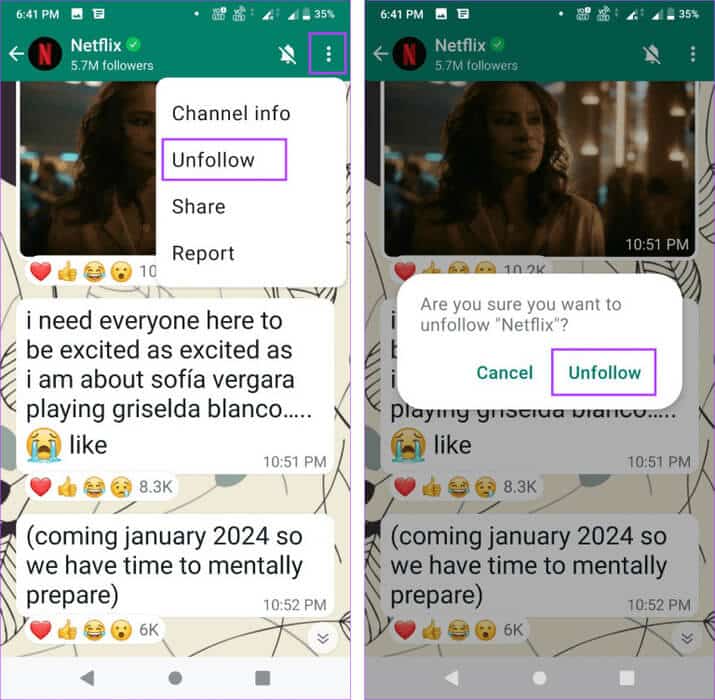
This will unfollow you from the channel and remove it from your channel list on WhatsApp.
What to do if you can't find channels on WhatsApp?
Although the WhatsApp Channels feature is now available in most countries around the world, it is still in the rollout phase. This means that there may still be users who are unable to see this option on their devices. If this is the case for you, here are some potential solutions that may help you get channels on your WhatsApp.
1. Update WhatsApp application
App updates are helpful in ensuring you have access to the latest app features. So, if you still don't see channels on your WhatsApp app, go to the Google Play Store or App Store andCheck if WhatsApp is waiting for an updateIf so, install the update and check again. You should see the Channels tab if it's available in your region.
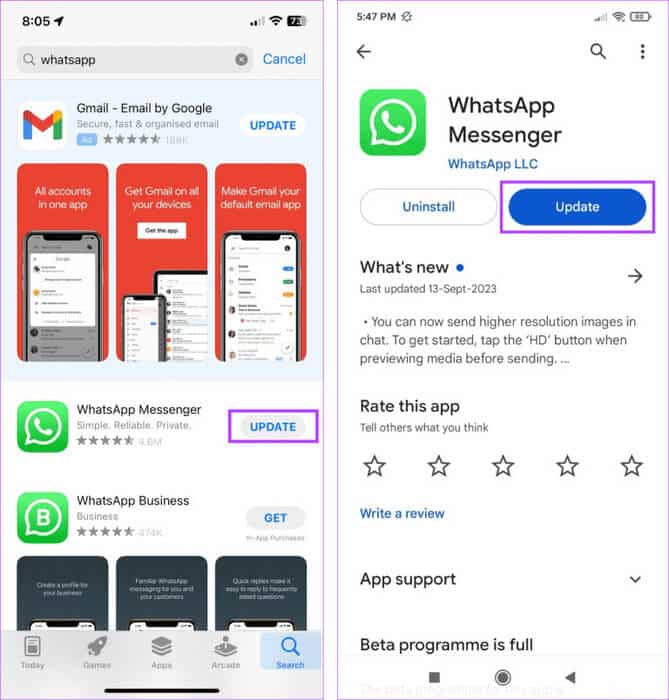
2. Wait for the option to become available.
As mentioned before, since WhatsApp is still rolling out the Channels feature, it may not be available for your device yet. If so, we recommend waiting before checking again. The channels on your device may need to be updated.
Frequently asked questions about using channels on WhatsApp
Q1. Are WhatsApp Channels safe?
The answer: According to Meta, the parent company of WhatsApp, channels are secured through End-to-end encryptionAn additional layer of security is added to protect the identities and other identifying details of channel administrators and followers.
Q2. Do channel messages and media remain forever?
No, messages or any other media sent on WhatsApp channels will be automatically deleted after 30 days.
Q3. Can you use WhatsApp Channels on WhatsApp Web or desktop apps?
The answer: Yes, you can use WhatsApp Channels on WhatsApp Web or the desktop apps. However, since the feature is a recent addition, it may not be available to you at this time.
Understanding Channels on WhatsApp
We hope this article helps you understand WhatsApp channels and how to add or access them on your device. If you're confused between channels on WhatsApp and Telegram, you can also check out our detailed comparison. WhatsApp channels and Telegram channels.