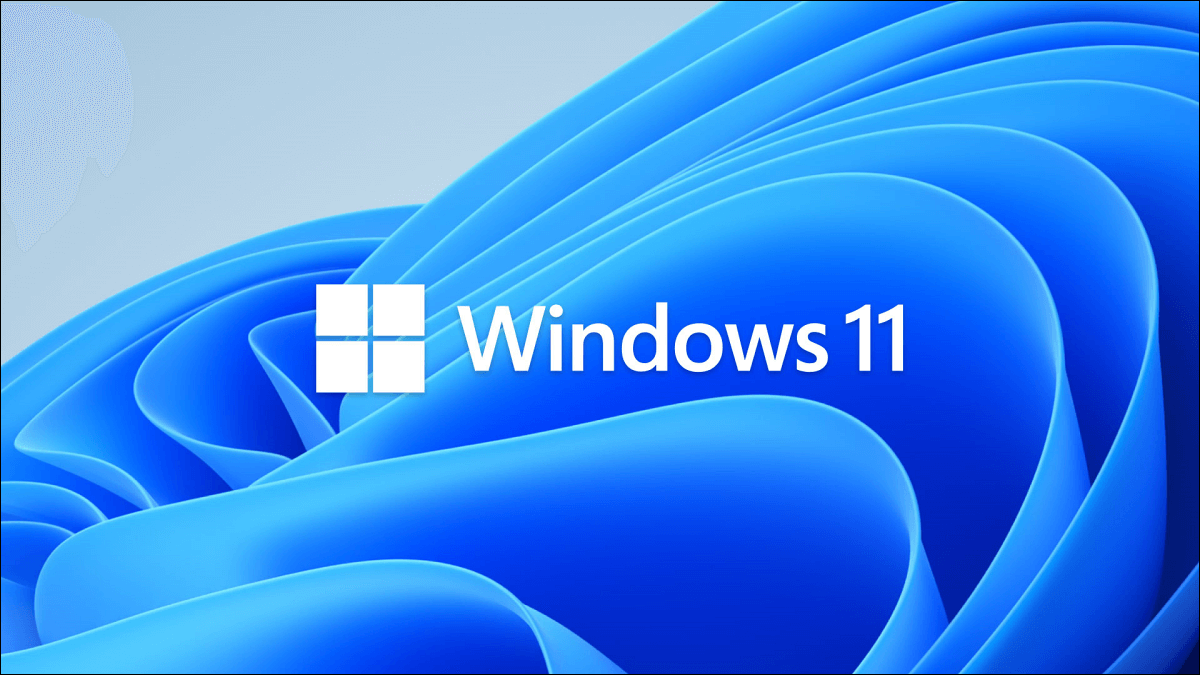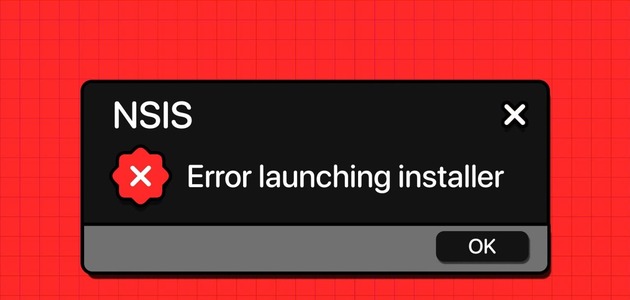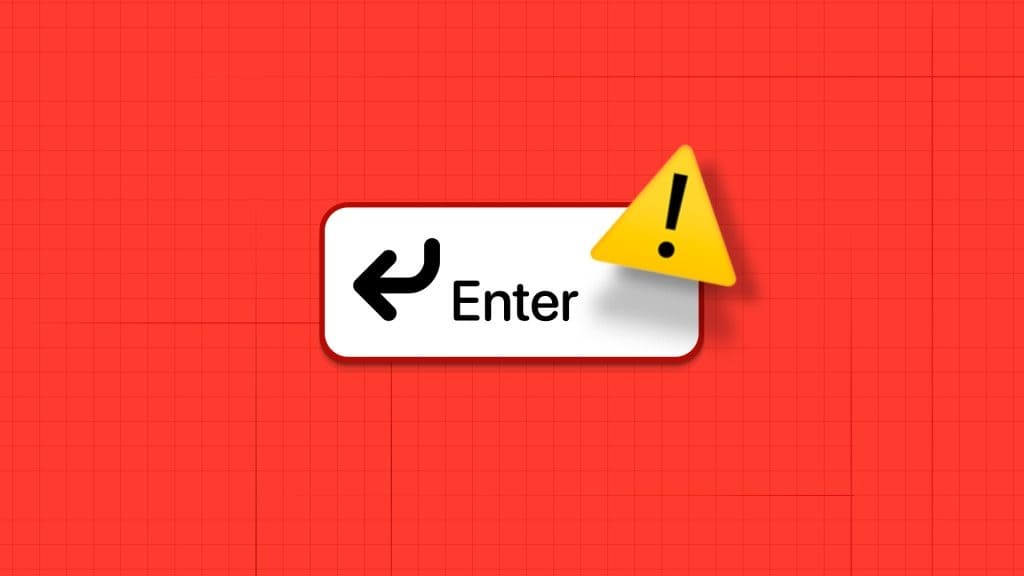Push notifications are undeniably important in alerting you to messages and updates. As useful as they are, a constant stream of notifications from apps andweb browsers It's easy to get distracted from the task at hand, which ultimately impacts your productivity. Therefore, it's becoming increasingly important to manage these notifications appropriately. Here's how to manage notifications on Windows 11.
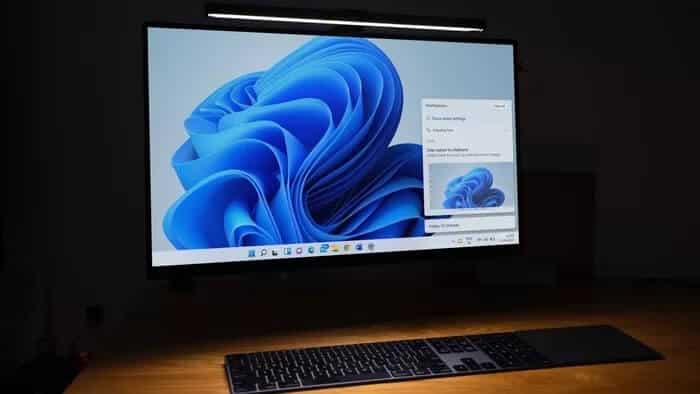
Fortunately, Windows 11 offers a few settings you can tweak to streamline your notification experience. In this article, we'll show you how to enable, disable, and manage notifications on Windows 11 to help you stay in control. So, let's get started.
How to enable or disable notifications on Windows 11
First, let's see how you can quickly enable or disable notifications on your Windows 11 PC using the redesigned Settings app.
Step 1: Open the Start menu and click the Settings icon to launch the Settings app. Alternatively, you can also press Windows key + I to quickly launch Settings.
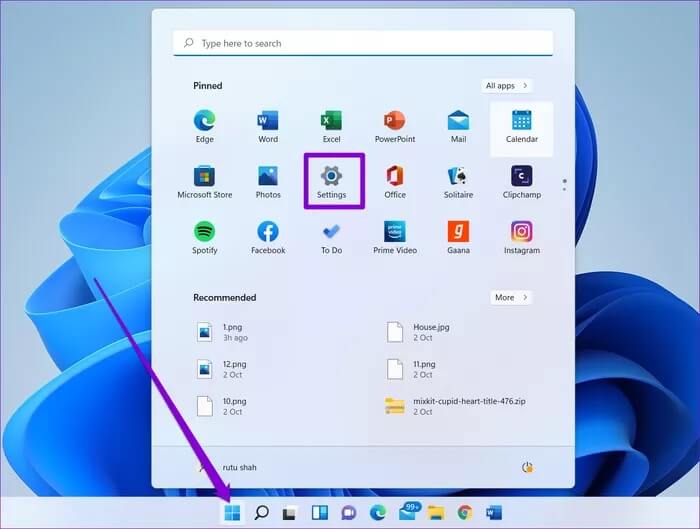
Step 2: In the Settings app, go to the System tab on your left and tap the Notifications option on your right.
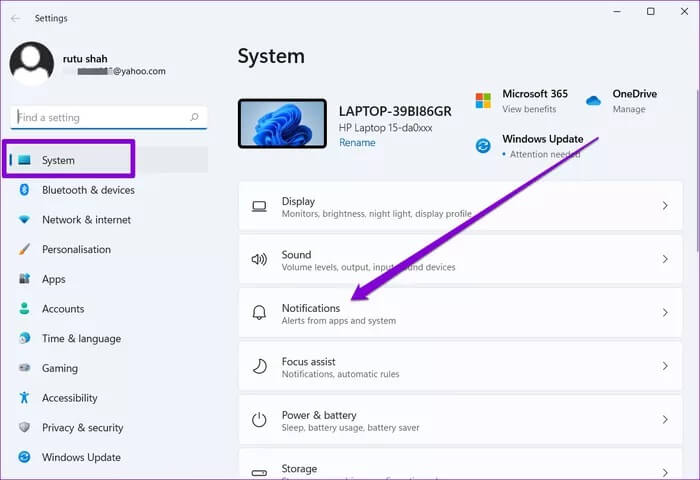
Step 3: Here, you can turn off the switch next to Notifications to completely disable notifications on your Windows 11 system.
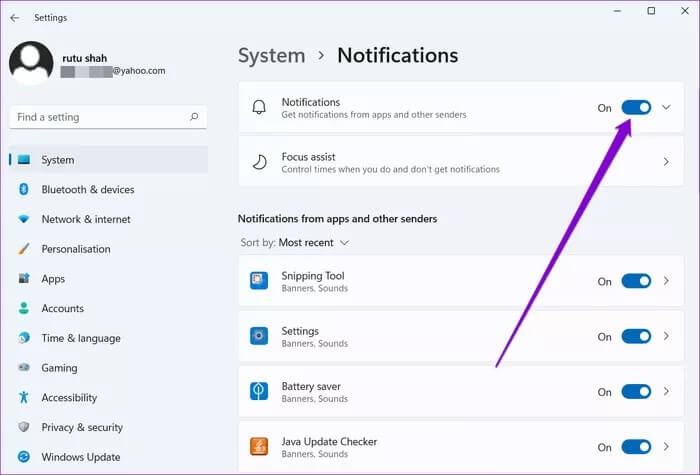
Similarly, you can turn the switch back on to allow apps to push notifications on your PC.
How to manage notifications for specific apps on Windows 11
If you turn off all notifications on Windows 11 to avoid being disturbed, you may miss some Important reminders and emailsTo ensure you always receive alerts and messages from important apps, Windows 11 also lets you manage notifications on a per-app basis. Read on to learn how.
Step 1: Press Windows key + I to launch the Settings app on your PC. Switch to the System tab and go to Notifications settings.
Step 2: Scroll down to the "Notifications from apps and other senders" section. Here you'll find a list of apps and senders that can send you notifications. Toggle the corresponding switches next to these apps to enable or disable notifications for them.
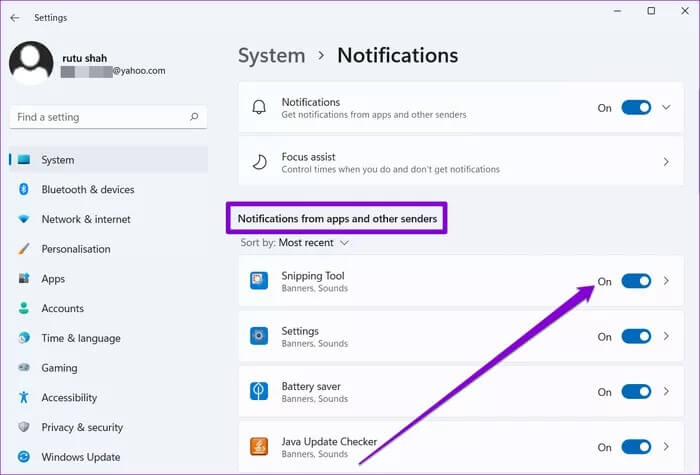
Alternative method
Aside from the above method, you can also disable notifications for specific apps from the Notification Center, provided you already have a notification from that app. Here's how.
Step 1: Open the Notification Center by tapping the time and date icon in the bottom-right corner.
Alternatively, you can also press Windows key + N to open the Notification Center in Windows 11.
Step 2: Locate a notification from the app you want to turn off. Tap the three-dot menu icon and select “Turn off all notifications for [AppName].”
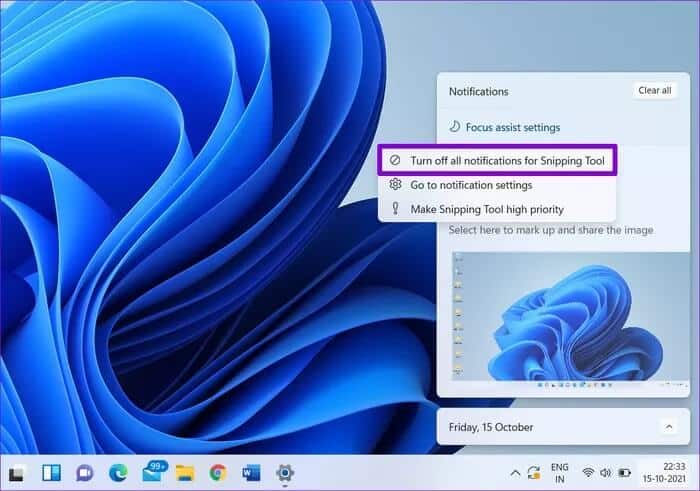
If you've decided to enable notifications for a specific app, there are some additional preferences you can set to further streamline your notification experience on Windows 11.
Enable or disable the notification banner on Windows 11
Open the Settings app and go to Notification Settings. Tap the app to view additional notification settings. Now use the checkboxes to select whether the app should display Notice sign Or not. Additionally, you can also mute the notification from here.
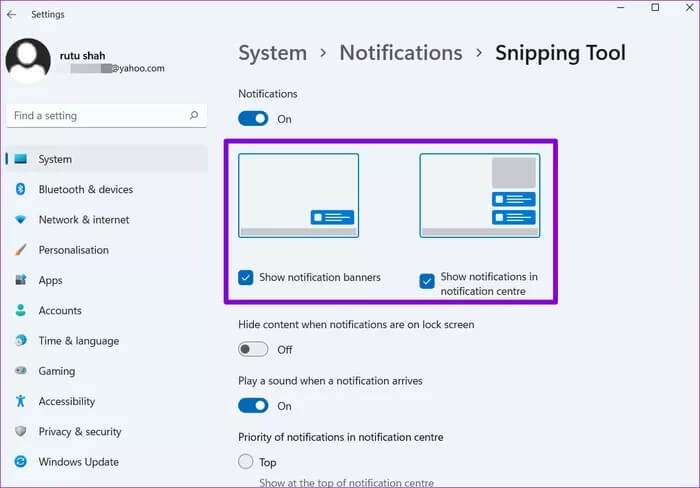
Set notification priority
Even after filtering out annoying notifications from specific apps, there's a good chance an important notification will get buried deep in the notification pile. To ensure you don't miss any important alerts, you can set different priorities for notifications by following the steps below.
Step 1: Open your notification settings and tap on the app to set its priority.
Step 2: Under “Notification Center Priority,” choose from the options Top, High, and Normal to set your preference.
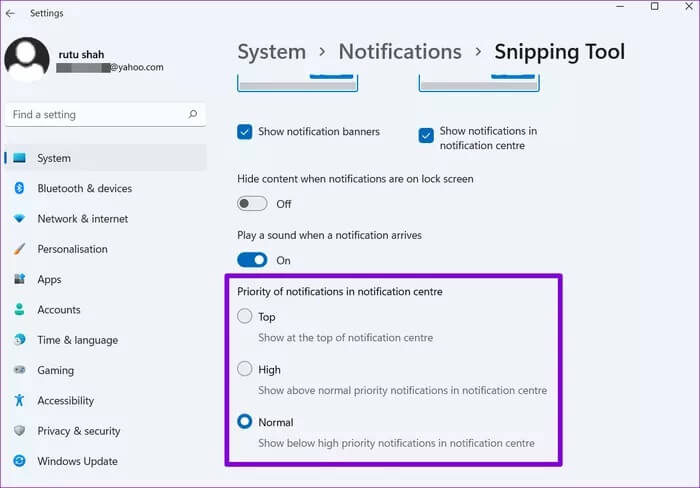
Once configured, notifications from apps you care about will always stay on top no matter what time it is.
Bonus: Try Focus Help on Windows 11
Focus Assist is a useful tool on Windows that helps you focus on tasks by silencing irrelevant notifications. It does this by filtering out notifications from specific apps while ensuring that the apps and people on your priority list are always accessible.
Here's how to set up and use Focus Assist on Windows 11.
Step 1: Click the Search icon from the taskbar, type focus assist, and press Enter.
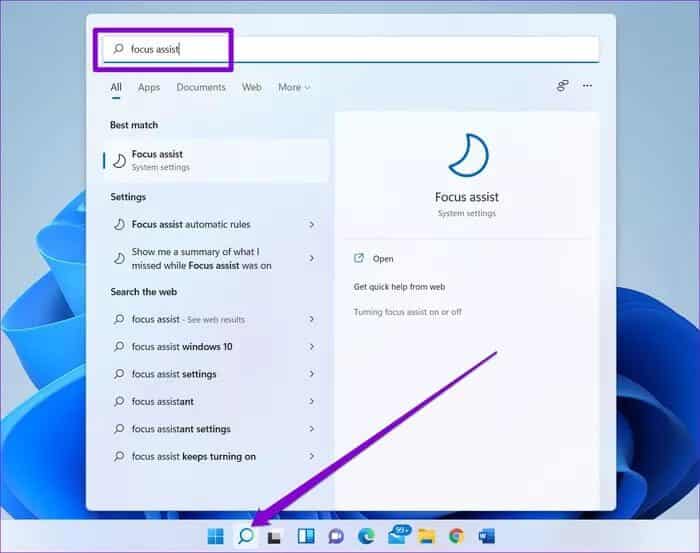
Step 2: Here, you can enable Focus Assist by choosing the “Priority only” or “Alarms only” option.
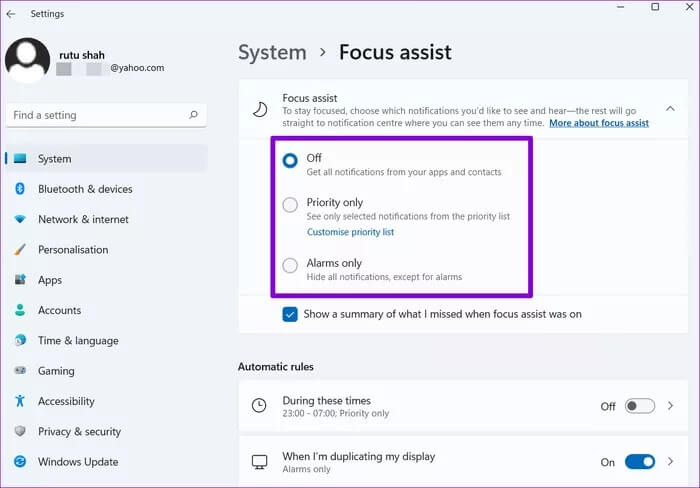
Setting it to "Priority Only" will allow apps and contacts on your priority list to send notifications. You can add exceptions for these apps and contacts by customizing the priority list.
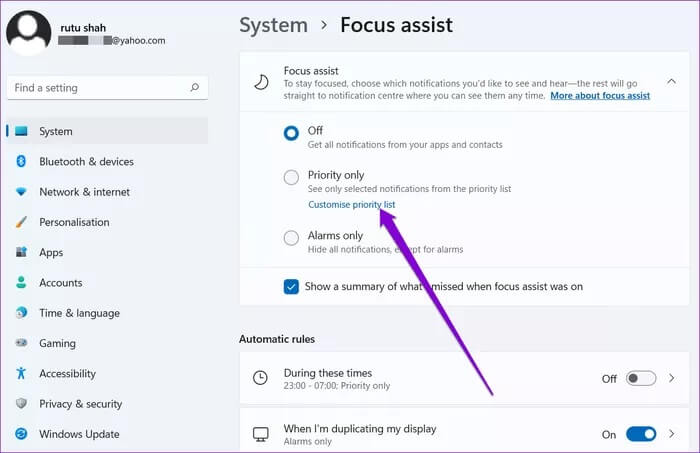
Setting it to “Notifications Only” will mute all notifications except alarms.
Additionally, you can also select the check box below to view a summary of missed notifications at the end of your Focus session.
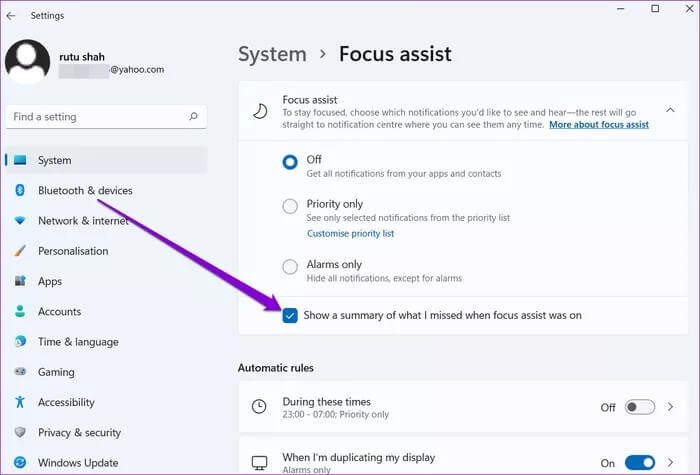
After you're done setting up, you can quickly enable Focus Assist by visiting the Action Center on Windows 11.
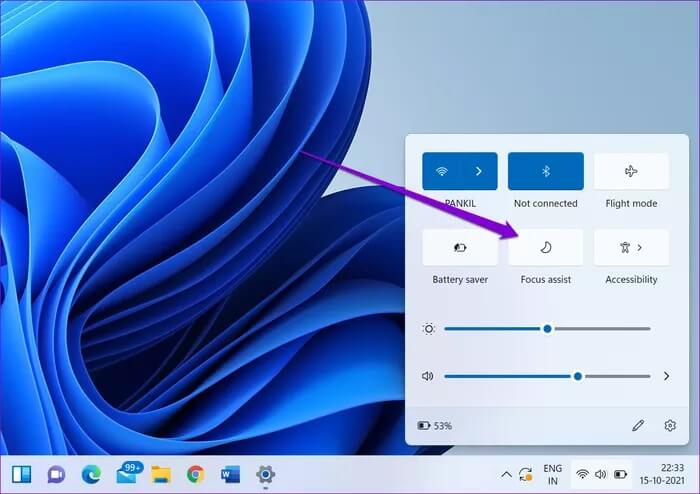
Focus Assist can be a real productivity booster while working. You can set it to activate automatically during your work hours and display a summary of all missed notifications at the end.
the control
Once you get used to the all-new Windows 11 Settings app and familiarize yourself with the options mentioned above, you can easily manage notifications on Windows 11. And if you're familiar with Windows 10's Focus Assist, this certainly won't take long.