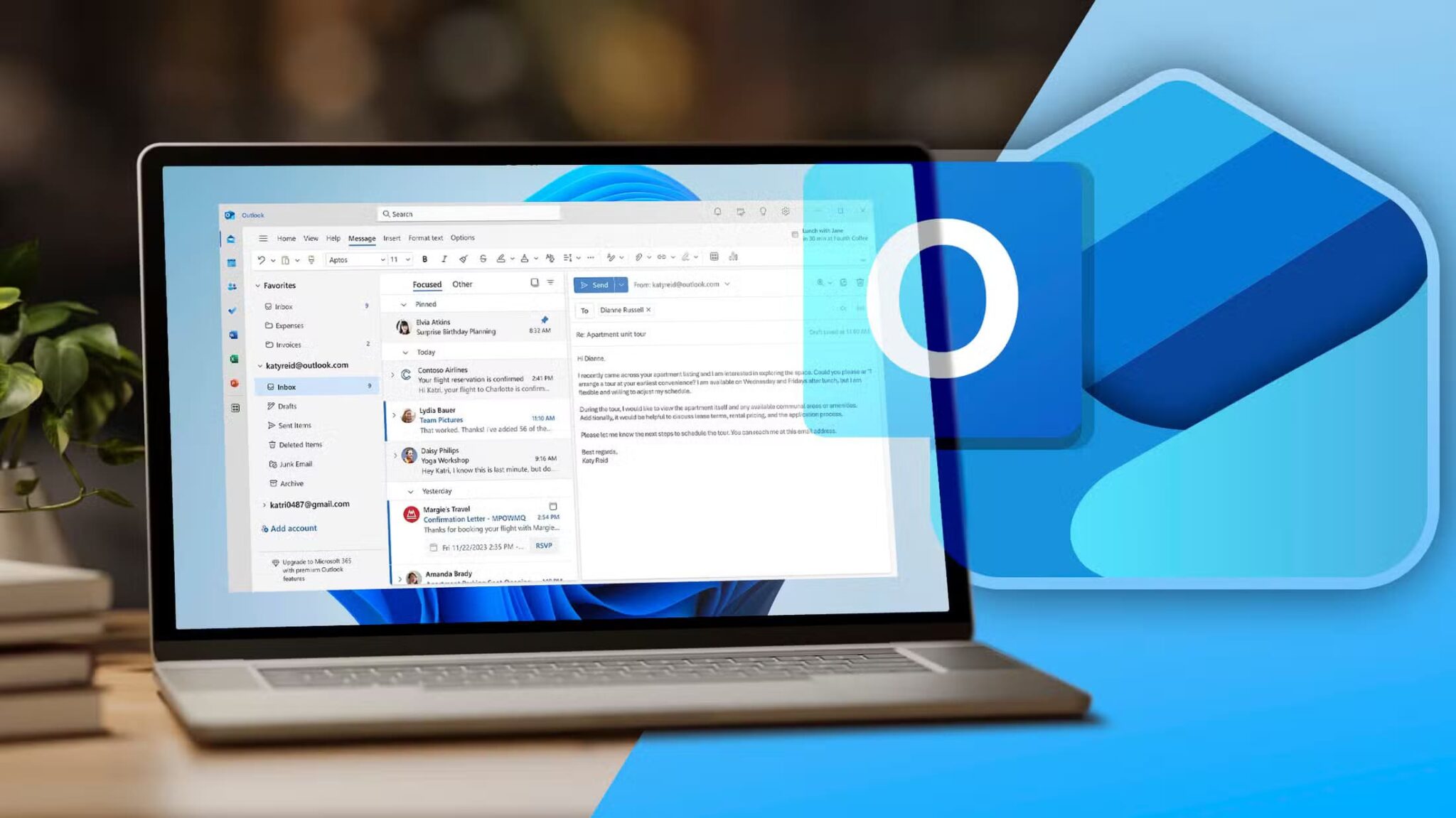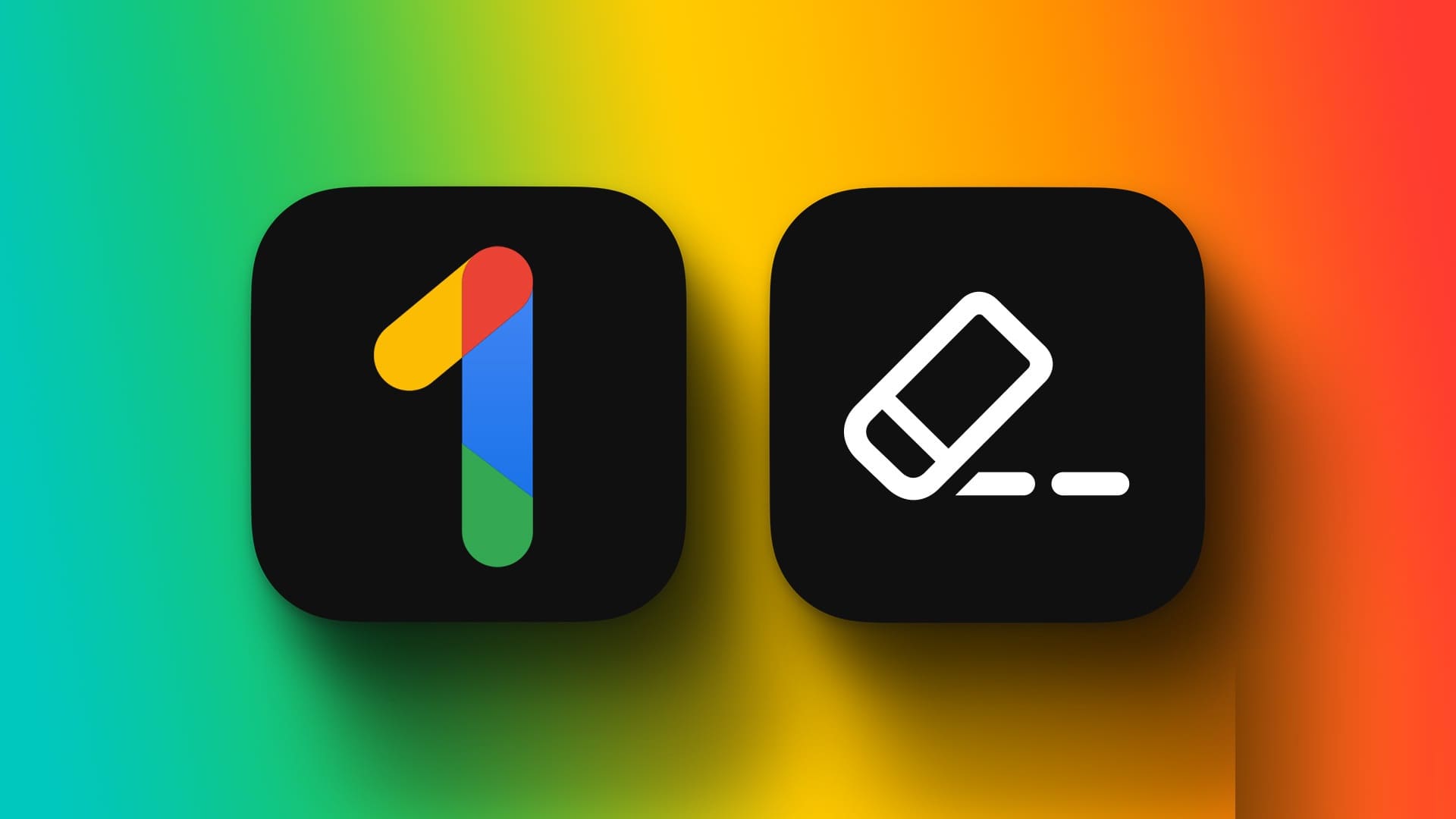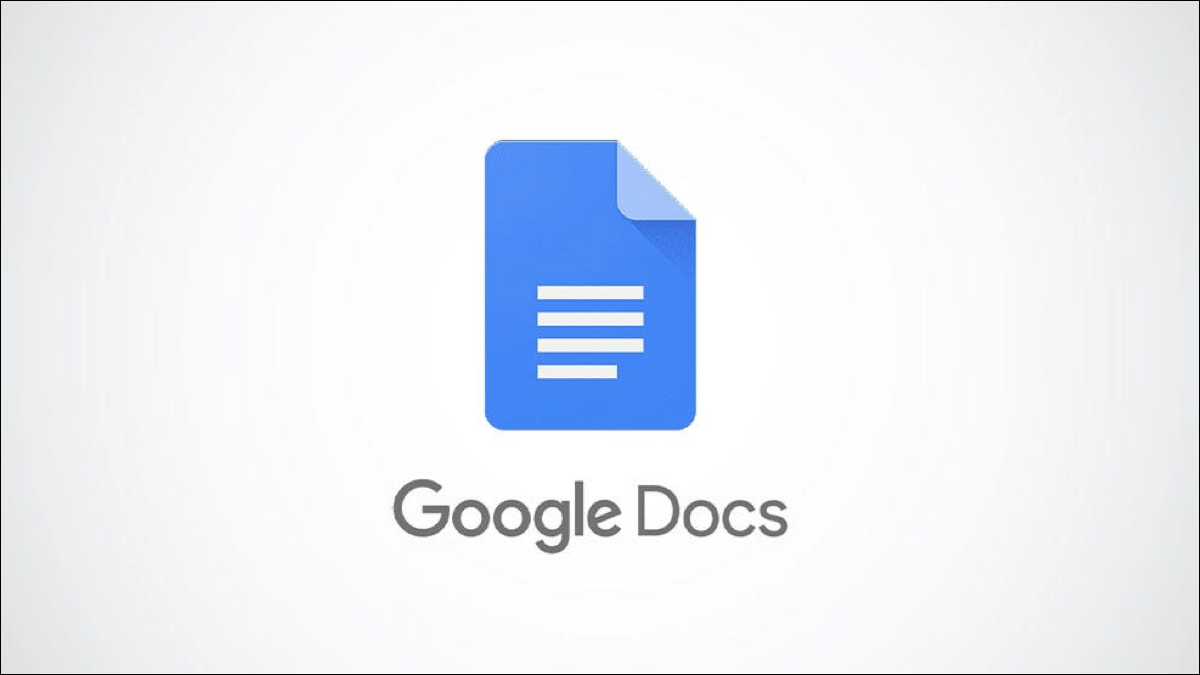Significant Locations is a feature within iPhones and iCloud-connected devices that tracks the locations visited and the frequency of visits. The data collected is used to identify locations of interest to iPhone users and provide personalized services such as location memories in photos or better traffic routing. While this may sound like Apple is tracking your movements and potentially storing data, the phone manufacturer says otherwise. In this article, we'll learn how to manage Significant Locations on iPhone.
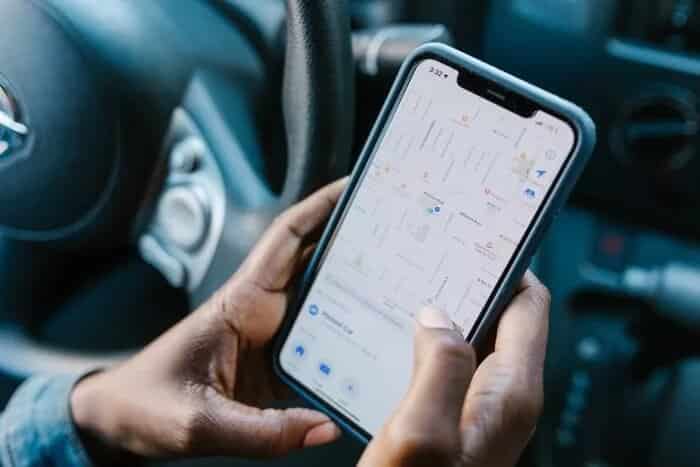
According Apple Disclosure Data on "important sites" is end-to-end encrypted and cannot be read by the phone manufacturer. However, if you want to control this feature, here's how:
How to run important sites
By enabling Significant Locations, you can access location-related information in apps like Photos, Calendars, and Maps. Here's how to enable it:
Step 1: Launch the Settings app from your iPhone's Home screen.

Step 2: Scroll down the options list and tap Privacy.

Step 3: Select Location Services.

Step 4: Scroll down the page and select System Services at the bottom of the list.

Step 5: Scroll down the page and select Important Locations.

Step 6: Once you tap this option, you'll need to authenticate yourself. This can be done through Touch ID, Face ID, or your passcode.
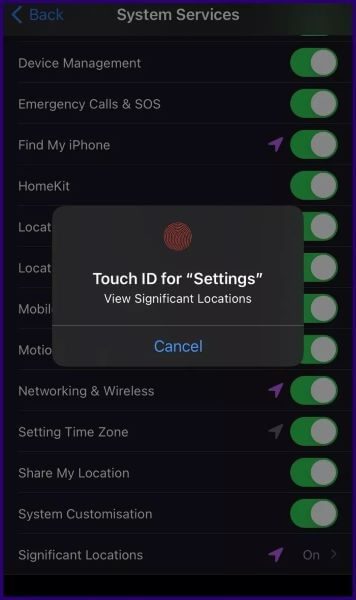
Step 7: On the new page, check to see if the toggle next to Important Sites has a gray fill. If so, tap it to turn it on.
By enabling Important Sites, you should see some of the sites you visit frequently under History after a while.
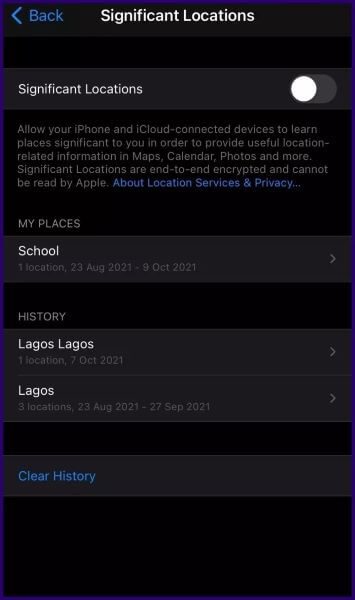
How to turn off important sites on iPhone
If you've had your iPhone for a while, you've likely already enabled the Significant Location feature and may have saved locations. Here's how to turn it off:
Step 1: Launch the Settings app from your iPhone's Home screen.

Step 2: Scroll down the options list and tap Privacy.

Step 3: Select Location Services.

Step 4: Scroll down the page and select System Services at the bottom of the list.

Step 5: Scroll down the page and select Important Locations.

Step 6: Once you tap this option, you'll need to authenticate yourself. This can be done using Touch ID, Face ID, or a passcode.
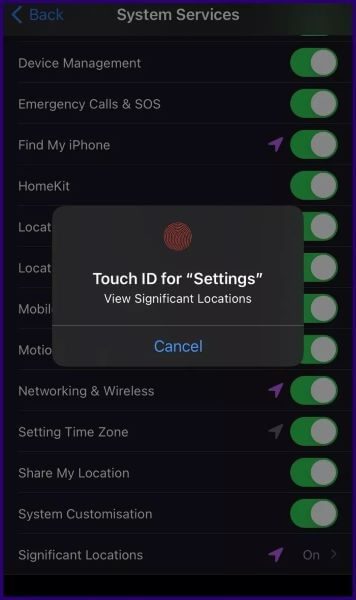
Step 7: On the new page, check to see if the toggle next to Important Sites has a green fill. If so, tap it to turn it off.
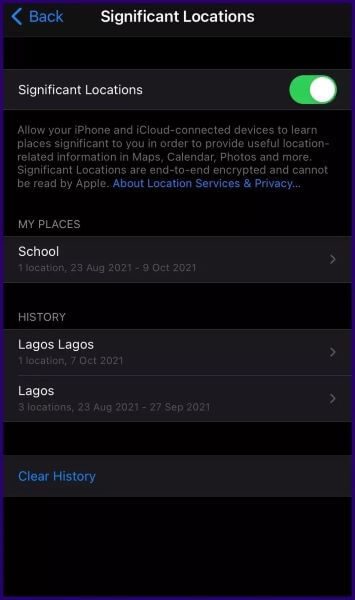
Step 8: Tap Turn Off from the pop-up window to confirm disabling important sites.
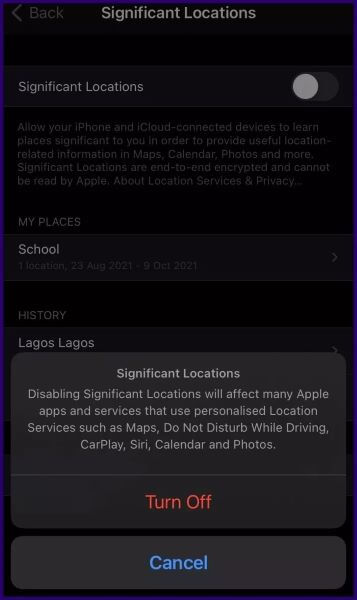
Disabling important locations doesn't clear your location history; it simply prevents your device from saving information related to your locations. To clear your location history, follow the steps below.
How to clear important website history
There are two actions you can take when it comes to clearing your important location history. You can either remove a specific location from the list or clear the entire list. Here's how it works:
Delete the selected location from the history of important locations.
To remove a specific site from your history of important sites, here are the steps to follow:
Step 1: Launch the Settings app from your iPhone's Home screen.

Step 2: Scroll down the options list and tap Privacy.

Step 3: Select Location Services.

Step 4: Scroll down the page and select System Services at the bottom of the list.


Step 6: Under “History,” select one of the cities below this logo.
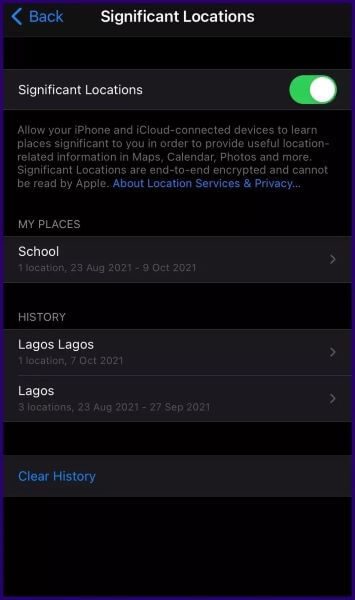
Step 7: At the top right of the map, click Edit.
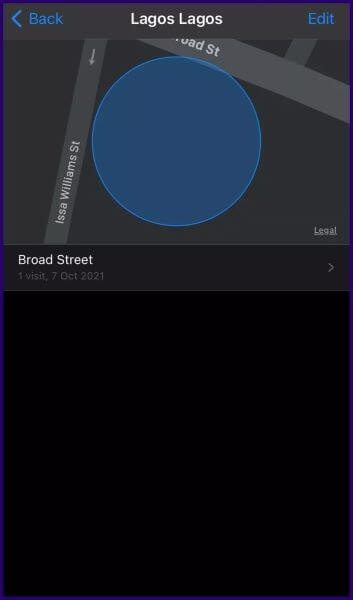
Step 8: Click the red dash next to the address you want to remove.
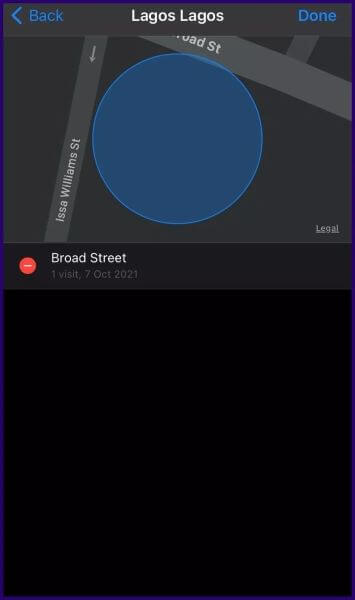
Step 9: Press Delete to remove the address.
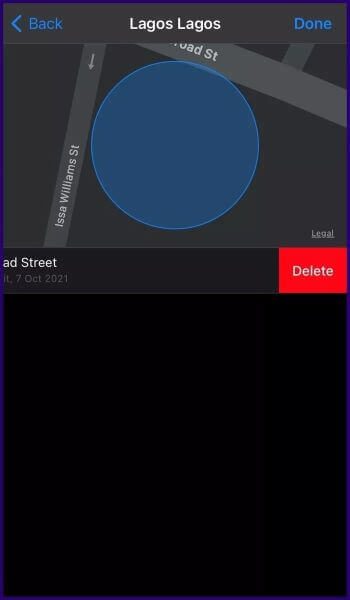
Completely clear the history of important sites
To completely clear your important site history, here's what you need to do:
Step 1: Launch the Settings app from your iPhone's Home screen.

Step 2: Scroll down the options list and tap Privacy.

Step 3: Select Location Services.

Step 4: Scroll down the page and select System Services at the bottom of the list.


Step 6: Scroll down the options list and tap Clear History.
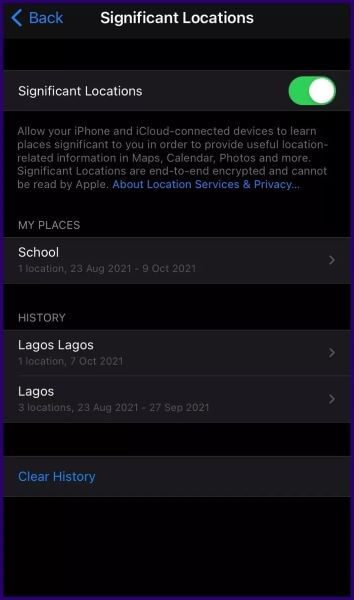
Step 7: You will receive an alert asking you to confirm your action, click “Clear History” again.
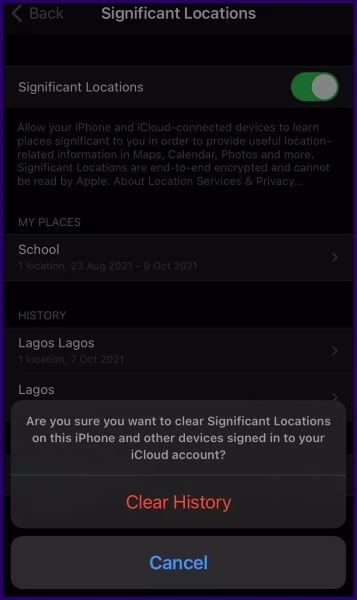
Fix location-based reminders on iPhone
When you disable Locations on your iPhone, the performance of location-dependent features or apps on the device may be affected. An example of this is location-based reminders. However, if Locations is enabled andLocation-based reminders not working , you may need to try other fixes.