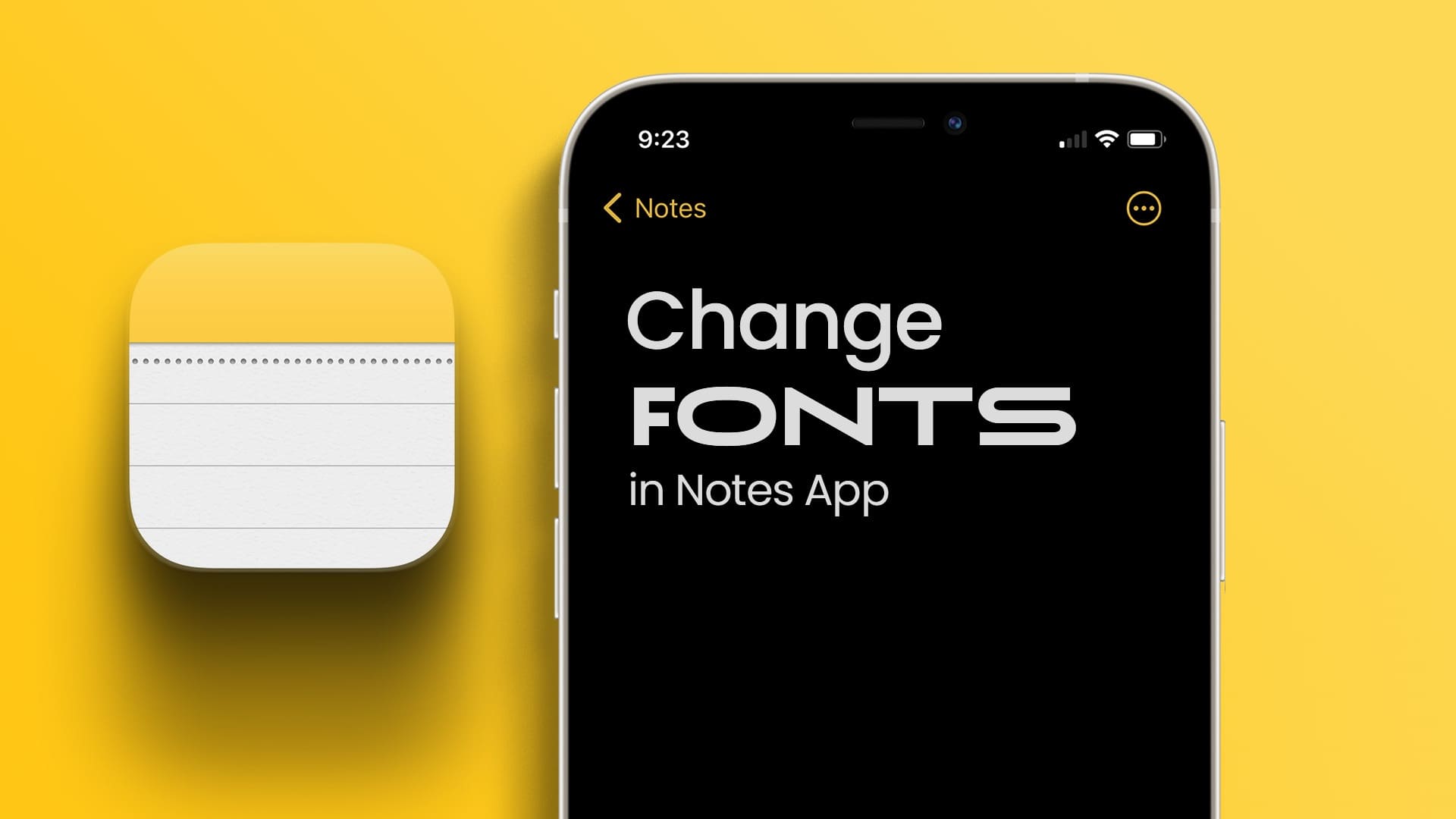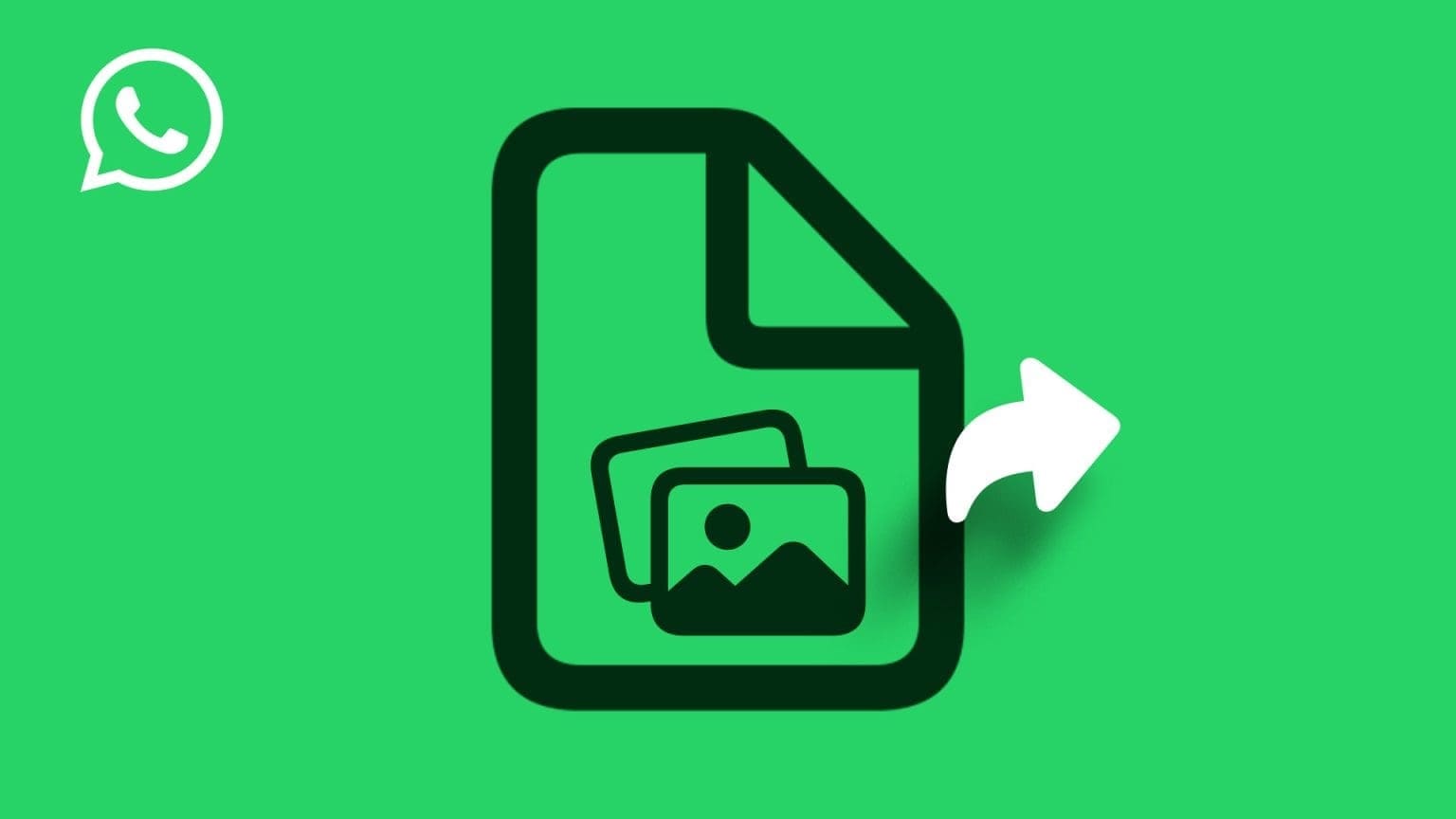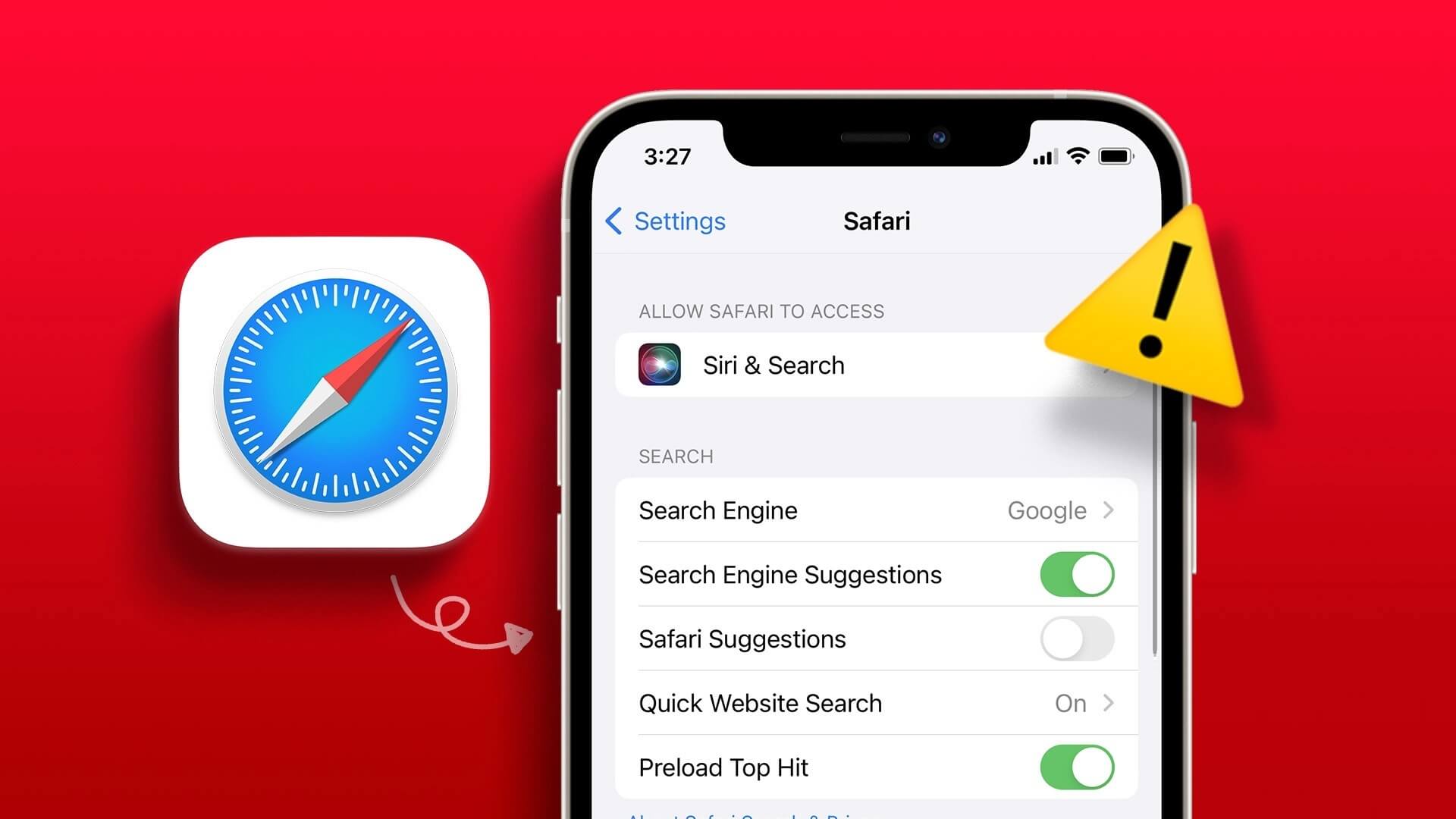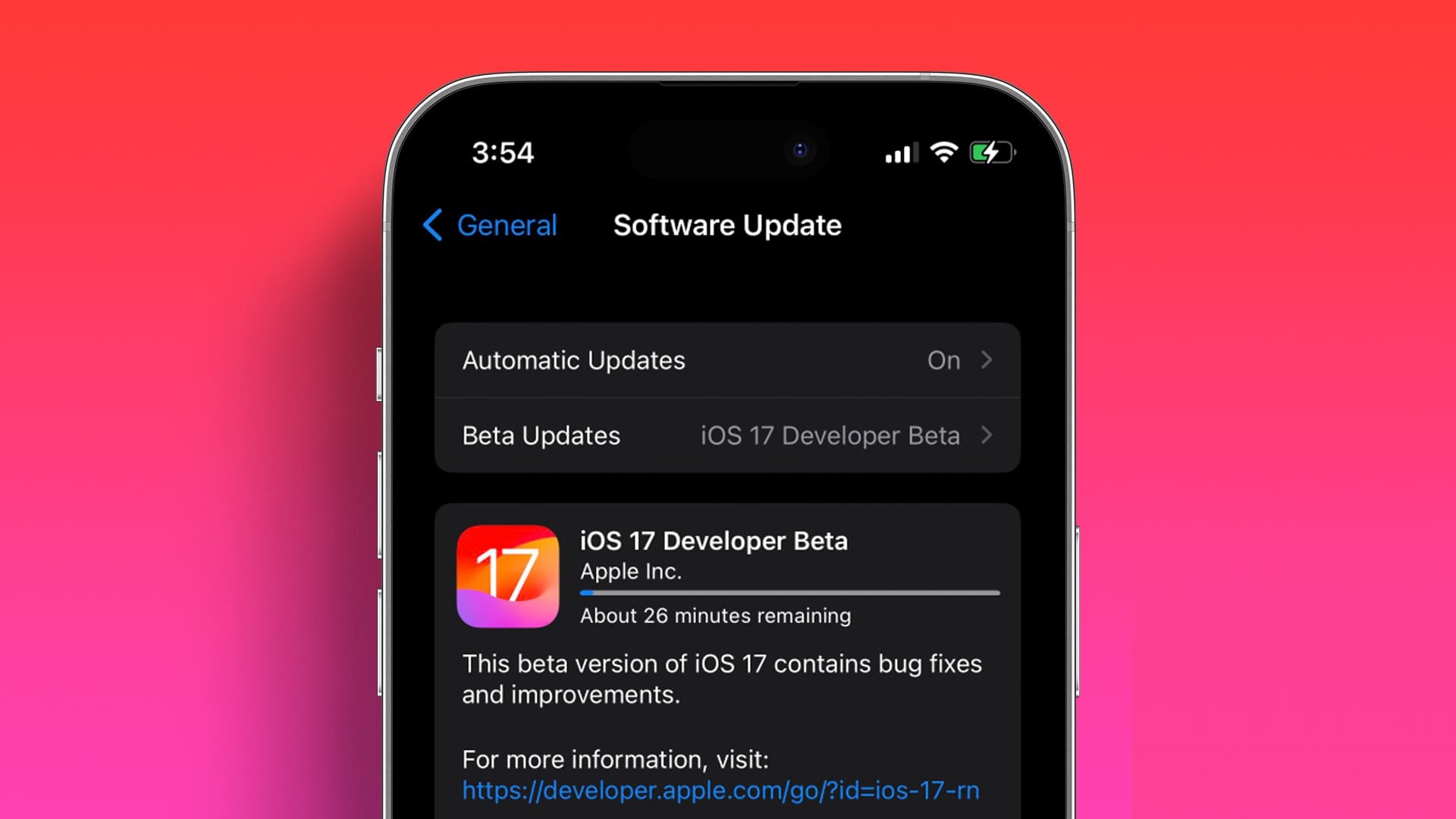There are times when you store the same contact twice on your phone, perhaps with different phone numbers. It's also possible that you restored your contacts from multiple accounts on a new phone, and both accounts had a few identical contacts. As a result, you now end up with duplicate contacts on your iPhone. While having duplicate contacts isn't harmful, it can make your phonebook look cluttered. Finding the correct contact information using multiple contact cards with the same name can also be confusing. If you have duplicate contacts on your iPhone, here's how to merge duplicate contacts on your iPhone into a single contact that contains all the relevant information.
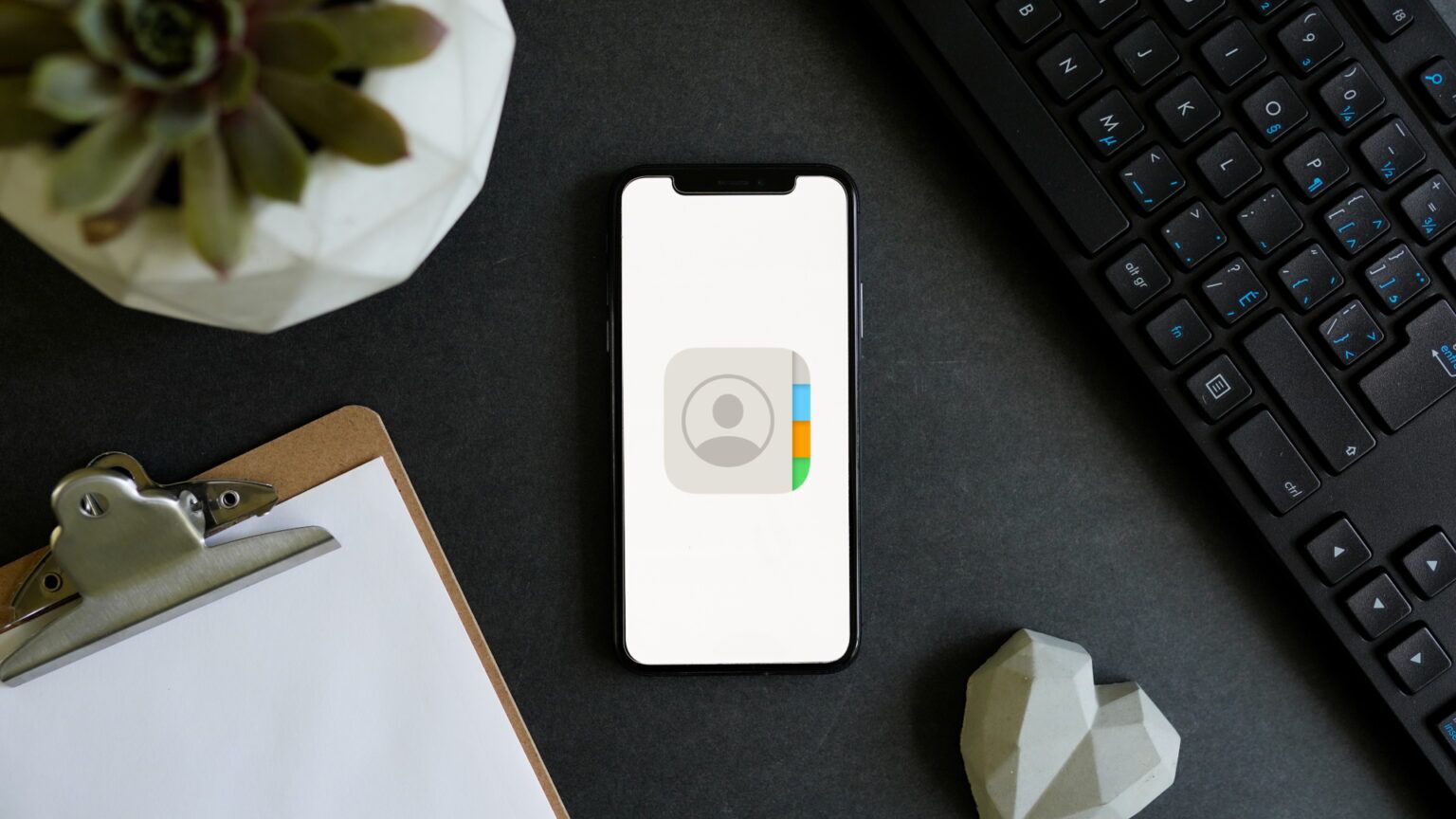
How to Merge Duplicate Contacts Using iPhone
The first way to merge duplicate contacts on an iPhone is to use the iPhone itself. However, this can be a rather tedious process, as you'll have to merge each contact individually. You can easily merge duplicate contacts on Android with a single button, but unfortunately, this isn't an option on iOS.
If you don't have many duplicate contacts and only have a few, you can use this method. Here's how it works.
Step 1: Open Contacts app on your iPhone.
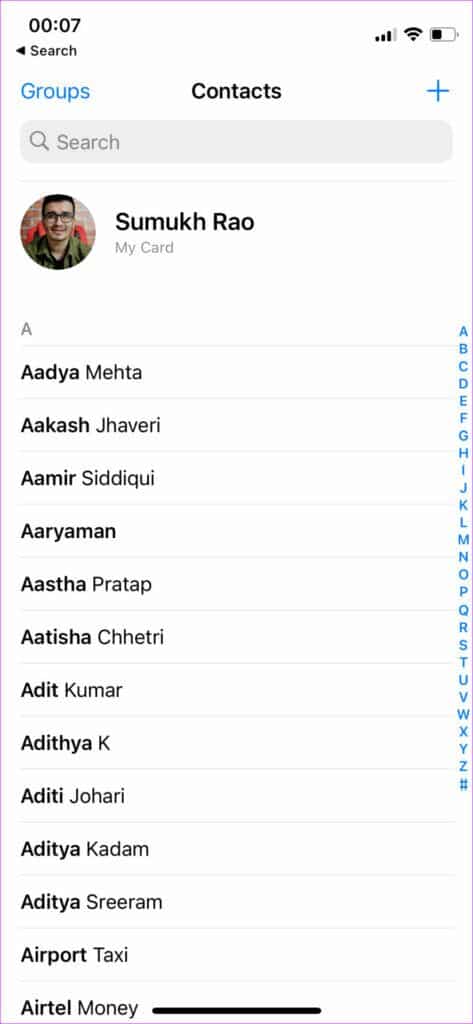
Step 2: use Search bar At the top, search for the contacts you want to merge.
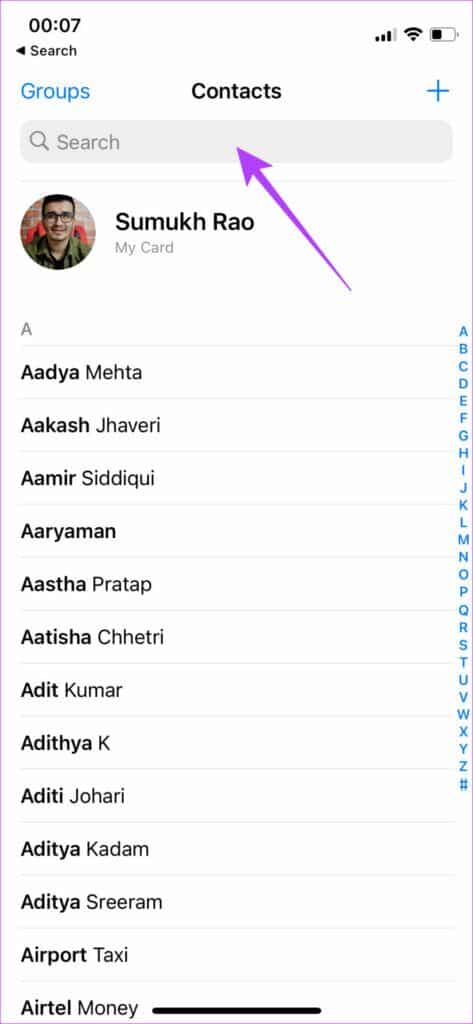
Step 3: Click on Contact for integration.
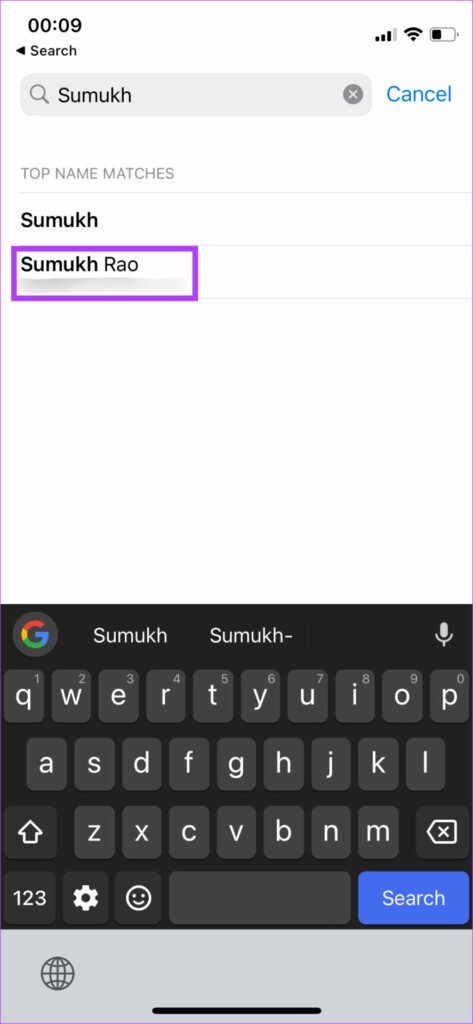
Step 4: You will see contact information On this screen, select Edit option in the upper right corner.
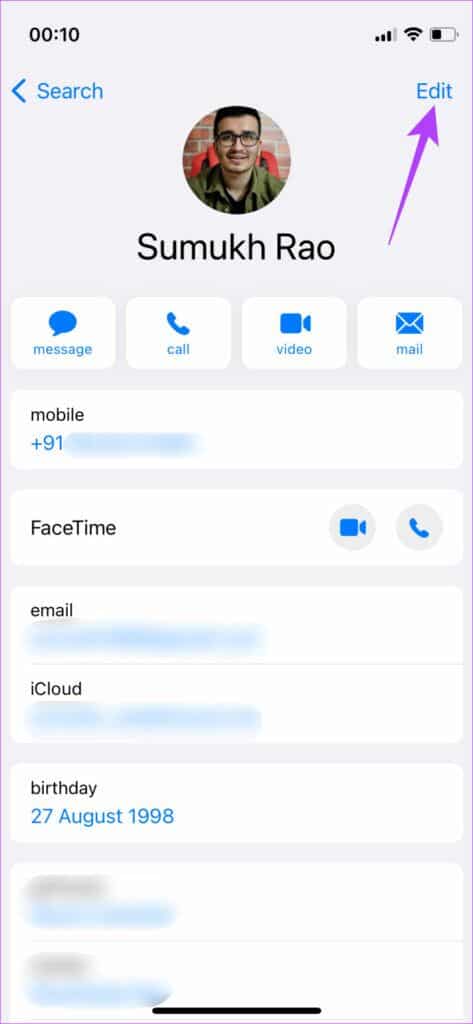
Step 5: Scroll down to the bottom of this page. You'll find an option to link contacts. Tap it.
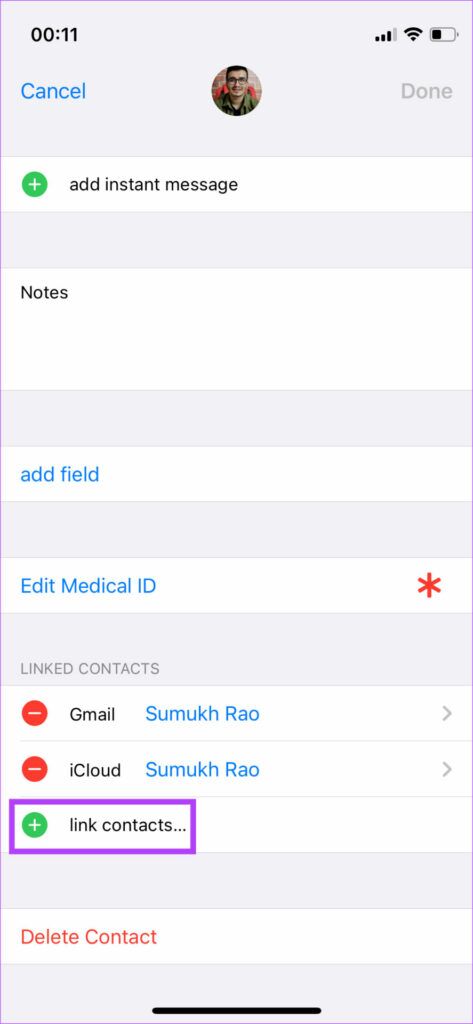
Step 6: Now, scroll through the list or Use the search bar To find the contact you want to merge.
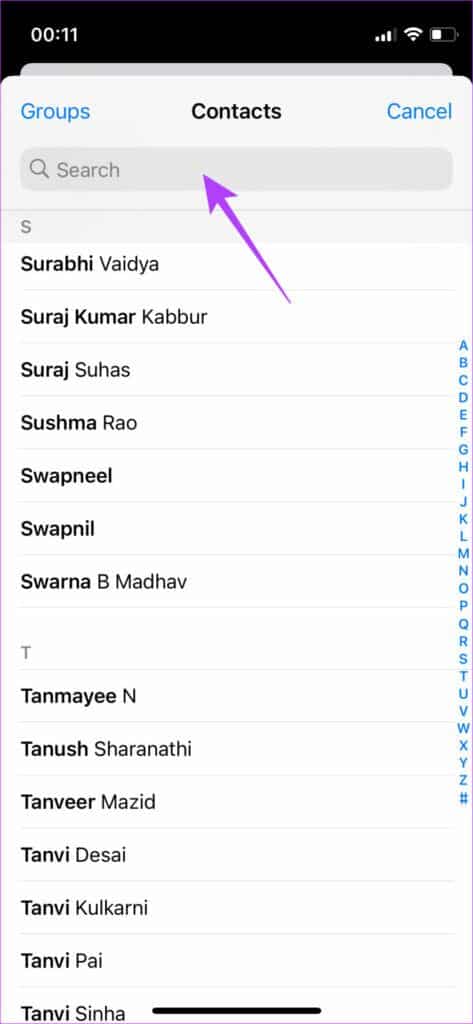
Step 7: Click on Contact To be merged.
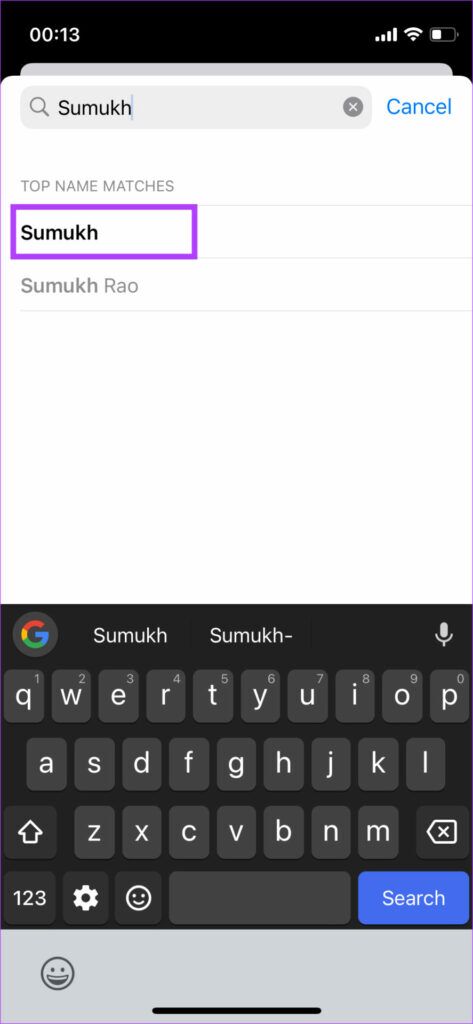
Step 8: Verify the information Make sure you're linking the same contact. Once done, tap the link in the upper right corner.
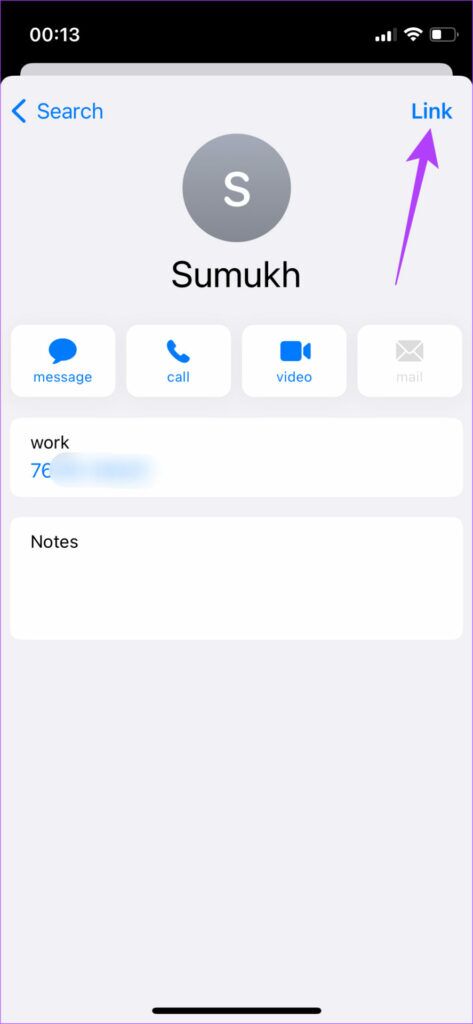
Step 9: Click on Done In the contact card to save the changes and merge the two contacts.
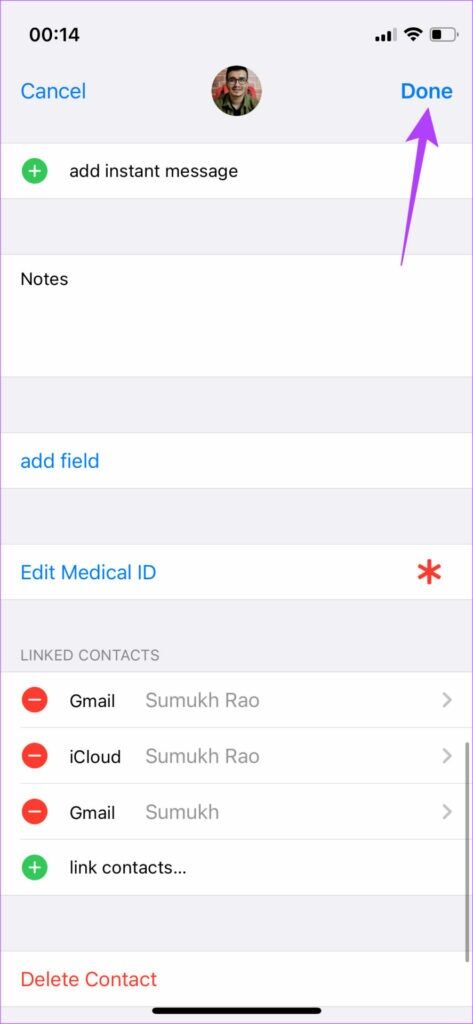
The iOS on your iPhone will merge the contact information.
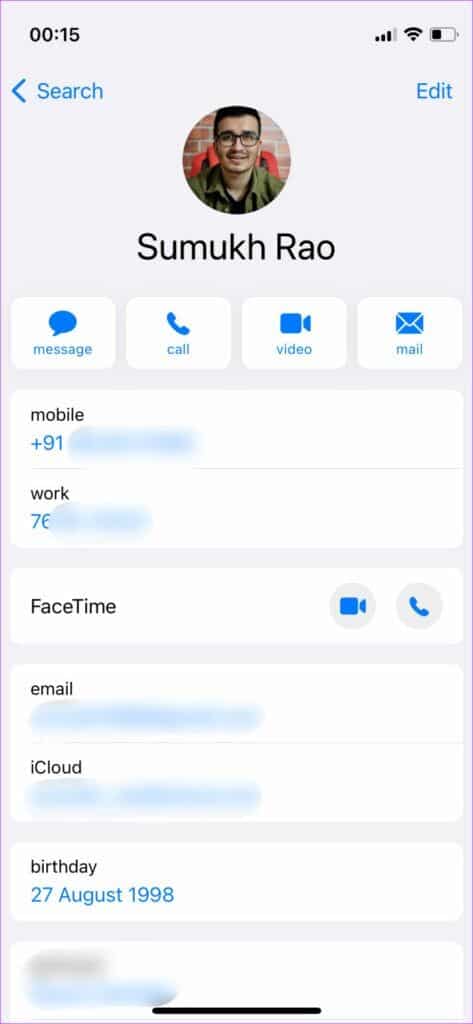
Unfortunately, there's no single app option for merging multiple contacts at once, so you'll need to repeat the above process for all duplicate contacts on your iPhone.
How to Merge Duplicate Contacts Using MAC
If you have a lot of duplicate contacts stored on your iPhone, the above process will take forever. There's a faster way to do this using a Mac to merge them. iCloud ContactsNote that a Mac is required for this process. It won't work on a Windows computer. So, if you have a Mac, here's how to merge all your duplicate contacts with just one click.
Step 1: Open Settings app On your iPhone, tap Your display name At the top. This will open iCloud Settings Your own.
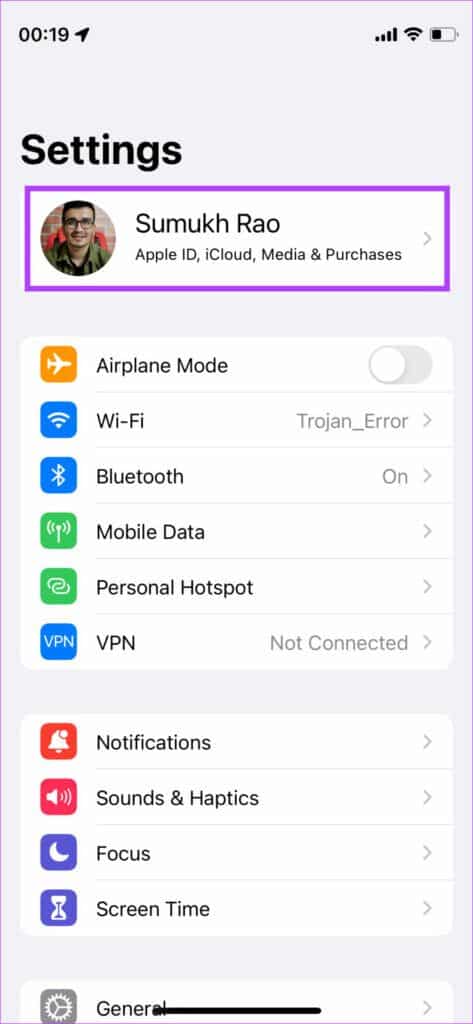
Step 2: Now, press iCloud.
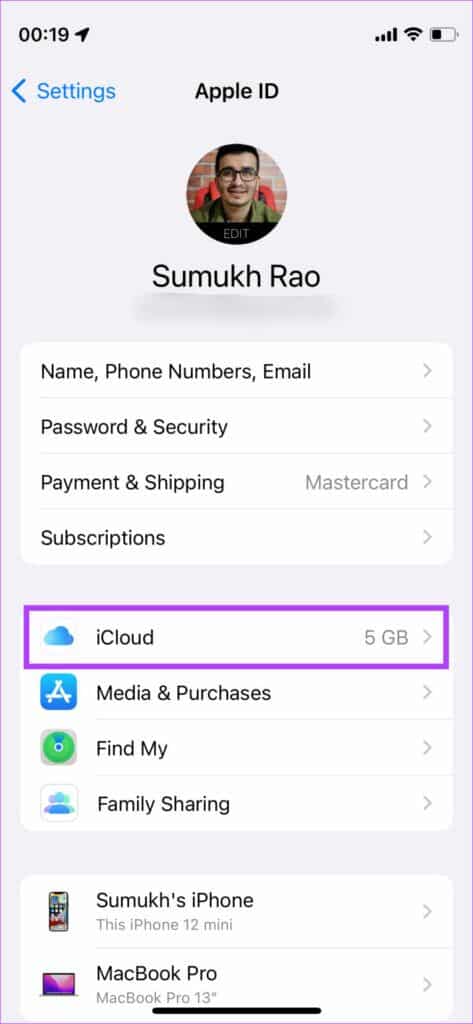
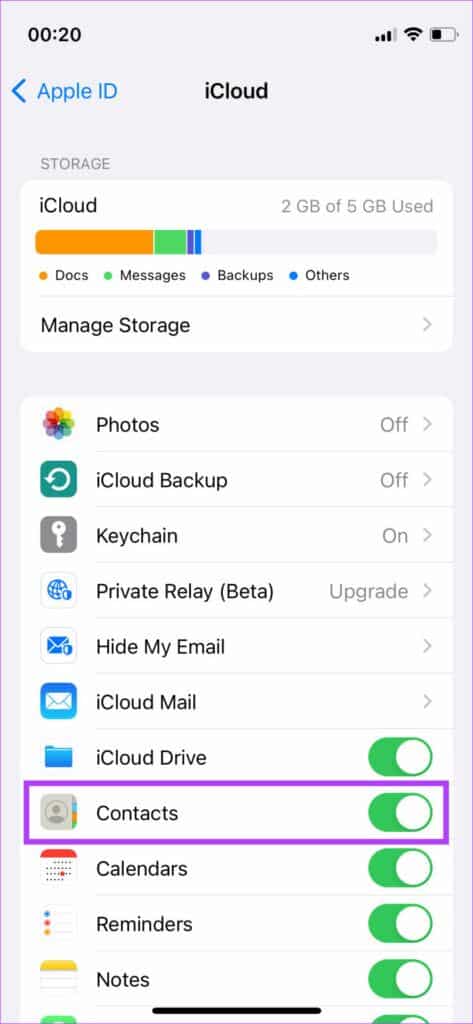
This will sync your iPhone contacts to iCloud.
Step 4: Now, head to Mac Yours and open Contacts appYou will see a list of all your contacts here.
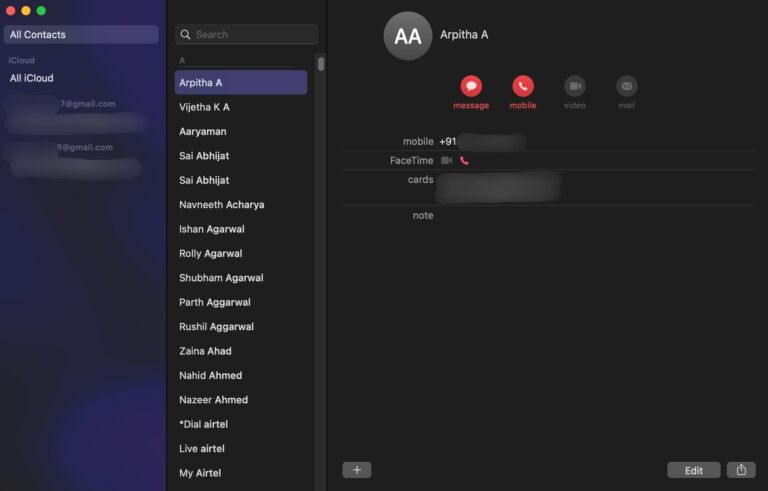
As you can see from the column on the left, three accounts are syncing contacts, so the duplicates need to be merged.
Step 5: Click Card option At the top of your screen in menu bar.
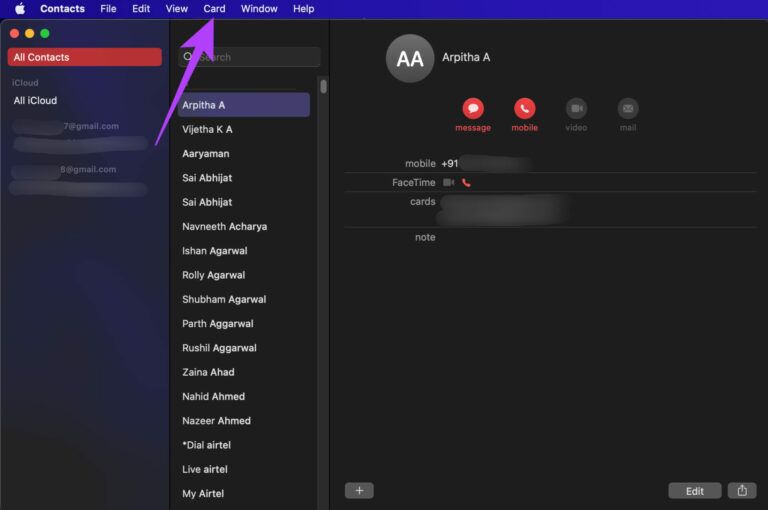
Step 6: Now, click Search About repetitionsThis will automatically search for duplicate contacts synced with iCloud.
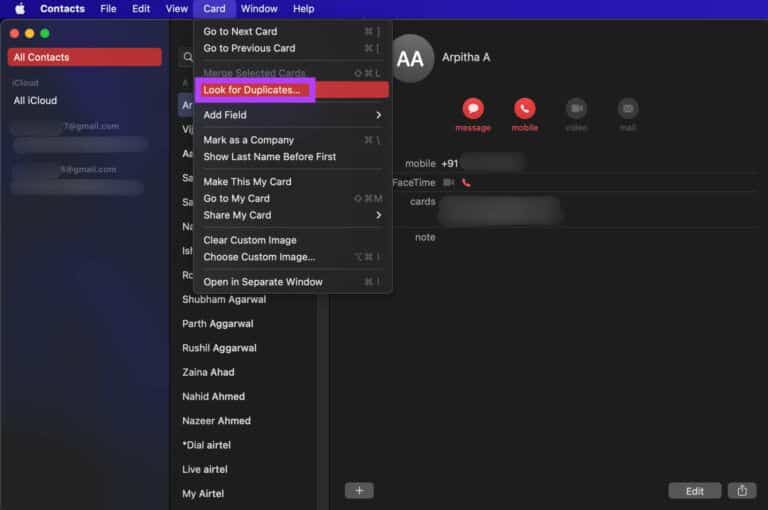
Once this is complete, you'll see a prompt telling you how many duplicate contacts were found. As you can see in this example, 19 duplicate contact cards were found.
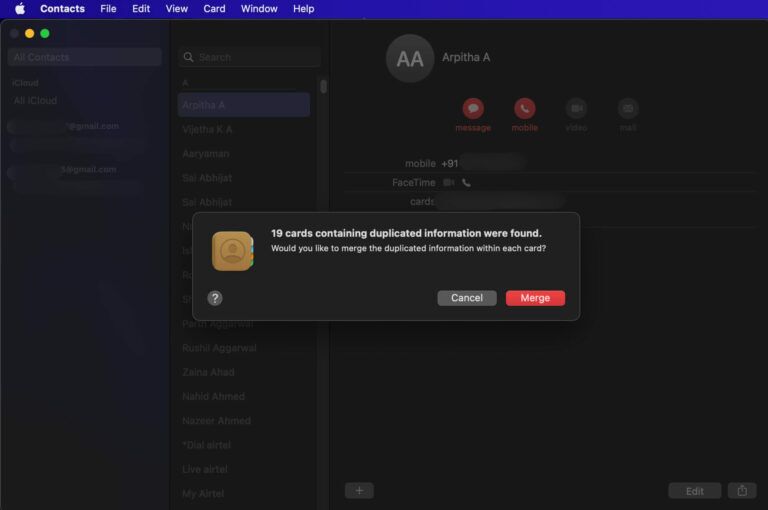
Step 7: Click on Merge buttonDuplicate contacts will now be merged automatically.
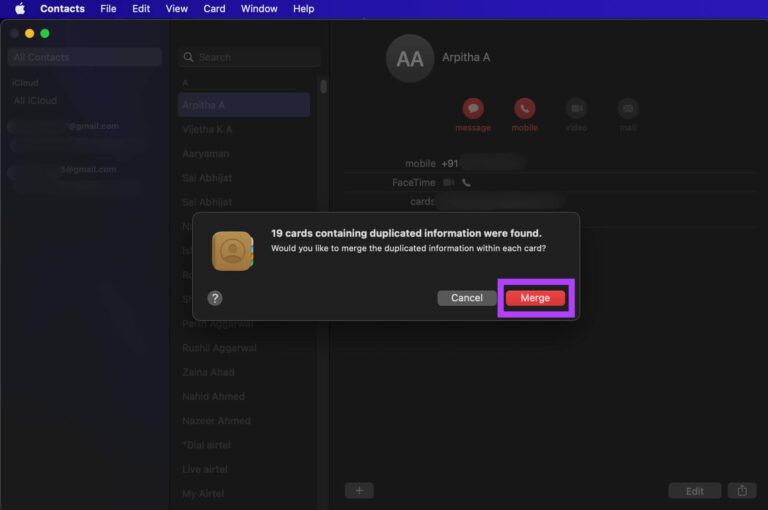
Wait a while, and your iPhone will automatically sync the updated iCloud contacts list. Once synced, the duplicate contacts will no longer be on your iPhone.
This is the best way to merge duplicate contacts on your iPhone, especially if they are large in number. If you don't have a Mac, you can try borrowing one from a friend to perform the process. However, note that the iCloud account signed into both your iPhone and Mac must be the same, otherwise this trick won't work.
Merge your duplicate contacts and clear out some clutter.
Merging duplicate contacts is a basic feature on most Android phones. We hope Apple adds this feature to the iPhone in a future version of iOS. You'll need to use one of these two solutions to accomplish the task.