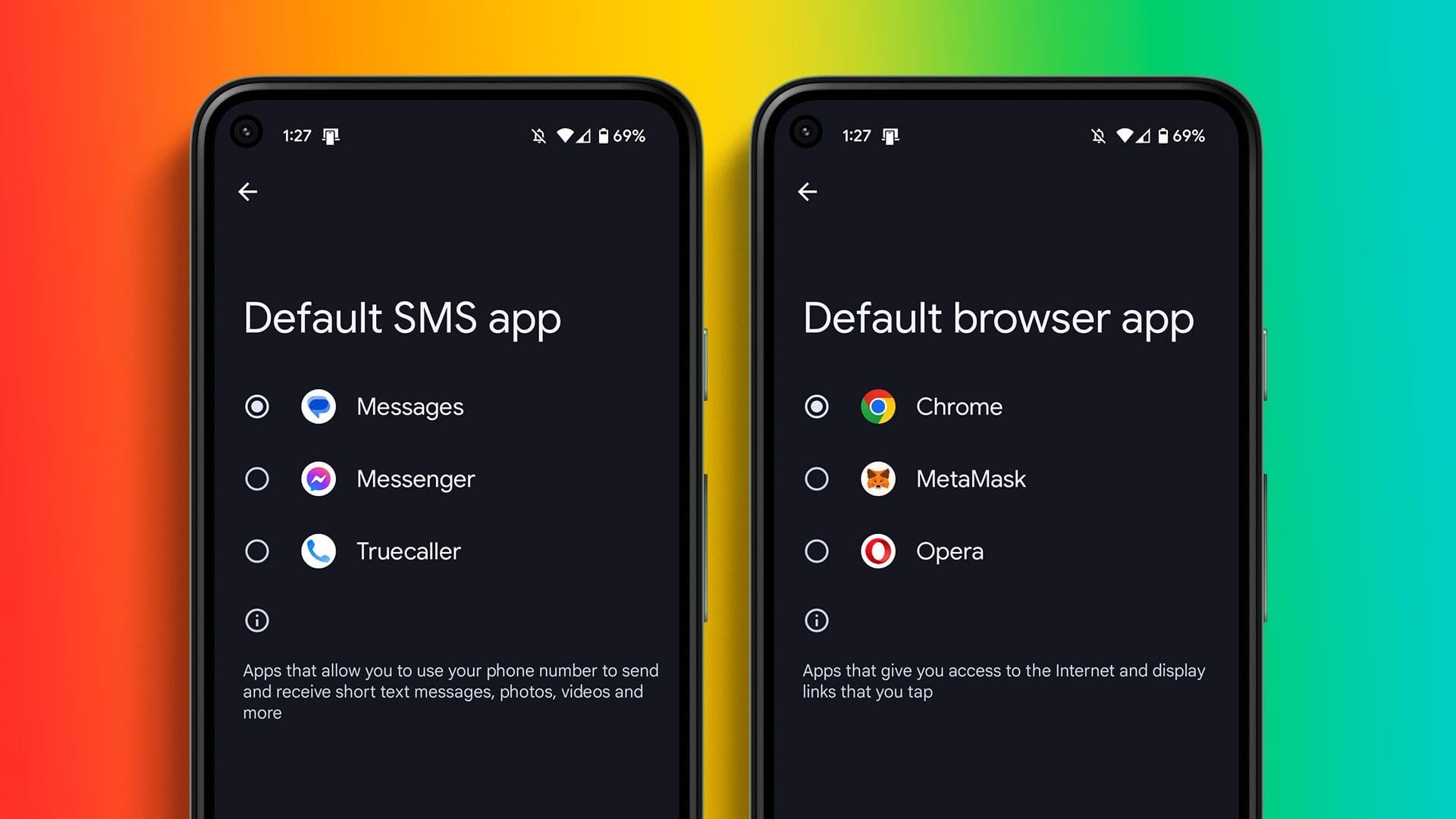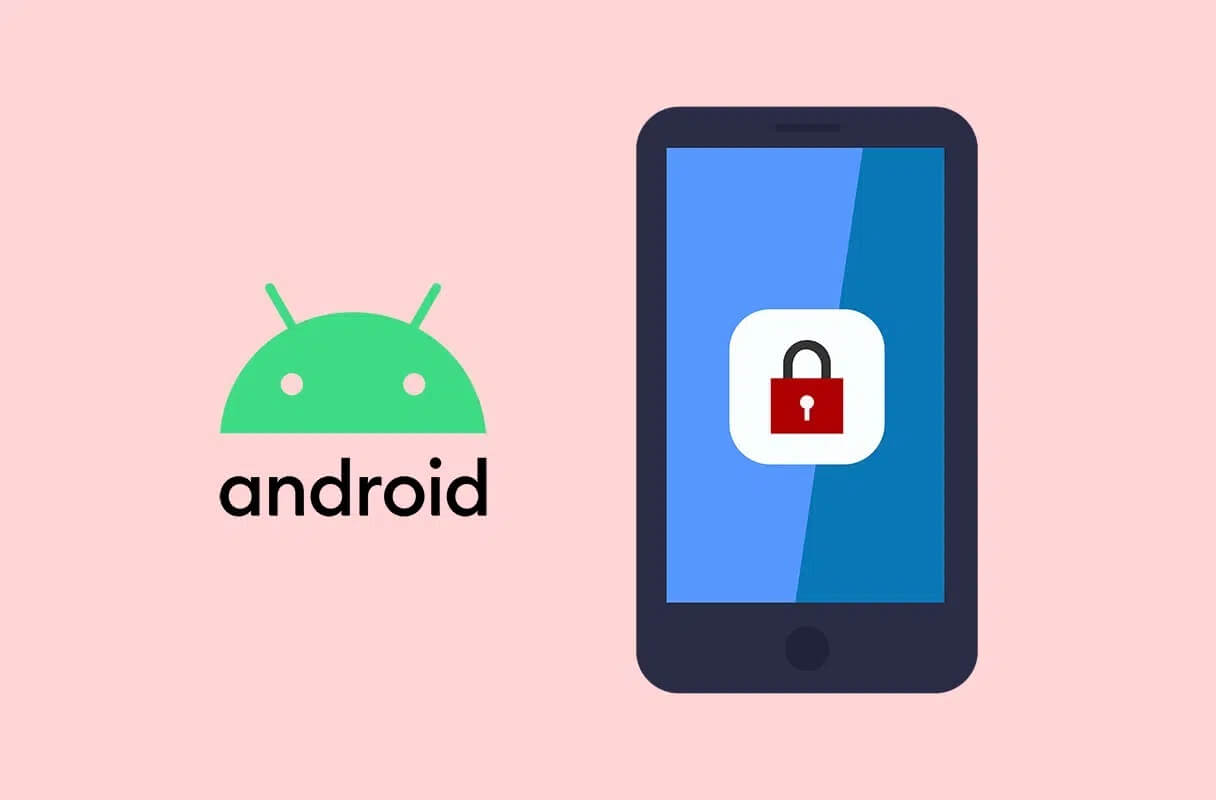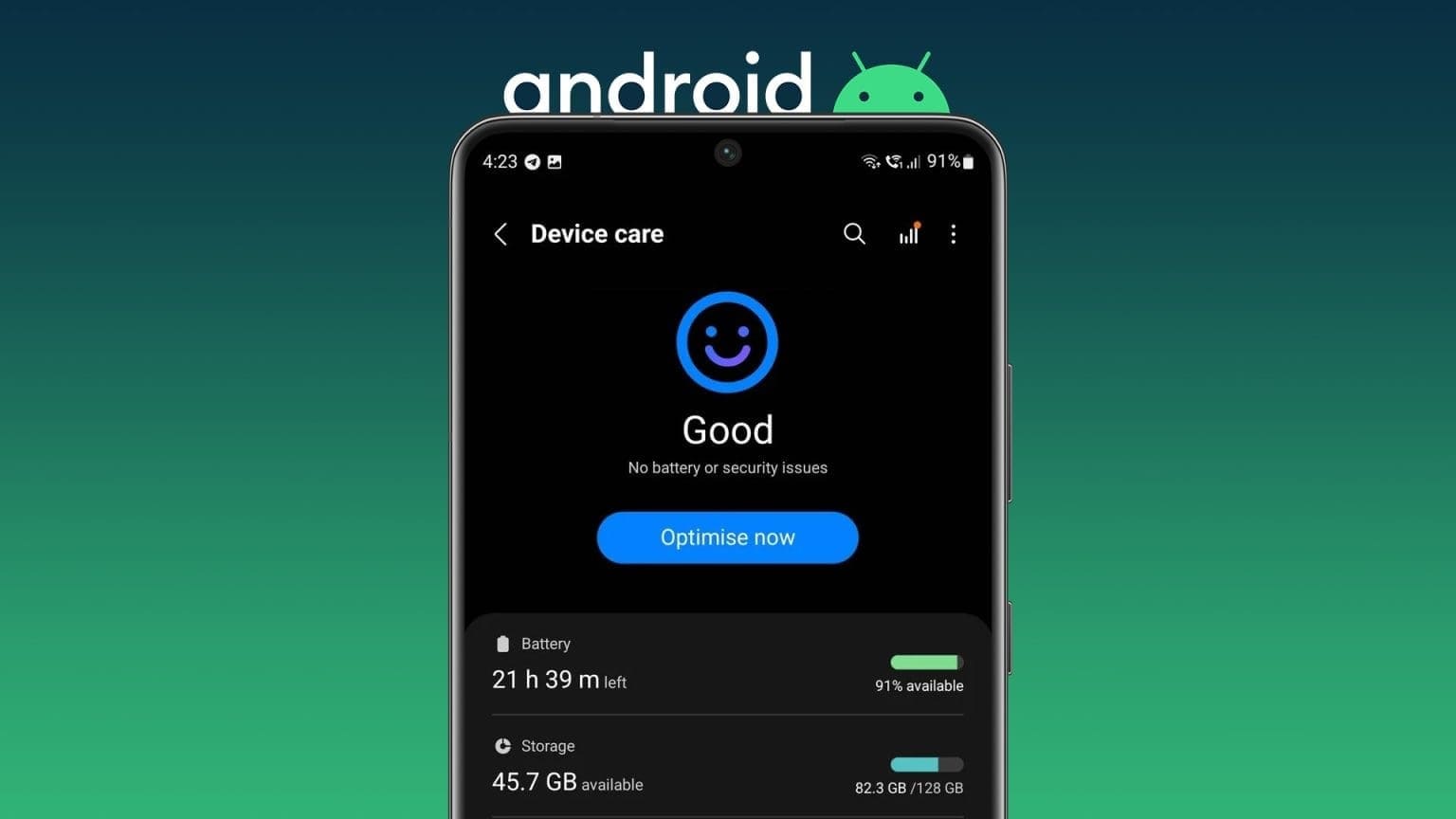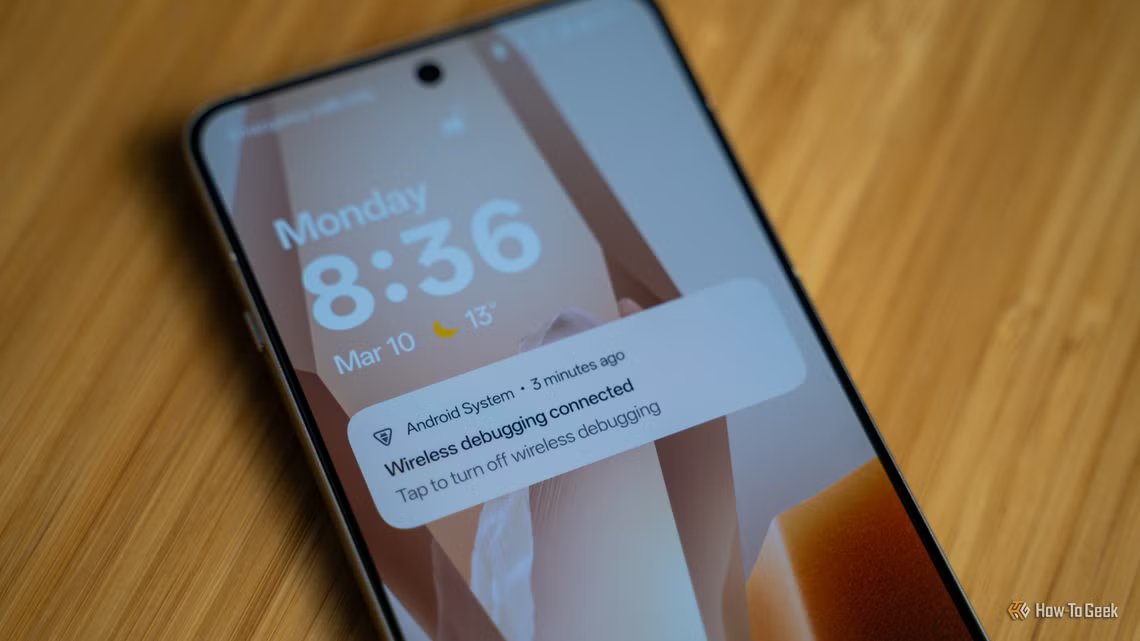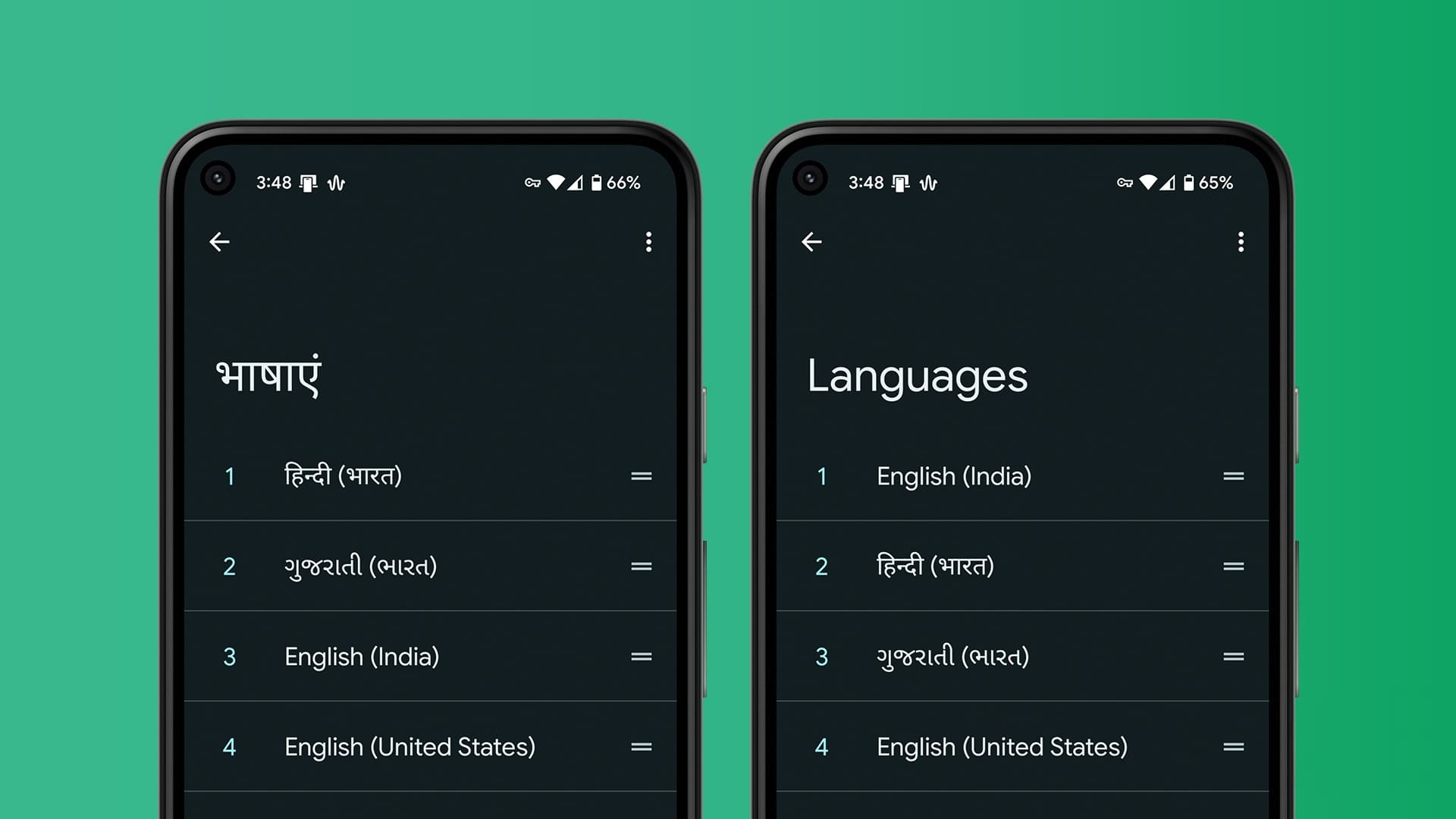App available Spotify To enjoy your favorite music on your smart TVs, Android TVYou can queue up playlists or podcasts directly from your Android TV. Spotify Also for your friends to connect their phones and share Listening log Theirs. But what if the Spotify app suddenly stops working? This will leave you in a quandary. Here's a list of the best ways to fix the Spotify app not working. Spotify on Android TV.
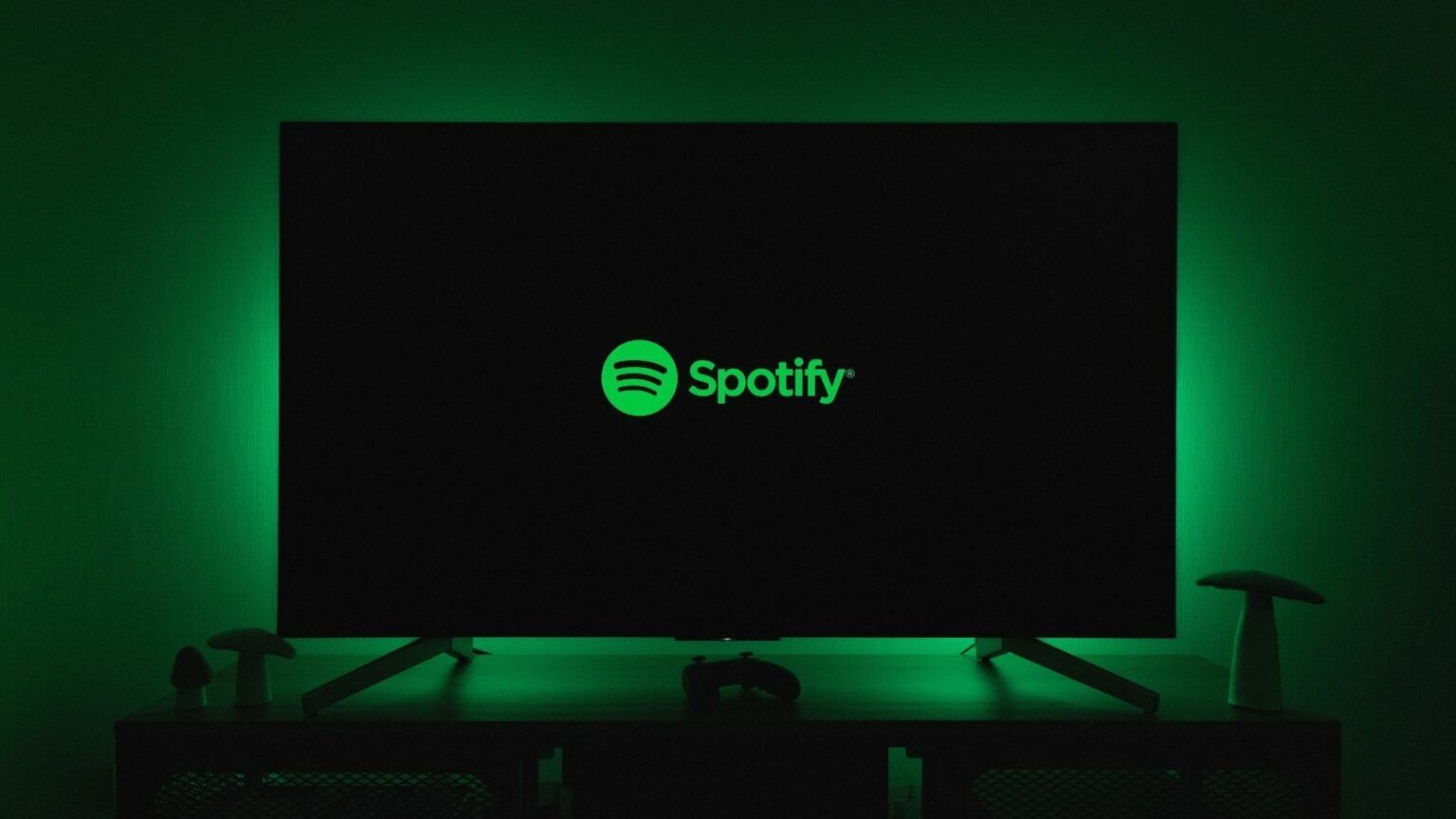
1. Check the billing status of your SPOTIFY account.
The first step is to make sure Spotify charges your subscription fee. Spotify Premium Your payment request may have encountered an obstacle, and your subscription may be suspended until payment is received. Therefore, audio playback is not working properly. You can use your computer to check this. Follow these steps.
Step 1: Open Spotify In a web browser.
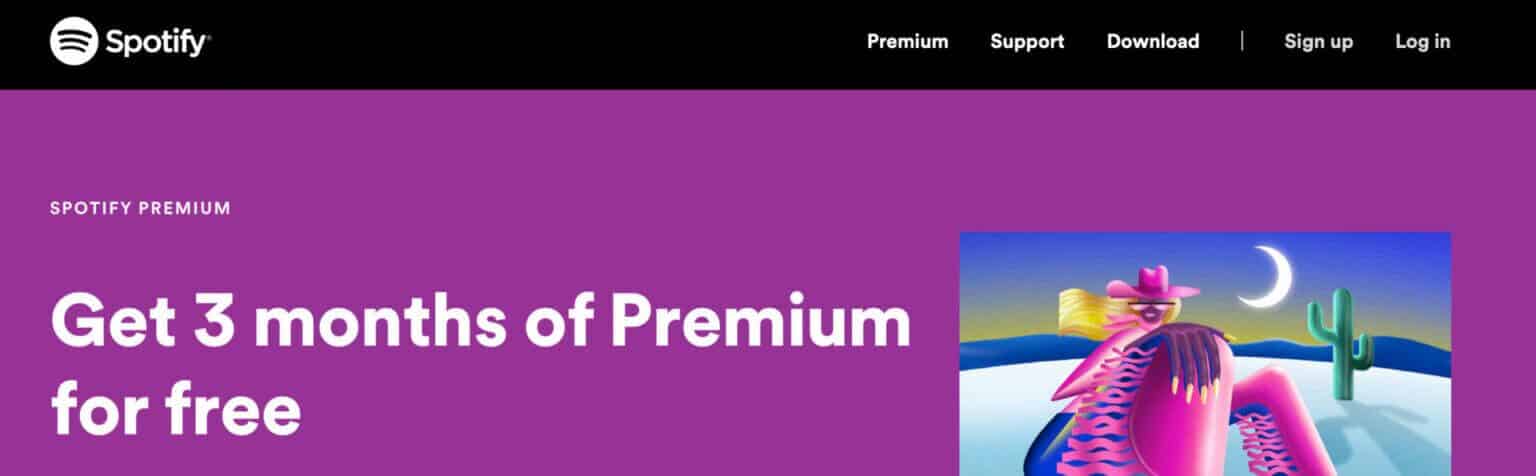
Step 2: Click Login in the upper right corner.
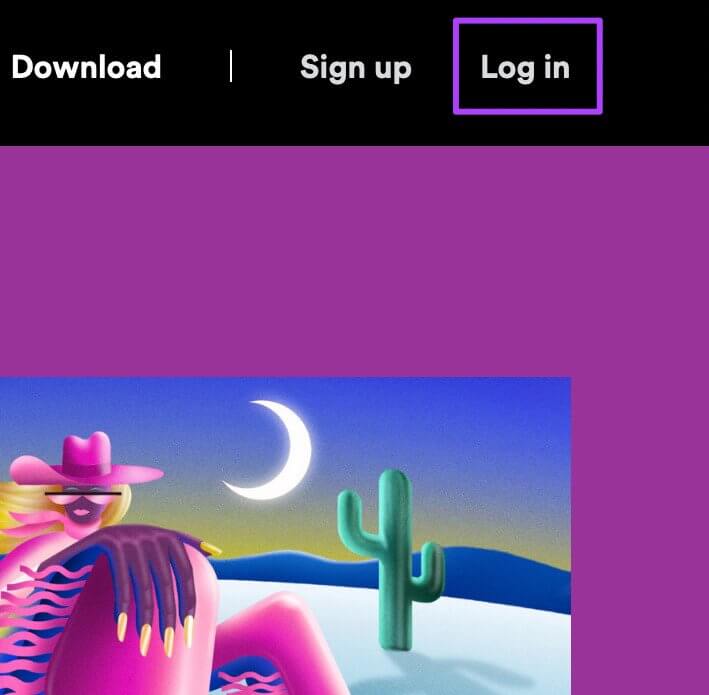
Step 3: Once logged in, tap Profile in the upper right corner.
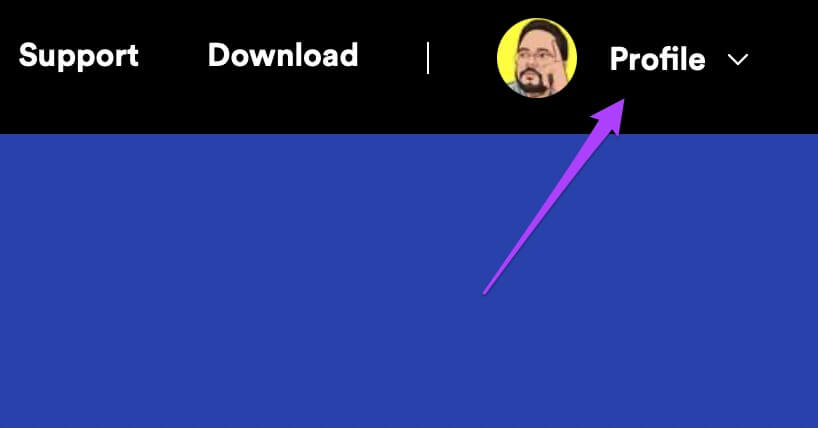
Step 4: Locate Account from the dropdown menu.
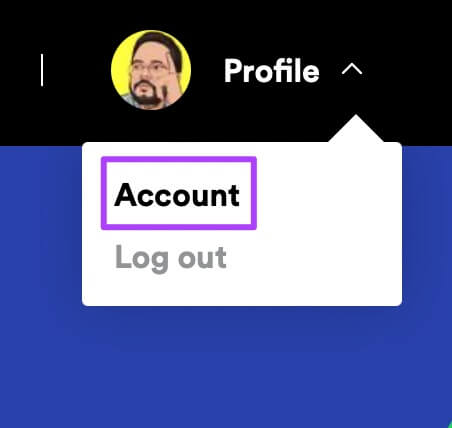
Your Spotify account settings will open.
Step 5: Scroll down to find Details of your plan.
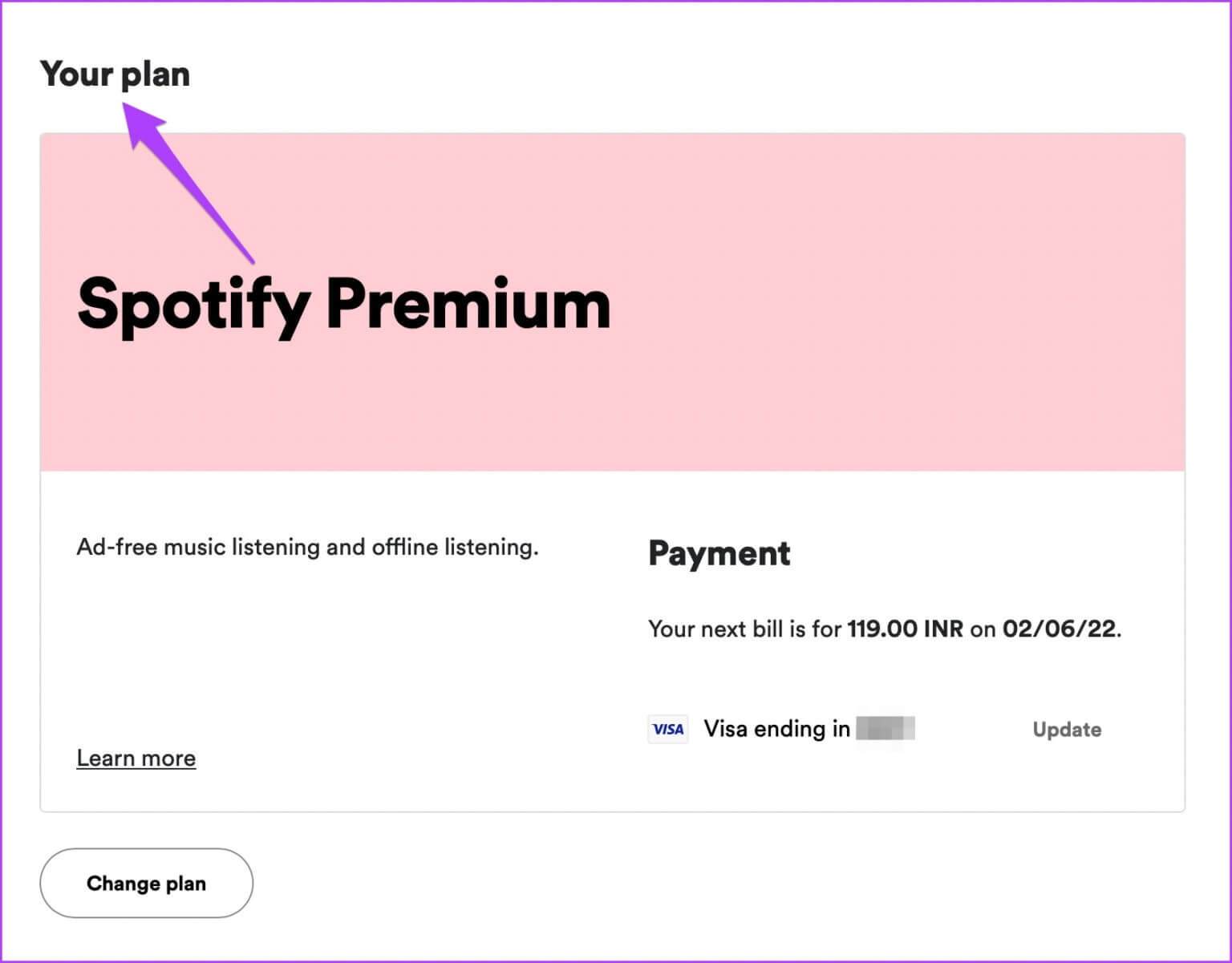
Check if your subscription fee has been deducted or not.
Step 6: To change Billing Information , Click "to update".
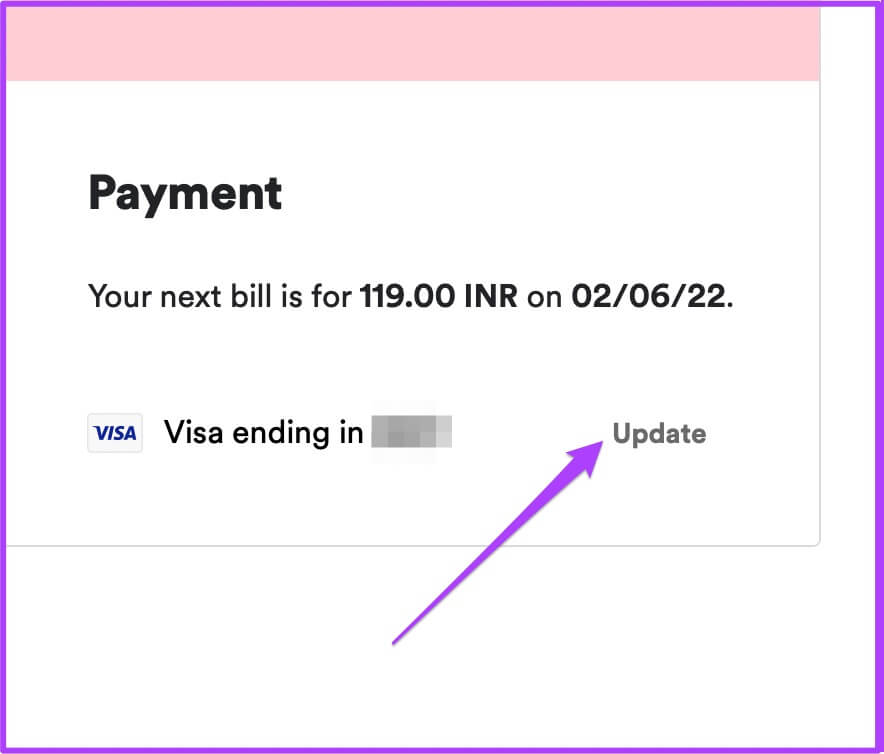
Step 7: Enter Your account details.
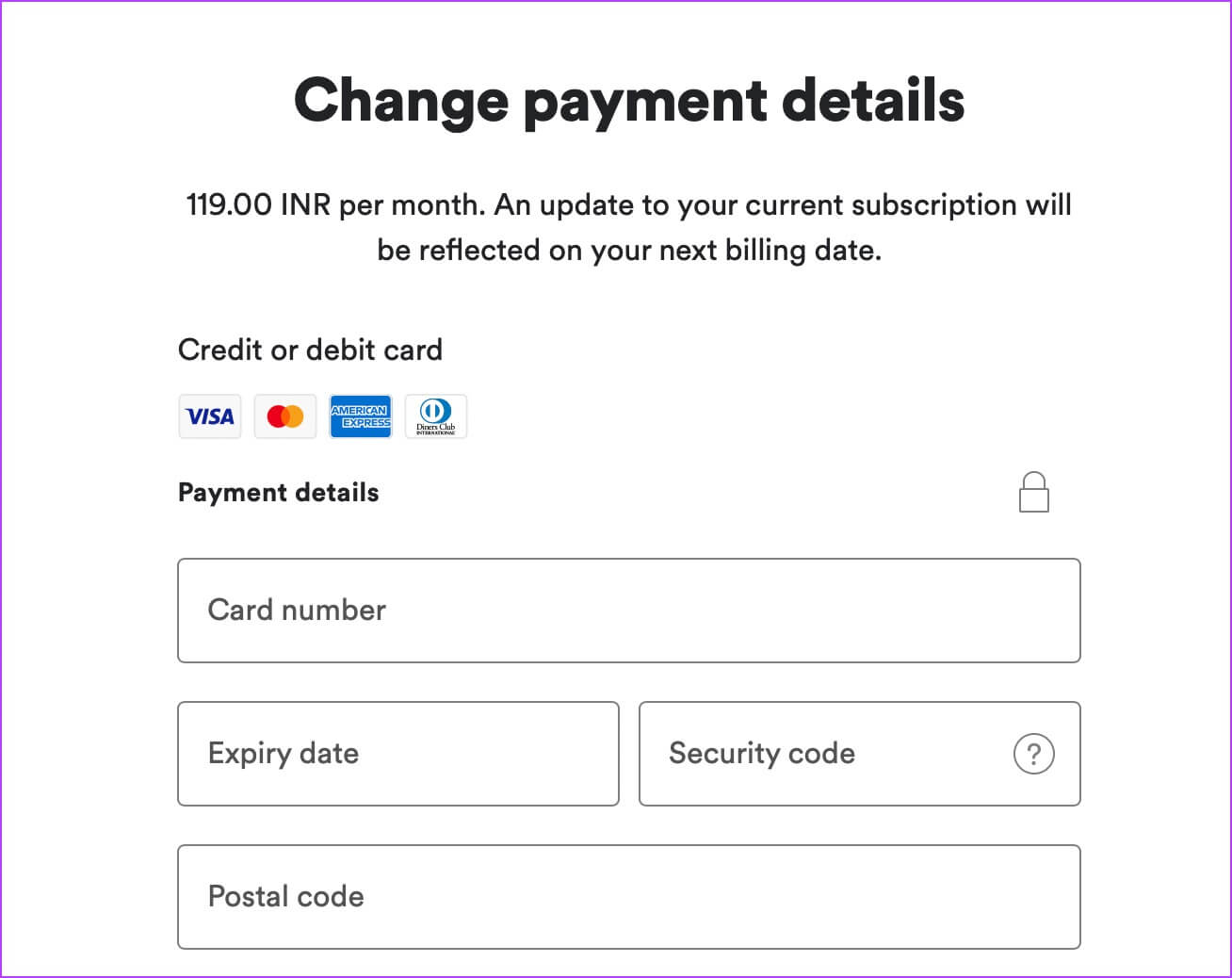
Step 8: Scroll down and tap Change payment details to confirm your action.
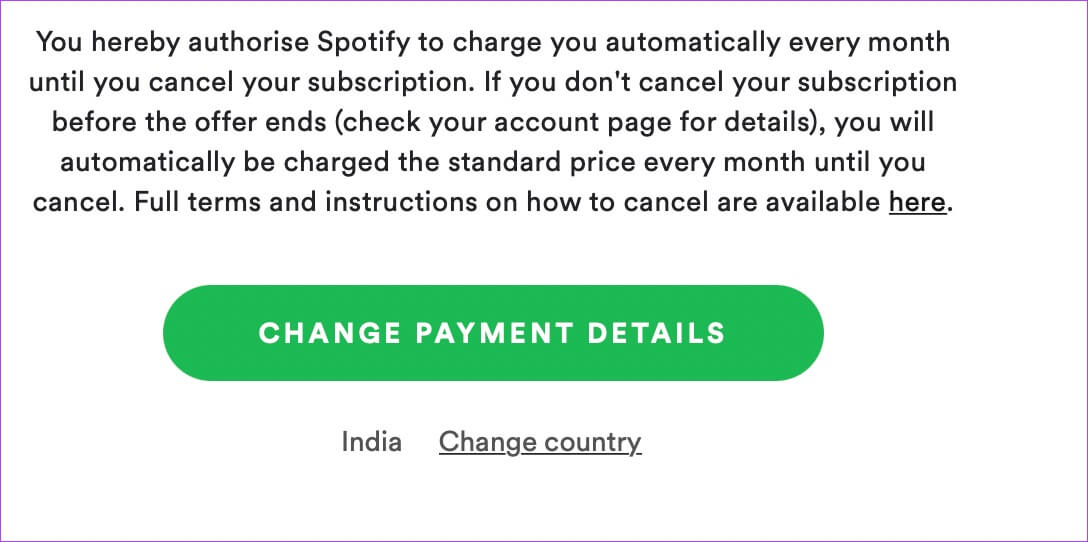
2. Check if another device is playing the same song.
Spotify allows you to connect and control music playback on other devices. But there's a catch. You can't play the same track simultaneously on more than one device. So if Spotify isn't playing songs on your Android TV, you should check if the same song is playing on another device.
You can also choose to remove a device from your Spotify account. Follow these steps.
Step 1: Open Spotify app On your iPhone or Android device.

Step 2: Log in to your account.
Step 3: Click on Settings icon in the upper right corner.
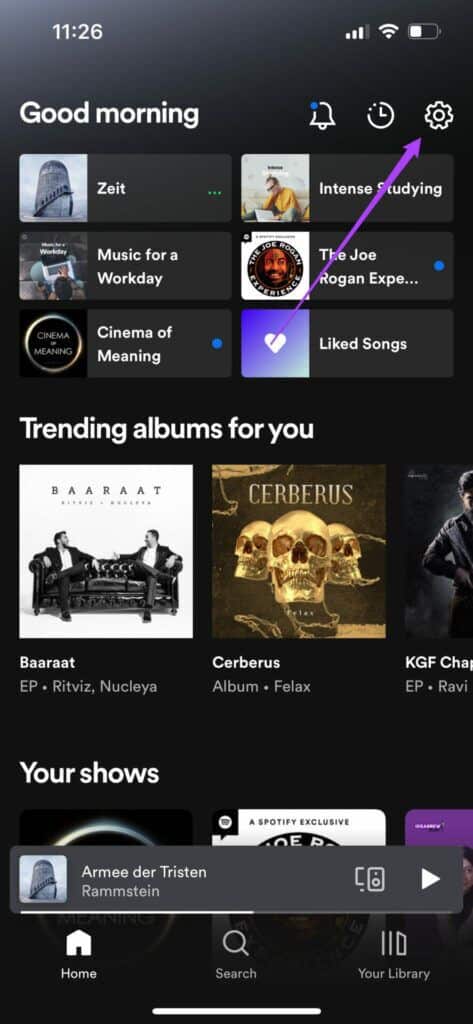
Step 4: Locate Devices of Options menu.
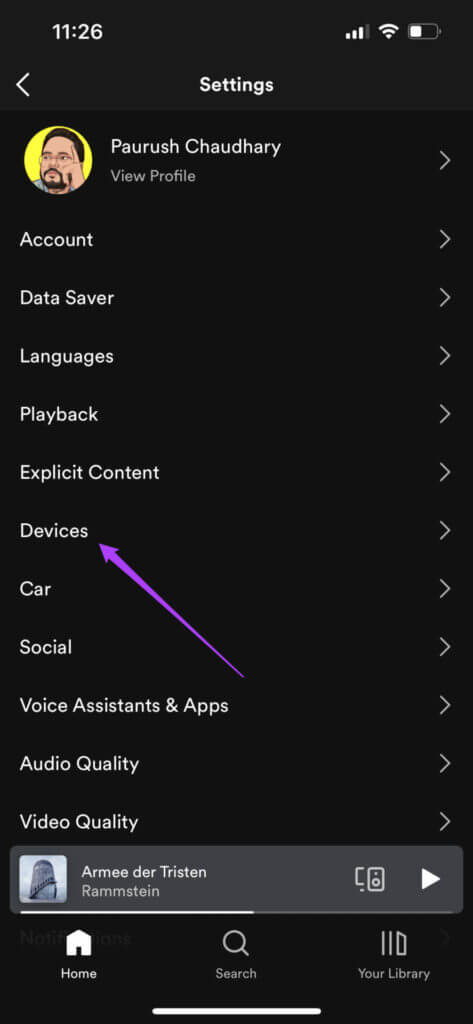
Step 5: Click on Devices menu option.
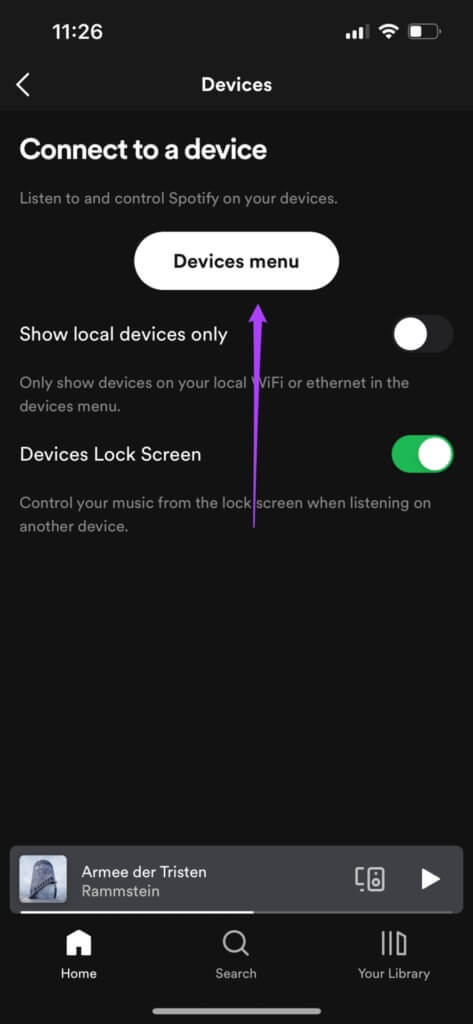
Select the device you want to remove from the list of other devices.
Step 6: Click on The three points Next to the device name.
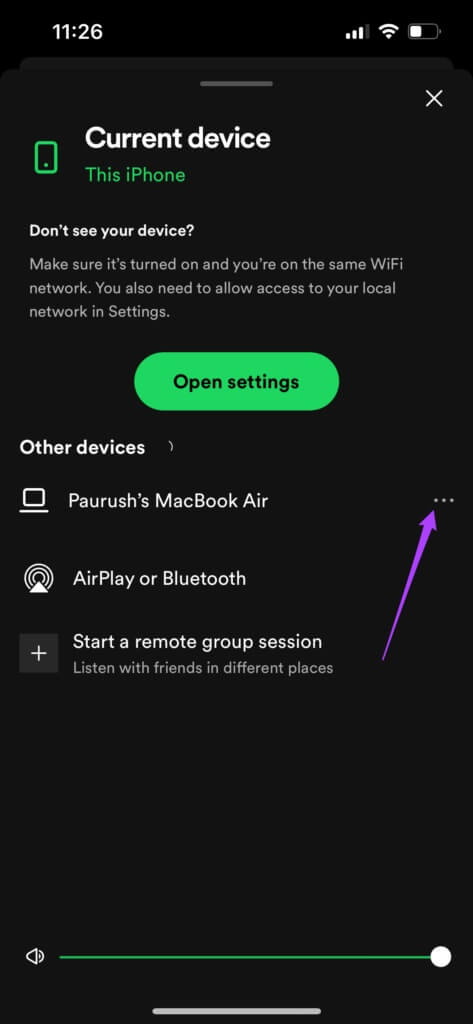
Step 7: Click on Forget Device.
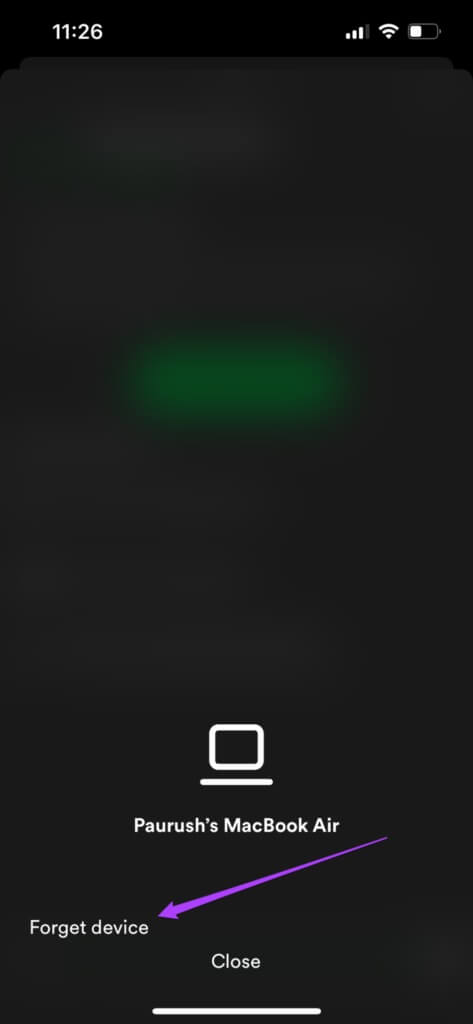
3. Update the Spotify app.
If you haven't updated the Spotify app on your Android TV in a while, there's likely a critical update pending to squash some bugs. We recommend updating the Spotify app by following these steps.
Step 1: go to the Play Store On your Android TV.
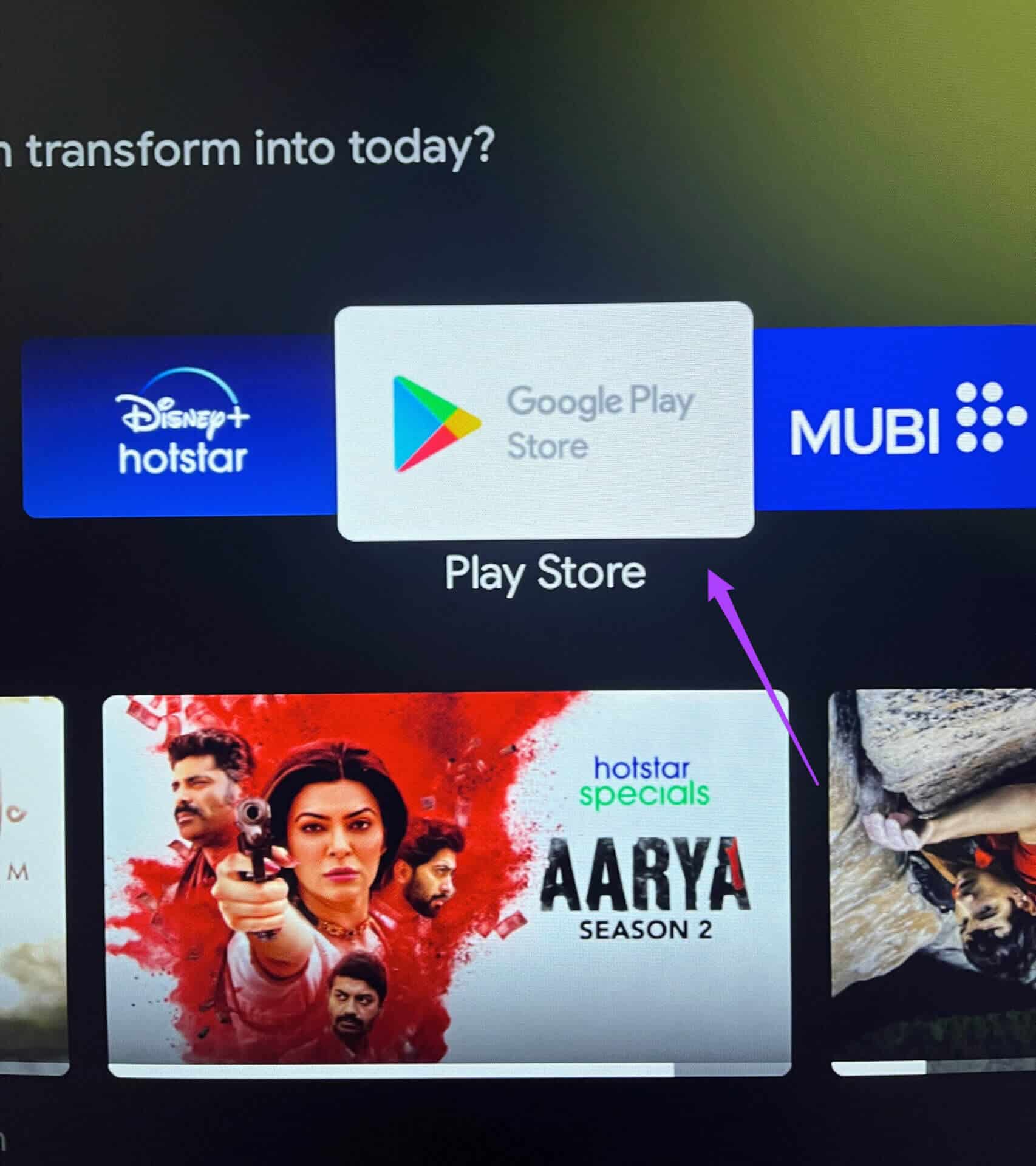
Step 2: Locate profile icon your in the top right corner.
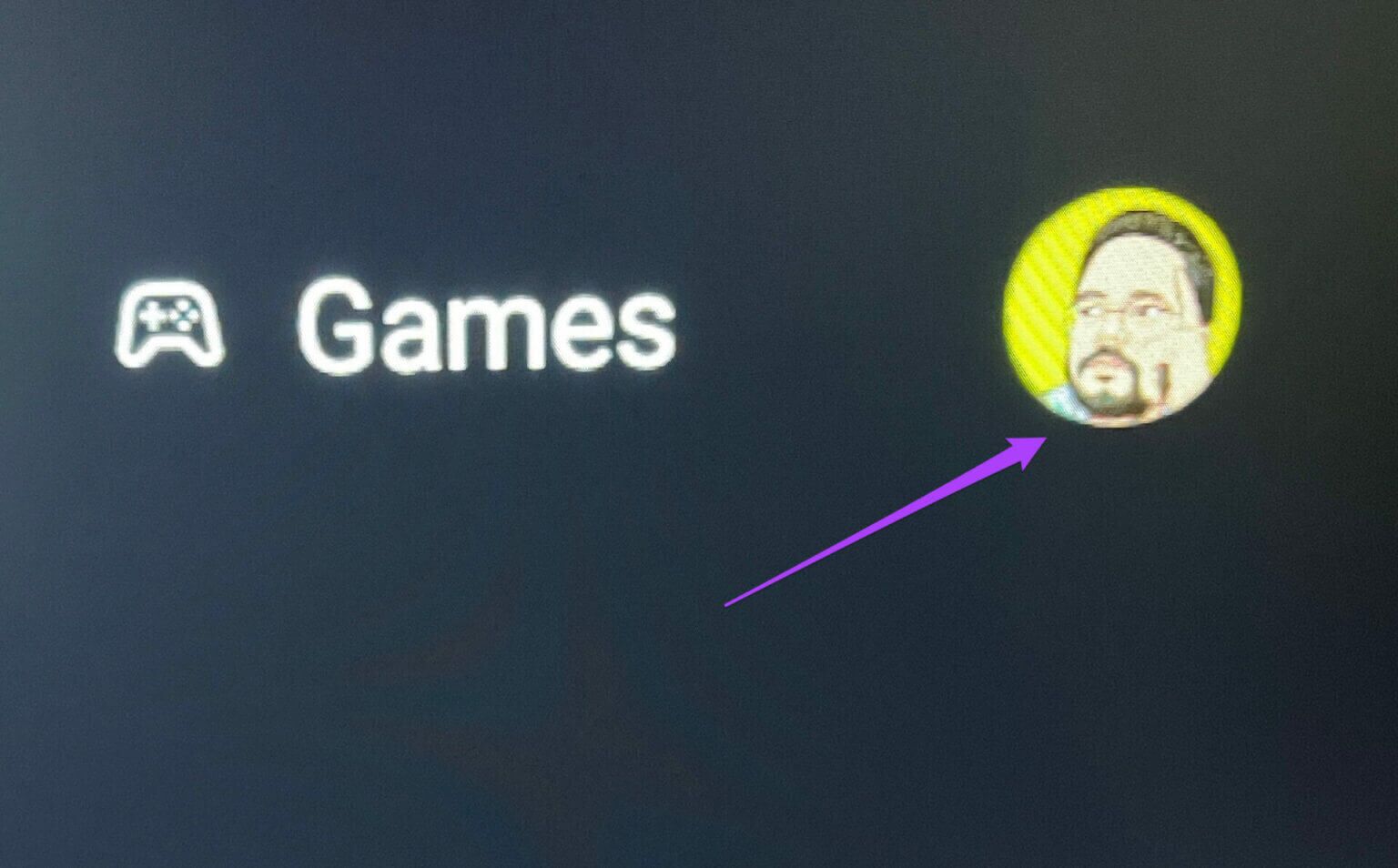
Step 3: Locate Manage apps and games.
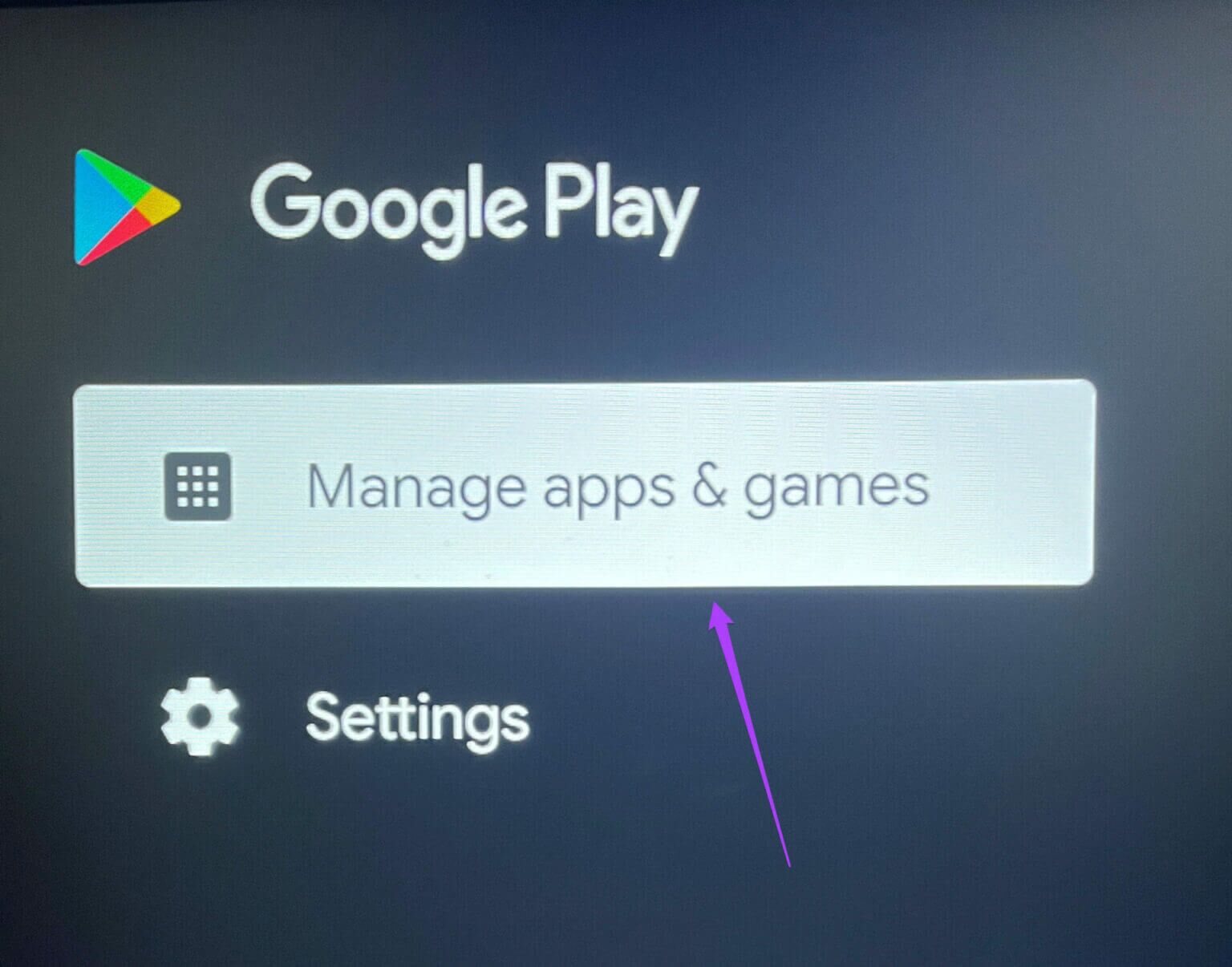
Step 4: Locate Check for updates.
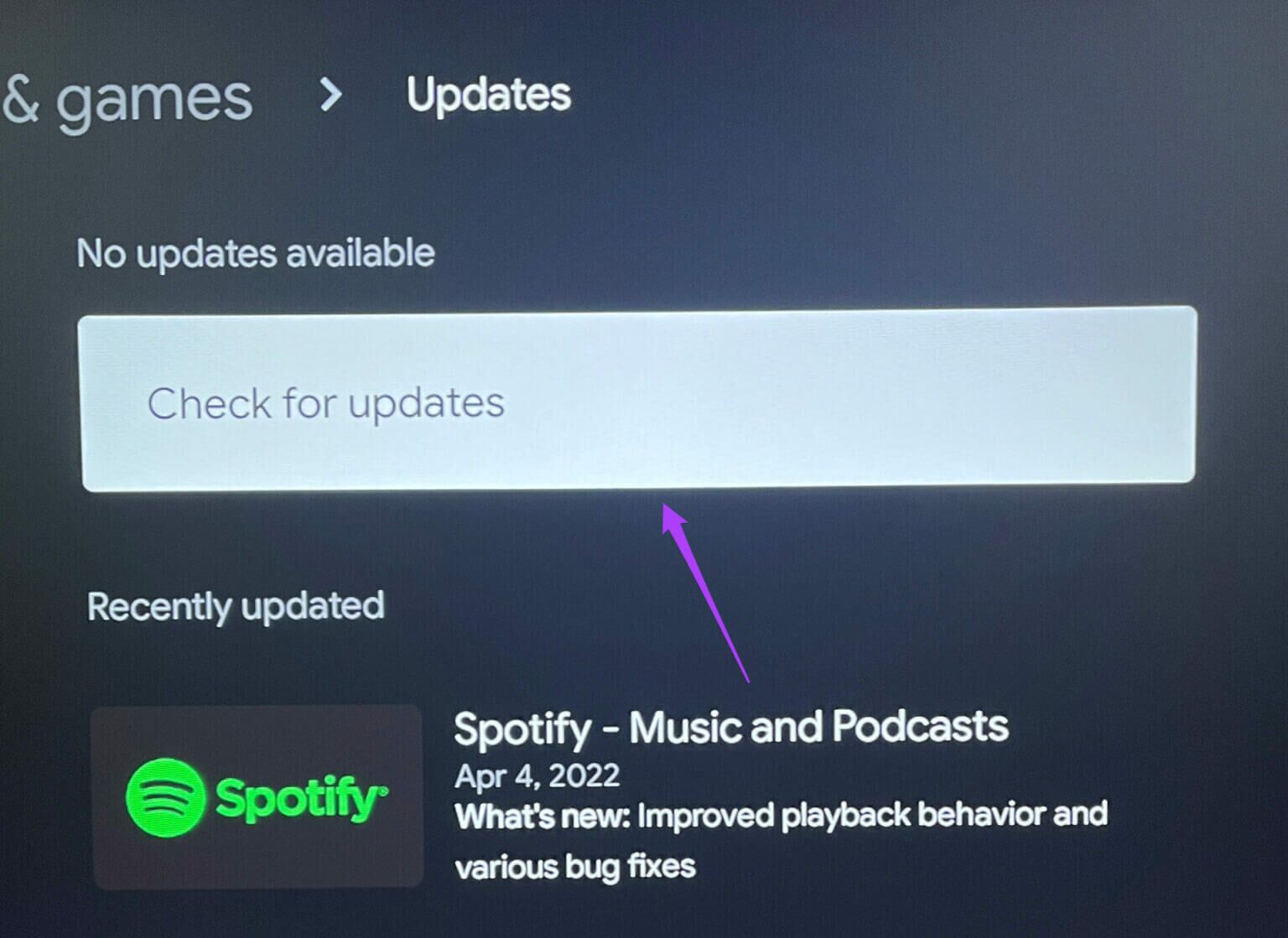
4. Quit and restart the application.
Sometimes, all you need is a force quit and restart. You can try this with the Spotify app on your Android TV by following these steps.
Step 1: Go to Applications tab On the Android TV home page.
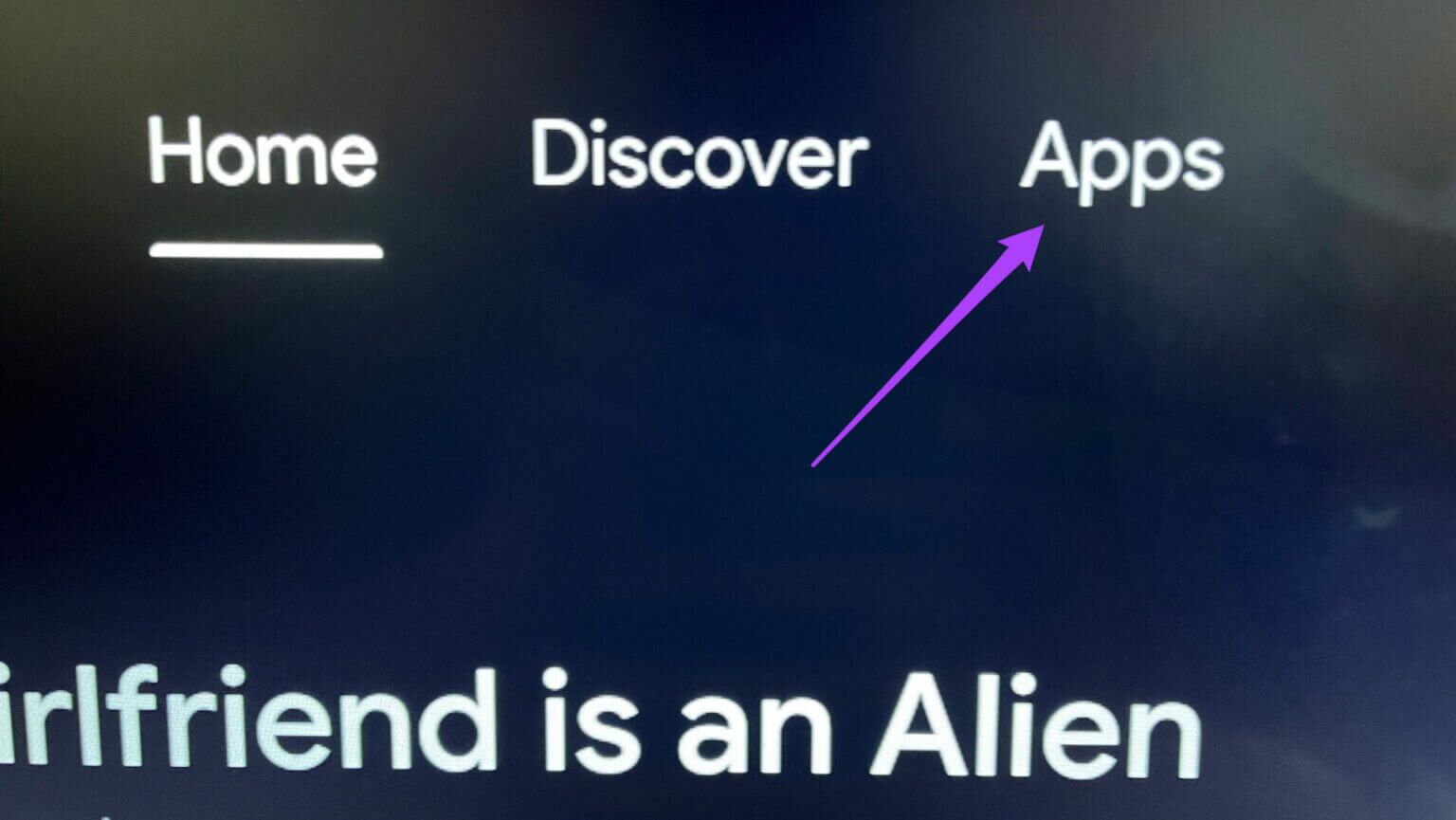
Step 2: Scroll down and select Spotify within Application tab.
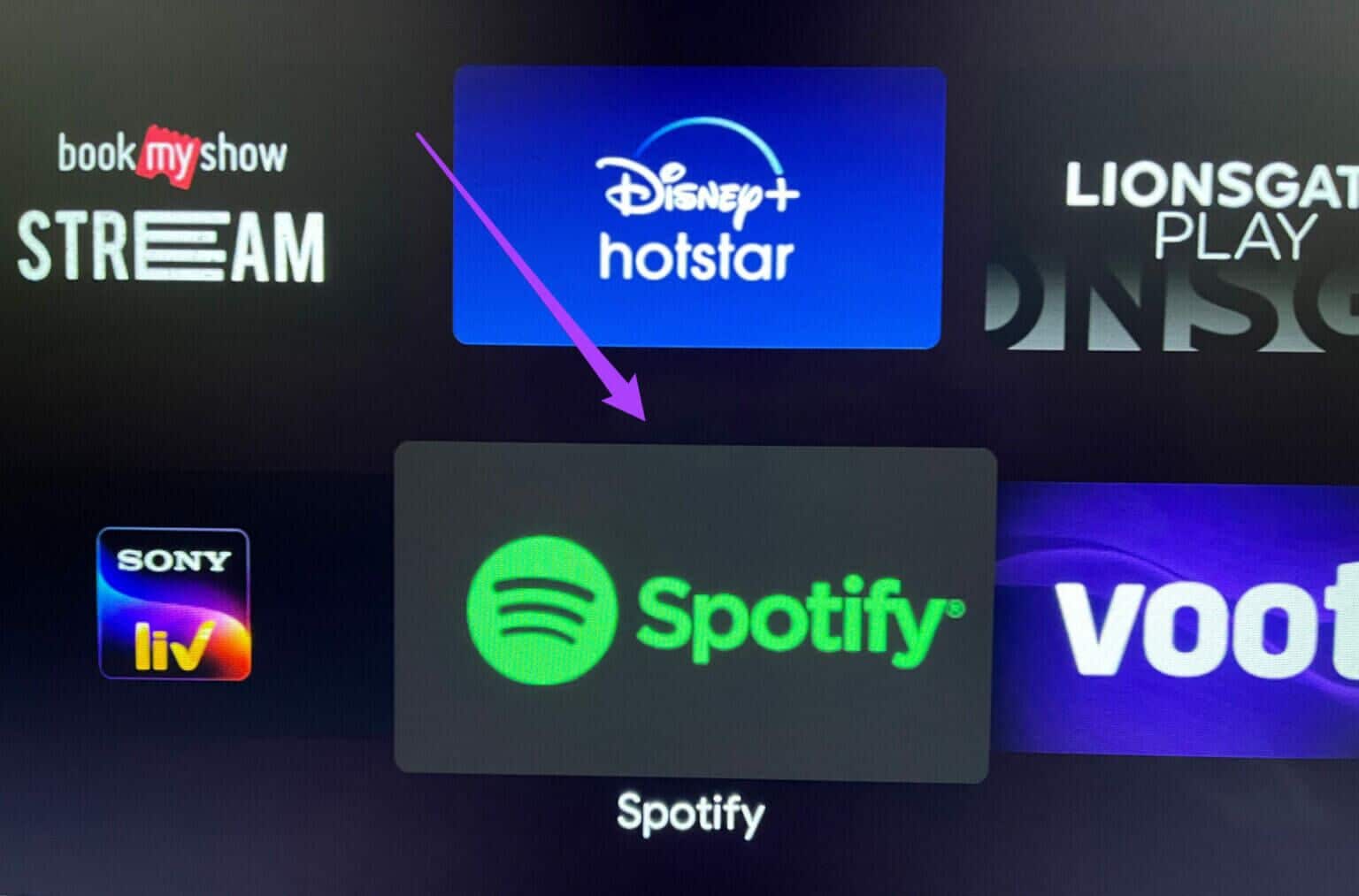
Step 3: Long press Application icon With remote control to detect options.
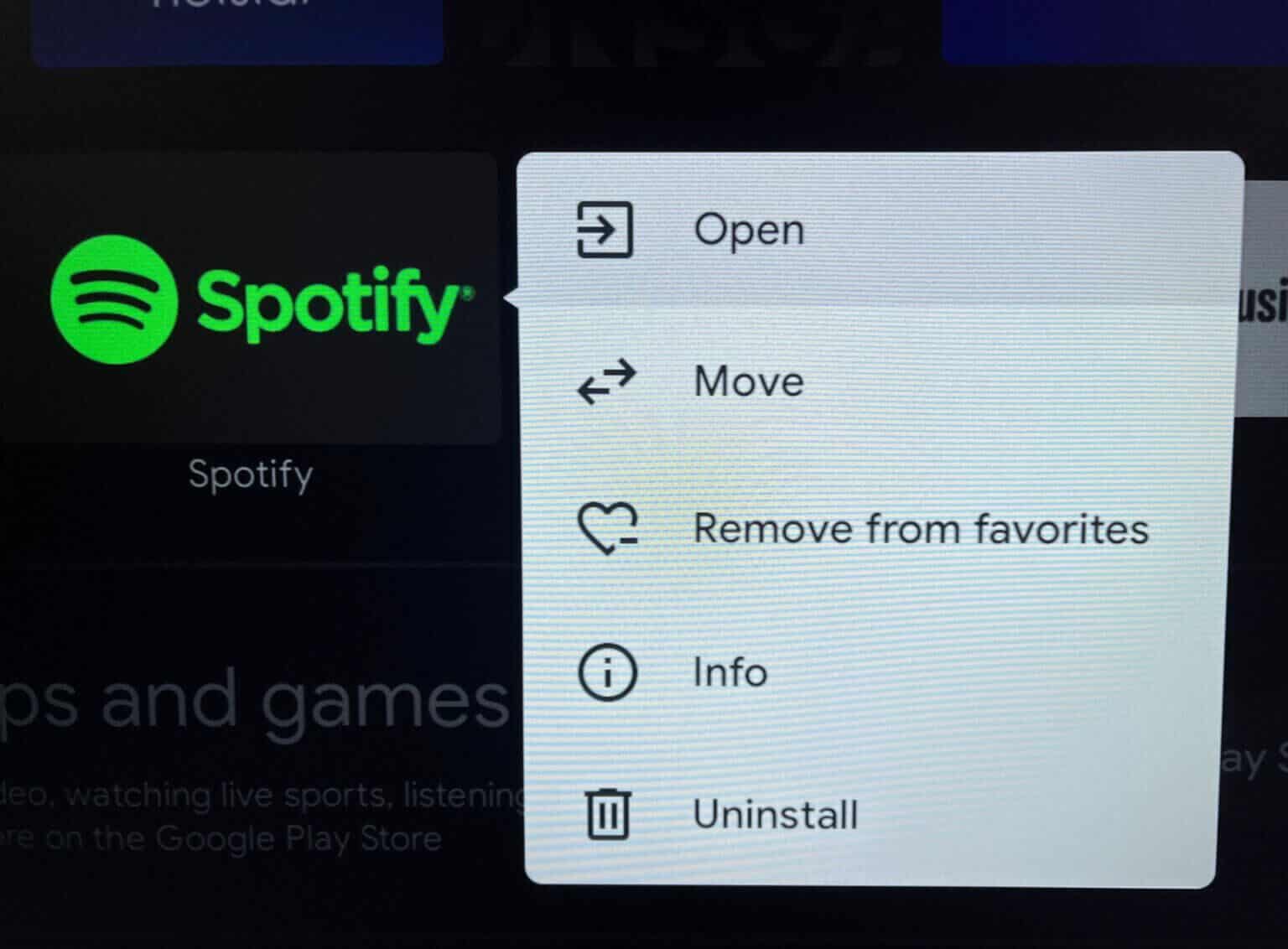
Step 4: Locate the information from the list.
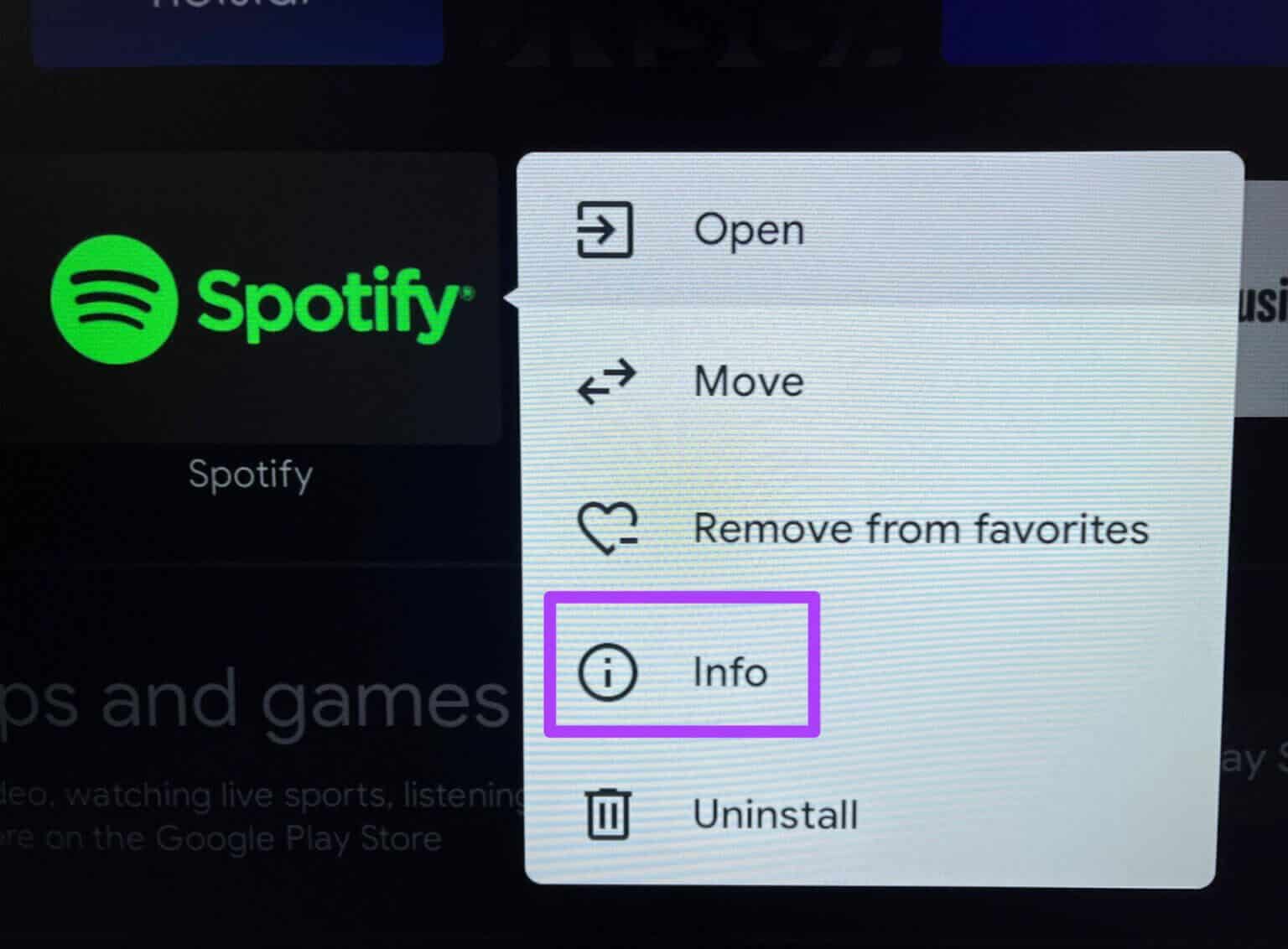
Step 5: of Spotify Info List , Locate Force Quit.
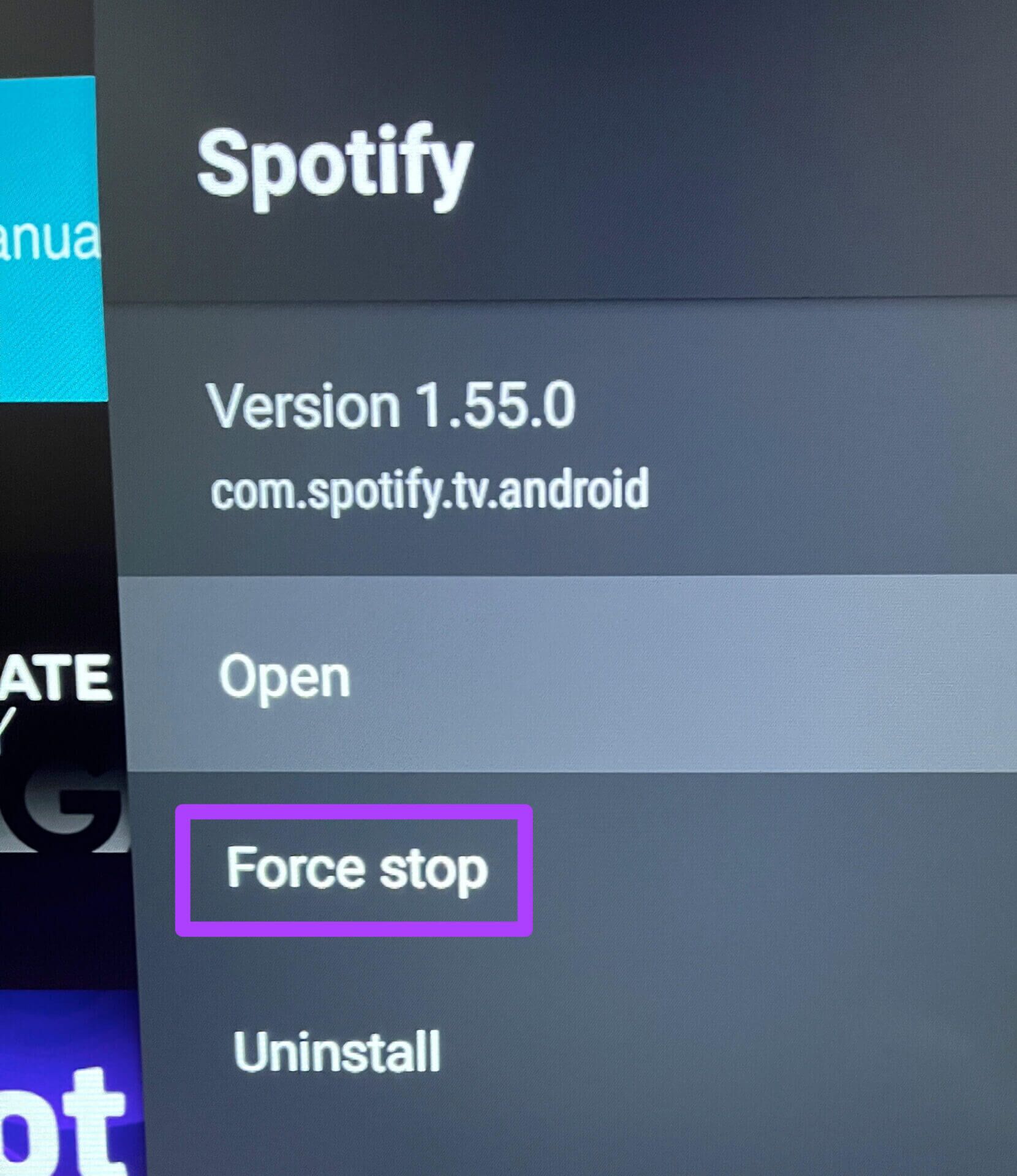
Step 6: Reopen Spotify app To check if it plays music without problems.
5. Restart your Android TV
You can try to resolve this Spotify app issue by simply restarting your Android TV. This will completely reload the Android TV user interface. You can also restart your Wi-Fi router or remove and reconnect the Ethernet cable from your TV.
6. Clear app cache
Cache data stores all app information. In the case of Spotify, your listening history and podcast subscriptions will be stored as the app cache. You can try to fix the Spotify app not working on Android TV issue by clearing the app cache.
Follow these steps.
Step 1: Locate Spotify within Apps tab On Android TV.
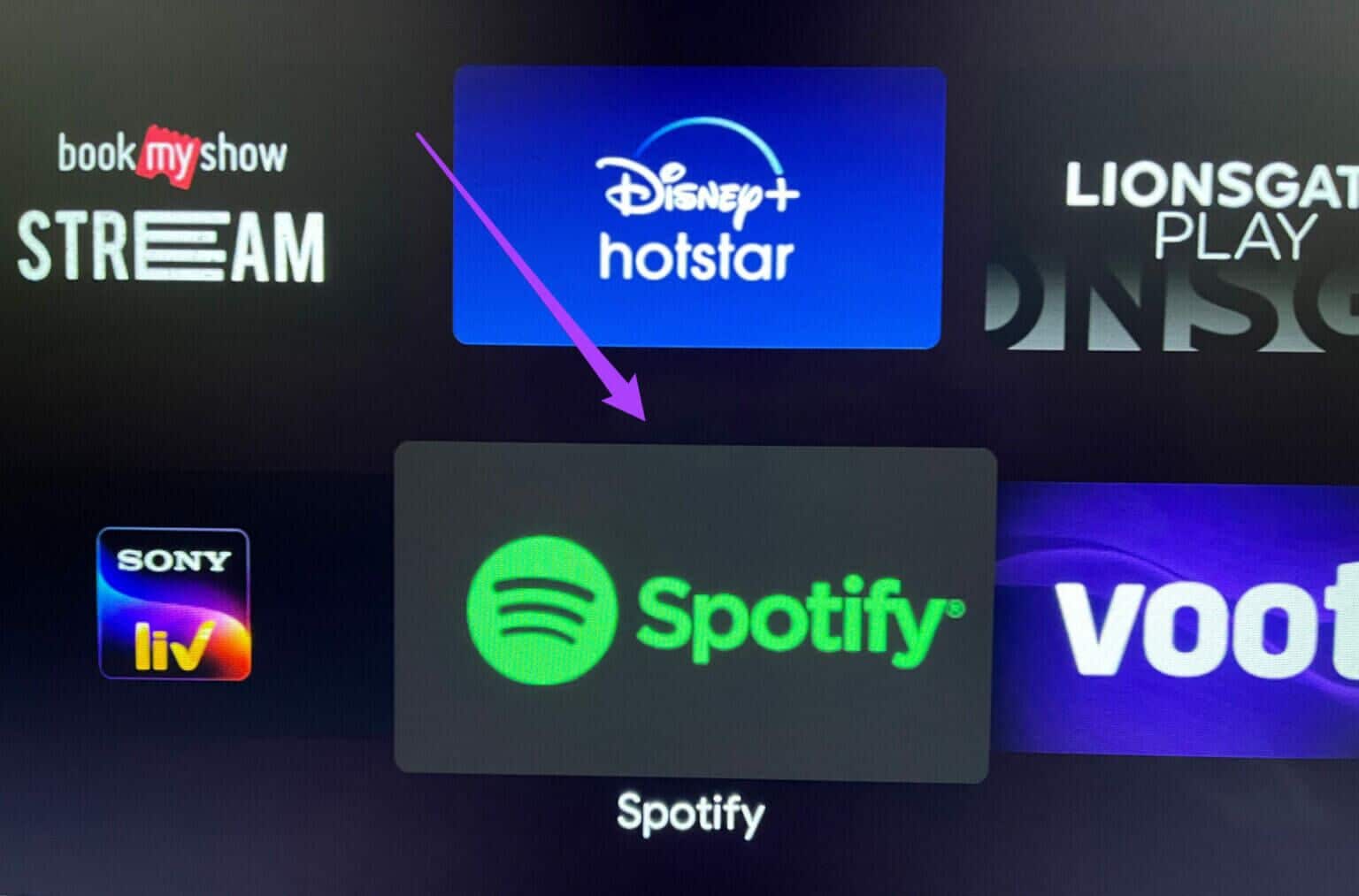
Step 2: Long press code To reveal options.
step 3: Locate Information option.
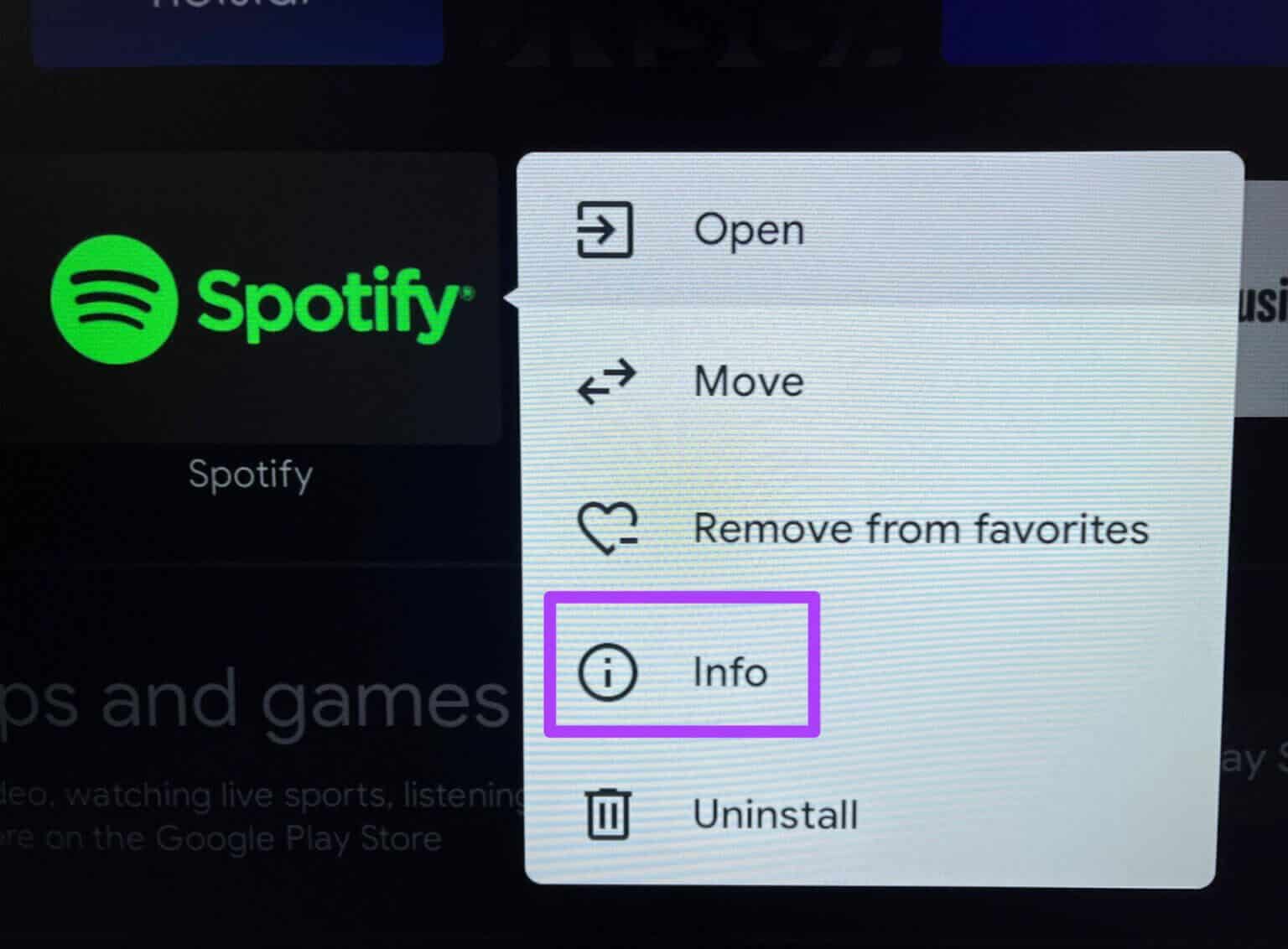
Step 4: Scroll down and select Clear cache.
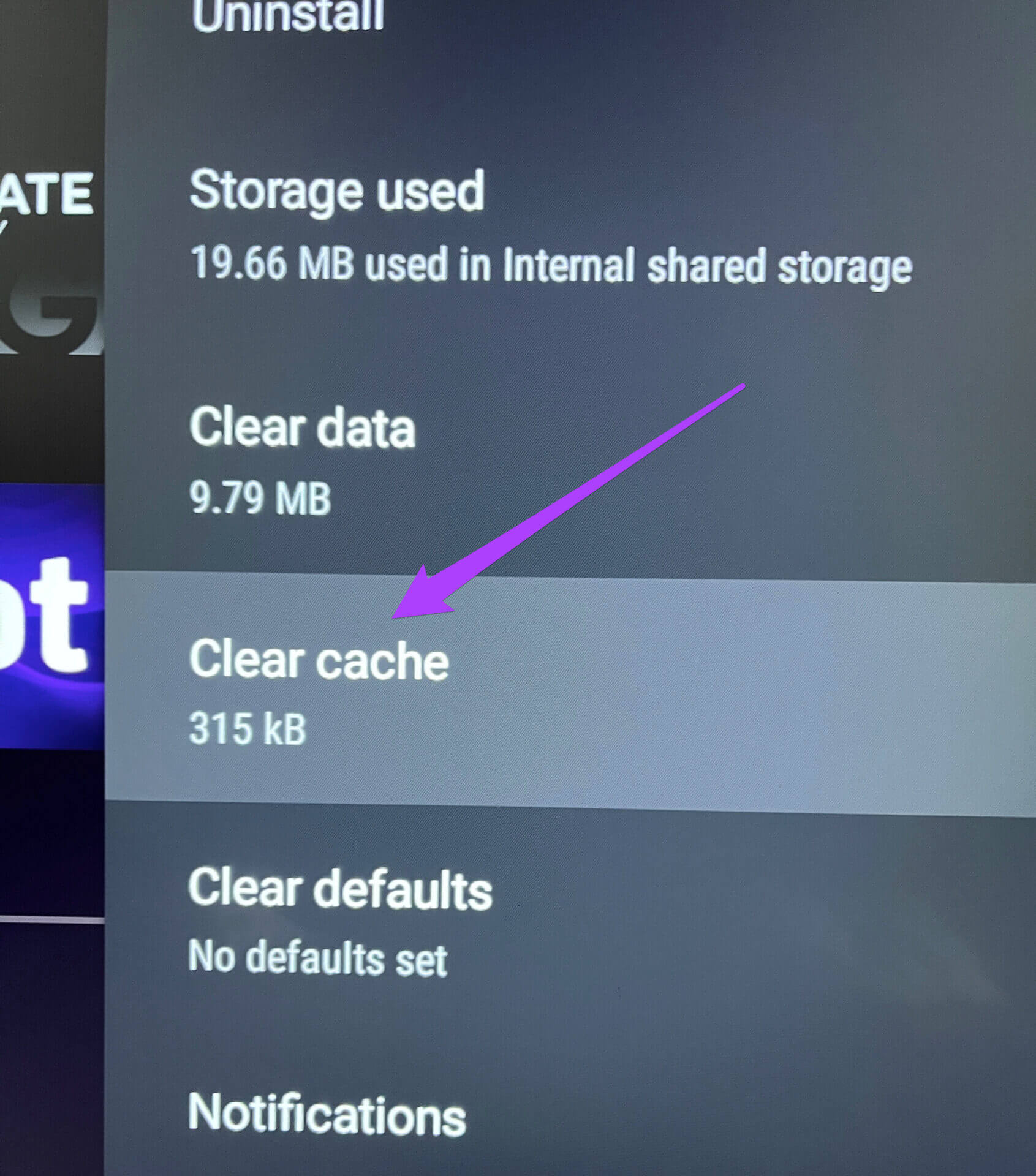
Step 5: Click on OK to confirm your action.
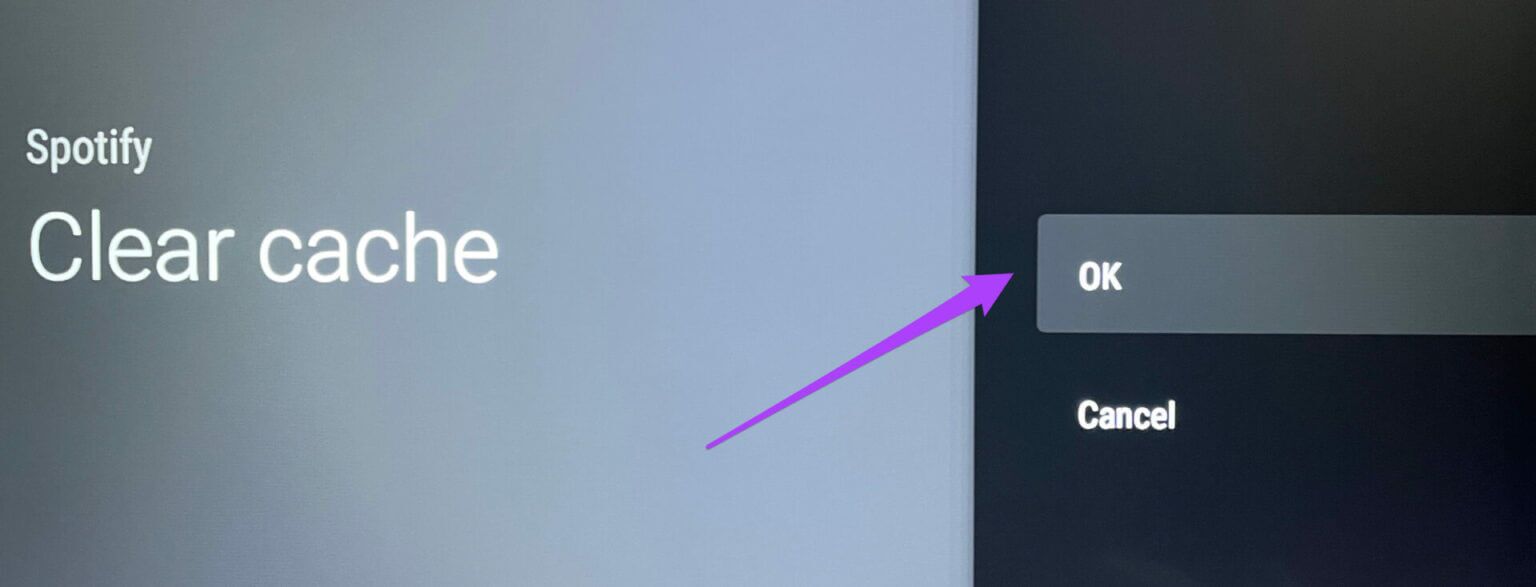
Step 6: Reopen Spotify app.
7. Uninstall and reinstall the Spotify app.
If none of the solutions work on your TV, the last resort is to uninstall and reinstall the Spotify app. Follow these steps.
Step 1: Locate Spotify app within Applications tab.
Step 2: Long press Application icon To reveal options.
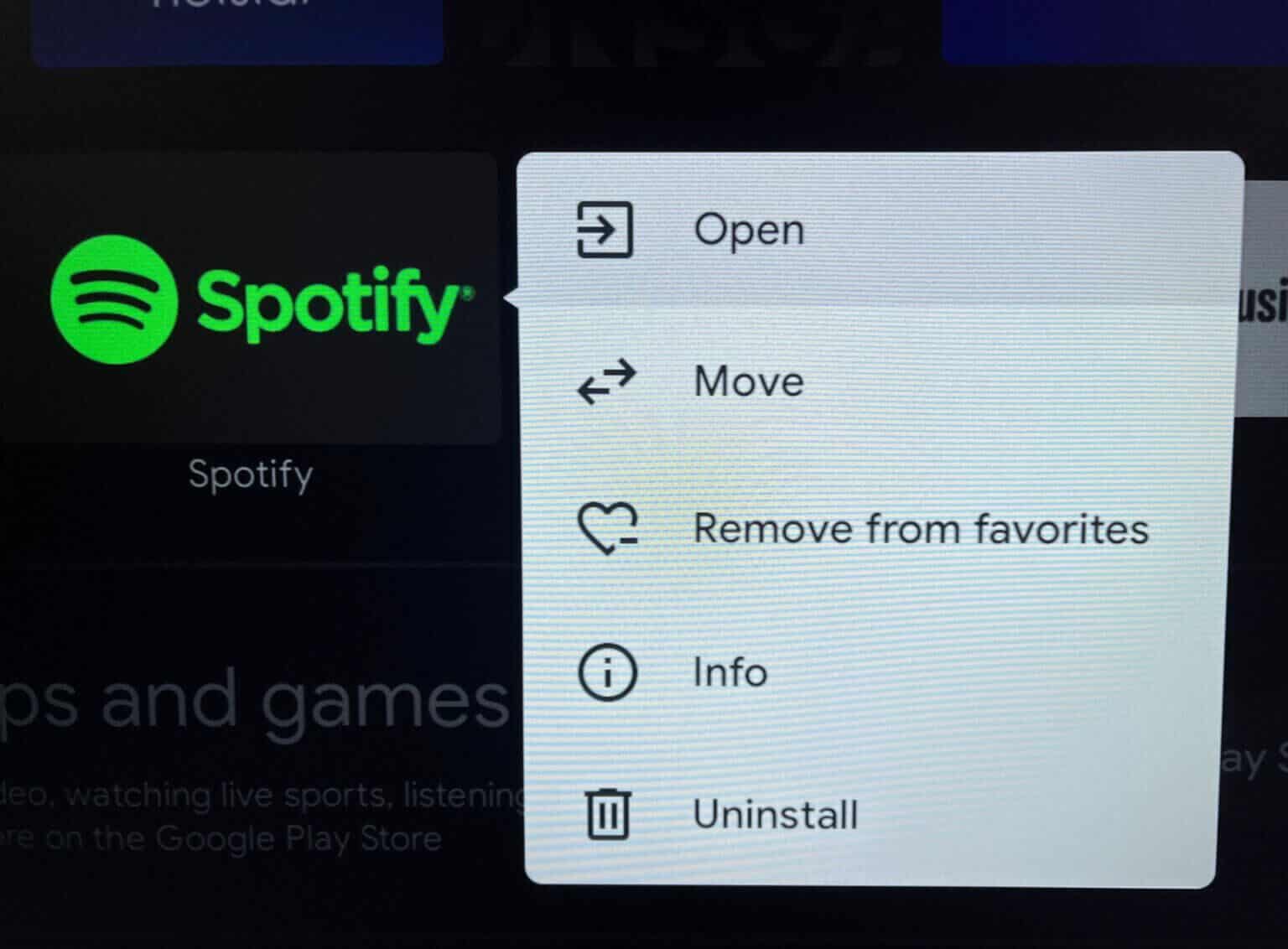
Step 3: Locate uninstall.
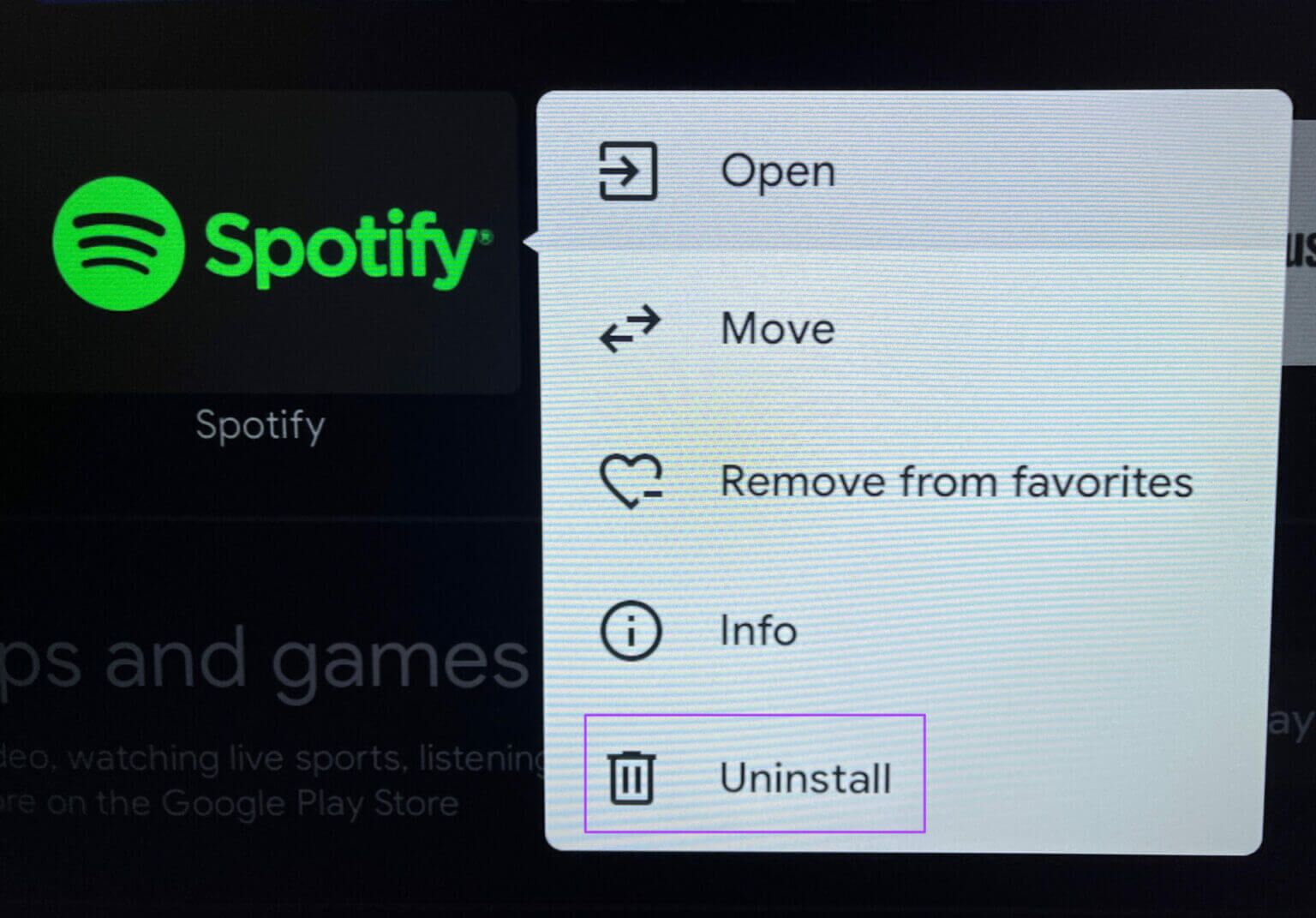
Step 4: Click on OK to confirm your action.
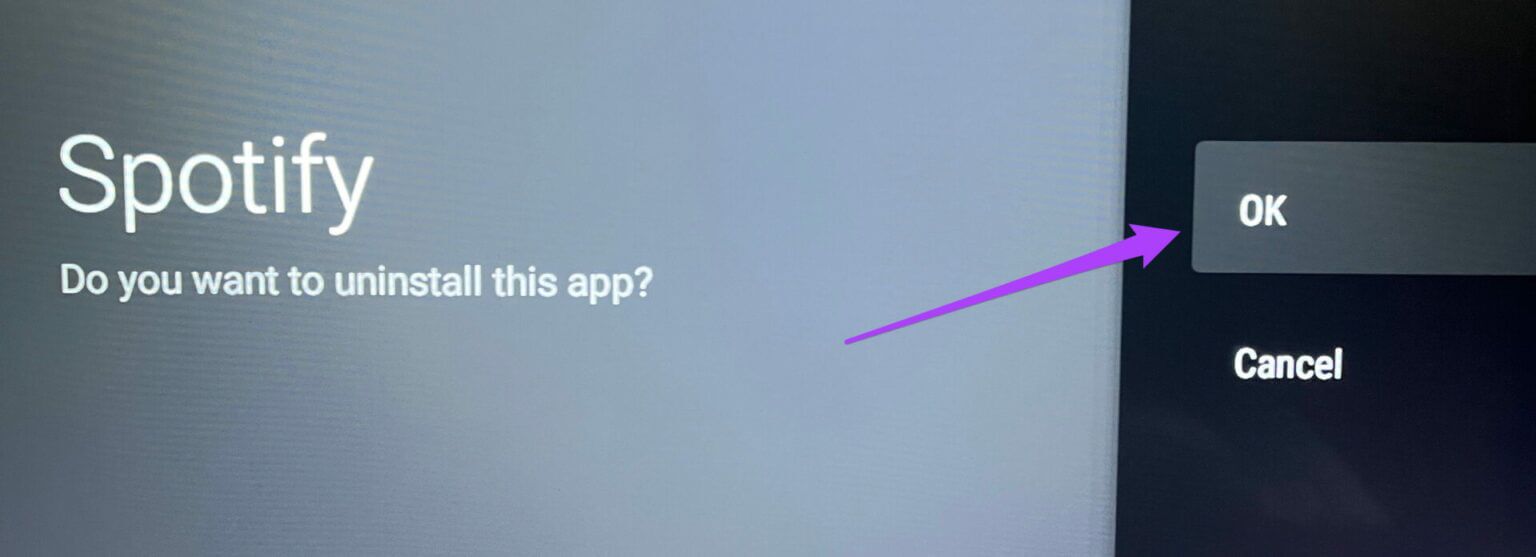
Step 5: Go to Play Store app On your Android TV, download Spotify Again and log in to your account.
Enjoy Spotify on Android TV
The Spotify app for Android TV is a great option to lighten up your party mood. You can also watch your favorite podcasts on the big screen.