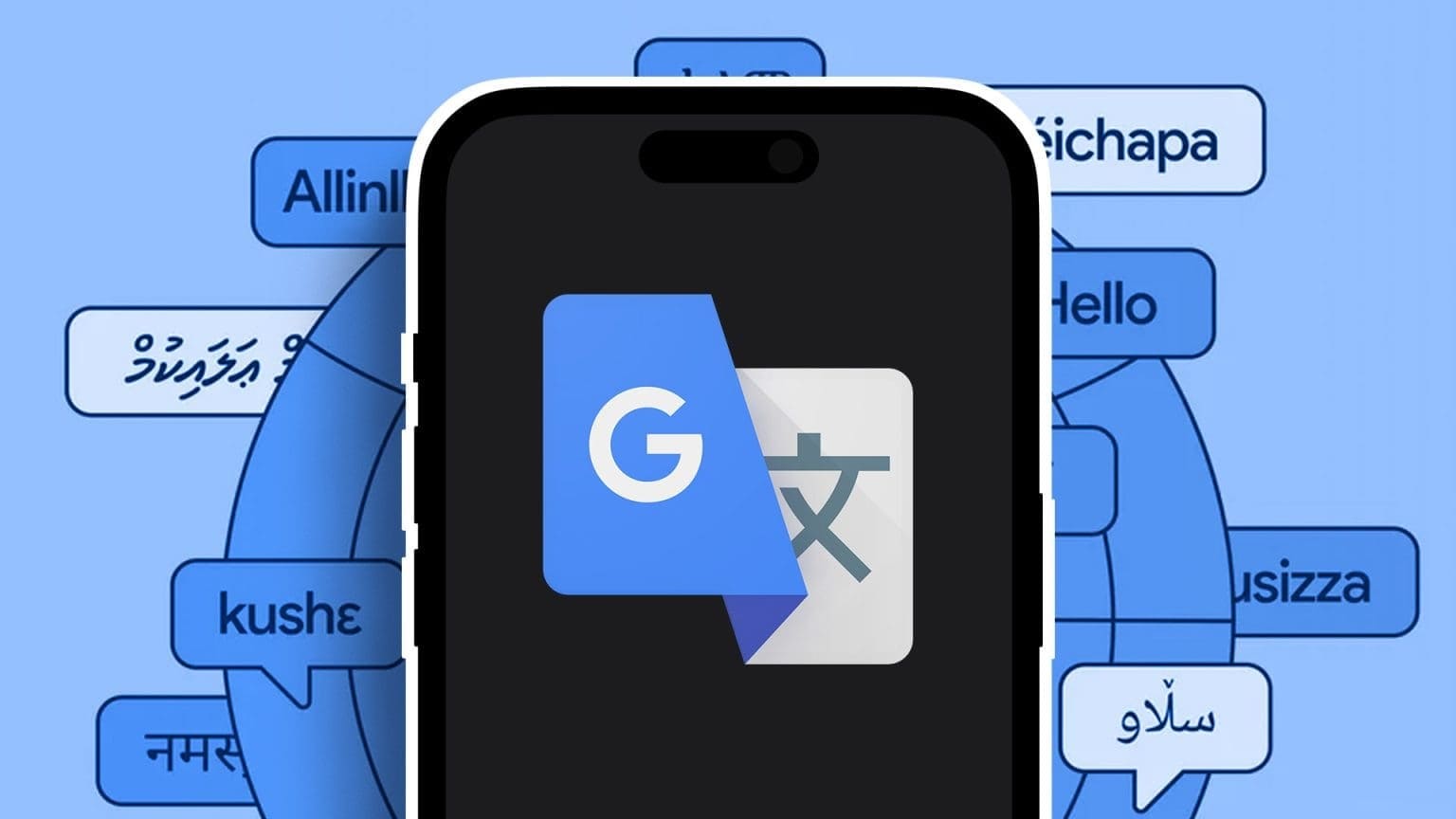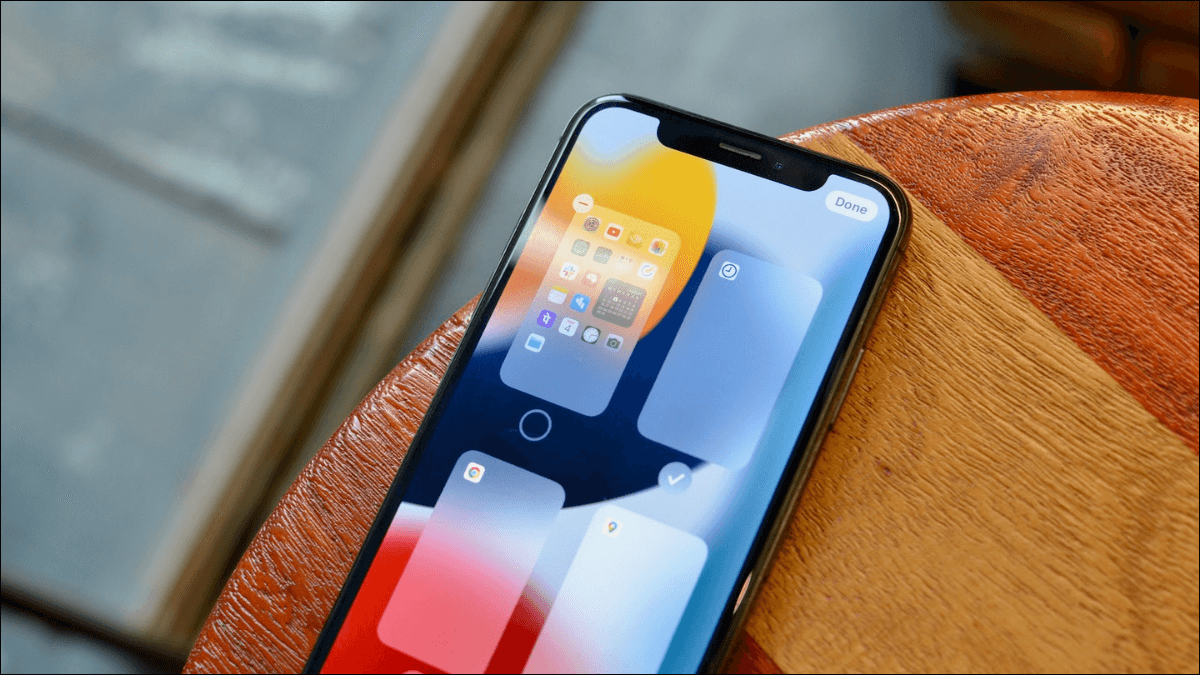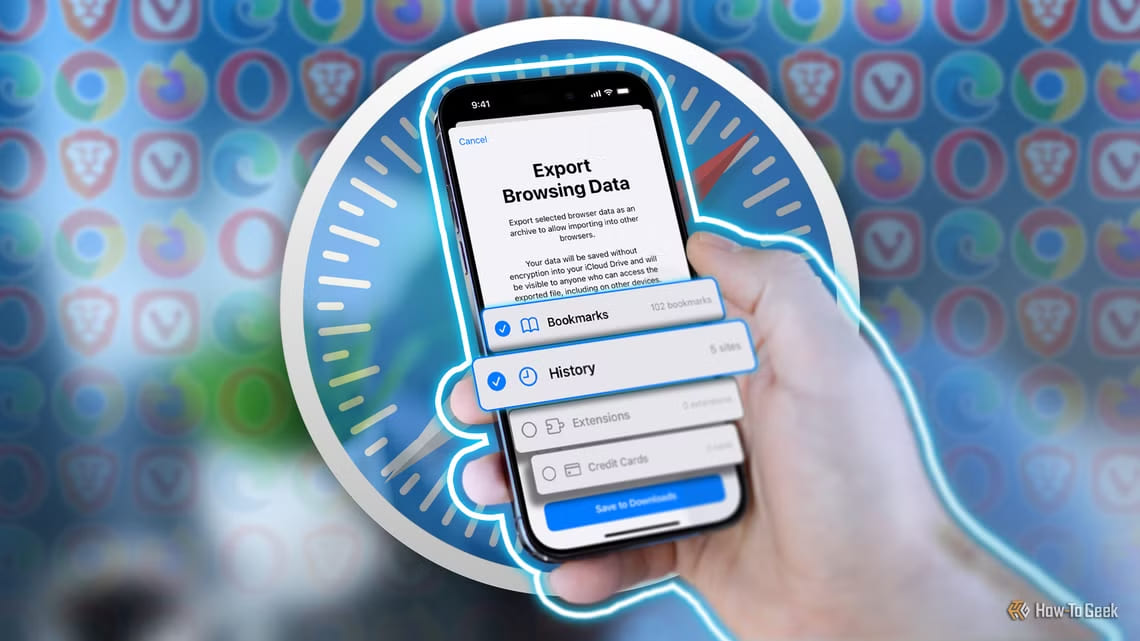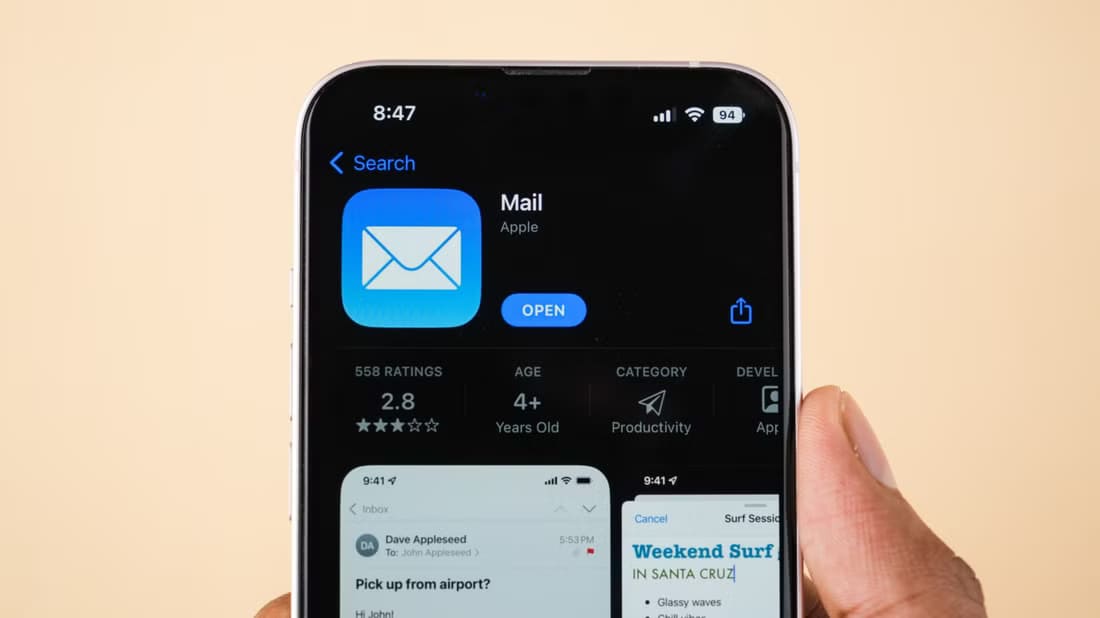Browser allows you to safari Open multiple tabs and browse different websites simultaneously on your iPhone, iPad, and Mac. It also lets you create tab groups for frequently visited websites to quickly access them again. Here's how to pin tabs in Safari on your iPhone, iPad, and Mac.
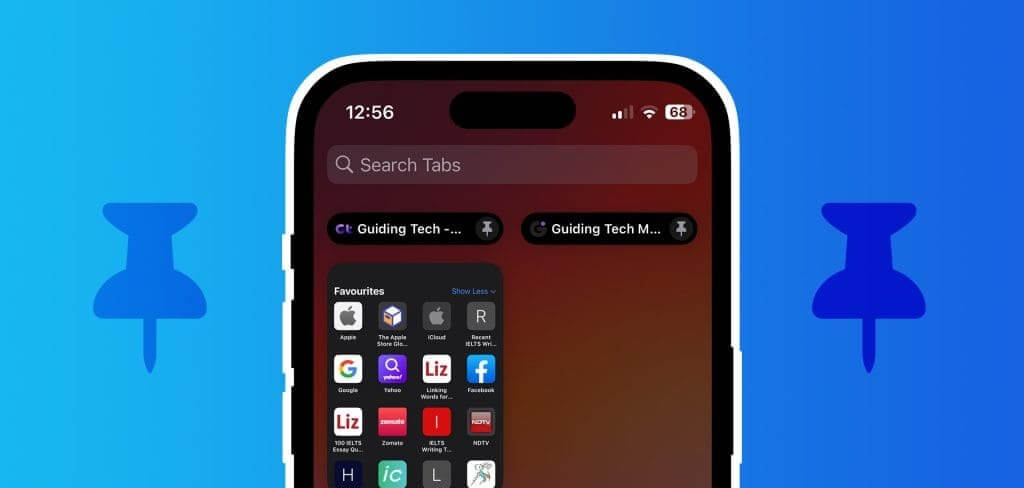
Sometimes, there are specific websites or webpages you discover that interest you. It could be an article, a Google form, a newsletter, etc., that you don't want to lose. In this case, you can pin one or more tabs in Safari.
How to Pin Tabs in Safari on iPhone and iPad
First, let's show you how to pin your favorite website tabs in Safari on iPhone and iPad. The biggest reason to pin tabs is so you don't lose them when you close the browser or switch to check something else. We recommend using the latest version of Safari on your iPhone or iPad to avoid any issues while pinning tabs.
Step 1: Open safari on your iPhone or iPad.
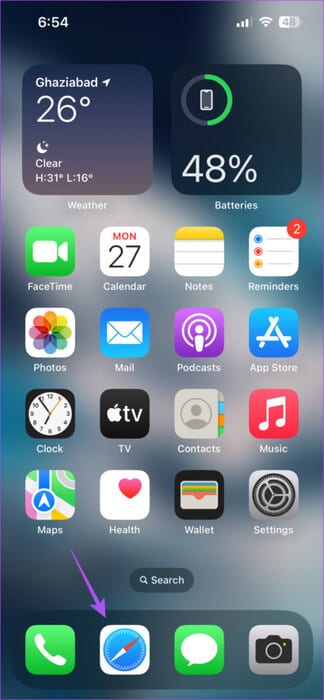
Step 2: Click on the icon Tabs In the lower right corner to see all your tabs.
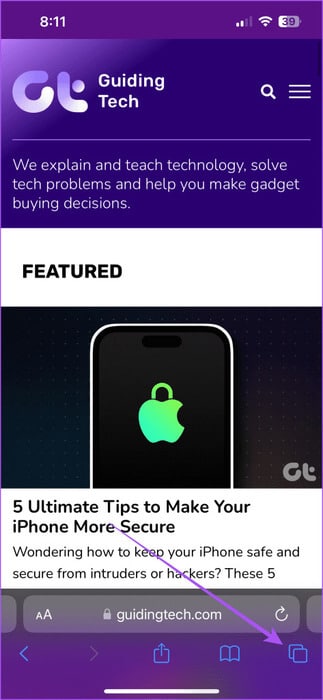
Step 3: Long press on the icon of the tab you want to pin and select Pin Tab.
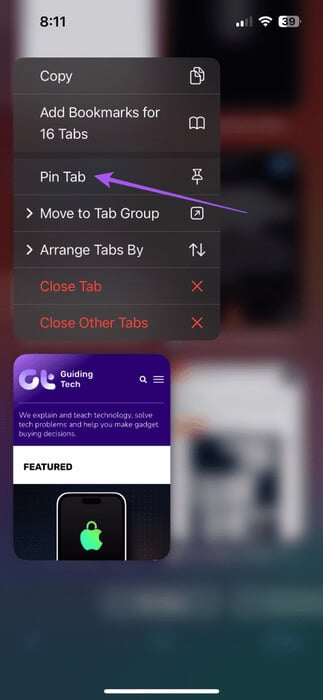
If you scroll up, you'll see your pinned tab icon. You can follow the same steps to pin any tab in Safari. You can find all your pinned tabs in Safari at the top of the Tabs window.
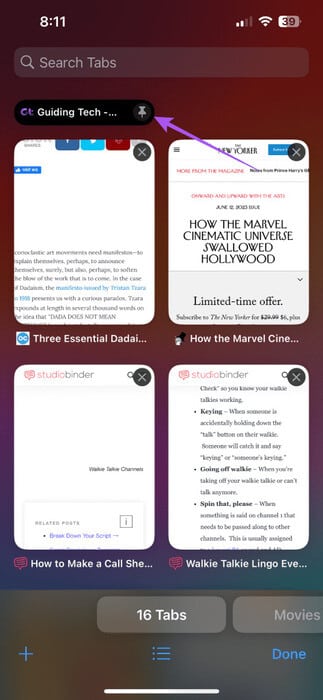
Unpin tabs in Safari on iPhone and iPad
If you want to unpin a tab or multiple tabs, long press the pinned tab icon at the top and select Unpin Tab from the options menu.
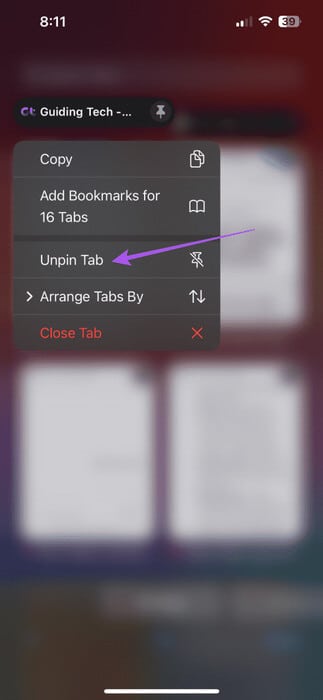
You can also choose to sort your tabs by their title or by their website name.
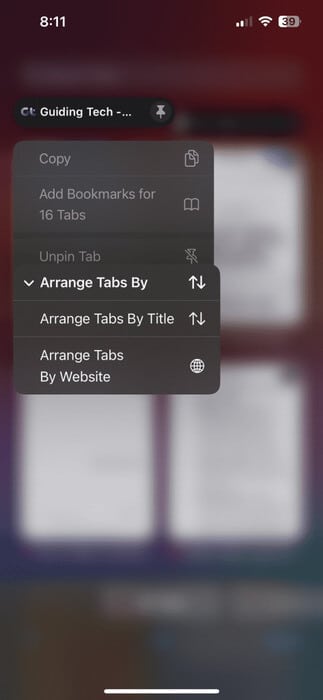
How to Pin Tabs in Safari on a Mac
Let's move on to your Mac and show you the steps to pin one or more tabs in Safari. Make sure you're using the latest version of Safari on your Mac.
Step 1: Press the Command + Spacebar shortcut to open Spotlight Search, And type Safari, Then press Return.
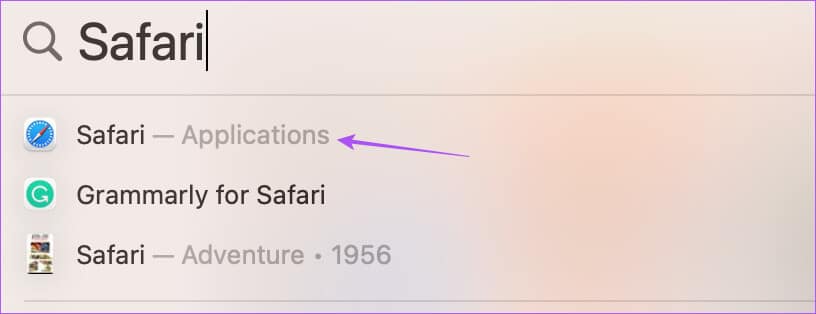
Step 2: Right-click on the tab you want to pin and select Pin Tab from the options menu.
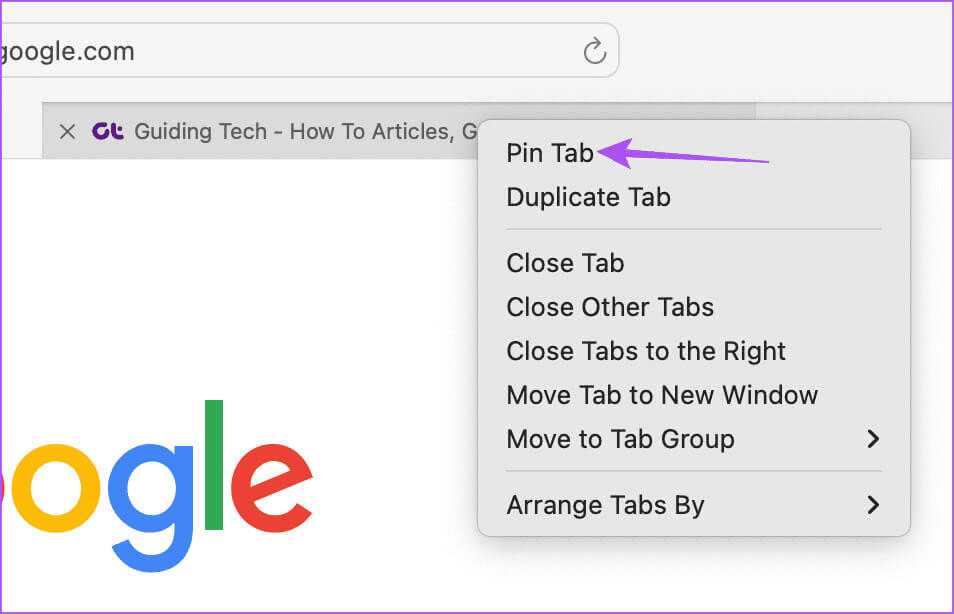
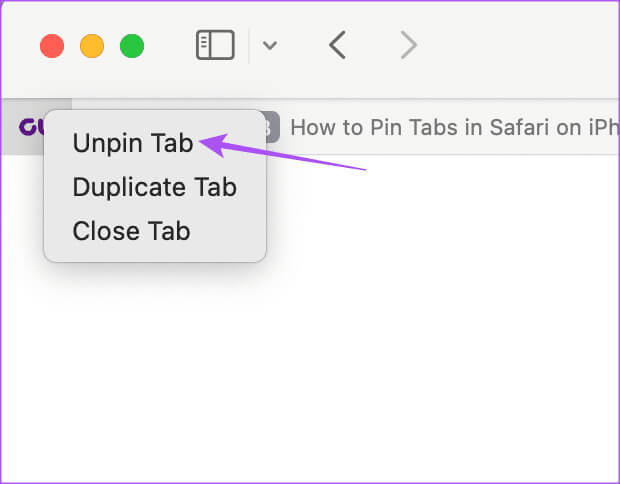
Best Fixes for Unable to Pin Tabs
If you can't pin tabs or pinned tabs disappear in Safari, here are some solutions you can choose to fix the issue.
1. Do not use tab groups.
Some users have suggested avoiding creating tab groups after pinning tabs. As of this writing, there is no way to see pinned tabs after creating their tab groups.
2. Force Quit and Restart SAFARI
This app will give you a fresh start and help solve the problem.
On iPhone and iPad
Step 1: On the Home screen, swipe up and hold to reveal windows. Background applications.
Step 2: Swipe right to search safari Then swipe up to force. Terminate the application.
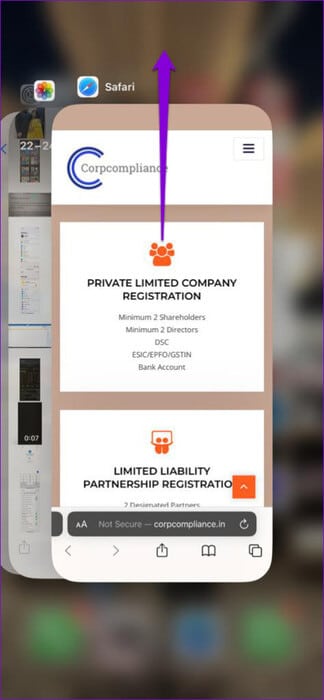
Step 3: Restart Safari and check. Solve the problem.
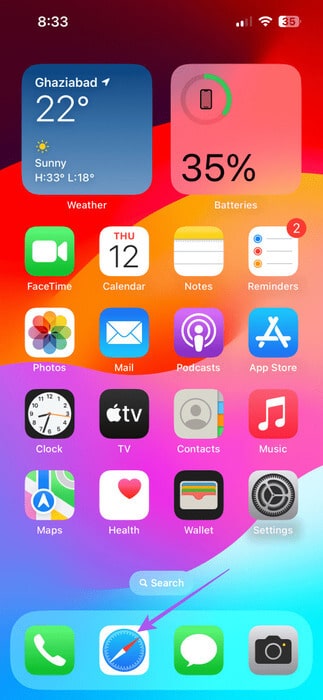
On Mac
Step 1: Click on the Apple logo in the upper left corner and select Force Quit.
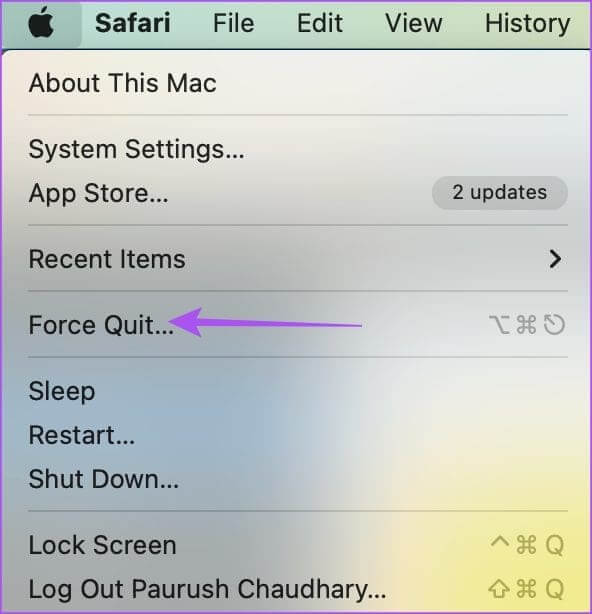
Step 2: Locate safari From the apps list, tap Force Quit.
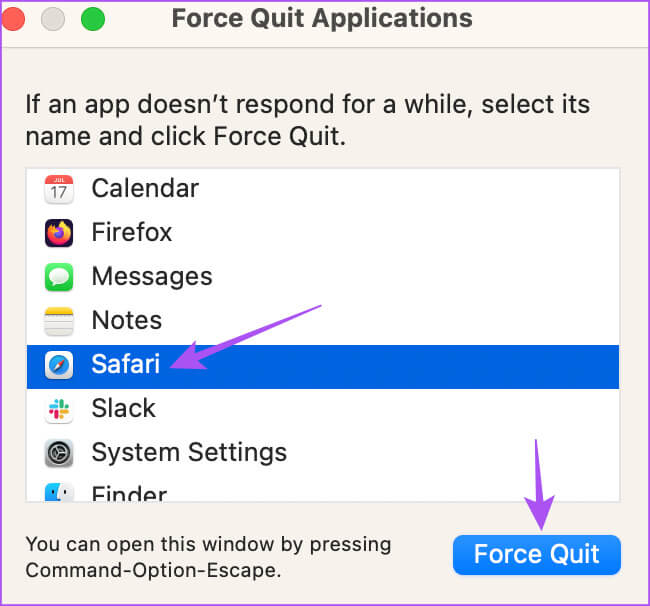
Step 3: Restart Safari and check. Solve the problem.
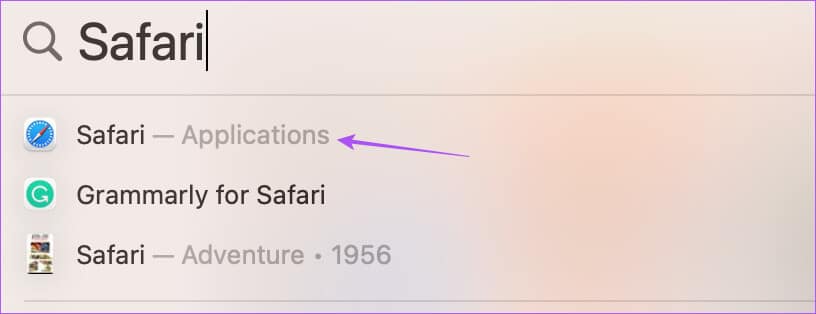
3. Clear the Safari app cache.
You can clear the Safari app cache on iPhone, iPad, and Mac. This will remove all data and browsing preferences stored on your device over time. App caches are susceptible to corruption over time, which can cause such issues. You can refer to our post to learn how. Clear Safari cache.
Don't lose your tabs!
You can pin or unpin tabs to improve your browsing experience. However, you can refer to our post if Tabs close automatically in SafariWe have provided the best practical solutions to fix the problem.