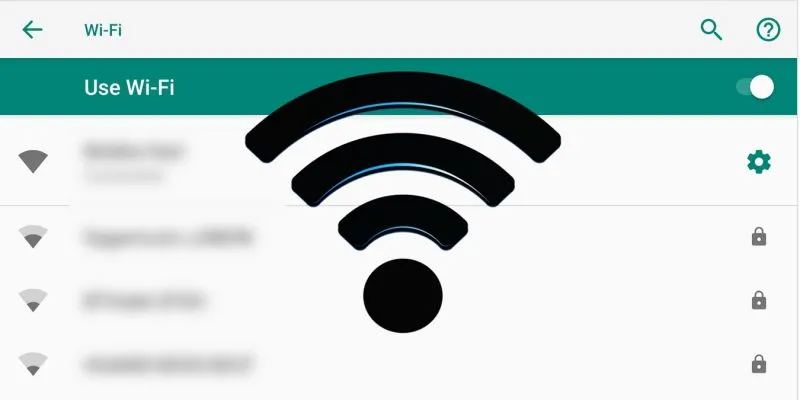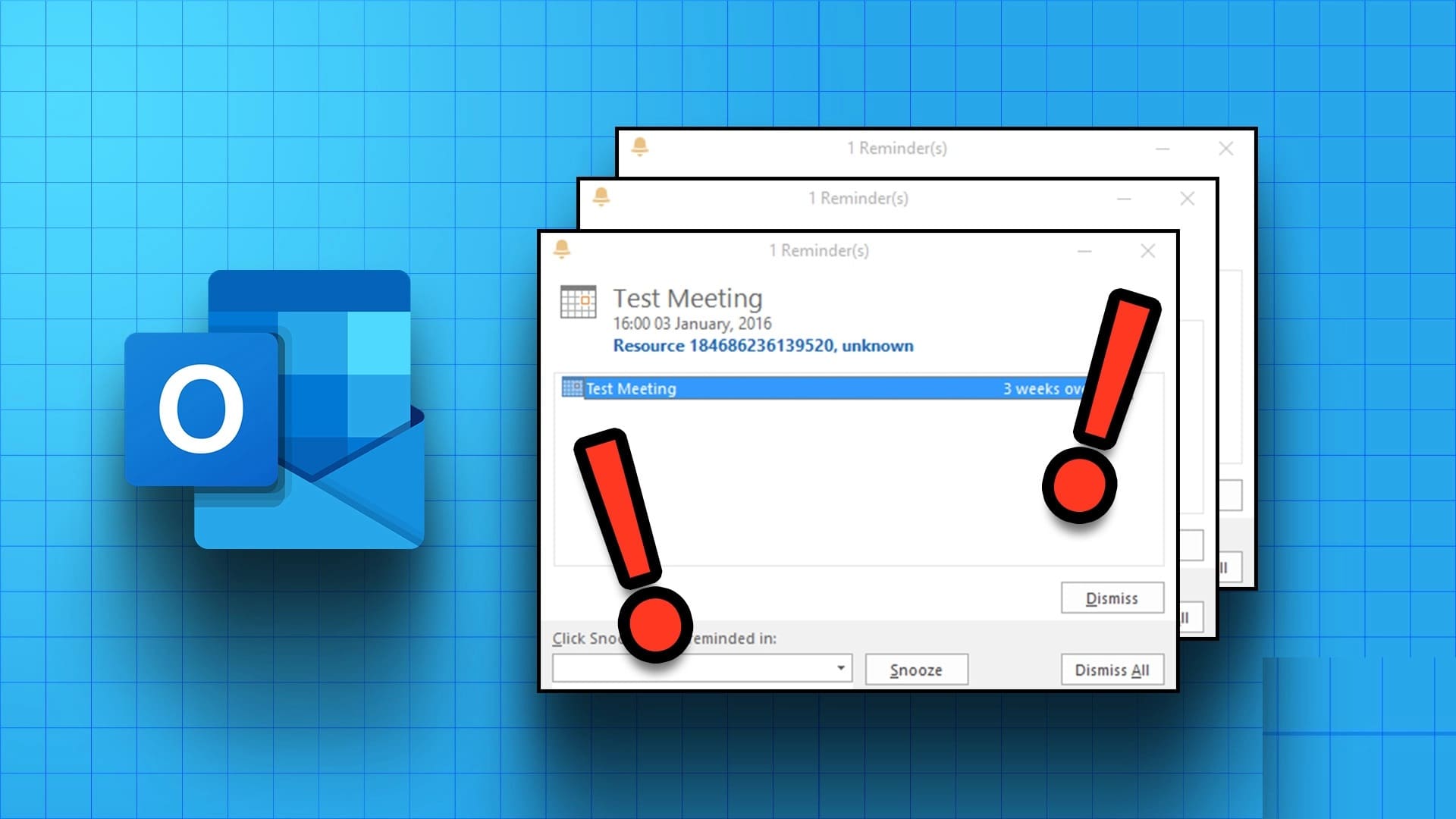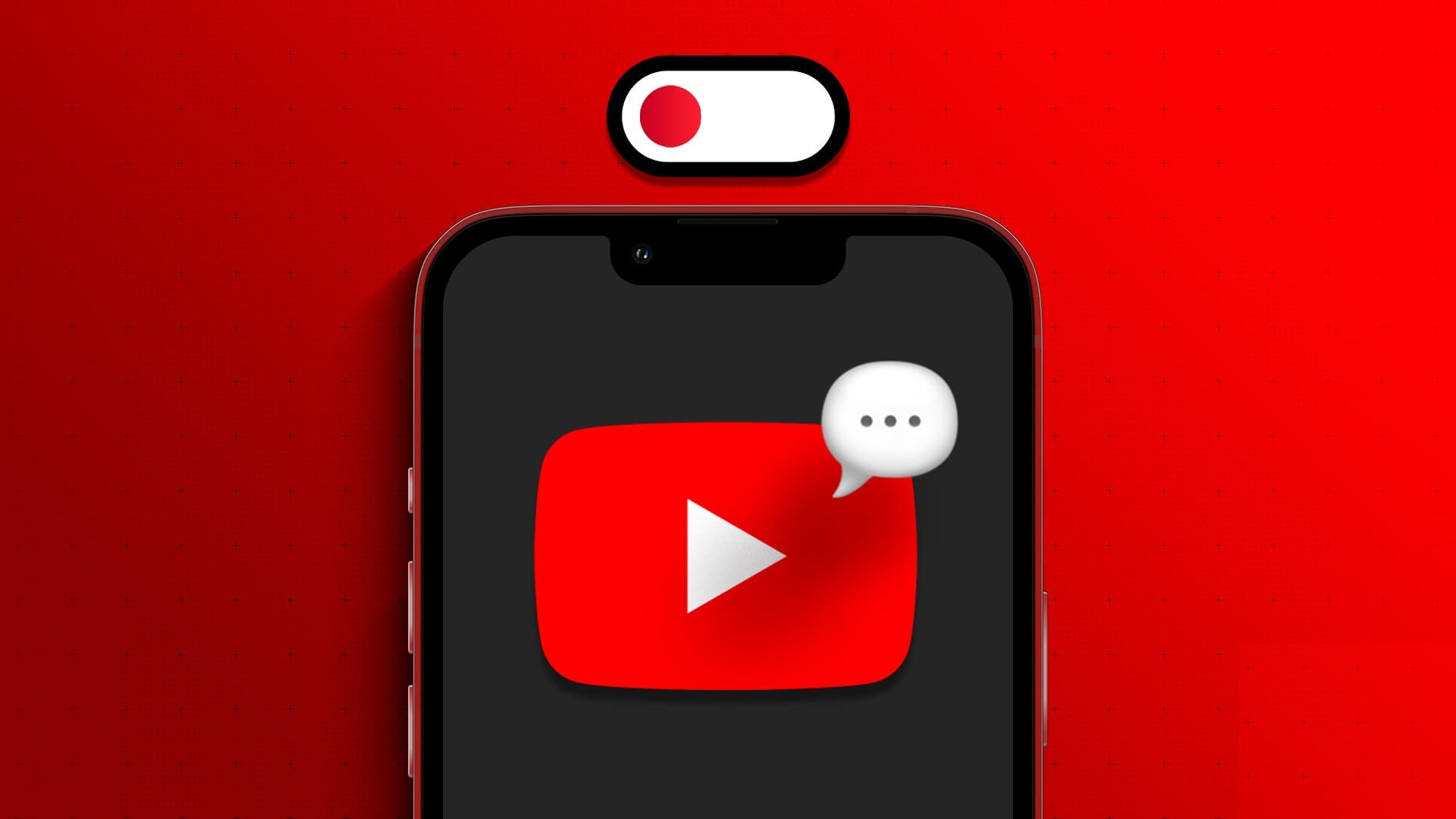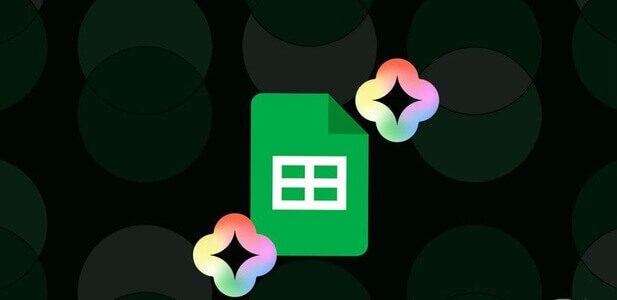Discord offers multiple ways to communicate, including text messages and calls. However, there's no official way to record Discord calls. But that shouldn't stop you from doing so. We'll show you multiple ways to record Discord calls on any device.

Before we proceed, recording a call without the other person's consent is illegal in many regions. Therefore, it's important to ask if the user has any issues recording conversations on Discord. With that out of the way, here are all the ways to record Discord calls.
How to Record Discord Calls on PC
There are several ways to record voice calls on Discord. We've listed each one below.
1. Using Xbox Game Bar on Windows
The Xbox Game Bar is a customizable gaming overlay for Windows that provides instant access to many features without leaving the current program. Here's how to use it to record chats.
Step 1: Open Xbox game bar Using Windows + G keys.
Step 2: Choose Capture Make sure the icon is enabled. Microphone.
Step 3: Now, tap on the icon. Circle to start recording.
Note: Press the end button to stop recording.
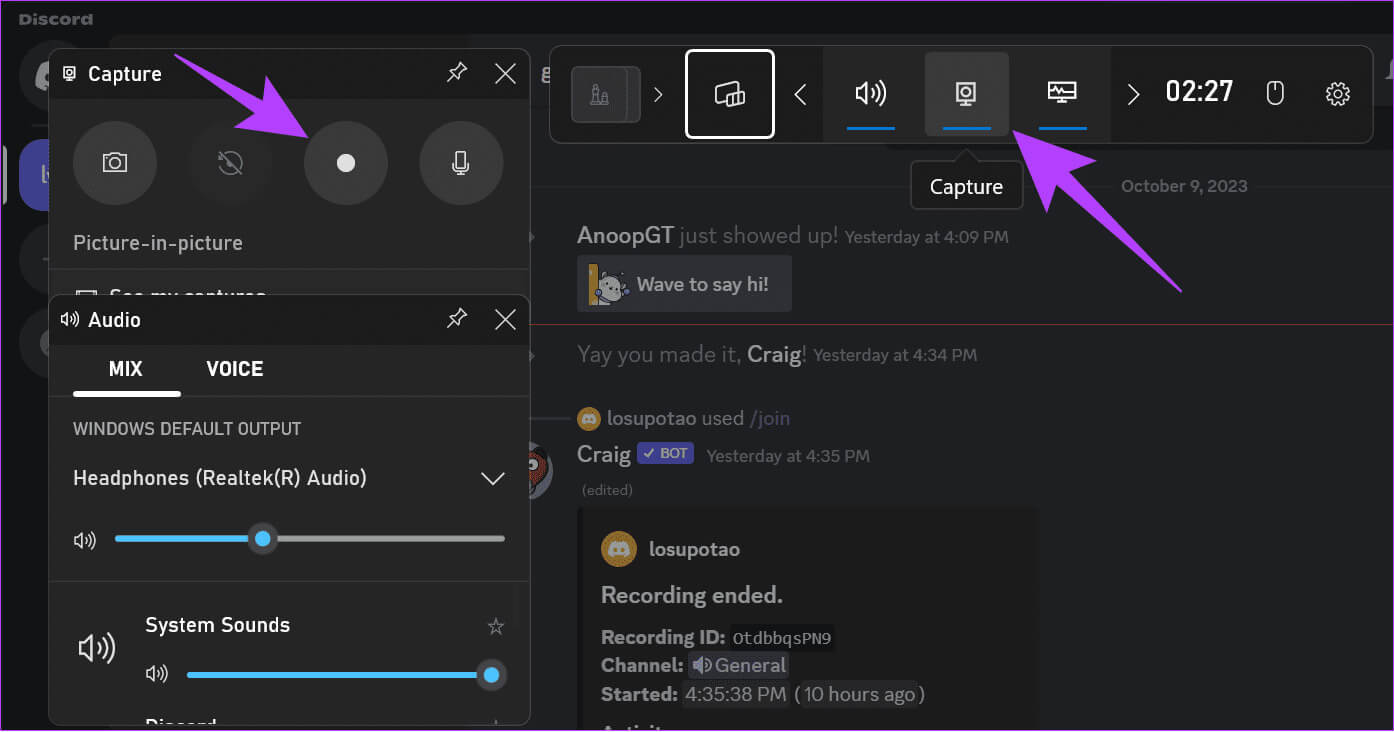
Access screen recording
Step 1: Open files manager > Choose video clips.
Step 2: open folder Catches To access the recordings.
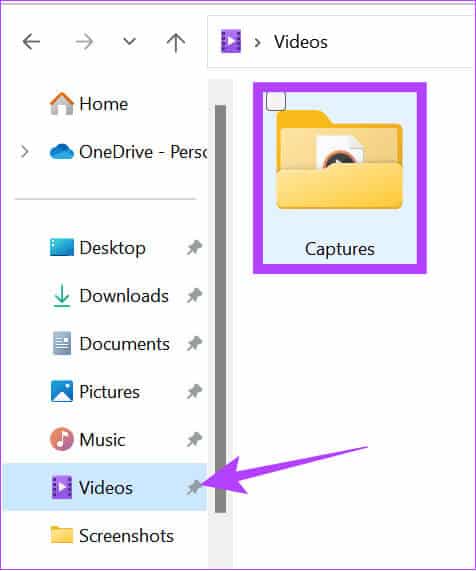
You can also use any Another third-party screen recording app To record voice calls on Discord.
2. Using Craig Bot
The Craig Discord bot can record audio channels. It offers several features, including recording audio in multiple tracks, separating audio files for each speaker, and more. Here's how to add and use the Craig bot to your channel:
Note: If you start recording, the bot will notify other members of the channel that the bot is recording conversations in Discord.
Step 1: Open Craig bot using the link below and choose “Invite Craig to your Discord server.”
Note: Your voice channel must be on a Discord server to add a bot. If you want to register a channel you're part of, ask a channel admin to add the bot.
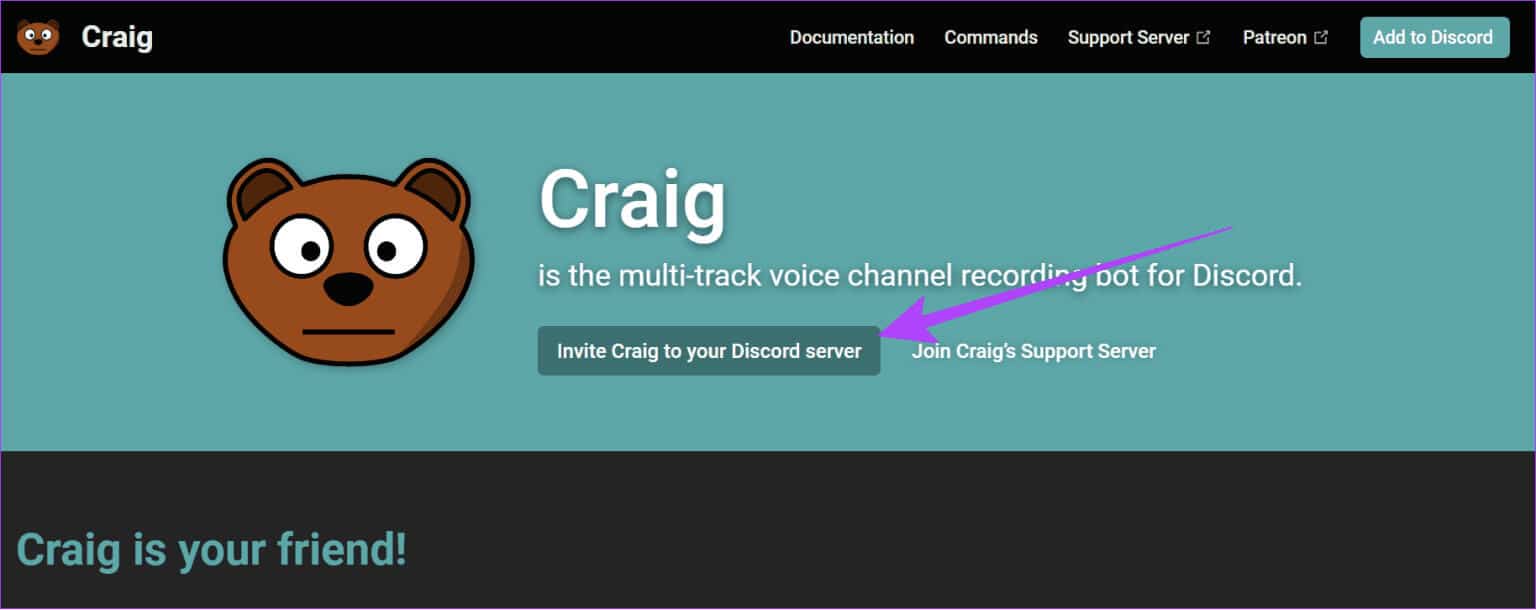
Step 2: Open dropbox and choose server Which contains the audio channel you want to record.
Step 3: Now, choose tracking.
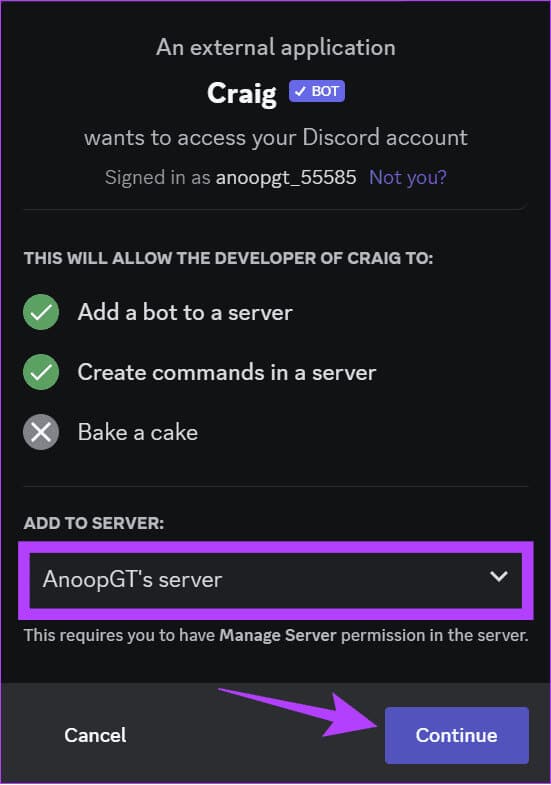
Step 4: Click "to delegate" For confirmation.
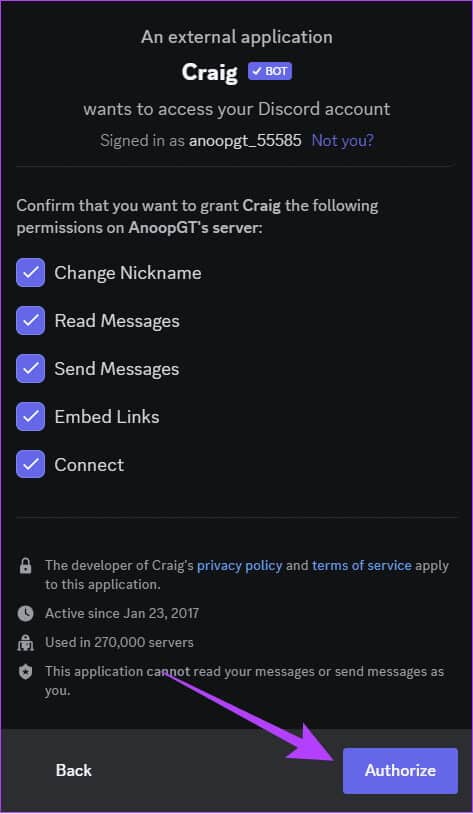
Step 5: Verify From your account to confirm.
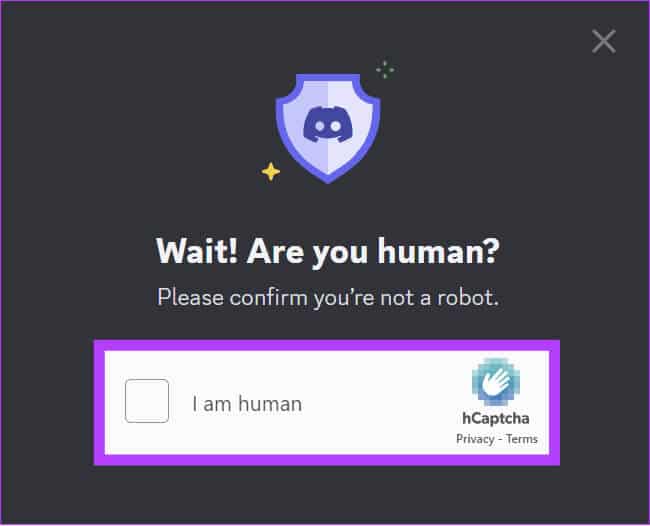
Step 6: Refer to the Discord > type / join And press Enter to start recording.
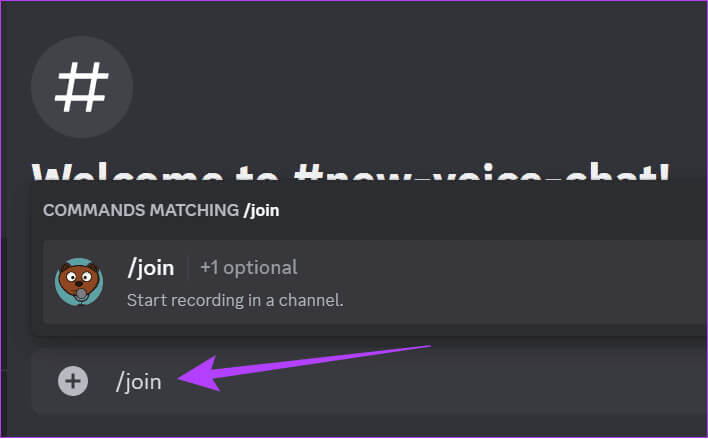
The robot offers many commands for use. You can review Official Craig bot command page for further information.
Record Discord calls on iPhone and Android
It's possible to record Discord calls on iPhone and Android. You can do this by following any of the methods below.
1. Use the built-in screen recorder
Nowadays, most Android smartphones come with a built-in screen recorder. We already have a guide on how to do it. Screen recording on iPhone وSamsung GalaxyFor other Android devices, follow these steps:
Note: Depending on your Android smartphone and the Android version it's running, the steps may vary. However, these steps should still give you a rough idea.
Step 1: Open Screen Recorder from the Quick Settings panel and choose Audio recording.
Tip: If you can't find the Screen Recorder tile, here's how: Customize the quick settings menu.
Step 2: Click on Start.
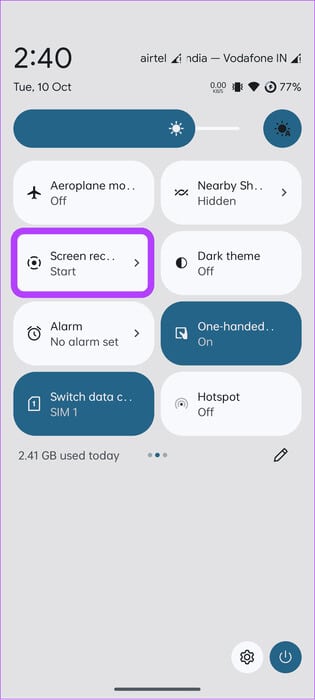
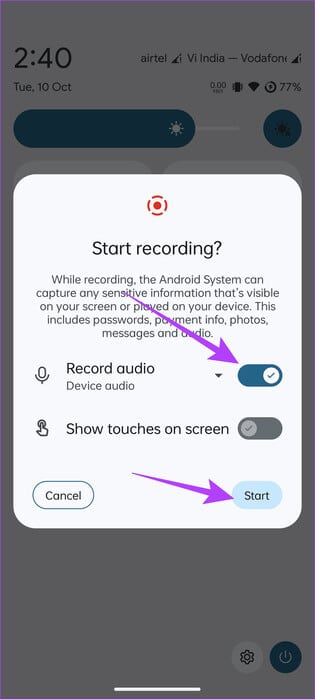
Screen recording will start after a few seconds. To stop recording, open Quick Settings, then tap Stop under Screen Recording.
2. Using Craig Bot
Craig bot is a Discord bot that can be added to your channel and then used to record audio from Discord calls. You must be a channel admin to add the bot. You can ask a Discord channel admin to add the bot if you are a member.
Note: When the bot is activated, it will notify all group members that it is recording calls in Discord.
Step 1: Open Craig From the link below and click on “Invite Craig to your Discord server.”
Step 2: Choose server Which contains the audio channel you want to record from the drop-down list.
Step 3: Click on tracking.
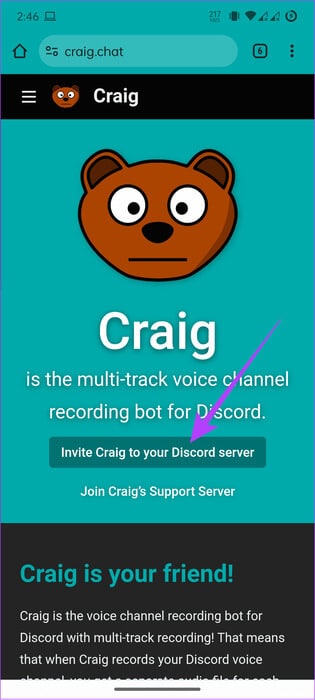
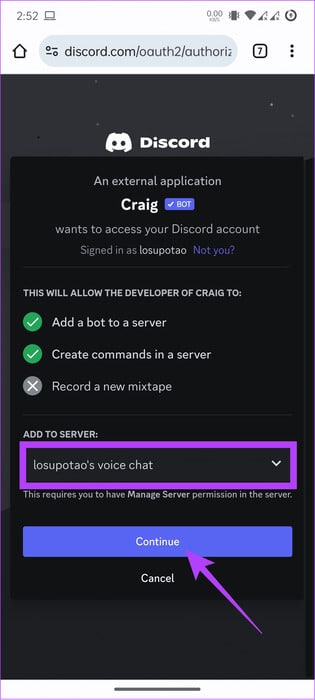
Step 4: Choose "to delegate" To confirm and verify your account.
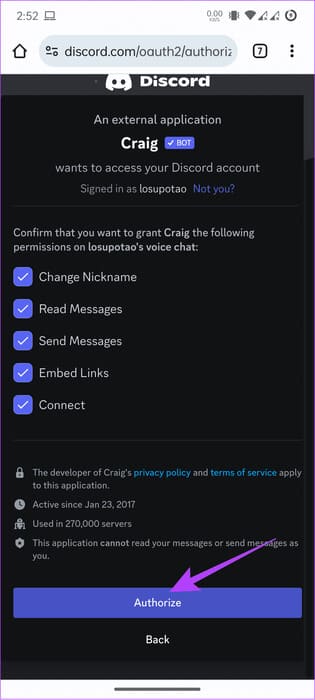
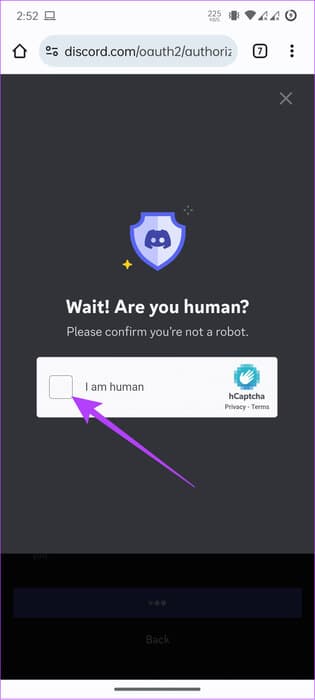
Step 5: To use the robot, type / join Then press Send to start recording.
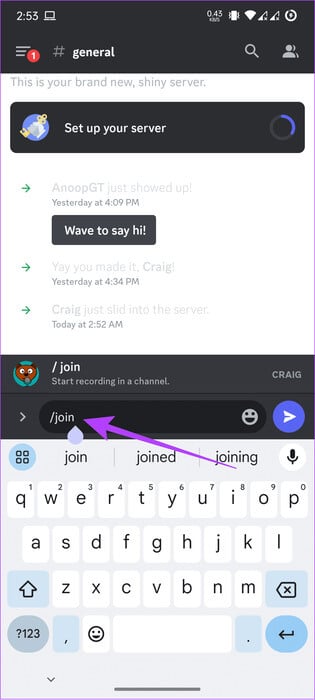
common questions:
Q1. Are Discord chats monitored?
The answer: Although Discord doesn't normally monitor your conversations, Discord's Trust and Safety team can read messages sent to private servers for investigation.
Q2. Can parents see Discord calls?
The answer: No, Discord does not allow parents to monitor their children's call or chat information to protect user privacy.
Preserving your memories
Discord is a great place to hang out with friends or interact with the community. Often, there will be some information in a call that you want to preserve. You can do this by recording Discord calls using any of the methods above. However, you should respect user privacy and consent when doing so.