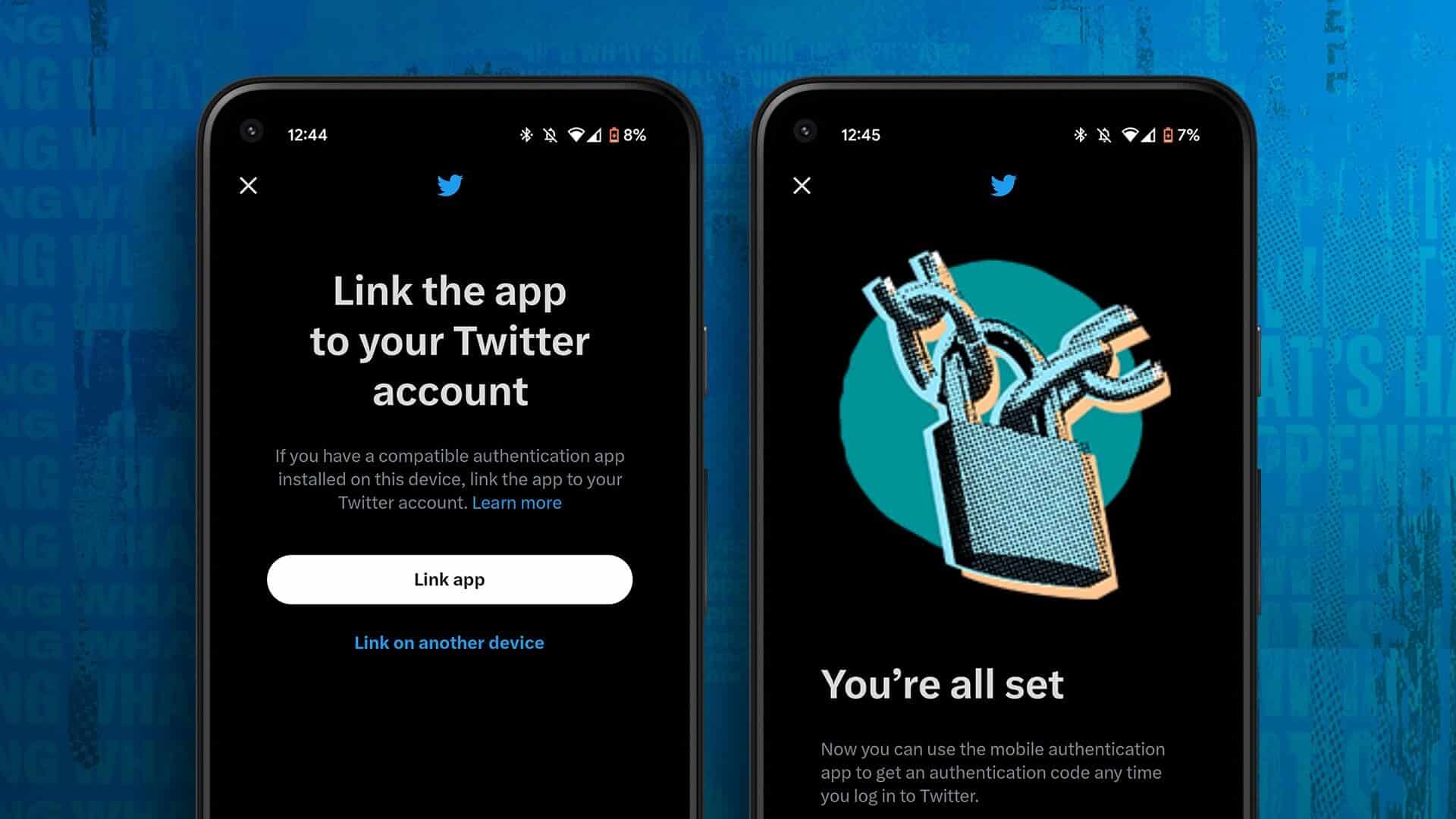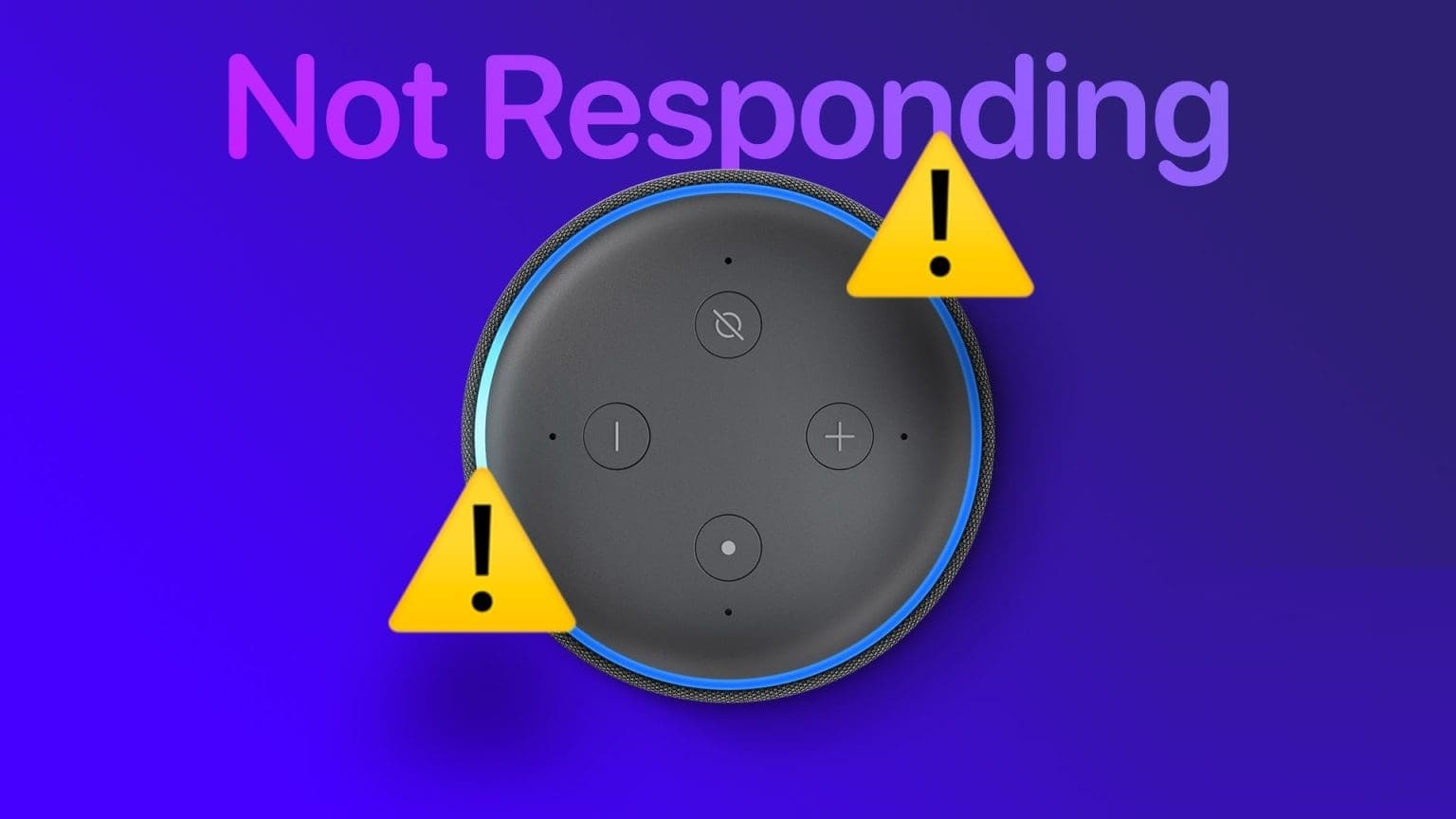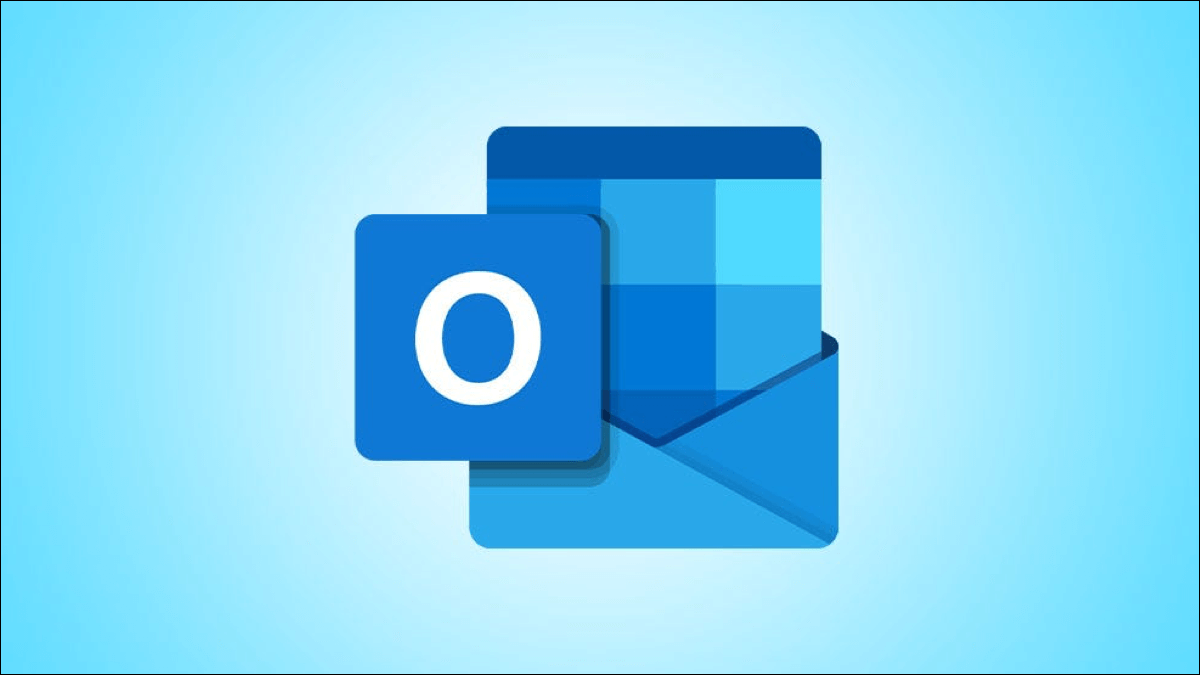When Google Chrome closes unexpectedly, due to a system shutdown or any other reason, you lose all open tabs. In such cases, Google Chrome usually gives you the option to: Restore tabs from the previous session, along with the message "Chrome didn't close properly." However, it can be annoying if Chrome keeps showing this pop-up every time you open it on your Windows computer.
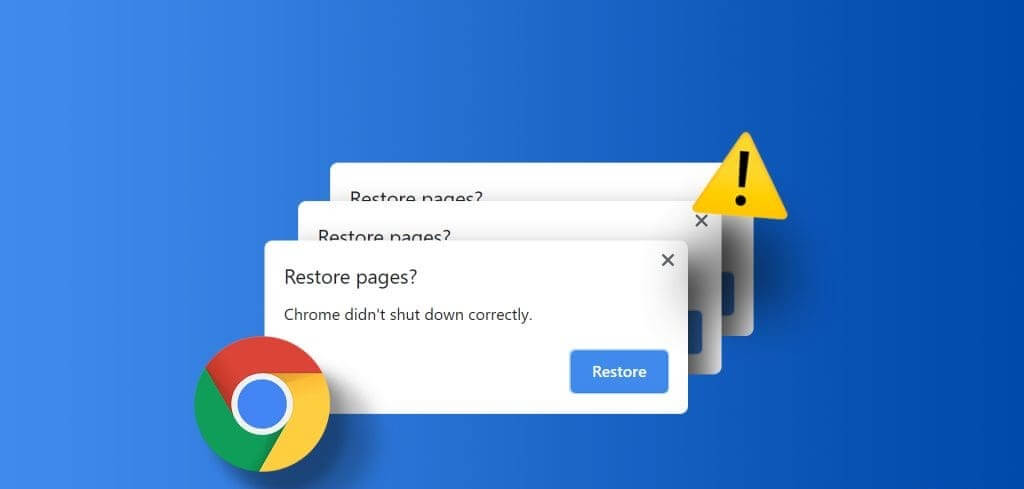
Of course, you can easily ignore this message and get on with your business. However, if you're tired of seeing the persistent "Chrome didn't shut down properly" pop-up on your Windows 10 or 11 computer, this guide will show you how to get rid of it once and for all.
1. Use the restore option.
One of the most obvious ways to prevent Google Chrome from displaying this pop-up is to restore tabs. Click the "Restore" button to allow Chrome to reopen tabs from your previous session. After that, the browser should no longer display this pop-up unless it is suddenly closed again.
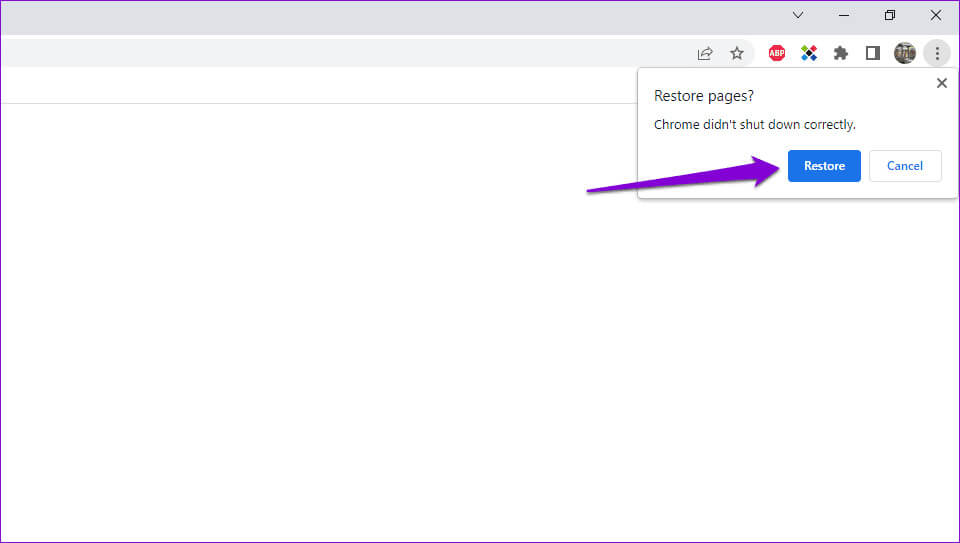
2. Allow Chrome to run in the background
Another reason why Google Chrome keeps asking you to restore tabs is if you've prevented the browser from running in the background. Here's how to change that.
Step 1: Open Google Chrome, click on the three vertical dots menu icon in the upper right corner and select Settings.
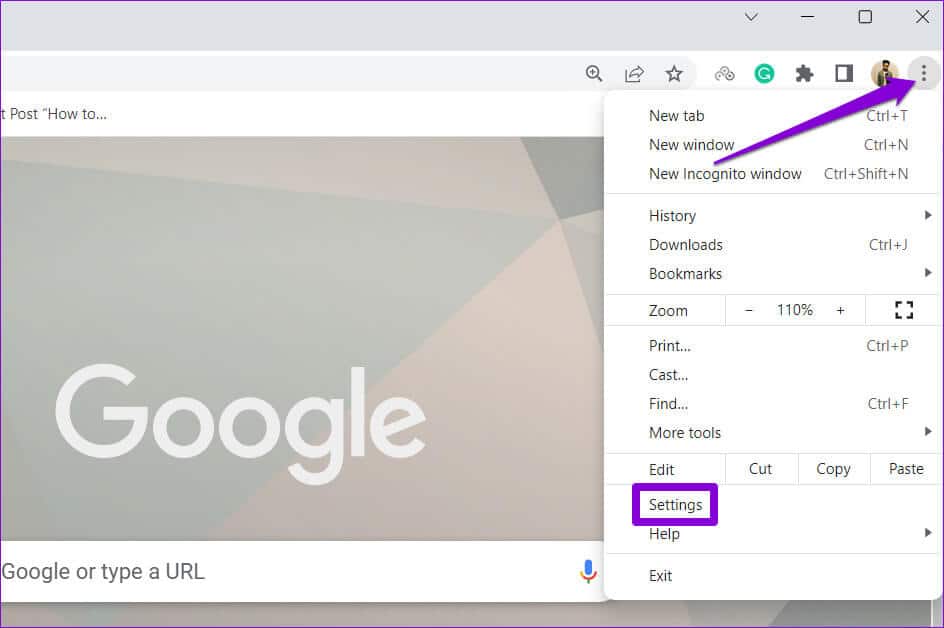
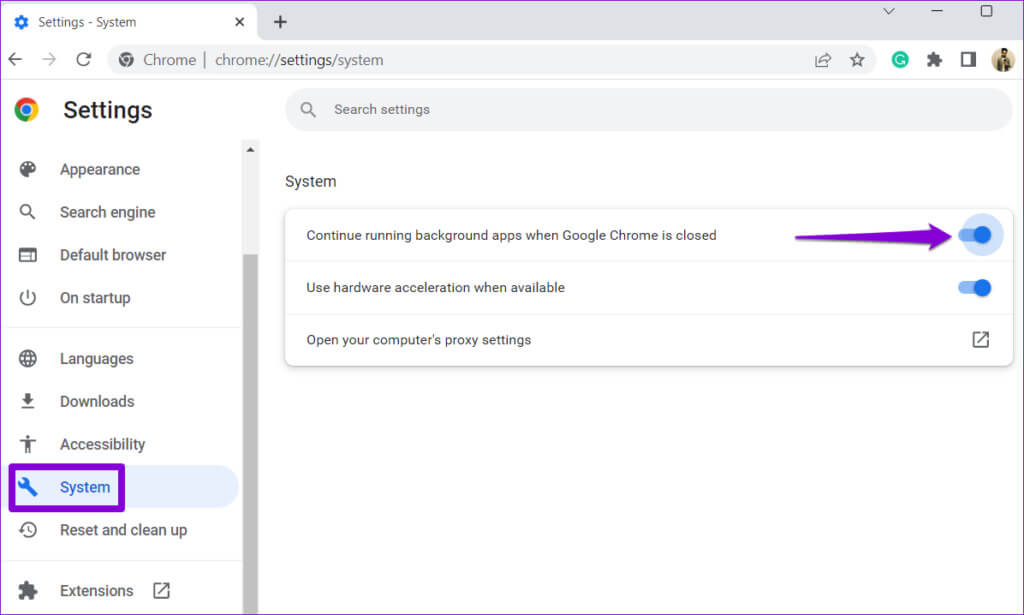
Restart your browser after that and see if it still asks to restore tabs.
3. Clear browsing data
Prepare Clear cache and old cookies in Chrome An effective way to fix most browser-related issues, including this one. Press Ctrl+Shift+Delete together on your keyboard to access the Clear Browsing Data panel. Select All Time from the Time Range list. Then select the checkboxes that say "Cookies and other site data" and "Cached images and files."
Finally, click the Clear Data button.
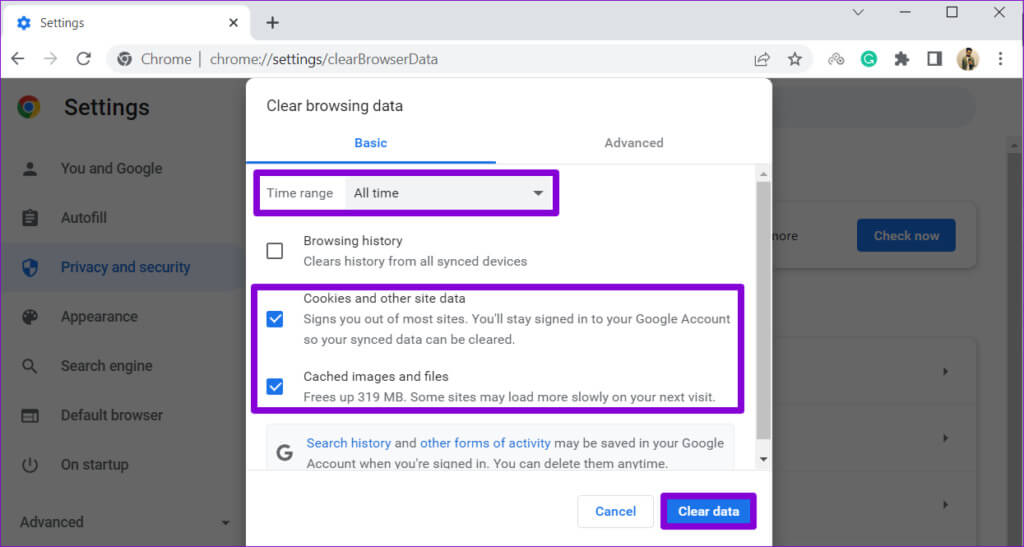
4. Rename the default folder.
The default folder in Chrome on Windows stores your profile data, including your browsing history, bookmarks, saved passwords, and other settings. If there's a problem with this data, Google Chrome may display these annoying pop-ups.
To avoid this, you can try renaming the default folder in Chrome to something else. This will force the browser to recreate the folder from scratch, fixing any problems.
Step 1: Close Google Chrome on your computer. Click the icon. Search On the taskbar, type File Explorer, then press Enter.
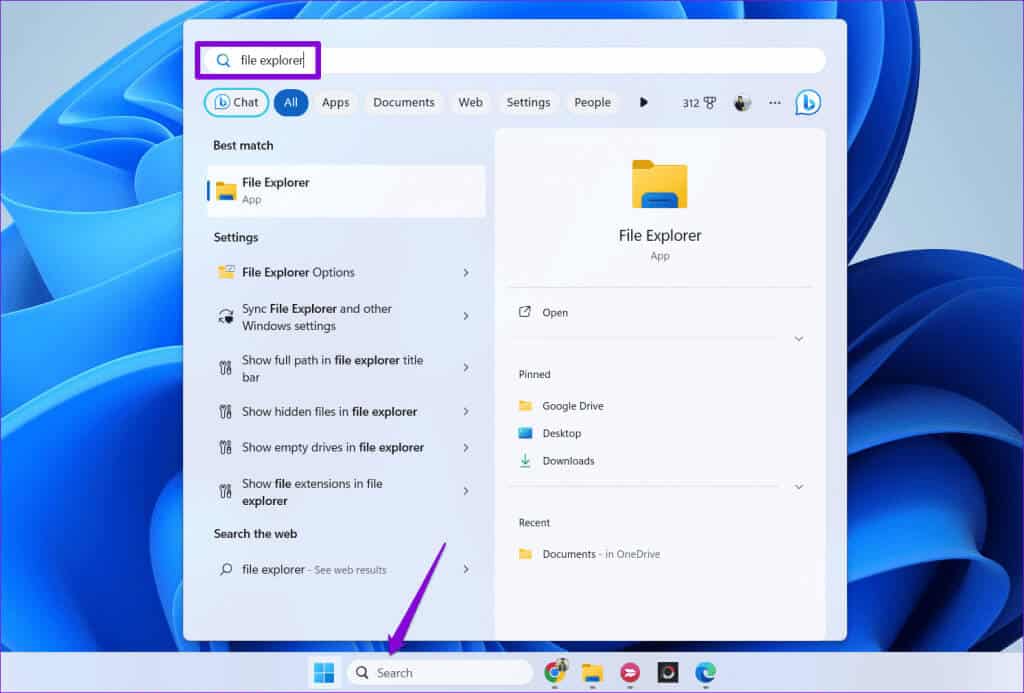
Step 2: Go to the next folder.
C:\Users\[YourUsername]\AppData\Local\Google\Chrome\User Data
Note: Replace [YourUsername] in the above command with your username.
Step 3: Locate and select the default folder. Click F2 on your keyboard and then rename the folder to Default.old Or anything else.
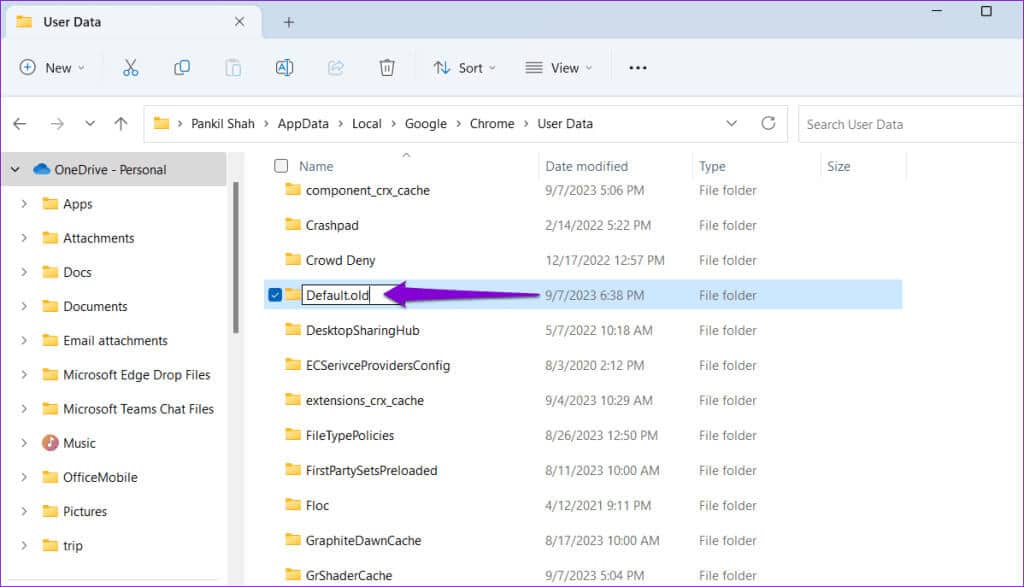
5. Edit Chrome preferences file
If renaming the default folder proves ineffective, you can modify your browser's preferences file to disable the pop-up. Chrome didn't close properlyHere are the steps you can follow.
Step 1: Press Windows key + E keyboard shortcut to open File Explorer And move to the next folder.
C:\Users\[YourUsername]\AppData\Local\Google\Chrome\User Data\Default
Note: Replace [YourUsername] in the above command with your actual username.
Step 2: Right click on a file Preferences and select Open with.
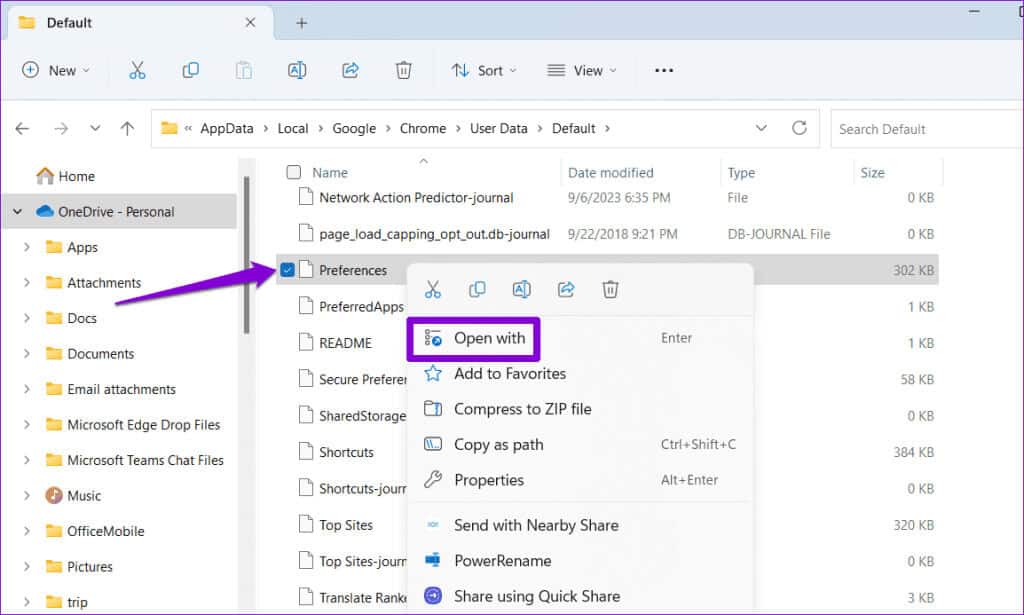
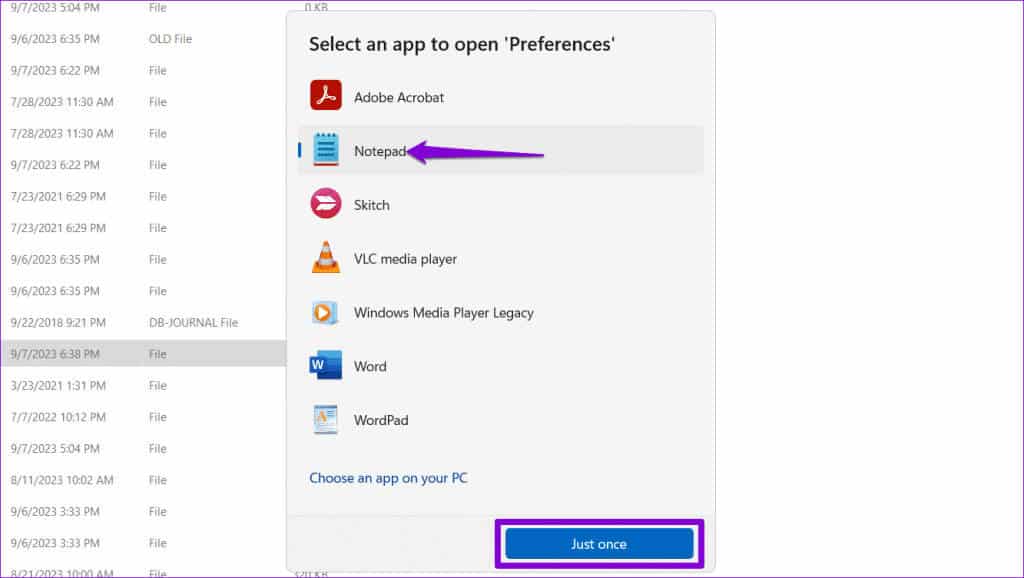
Step 4: In the Notepad window, press the keyboard shortcut Control + F To access the search tool. Then typeexit_type in the text box and press Enter.
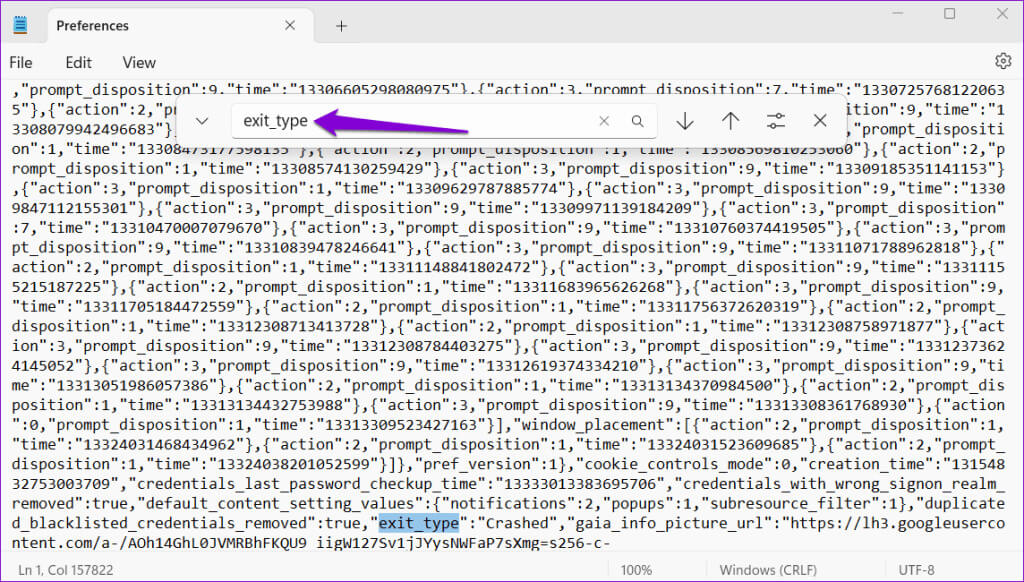
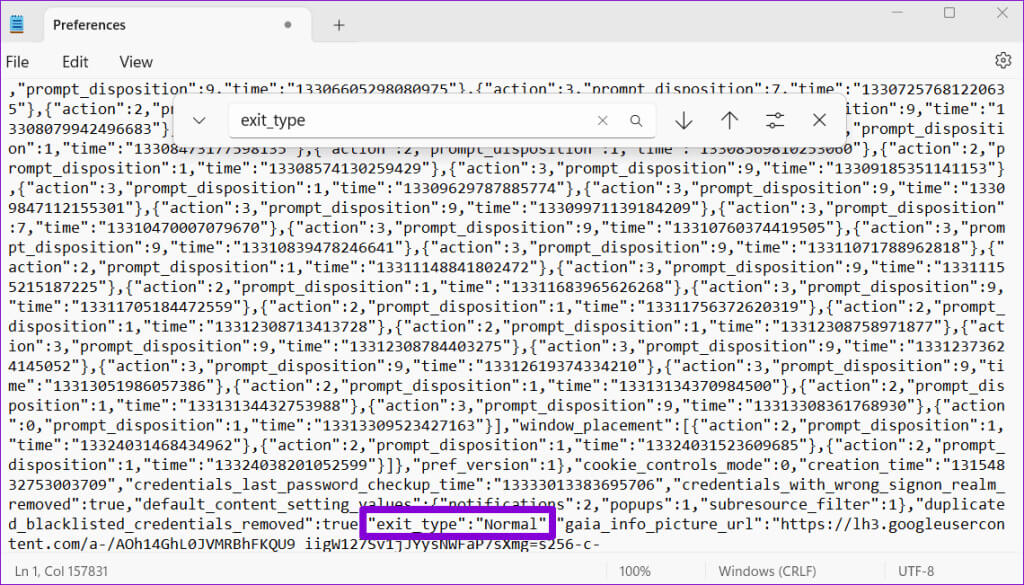
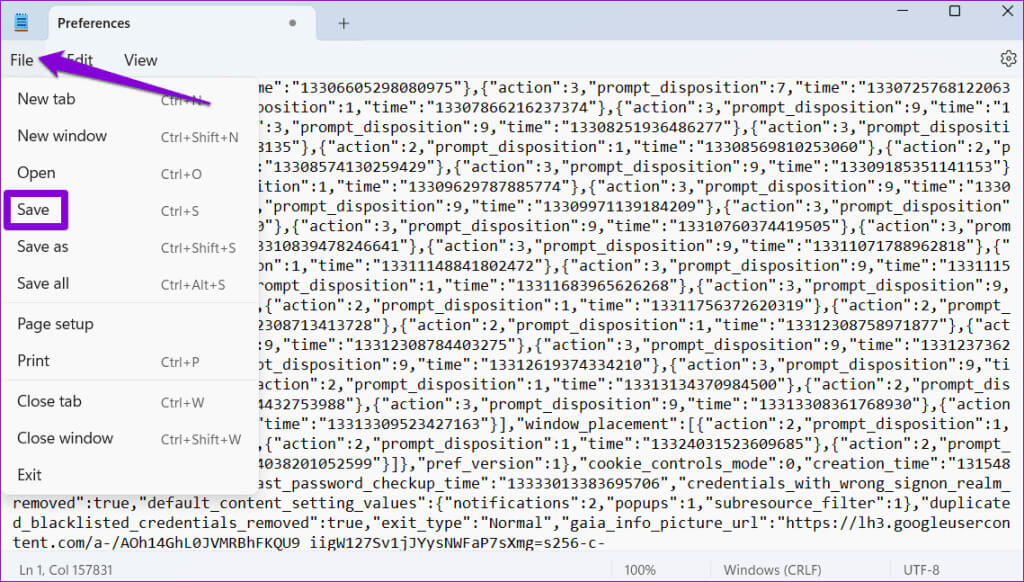
6. Reset Google Chrome
If none of the solutions work, consider: Reset Google Chrome On your computer. This will remove custom settings, bookmarks, and browser extensions, resolving any issues.
Here are the steps to reset Google Chrome:
Step 1: Open Google Chrome on your computer. Click the three-dot menu icon in the upper right corner and select Settings.
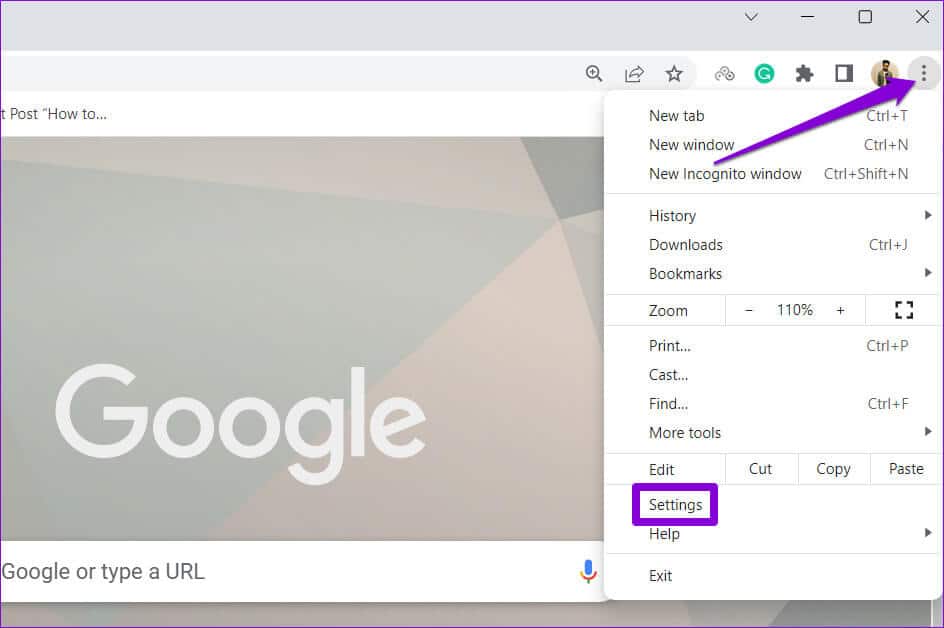
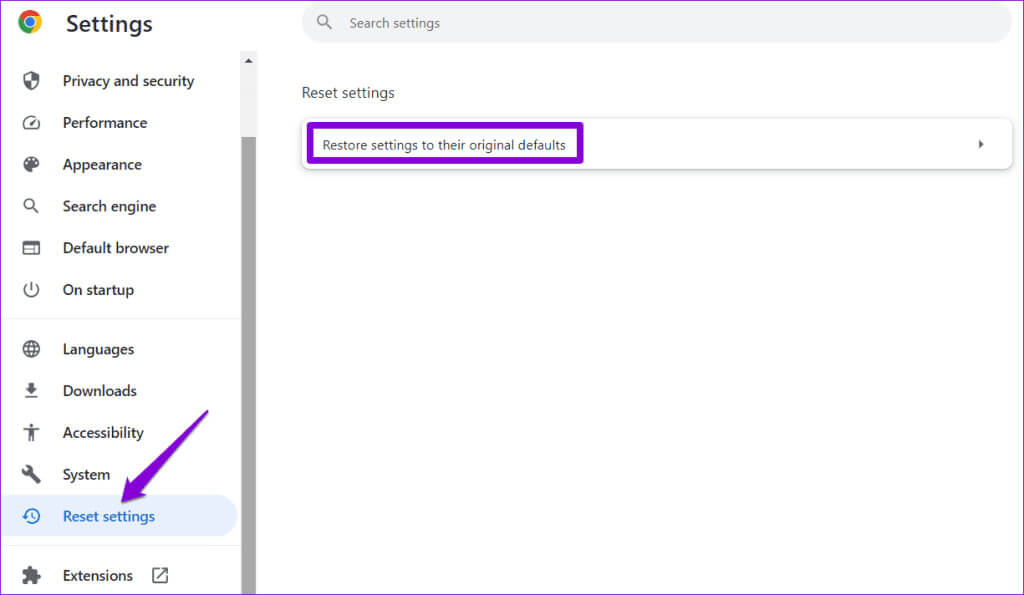
Step 3: Click Reset settings button For confirmation.

Shutdown errors started
Google Chrome's ability to restore a previous session can be very useful after Improper browser shutdownHowever, you may not want to see the "Chrome didn't shut down properly" message repeatedly on your Windows 10 or 11 computer. Following the tips above will resolve the underlying issue and remove the message.