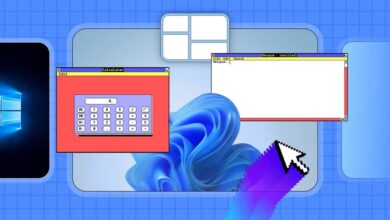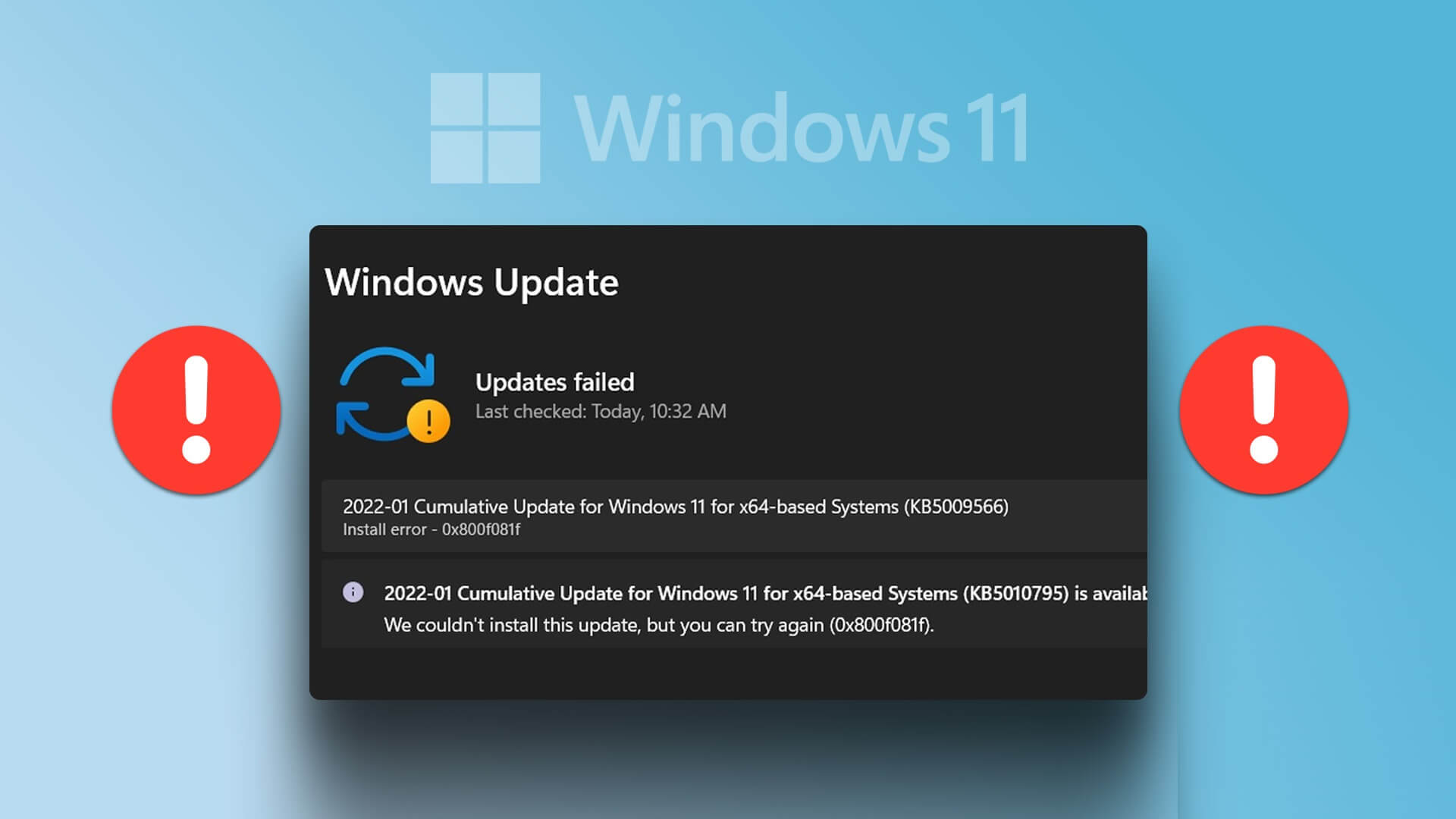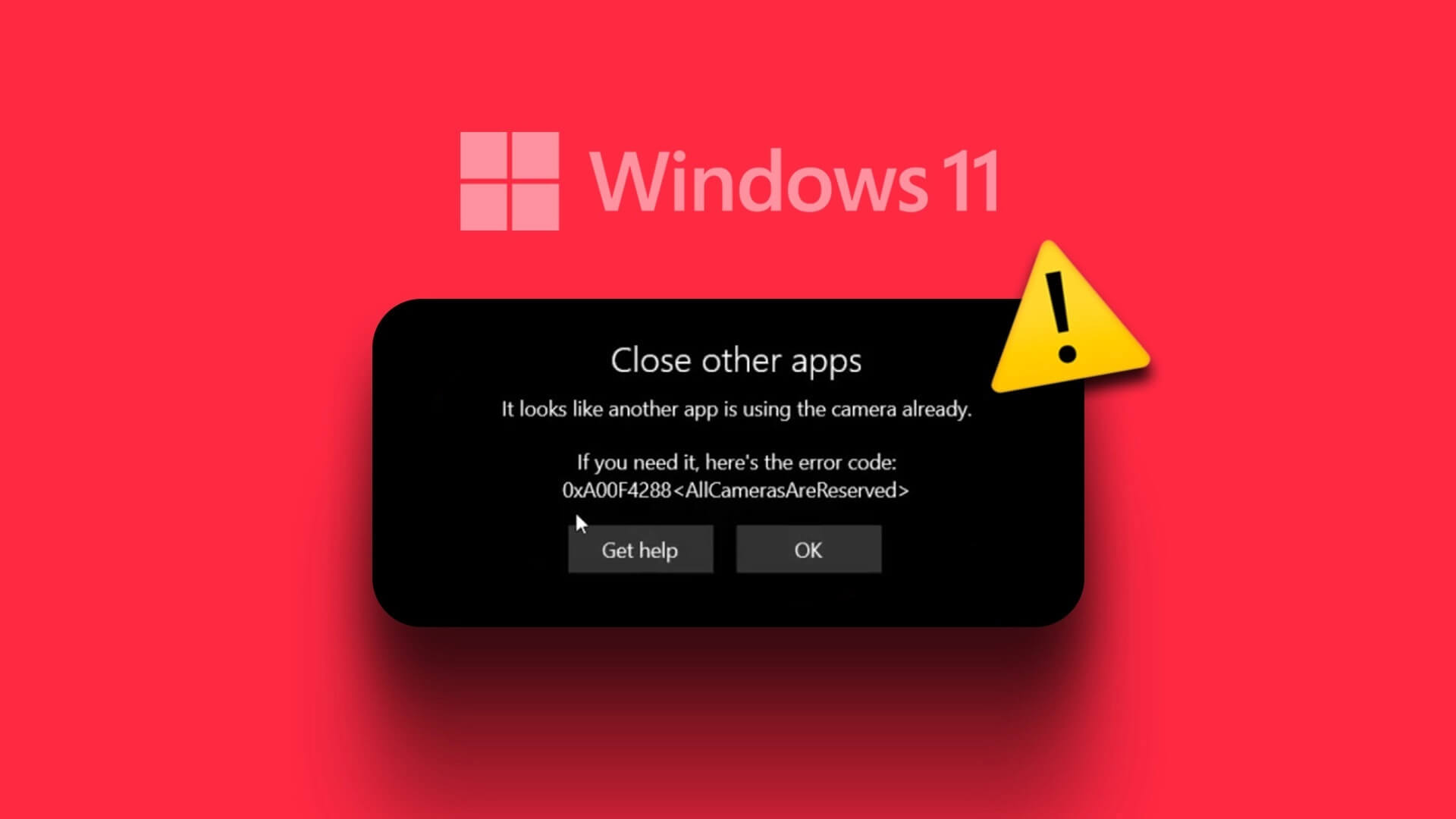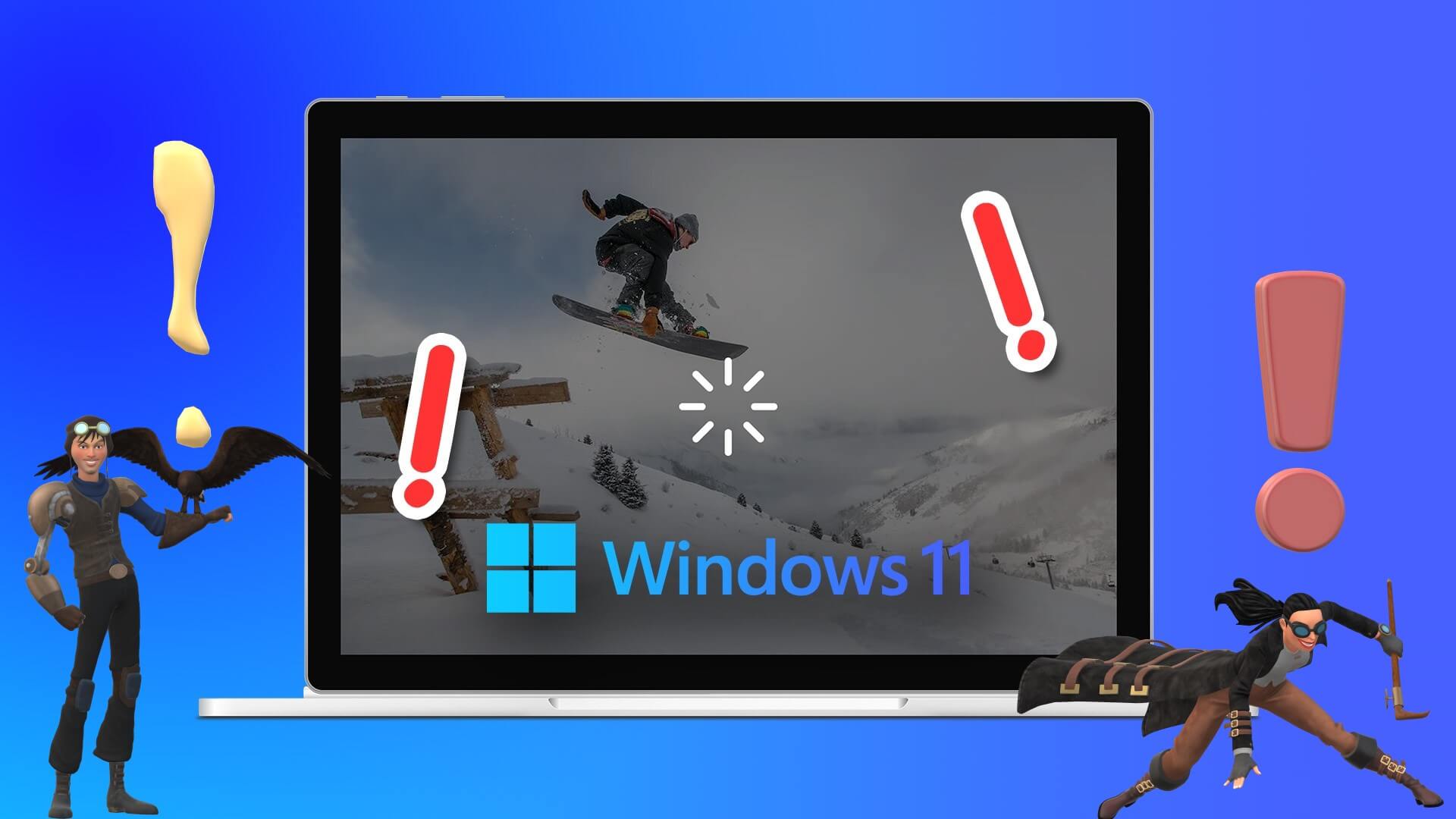Windows 11 introduced a brand new Widget pane located on the left side of the screen. Although it received a new user interface to match the new look of Windows 11, the Widgets weren't welcomed by users. This isn't the first time Windows has tried its hand at the Widgets aspect of the operating system. While it serves as a hub for information such as weather, stock trends, news, and more, the Widget pane is rarely used by most people. Another highlight is the Live Weather & News Widget located on the taskbar, so it's hard to miss. Read on to learn how to remove it. Weather Widget From the taskbar in Windows 11.
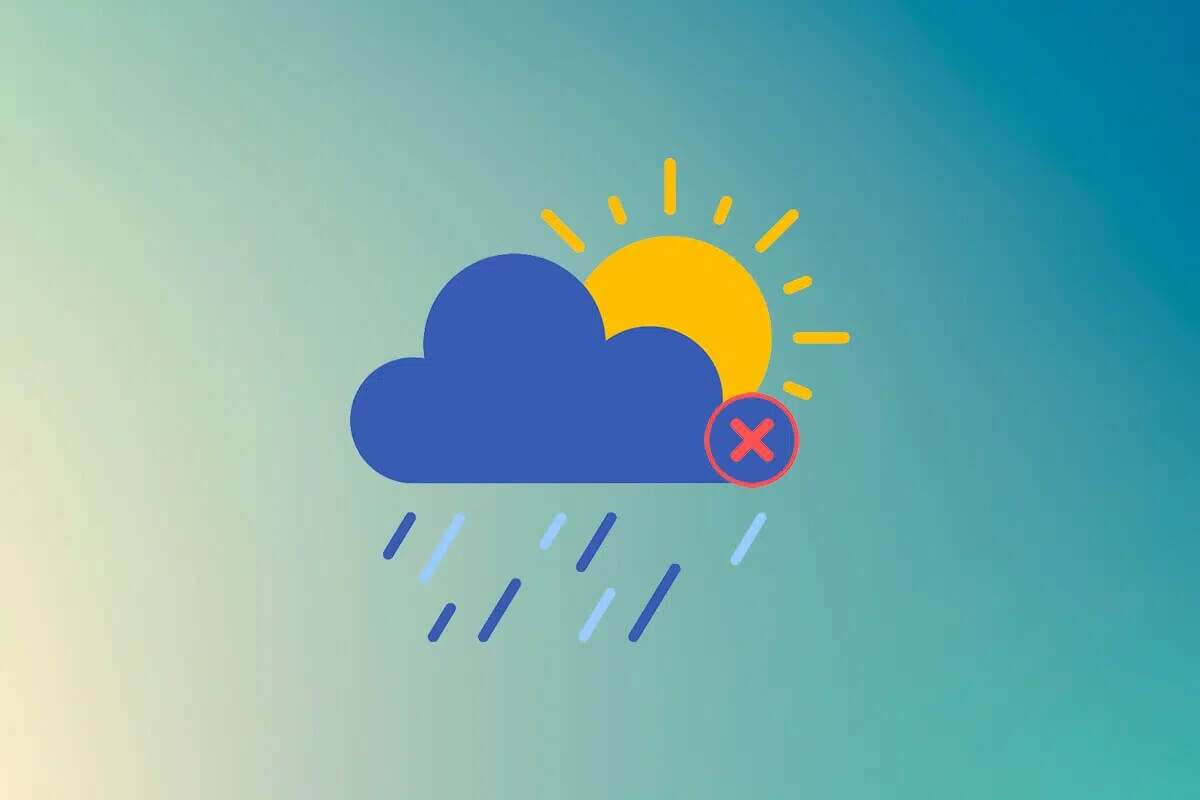
How to Remove or Disable the Weather Widget from the Taskbar in Windows 11
You can reach it via:
- Either press a keyboard shortcut Windows+W
- Or by clicking on Widgets icon in Taskbar.
There are three ways to disable the Weather widget from the taskbar on your operating system. Windows 11 As shown below.
The first method: via the Widget section
Follow the steps below to remove the Weather widget from the taskbar on Windows 11 through the Widget pane:
1. Press the keys Windows+W Together to open a part widget On the left side of the screen.
2. Click horizontal dotted three-dot icon Located in the upper right corner of the Weather widget.
3. Now, select the option Remove item widget From the context menu as shown.
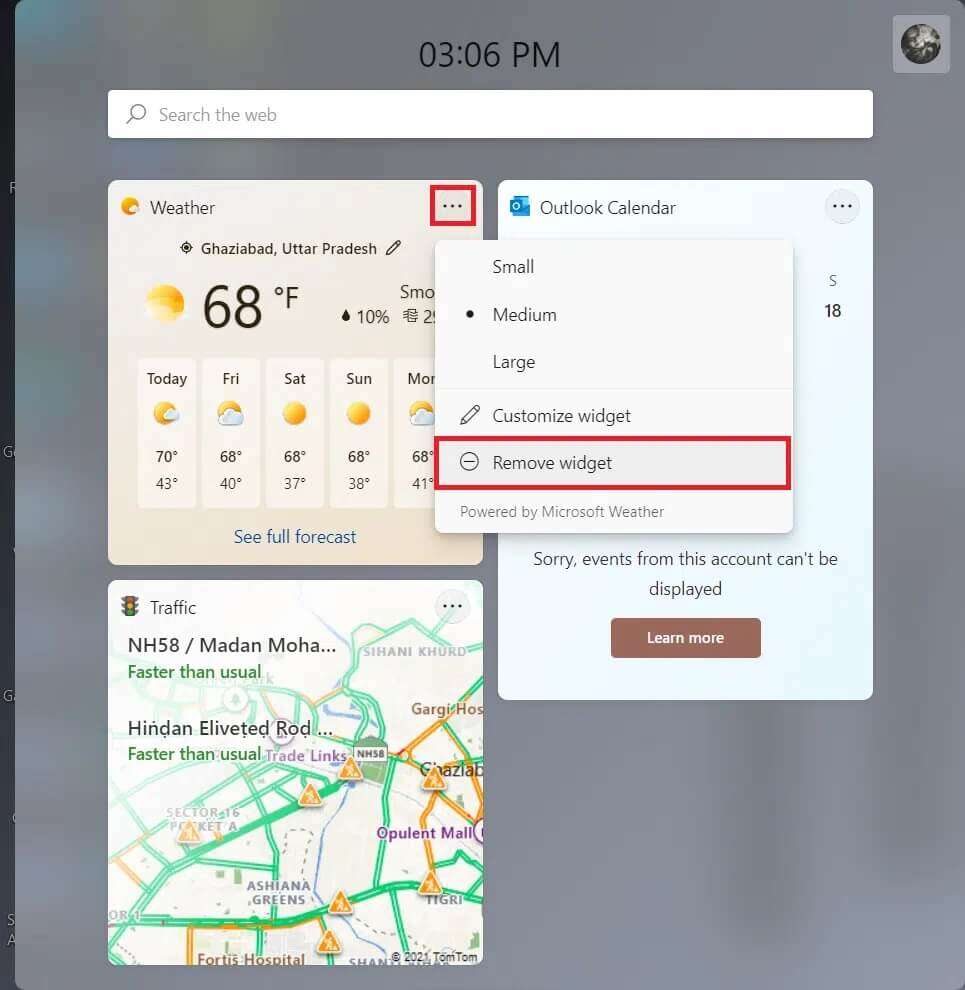
The second method: Through Windows settings
Here are the steps to remove the Weather widget from the taskbar in Windows 11 through Windows Settings:
1. Click the icon Search And type Settings , then tap to open.
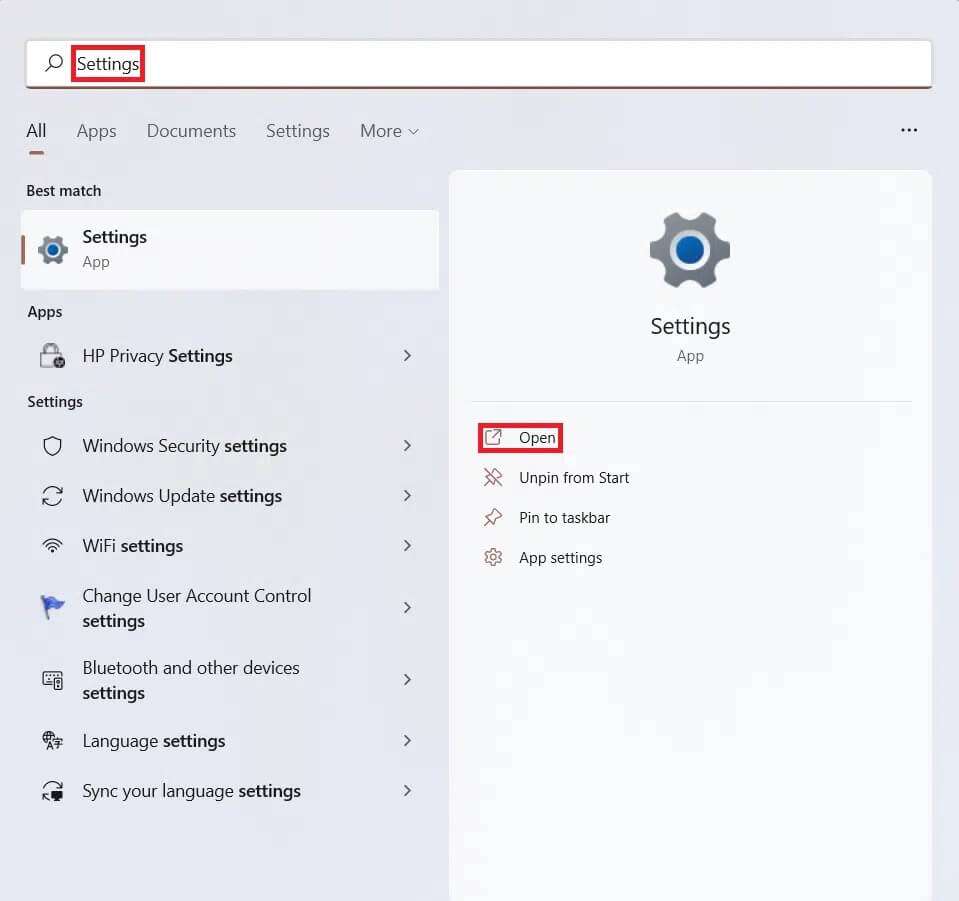
2. Click “Personalization” in the right pane and then click taskbar On the right side, as shown.
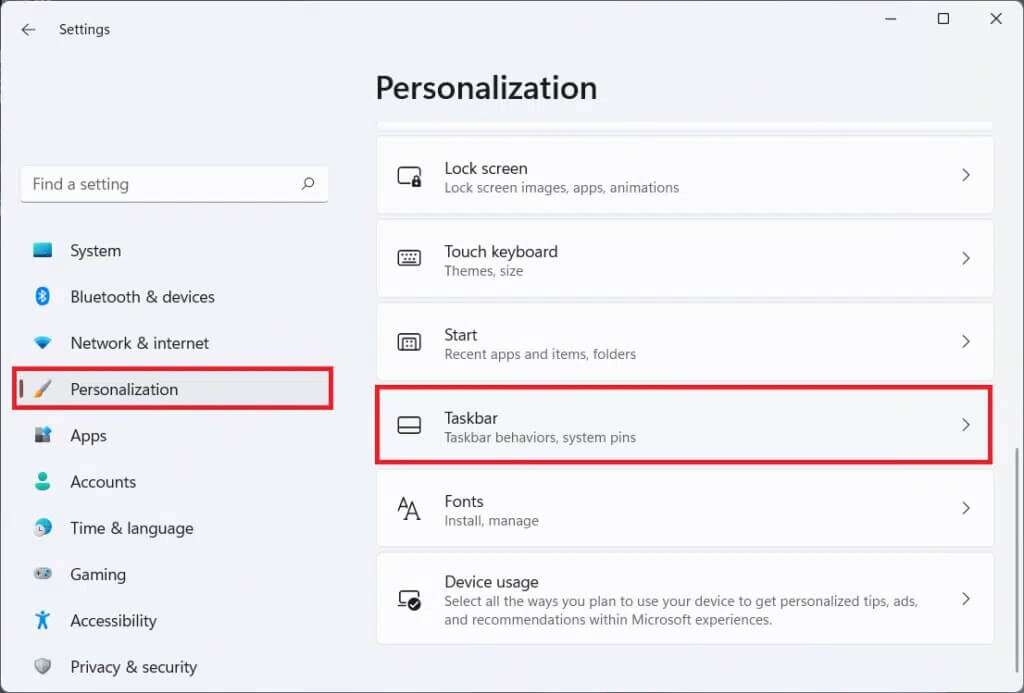
3. Turn off the Widgets toggle switch under Taskbar Items to disable the live weather widget icon.
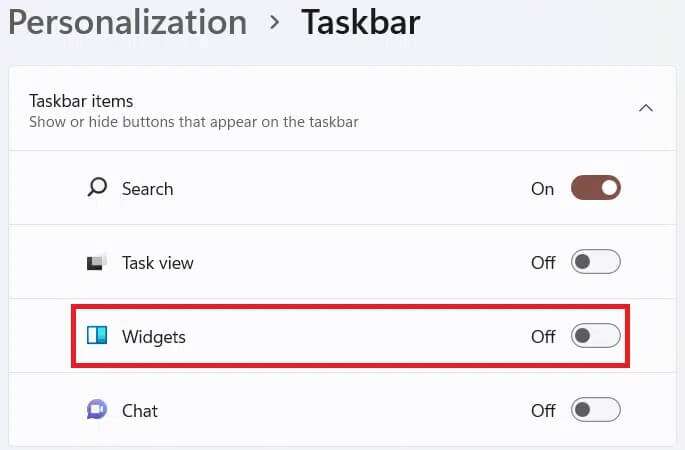
The third method: Through the command prompt
Now, if you really want to get rid of widgets completely, we've got your back. Follow these steps to completely uninstall widgets from your Windows 11 PC:
1. Click Search code And type Command Prompt , then tap Run as administrator To start an elevated command prompt.
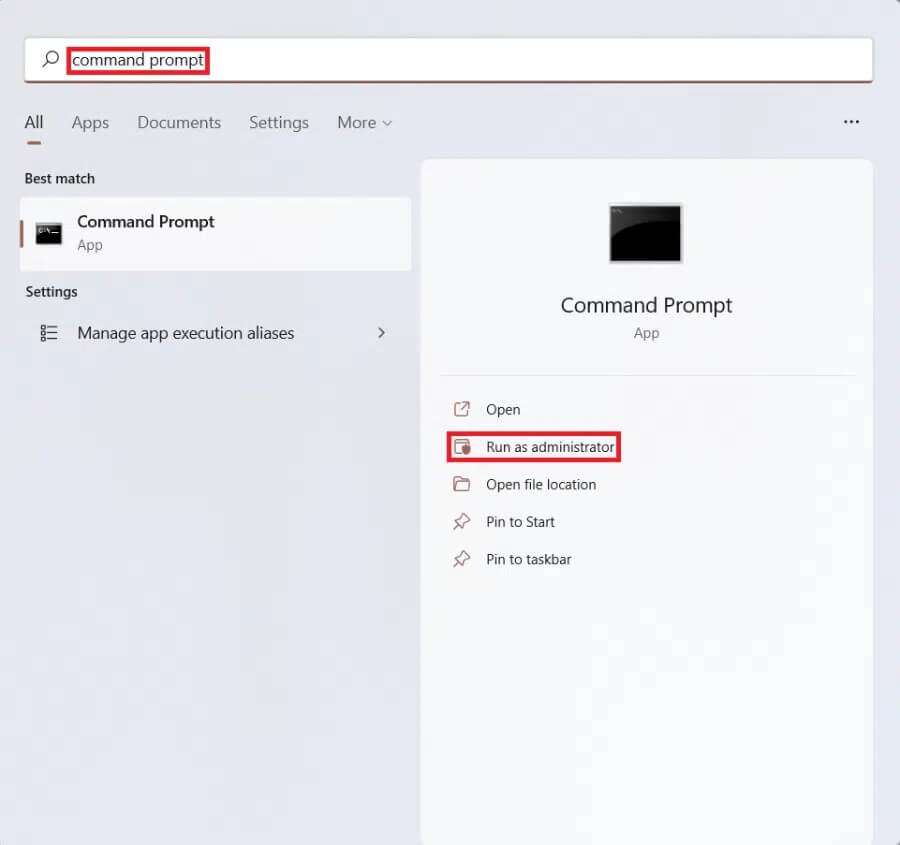
2. Click "Yeah" In the User Account Control prompt.
3. Write winget uninstall “Windows Web Experience Pack” and press Enter key.
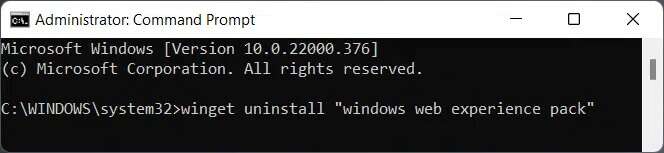
4. Press Y followed by a key Enter In response to Do you agree to all terms of the source agreements?
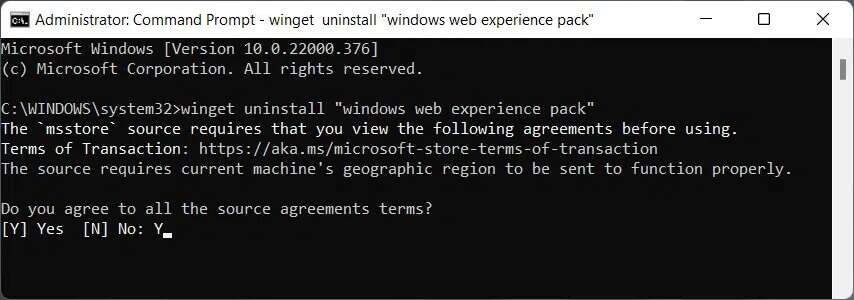
5. Restart your computer after receiving the uninstallation successful message, as shown below.
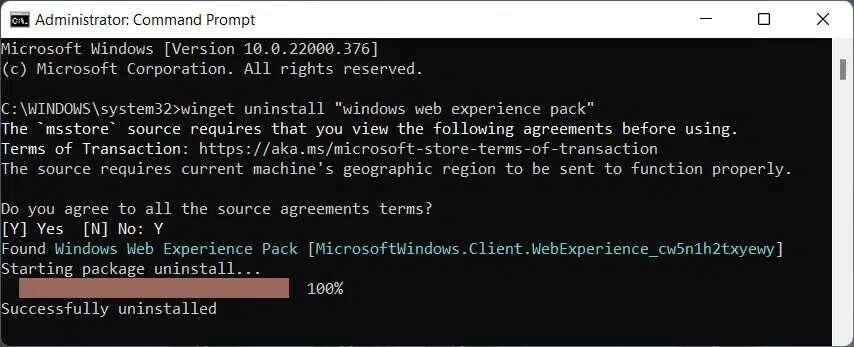
I hope this article helps you understand how to remove the Weather Widget from the taskbar in Windows 11. We strive to provide you with better content, so please send us your suggestions and questions in the comments section below.