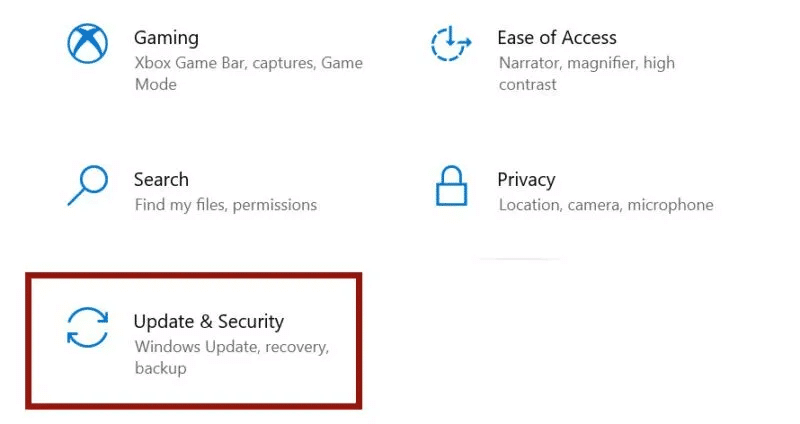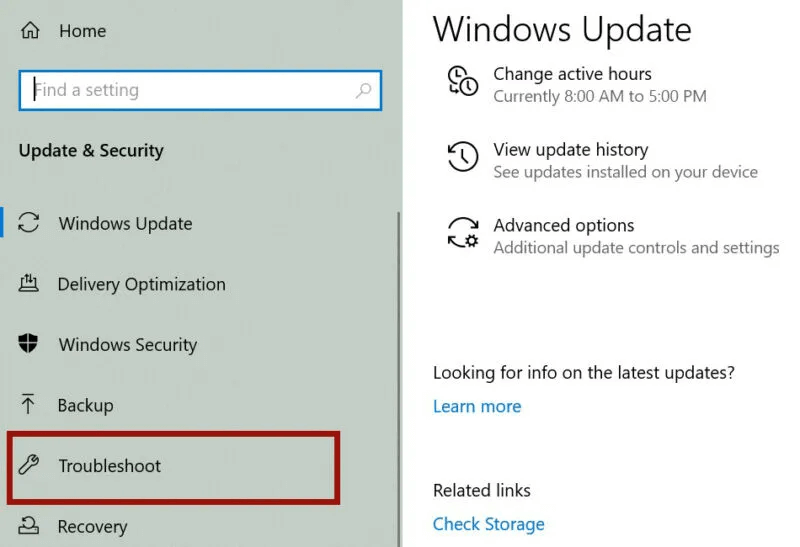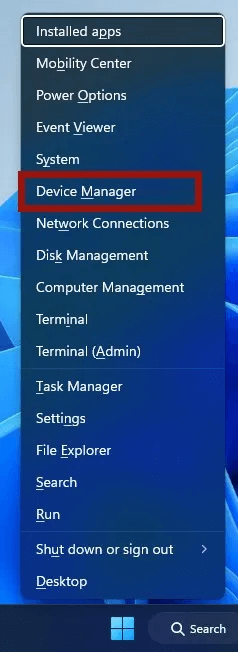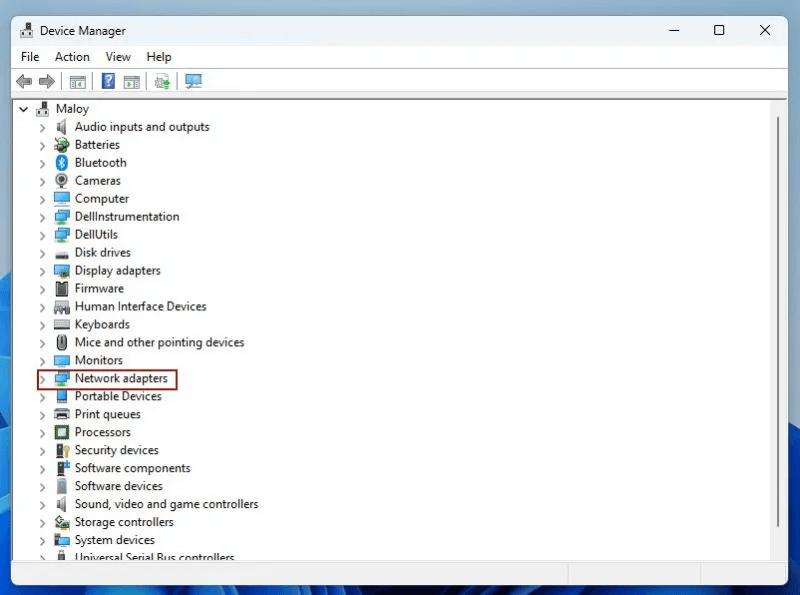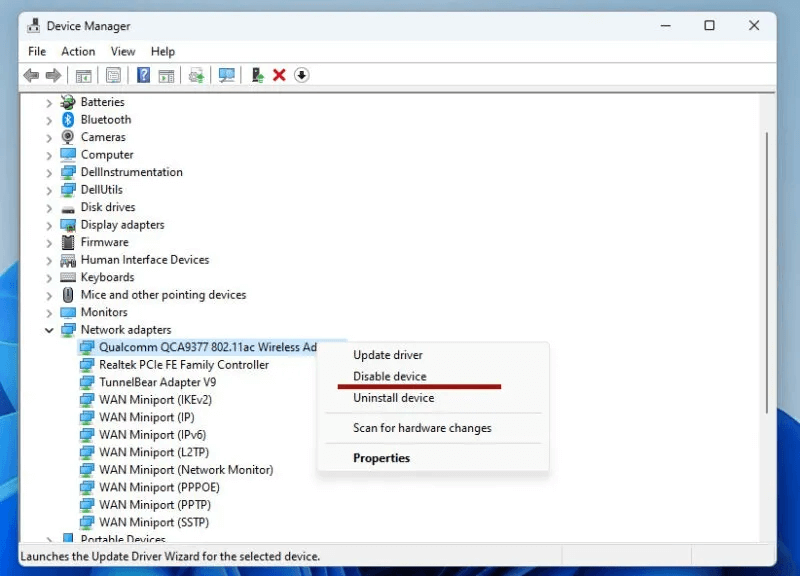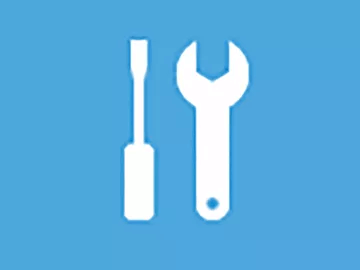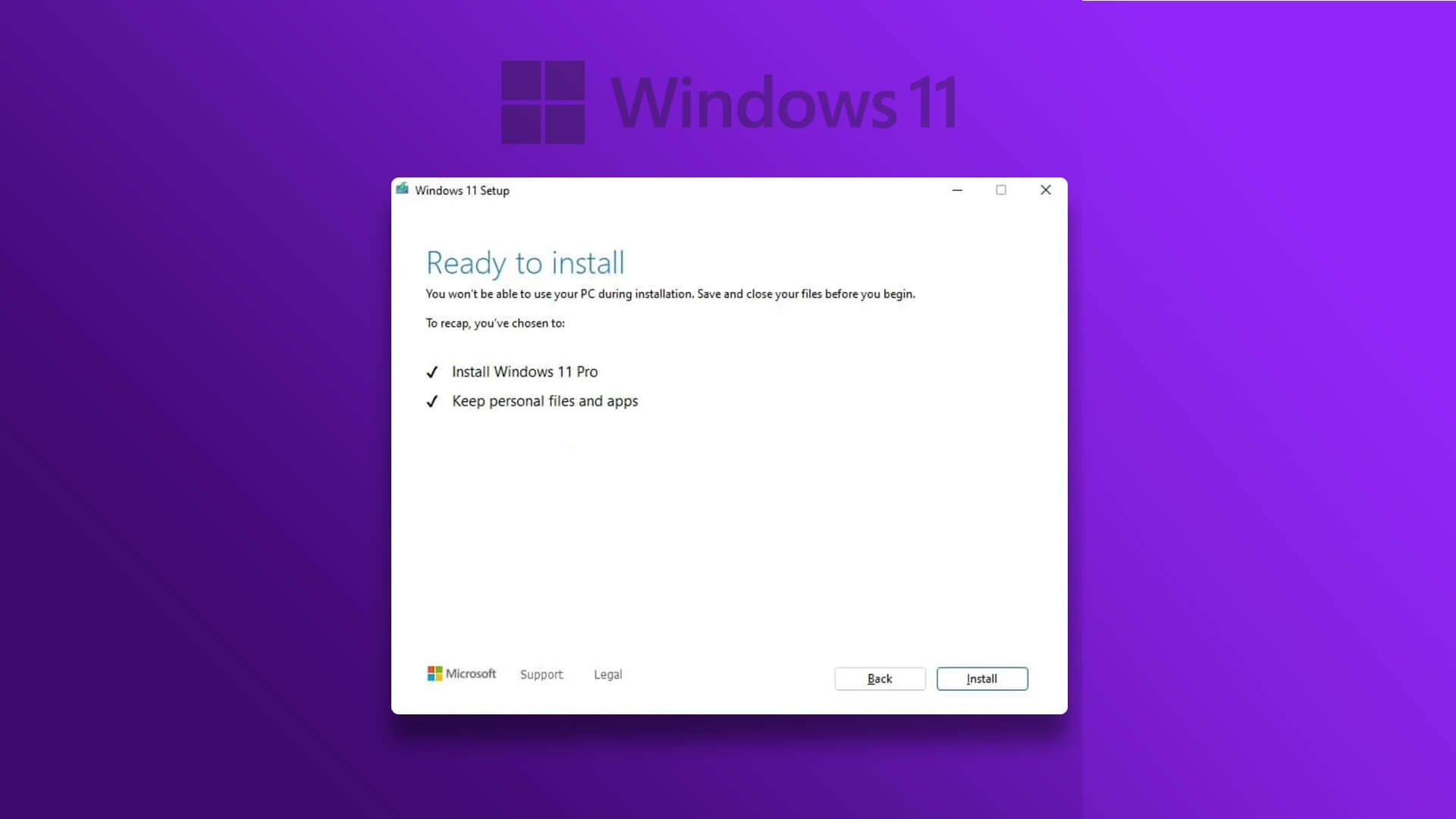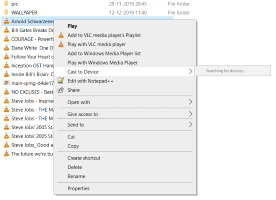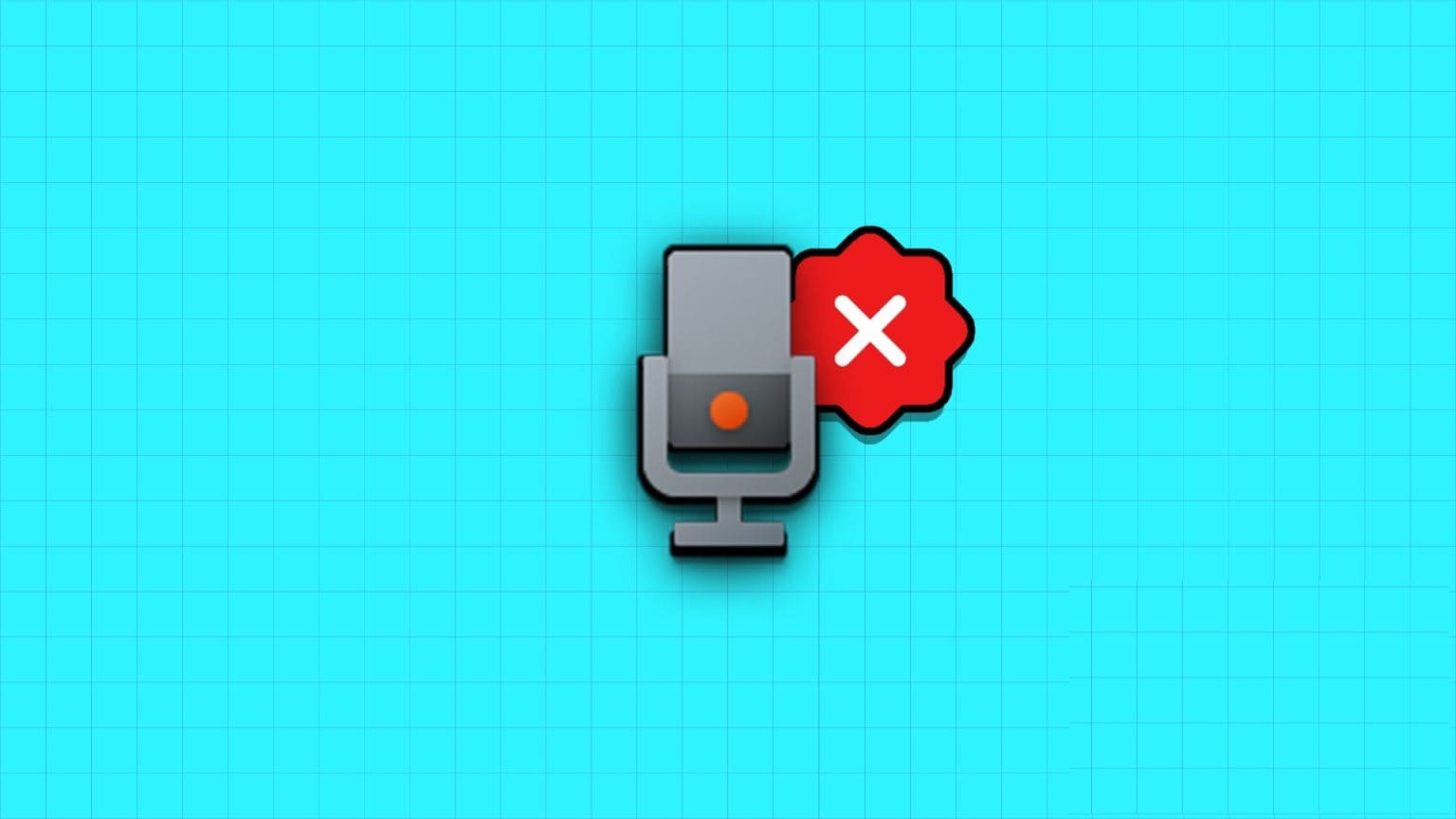Machine Check Exception is a critical error that can appear on Windows 10 or 11 and can cause serious problems, such as sudden crashes, data loss, and more. The nature and causes of the error can vary based on several factors, which will be explored along with potential fixes in this tutorial to fix the Machine Check Exception BSOD error in Windows.
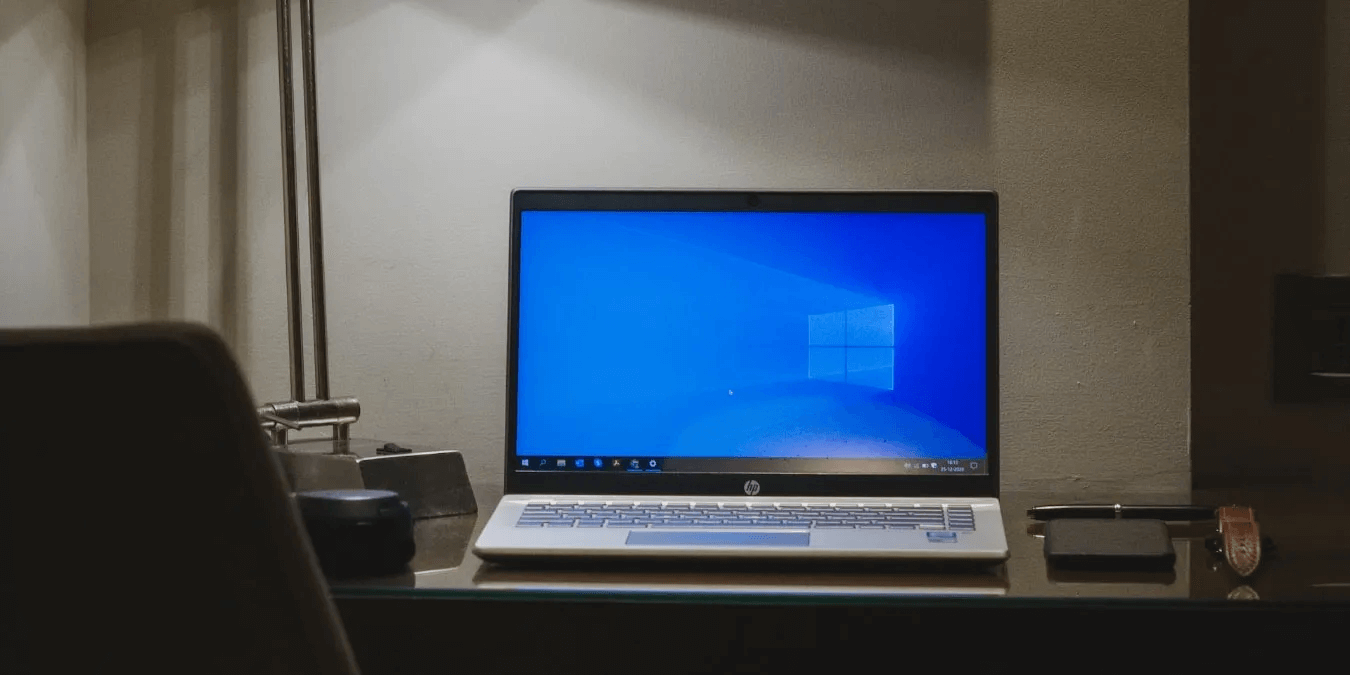
Tip: Suspicious activity on your computer may indicate the presence of keylogging software. Find out. How to Detect a Keylogger on Windows .
How to Fix Machine Check Exception Error
If your system encounters a Machine Check Exception error, it's most likely due to a hardware issue. Stop codes can help you identify the error, but they don't always provide a clear picture. However, you can narrow down the possible causes of the Machine Check Exception error to the following: hardware configuration failure, computer memory issues, and corrupt or outdated drivers.
Therefore, before attempting any specific fixes for the problem, make sure you have the latest drivers installed. If the problem persists, and you are certain it is not a driver issue, you can run a CHDSK scan to locate and repair any bad sectors on the disk. Alternatively, start SFC Check To find and repair corrupted or missing files.
1. Physical hardware check
The Machine Check Exception BSOD error is most likely related to your system's hardware. When this issue occurs, it is essential to have the hardware checked immediately. Check that the RAM, CPU, and GPU are securely connected to their respective slots. These areas should also be cleaned. Way to remove any dust Or build up on the fans.
Warning: Do not attempt this unless you have strong technical knowledge, or you risk damaging your computer!
2. Reset the overclocking system
You may get more performance from your computer if you know how to overclock it properly. However, even if you stay within the hardware limits, overclocking will make your system work harder. If you're experiencing a Machine Check Exception error, you may be able to resolve it by disabling any overclocking settings. You'll need to access your system's BIOS or UEFI menu.
- Shut down your computer.
- Restart your computer while holding down the key that allows you to enter the BIOS or UEFI setup menu (usually F2, but depending on your computer model, there are other keys you can use, such as F1, F10, and Esc).
- Find your computer's overclocking settings. These are usually located in a submenu titled Advanced (d) Or "performance" Or "to hesitate" Or "an effort". Locate the menu and reset the overclocking settings.

3. Run the Blue Screen of Death Troubleshooter
For some Windows 10 users, the built-in troubleshooter suite may be able to help you get rid of the Machine Check Exception error.
Note: This option is no longer available in Windows 10 v1809 and later.
- Click on Windows + I to open a window Settings.
- Scroll down and tap an option Update and Security.
- Click Troubleshooting on the left side of the window.
- In the right panel, select the option blue screenA new window will open with instructions on how to complete the activity.
If the troubleshooter is not available to you, you may want to try Boot into safe modeIf you encounter an error that prevents you from accessing your desktop, switching to Safe Mode is a good idea. Additionally, you can find out if memory issues are to blame using the Windows Diagnostic Tool.
Good to know: Do you need more? Help diagnose problems on your Windows PC? Check out the best tools for the job.
4. Disable the LAN adapter
The blue screen of death can be caused by a faulty LAN or network adapter. To ensure your network adapter is working properly, it's important to check its drivers and hardware. To disable your LAN adapter, follow these steps:
- Press the keys Win + X At the same time on the keyboard.
- Choose "Device Manager" from the menu that appears.
- Click Network adapters In the Device Manager window.
- Choose “Disable device” (Disable device) from the submenu when you right-click on the device driver.
- Restart your computer after Disable all network drivers.
- If this resolves the issue, the fault lies with the drivers. If the issue persists after disabling the drivers, the fault lies with network adapter device , and you will need to replace it.
5. Reset Windows
As a last resort, you can Reset Windows To erase all user data and reinstall the operating system. When you reset Windows, all system files are replaced with new ones. This should fix the Machine Check Exception error for good, and you should be able to keep most of your other files.
Frequently Asked Questions:
Q1: How can I avoid losing my data in case of BSOD?
The answer: To simplify things, use the backup tool that comes with Windows. Go to Settings -> Accounts -> Window Backup If you're using Windows 11. For Windows 10, go to “Settings -> Update & Security -> Backup.” Alternatively, you can choose an external cloud service or external storage device.
Q2: How can I prevent Machine Check Exception BSOD in the future?
The answer: Machine Check Exception BSODs can be avoided in the future with some preventative hardware maintenance. To make the process easier, use Windows Memory Diagnostic Tool Included to help you diagnose and repair problems with your computer.