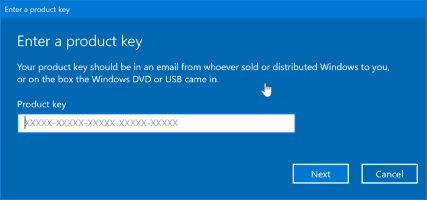The Recycle Bin temporarily stores deleted files and folders on your system. It can be used to recover files if they are accidentally deleted. This proves to be a huge relief if you accidentally delete important files or folders. Normally, its icon appears on your desktop. In previous versions of Windows, it was one of the default icons automatically assigned to every desktop. However, this is not the case in Windows 11. If you don't see this icon, don't panic! You can get it back in a few simple steps. Today, we present you a brief guide that will teach you how to restore the missing Recycle Bin icon in Windows 11.
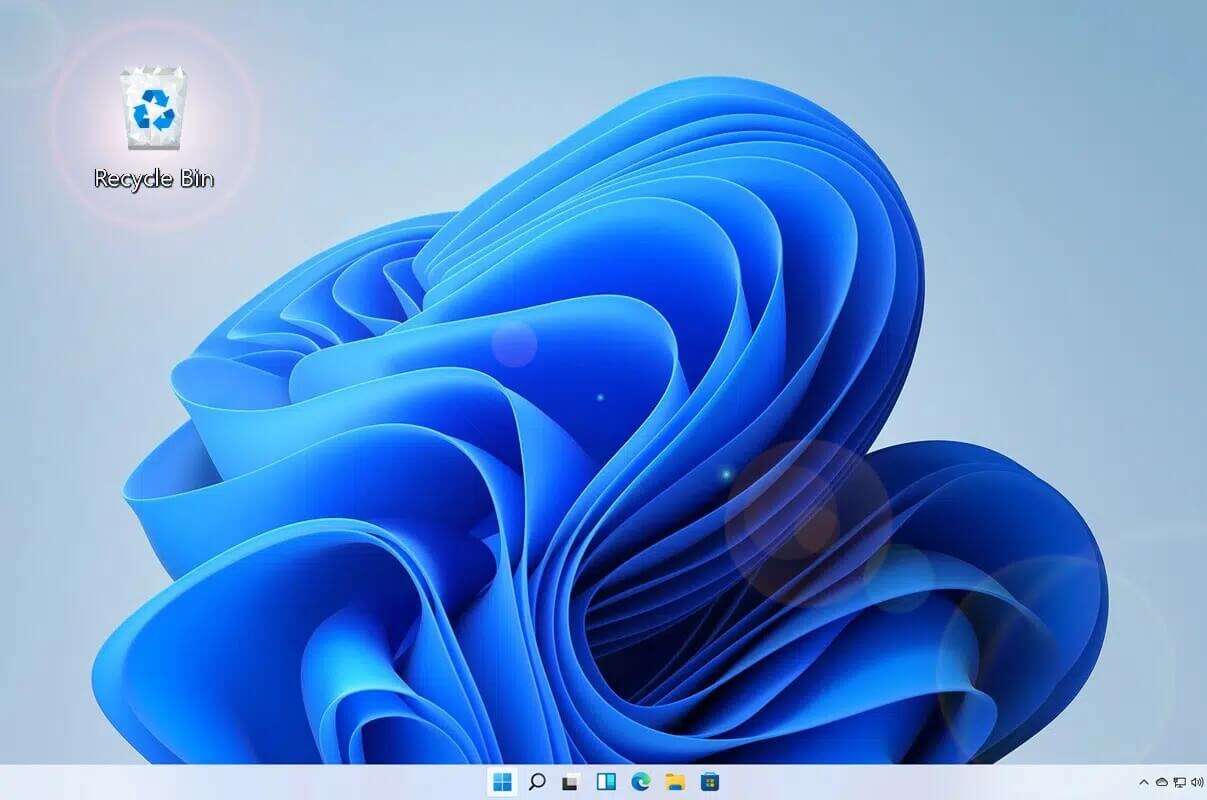
How to Restore a Missing Recycle Bin Icon in Windows 11
There may be another reason why the Recycle Bin icon isn't showing on your desktop. All icons, including the Recycle Bin, can be hidden if you set your desktop to hide all icons. Read our guide on how to do this. How to change, remove, or resize desktop icons on Windows 11 Here. Then, make sure your desktop is not set to hide before proceeding with the resolution below.
However, if you are still missing the Recycle Bin icon, Windows 11 On the desktop, you can restore it from the Windows Settings app, as follows:
1. Press the keys Windows + I At the same time to open the application Settings.
2. Click “Personalization” in the right pane.
3. Click Features.
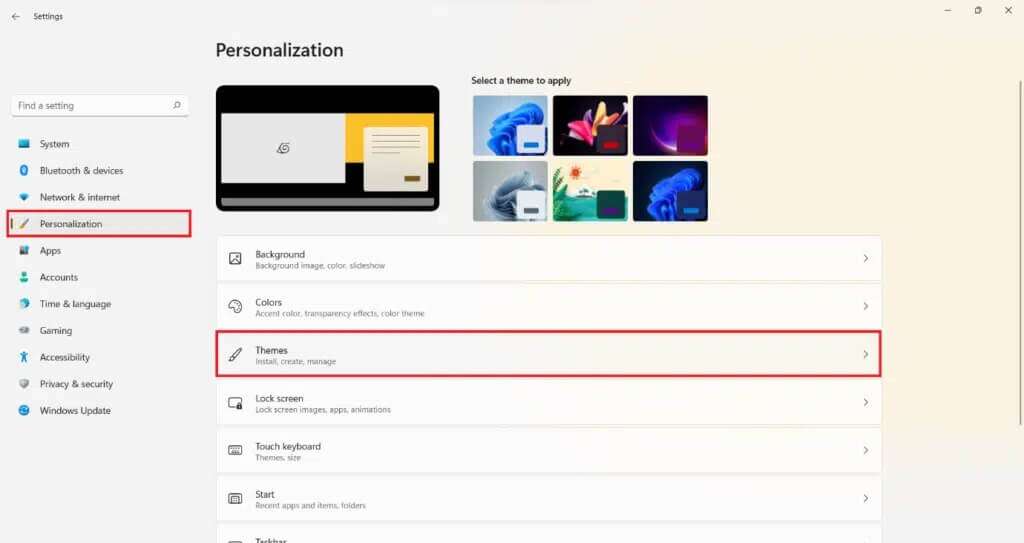
4. Scroll down and tap Desktop icon settings Under relevant settings.

5. Check the box labeled “recycle bin", as is distinctively shown.
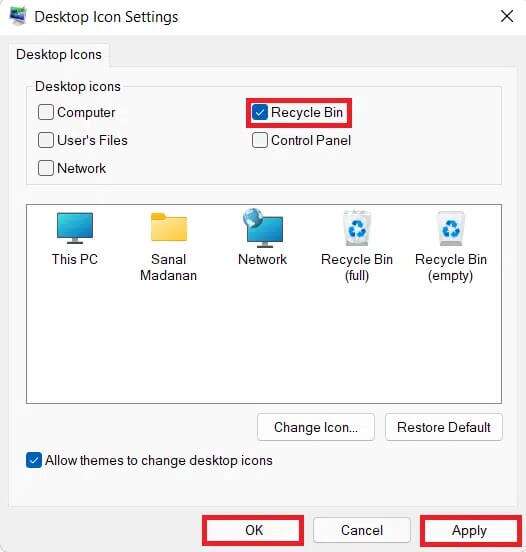
6. Click Apply > OK To save these changes.
Special advice: If you want to delete files or folders from your computer without moving them to the Recycle Bin as you normally would, you can use the Shift+Delete key combination instead. Additionally, it's a good idea to regularly empty the contents of the Recycle Bin to free up storage space.
We hope you learned how to restore the missing Recycle Bin icon in Windows 11. You can post your suggestions and queries in the comments section below.