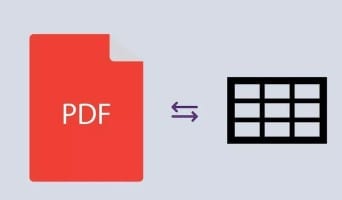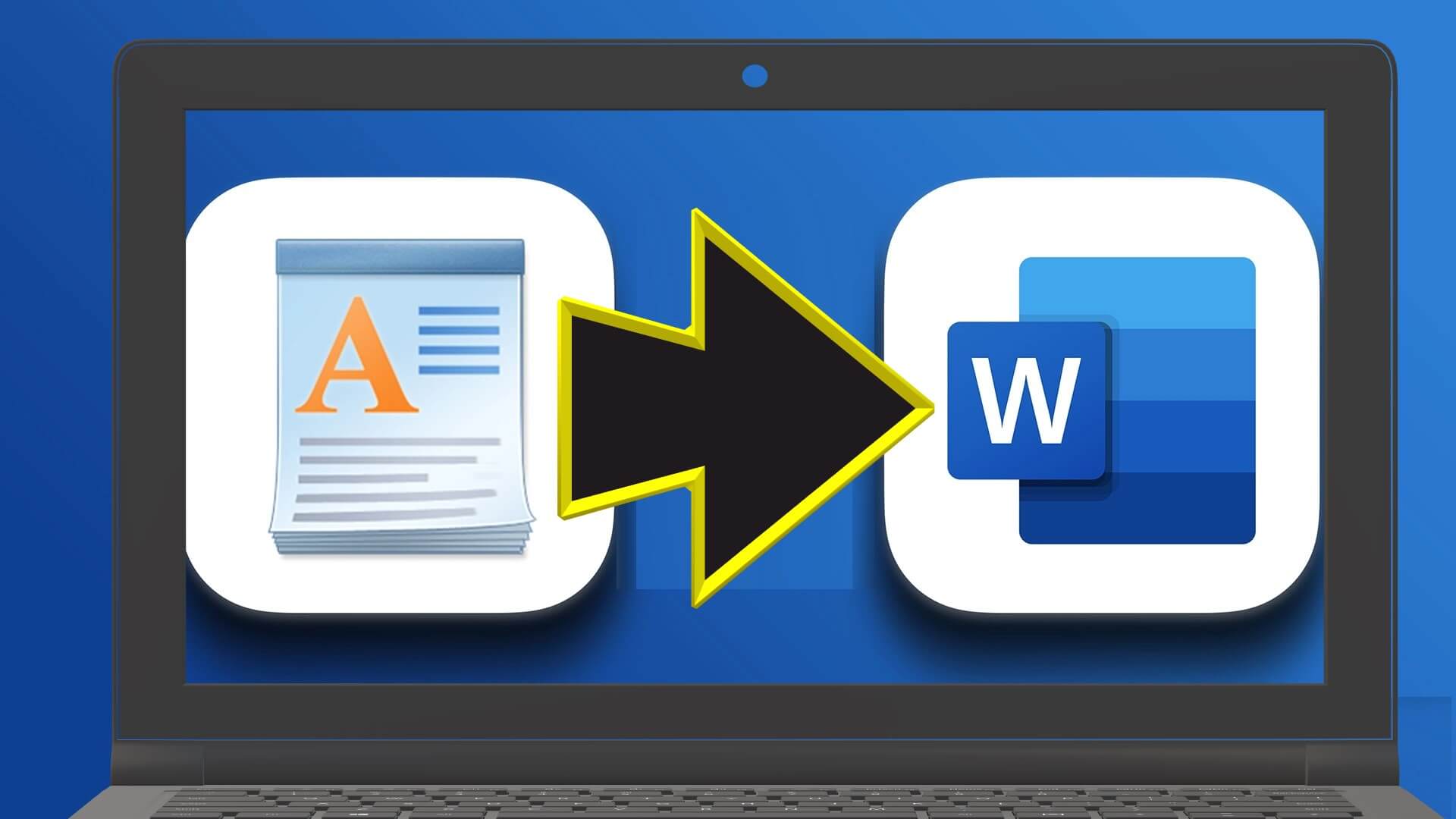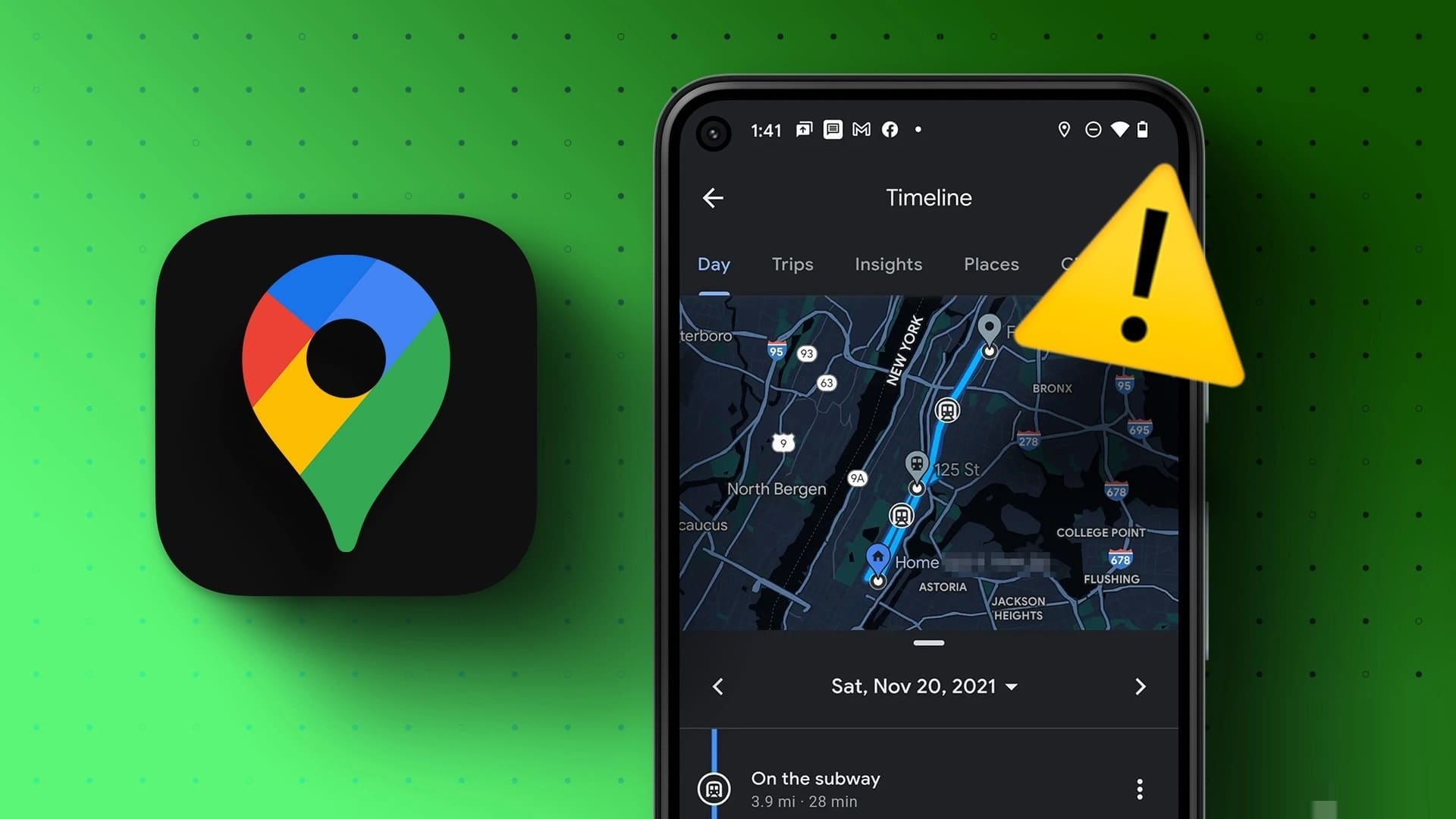Despite its drawbacks in terms of stability, Wi-Fi is undoubtedly the most popular means of accessing the Internet without being physically connected to a router. Compared to a desktop/laptop, a phone is a very useful asset. Although Wireless allows you to move freely. However, it is more prone to connectivity issues. Many users have complained about Wi-Fi not working on their phone. It's also possible that it works on other devices, not just your smartphone. Trying to figure out why can't work can be frustrating. Fortunately, the methods listed in this guide will help you fix Wi-Fi not working on your phone.
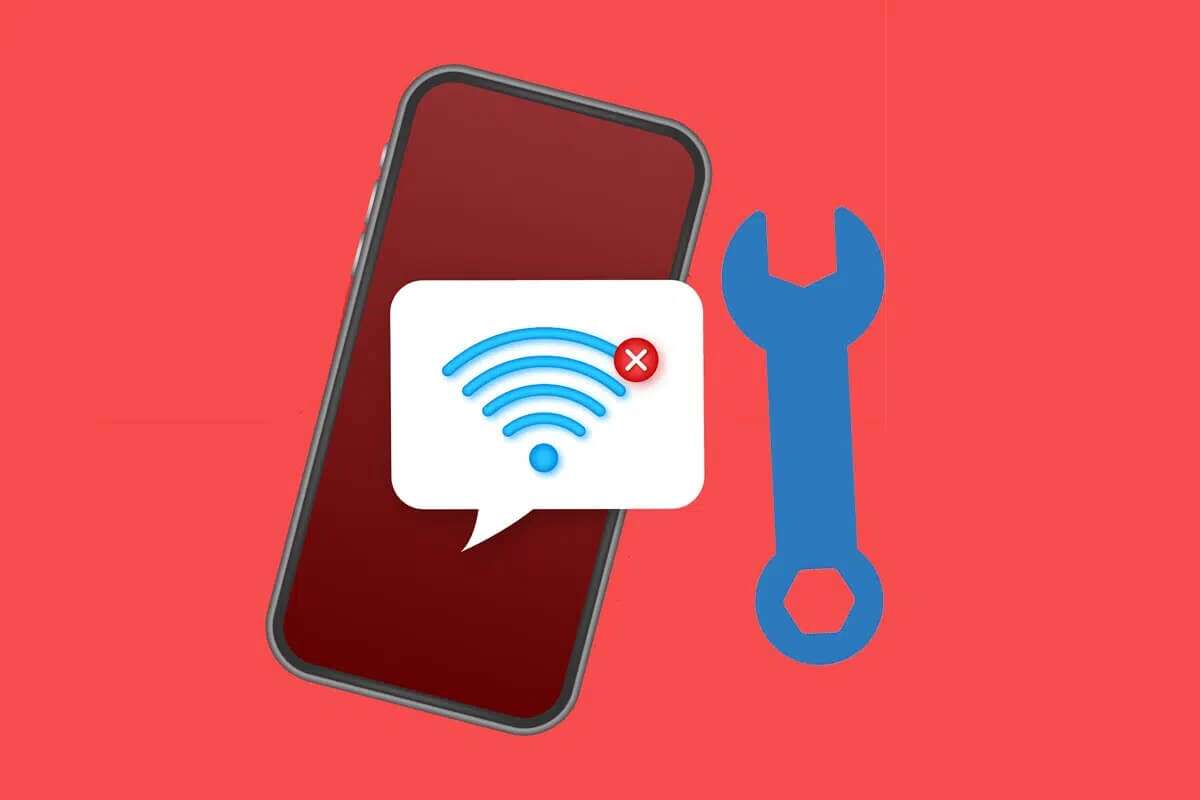
How to Fix Wi-Fi Not Working on Phone but Working on Other Devices
There are many reasons for a Wi-Fi connection problem on a mobile phone, such as:
- Battery saver mode is enabled.
- Incorrect network settings
- Connected to a different network
- Out of Wi-Fi range
Note: Since not all smartphones have the same settings options, and they vary from manufacturer to manufacturer, make sure you have the correct settings before changing any of them. These steps were performed on the Redmi Note 8.
Method 1: Basic Troubleshooting
Perform these basic troubleshooting checks to fix Wi-Fi not working on phone:
1. Prepare running Your phone. Use can lead to Long term Sometimes phones stop working properly, necessitating a reboot to get them back to normal. The right path.
2. Set the router's network frequency to 2.4GHz Or 5GHz , as supported by your smartphone.
Note: Since many phones Android Older ones cannot connect to 5GHz networks and do not support WPA2, so be sure to check your phone's specifications.
3. Make sure the phone is in the range To get a good signal.
Method 2: Turn on Wi-Fi
Since Wi-Fi can easily be turned off by accident, make sure your phone's Wi-Fi detector is turned on and able to find nearby networks.
1. Open an app "Settings" , as shown.

2. Click on Wi-Fi.
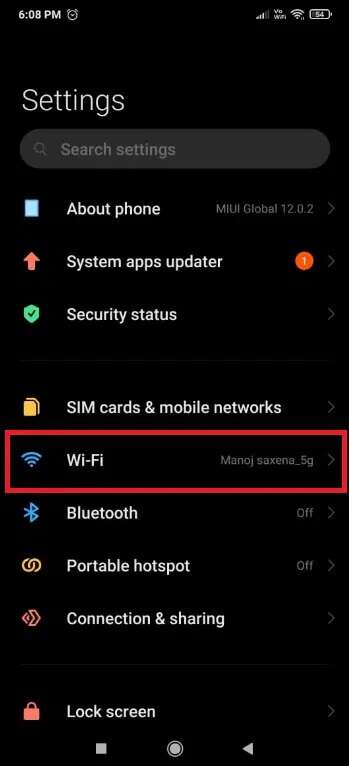
3. Then click Wi-Fi toggle switch to turn it on.
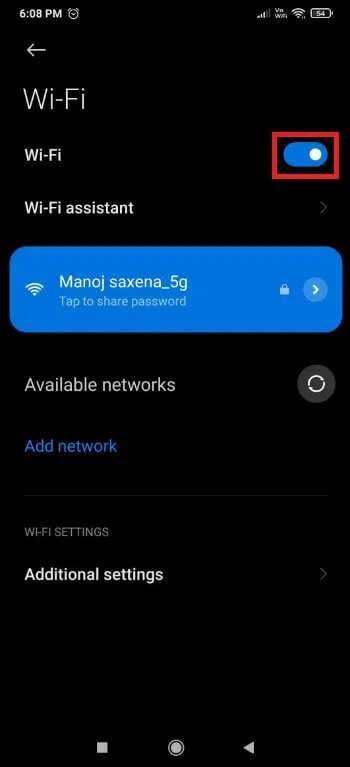
Method 3: Turn off Bluetooth
Sometimes, they conflict. Bluetooth With a Wi-Fi connection on your mobile phone. This happens especially when the signals sent from both wavelengths exceed 2.4GHzFollow these steps to fix Wi-Fi not working on your phone by turning off Bluetooth:
1. Swipe down from the top of the screen to open Notification Panel.
2. Here, click on the option Bluetooth , highlighted, to disable it.
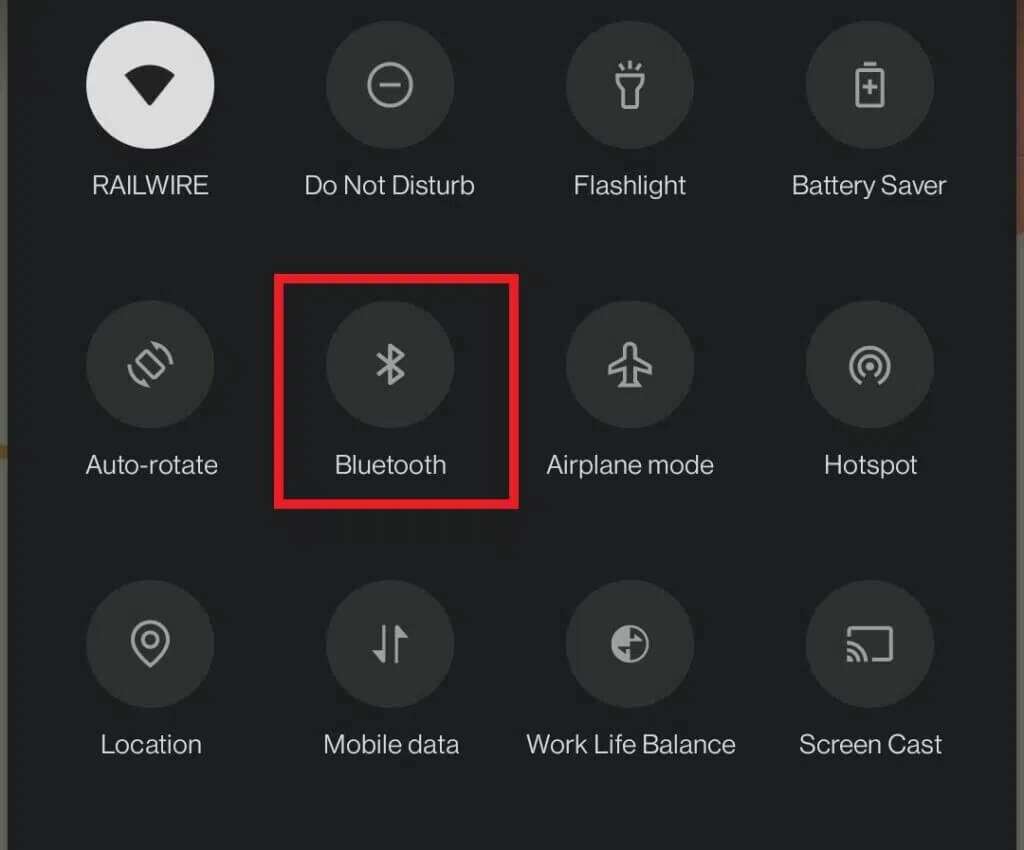
Method 4: Disable battery saving mode
Smartphones have this feature called power saving mode. Charging the battery , which limits excessive drain and extends battery life. However, this feature allows the phone to perform only basic functions such as messaging and calling. It disables features such as Wi-Fi و Bluetooth. So, to fix the issue of not working Wi-Fi On the phone, turn off Battery Saver As follows:
1. Swipe down to play Notification Panel on your device.
2. Click on Battery Saver to disable it.
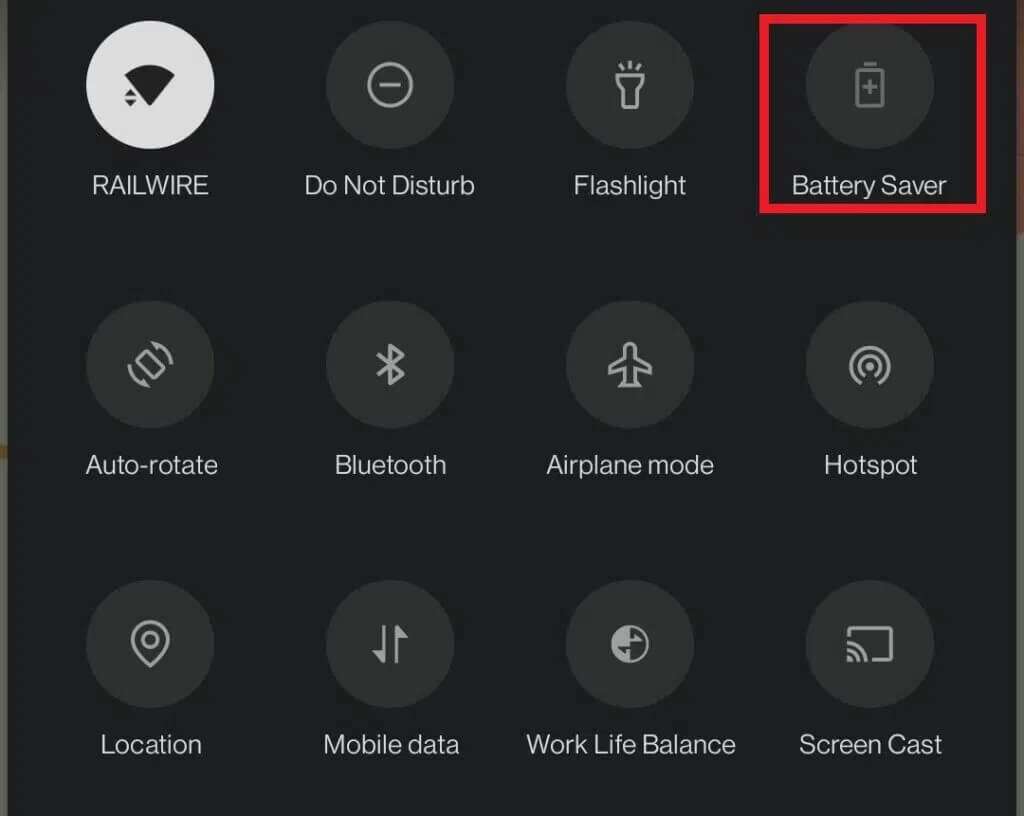
Method 5: Reconnect to the Wi-Fi network
Forget your phone and reconnect it to the nearest Wi-Fi network, as shown below:
1. Go to Settings > Wi-Fi > Wi-Fi settings As shown in the second method.
2. Press Wi-Fi toggle switch To turn it off for 10-20 Second before restarting.
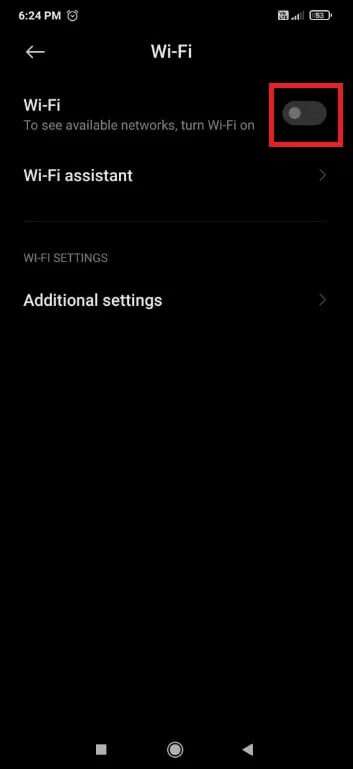
3. Now, run toggle switch Click on Network Wi-Fi Required to reconnect.
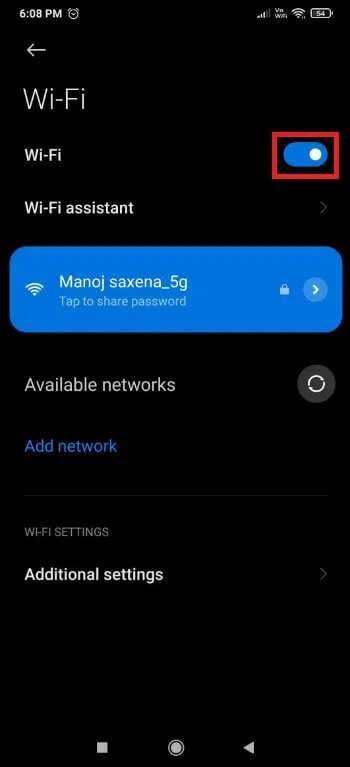
4. Now, click on Wi-Fi Connect again to open Settings The network.
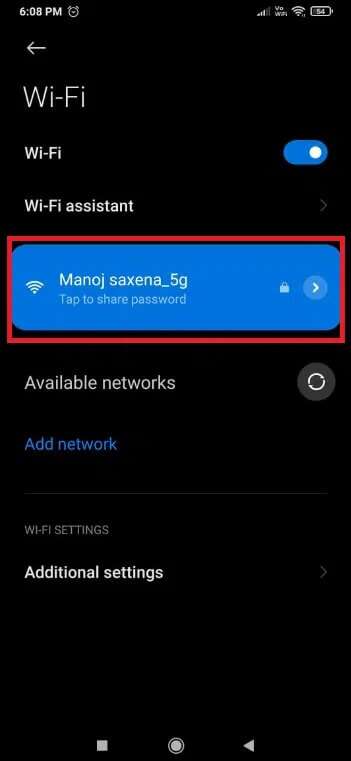
5. Swipe down and tap I forgot the network , As shown below.

6. Press "OK" If you are prompted to disconnect your phone from the Wi-Fi network.
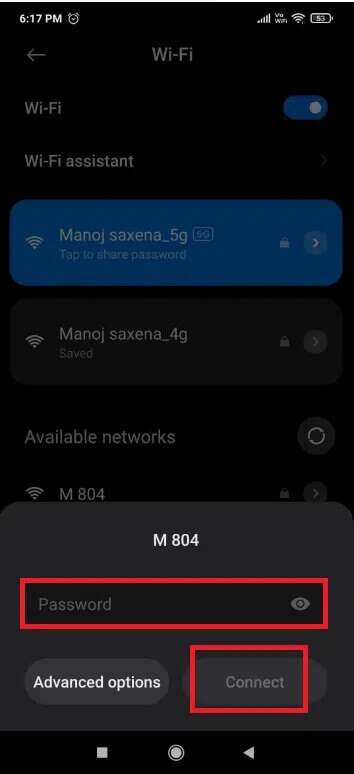
7. Finally, click on the Wi-Fi network again and enter Password To reconnect.
Method 6: Connect to a different Wi-Fi network
Try connecting to a different Wi-Fi network as it may help you. Repair Wi-Fi not working problem on phone.
1. Go to Settings > Wi-Fi > Wi-Fi settings As shown in the second method.
2. A list of B should appear.Available Wi-Fi networksIf not, just click on available networks.
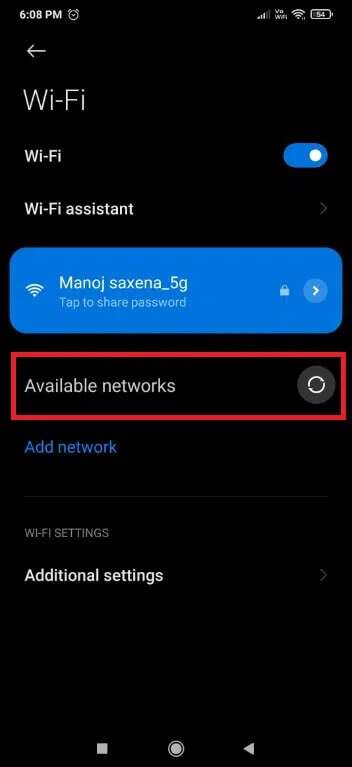
3. Click on Network Wi-Fi which you wish to contact.
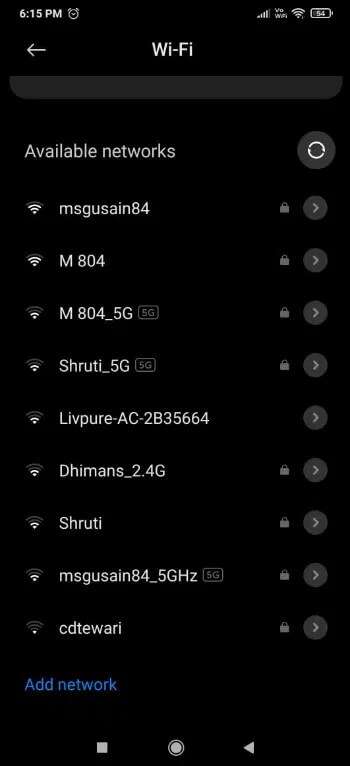
4. Enter Password , then tap Contact.
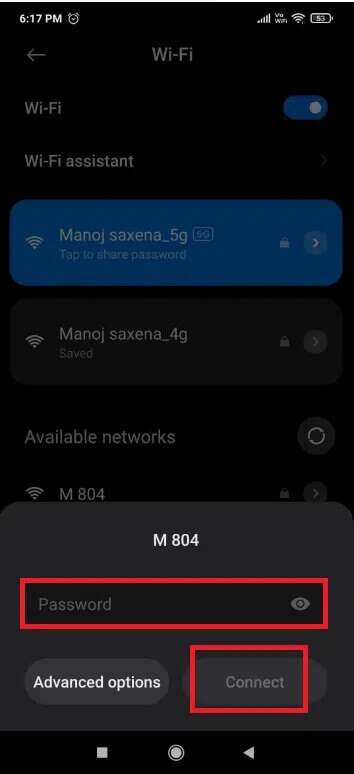
5. Your network will be displayed. "connected" Below the Wi-Fi network name once you have provided the correct login credentials.
To test whether Internet connection It works, try reloading the web page or refreshing any account. social media.
Method 7: Match the Wi-Fi SSID and IP address to your router
- Check if you are connected to the correct network by matching SSID and address IP.SSID It is nothing but the name of your network, and can be expanded as a Service Set Identifier. To check SSID Check if the network name displayed on your mobile phone is the same as the router name.
- You can find IP address which is pasted under the router. Then, follow the steps shown to quickly find it on your phone. Android your:
1. Open Settings and tap on Wi-Fi And the network, as shown.
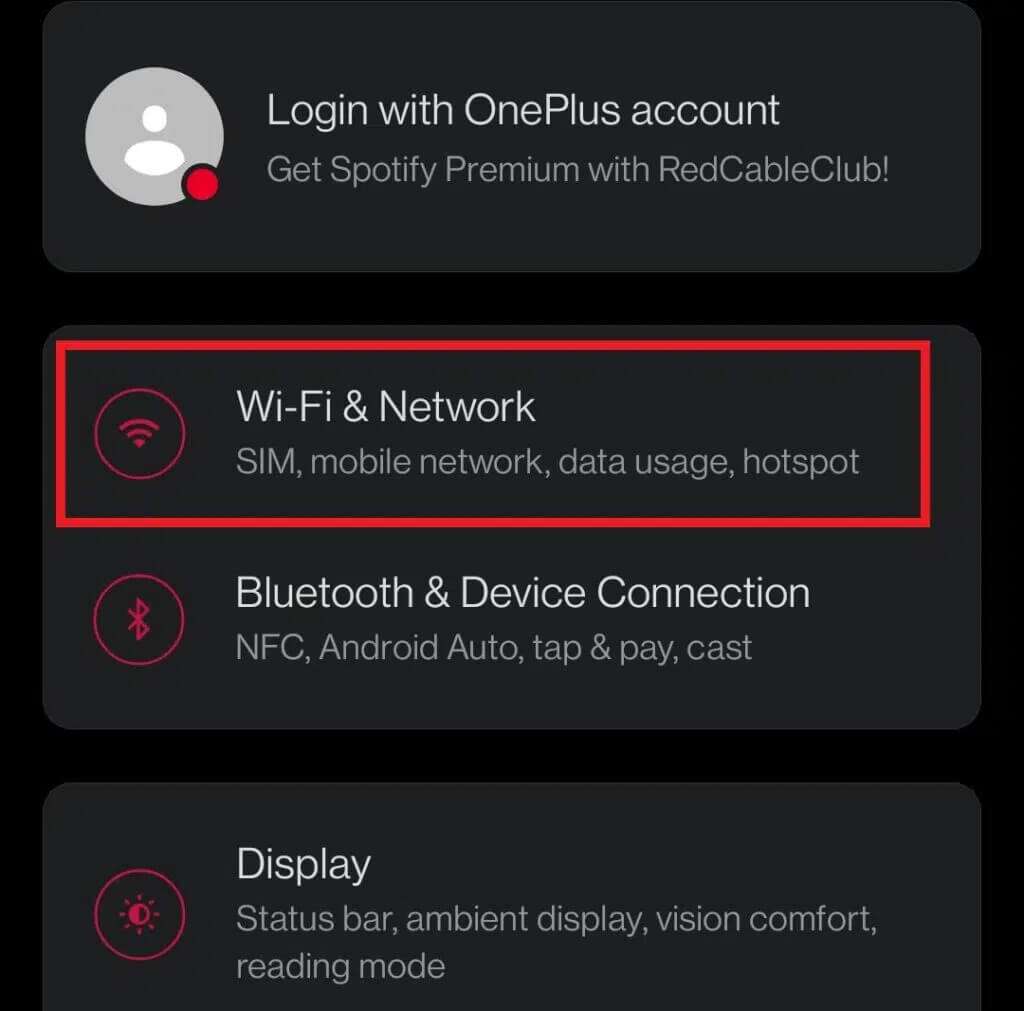
2. Now, click on Wi-Fi toggle switch to turn it on.
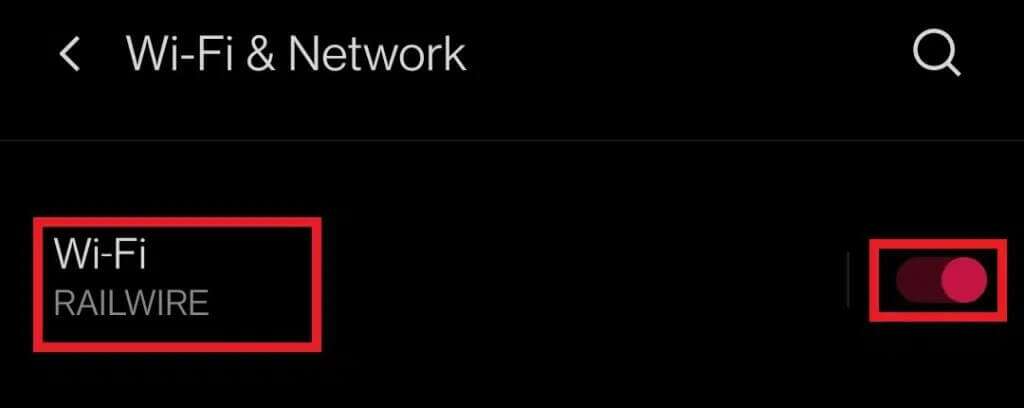
3. Next, tap Contact Name The connected network that is causing problems on your phone.
4. Then click Advanced Options From the bottom of the screen.
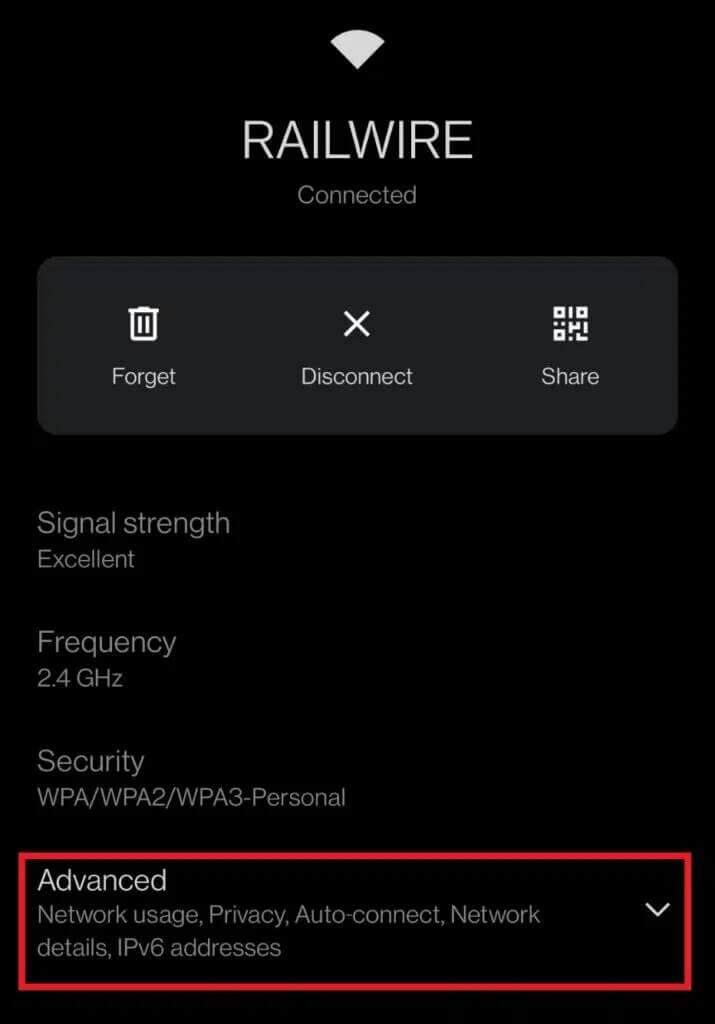
5. Search for IP addressMake sure it matches. Router Your.
Method 8: Reset network settings
If none of the above steps help you, Fix Wi-Fi issue If it doesn't work on your phone, a reset might work. network setting Like magic.
Note: This will simply remove your Wi-Fi credentials and will not reset your phone.
1. Open "Settings" and click onConnect and share".
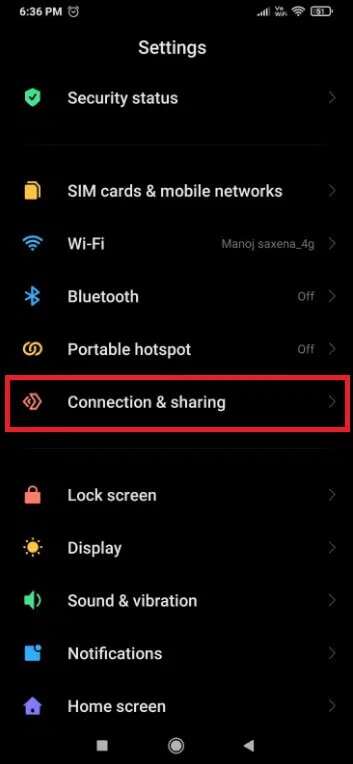
2. Press Reset Wi-Fi and networks Mobile and Bluetooth From the bottom of the screen.
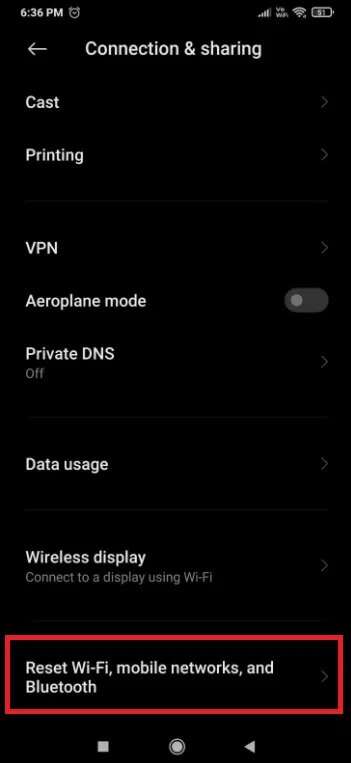
3. Finally, click on “Reset settings", as shown.
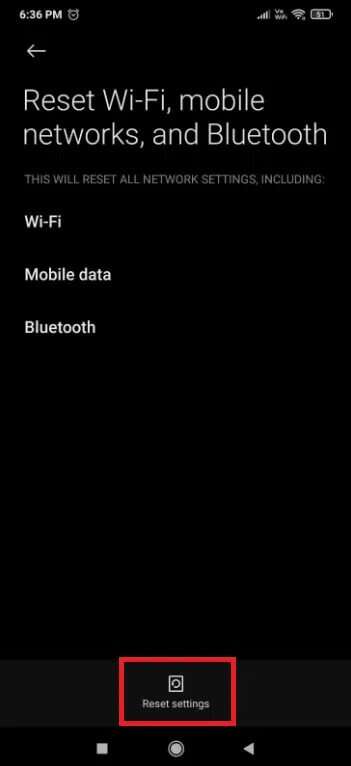
4. To continue, enter Password Or personal identification number Or the pattern if any.
5. Press next one.
6. Before trying to join again, re-enter. Turn on your phone.
7. Call nowWi-Fi By following the steps mentioned in the fifth method.
This will fix the Wi-Fi not working issue on the phone but it works on other devices.
Pro tip: If you've followed the steps above but are still experiencing Wi-Fi not working on your phone, it's likely that your Wi-Fi network isn't working properly. If you're using a public Wi-Fi network, such as one at a coffee shop, the problem could be caused by too many users using the network's bandwidth. However, if your modem or router is located at your home or workplace, reboot or reset it.
We hope you found this guide helpful in fixing Wi-Fi not working on your phone but working on other devices. Please let us know which technique worked best for you. Please use the comments section to ask any questions or make suggestions.