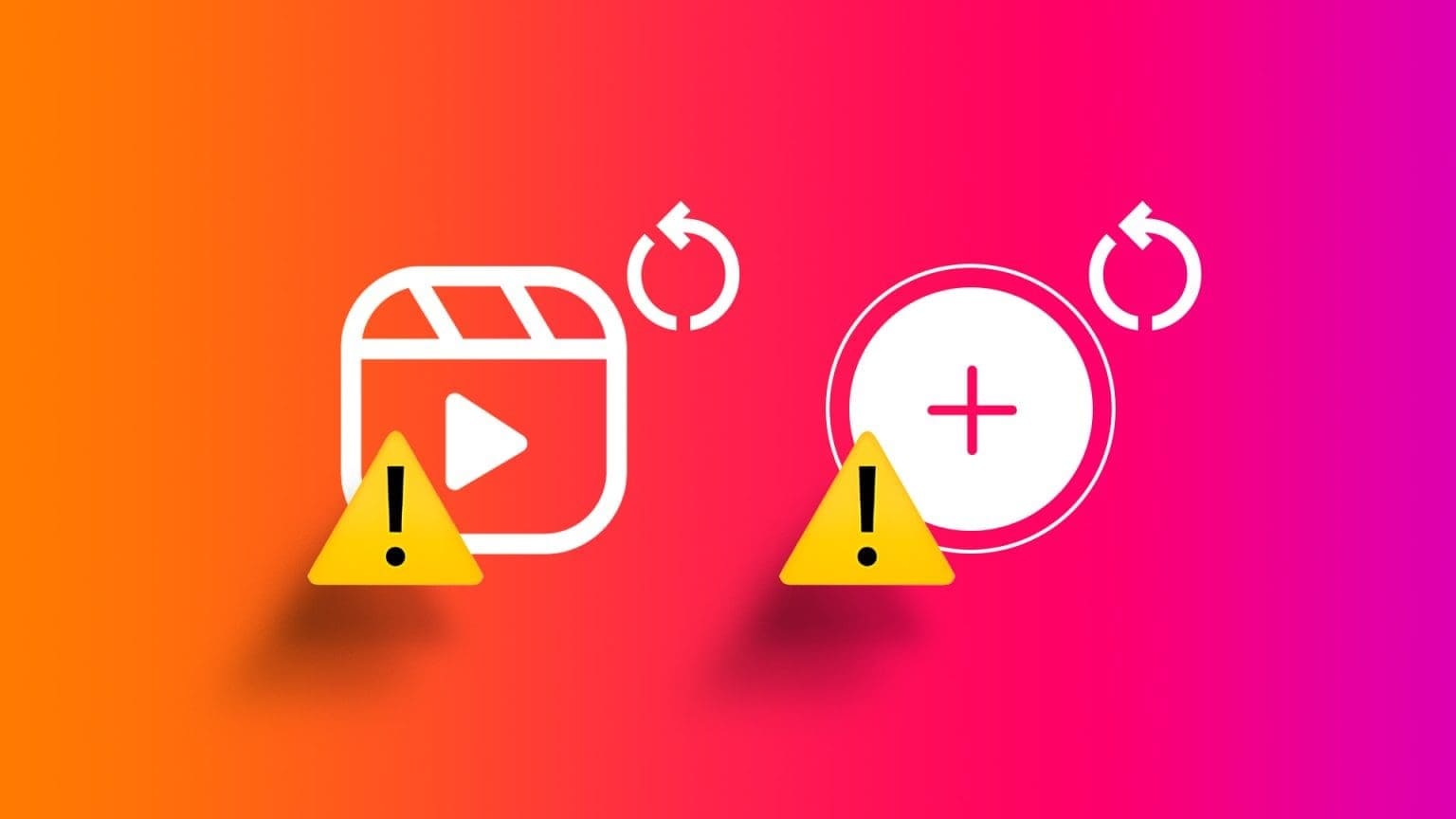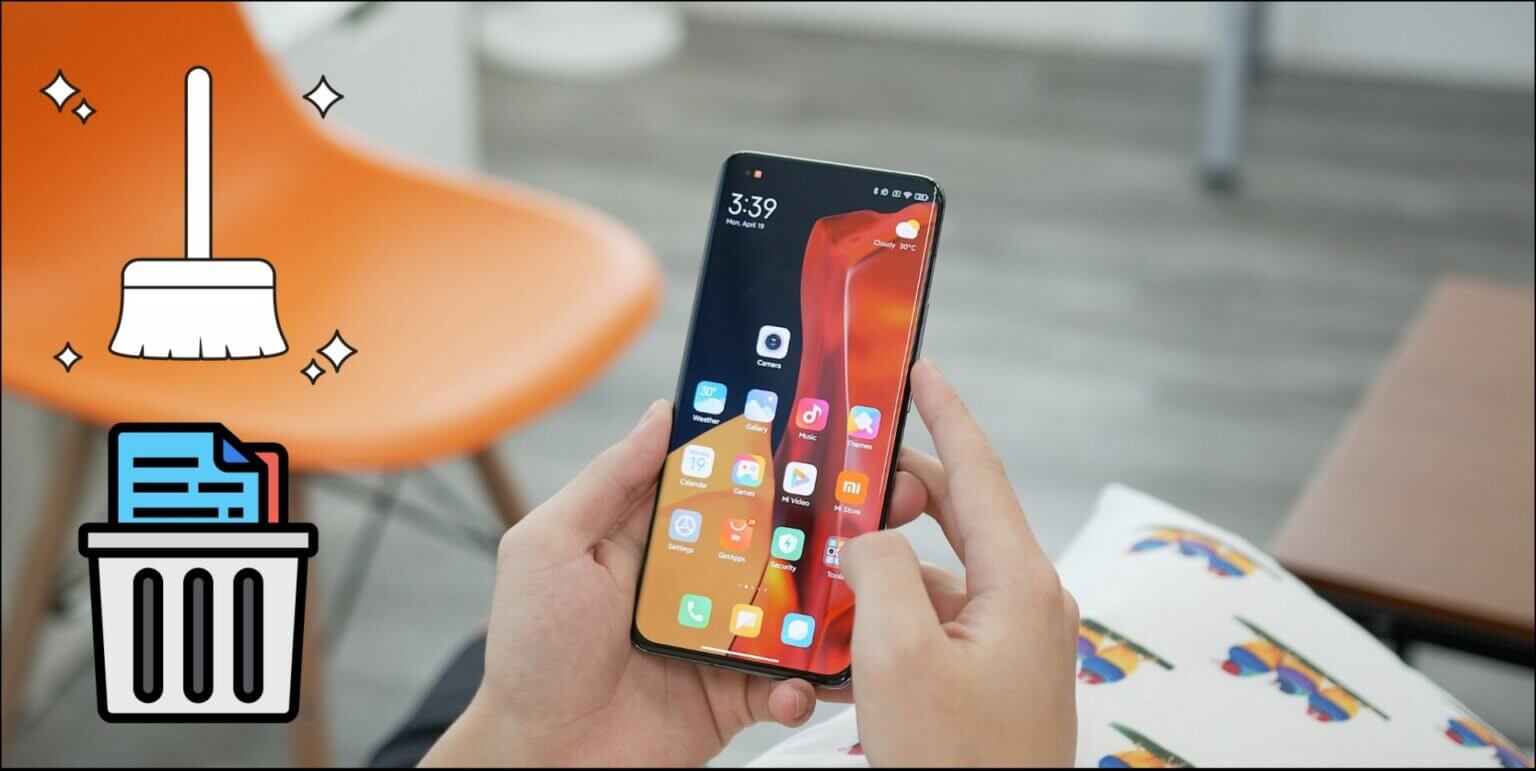When browsing the internet, we come across images of products, places, and people all the time. Often, you'd like to know where a particular custom artwork is located or what site sells it. While you may not have the details, a quick reverse image search can help.
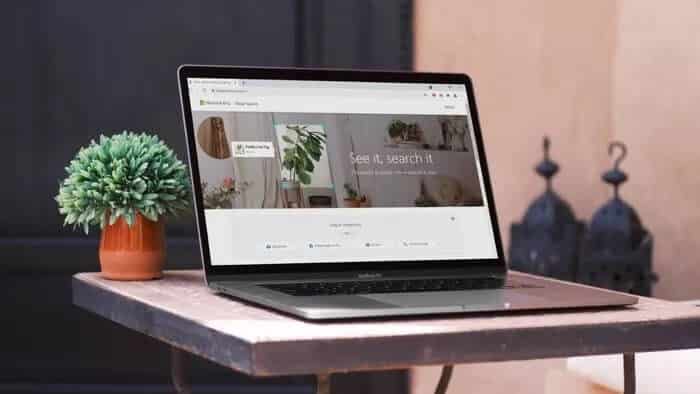
With reverse image search, you can easily identify image origins, find similar images and details, and more. This is now even easier, no matter what type of device you're using.
In this guide, we'll cover ways to perform a reverse image search on both mobile and PC. Let's get started.
Reverse image search on computer
Whether you want to search for queries or find similar images, Google has you covered with all the necessary options. When it comes to the latter, Google offers a handy search engine called Google Images.
Use Google Images
If you're looking to quickly search for images on your computer, you can use Google Images to do the same thing. Here's how.
Step 1: Launch any web browser on your computer and go to the Google Photos page. Then, tap the camera icon inside the search box.
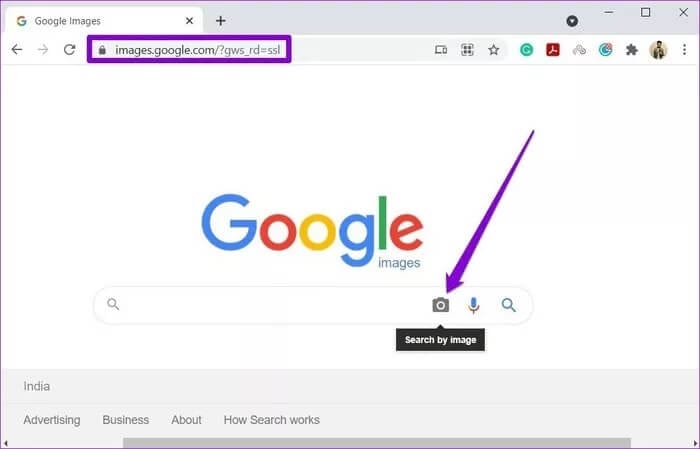
Step 2: Google will give you two options: choose to paste the image URL or upload the image from local storage (phone or computer).
After adding the image URL or uploading the image, click the “Search" to follow.
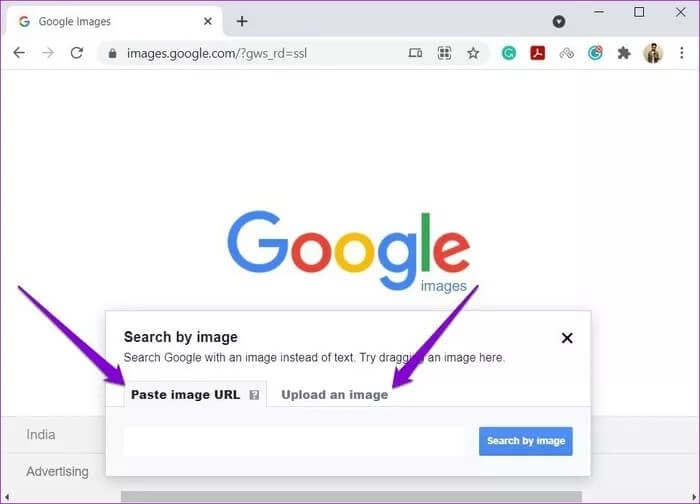
That's all there is to it. Google will show you images that are visually similar to yours. Additionally, it will also tell you the source of the uploaded image, if available.
Alternatively, Chrome also allows users to perform a reverse image search directly from a web page. To do this, right-click on the image and select the “Search Google for an image".
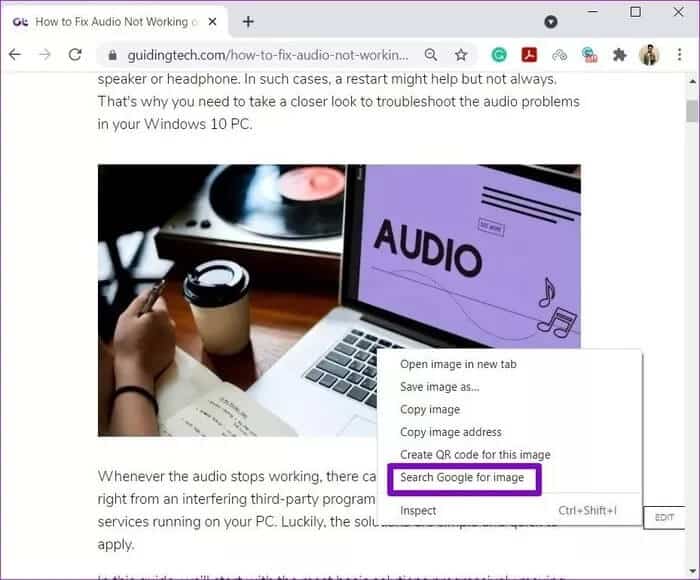
Using any of these methods will return the same search results. To be honest, they may not be as accurate as you'd like. Also, a higher resolution image certainly helps.
Reverse image search on mobile
Unlike on a computer, there are two ways to perform an image search on your phone. You can either use your favorite browser or use apps that support reverse image search. Here are both.
1. Switch to desktop mode
While Google Images allows you to perform a reverse image search directly on your computer, if you're trying to perform a reverse image search on your Android or iPhone, you'll need to switch to the desktop site to perform the image search. Here's how.
To perform a reverse image search on your Android or iPhone, launch Google Chrome or Safari and go to the Google Images page. Now tap the three-dot menu icon (Google Chrome) or the share menu (Safari) and tap the “desktop site".
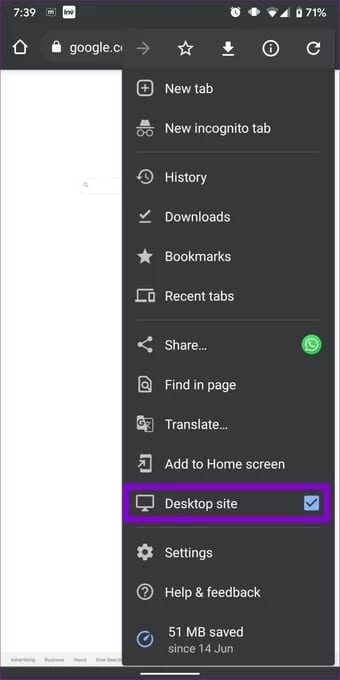
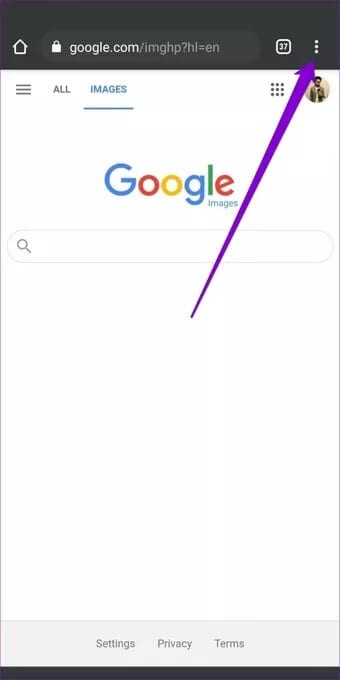
This will launch the desktop version of the Google Images page. Once done, you can easily perform an image search by following the same steps as the computer method.
Alternatively, Chrome users can also use tap and hold on any image and select the “Search with Google Lens” option from the context menu to perform an image search from any web page directly.
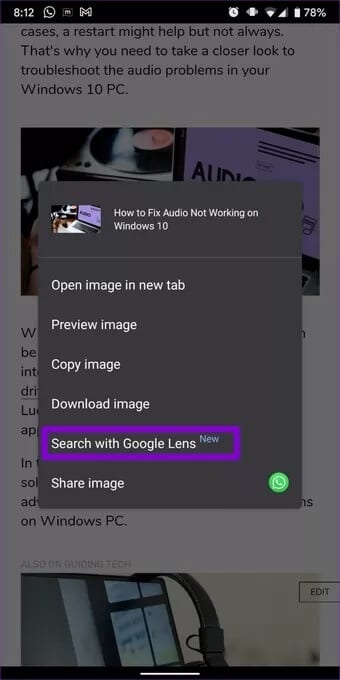
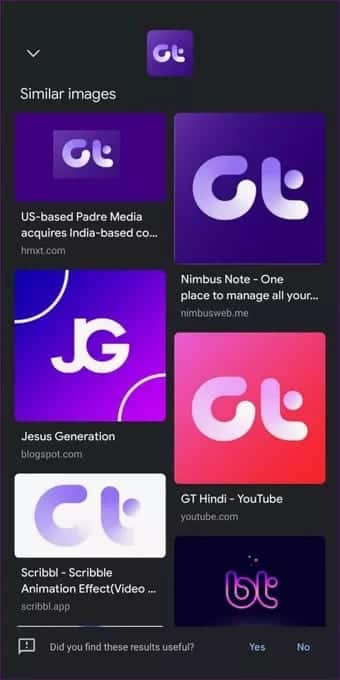
2. Get Google Lens or Google Photos
No matter what type of device you use, there are apps available on Android and iOS that can perform image searches.
On Android, users can get the Google Lens app to perform a reverse image search. To do this, download and open Google Lens on your phone. You can either use the camera to take a new photo or select an existing one from your local storage using the gallery icon.
Once loaded, swipe up to see search results and use additional features to get the most out of Google Lens.
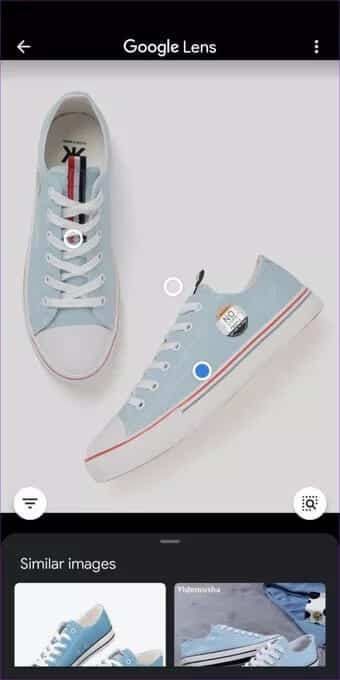
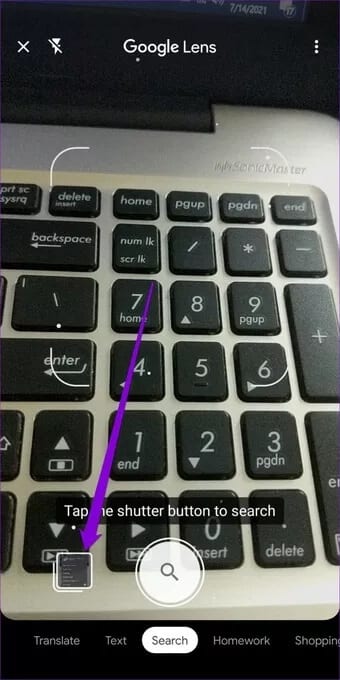
While Android users have the luxury of using the standalone Google Lens app, iPhone users can also use the Google Lens feature but via Google Photos AppHere's how.
Open the Google Photos app on your Android or iPhone, open the photo you want to search, and then tap the Lens icon at the bottom to search.
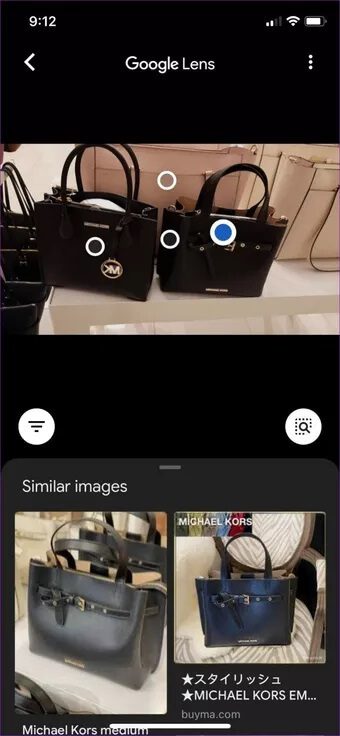

Similarly, Android users can also use the Google Photos app to reverse image search without downloading Google Lens separately.
Reverse image search on mobile and PC
Aside from using the methods mentioned above, there are websites available on both mobile and PC to conduct image searches. Here are both.
1. Try Bing Visual Search
Similar to Google Photos, it lets you: Bing from Microsoft You can also perform image searches. The only notable difference is that Bing doesn't require you to switch to the desktop site when using it on your phone.
To conduct an image search, go to the Bing homepage on your mobile phone or PC and tap the Lens icon in the search box. You'll be given the option to paste the URL or upload an image from your computer. Alternatively, you can take a photo with your computer's camera to do the same.
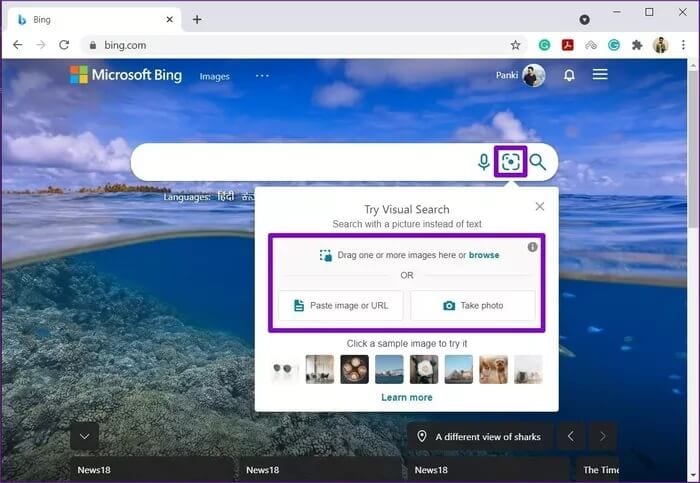
On mobile, Bing gives you the option to take a photo or upload one from your device to perform an image search.
Scrolling up will present related queries and image results.
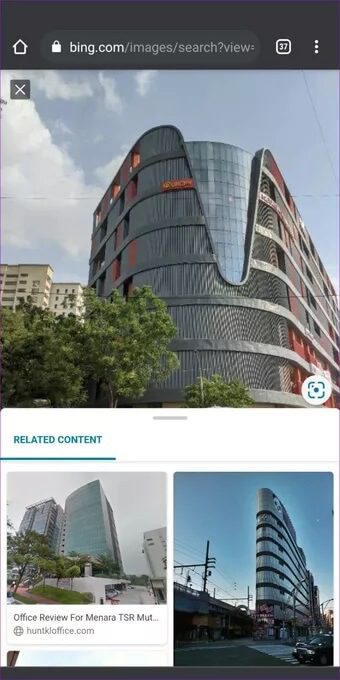
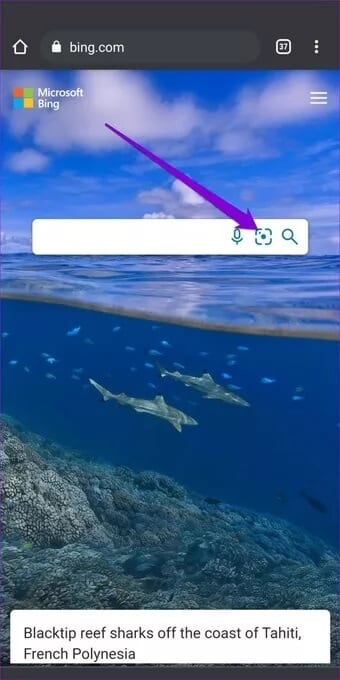
2. Use a third-party search engine
Like Google Images and Bing, other third-party websites, such as TinEye, Yandex, and others, also feature image search options. TinEye is a popular choice as a dedicated image search website with elegant sorting and filtering options to tailor search results to your needs.
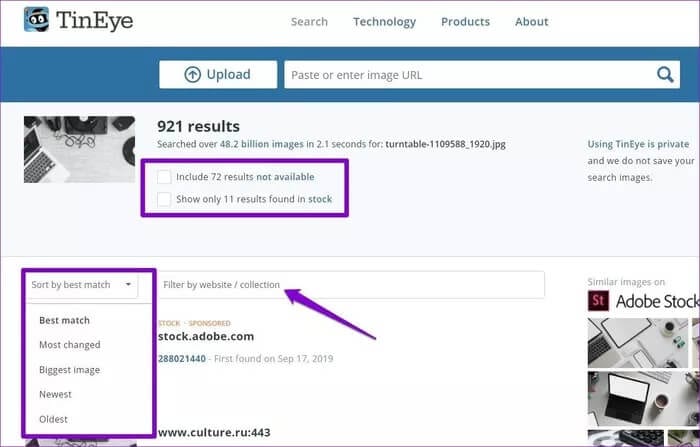
These dedicated third-party apps are best if you're looking for an image search with some additional options across all platforms.
reverse
Regardless of the platform, performing a reverse image search is easier than ever using these methods. This makes identifying products, objects, or even people a breeze. Tell us what types of images you've searched for using this tool in the comments below.