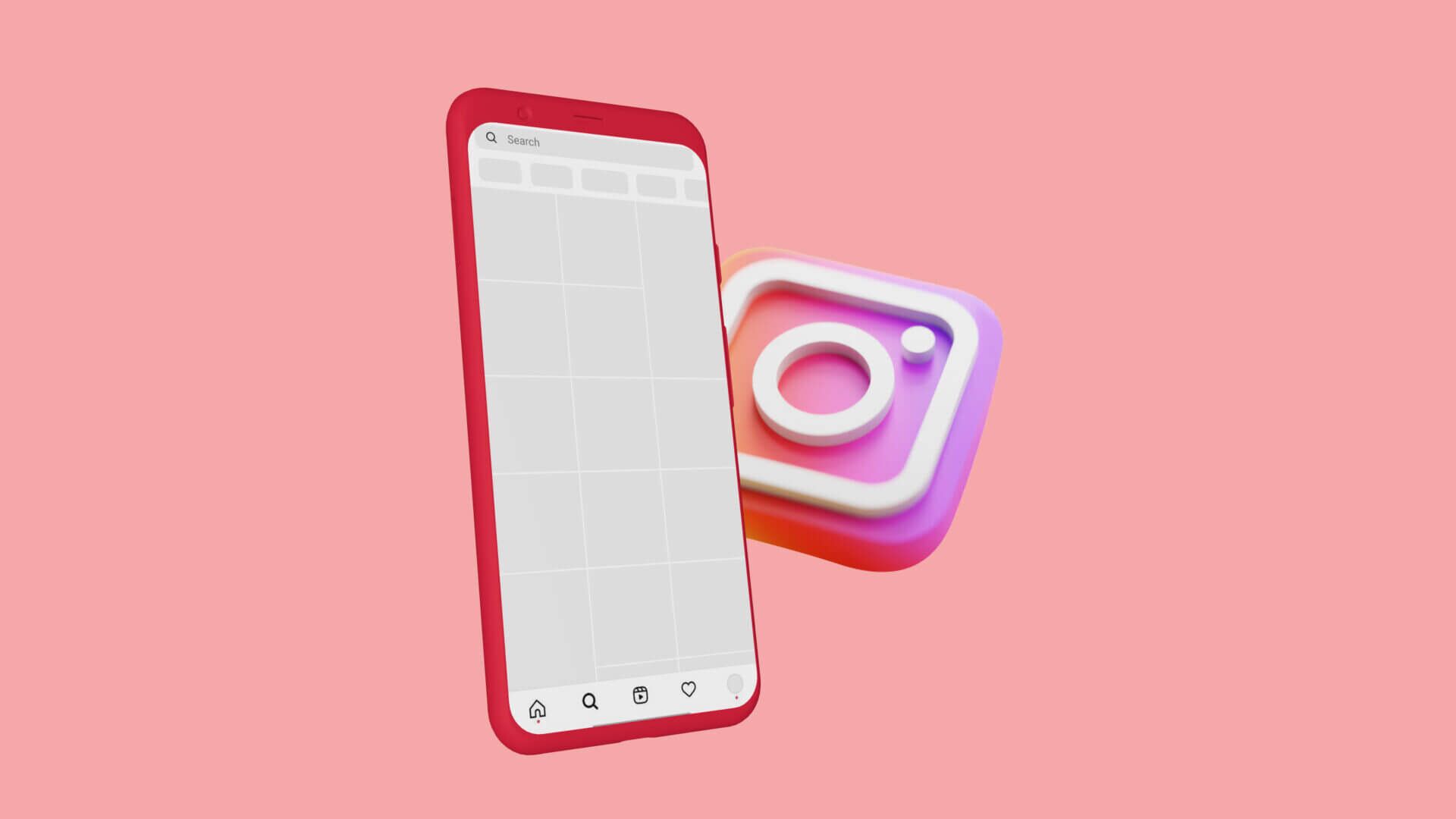Finding your parked car can be difficult sometimes, especially if it's in a crowded parking lot. While dedicated apps can help you find your parked car, why use one when you have Google Maps on your phone? You can use it to save your parking location and easily return to your car.
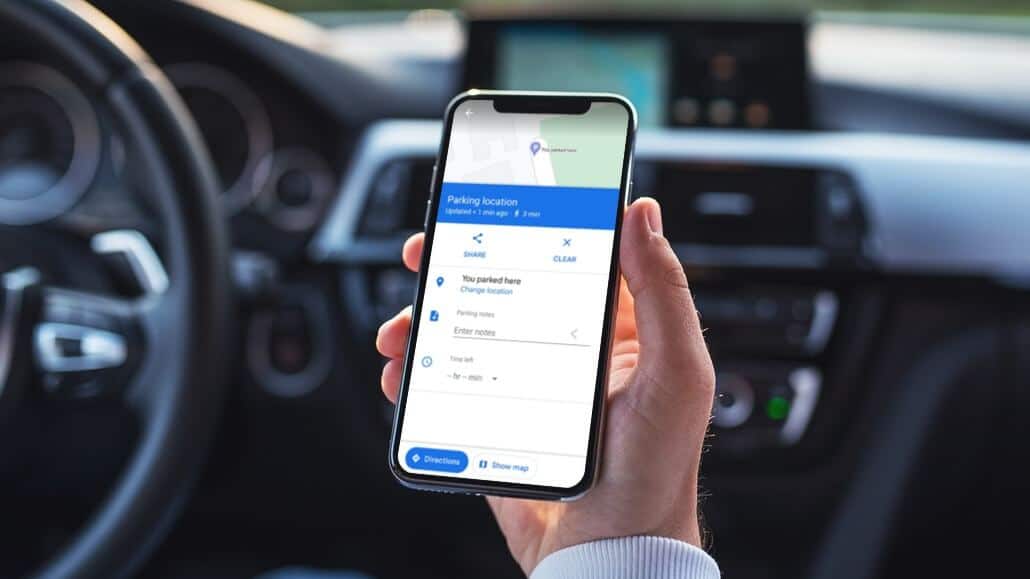
Whether you're looking for a nearby parking spot or saving your parking location for later use, we can help you. Google Maps To solve all your parking problems, in this post we'll show you how to save and find your parking location on Google Maps. So, without further ado, let's get started.
We used an Android phone to take screenshots for this article, but you can also use these steps on an iPhone.
How to find nearby parking locations on Google Maps
Finding a parking space on busy city streets can sometimes be difficult. In such situations, Google Maps can help you locate nearby parking spots in a few easy steps. Let's see how.
Step 1: Open Google Maps app On your Android or iPhone.
Step 2: Scroll through Cards at the top and click on More.
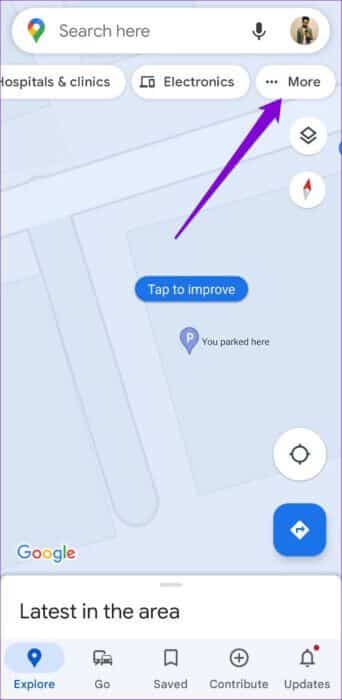
Step 3: Scroll down to Services Department and select Parking. will be shown Google Maps all Parking locations in your area.
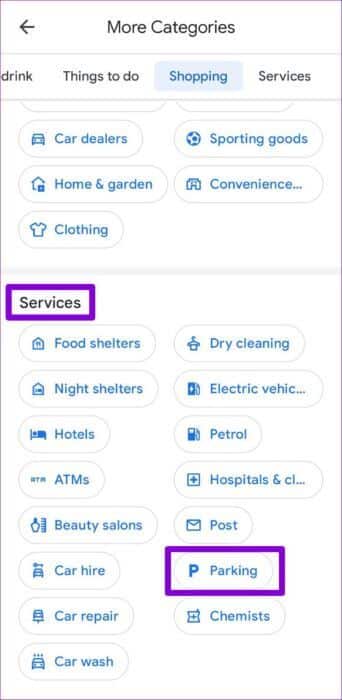
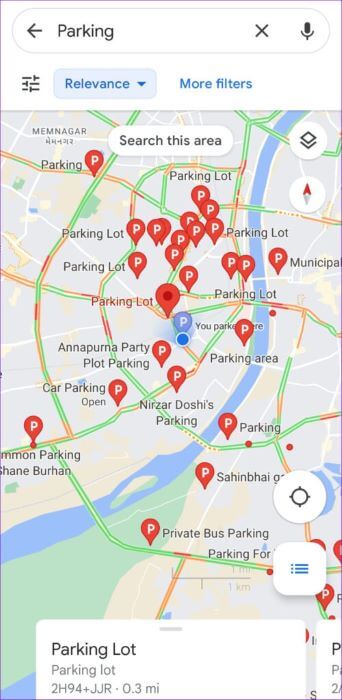
Step 4: Locate Location which you want to stand in and press directione To navigate to this Location.
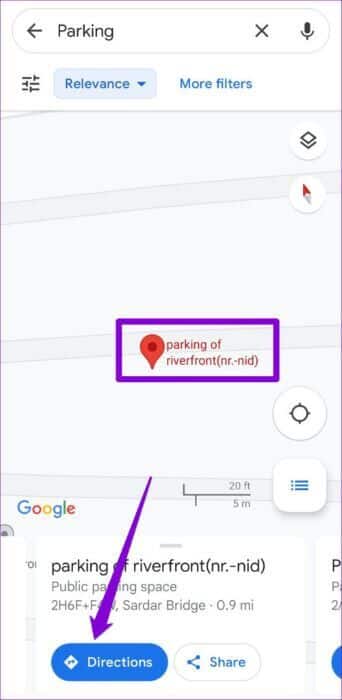
After you find a parking space, you can save your parking location in Google Maps.
How to save parking location in Google Maps
After you park your car, you'll need to save your parking location, which is relatively simple in Google Maps. Here's what you need to do.
Step 1: Open Google Maps app on your phone.
Step 2: Click on blue dot icon On the map, it shows your current location. If you can't find it, click Your location option (crossed lines symbol) On the right.
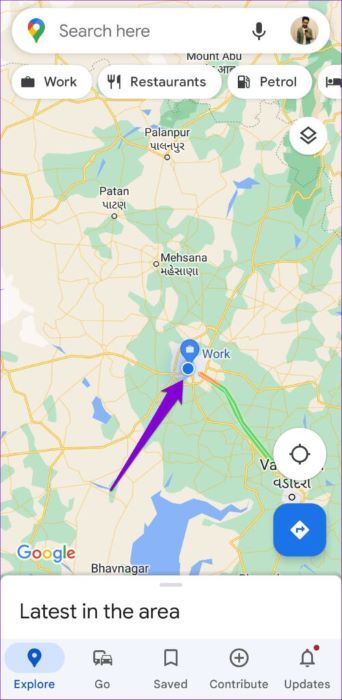
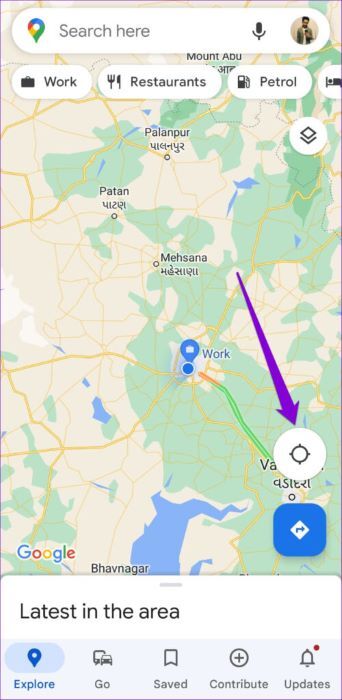
Step 3: Locate Parking Save Option of the card which appear below.
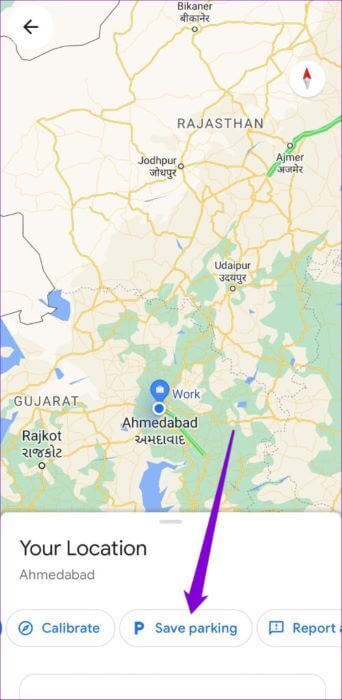
That's it. Google Maps will save your current location as your parking location. Note that you can only save one parking location at a time. Therefore, if you continue saving another location, Google Maps will replace the previous parking location.
How to change or share your parking location in Google Maps
If you move your vehicle to a different parking space, you can always change the parking location manually by following the steps below.
Step 1: in Google Maps app , Locate Reserved parking location and click on it.

Step 2: Click on More information At the bottom.
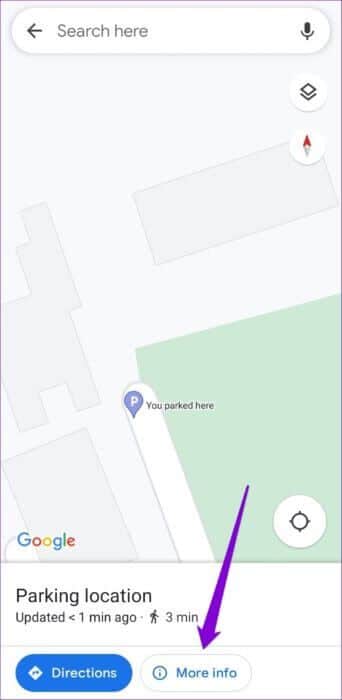
Step 3: Click on change location. Next, move red mark To New parking location your and click OK To save it.
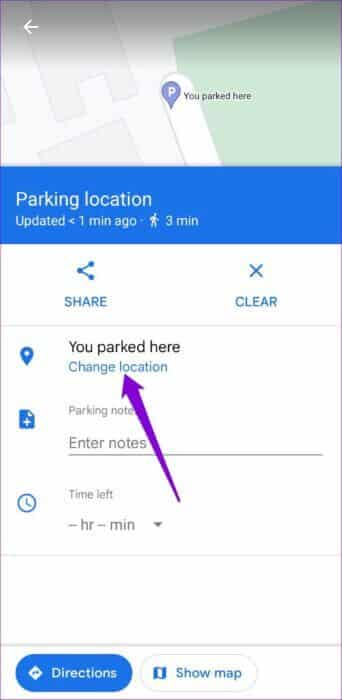
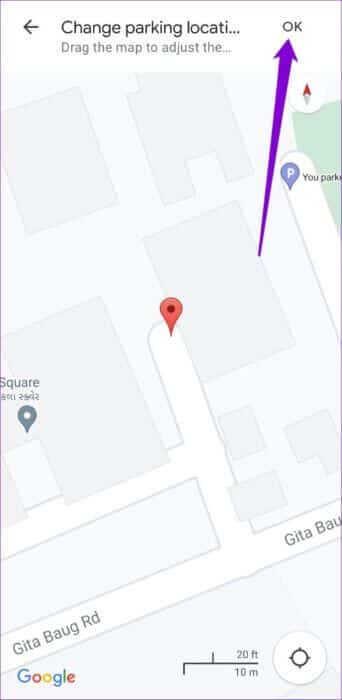
From the same menu, you can also remove your saved parking location if you no longer need it.
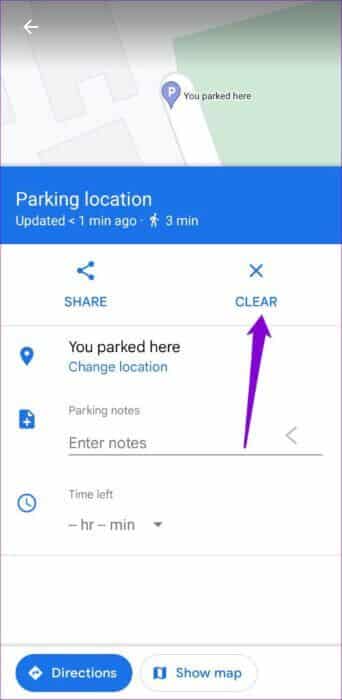
You can also share your parking location with someone via WhatsApp, text, email, and more.
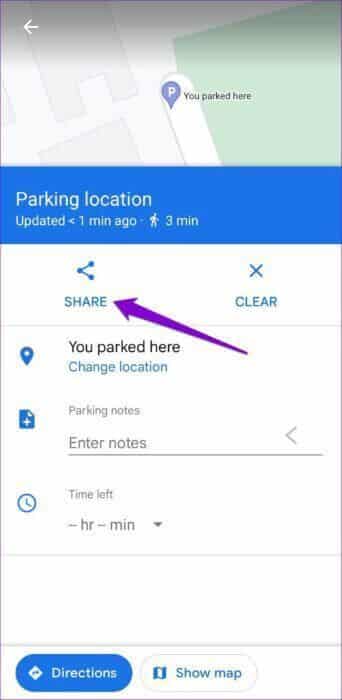
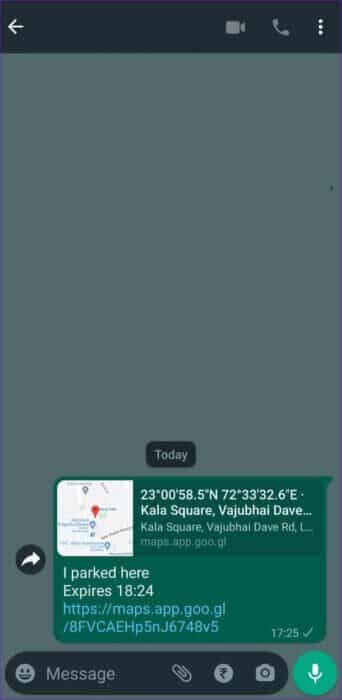
If you're using Google Maps on your Android phone, you can add notes to help you find your car later. Additionally, you can set a timer if you use a parking meter. This will allow Google Maps to send you a notification and remind you to move your car before your parking expires.
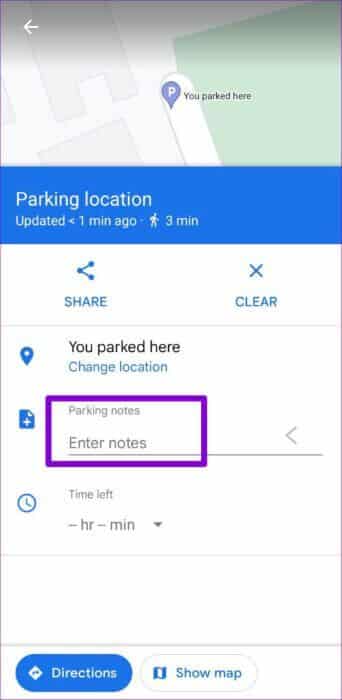
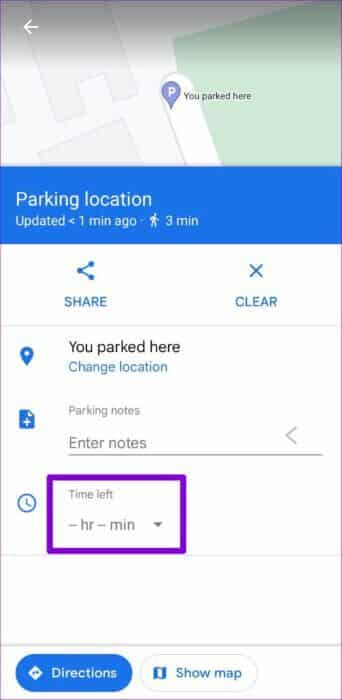
How to locate your parked car on Google Maps
It's very easy to find your reserved parking location. There are two ways you can go about it. Here's the first one.
Step 1: in Google Maps app , Click Search bar at the top and select Parking location.
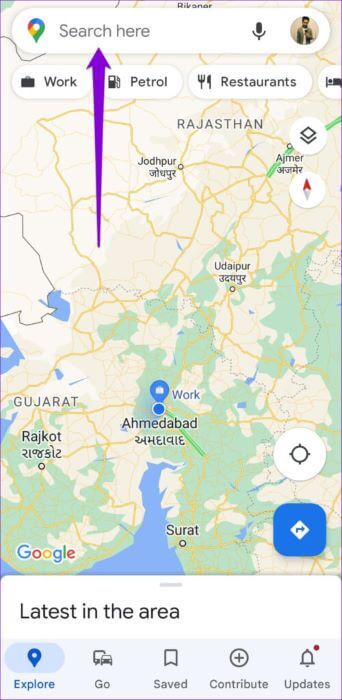
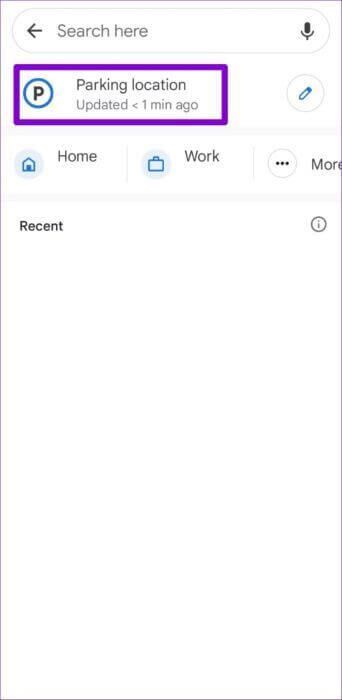
For Google Maps on iPhone, you'll need to tap the directions icon in the bottom right corner and select your parking location from the next screen.
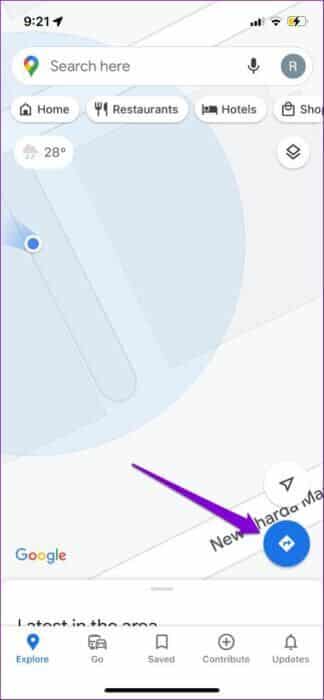
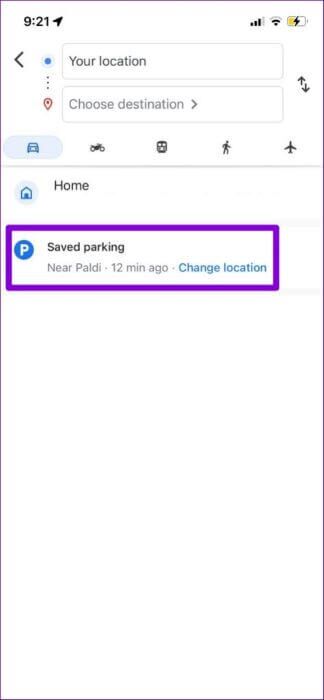
Step 2: Click on directione and select START YOUR from the following list.
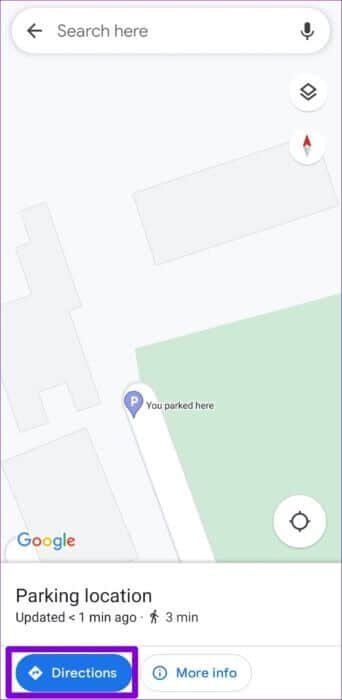
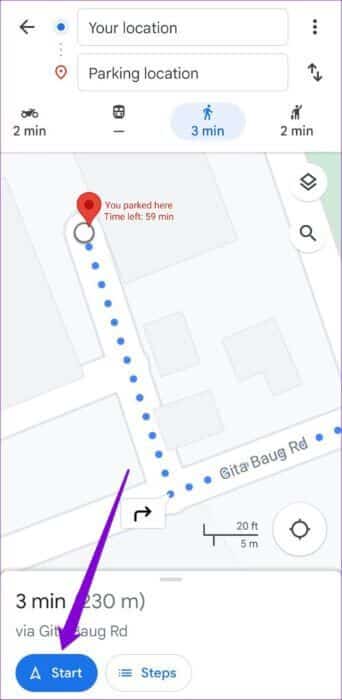
Next, follow the on-screen instructions to get to your parking location.
Alternatively, you can also ask for aGoogle Assistant Find your parked car on your phone. To do this, call Google Assistant With words of warning "Hey Google" Or "OK Google"When Google Assistant appears, say the words "Where is my car?" , and it will tell you where to park your car. Select “Navigate to my car” option To get to your parking spot.
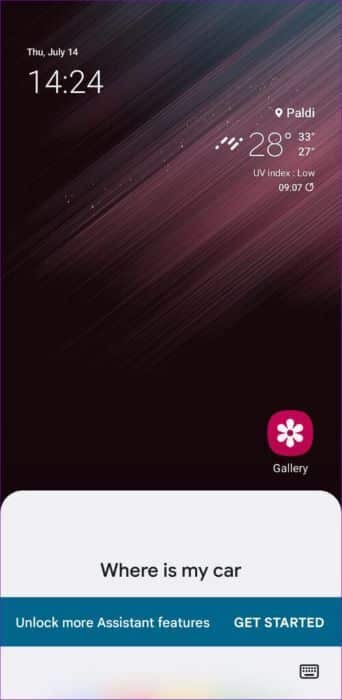
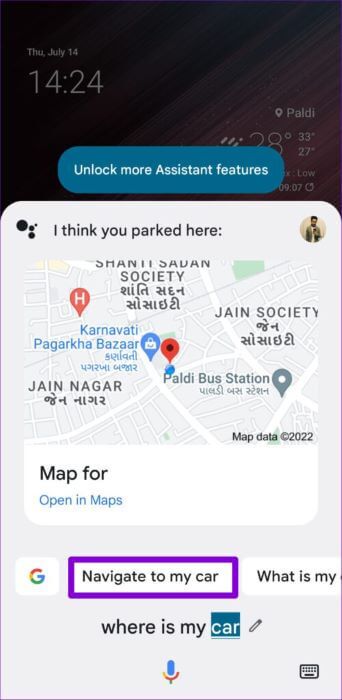
Solve your parking problems with Google Maps
Knowing how to save and find your parking location on Google Maps can be extremely useful. It's another feature that sets Google Maps apart from other navigation apps on the market.
So, what are your thoughts on this feature? Do you find it useful? Let us know in the comments below.