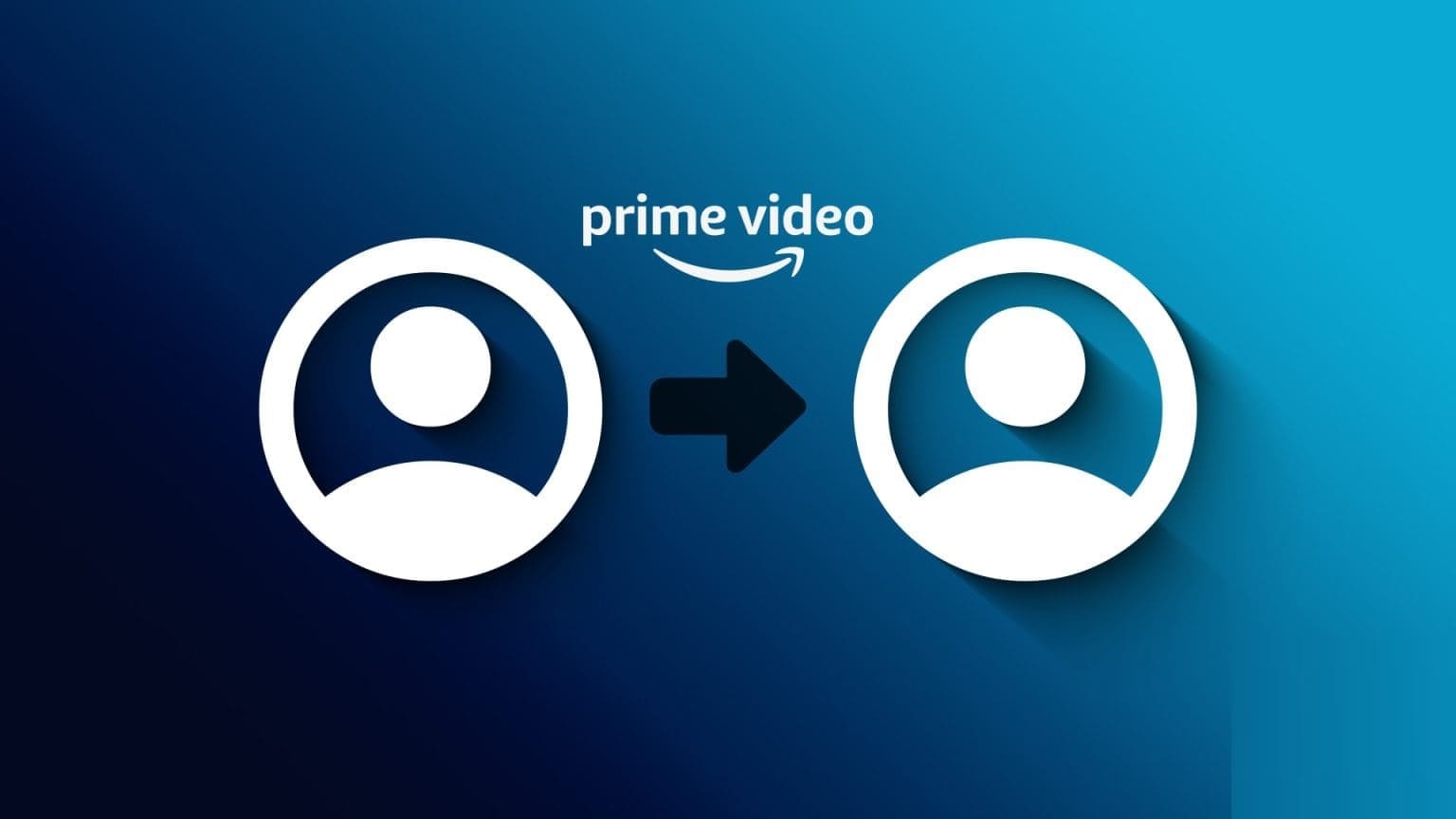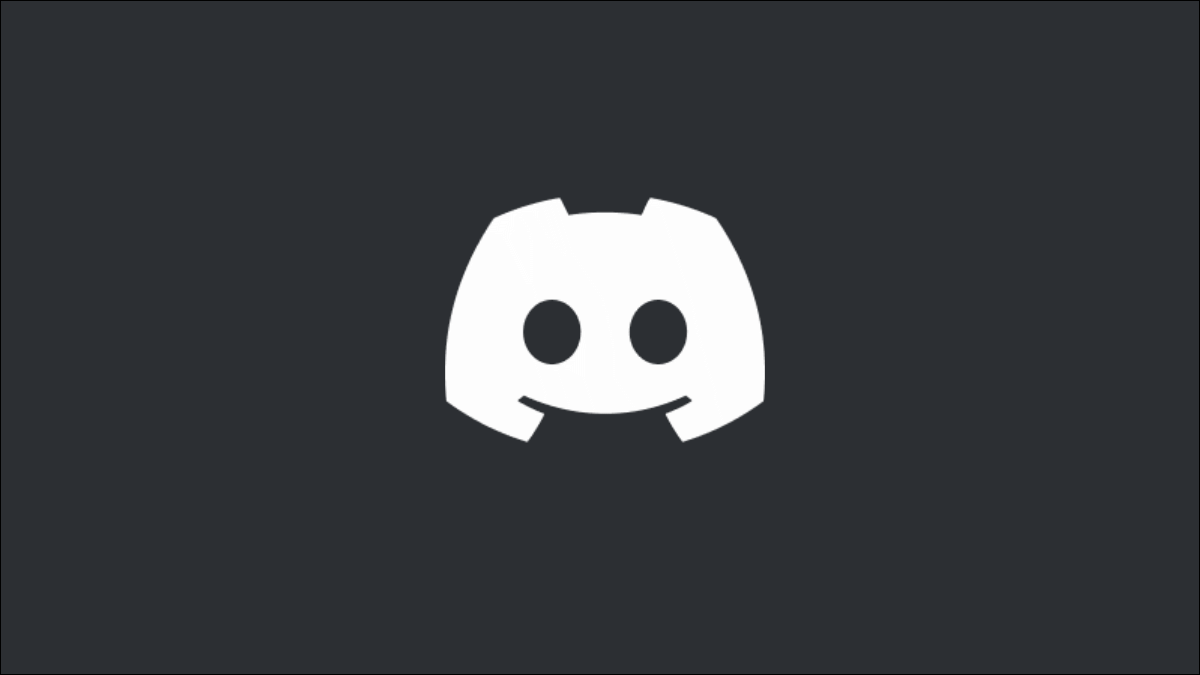Your phone's camera app captures more details each time you click a photo. These details range from your phone's model number to the GPS coordinates of where the photo was taken. Typically, this information is called metadata. However, if you're looking to share that photo on a social networking platform or with Third-party photo editing app You may want to remove any location details from your photos. In this post, we'll walk you through the steps involved in removing location data from photos on both Android and Windows. So, without further ado, let's get started.
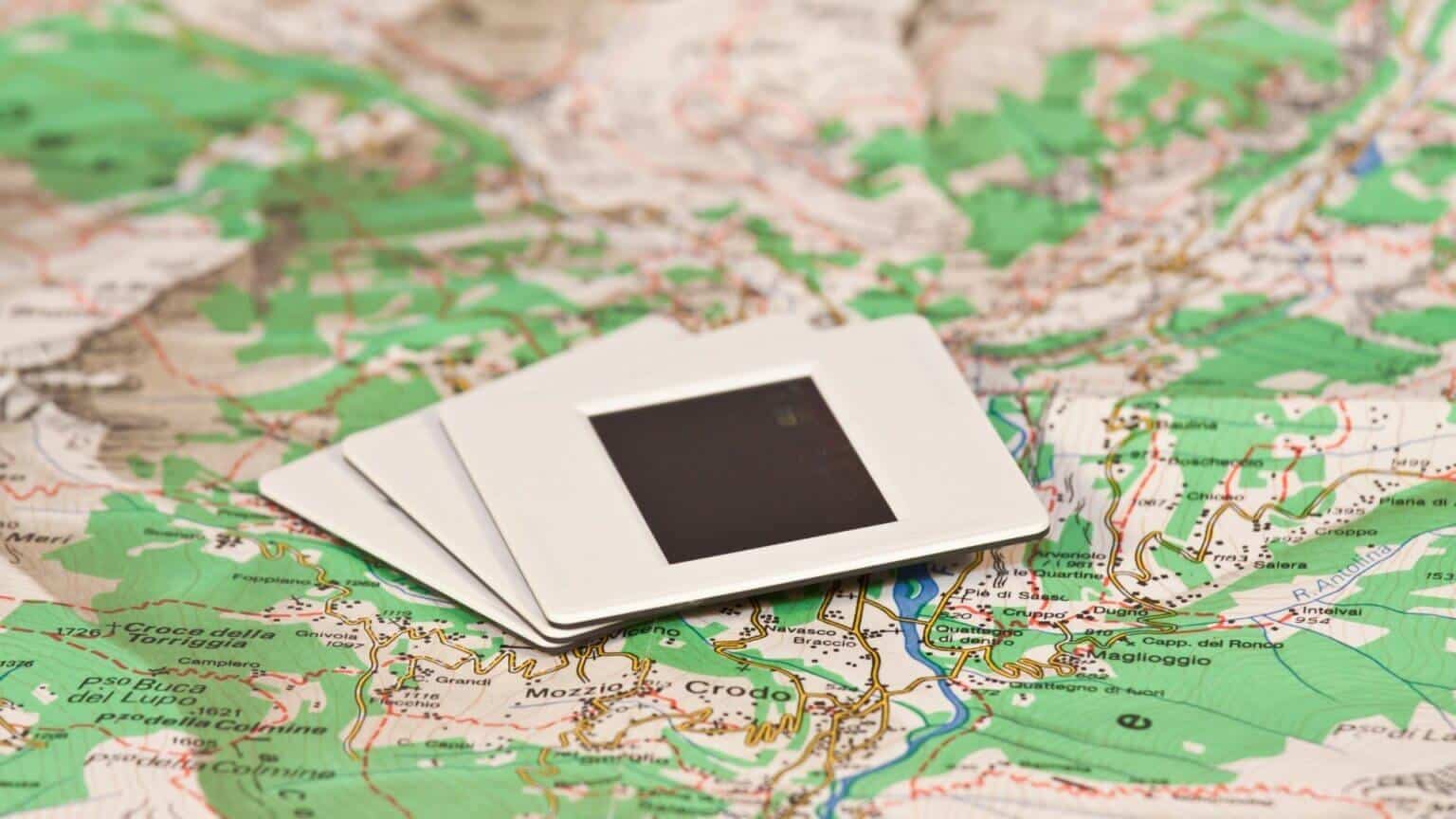
Remove location data from a photo on Android
You can easily view and remove location data associated with your photos from the Gallery app on your Android phone. Here's how.
1. Google Photos app
If you own a Google Pixel phone or another Android model, you likely have Google Photos as your default gallery app. In this case, you can follow the steps below to remove location data from photos or videos on your phone.
Step 1: Open Google Photos On your Android phone. Go to Image from which you want to remove location data.
Step 2: Click on Three-dot menu icon In the upper right corner of the display Location data associated with the image.

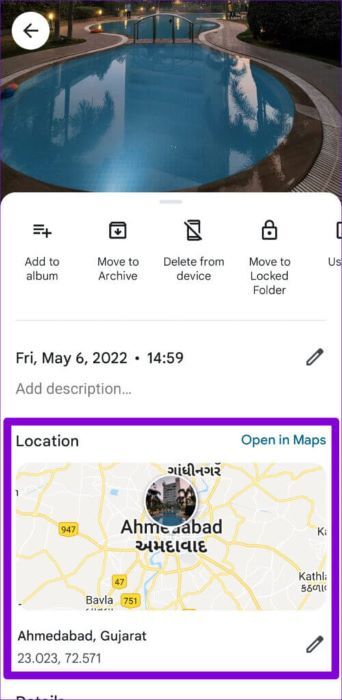
Step 3: Click on pencil Next to the location coordinates, select Remove the site.
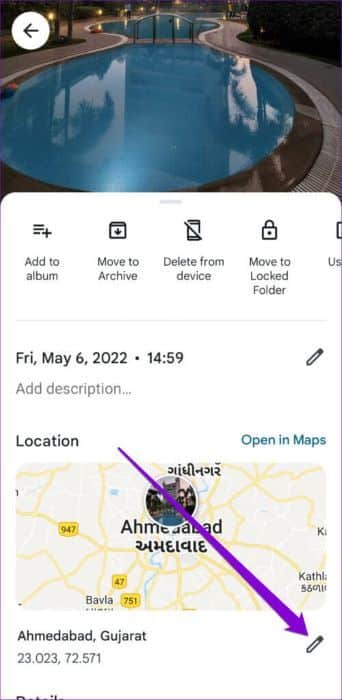
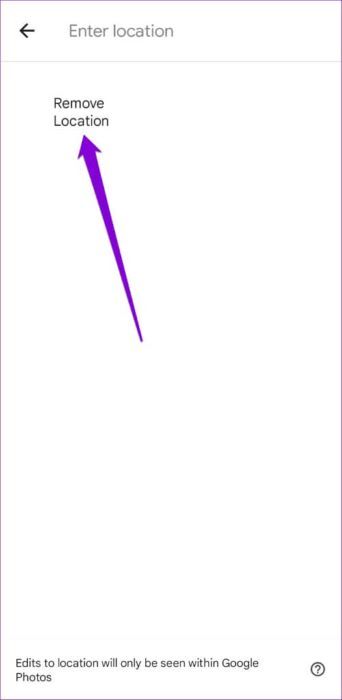
The location data associated with the photo or video will be removed. Unfortunately, there's no option to remove location data for a group of photos at once. Therefore, you'll have to repeat the steps for each photo or video.
It's important to note that Google Photos can add an approximate location to your photos even when geolocation is disabled in the Camera app. It does this with the help of Google Location History and the detected landmarks in your photo. Fortunately, the app also gives you the option to remove that data entirely.
2. Gallery application
If you're using a Samsung Galaxy phone, you can also view and remove location data from a photo using Gallery appHere's how you can do it.
Step 1: turn on Gallery app On your Android device, open Image from which you wish to remove location data.
Step 2: Click on Three-dot menu icon In the lower right corner and select the details from the list.
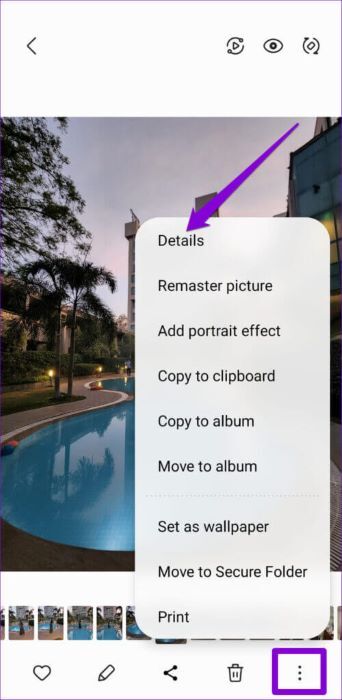
Step 3: You will find Image metadata. Click on Edit option In the upper right corner to make changes.
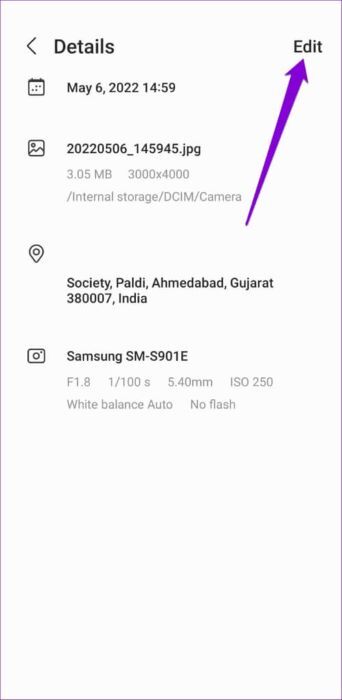
Step 4: Click on red minus icon next to Location data To remove it, click on save.
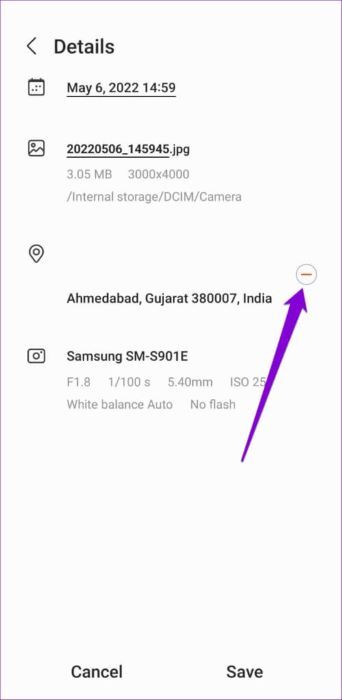
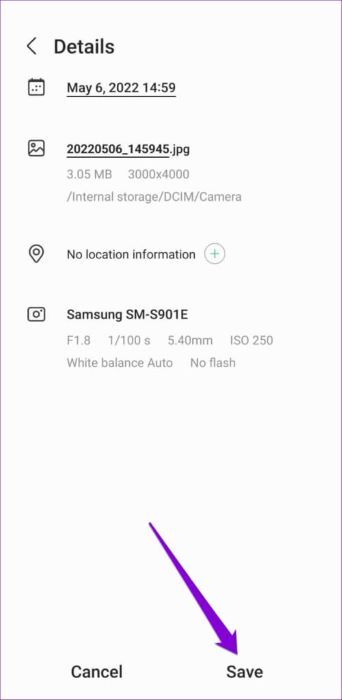
You'll need to repeat this process for each photo or video. Unfortunately, there's no way to remove location data from multiple photos at once.
Remove location data from an image on Windows
If you're sharing photos or videos from your Windows PC, removing location data is just as easy as removing location data on Android. To do this, you'll need to access the properties of your photo or video. Here's how.
Step 1: Locate Image from which you want to remove location data. Right-click on it and select The properties from the resulting list.
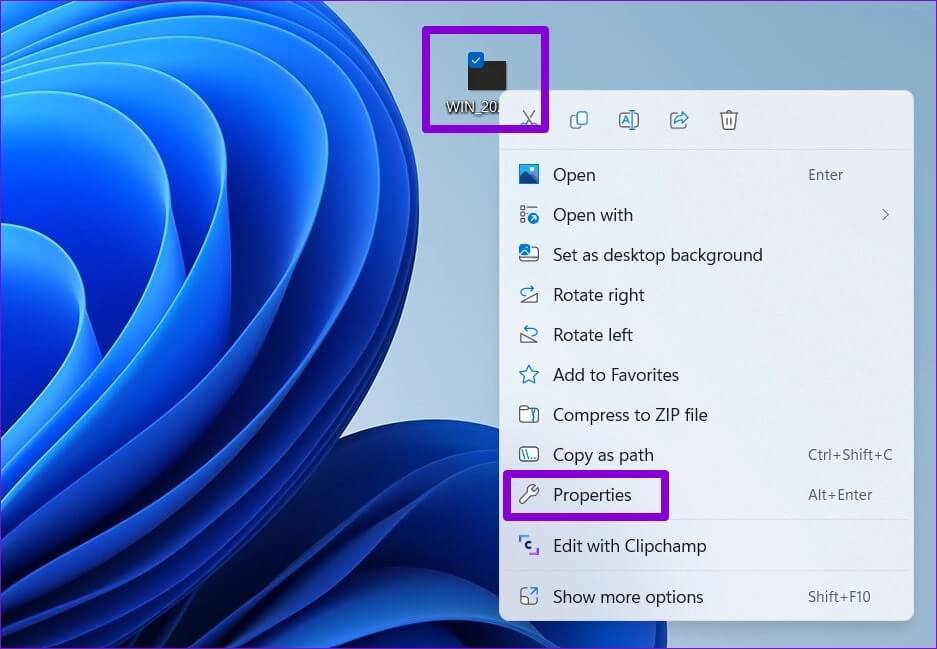
Step 2: Switch to Details tab. Click “Remove personal information and features” at the bottom of the window.
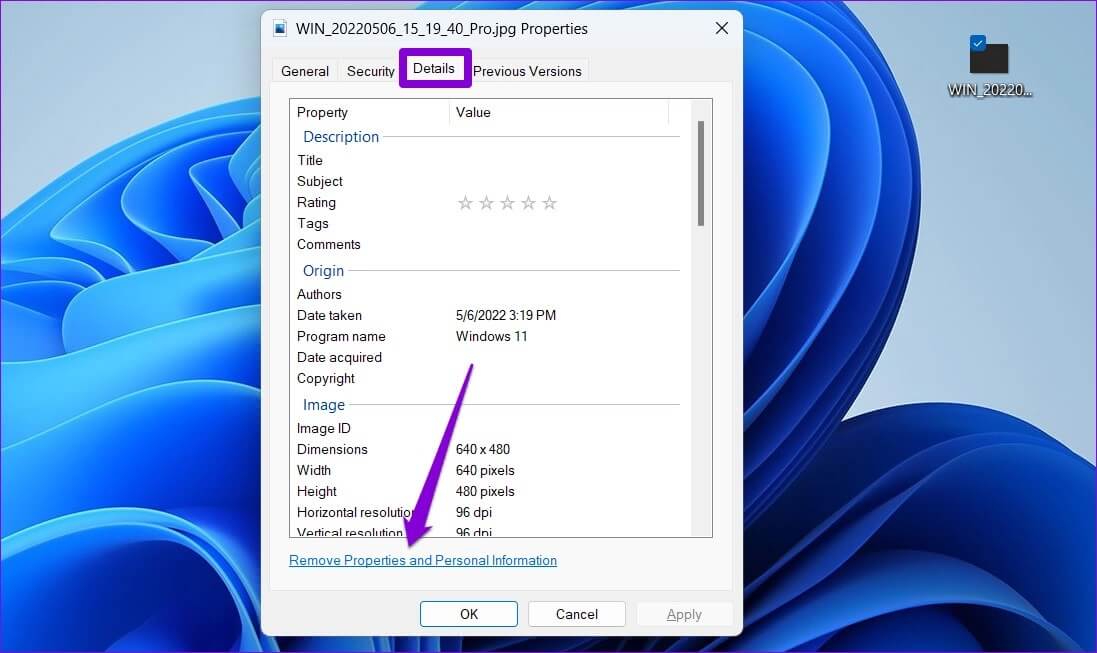
Step 3: in window Remove properties , Locate The option “Remove the following properties from this file.”
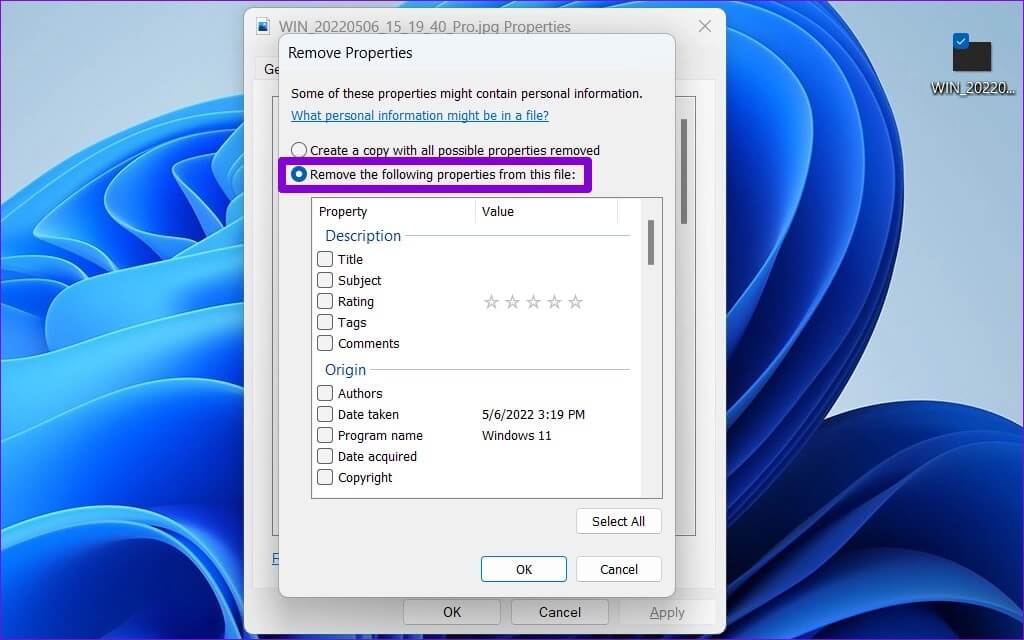
Step 4: Scroll down to GPS sectionCheck the box for Options. longitude And latitude. Then press OK.
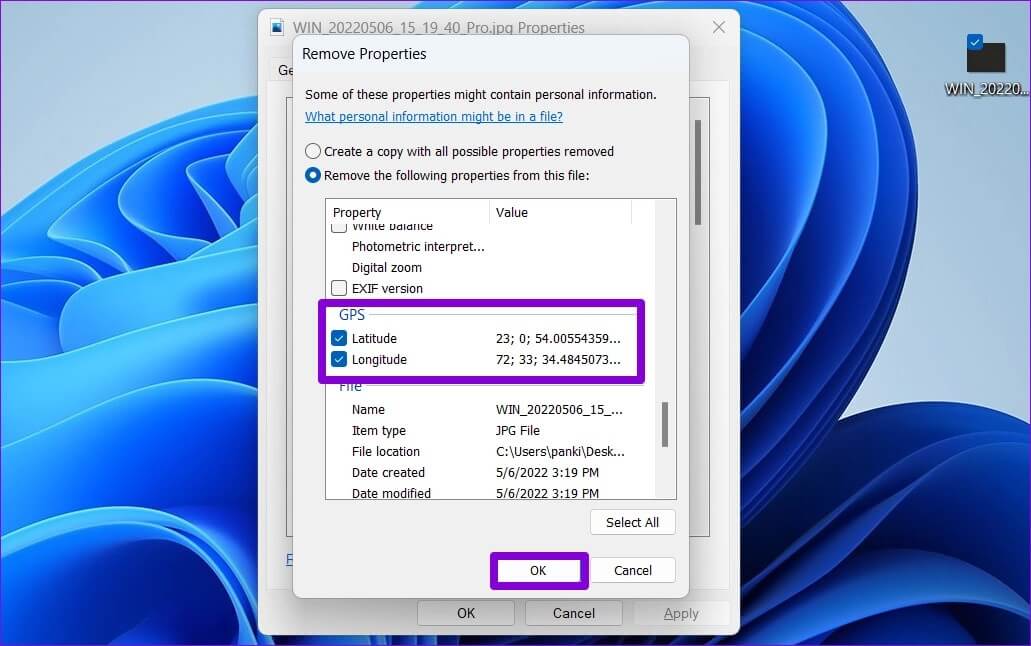
That's all there is to it. Location data will disappear from that photo. Similarly, you can also remove any other personal information associated with the photo, such as the date and time, camera details, and more.
Bonus: How to Prevent Android from Adding Location Data to Photos
While Android allows you to easily remove location data, stripping location data from every photo or video you take can be time-consuming. Alternatively, you can prevent Your phone's camera app Add location data to photos and videos. Here's how.
Step 1: Open Camera application on your phone and tap gear icon In the upper left corner to open Its settings.
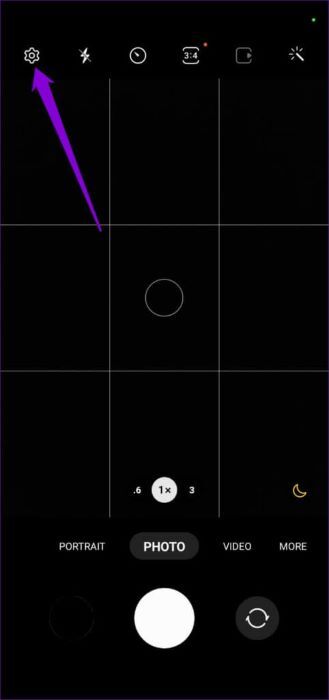
Step 2: Scroll down to General section and turn off Site tags.
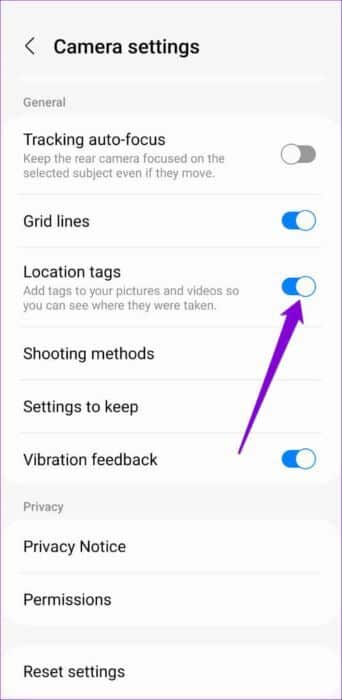
Alternatively, if you can't seem to locate this setting, you can also revoke the location permission for the Camera app by following the steps below.
Step 1: Long press Camera app icon and click info icon From the resulting menu. Then go to Permissions.
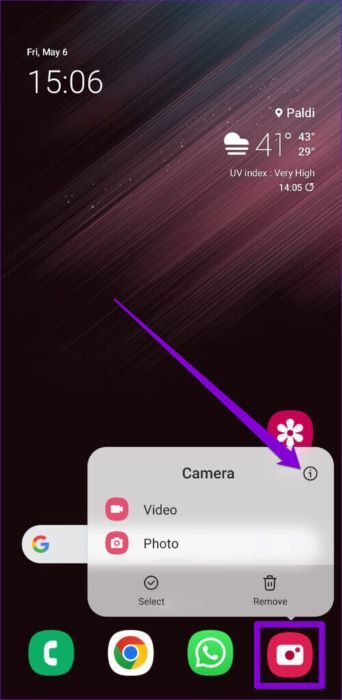
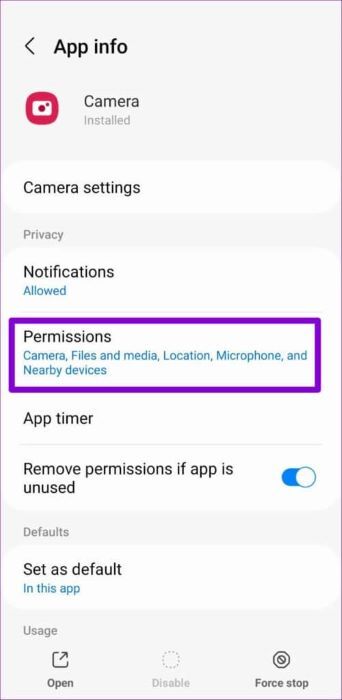
Step 2: Go to "Location" and select "Do not allow".
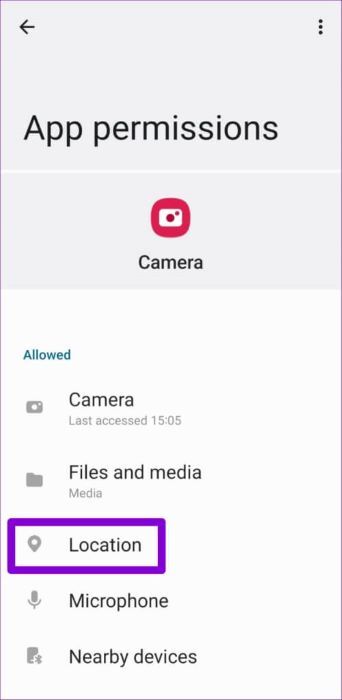
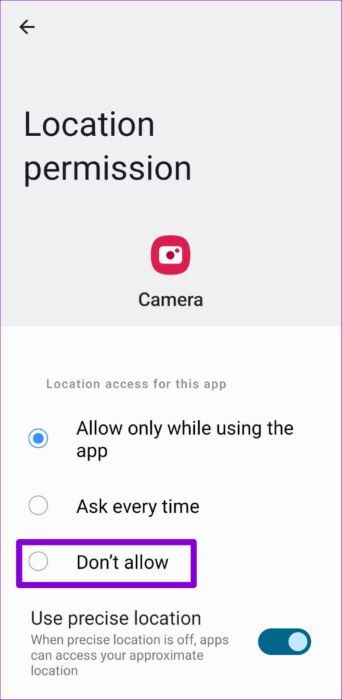
Share carefully
Linking location data to photos and videos can be useful if you're looking to set your images in View maps in Google PhotosHowever, you'll want to be careful when sharing those photos or videos online, or at least remove location data before doing so.