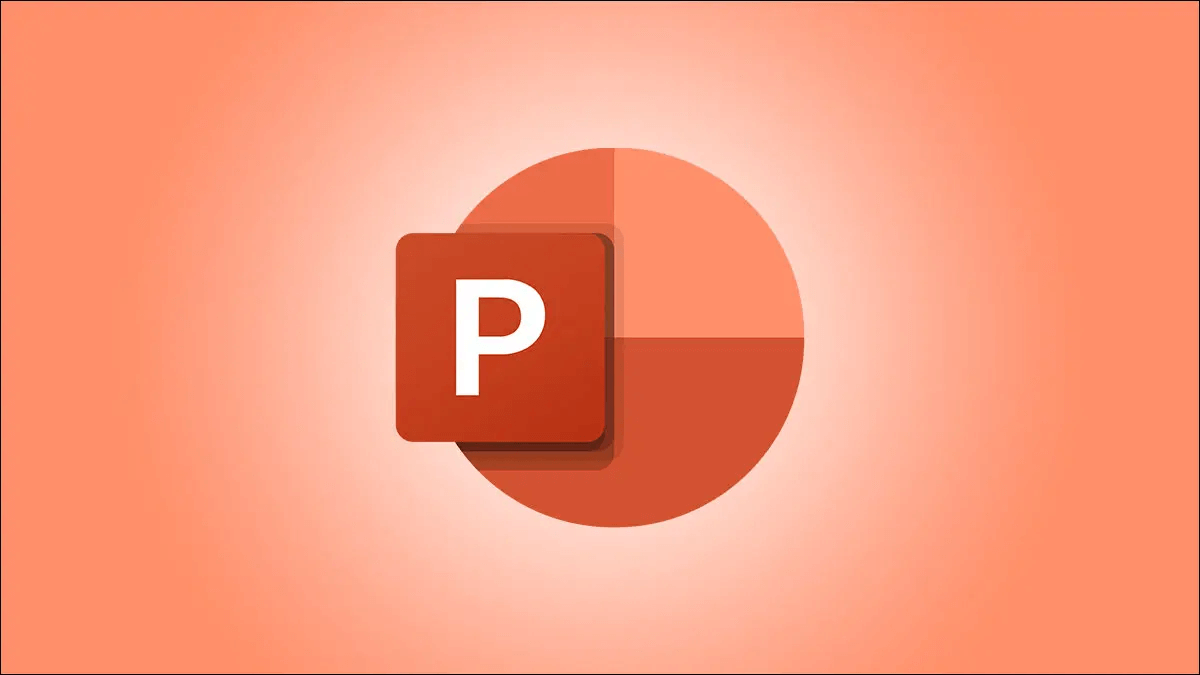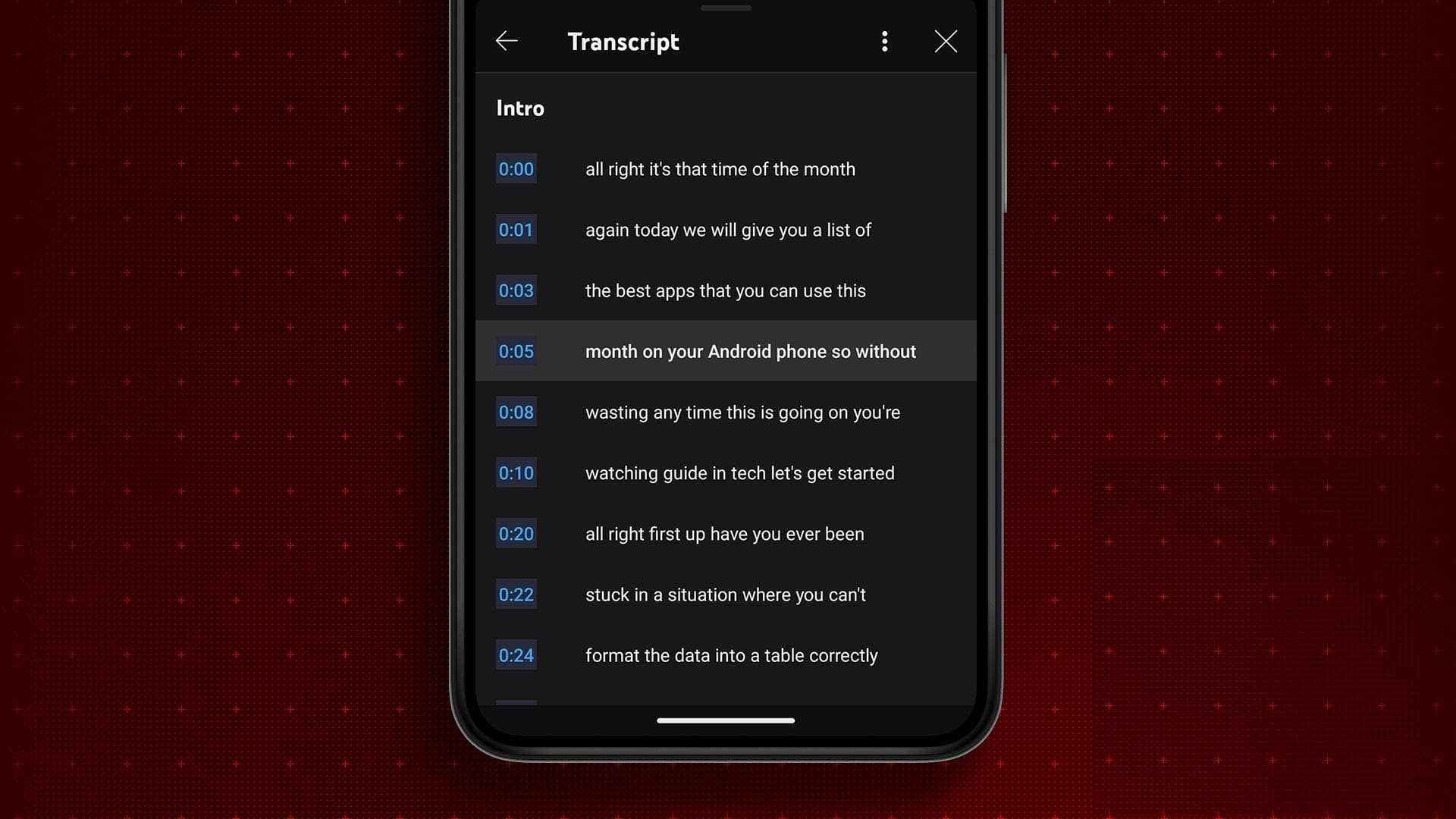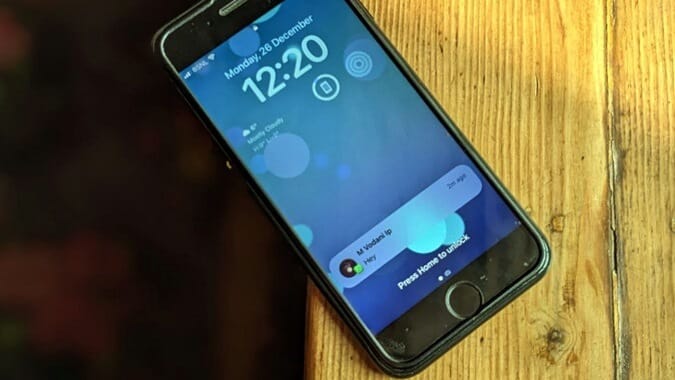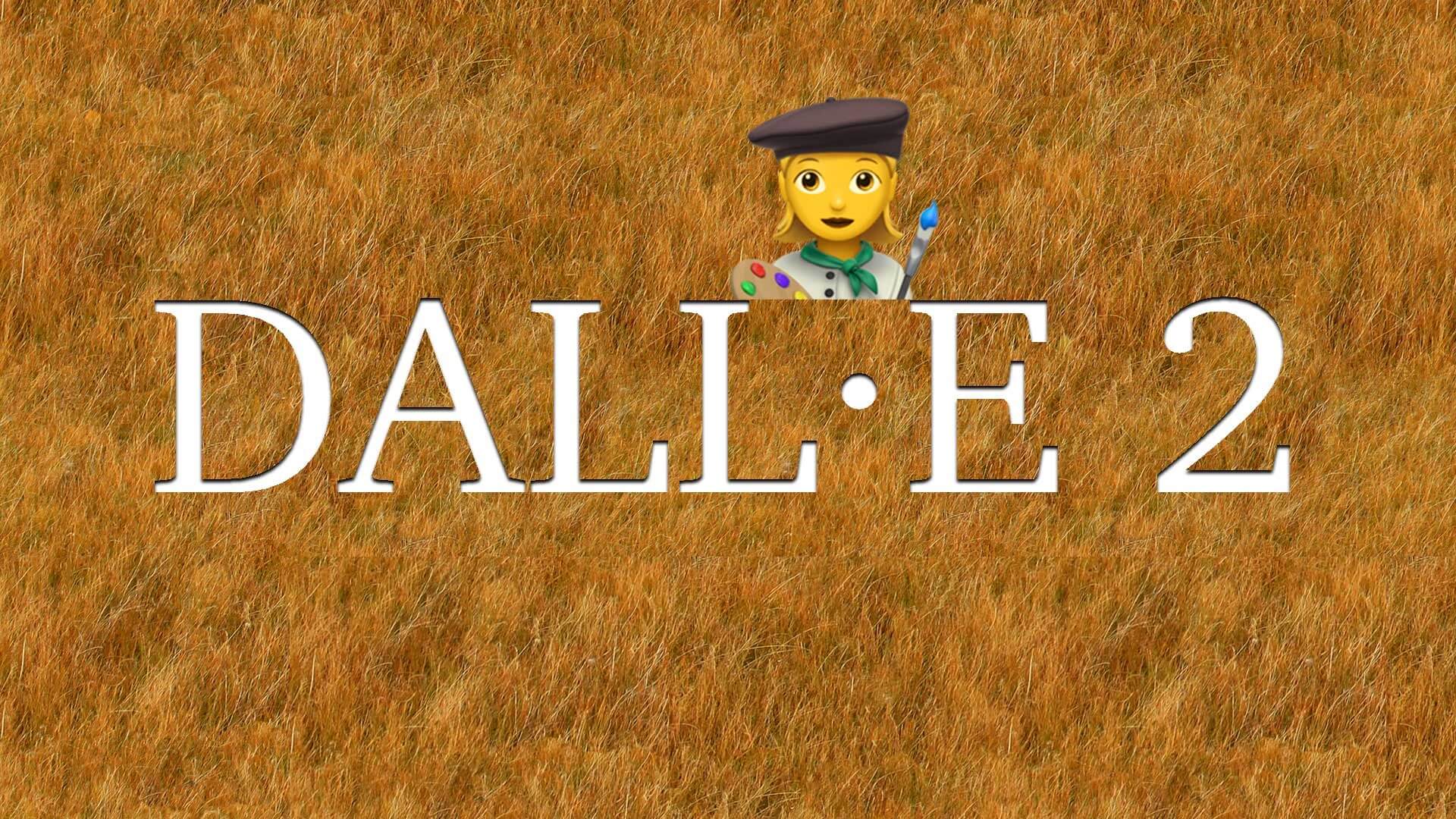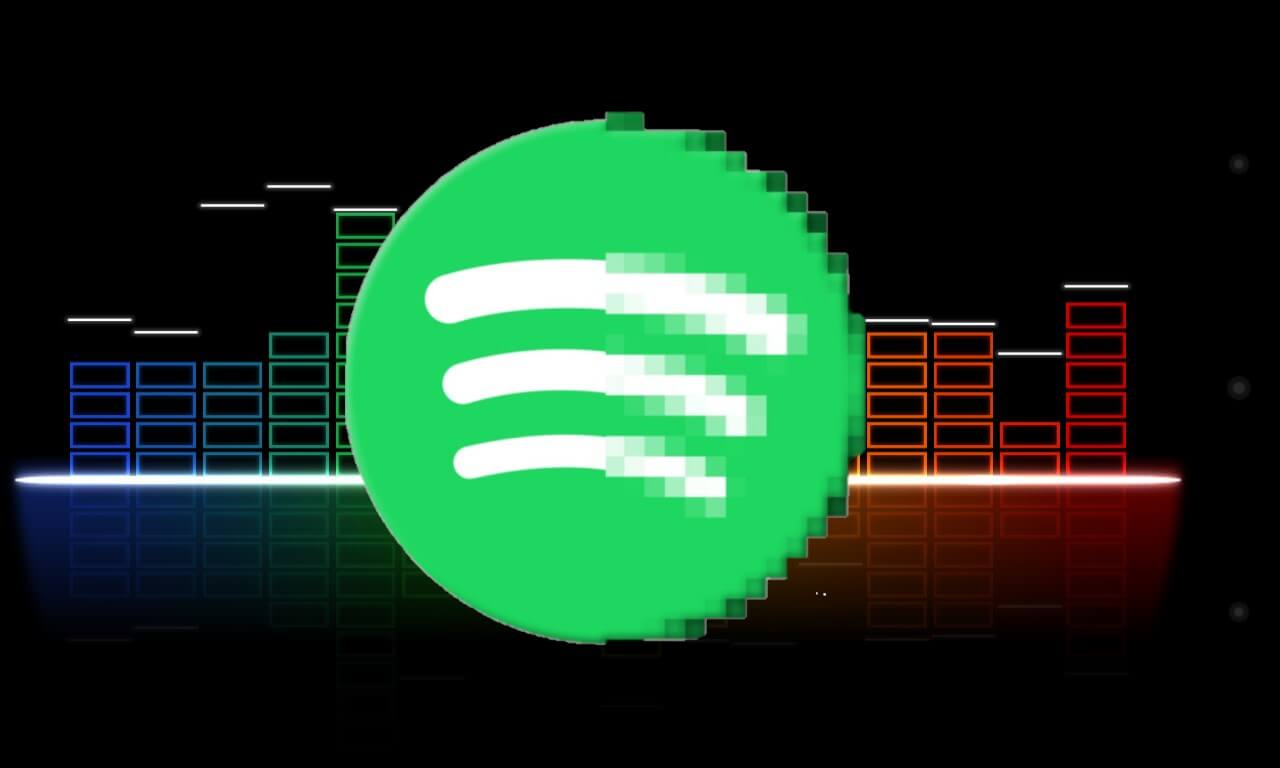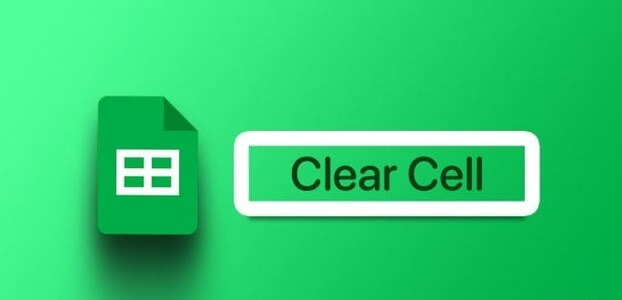Instagram continues to add tons of chat features for its users. In addition to one-on-one chats, you can also Create a group chat on Instagram To interact with your entire group of friends at once, in addition to text messages, you can also start a video call in your Instagram chats. You can also use the screen sharing feature in Instagram video calls. In this post, we'll show you how to share your screen on Instagram on your mobile phone and desktop.

You can also use the screen sharing feature for video calls on Instagram. In this post, we'll show you how to share your screen on Instagram on your mobile phone and desktop.
How to share your screen in an Instagram video call on mobile
Let's start by showing you the steps to use Instagram's screen sharing feature on your iPhone or Android phone. Make sure your phone is running the latest Instagram app. The steps remain the same for iPhone and Android devices.
Step 1: Open the Instagram app on your device. iPhone Or Android devices.
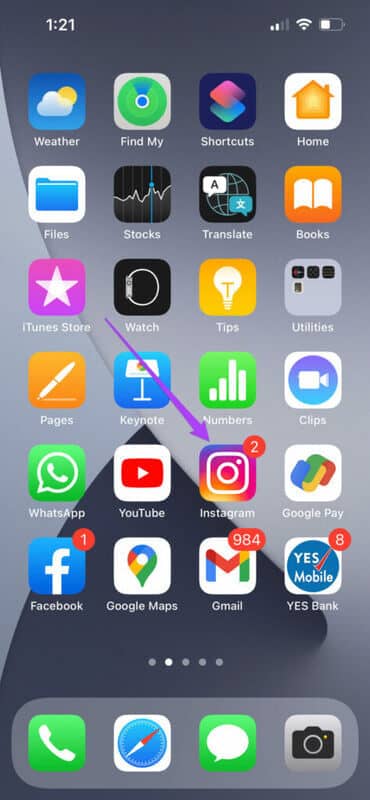
Step 2: Click on the icon Messages In the upper right corner to access your conversations.
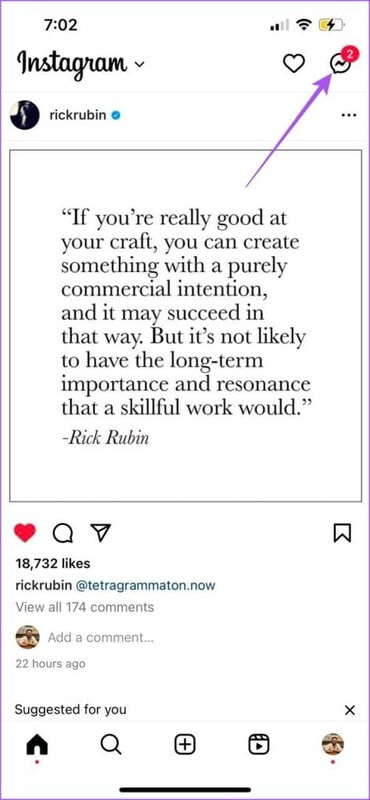
Step 3: Open Chat Click on the icon Camera In the upper right corner to start a video call.
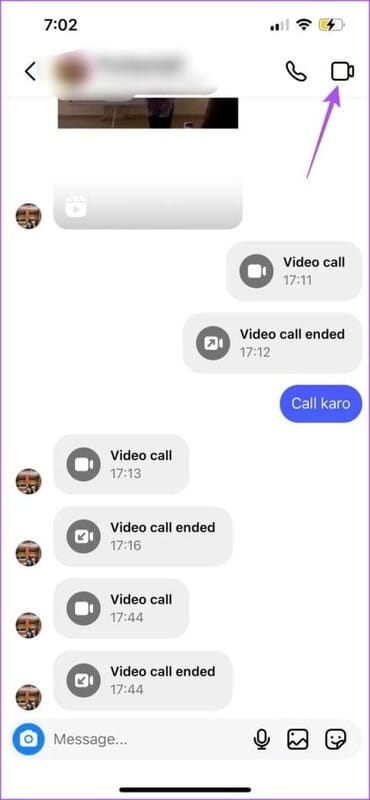
Step 4: Click on the icon Screen sharing In the bottom menu bar.
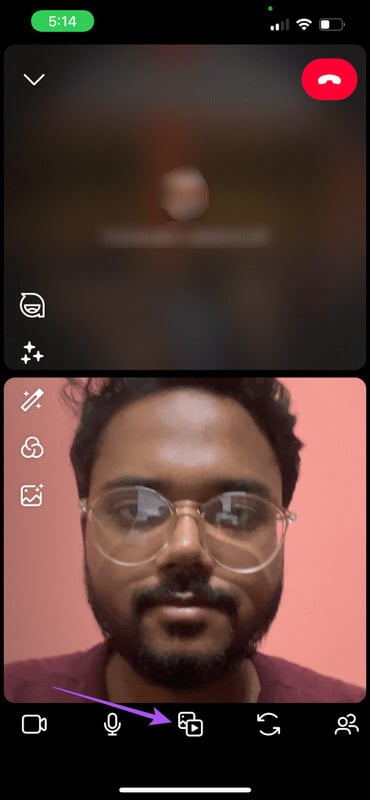
Step 5: Locate Screen sharing At the bottom.
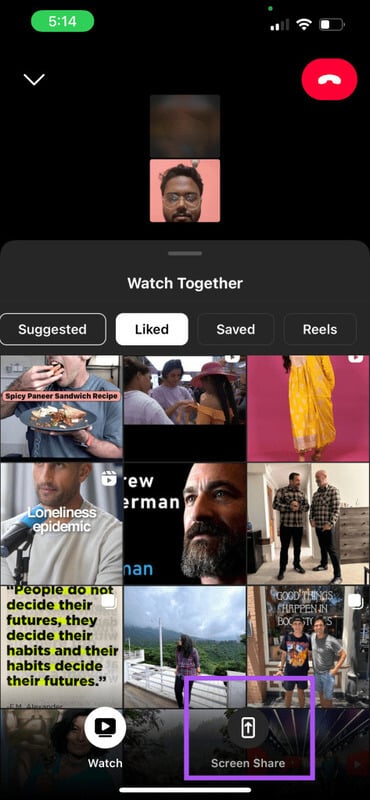
Step 6: Click on "Start broadcasting" (iPhone) or "start now" (Android) To share your screen.
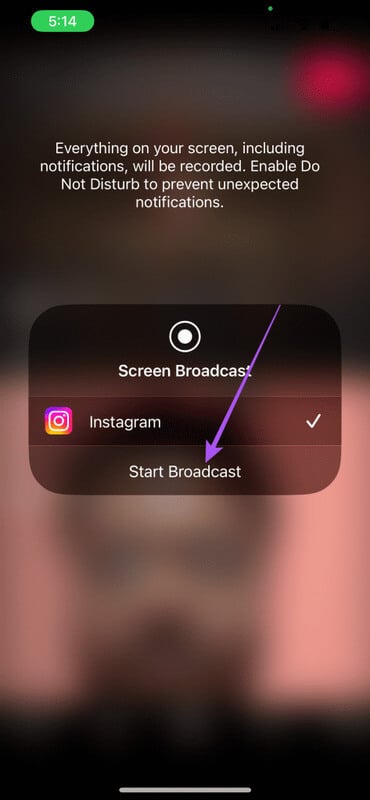
After you leave the video call screen in the Instagram app, your phone screen will start sharing with your contact.
To stop screen sharing, go back to Instagram and tap Stop Sharing.
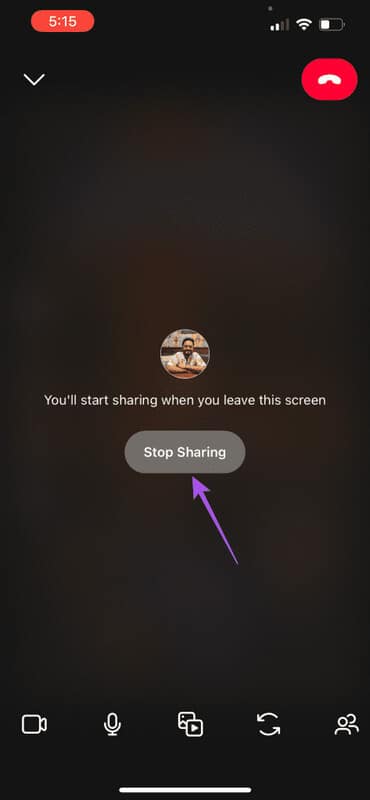
How to share your screen in an Instagram video call on desktop
Since you Access your Instagram profile from a Mac or Windows PCYou'll also have the option to share your computer screen. Just make sure you have a strong internet connection so there's no lag while sharing your screen.
Step 1: Open a web browser on your computer and go to instagram.com
Step 2: Log in to your account.
Step 3: tap on Messages from the left menu.
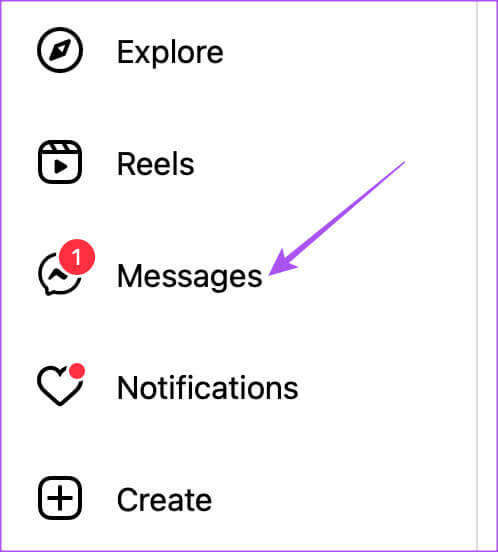
Step 4: Open Chat Click on the icon Camera In the upper right corner to start a video call.
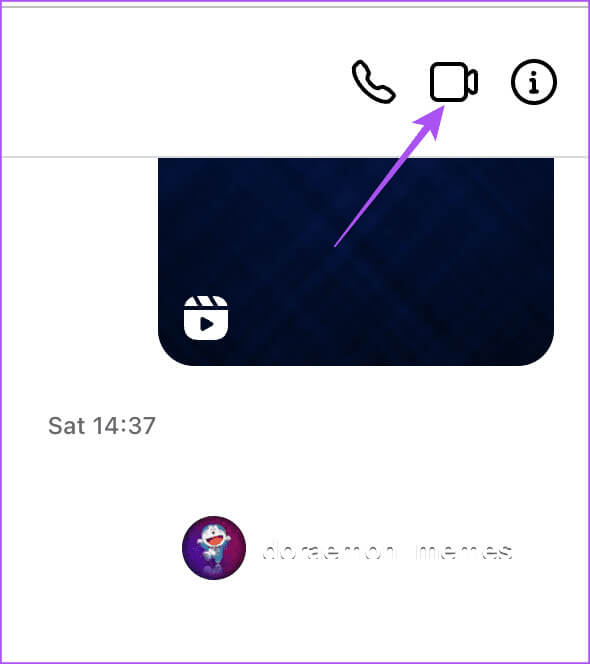
Note that Instagram's video calling feature may not work in Safari. We recommend using Chrome, Firefox, or Microsoft Edge for the same.
Step 5: Once the call is over, click the icon. Screen sharing At the bottom.
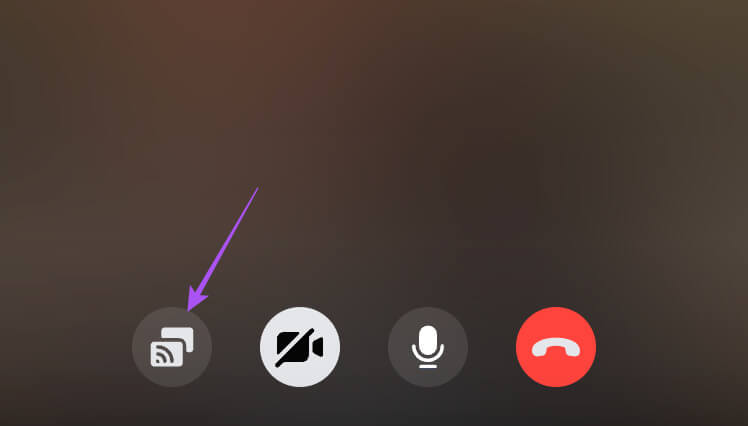
Step 6: Select which part of your desktop screen you want to share and click Post In the lower right side to confirm.
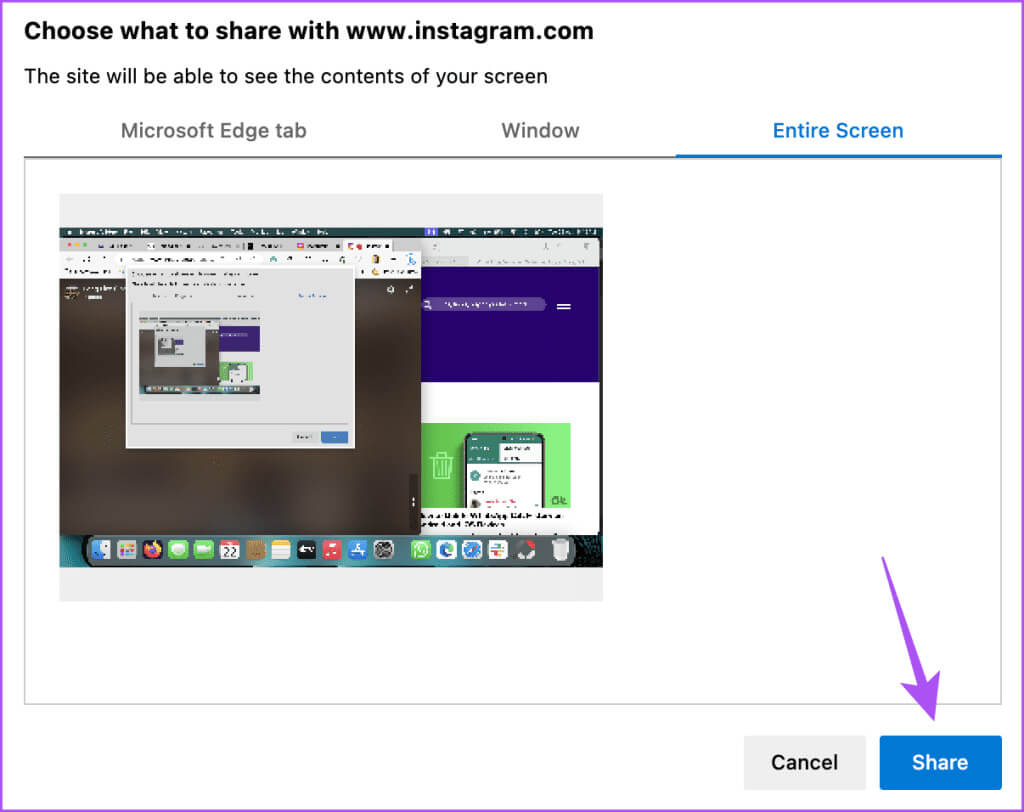
To stop screen sharing, click Stop Sharing at the bottom.
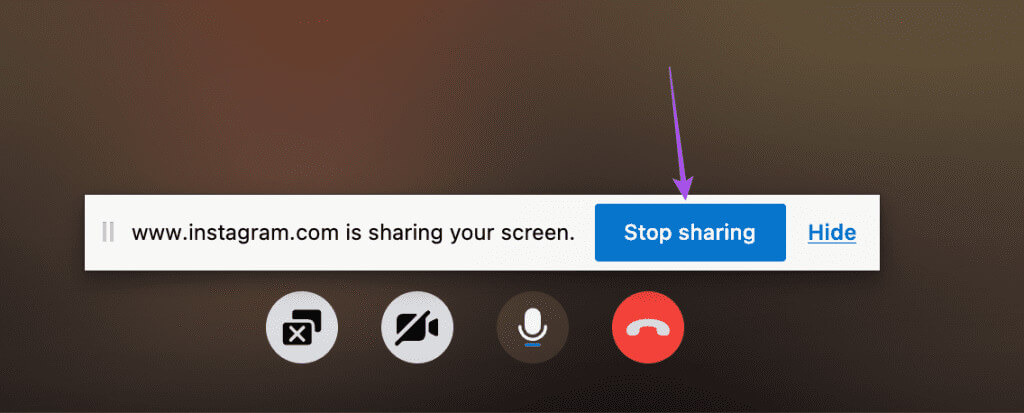
Unable to share screen on Instagram
If you can't share your screen during Instagram video calls, here are some troubleshooting methods to fix the issue on your iPhone or Android phone.
1. Check your internet connection
We suggest switching from mobile data to Wi-Fi, if possible. You need a strong internet connection to share your screen without any obstacles. We also suggest connecting to the 5GHz band if you have a dual-band router.
2. Check app permissions
You need to check if the Instagram app has the required permissions to share the screen on your mobile device.
Check on iPhone
Step 1: Open an app Settings on your iPhone.
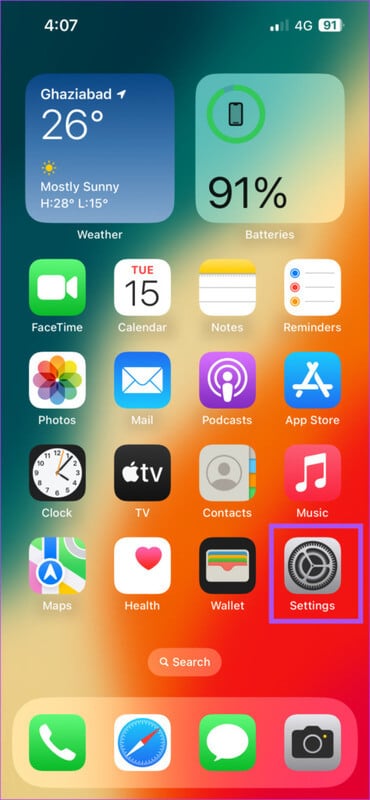
Step 2: Scroll down and tap Instagram.
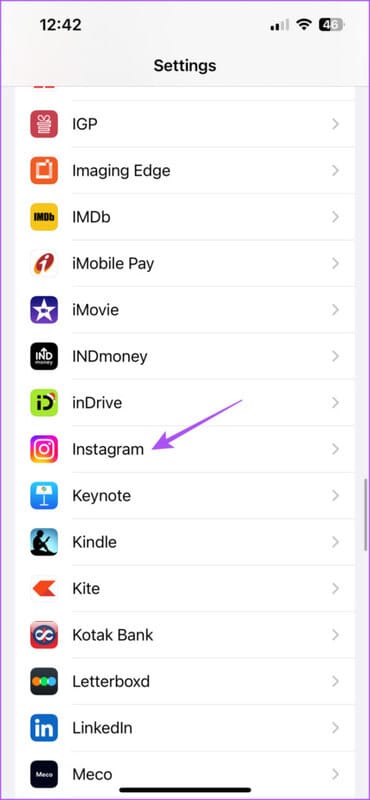
Step 3: Check if the app has been allowed to access the microphone and camera.
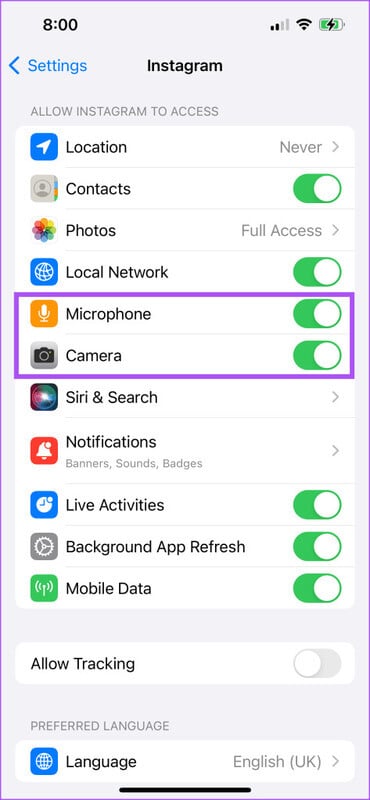
Step 4: Close the application Settings And check if the problem is resolved.
Check on Android
Step 1: Long press on the application icon Instagram and click Application information.
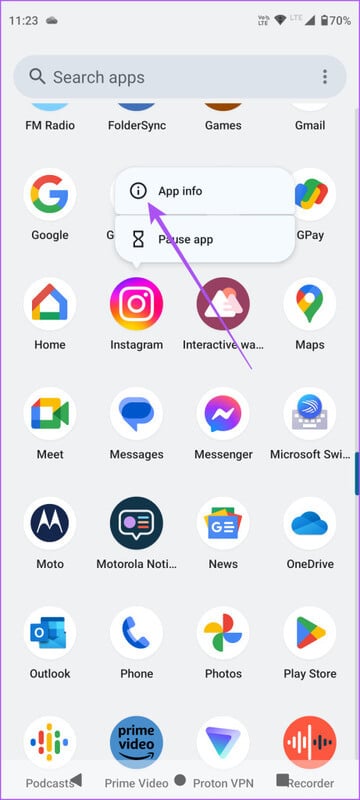
Step 2: Locate Permissions.
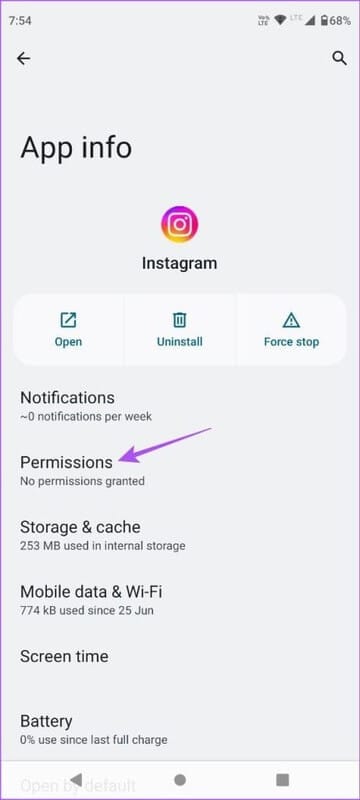
Step 3: Check if Camera and microphone permissions Allowed or not?
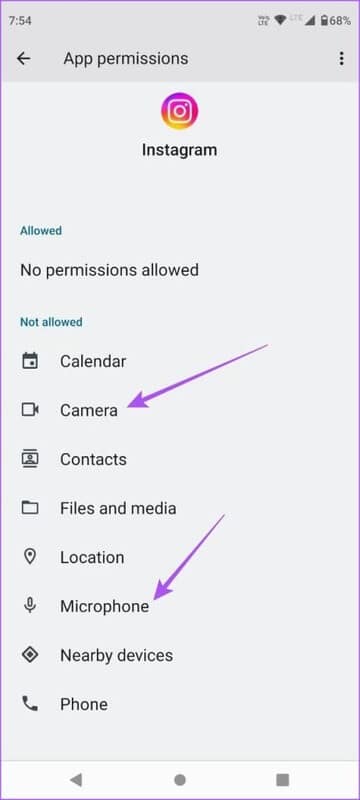
Step 4: After enabling it, close the app info and check if the issue is resolved.
3. Force Quit and Restart Instagram
This will give your Instagram app a fresh start on your iPhone and Android.
On Android
Step 1: Long press on the Instagram app icon and tap Application information.
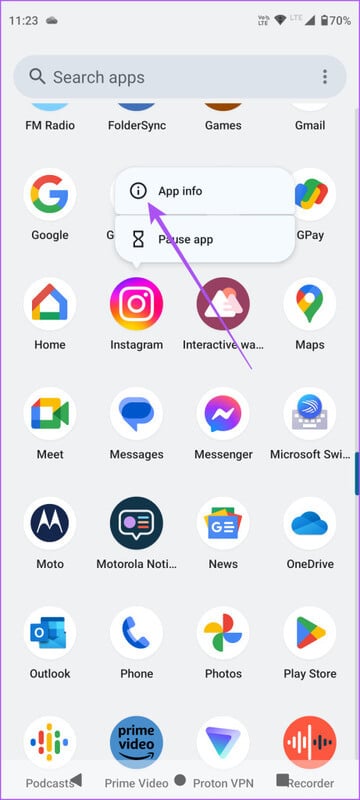
Step 2: Press Force Stop and select Ok For confirmation.
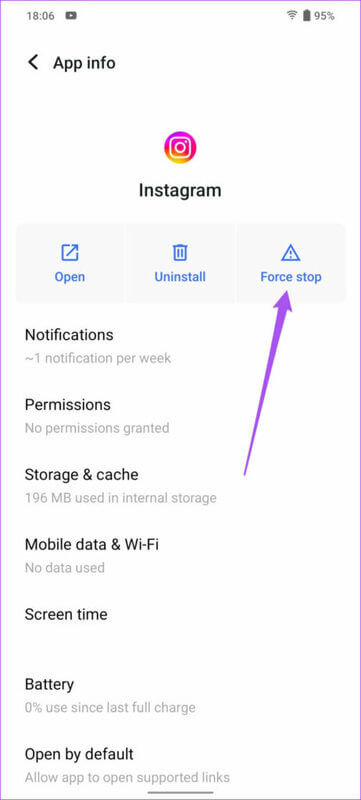
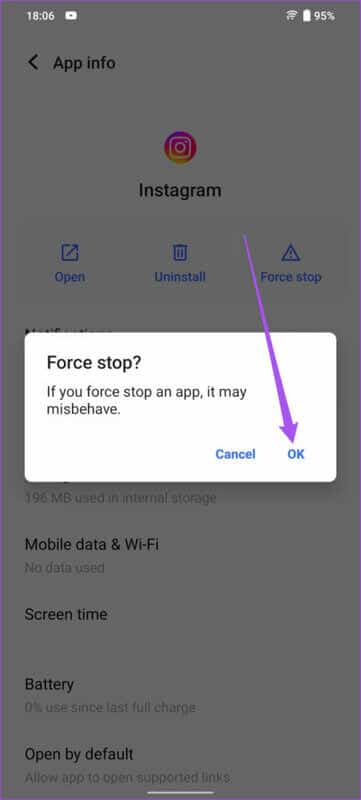
Step 3: close Application information and restart Instagram To verify the solution to the problem.
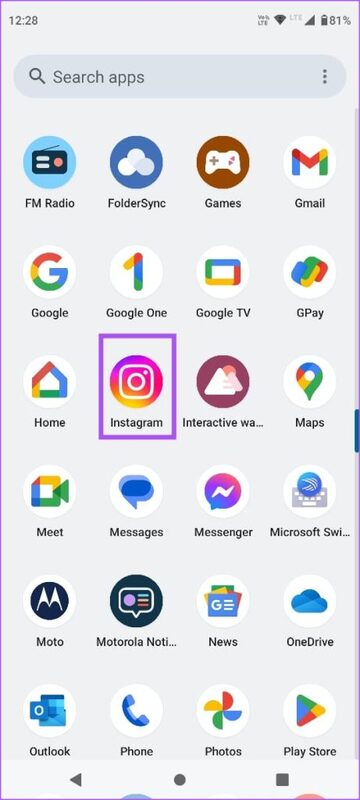
on iPhone
Step 1: on main screenSwipe up and hold to reveal background app windows.
Step 2: Swipe right to search Instagram Swipe up to remove the app.
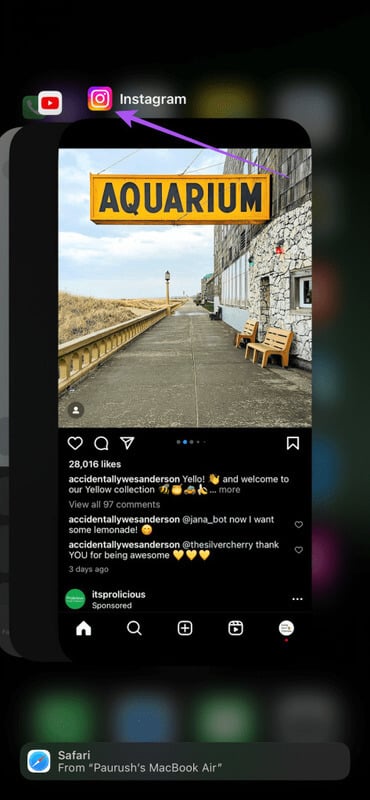
Step 3: Restart Instagram to check Solve the problem.
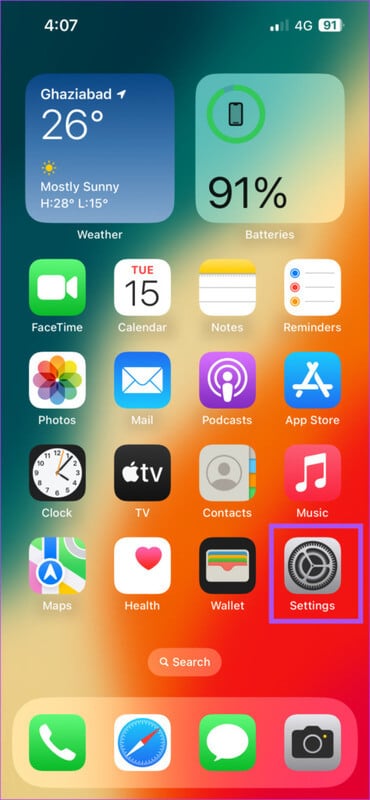
Share your screen in an Instagram video call
You can share your screen in Instagram video calls to view a photo or video with your friend. Check out our post if Your voice messages on Instagram are not playing.