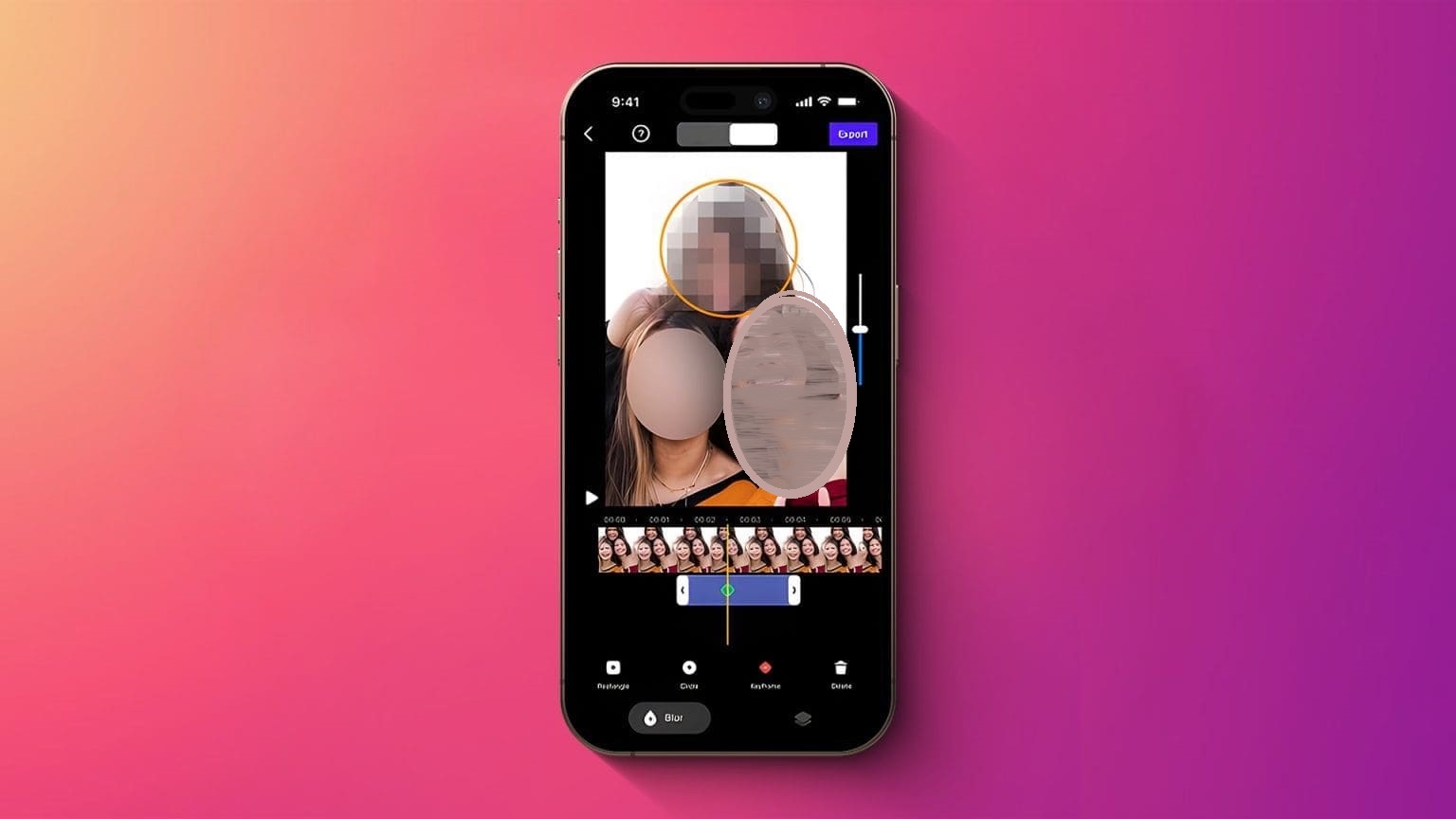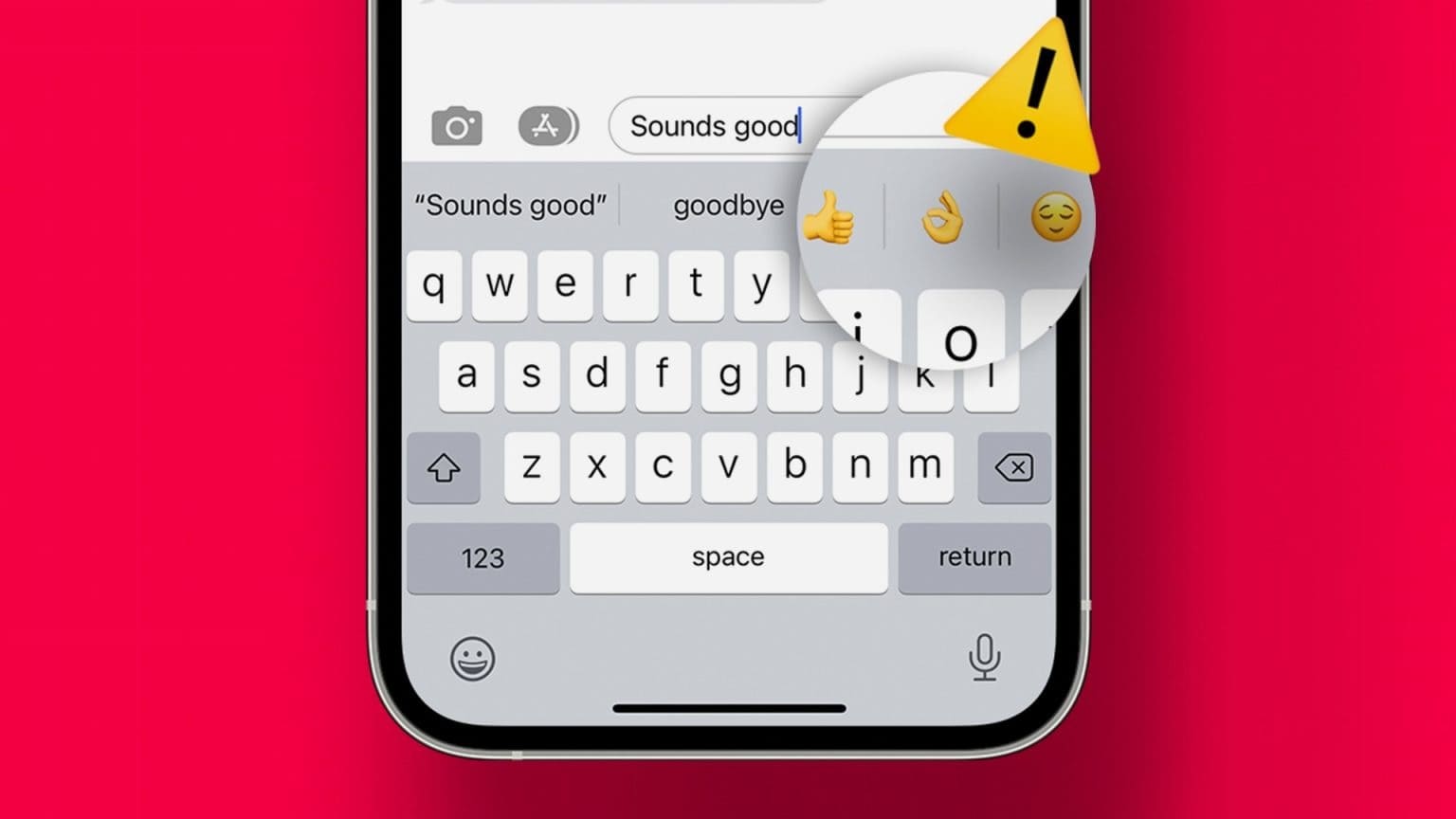Over the past few years, Apple has focused on improving its products to help users in emergency situations. Whether it's Fall detection feature on Apple Watch Or notify users of an irregular heartbeat. The iPhone also has an Emergency SOS feature that can be useful in unfortunate situations. If you're not in a position to dial a number or call for help, you can use the Emergency SOS feature on your iPhone to alert loved ones and contact the police or paramedics for assistance. You'll need to press the iPhone's power button multiple times to call for help, which makes it extremely convenient. Here's how to set up and use Emergency SOS on your iPhone.
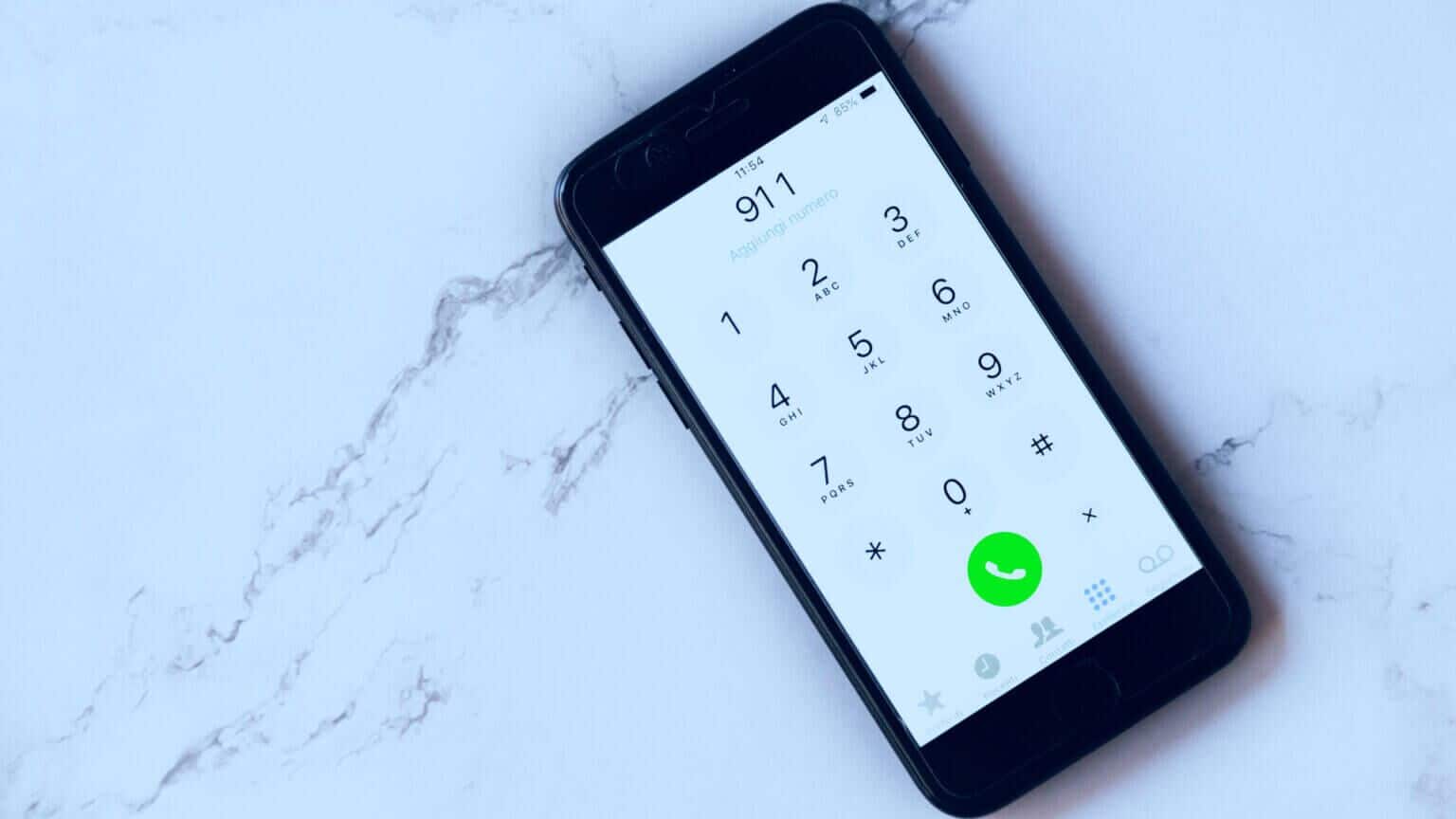
What is the SOS emergency feature on iPhone?
If you're stuck in an emergency and can't dial a phone number manually, or if you want to call for help, the Emergency SOS feature is useful. It allows you to press the side button on your iPhone multiple times to trigger an SOS action, which then alerts selected contacts of your situation. It also dials an emergency contact number, such as 911, for assistance.
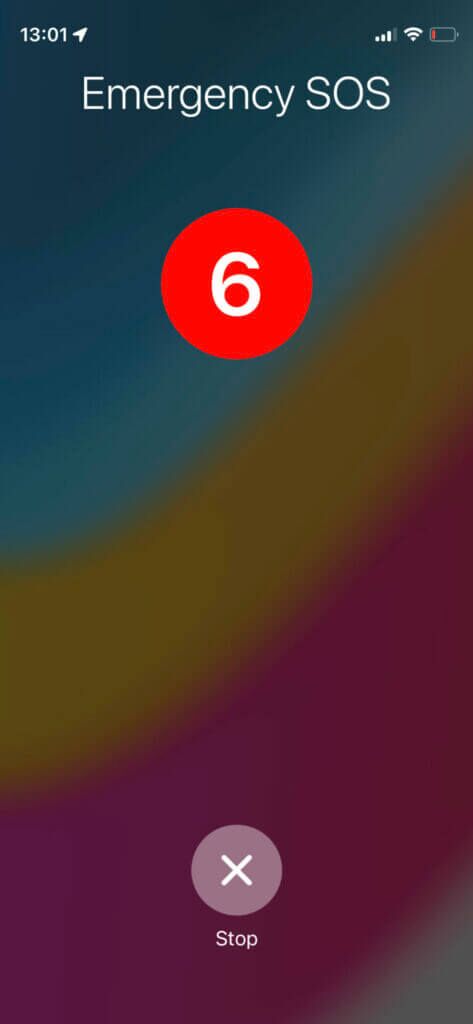
There are other criteria you can enter, such as your health information, which can be useful for authorities to understand your medical condition during treatment. In short, Emergency SOS can be a lifesaver in adverse situations, so it's best to set it up on your iPhone. It's good to see the health features and many more. Privacy features on iOS.
How to set up EMERGENCY SOS on iPhone
All iPhone modes support Emergency SOS, and the basic feature is enabled by default. If you bought your phone in a different country, or if the option isn't enabled, you can turn it on.
Step 1: Open Settings app On your iPhone, scroll down to find Emergency SOS option. Click on it.
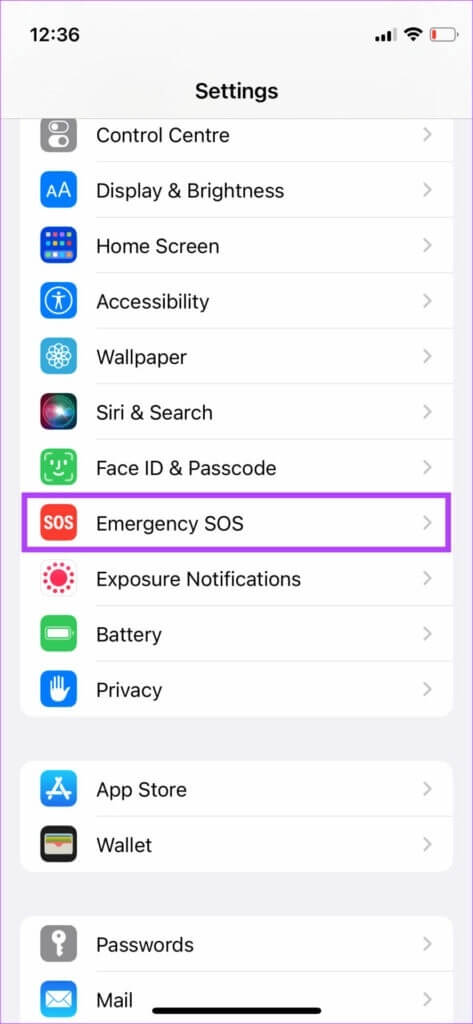
Step 2: You will see that there are two ways to activate the Emergency SOS feature. The first option is Call with waiting , which requires you to press and hold Side/Power button Press the volume up button to activate the slider. Swipe the slider to activate the Emergency SOS service.
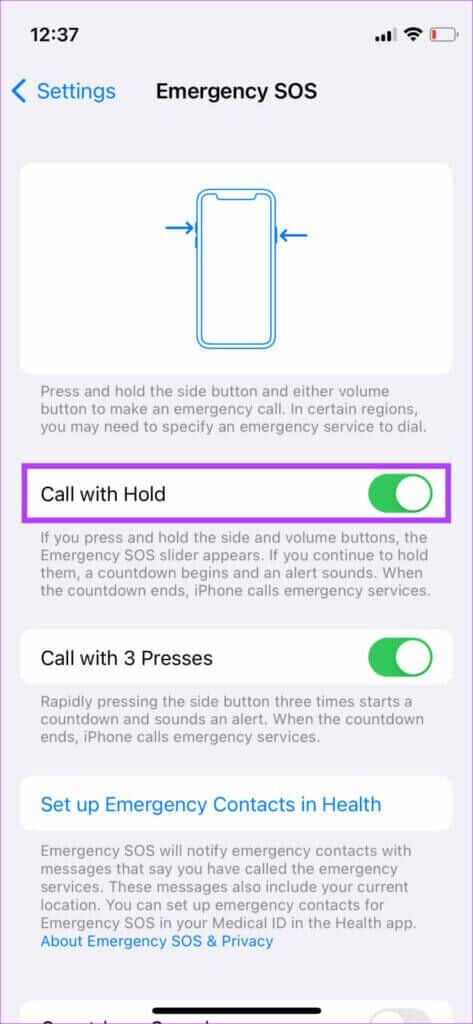
If you're not in a position that allows you to use the slider, holding the button combination will automatically activate the SOS feature after a few seconds. Enable the toggle next to this feature if this is how you want to activate Emergency SOS.
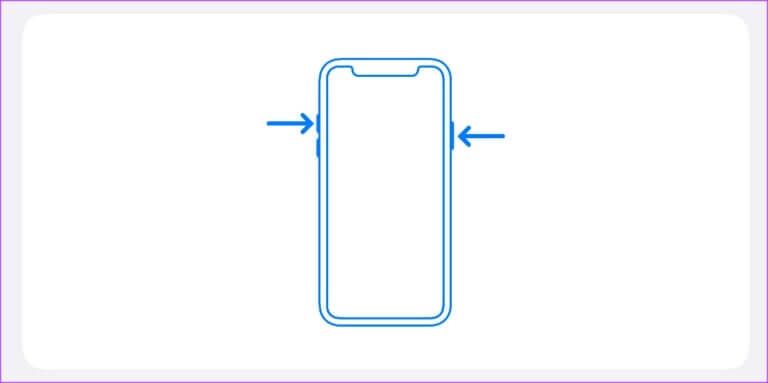
Step 3: The second option is Three-click dialing. This is a simpler way to activate the Emergency SOS feature. However, you can also accidentally activate it if you press the button. Side/Power Triple.
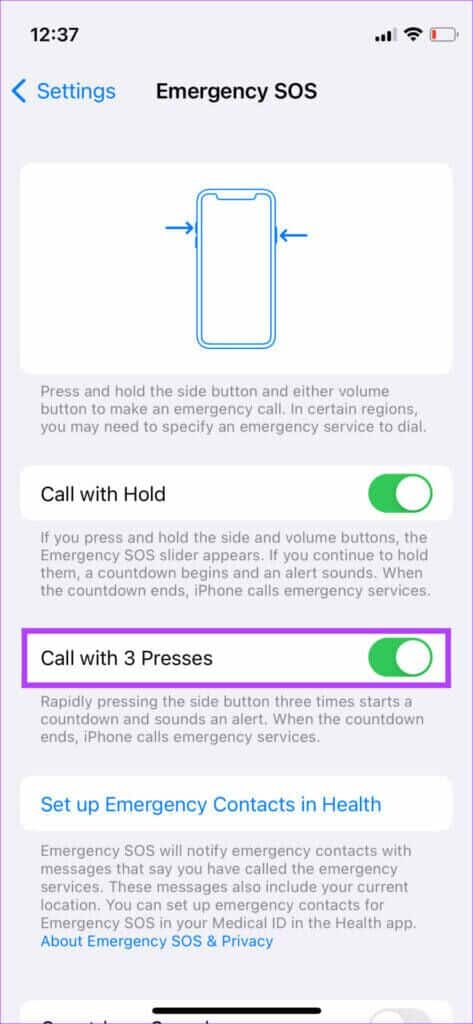
Turn on the toggle next to this feature if you want to enable it. Note that you can enable both methods to trigger Emergency SOS and use the method that's most appropriate depending on the situation.
Step 4: Next, select Set up emergency contacts in Health.
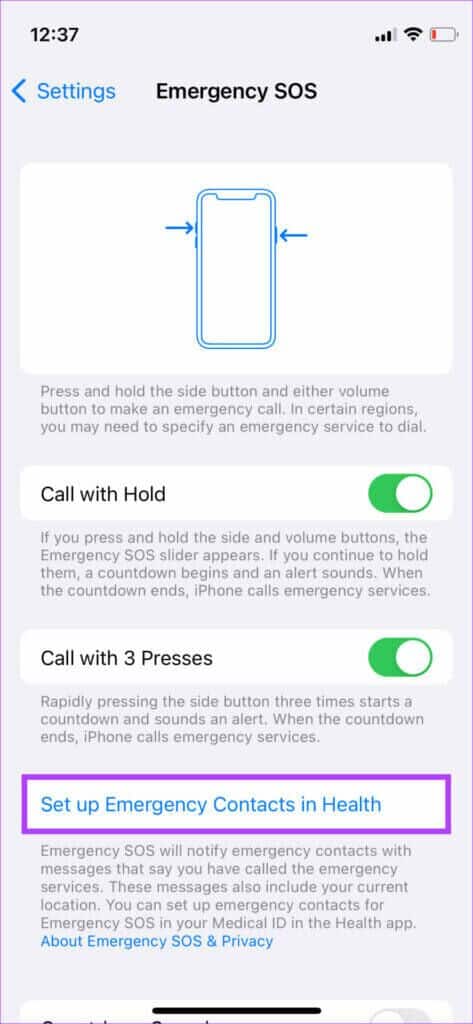
Step 5: Your iPhone will ask you to create a Medical ID. This will include your health information such as your blood type, allergies, any medications you take, etc. Tap Create a medical ID to follow.
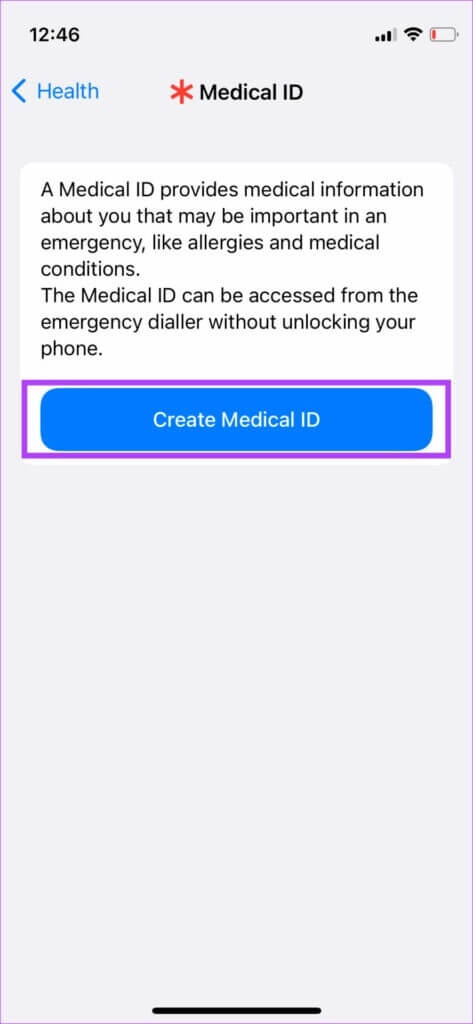
Step 6: Enter All details related to.
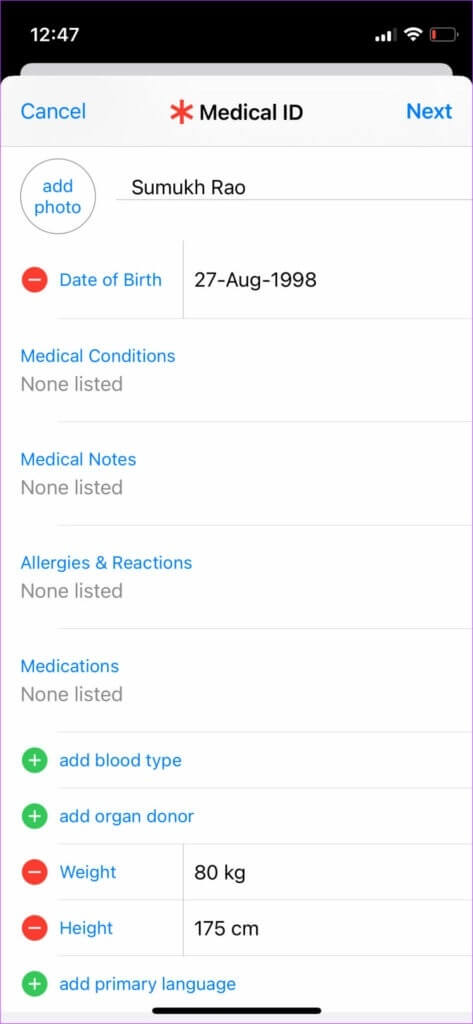
Step 7: Scroll down to the Emergency Contacts section. Add Contacts Whom you want to inform in case of an emergency. These could be family members or close friends. Select Add an emergency contact.
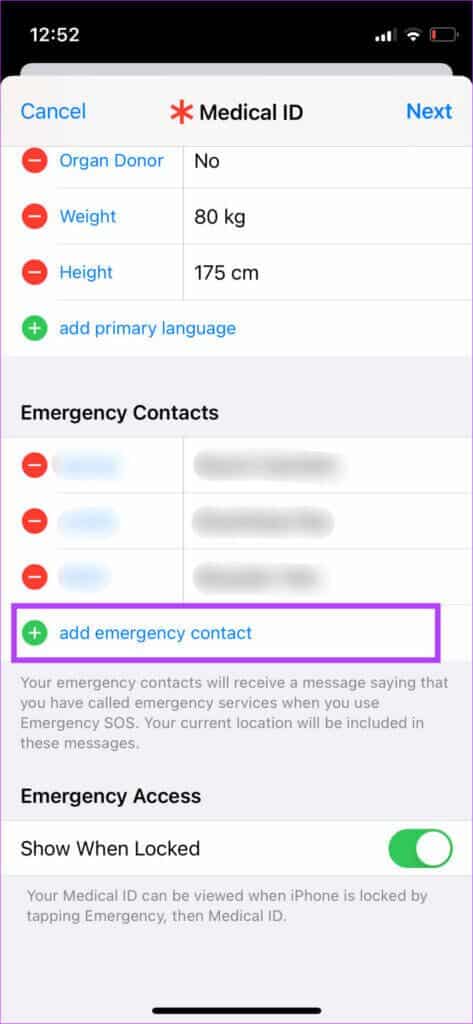
Step 8: Choose Contact that you want to add. Once finished, select Your relationship with the contact. After that, your iPhone will add your emergency contact.
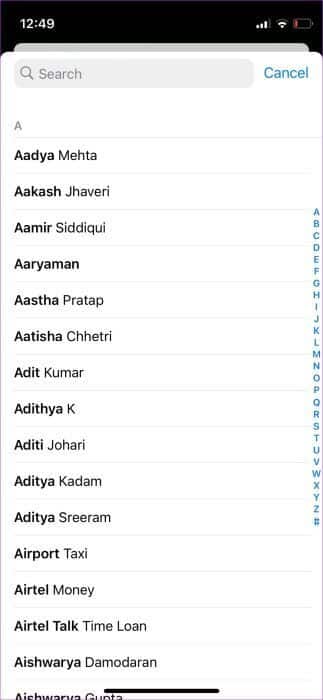
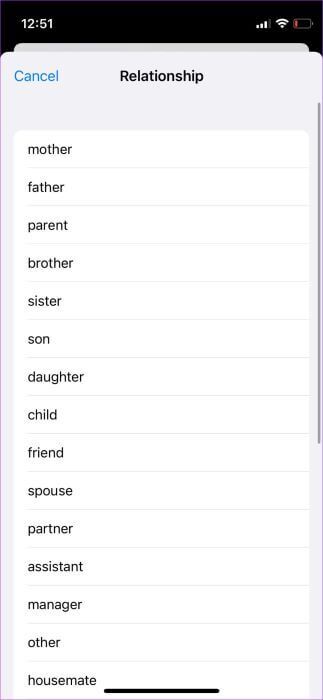
You can add multiple emergency contacts by clicking the green “+” button.
Step 9: The toggle at the bottom determines whether your emergency data is visible when your iPhone is locked. It's best to leave this enabled.
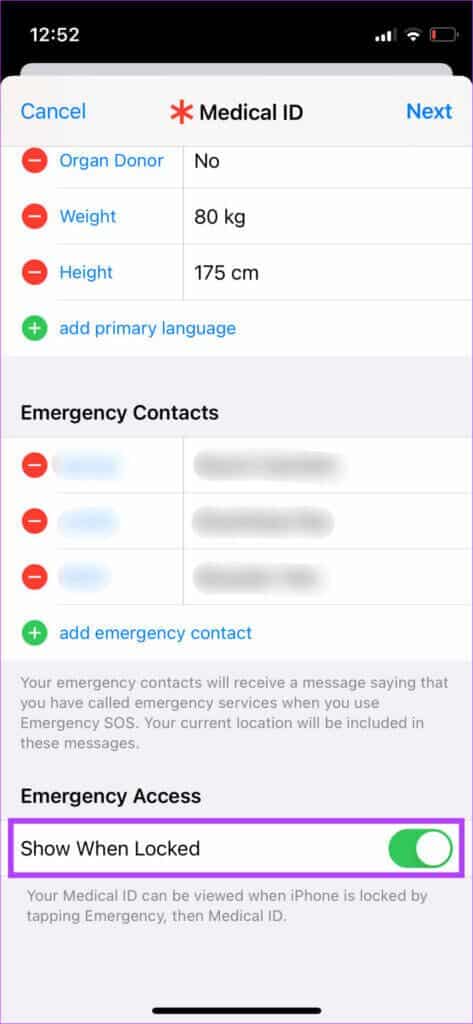
Step 10: After entering All information , Click "the following".
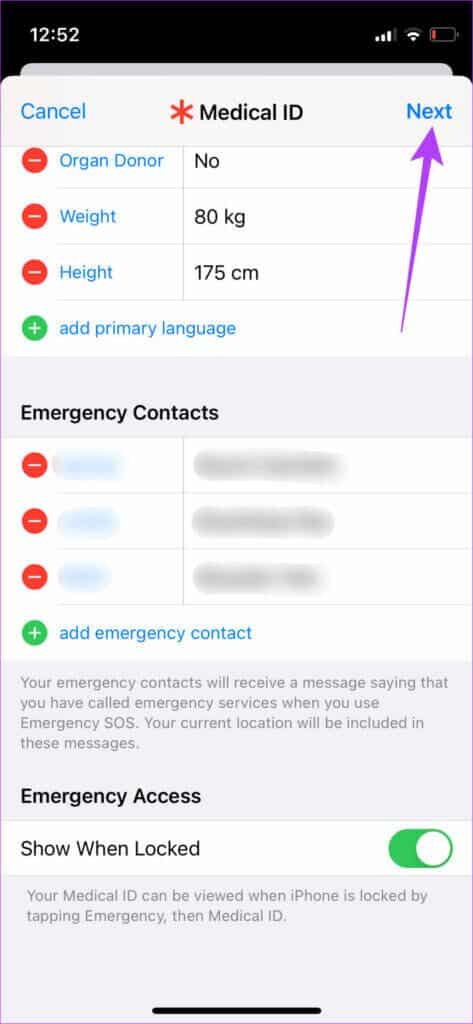
Step 11: Check the information that appears on this screen and click on It was completed.
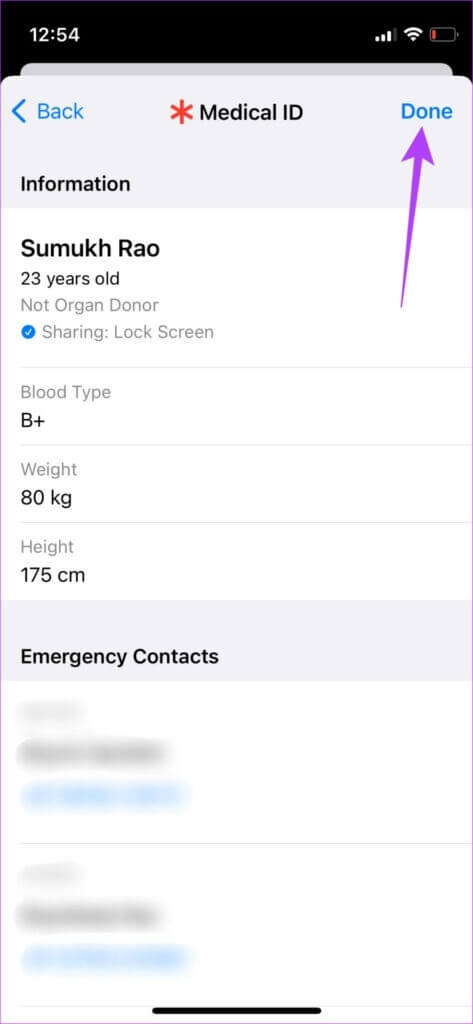
Step 12: Refer to the SOS Emergency List in Settings appYou will see the information you entered. This completes the process. SOS Emergency Setup on the iPhone.
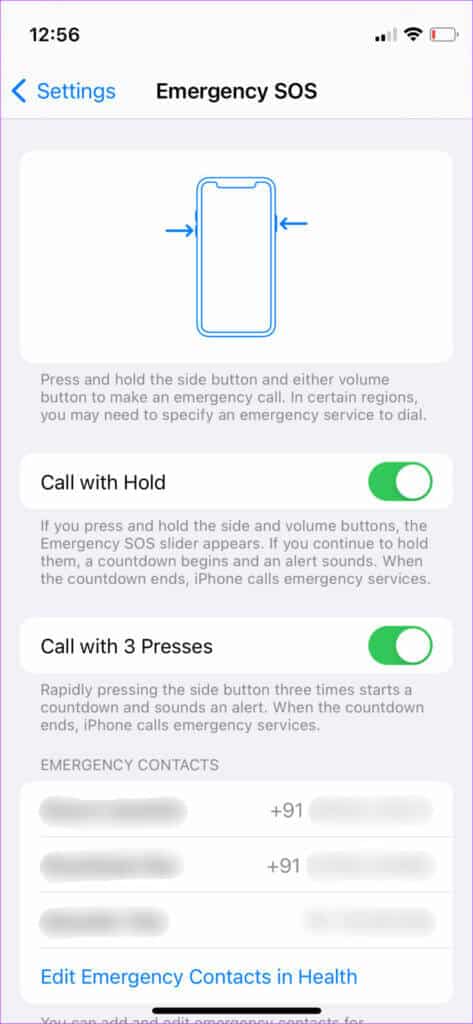
Step 13: Scroll down to the bottom of this page and you'll find another toggle called Countdown Sound. This is an important option. When enabled, your iPhone will play a loud warning sound during the countdown to alert someone nearby each time you trigger Emergency SOS. Enable it based on whether you want this sound or not.
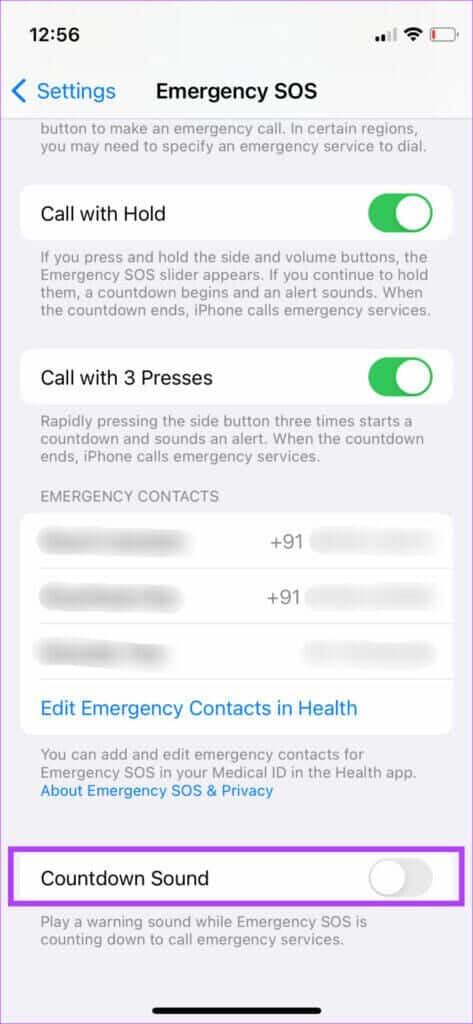
You can enable it and test the sound to see how the details appear. Only then should you decide whether to enable it or not.
How to use EMERGENCY SOS on iPhone
Now that you've set up the feature, here's how to call for help and alert your contacts in case of an emergency.
Step 1: depending on sir Which you chose while setting up the feature, use the button combination to trigger Emergency SOS.
Step 2: The countdown will begin. You will also hear the sound if you enabled it from the options. If you accidentally trigger SOS, press Stop button At the bottom to finish the process.
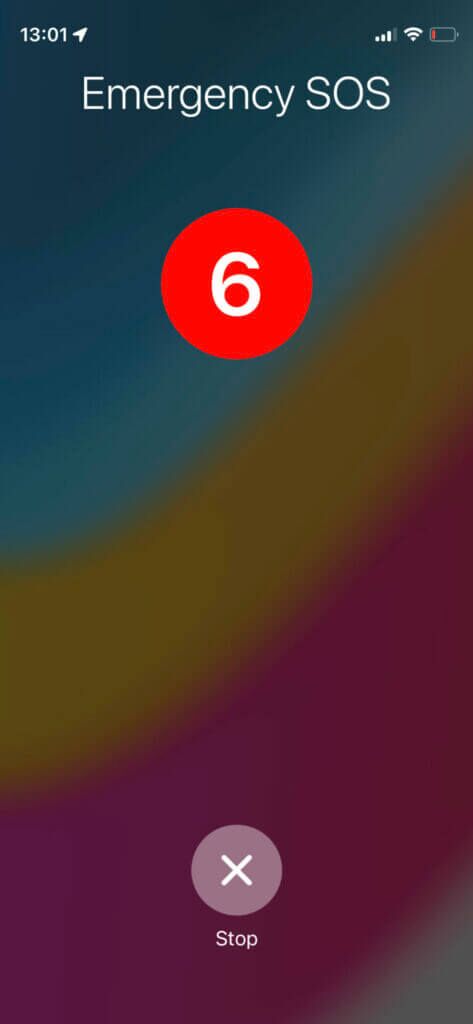
Step 3: After the timer expires, your iPhone will make a call to emergency services and share your location with them as well.
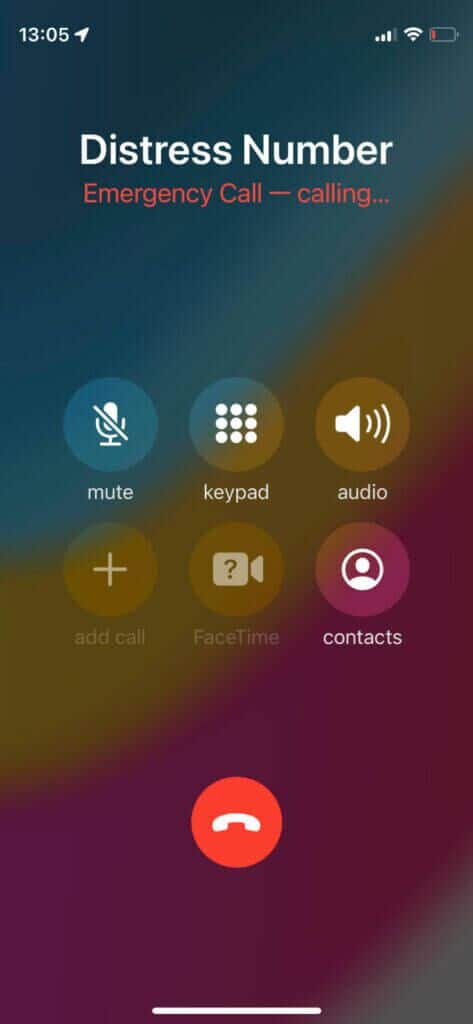
Step 4: After the call ends, there will be another countdown timer, after which your emergency contacts will receive an alert along with your location.
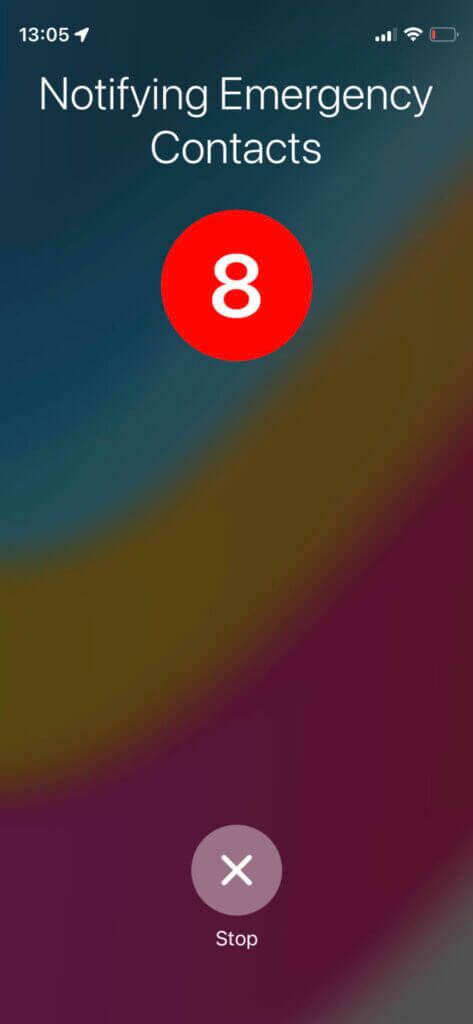
Step 5: At the end of this process, your medical ID will appear on the screen with all the details you added previously.
Step 6: If you do not want to Activate Emergency SOS But if you just want to show your Medical ID, press and hold the Side button and Volume Up keys together for a few seconds. Then, use the Medical ID slider to access the details.
Call for emergency assistance SOS on your iPhone
In an unexpected situation, the Emergency SOS feature on your iPhone can be a lifesaver. It's the easiest way to call for help and notify loved ones of your dire situation and location. After setting up Emergency SOS on your iPhone, be sure to share this article with your family and friends so they can do the same.