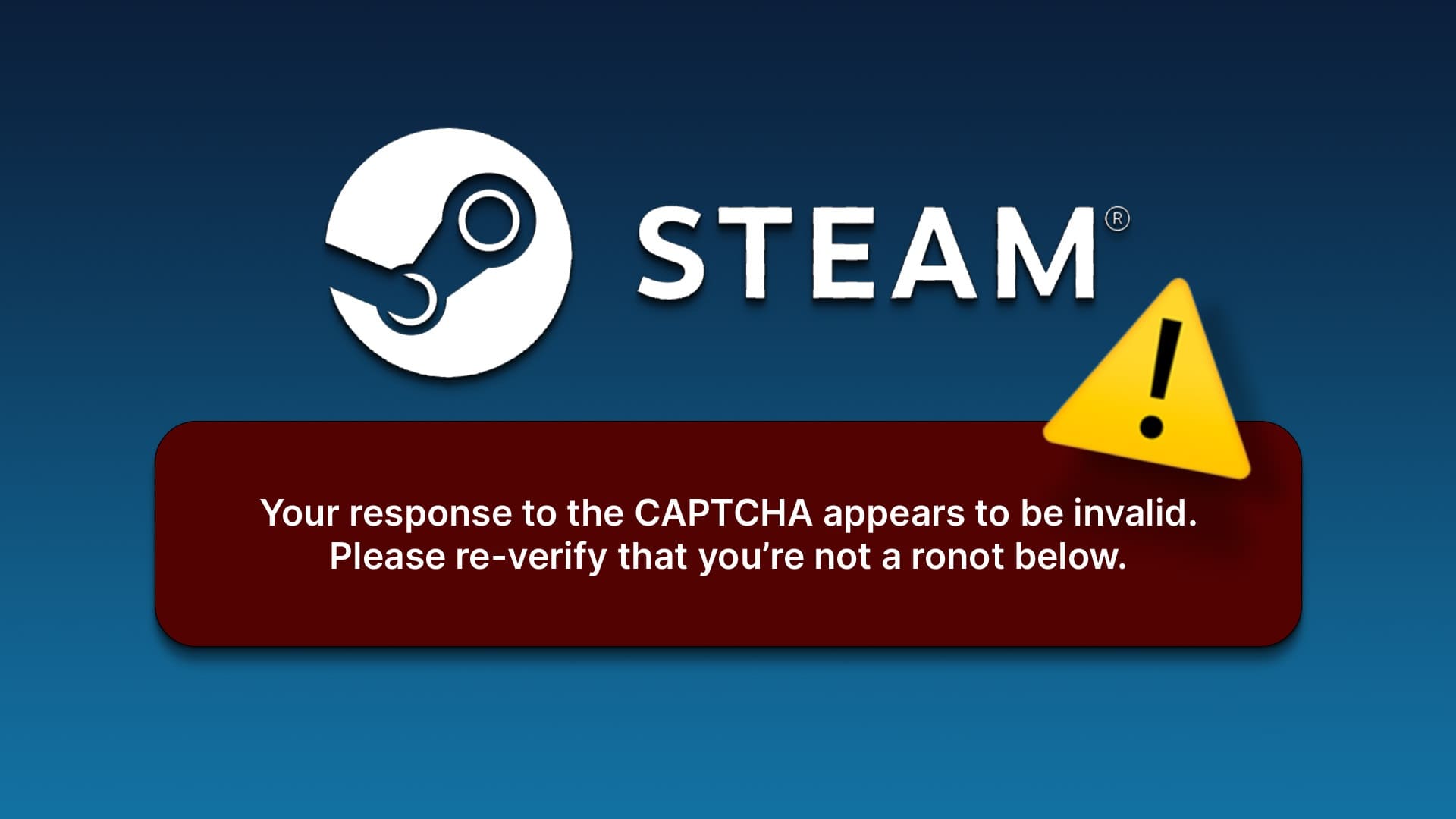By default, Windows 11 will wake your computer when you press any key on the keyboard or Using the touchpad Or the mouse. Sometimes behavior can be annoying, as you don't mean to wake up your computer and accidentally touch the mouse or trackpad. Fortunately, you can disable your mouse and keyboard from waking up your Windows 11 PC. If you have a pet cat or bird, they'll love walking on your keyboard or playing with the mouse. Besides accidentally bumping into the keyboard or mouse, these are all plausible reasons why your Windows 11 PC might wake up. And if you're definitely taking a break, it's a good idea to disable anything that makes you take a break. We'll show you how to prevent your mouse and keyboard from waking up your Windows 11 PC.
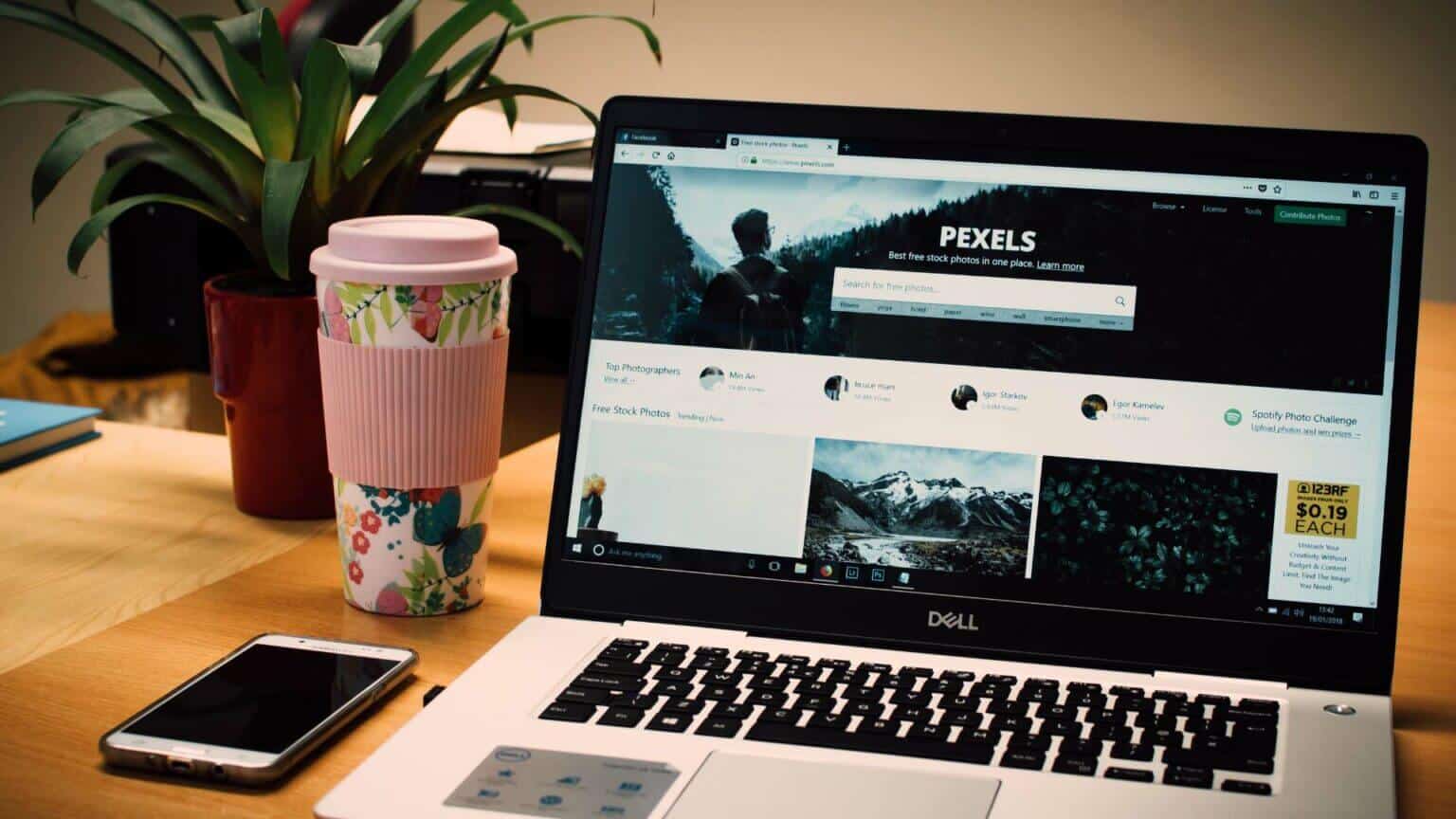
Check which devices can wake up your Windows 11 PC.
First, we'll show you how to check which devices can wake your computer. You need to run a command in the Command Prompt menu. Follow the steps below.
Step 1: Click on Windows key , And type Command Prompt And press Enter To open Command Prompt.
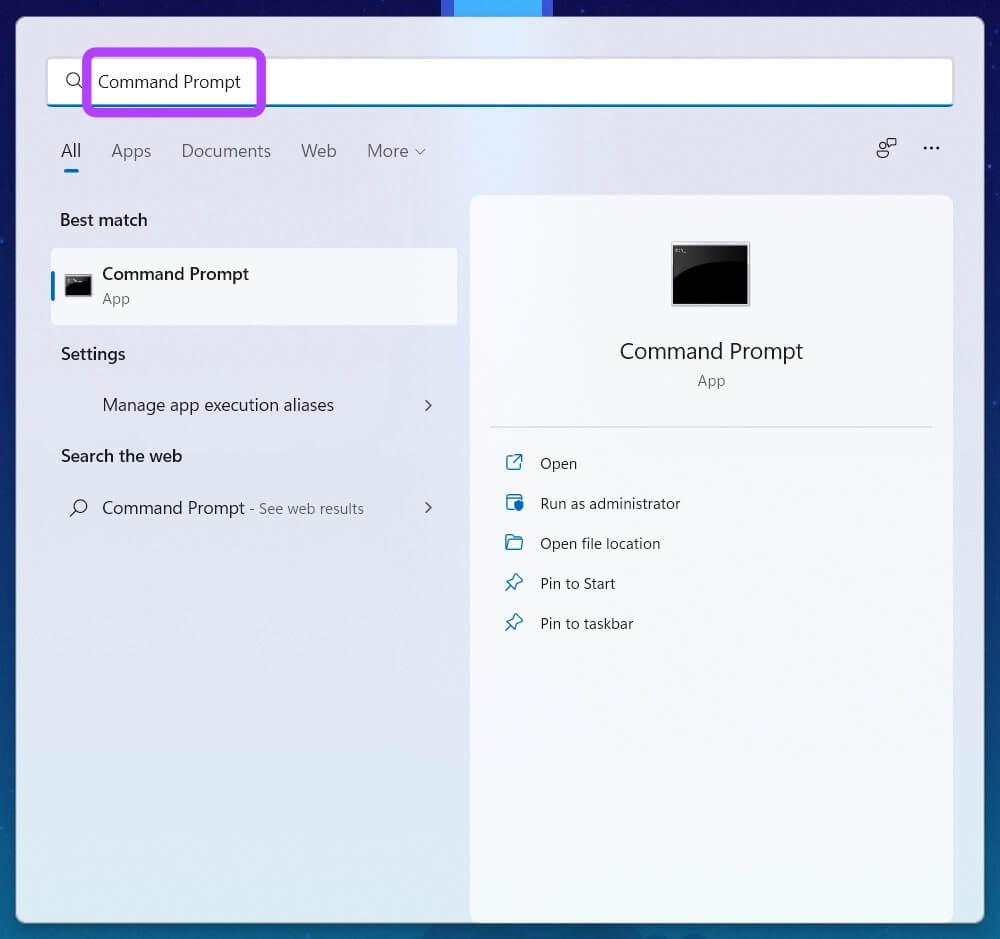
Step 2: Paste the following command and press Enter:
powercfg -devicequery wake_armed
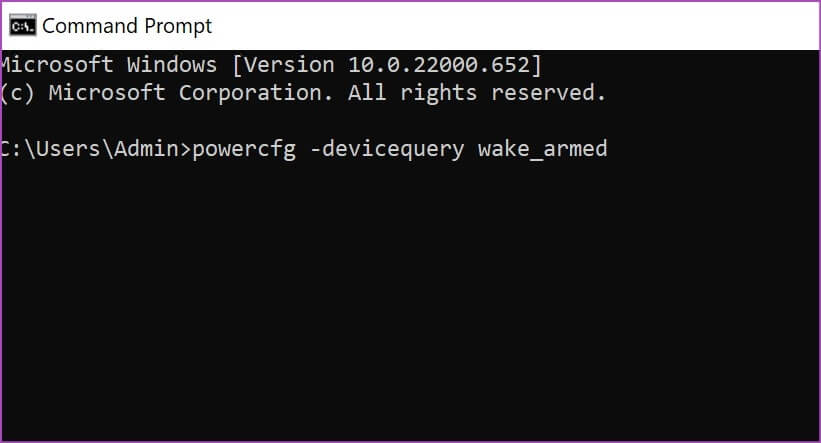
Step 3: Click on Enter You will see the devices that can wake up your device.
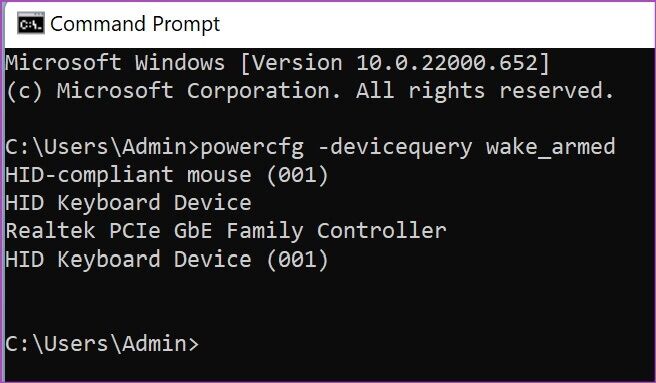
Once you have a list of devices that can wake up your computer, use the tricks below and stop this practice.
Disable the keyboard from waking up Windows 11 computer
You need to use Windows 11 Device Manager to prevent the keyboard from waking your laptop or PC. Follow these steps.
Step 1: Right click on Windows key.Select Device Manager from the popup menu.
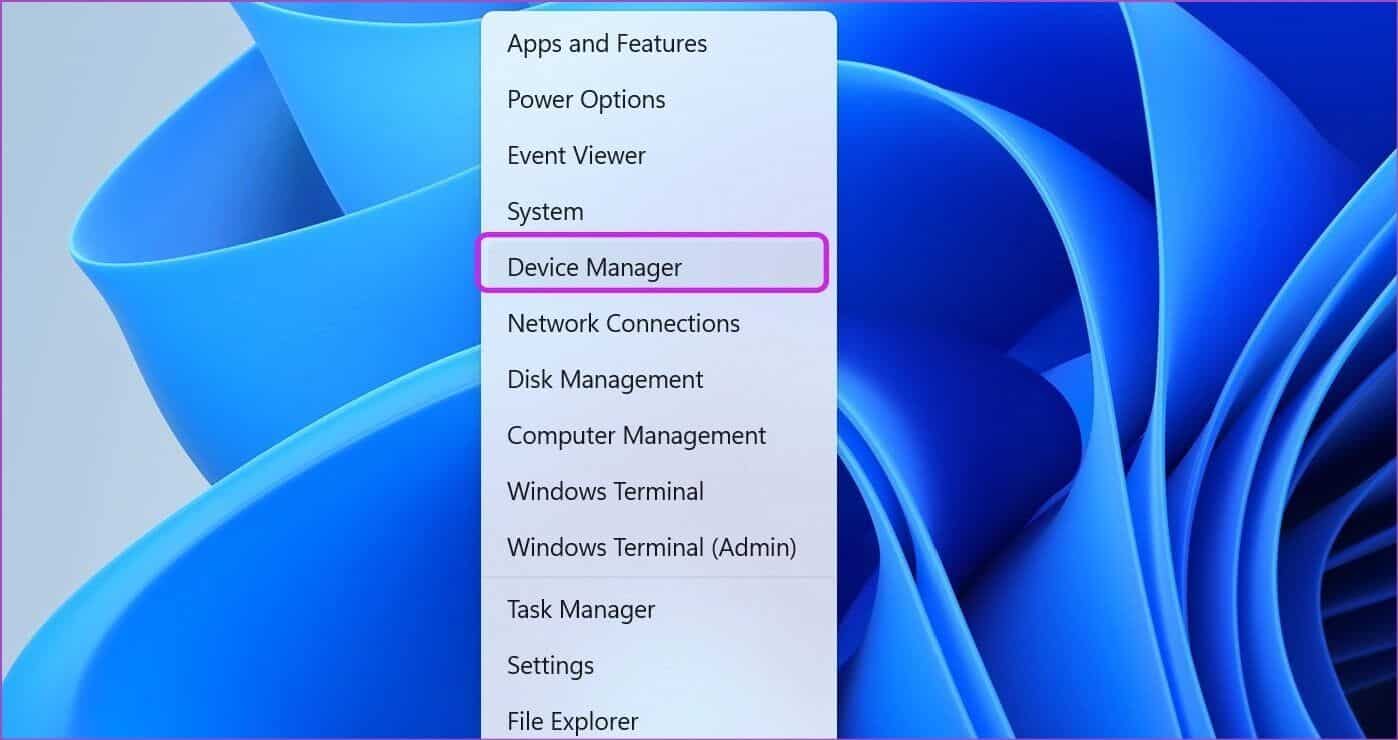
Step 2: Go to Keyboards list Click the arrow next to Label to expand it.
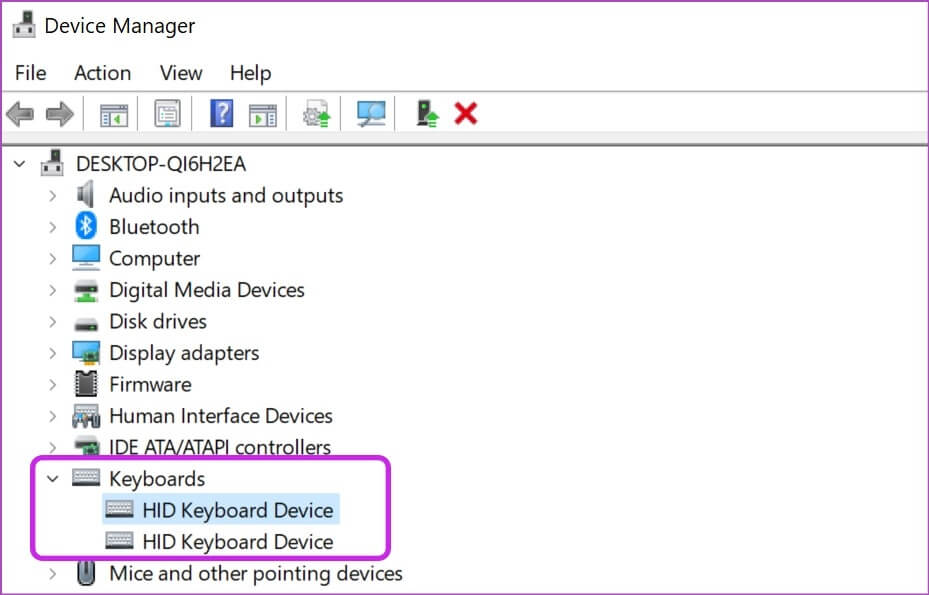
Step 3: Select a board Virtual keys Or connected Right click on it.
Step 4: Locate The properties of context menu.
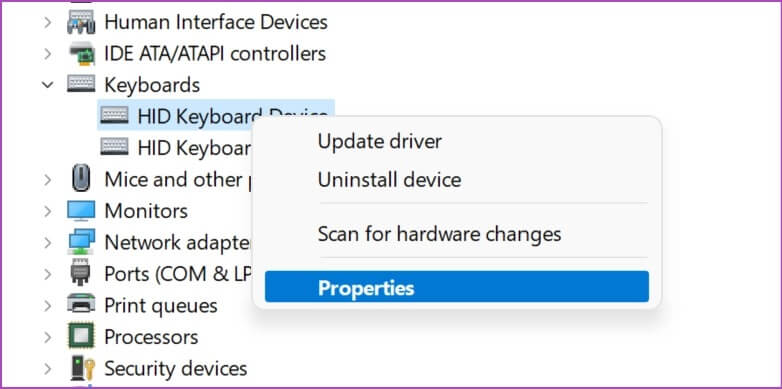
Step 5: of Properties window , click onPower Management tabUncheck the box next to The “Allow this device to wake your computer” option.
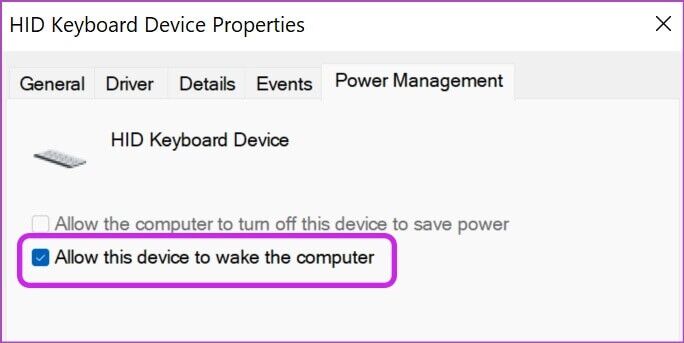
Click OK and close Device Manager.
Prevent the mouse from waking up a Windows 11 computer
Sometimes, a slight bump can cause your Windows 11 PC to wake up. This can be accidental, but you don't want it to happen, especially with a Bluetooth mouse. Let's disable the behavior using the steps below.
Step 1: Open Device Manager On your computer (see steps above).
Step 2: Scroll down to Mice and other pointing devices list and expand it.
Step 3: Locate mouse HID compliant and right click to select Properties.
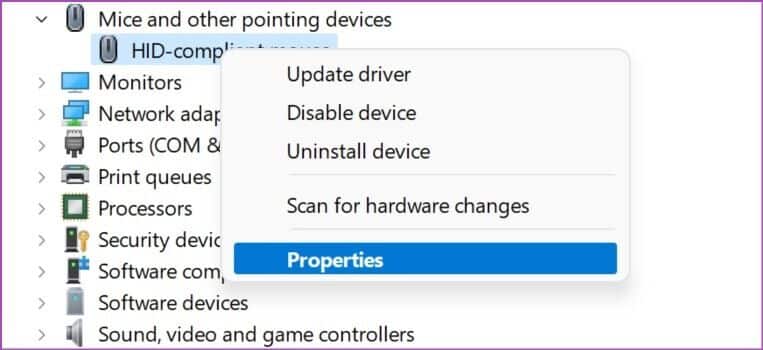
Step 4: of Properties window , Click Power Management tab Uncheck The option “Allow this device to wake the computer.”
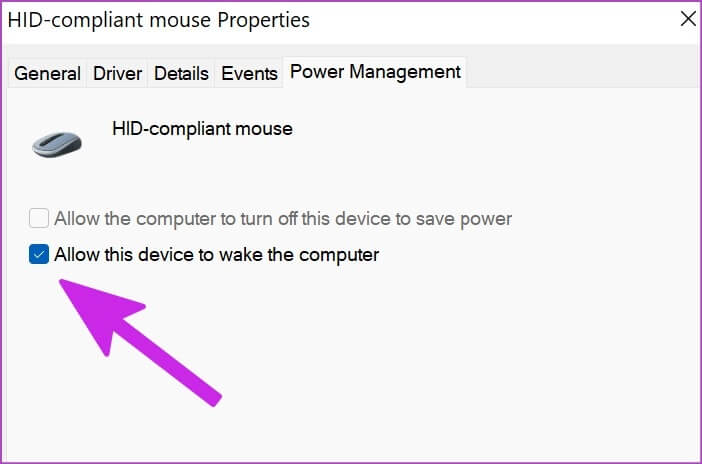
Click OK and close the Device Manager window. The mouse will no longer wake your computer. There is another way to disable the mouse from waking your computer.
Step 1: Click on Windows key + I shortcut to open Settings menu in Windows 11.
Step 2: Locate Bluetooth and devices In the left column, select mouse option in the right pane.
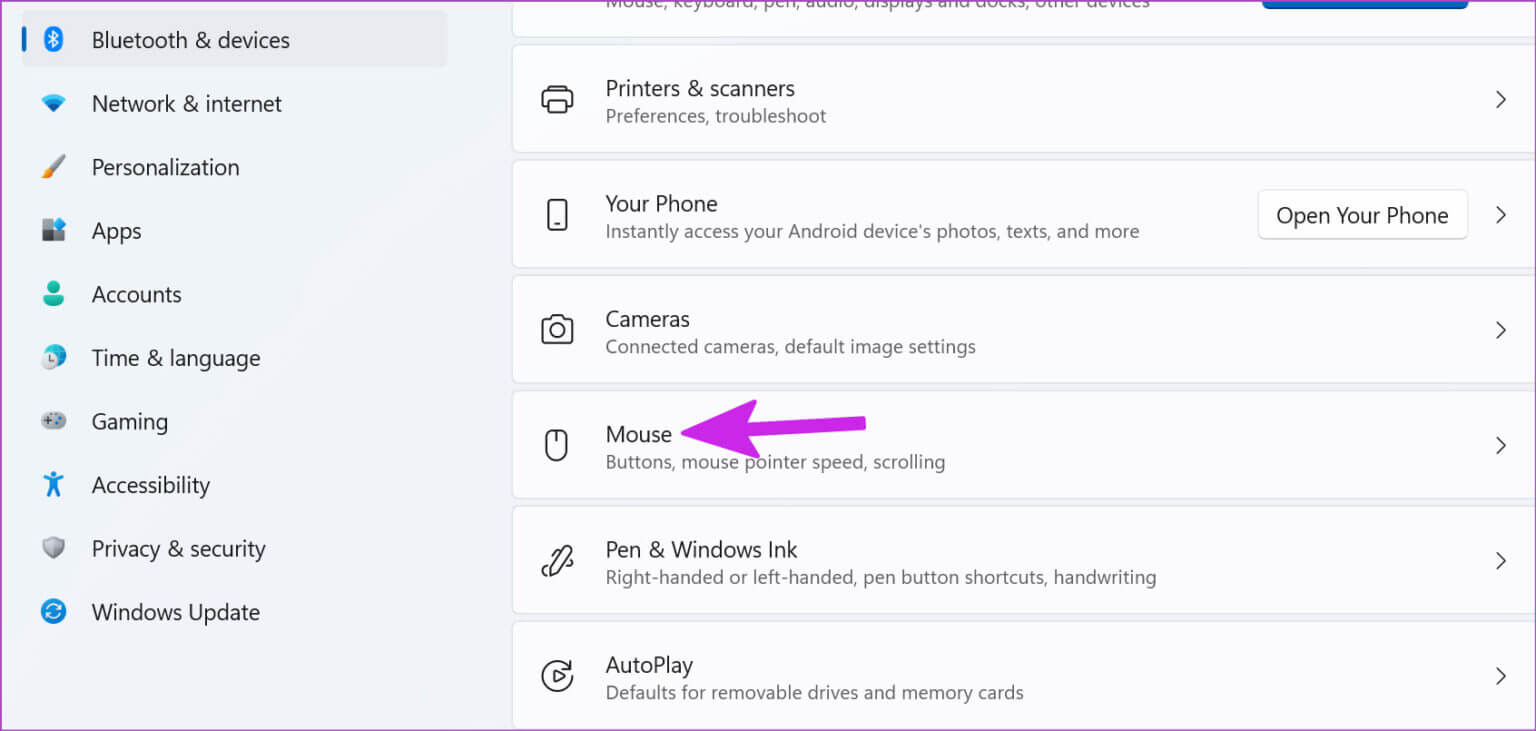
Step 3: within Related Settings , Locate Additional mouse settings.
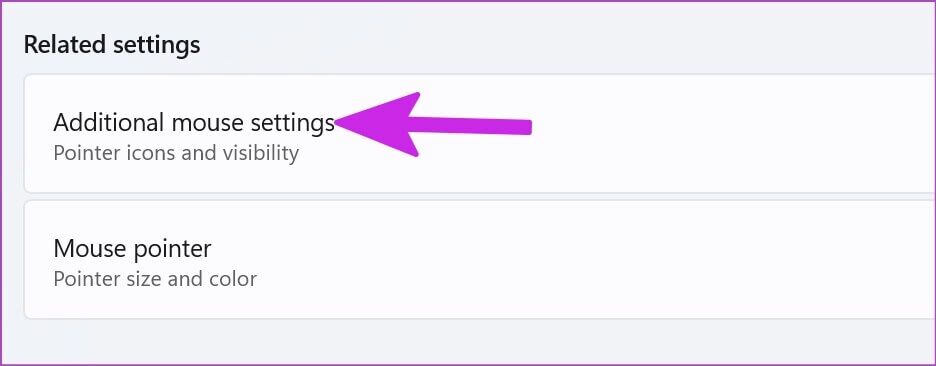
Step 4: in Mouse Properties window , Click Hardware tab and select mouse From the list - The mouse is usually HID-compliant. Next, click Properties button in the lower left corner.
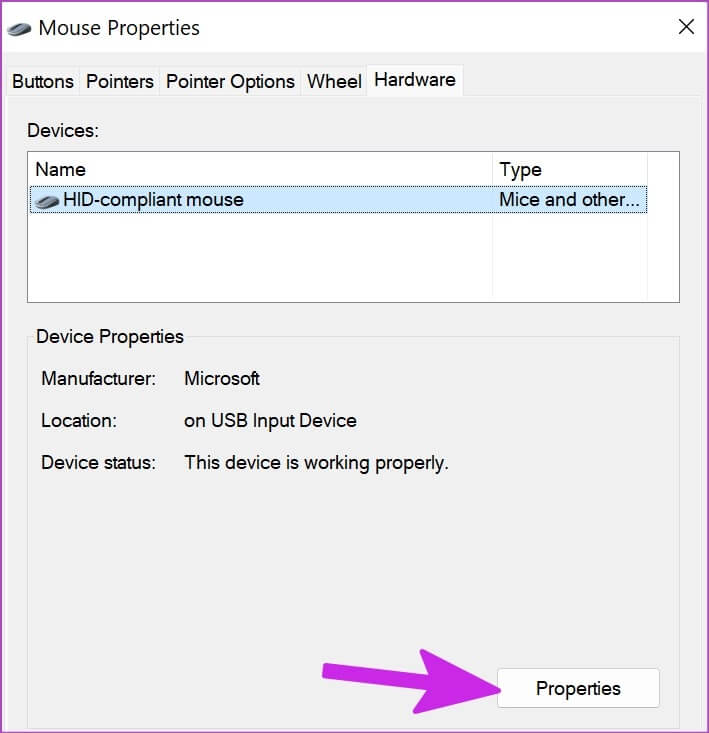
Step 5: Locate Change settings It will be opened List of familiar features. To continue, you will need to: Administrative privileges on the computer.
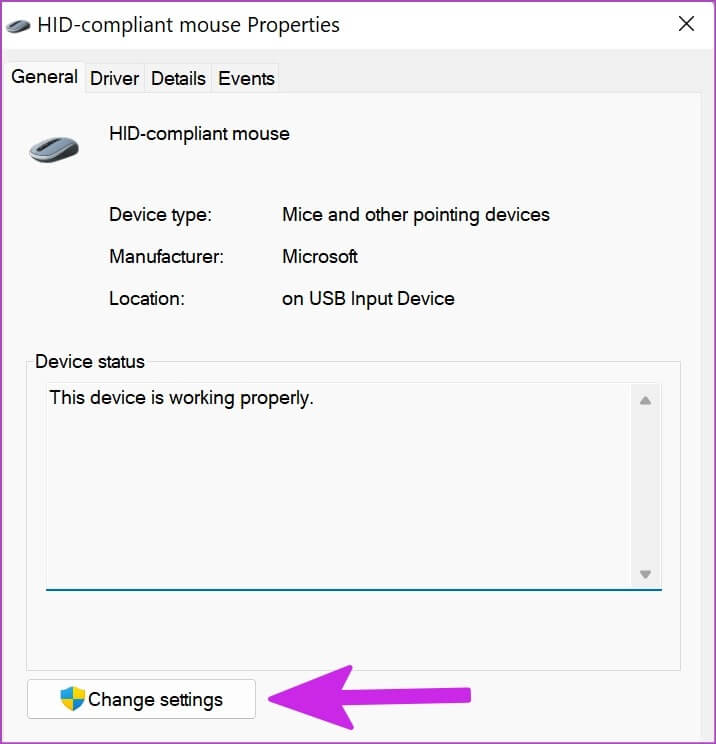
Step 6: Go to APower Management tab and disable “Allow this device to wake the computer” option.
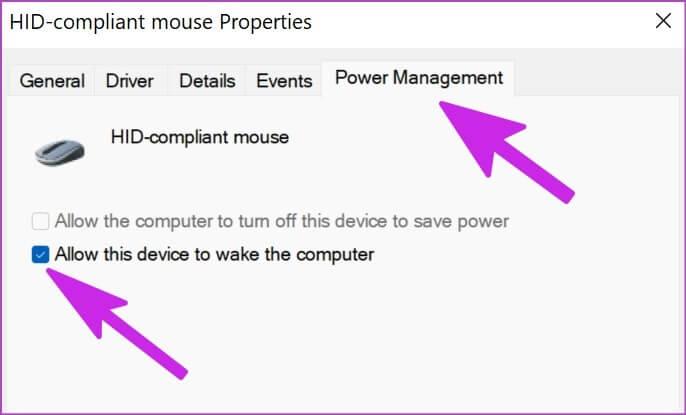
Close windows and check if the mouse still activates your Windows 11 computer.
Stop the touchpad from waking up your Windows 11 computer
This is very useful for laptop users. If you find yourself accidentally waking up your device with the touchpad, you can disable the behavior in the Device Manager menu.
Step 1: Click Windows key in Taskbar , and select "Device Manager" From the menu that opens, scroll down to the menu. “Mice and other pointing devices” (check the steps above).
Step 2: Expand the list and search for virtual touchpad From the list. For this guide, it displays Our touch panel system Synaptics. This may vary depending on your computer. Most premium Windows 11 laptops come with Microsoft's Precision TouchPad.
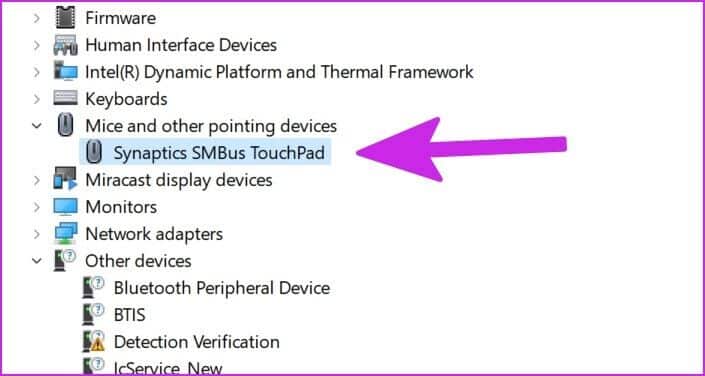
Step 3: Right click on it and choose Properties.
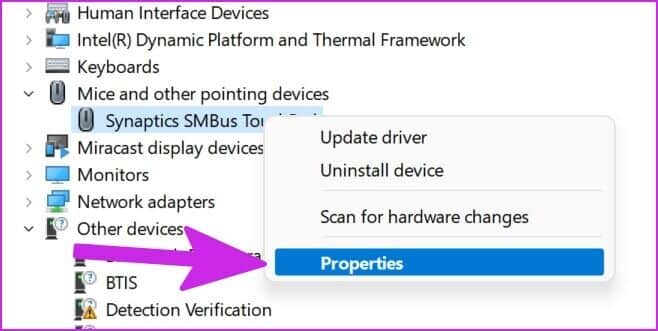
Step 4: go to the Power Management tab.
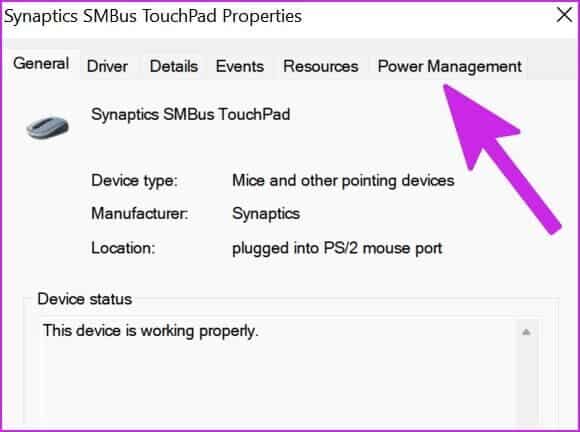
Step 5: Disabled “Allow this device to wake the computer” option.
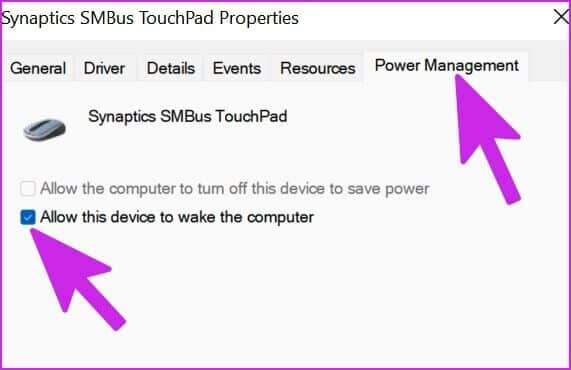
Click "OK" The system will disable the trackpad from waking up the computer.
Now that you have disabled the keyboard, mouse, and trackpad from waking up your computer, you can use the first trick again (first command prompt) and check which devices can wake up your computer.
Prevent accidental waking of your computer
Use the tricks above and you can completely stop your mouse, keyboard, and trackpad from waking up your computer. Then, you can rely on the power button to turn on your desktop or laptop.