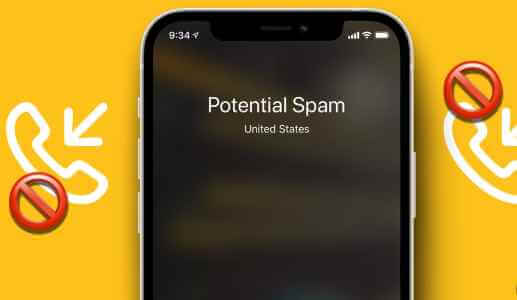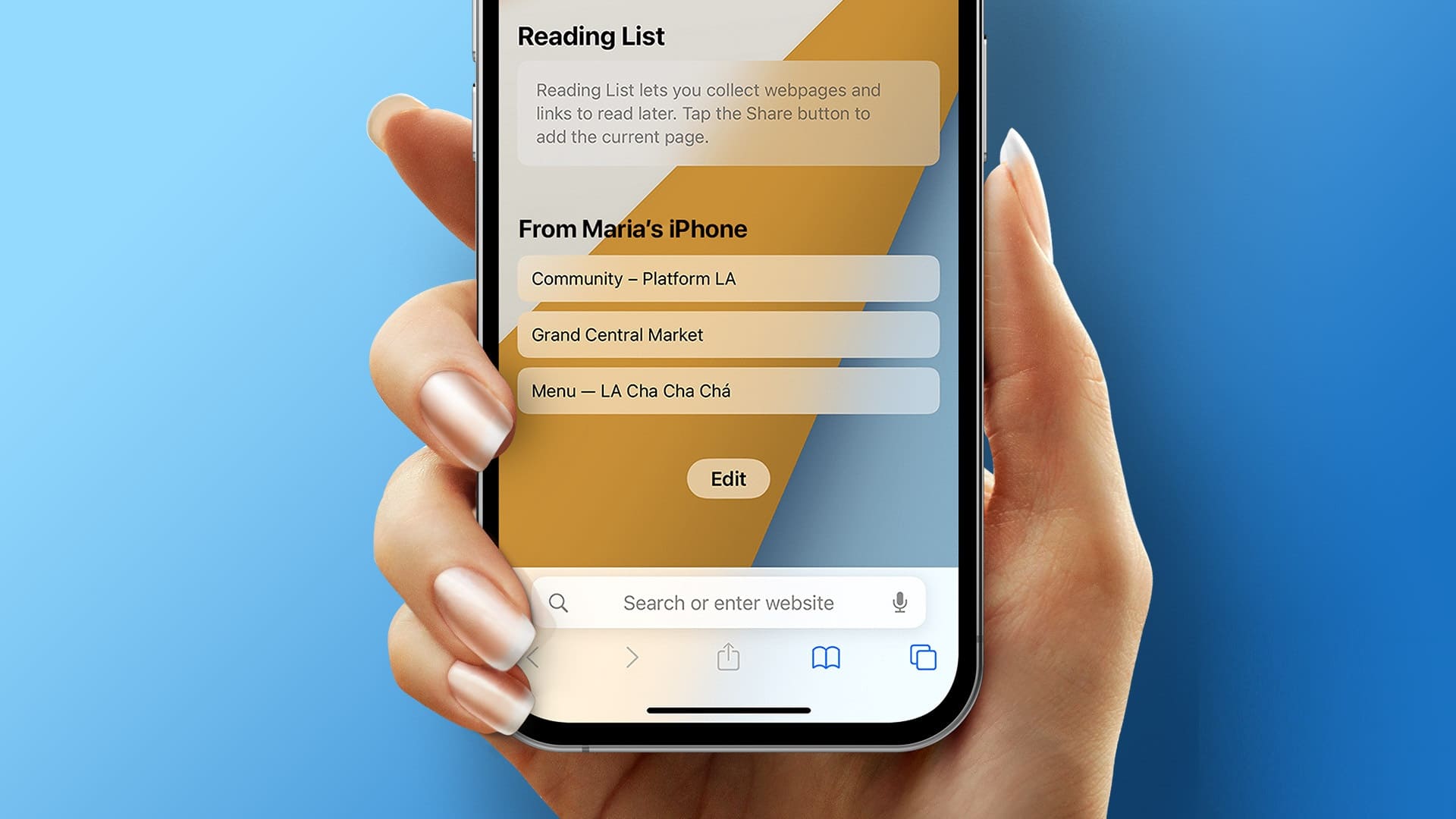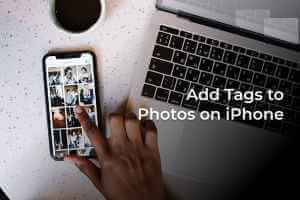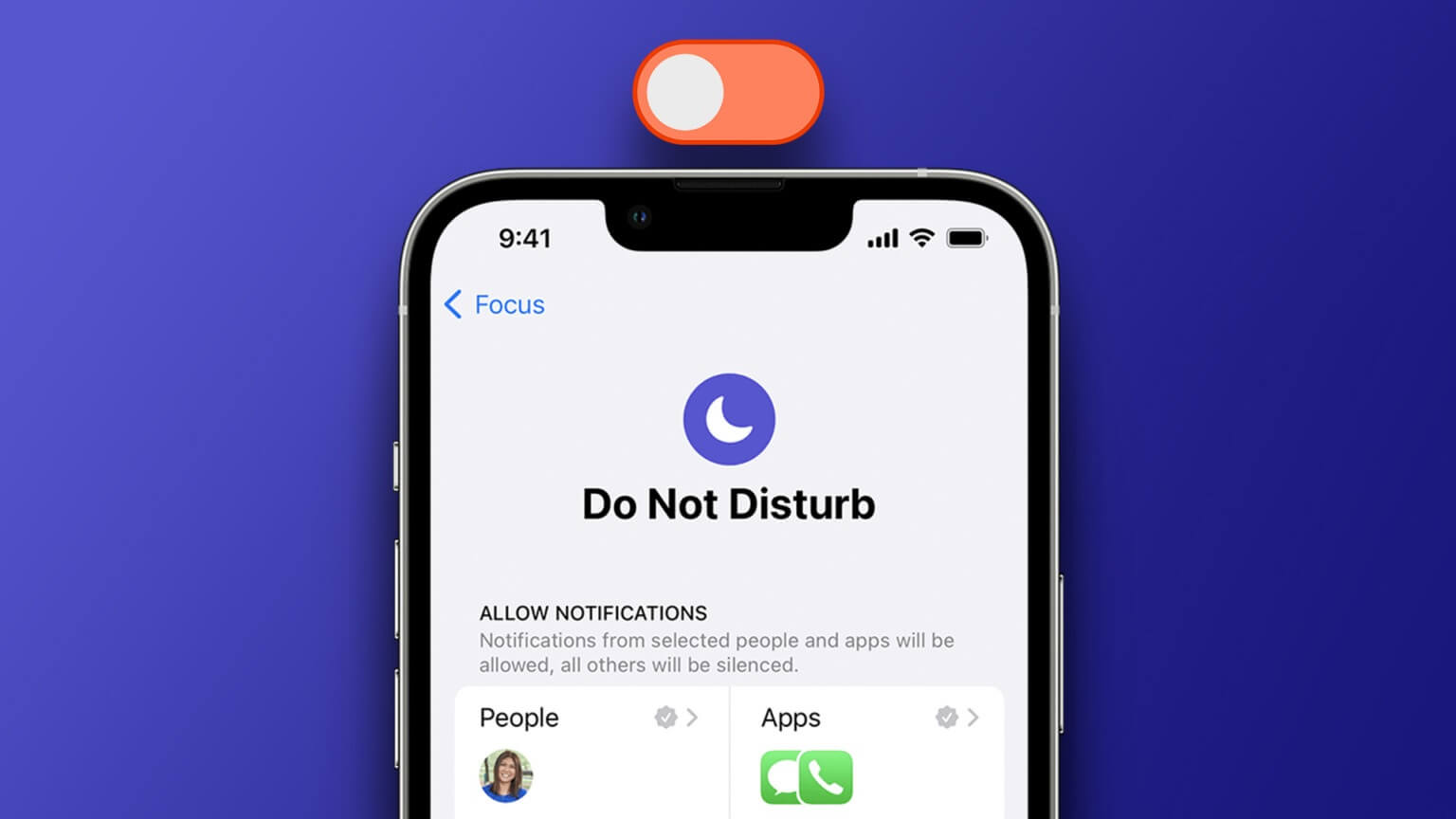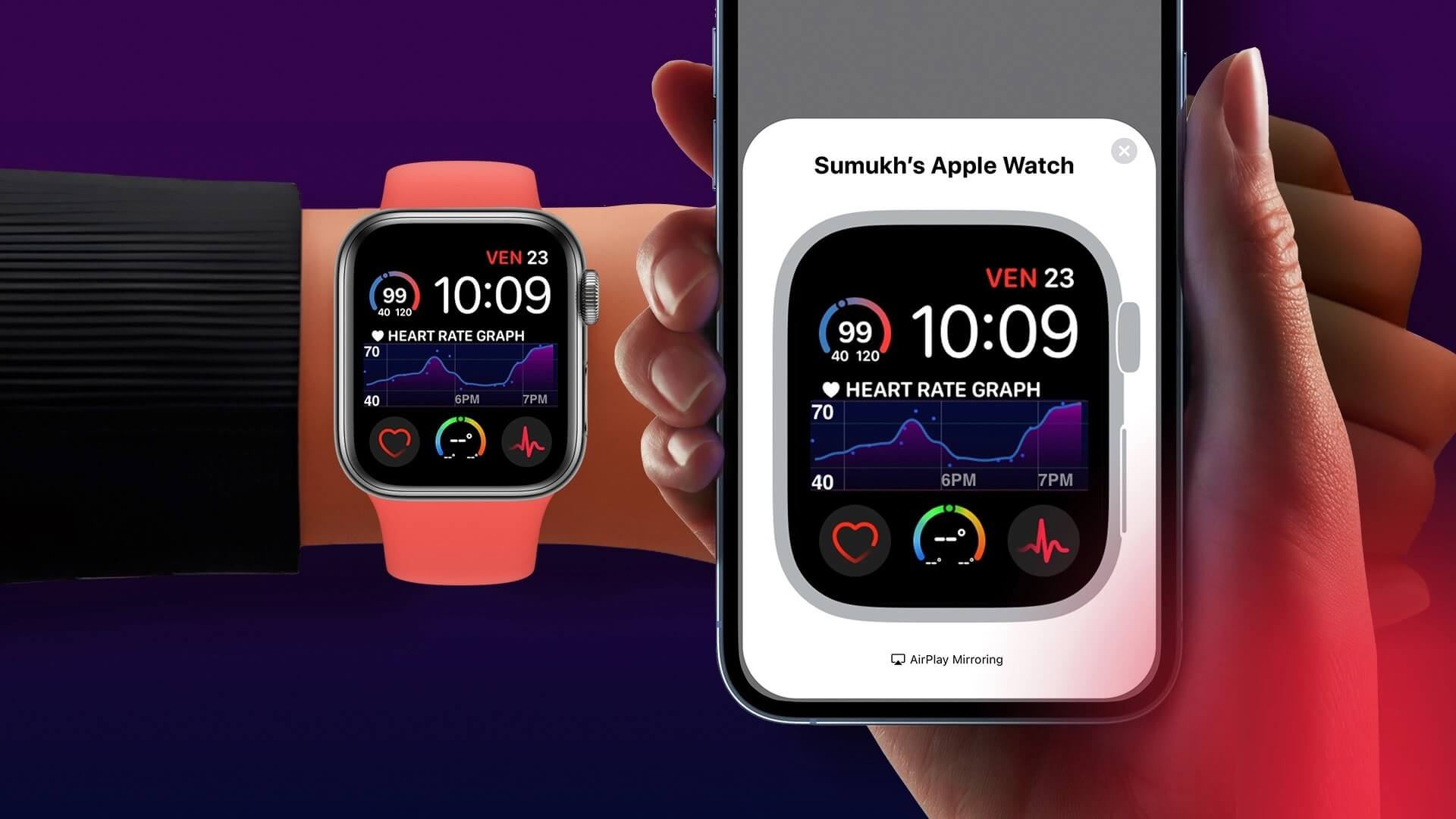Apple TV is a great streaming option for your entire family. You can enjoy a variety of content on different streaming platforms. If you have an Apple TV 4K, you can watch content in Dolby Vision وDolby AtmosDepending on your setup, it's a good idea to set content restrictions on your Apple TV. tvOS allows you to implement parental controls. This post will serve as a complete guide to setting up and managing parental controls on your Apple TV or Apple TV 4K. Make sure you're using the latest version of tvOS on your Apple TV model.
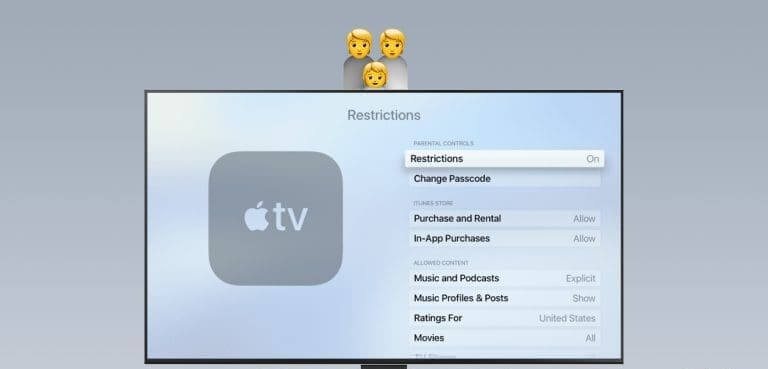
How to enable parental controls on Apple TV
If you have a younger audience at home, enabling parental controls on your Apple TV is the best way to limit (unintended) access to inappropriate content. Here's how to enable them on your Apple TV or Apple TV 4K.
Step 1: On the Apple TV Home screen, select Settings.

Step 2: Locate General from the options menu.

Step 3: go to the Restrictions.

Step 4: Locate Restrictions to turn on the feature.
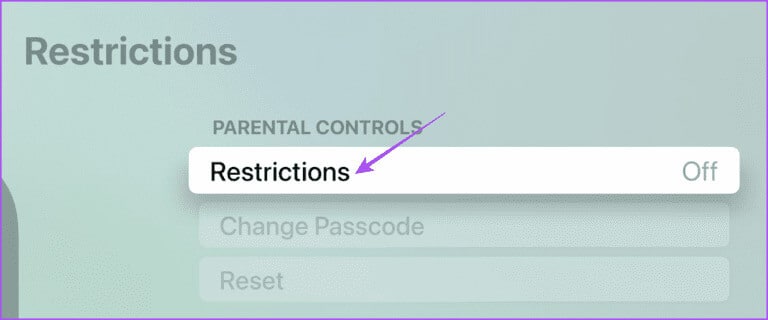
tvOS will ask you to set a parental lock on your Apple TV.
Step 5: Type Passcode The four-digit number you want to keep for your Apple TV.
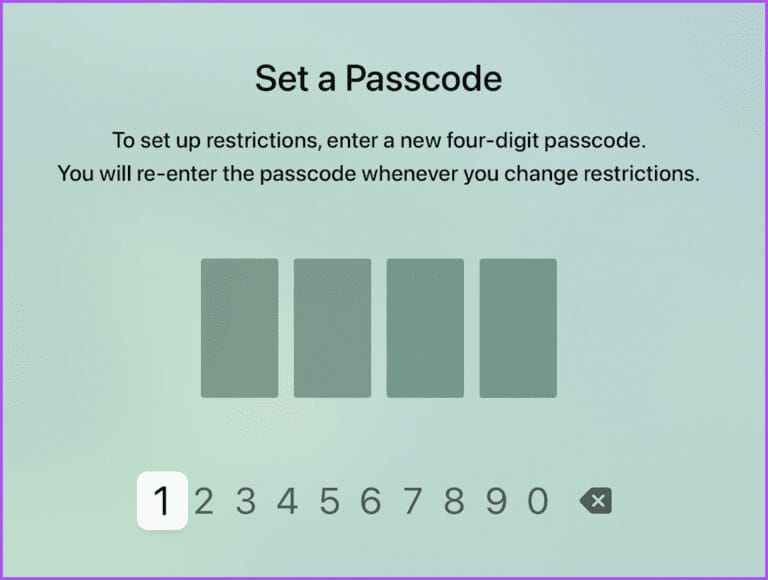
Step 6: Re-enter your passcode and select OK For confirmation.
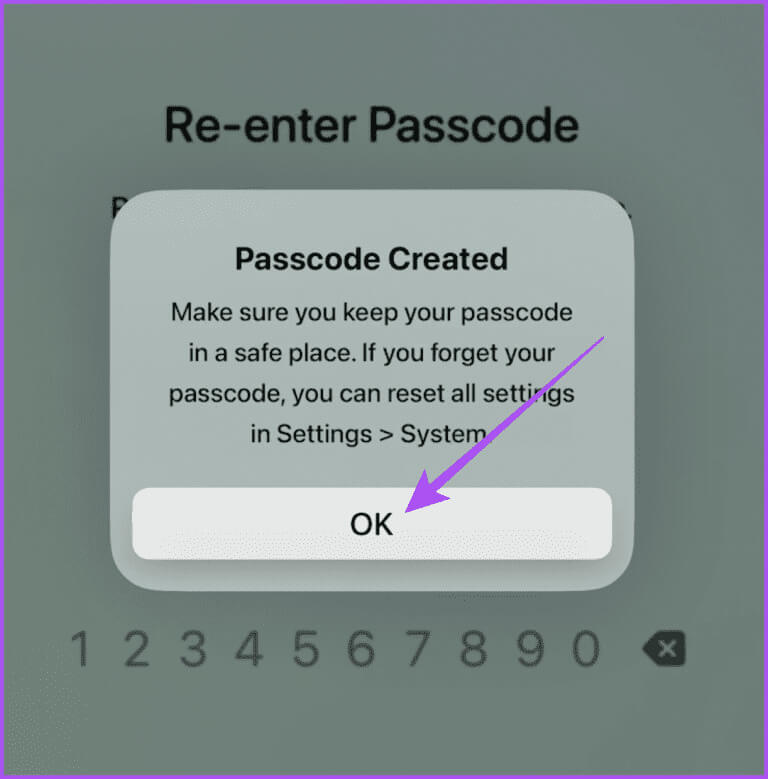
Parental controls will be active on your Apple TV. You can also customize options to restrict content. We used the Apple TV 4K for this post. Note that there is no option to set time limits for apps on your Apple TV.
Adjust iTunes Store Restrictions
You can prevent your children from making in-app purchases and buying or renting anything from the iTunes Store on your Apple TV. If they want to do so, they'll need to enter a four-digit passcode to complete any of these steps.
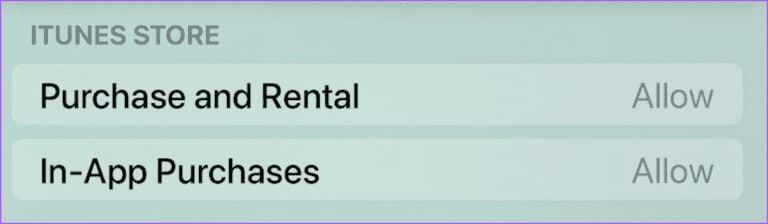
Content restrictions allowed
You'll be presented with a set of detailed options for setting content restrictions for your kids on Apple TV. Here's a quick summary of these options:
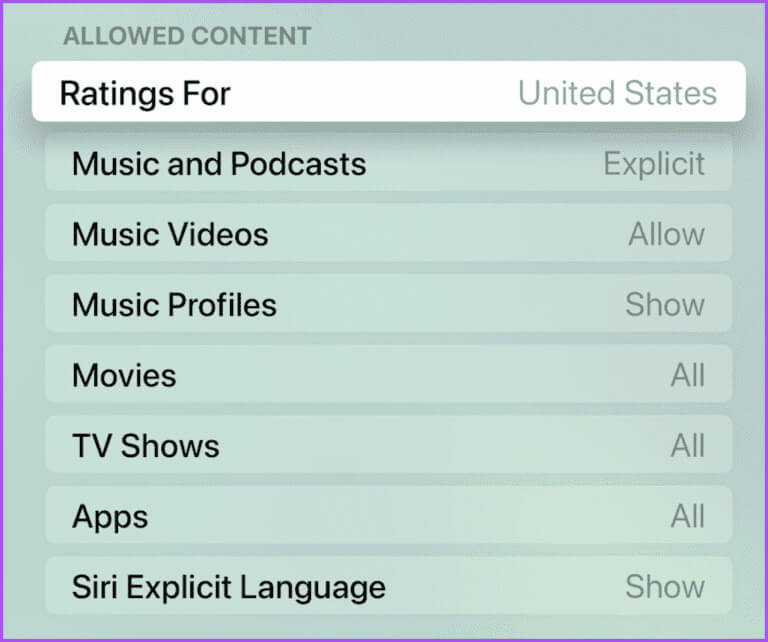
- Ratings for: Select your country of residence to view movies and TV shows as each country has different content ratings for kids, teens, and tweens.
- Music and Podcasts: Restrict songs or podcasts that contain explicit language.
- Music Videos and Music Profiles: Allow or prevent your kids from watching music videos and viewing music profiles on Apple Music.
- Movies and TV shows: Select movie and TV show ratings that you feel are appropriate for your children's age group.
- Applications: Set an age limit for individual apps. However, this only applies to Apple-branded apps on your Apple TV. You'll need to block third-party apps individually.
- Siri's Explicit Language: While using Siri on Apple TV, explicit words will be masked.
Game Center
You can also control your kids' gaming settings on Apple TV or Apple TV 4K. You can set restrictions on private messages, screen recording, profile privacy changes, and more.
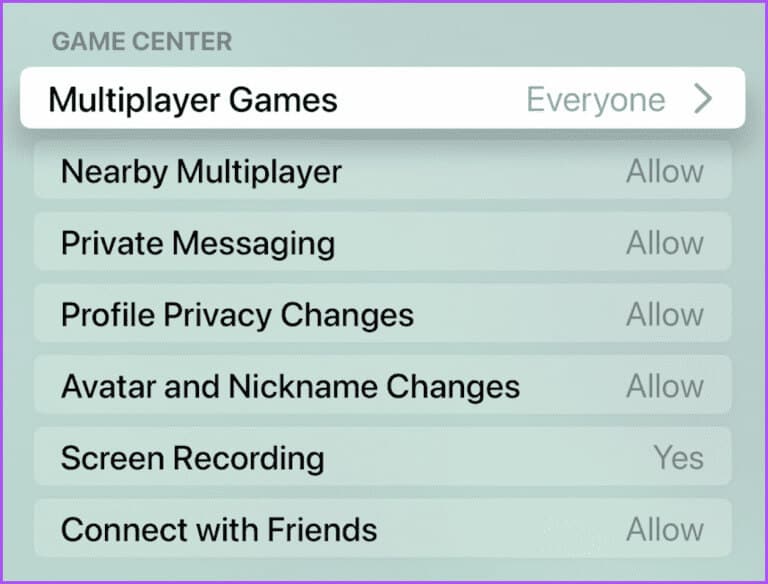
Allow changes
Finally, you can set restrictions on making system-level changes to your Apple TV. This includes AirPlay, Location Services, background app refresh, changing your TV provider, remote app pairing, and more.
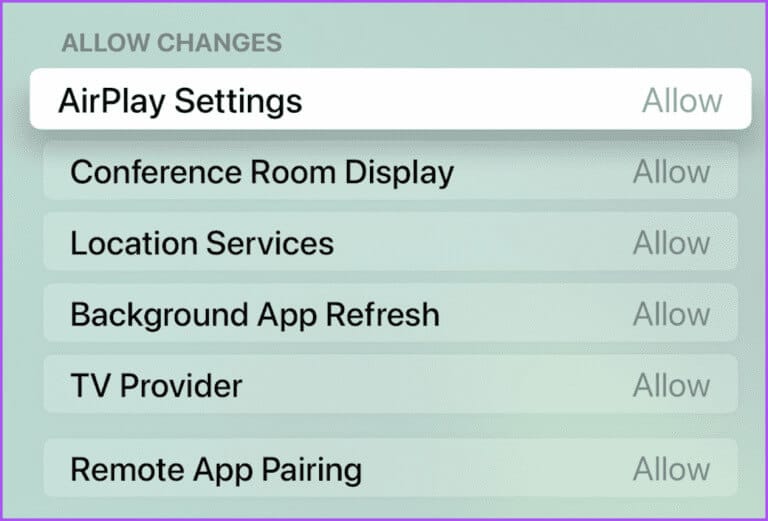
How to Change the Parental Control PIN on Apple TV
To prevent your children from accessing your parental control PIN, you can regularly change it on your Apple TV. Here's how.
Step 1: On the Apple TV Home screen, go to Settings.

Step 2: Locate general.

Step 3: Scroll down and select Restrictions.

Step 4: You can choose Approval Access using other Apple device(s) or Enter Your existing PIN.

Step 5: Locate Change password.
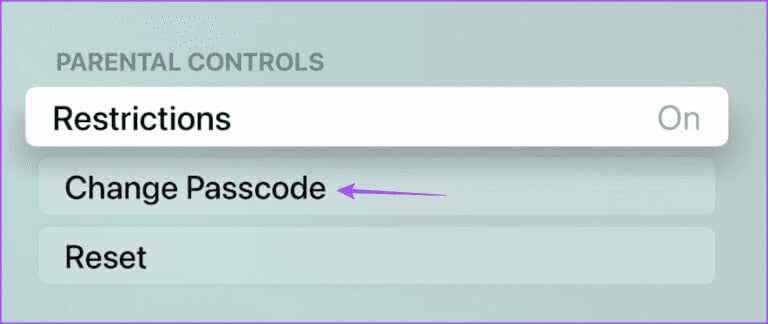
Step 6: Enter your current PIN and then enter New PIN.
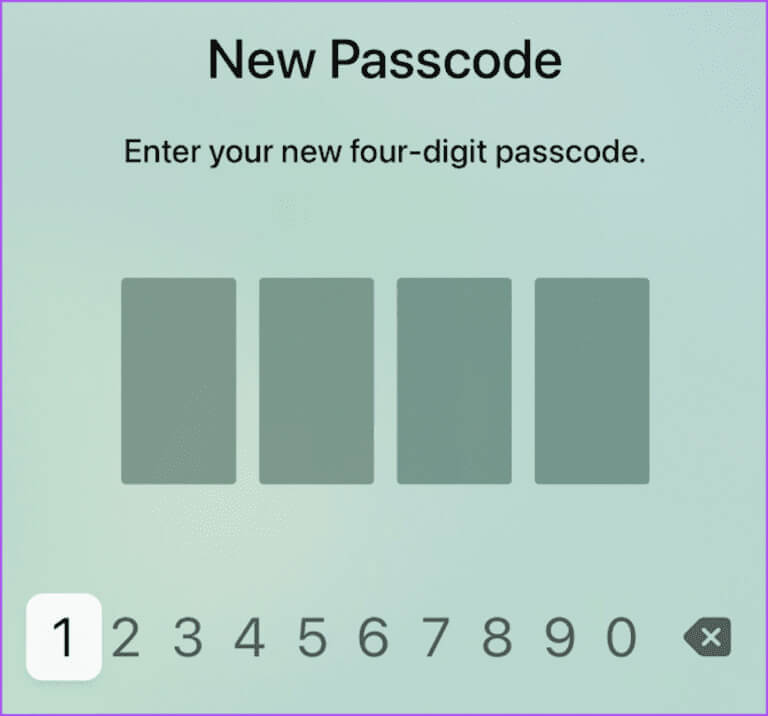
How to turn off parental controls on Apple TV
Whether you want to change access or use your Apple TV without any restrictions, you can remove parental controls. Here's how to turn off parental controls on your Apple TV or Apple TV 4K.
Step 1: On the Apple TV Home screen, go to Settings.

Step 2: Locate general.

Step 3: Scroll down and select Restrictions.

Step 4: You can choose to approve access using other Apple devices or enter your PIN. (PINE) You have it.

Step 5: Locate Restrictions To turn it off.
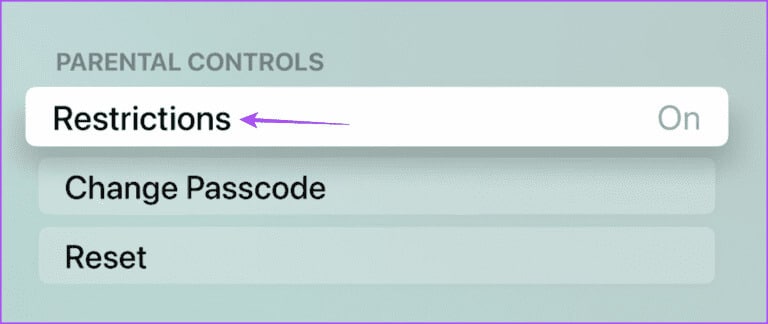
Step 6: Enter personal identification number Current four-digit PIN or select Approve using your Apple device.

If you choose to approve using an Apple device, tap the notification on your iPhone or iPad and select Approve.
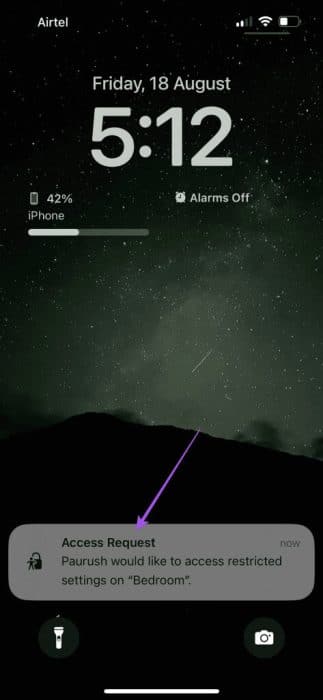
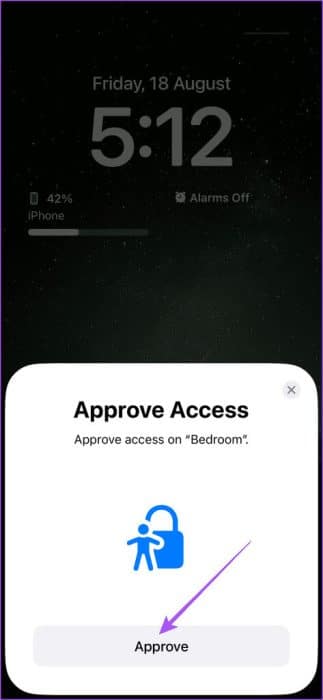
How to block the YouTube app on Apple TV
YouTube is often the most used and popular app among kids. But you can also choose to block the YouTube app on your Apple TV. This will still allow you to access YouTube by entering a four-digit PIN. Here's how.
Step 1: On the Apple TV Home screen, go to Settings.

Step 2: Locate general.

Step 3: Scroll down and select Restrictions.

Step 4: Enter personal identification number Current four-digit PIN or select Approve using your Apple device.

Step 5: Scroll down and select Applications Within the permitted content.
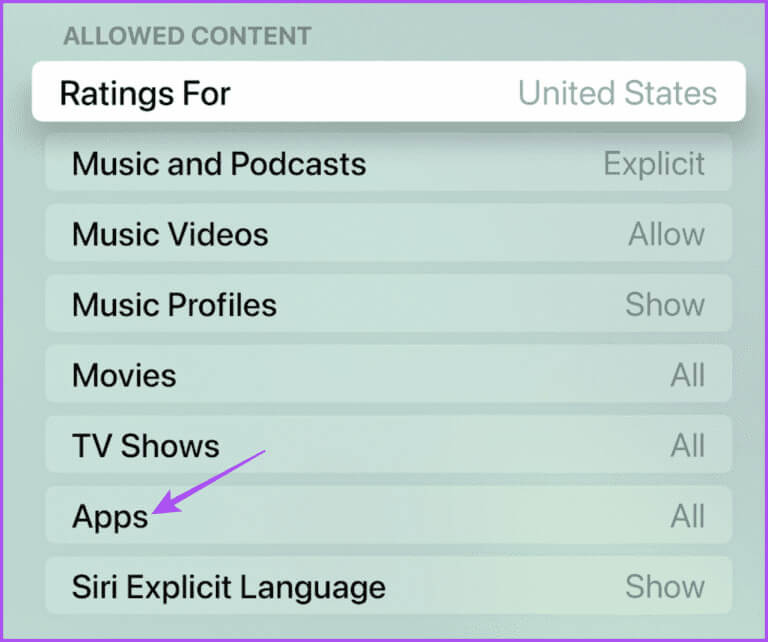
Step 6: Locate Age limit Suitable for blocking YouTube app from specific age group of children.
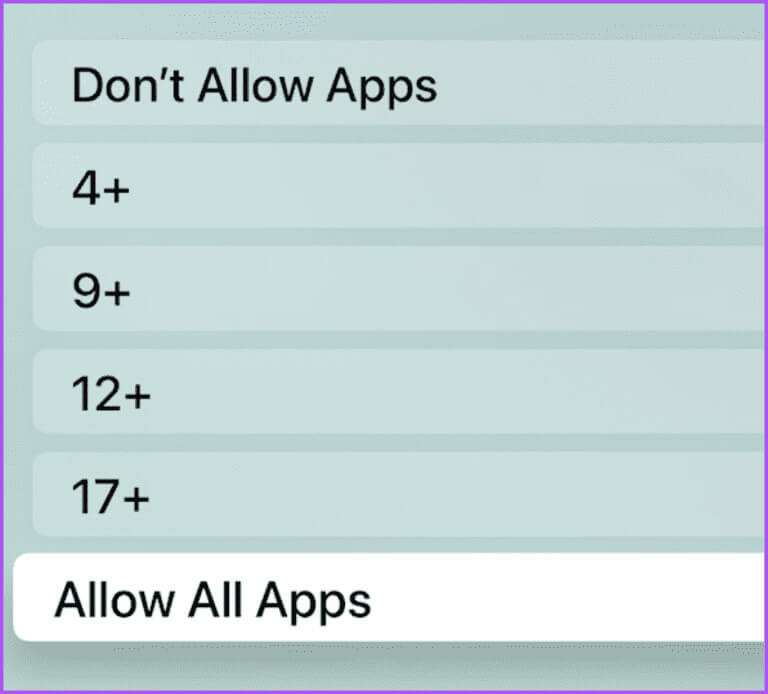
Rahul
You can set up and manage parental controls on your Apple TV to monitor what your kids watch. If you have an Apple TV 4K, see our post to learn more. The best Apple TV 4K settings you should know.