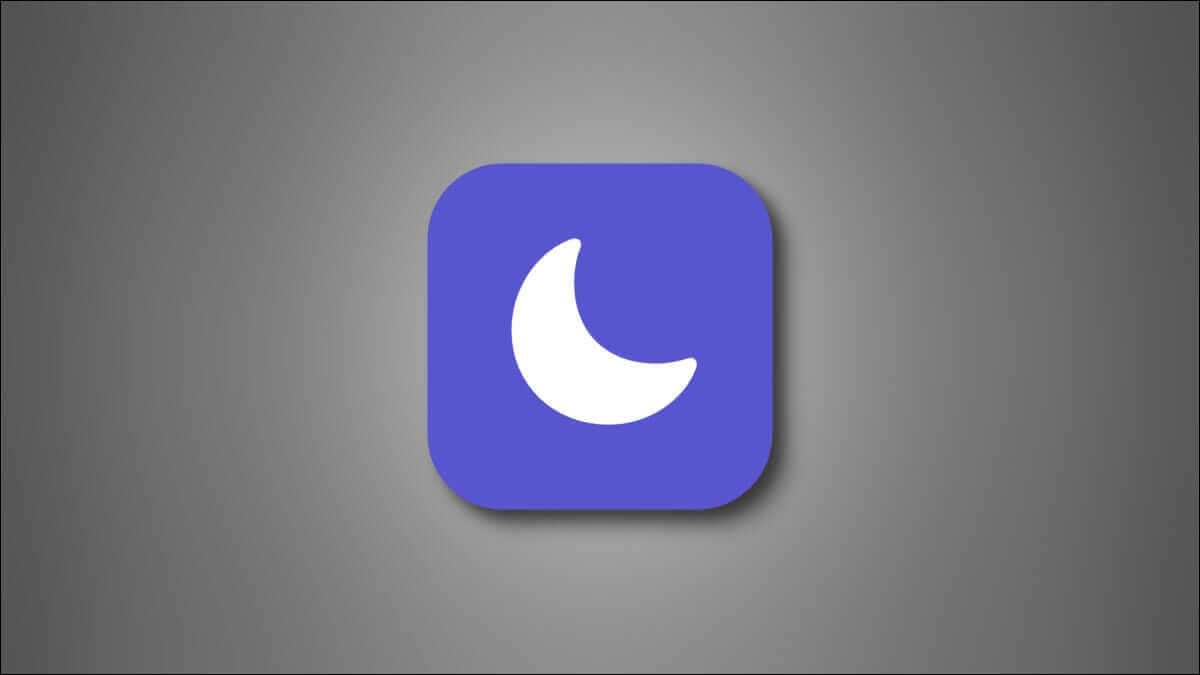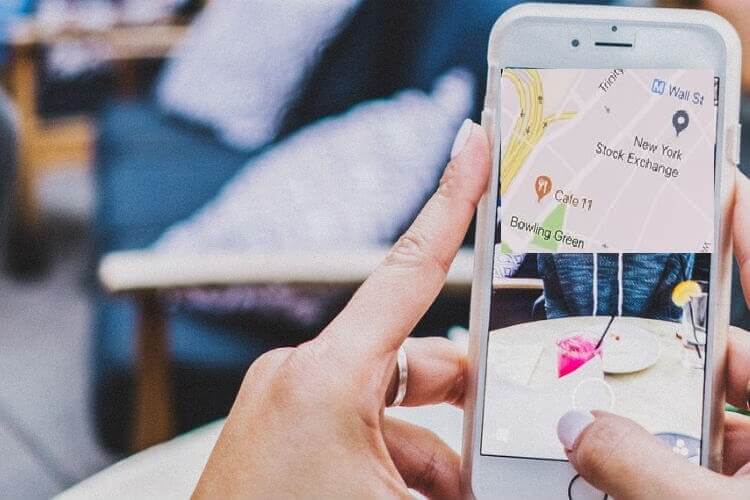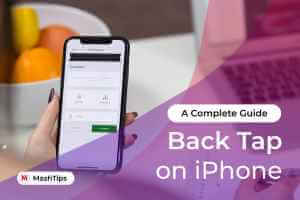iOS 17 introduced many great features, such as creating stickers from any photo, standby mode, personalized audio, and more. Even more exciting is that you get hidden features in the Messages and FaceTime apps. If you use these two apps frequently, prepare for an exciting journey. In this post, we'll cover the best features and tips for the Messages and FaceTime apps on iOS 17.
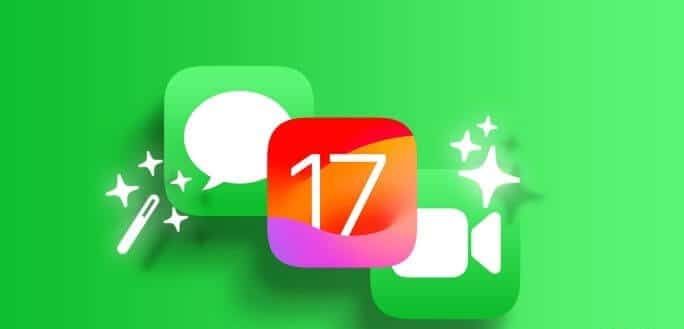
For example, you can reply to messages with stickers, use reactions in FaceTime calls, automatically delete OTP messages, view copy messages, and more. Let's get started.
1. Customize the new apps panel
Organize iOS 17 All iMessage apps are placed in a unified space under a (+) icon. While some may love it and others may hate it, both types of users should know that they can customize the panel. That is, you can rearrange the iMessage apps to your liking.
To do this, click on the icon. (+) In iMessage, open the app panel. Then long-press the app you want to move. Drag it to the desired position. You can keep your most used apps in the first half of the panel.
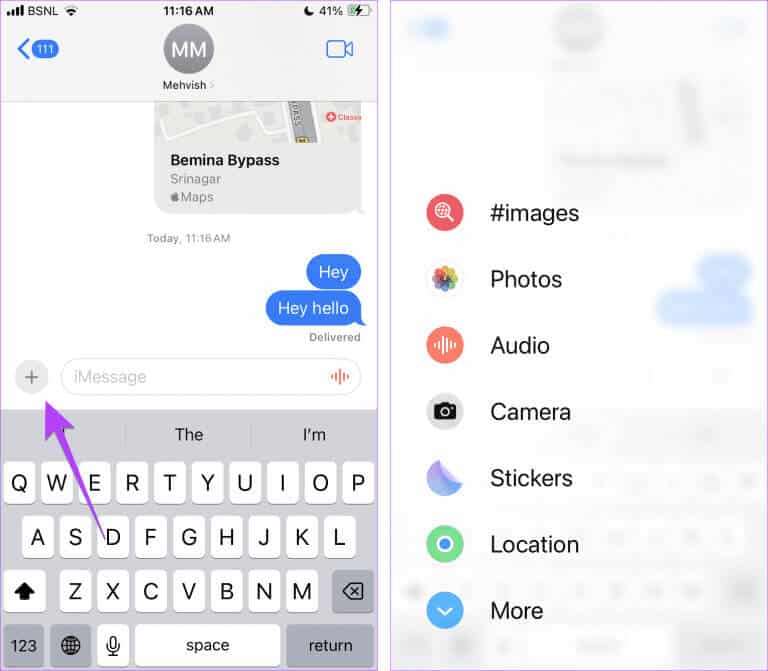
2. Quickly open photos in Messages
Do you send a lot of photos in iMessage? Instead of taking the long path of tapping the icon + In iOS 17, followed by selecting the Photos option, long press the icon + To see your recent photos.
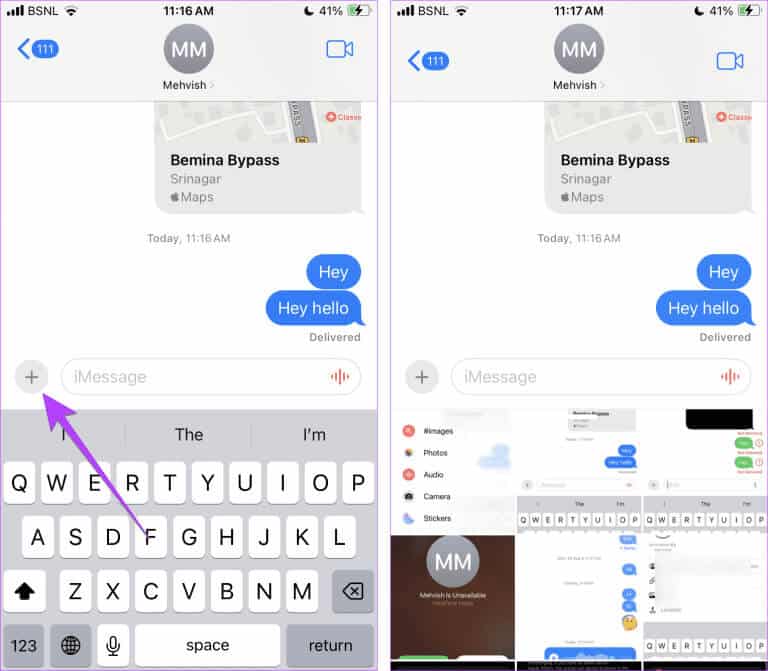
3. Swipe to reply
Another interesting feature iMessage offers is gestural message quotation, just like you can do on WhatsApp. Go to the message you want to reply to and swipe right on it. Then enter your reply and tap the Send button.
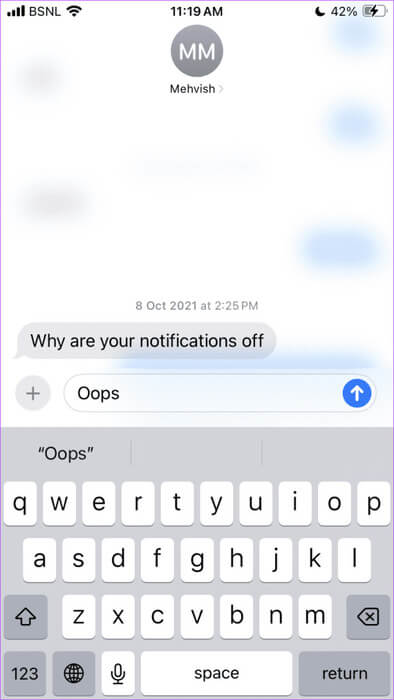
4. Create and use stickers
First, all types of stickers (Live Stickers, Memoji, Animoji, emoji stickers, and third-party sticker packs) are now available in one place under Stickers in the new (+) panel. Additionally, you can create stickers from any photo on your iPhone and send them in iMessage or any other supported app.
to do this. Follow next steps:
Step 1: Open an app Messages.
Step 2: Click on the (+) icon and select Stickers.
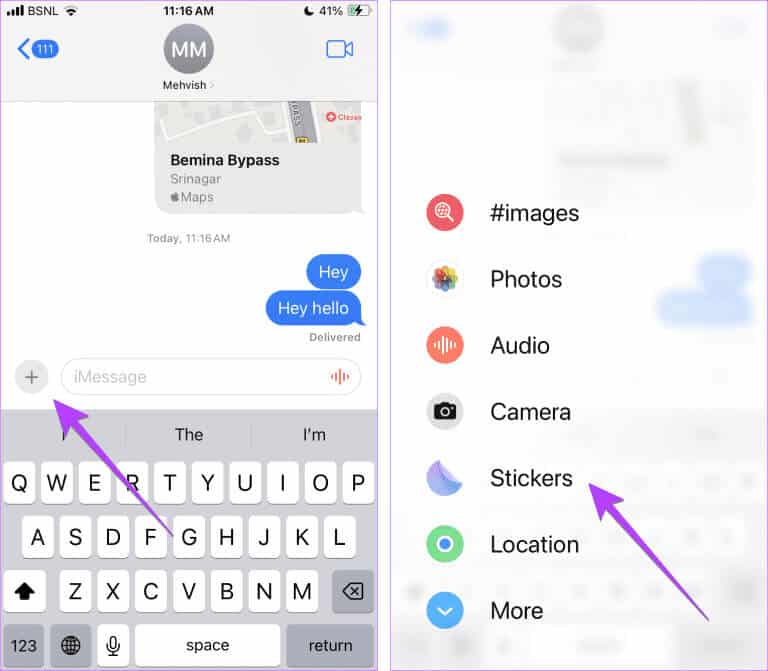
Step 3: Here you will find all kinds of stickers. Click on the icon (+) In the Stickers tab, select the image you want to create a sticker from.
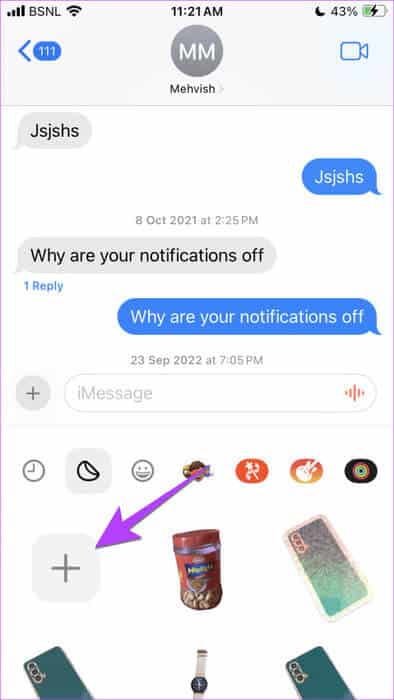
Step 4: Long press object that you want to turn into a sticker. Your iPhone will automatically detect the object and blur its background. Tap Add Sticker.

Step 5: The sticker will be added to your sticker gallery. Tap poster From the sticker gallery and tap the send button to send it in a message.
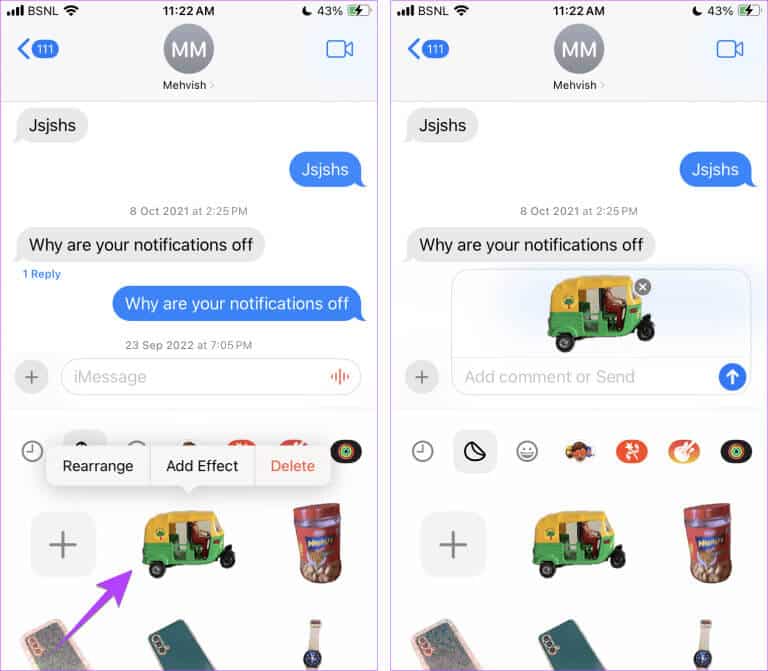
Tip: Learn how to edit stickers.
5. Interact with stickers or emojis
What's even more interesting is that you can respond to iMessages using stickers or emojis. Simply long-press a sticker or any emoji from your keyboard and drag it into the message. Your friends will be amazed at how you do it.
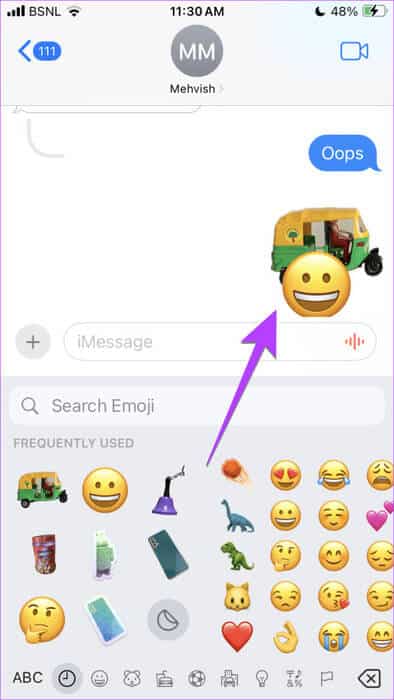
Tip: Learn how to Fix Messages interactions not working on iPhone.
6. Research letters
iOS 17 also introduced search filters for messages. You can now find the exact message by combining keywords or search filters like links, images, locations, documents, and contact names.
For example, if you want to search within a contact, type the contact's name and select Messages from the search menu. Then, enter your search term. Similarly, suppose you're looking for a specific photo from that person. First, type the person's name, select the Messages filter provided, and then select another filter from the list.
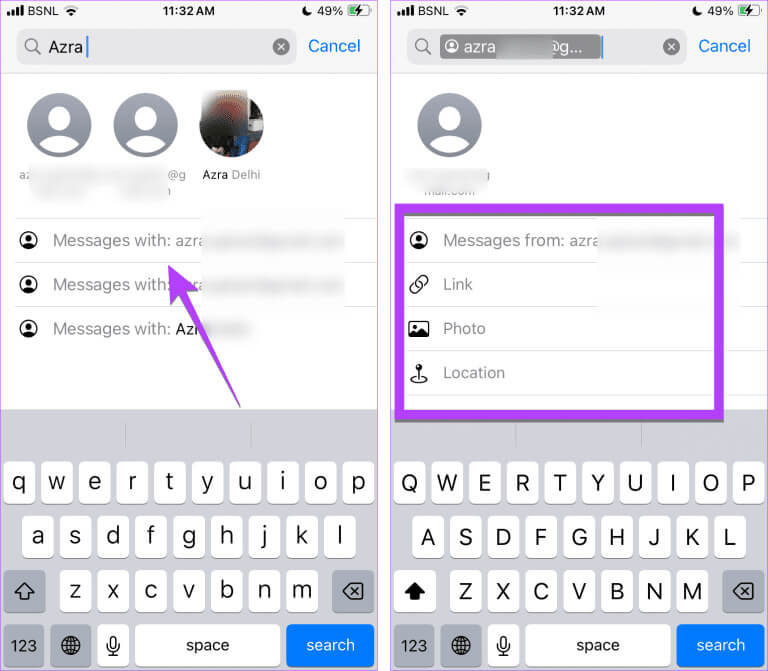
Note: You cannot search text messages on your iPhone by date.
7. Go to the first unread message.
If you receive a long list of messages, you can go to the first unread message in that conversation by tapping the up arrow on the right.
8. Pause and resume recording voice messages
Before iOS 17, you couldn't pause while recording voice messages. That changed with iOS 17. Here's how. Pause and record voice messages:
Step 1: Click on the icon (+) and select the sound In the Messages app.
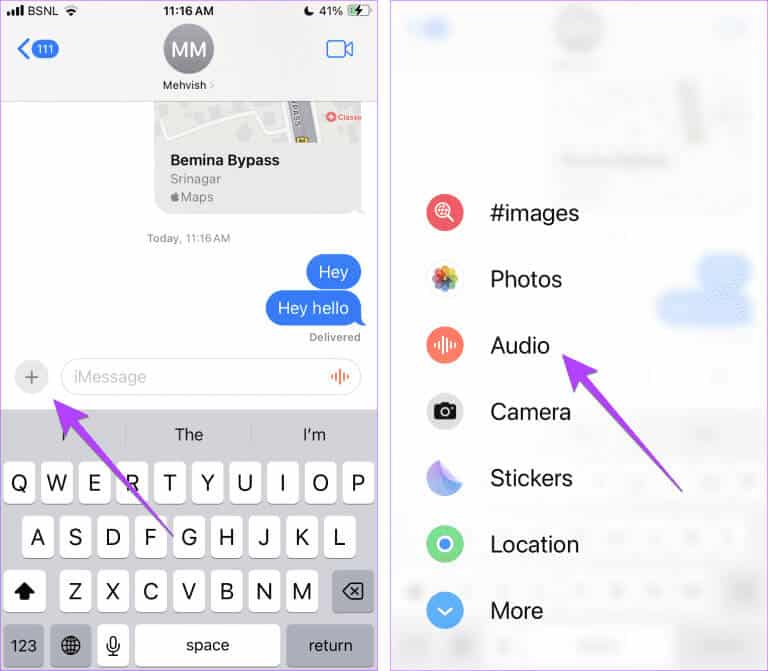
Step 2: The audio will start recording. Press Stop icon.
Step 3: Now, if you want to continue recording, click on the icon. + In registration instead of pressing a button send. The audio will continue to record.
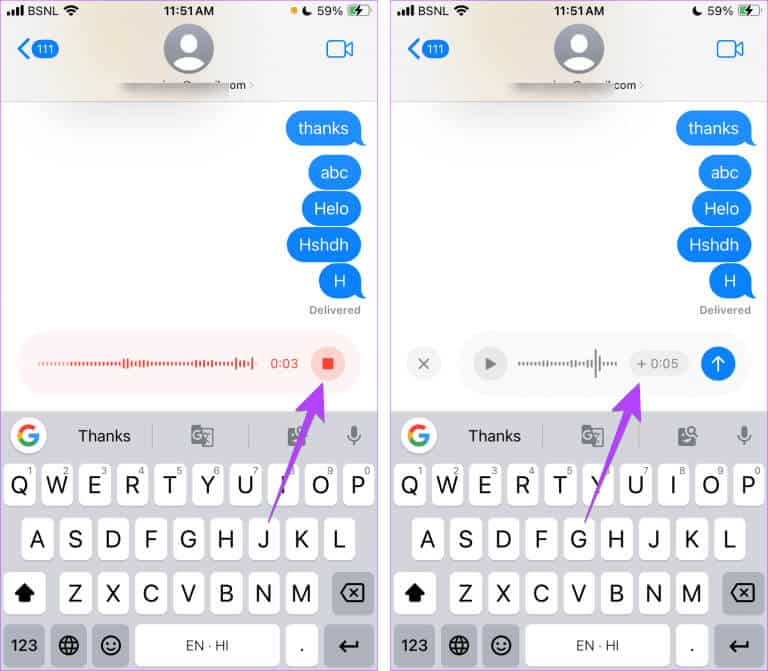
9. Play voice messages up to 2X faster
Another useful Messages feature introduced in iOS 17 is the ability to play audio messages at up to 2x speed. When you receive an audio message, long-press the playback icon and select your preferred speed.
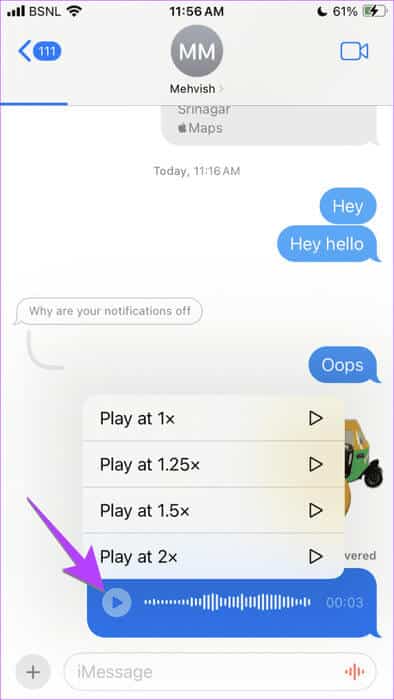
Tip: You can continue listening to voice messages even if you leave the Messages app.
10. Display message text
Do you have someone nearby or don't have time to listen to a voice message? Introducing transcripts for voice messages in iOS 17. Your iPhone will automatically display a text transcript of the voice message below the voice message.
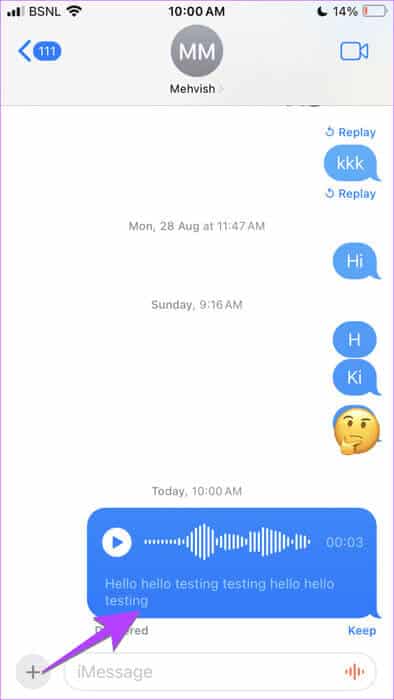
11. Share location directly from messages
With iOS 17, you can now share your location directly or request someone else's location directly from the Messages app. Tap the (+) icon followed by the location.
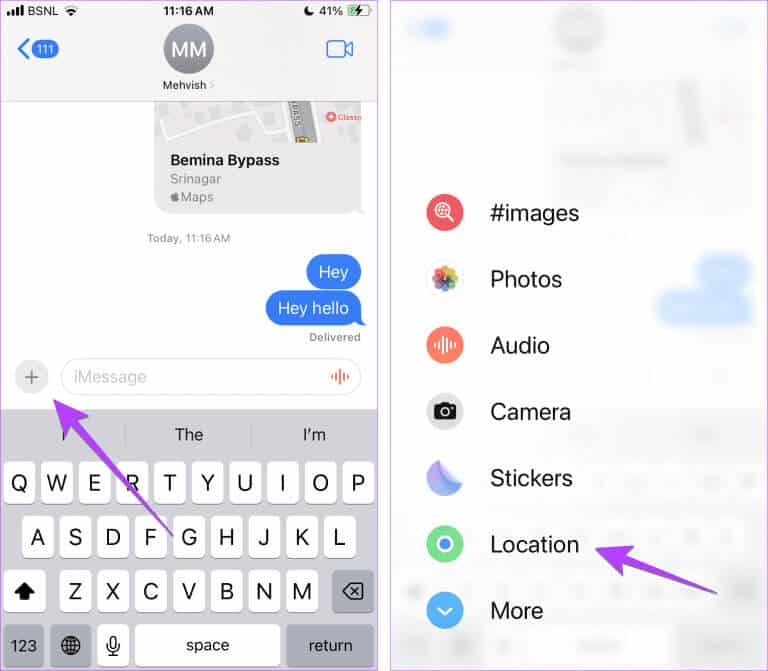
Then tap the share icon to send your location.
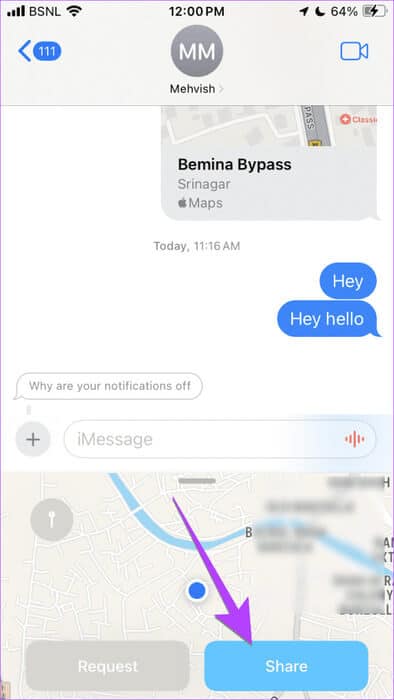
Tip: Check out 20+ tips for using the messaging app.
12. Send any installed site
Additionally, you can share any pinned location with a contact in the Messages app in iOS 17. For example, let's say you're meeting your friend at a nearby coffee shop. Now, you can pinpoint the coffee shop's location on the map in the Messages app and send that location to your friend without leaving the Messages app.
To do this, follow these steps:
Step 1: Click on the icon (+) Followed by the location in the Messages app.
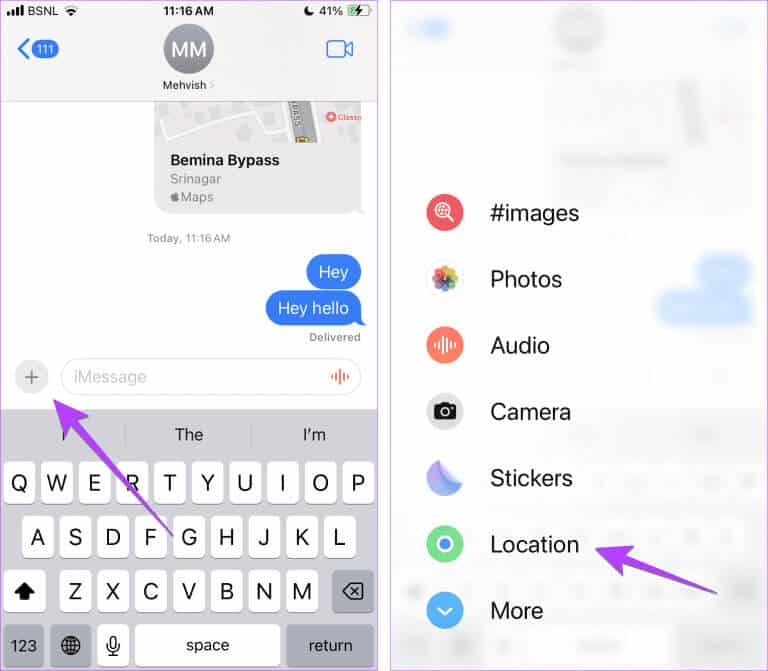
Step 2: Click on the icon pin On the map. Drag the pin to the location and press the button. Send pin.
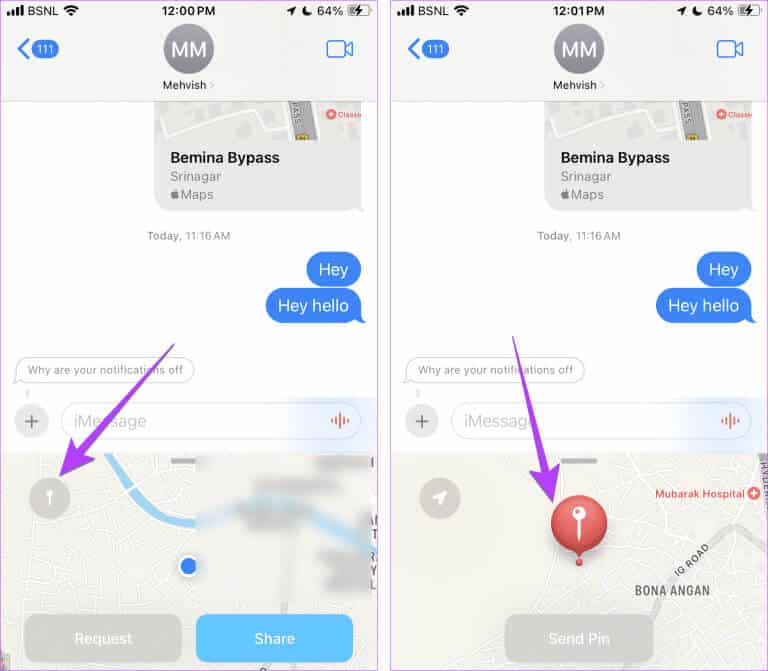
13. One-time automatic deletion
Is your Messages app full of OTP messages? With iOS 17, you can automatically delete them from your iPhone.
لAutomatically delete one-time passwords (OTPs)Go to Settings > Passwords > Password options. Enable the toggle next to Auto-clean. However, please use the keyboard auto-fill feature to enter your OTP. If you enter your OTP manually, it will not be deleted.
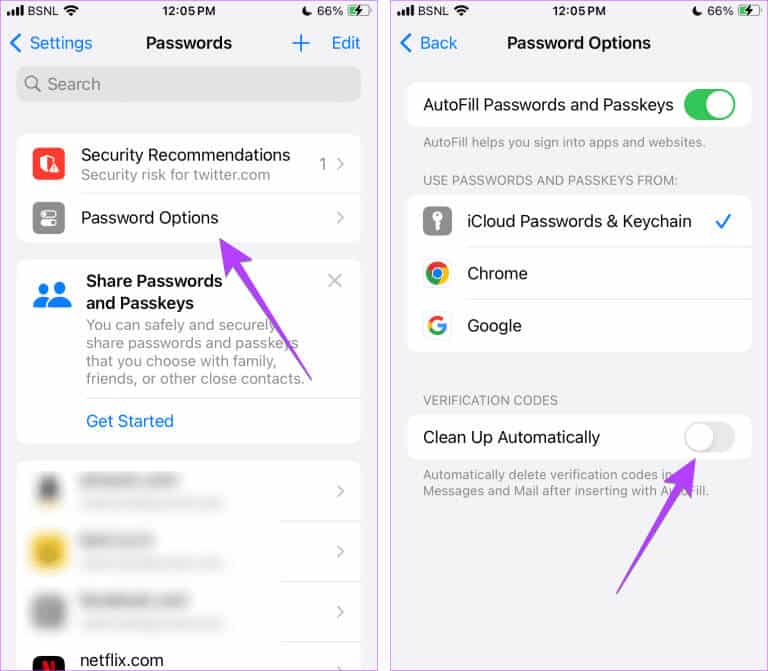
Tip: With iOS 17, Messages settings like sending and receiving accounts, SMS filters, and text message forwarding sync across your Apple devices when Messages is enabled in iCloud.
14. Sort dim double messages
If you use two SIM cards on your iPhone, iOS 17 now makes it easier to sort and find messages from each SIM card. Tap the three-dot icon in the Messages app and select the SIM card whose messages you want to see.
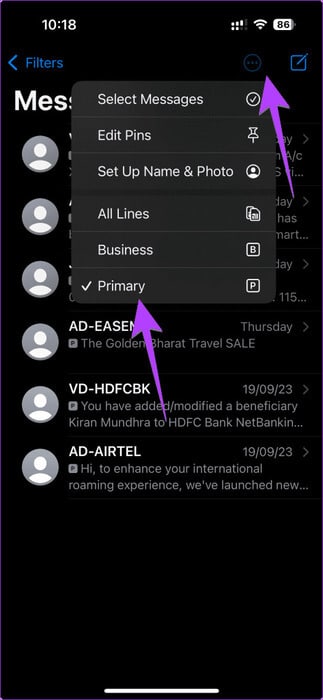
15. Message or call people through the Home screen widget
iOS 17 also brings some love to the Contacts widget. You can now call or message a contact directly from your Home screen using the Contacts widget. This is because the Contacts widget now displays Call and Message buttons. Previously, you had to tap the widget first and then choose whether to message or call the person.
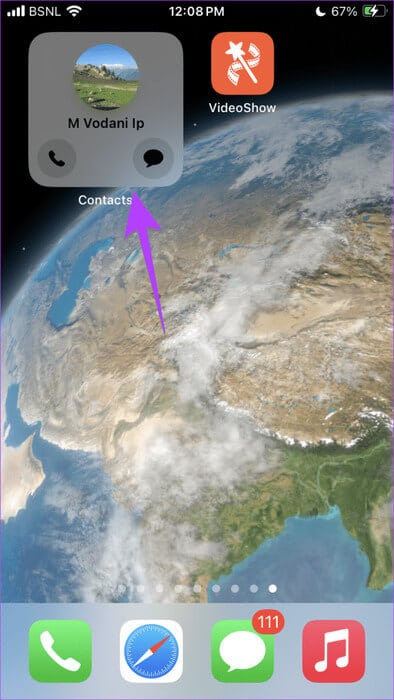
First, add the contact widget to your iPhone's Home screen. Next, long-press the contact widget and select the Edit widget from the menu. Enable the toggle next to Show Buttons.
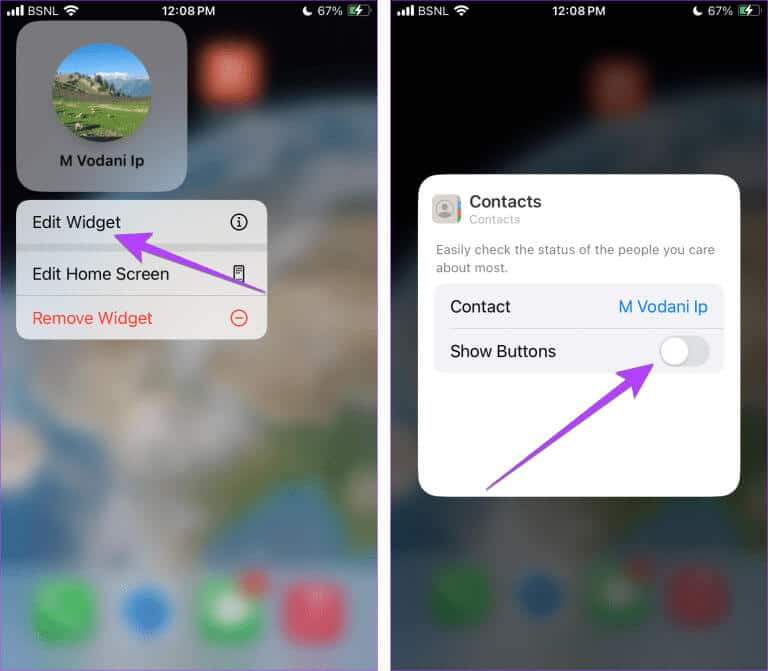
Tip: Learn how to Create a set of widgets on iPhone
16. Check-in at the destination
iOS 17 introduces a great and useful feature that lets your family or friends know when you've arrived at a specific destination. Your iPhone will automatically notify your contact when you arrive at your destination. Check out our guide on how to do so. Use Check In on iPhone.
17. FaceTime video effects
Now we come to the features of iOS 17 FaceTime (Ft). So, just as you can Add special effects to your messages in the Messages appNow you can add similar effects in FaceTime video callsEffects can be activated by long-pressing your photo, followed by choosing a reaction, or by gestures.
You have the following FaceTime reactions:
- loved it
- Like
- I didn't like it
- fireworks
- heavy rain
- colored paper scraps
- Balloons
- Lasers
These are the new iOS 17 FaceTime gestures to trigger video interactions:
- One-handed peace sign: floating balloons
- Peace sign with hands: confetti explosion
- Rock on the sign with both hands: laser beam effect
- Heart sign: Heart effect
- Thumbs up: Thumb emoji appears on the screen.
- Thumbs down: A thumbs down emoji appears.
- Double thumb using both hands: fireworks
- thumb Double down using both hands: the rain
Tip: Learn how to Improve FaceTime audio and video settings
18. Leave a video message on FaceTime
Have you tried to call someone, but they didn't answer your FaceTime call? With iOS 17, you can leave Voice or video messages If no one answers your call.
Once you call someone and they don't answer, you'll see a video recording button. Tap it to record a video message. Similarly, you can leave a voicemail in FaceTime audio calls.
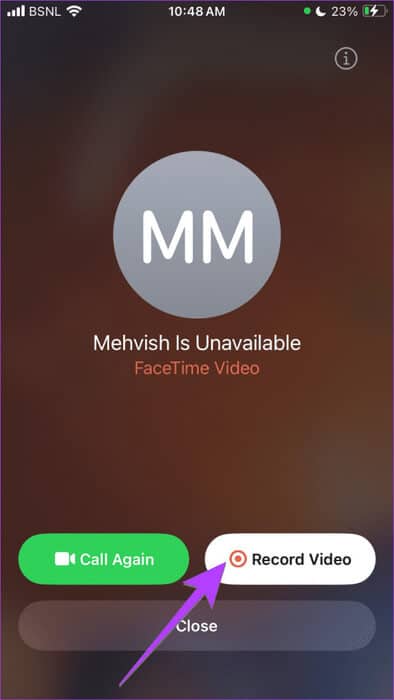
19. Adjust the studio lighting effect and portrait mode.
In iOS 17, you can adjust the intensity of background blur and studio lighting effects in FaceTime video calls. First, activate the desired effect in a FaceTime video call. Then open Control Center and tap Effects. Tap the three-dot icon next to a photo or other effect.
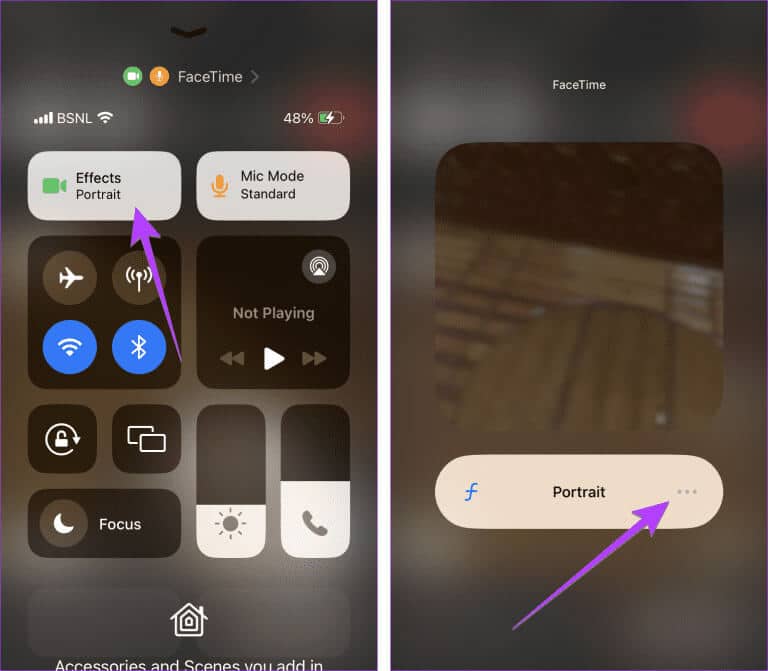
Use the slider to adjust the intensity of the effect.
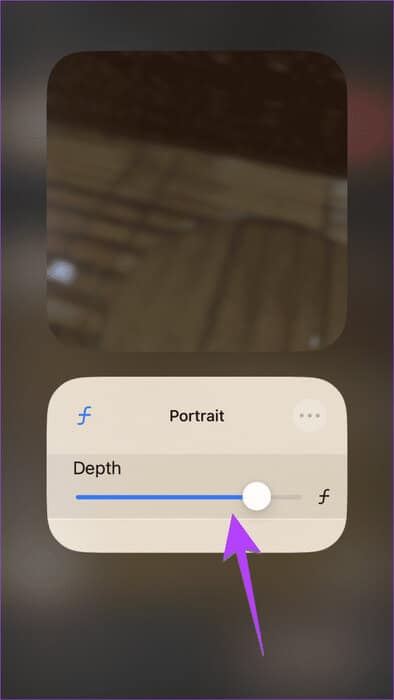
Tip: Learn how to Blur the background in WhatsApp calls
It's time to use these features and tips for Messages and FaceTime on iOS 17.
These were some of the best features and tips for the Messages and FaceTime apps on iOS 17. In addition, you can create contact stickers in iOS 17 and use FaceTime on Apple TV. However, you can still change your iMessage background. We hope Apple introduces this in the next iOS release.