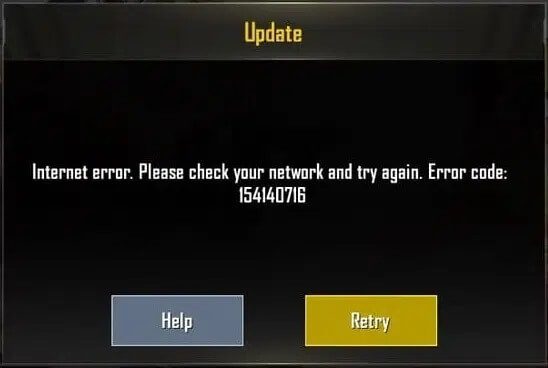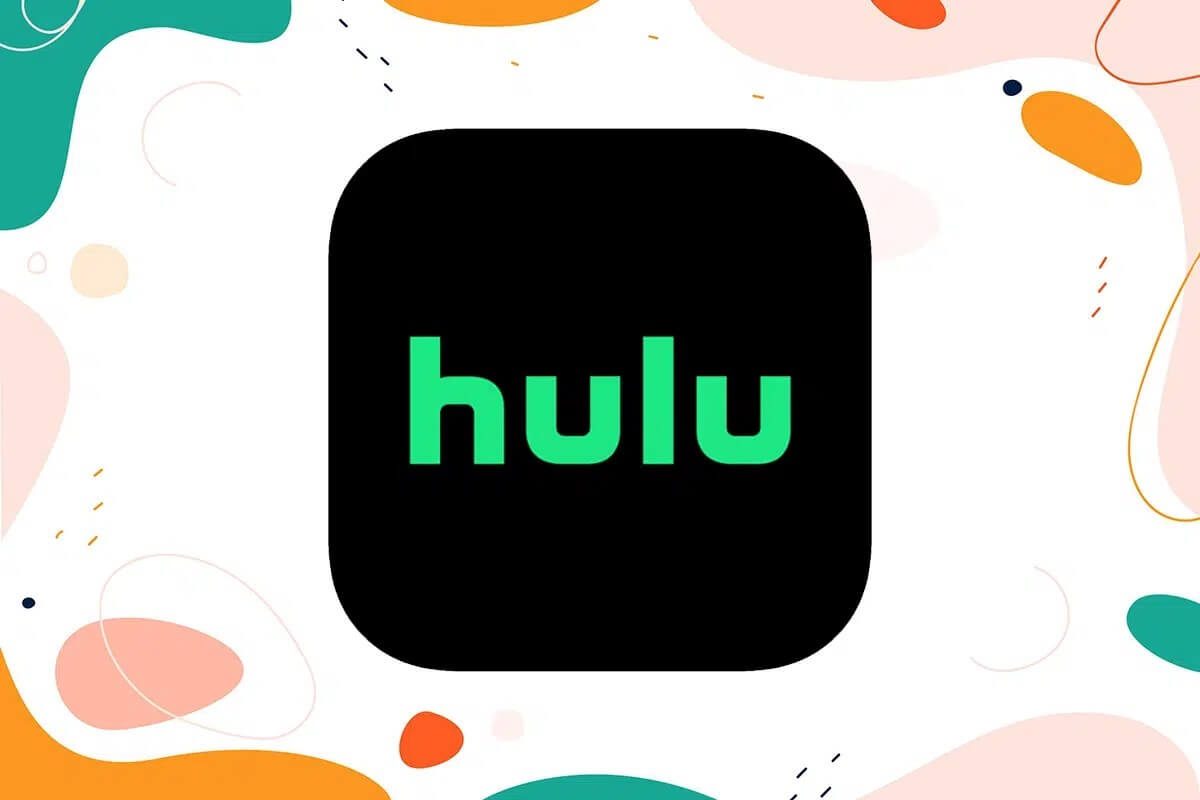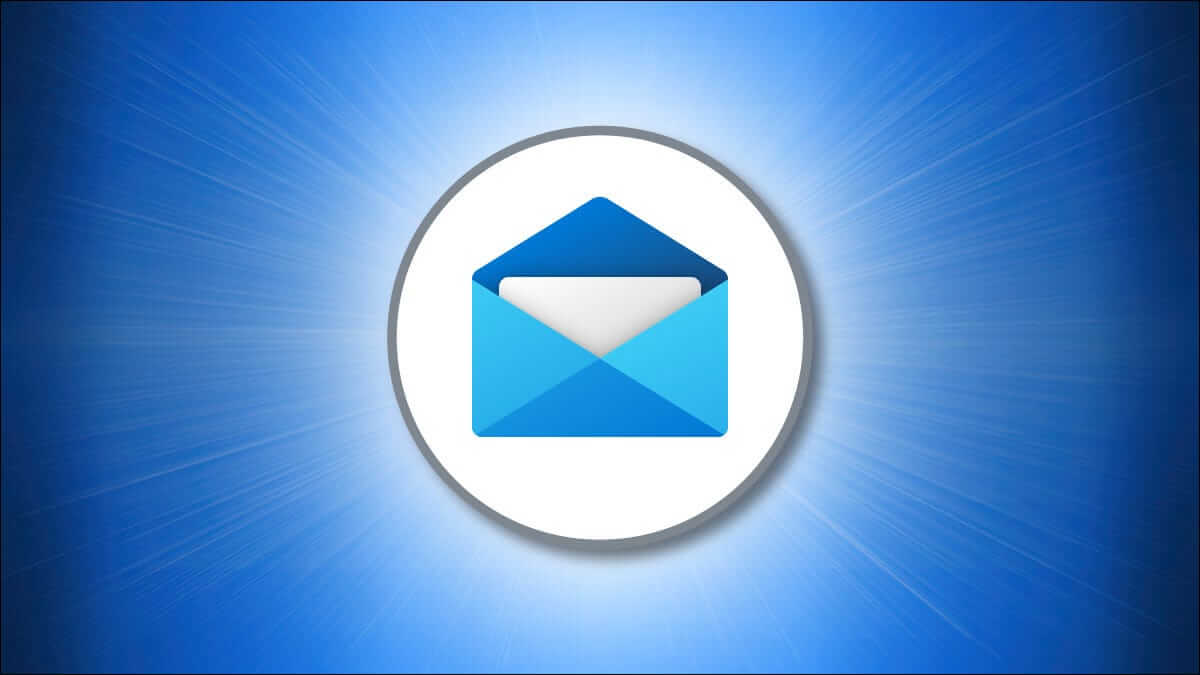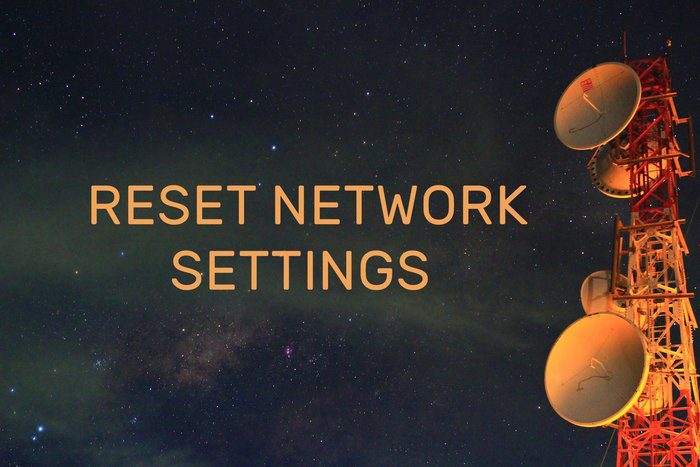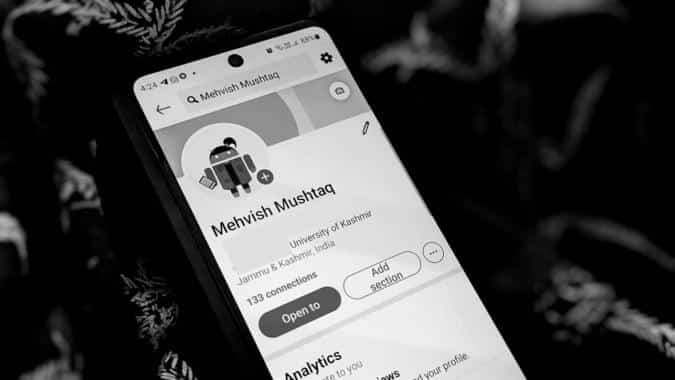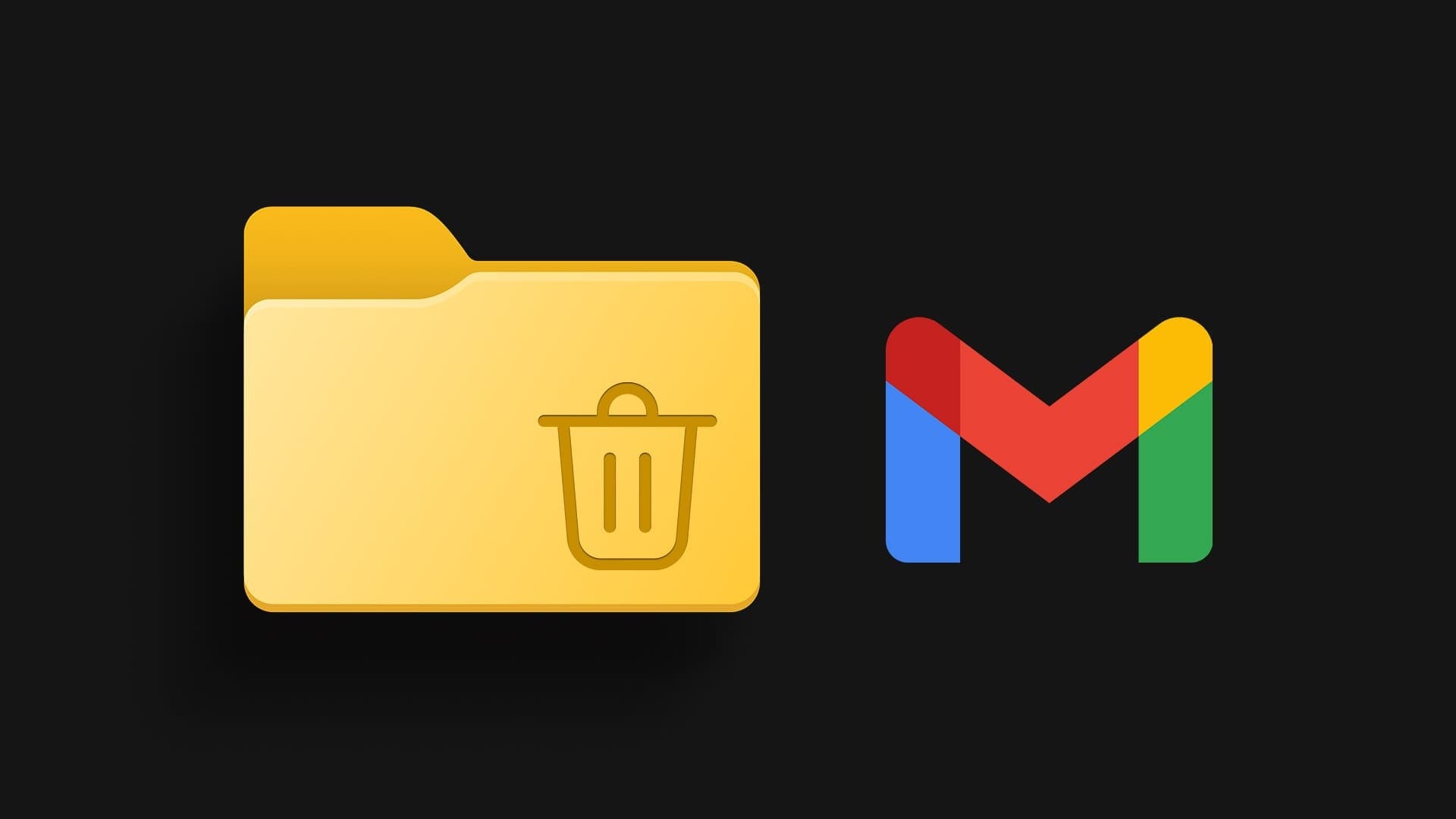In today's fast-paced digital world, staying on top of the latest news, trends, and updates is essential. But who has the time to monitor websites and news sources? That's where automation comes in. This guide will show you how to set up an RSS feed in Slack. This will enable you to effortlessly bring relevant content to your Slack channels.

Adding RSS feeds to Slack creates a centralized information system that streams relevant industry news. Instead of switching between websites and apps, you can deliver all relevant updates directly to your Slack channels.
With that understanding, let's move on to what you need to know before getting started.
Things to know before adding RSS feeds to SLACK
There are a few basic things you need to remember before integrating RSS feeds into your Slack workspace.
- You'll need the URL of the RSS feed you want to subscribe to to add an RSS feed to your Slack workflow. Make sure you have the correct, up-to-date URL for the feed you want to include.
- You may need specific permissions to add integrations or configure RSS feed bots in your Slack workspace. Contact your workspace administrator if you encounter any issues.
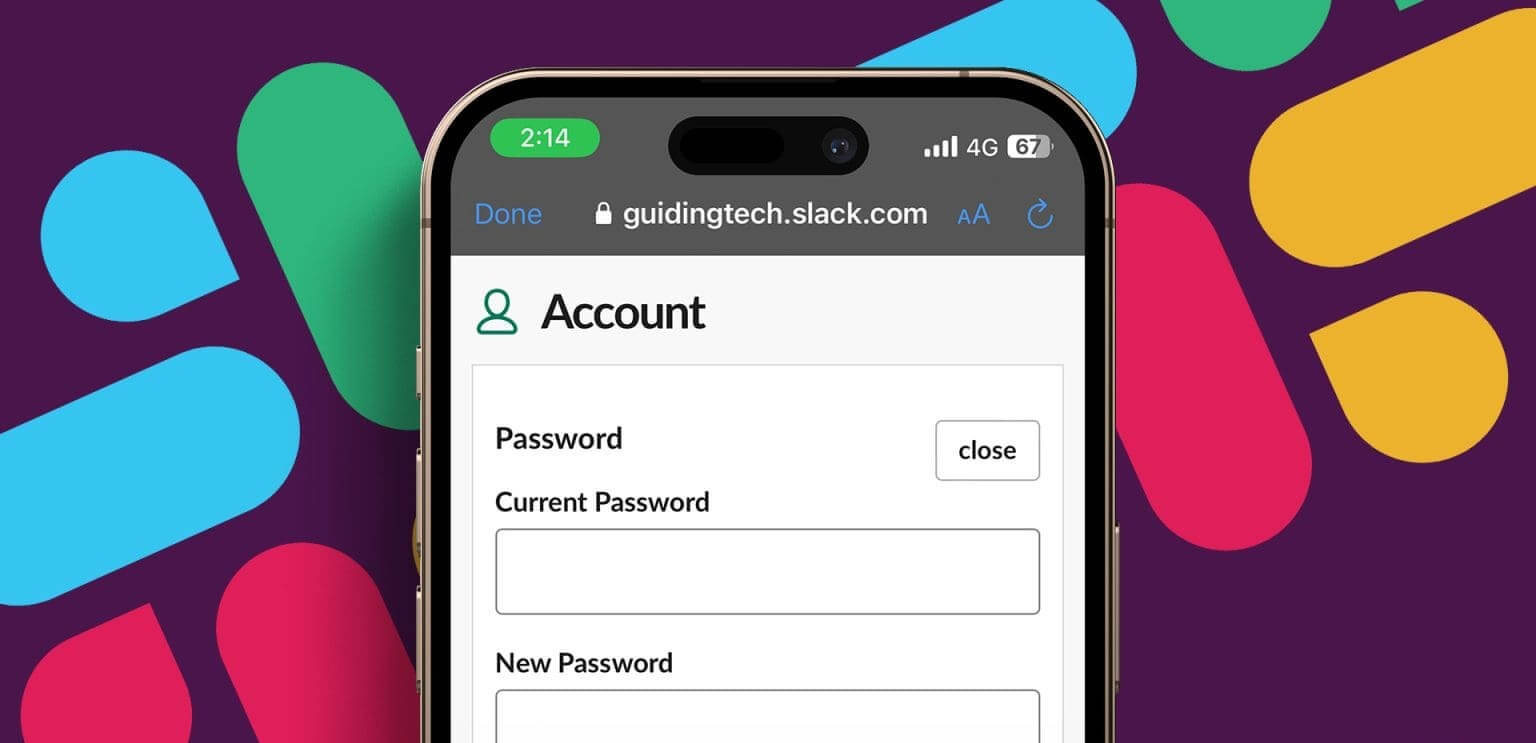
- You can create a new channel for your RSS feed or use an existing Slack channel to display updates.
- Consider testing an RSS feed in a private channel before adding it to a public channel or important workspace.
Now let's get started with the steps to get an RSS feed in Slack.
How to Add an RSS Feed to a Slack Channel
RSS integration allows you to subscribe to a feed's URL and receive updates in Slack. This integration allows you to periodically fetch feeds and post new items to the feed channel. Follow these steps.
Step 1: Launch an app Slack Or open it on the web from your favorite browser on your Windows or Mac computer.
Note: Make sure you're signed in to the Slack workspace where you want to add the RSS feed.
Step 2: Go to Slack App Guide Using the link below and click on Add to Slack.
Go to the Slack apps directory
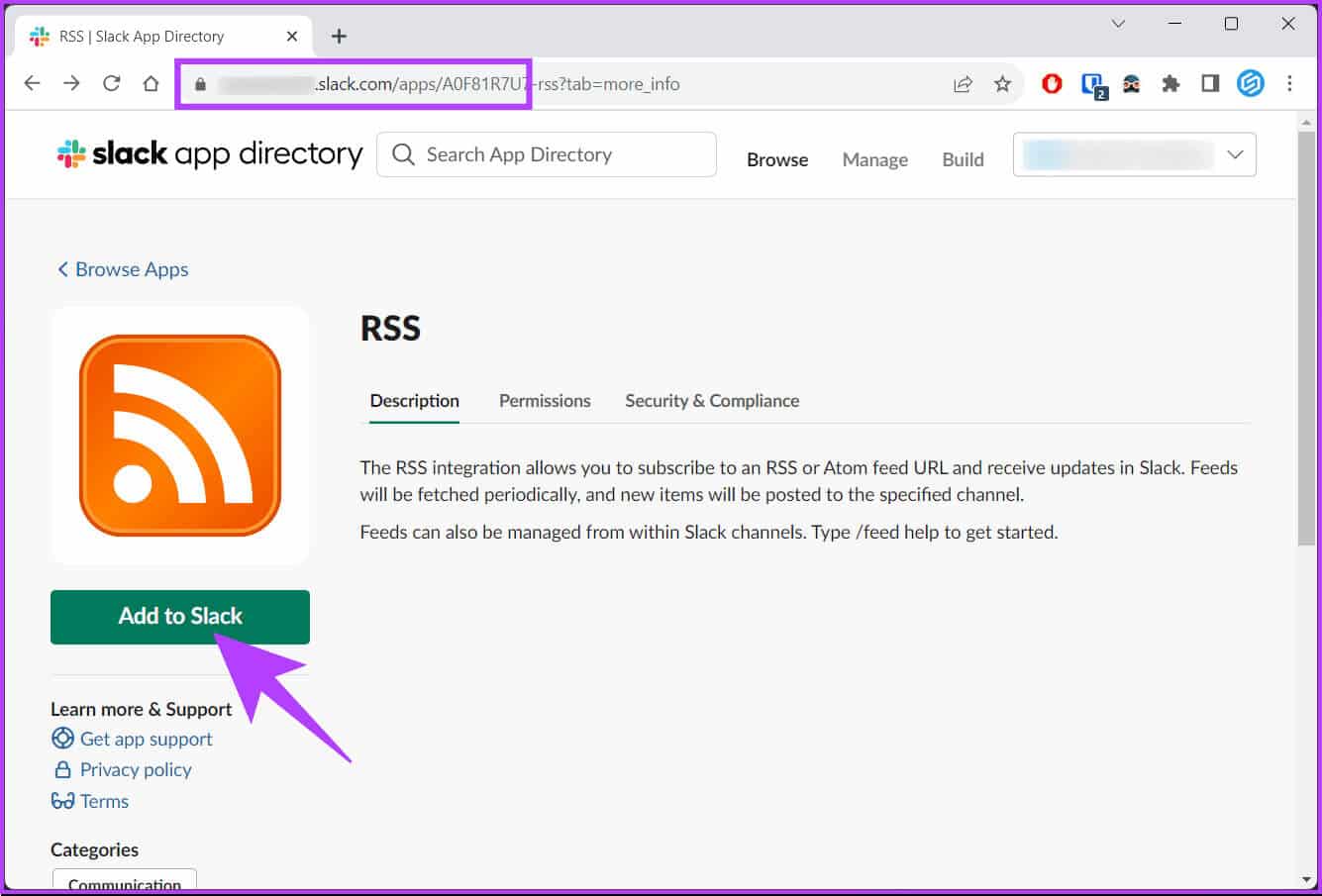
Step 3: On the configuration page, click Add RSS integration.
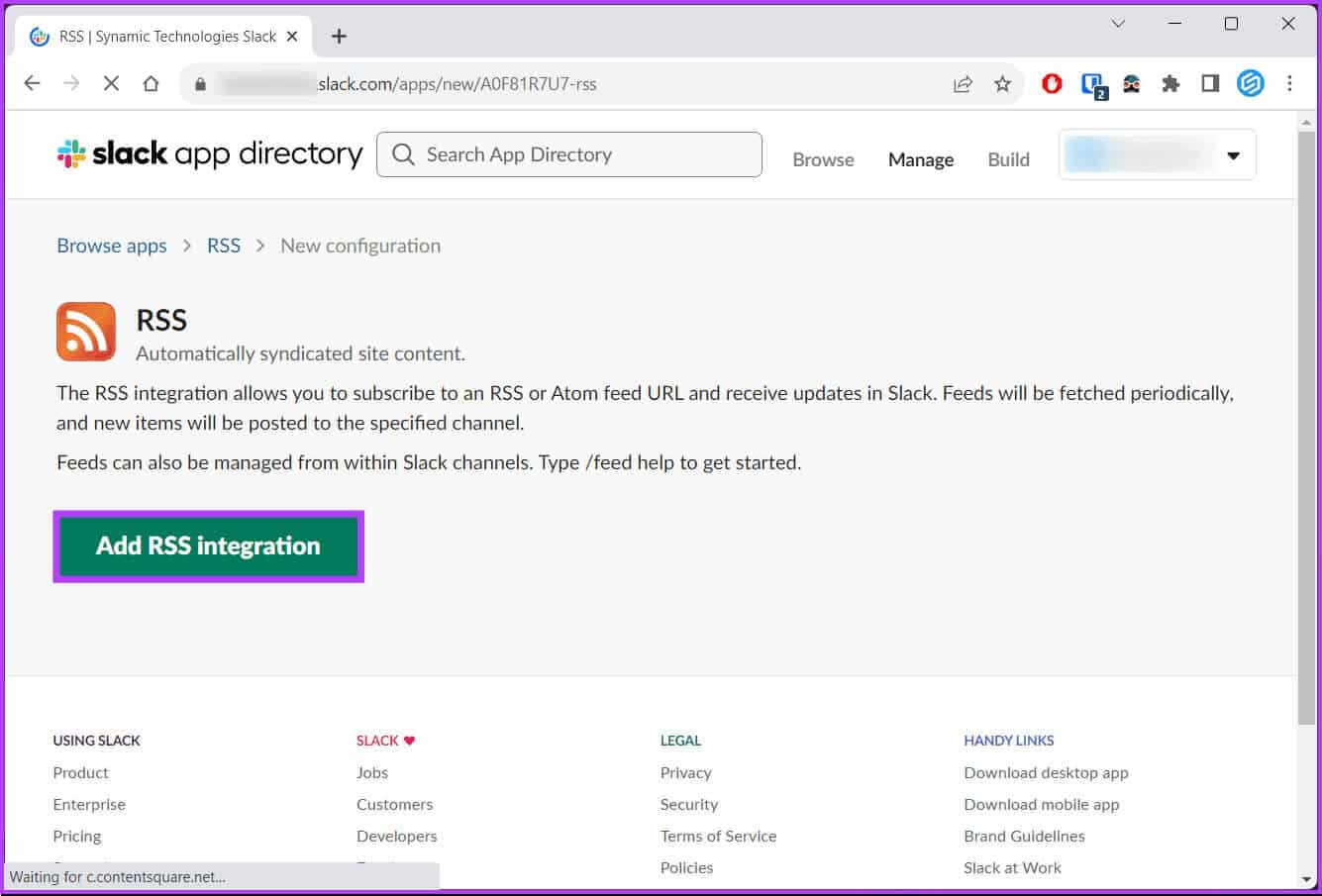
Once the link is verified, continue with the next steps.
Step 4: Paste the RSS feed link into the text field next to the feed URL in the section. Add a summary.
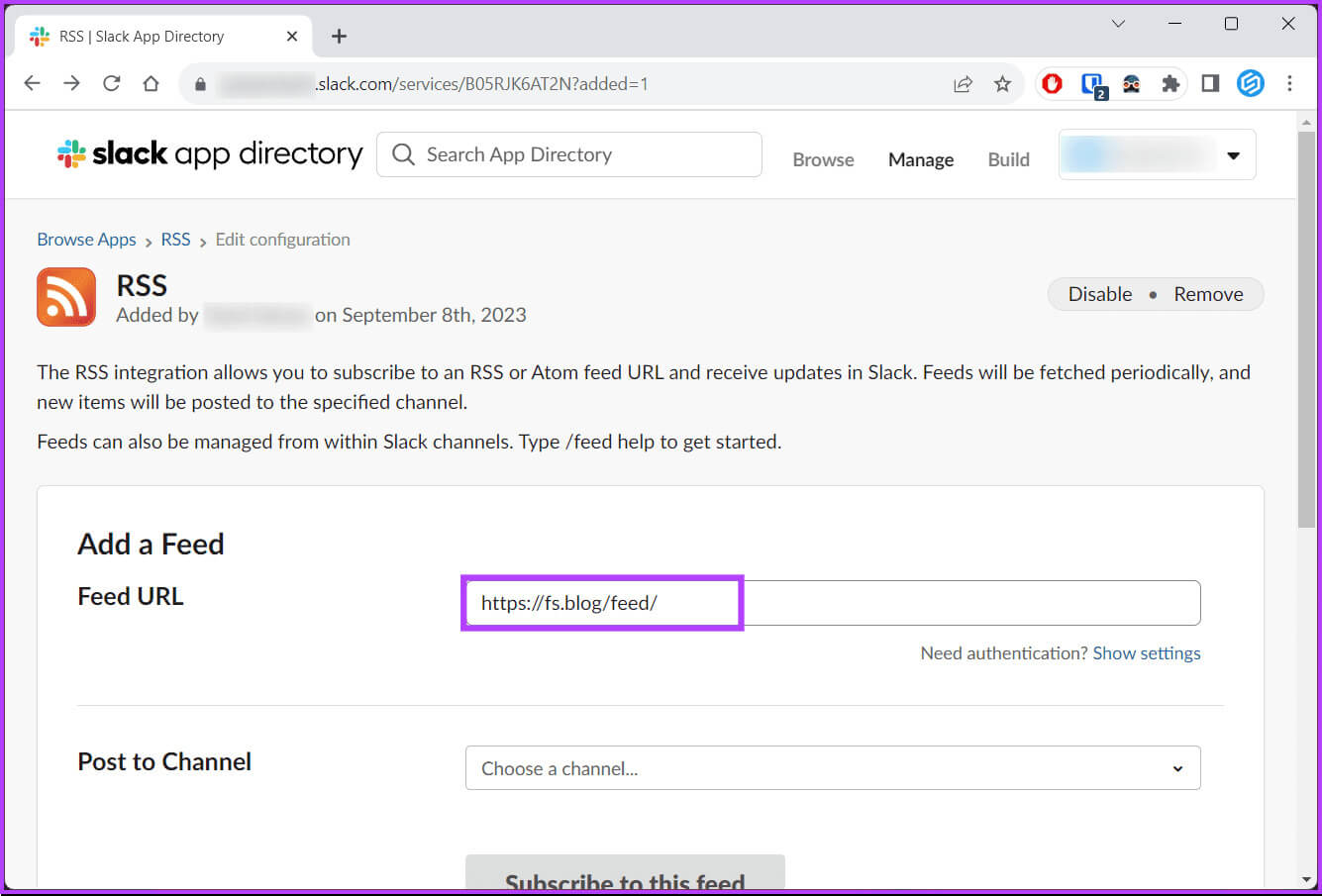
Step 5: In the next part, i.e. “Publish on the channel”Click on the chevron (arrow) icon and select the channel you want to mirror the feed to.
Step 6: Once you have added all the details, click the green button. Subscribe to this feed.
Note: If you enter a website or webpage URL, you'll see a warning: "Error fetching RSS feed." In this case, make sure you're entering the correct RSS feed URL.
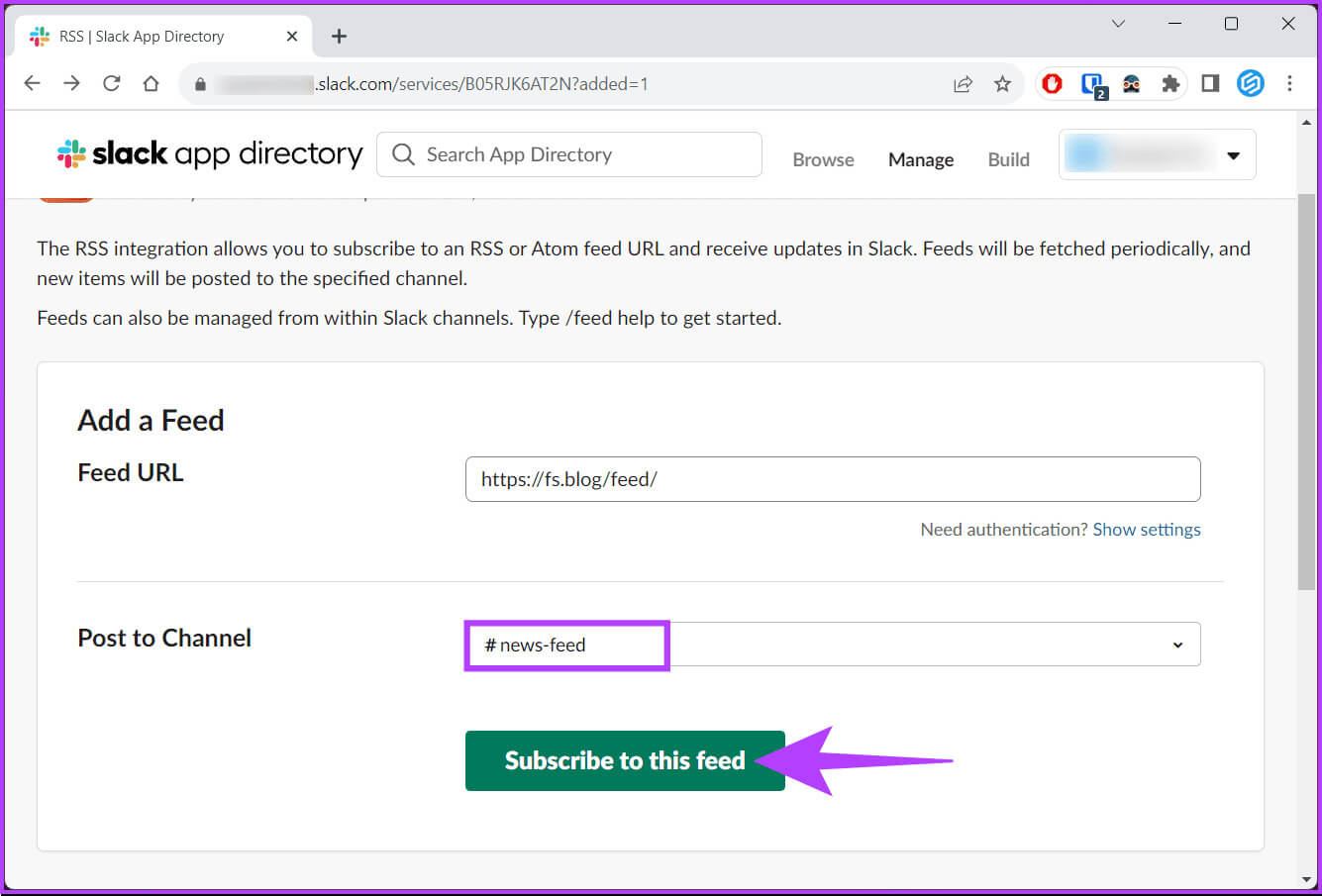
How to add more feeds to SLACK
If you want to subscribe to more than one feed, there are two ways to do so. One is the traditional way, where you can go to the Add a summary And subscribing to the summary. The other method is more efficient and gets things done faster. We'll discuss both in detail.
Let's start with the first method.
Method 1: Use the management option
This is one of the most common ways to add a web feed. The steps are the same for the web app and the desktop (Windows or Mac) app. For illustration, we'll use the Slack desktop app on Windows. Follow along.
Step 1: Launch an app Slack Or open it on the web from your favorite browser.
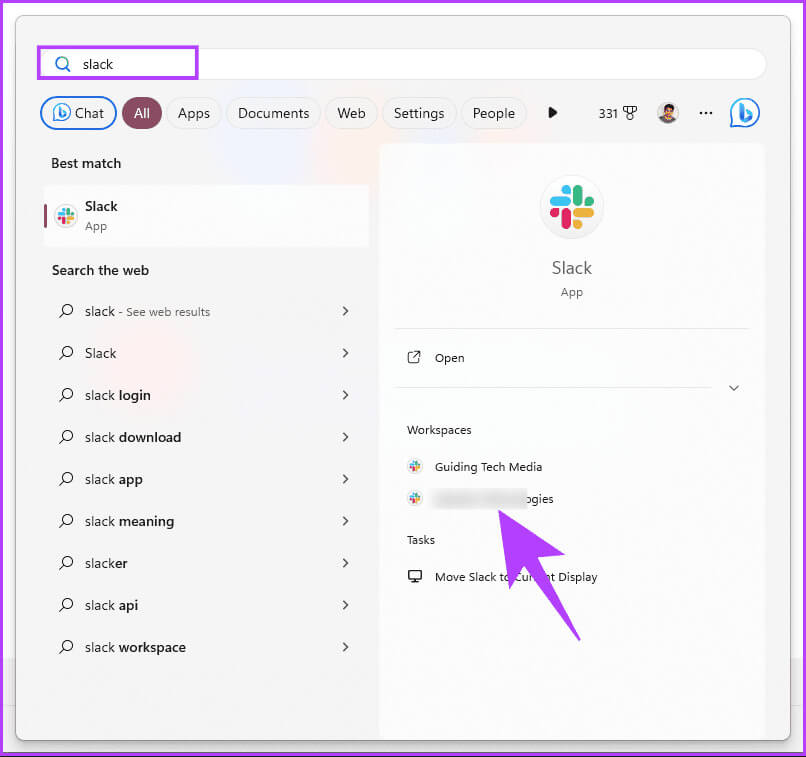
Step 2: Click on the chevron icon (arrow) Next to Apps, from the drop-down menu, choose Manage and select Browse apps.
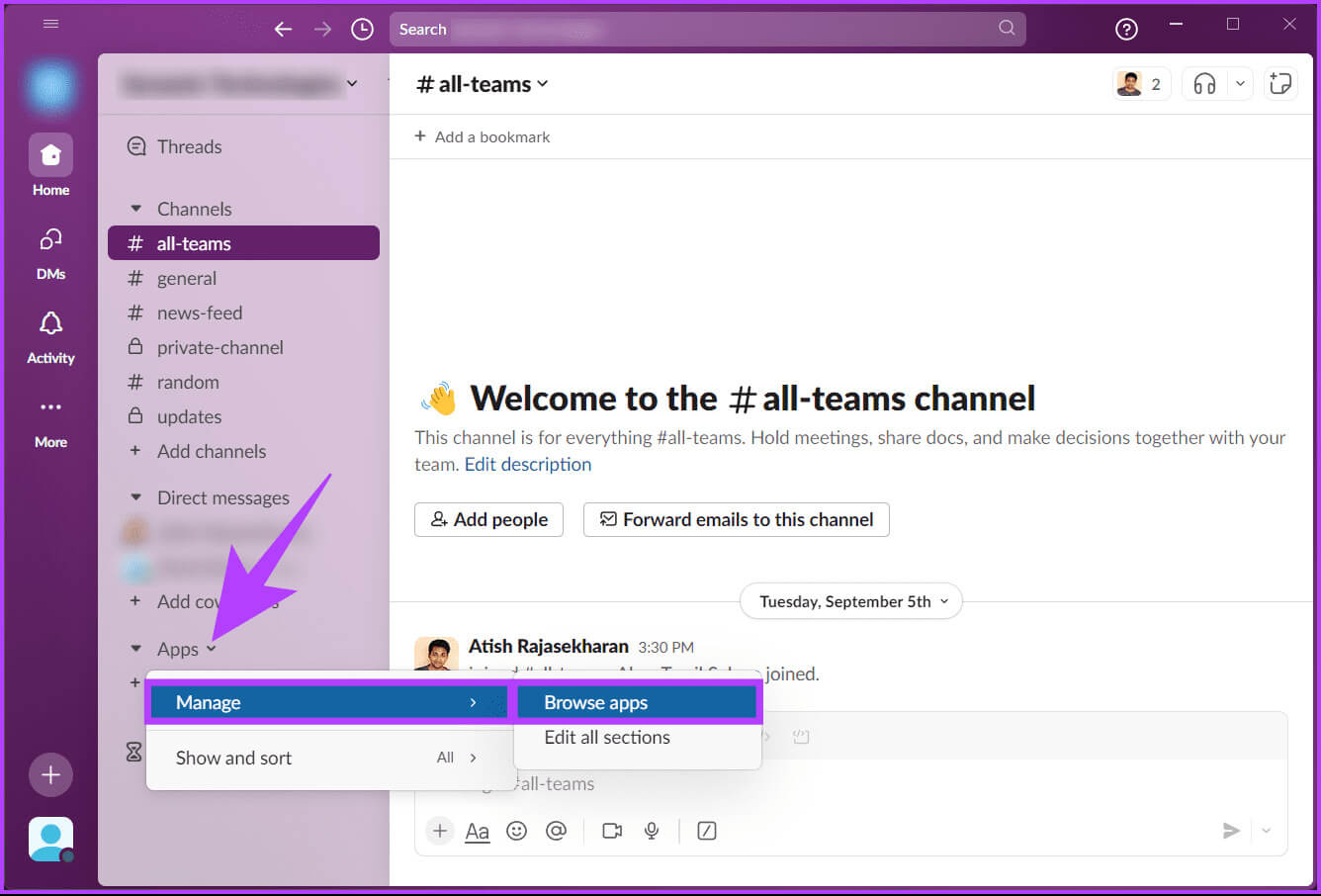
You'll be directed to the apps you've integrated with your Slack workspace.
Step 3: Click on RSS.
Note: If you've added multiple apps to your Slack workspace, you can also use the search bar to quickly find an RSS app.
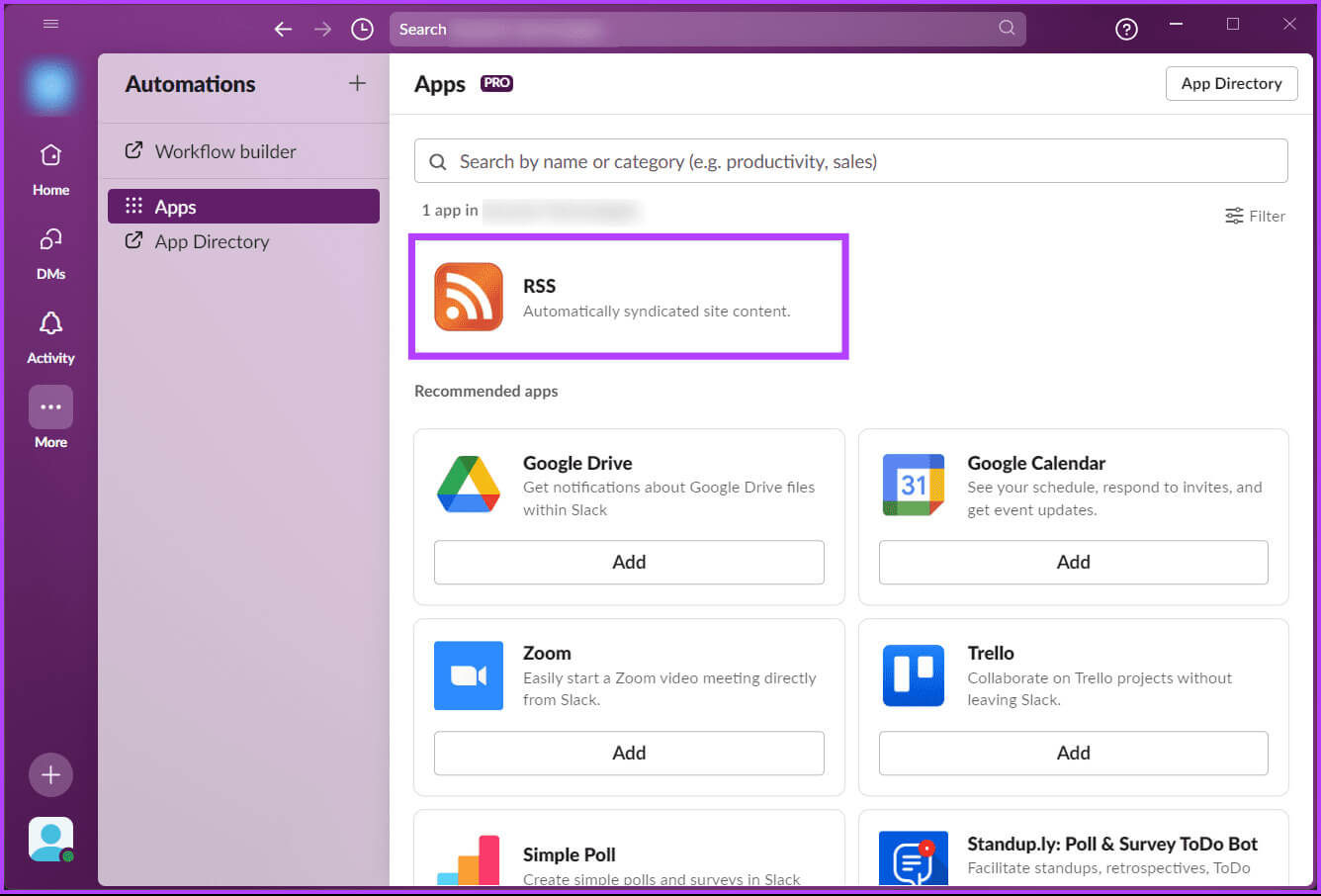
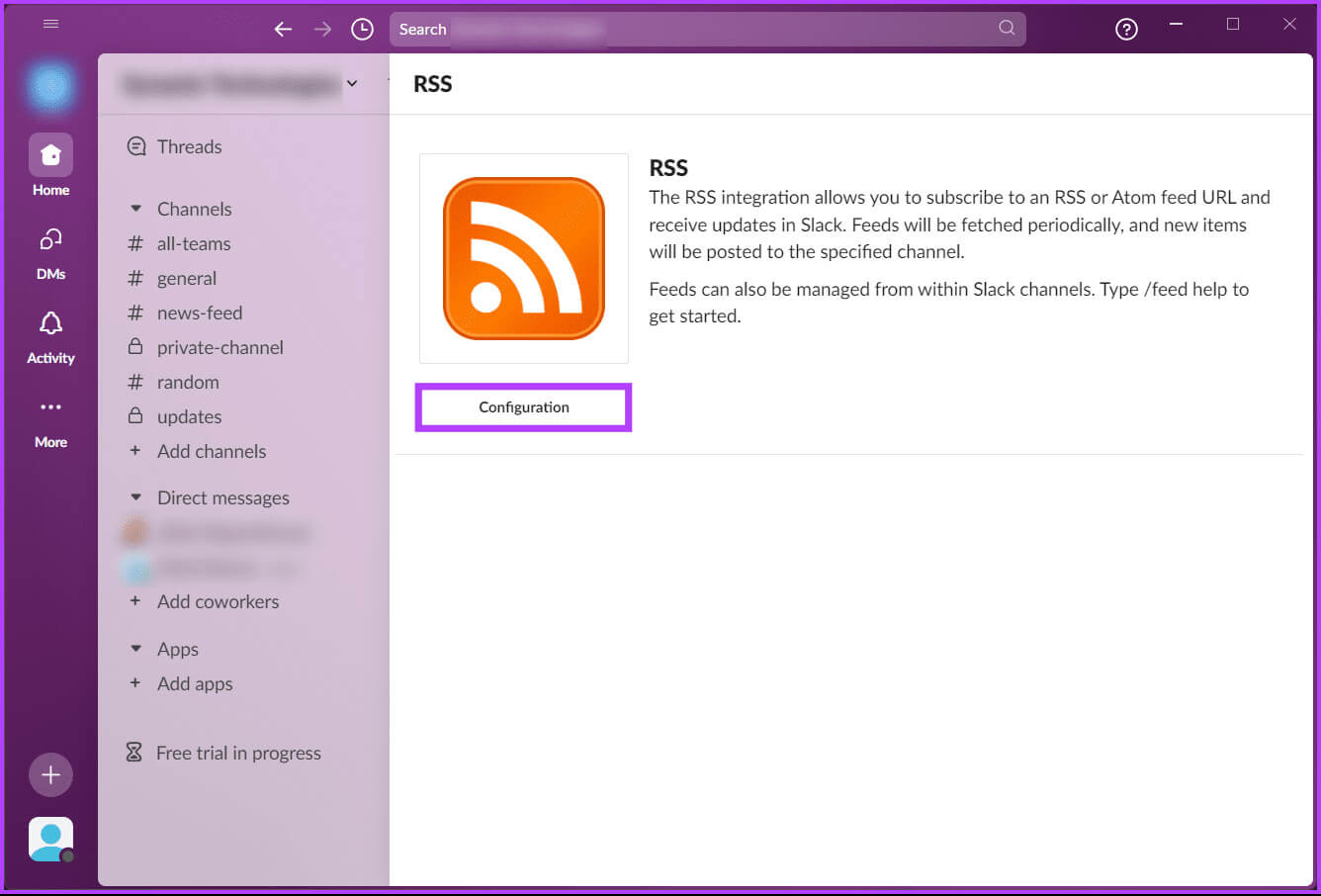
You'll be taken out of the app (webpage) and taken to the Slack app directory webpage (or new tab) you're already familiar with (if you've already added a feed).
Step 5: Now, in the section Add a summaryEnter the URL of the feed you want to add and choose the channel you want to send the feed to. Finally, click Subscribe to this feed.
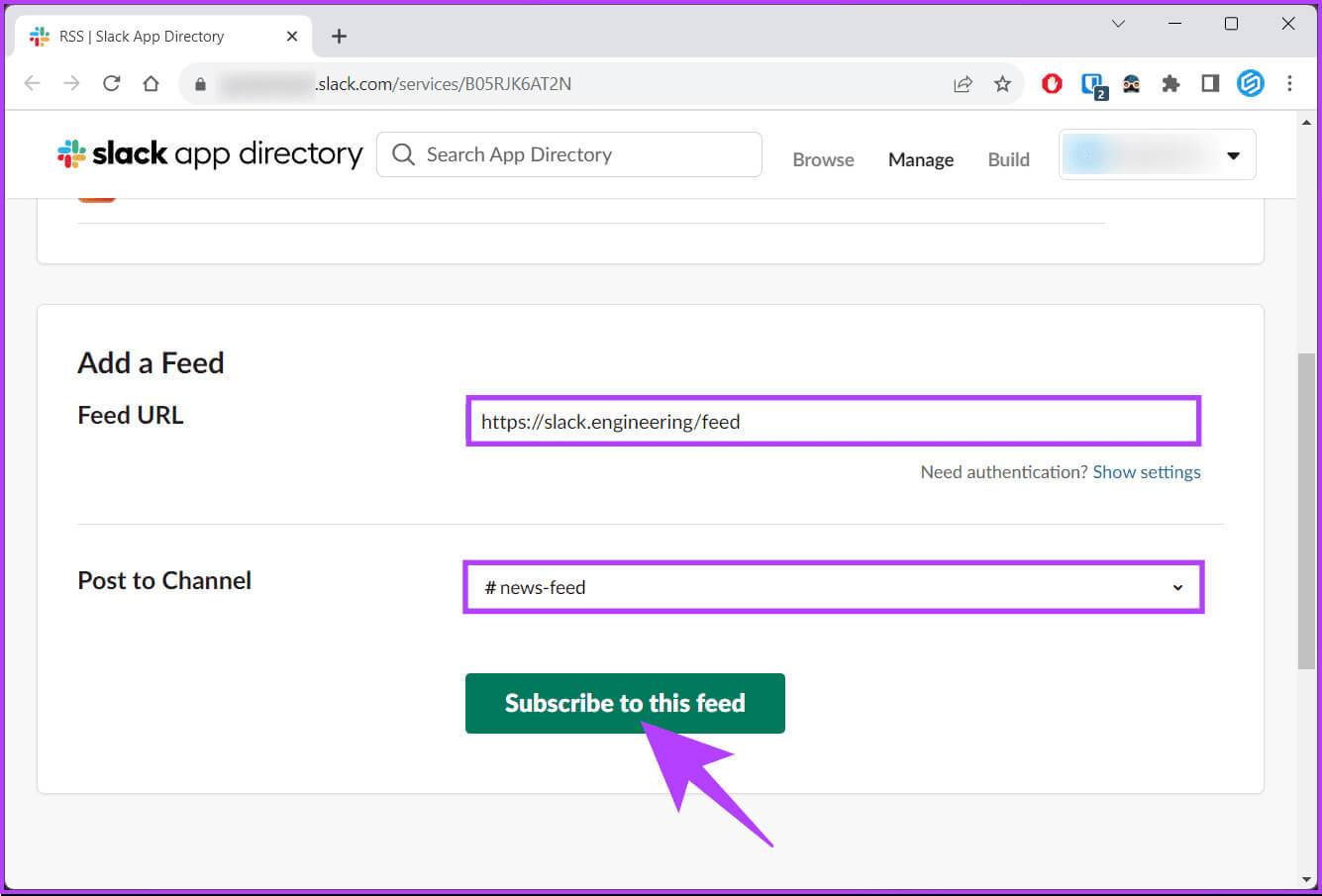
Second method: Using slash commands
This method may seem difficult, but it's relatively straightforward and easy. Follow the steps below.
Step 1: First, copy the feed address and open the app. Slack Or its official website.
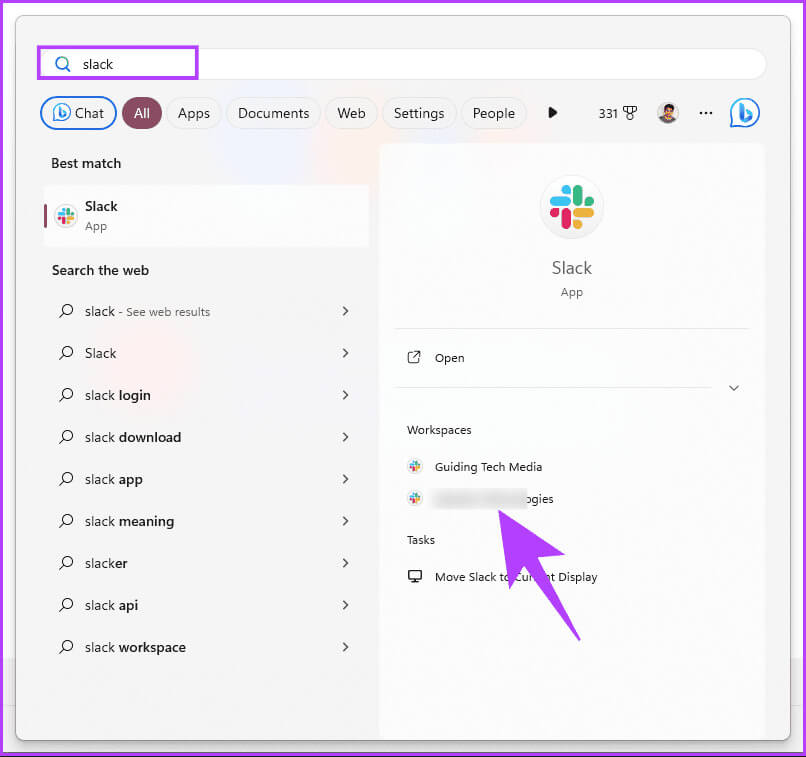
Step 2: Go to the channel where you want the feed to appear.
Step 3: In the text box, type the text below and press Enter.
Note: Instead of the feed URL, add the actual URL of the feed you want to view.
/feed subscribe feed URL
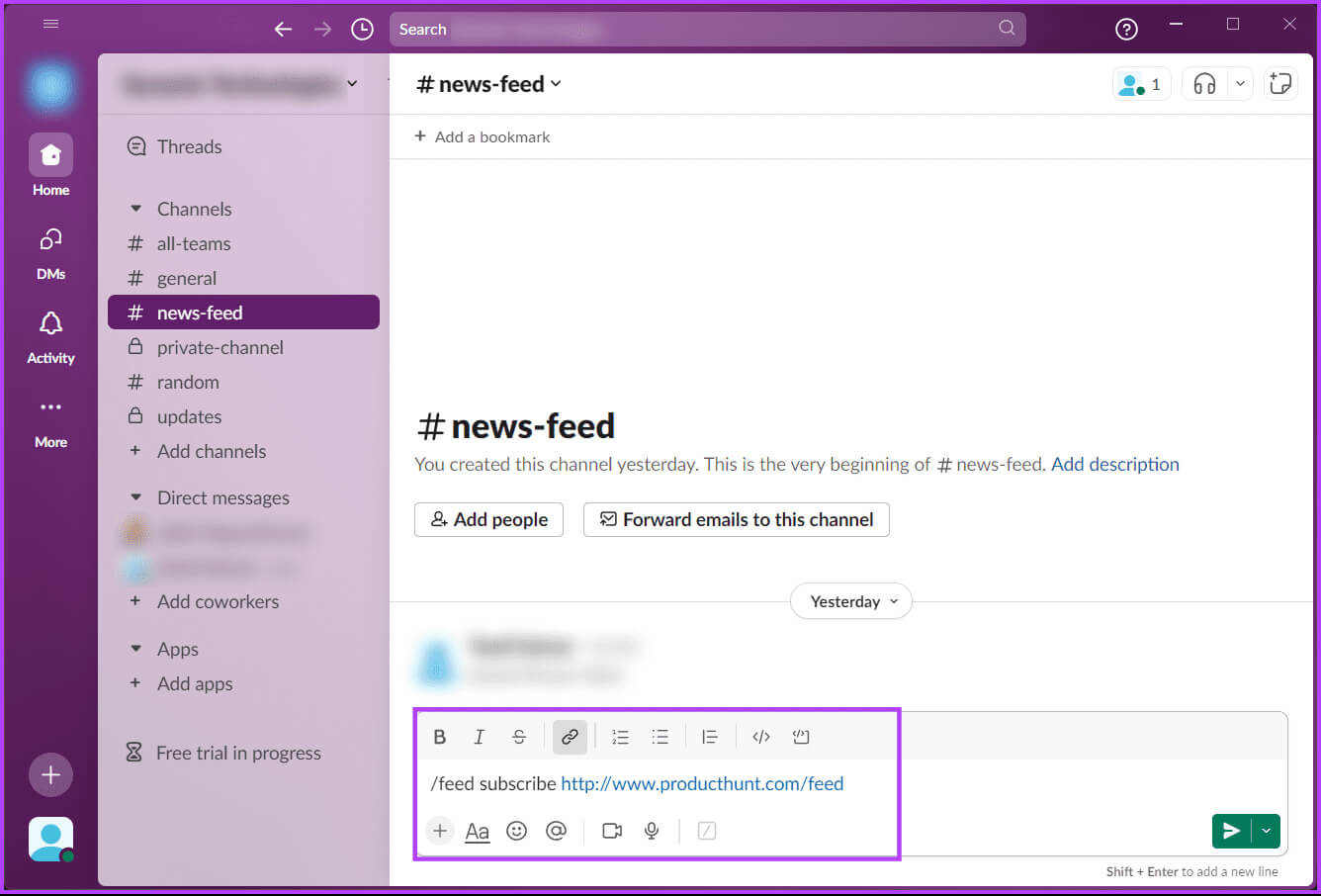
Now that you know how to add a feed, it's essential to understand how to manage or reduce the frequency of your RSS feed by removing a feed from the channel; read on.
How to manage your RSS feeds
There are several ways to manage your RSS feed. Let's start with the slash command, in line with the method discussed above.
Method 1: Using slash commands
First, you need to know that there are three italic commands;
/feed list, /feed, /feed remove [ID number]
Using the commands above, we should be able to manage our RSS feed. Follow the steps below.
Step 1: Launch an app Slack Or open it on the web from your favorite browser on your Windows or Mac computer.
Step 2: First, we'll need your unique feed ID number. So, type the command below to see a list of the feeds you've subscribed to.
/feed list
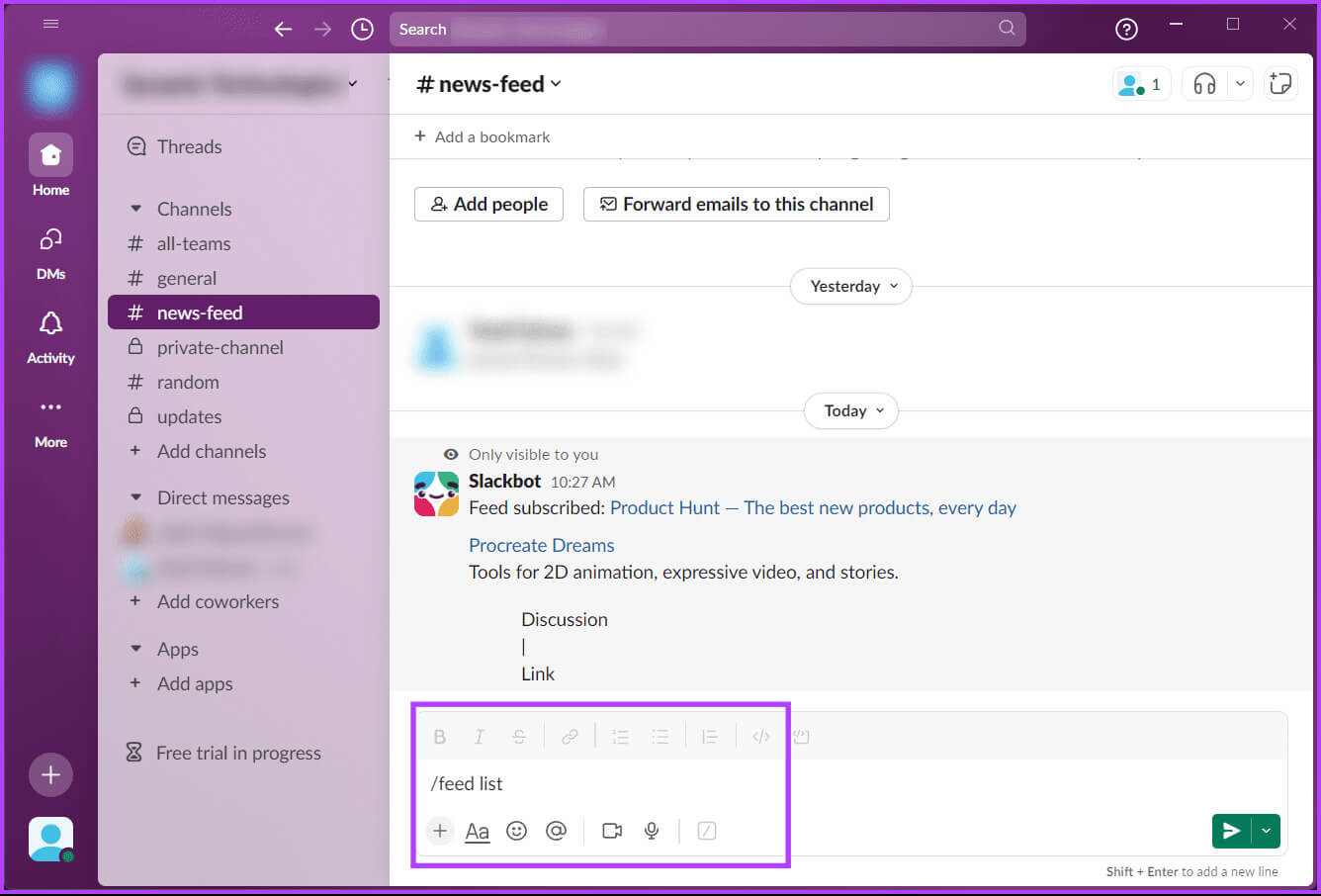
Note: Replace [ID Number] with the ID as shown in the image below.
/feed remove [ID number]
That's all. The feed with the specific ID associated with it will be removed from your list of RSS feeds you follow. If this method is too difficult, there's an easier way to accomplish the same thing.
Method 2: From the Slack Apps Directory
Step 1: Go to page RSS In the Applications directory of your favorite browser on Windows or Mac.
You will see all feeds from all channels (except private channels that you are not a member of)
Step 2: Within your feeds, click X Next to it.
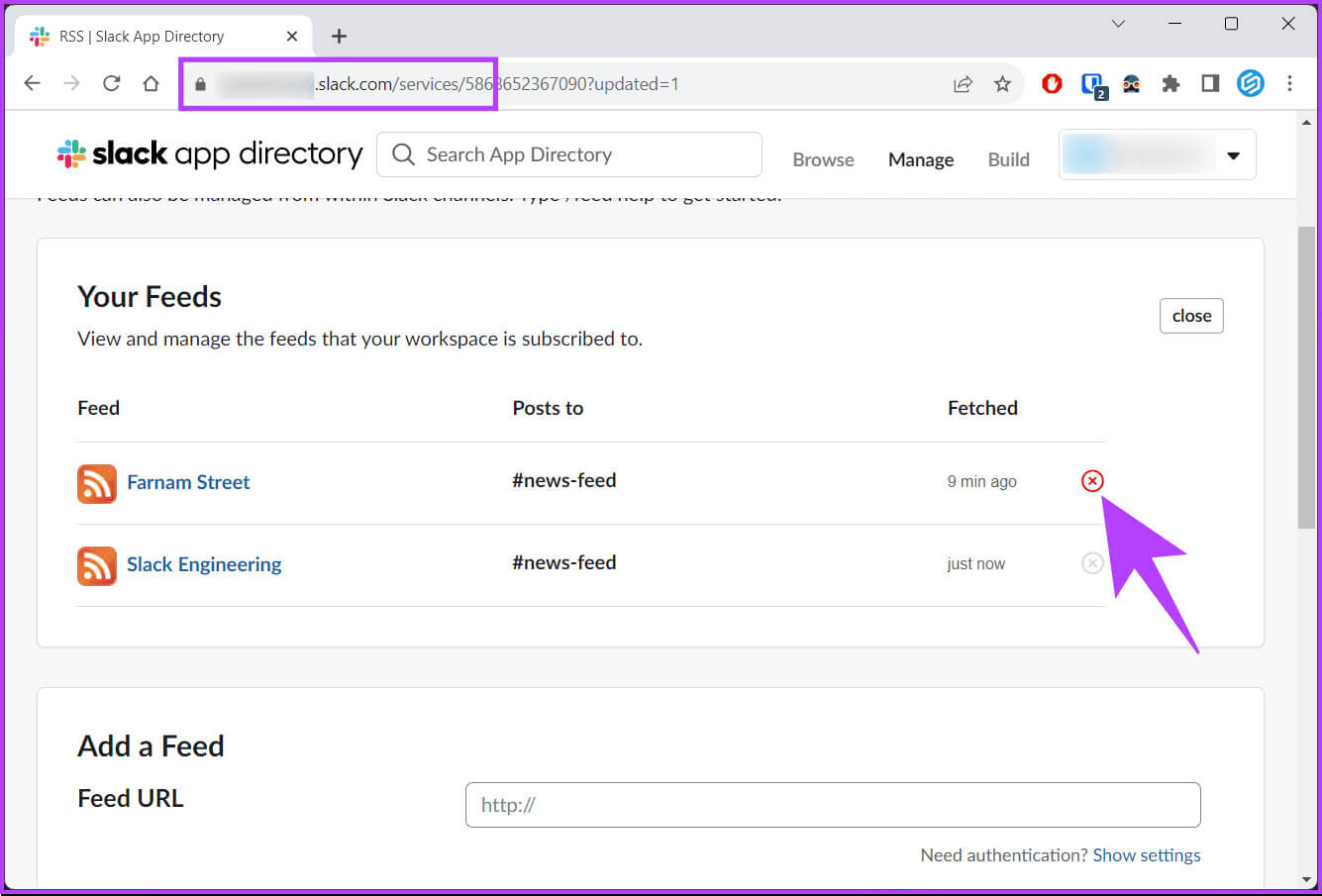
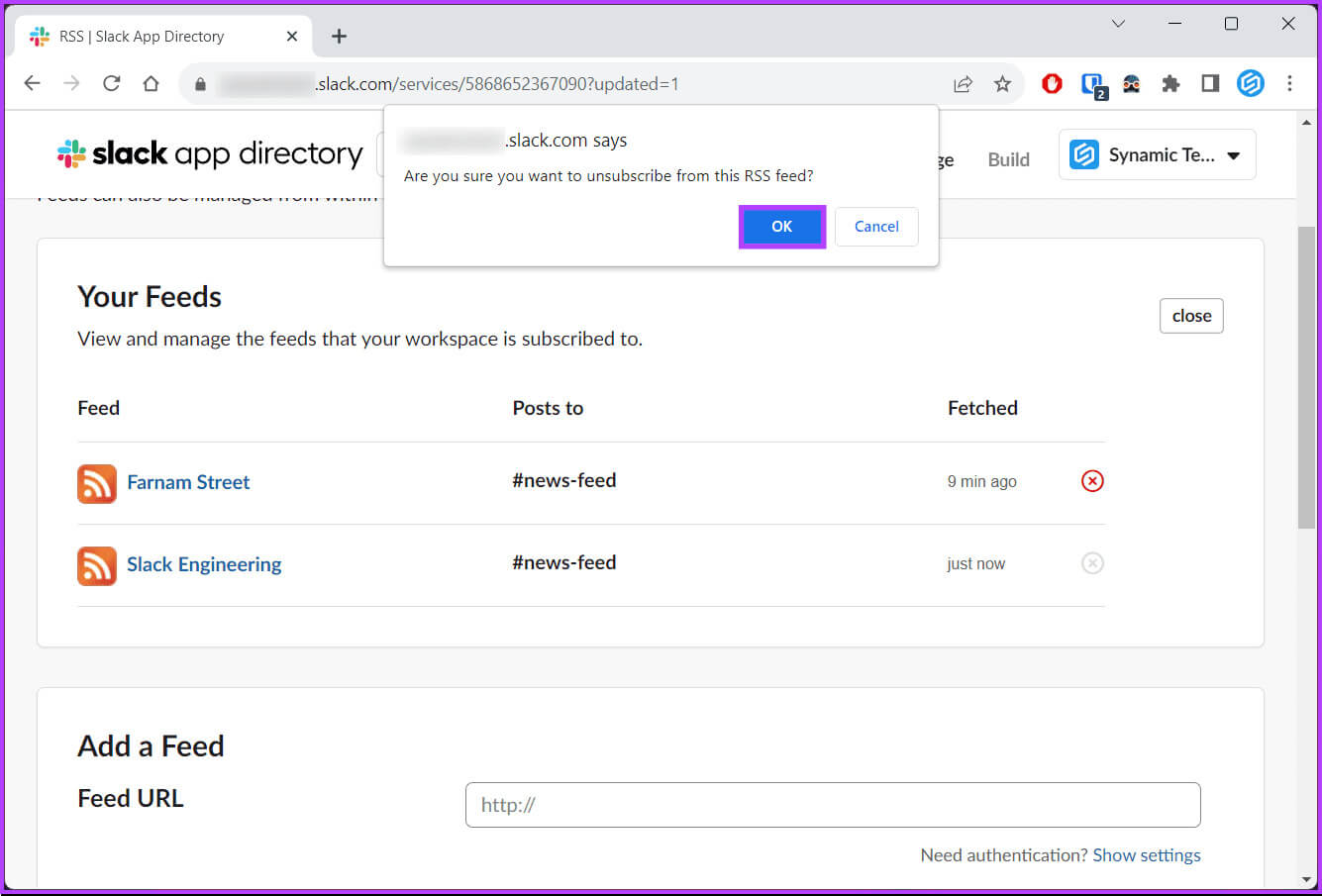
common questions:
Q1. What is the RSS feed frequency in Slack?
The answer: There is no set time interval for RSS feed updates in Slack. It depends on the feed source. However, you can use the /feed command to manage your feeds.
Q2. Can I customize how RSS feed updates appear in Slack?
The answer: You'll typically receive the article title, publication date, author, and a link to the full article. However, you can't customize RSS feed updates in Slack.
Q3. Are there any restrictions on using RSS feeds in Slack?
The answer: Yes, the most important limitation, which you can't do anything about, is that not all websites offer RSS feeds, so you may not be able to follow every source you want.
Keep yourself updated
Now that you know how to set up an RSS feed in Slack, you can always stay up to date with the latest news and updates without leaving Slack. So, what are you waiting for? Go ahead and add your favorite news feed to Slack. You may also like to read How to delete a Slack channel.