Have you ever noticed how apps load quickly at first, but over time, they become slow to respond, and in some cases, even crash? Furthermore, the app size also increases. This is your app cache. If you're noticing this issue with your YouTube app, read on as we look at how to clear YouTube cache on any device.
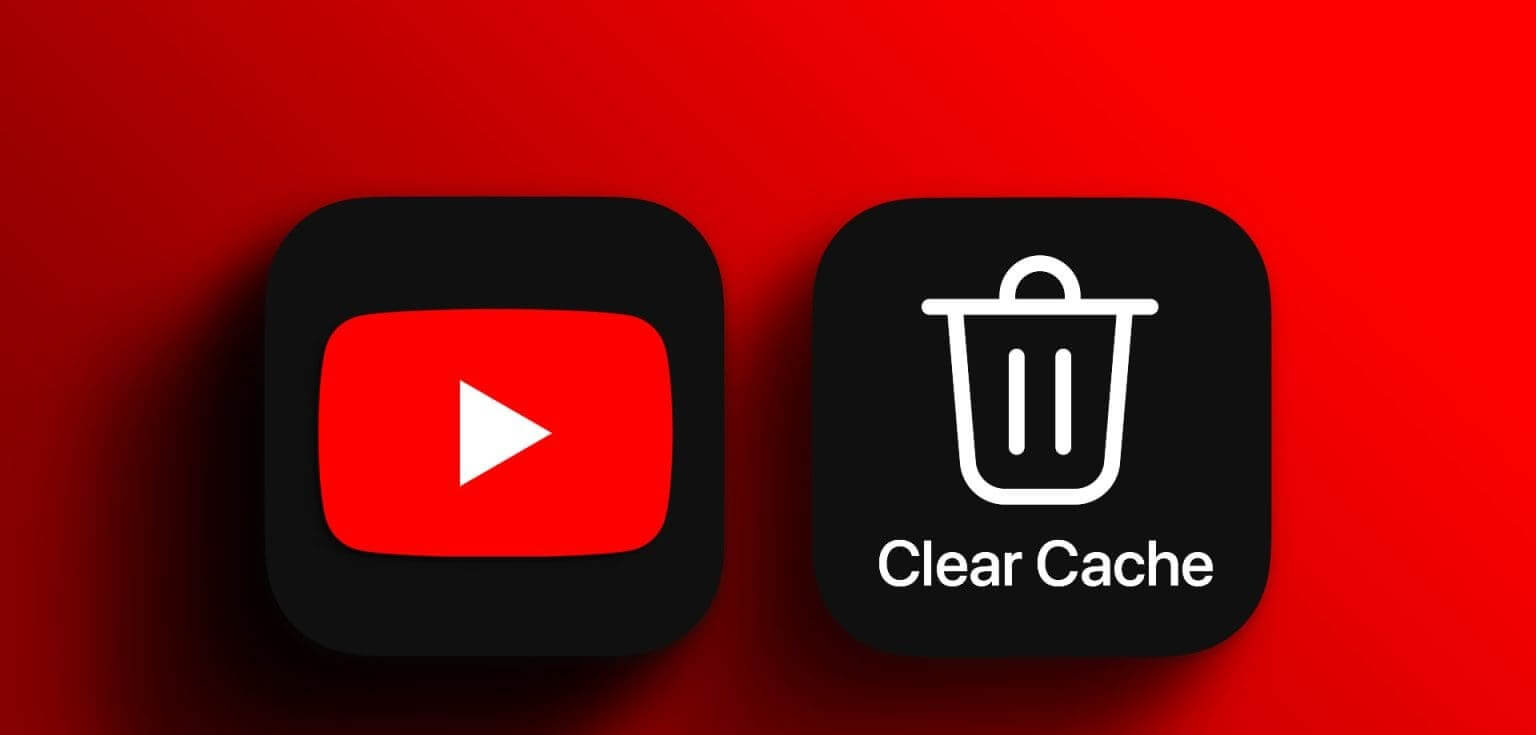
While app cache helps apps load faster by holding certain app data from your last few visits, it accumulates over time and slows down the app. This is also one of the reasons why your YouTube app is taking up a significant amount of storage space. While you can quickly clear the cache on Android, what about iPhone and desktop users? Can you still clear the app cache? Let's find out. But first things first.
What happens when you clear your YouTube cache?
Before we begin, let's briefly examine what happens when you clear your cache.
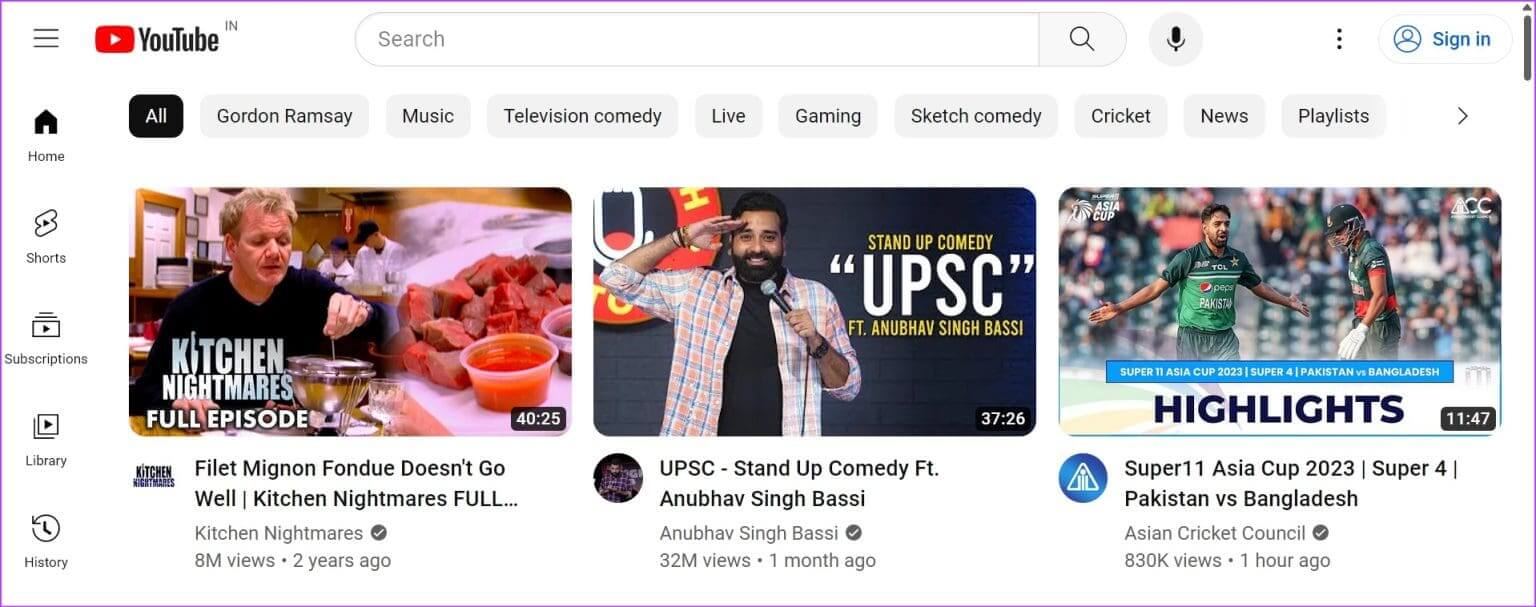
Application information
Most of your app data will remain intact when you use the clear cache option on Android devices. However, uninstalling the app on your iPhone or clearing your entire browser cache may delete some or all of your data. In this case, you may also be asked to sign in to YouTube again.
Application download speed
Because the app cache is a set of temporary data designed to help apps load, you may notice longer than usual loading times when you initially clear YouTube's cache. This will improve once you use the app a few times.
App Size
Over time, your cache will accumulate and grow in size. Therefore, clearing your cache will also reduce the size of your YouTube app. Clearing your browser cache will also reduce the overall browser size on your device.
Application problems
Clearing the app cache is an excellent way to resolve most app issues. So, if you're experiencing recurring issues when using YouTube on your mobile or desktop, clearing the cache may also resolve them.
Now, let's take a look at how to clear cache on desktop and mobile.
Clear cache on YouTube app for Android
Clearing the cache for most apps is easier for Android users because the Android Settings menu has the necessary features available. Here's how:
Step 1: Open an app Settings on your device.
Step 2: Here, scroll down and tap on Applications.
Step 3: Once opened Application List, Click on YouTube.
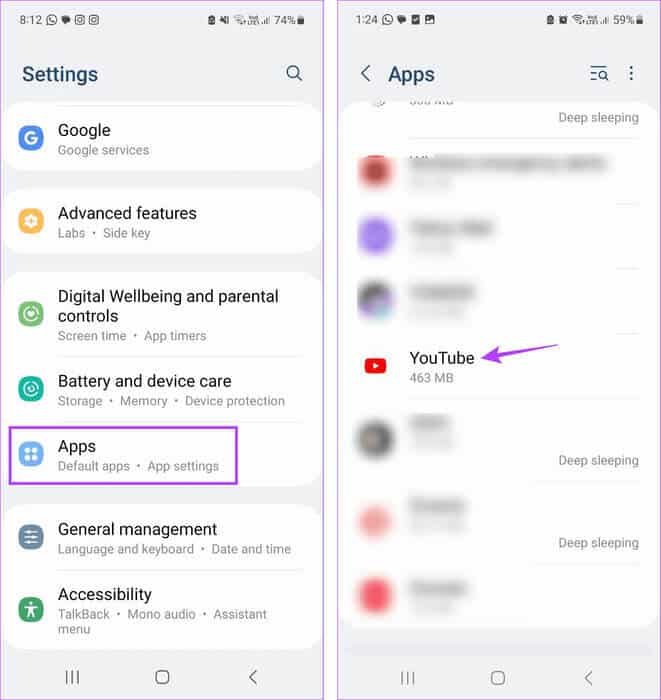
Step 4: Then press Storage.
Step 5: Click on Clear cache.
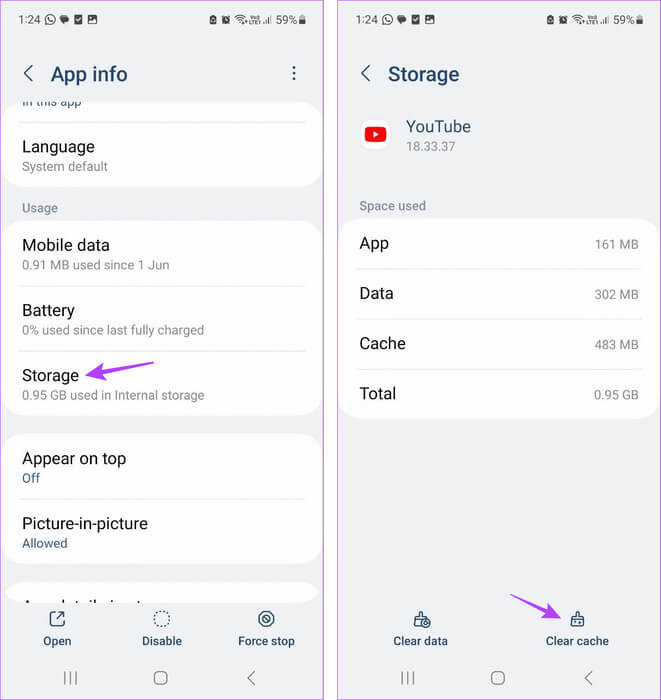
This will instantly clear the app cache on Android.
How to clear cache on YouTube app for iPhone
Clearing the cache becomes complicated if you're using an iPhone. This is due to the lack of native options. Therefore, you can uninstall the YouTube app and reinstall it instead. This will remove all app data, including the app cache.
Step 1: Long press on an app YouTube.
Step 2: Here, click on Remove the application.
Step 3: Then press Delete the app.
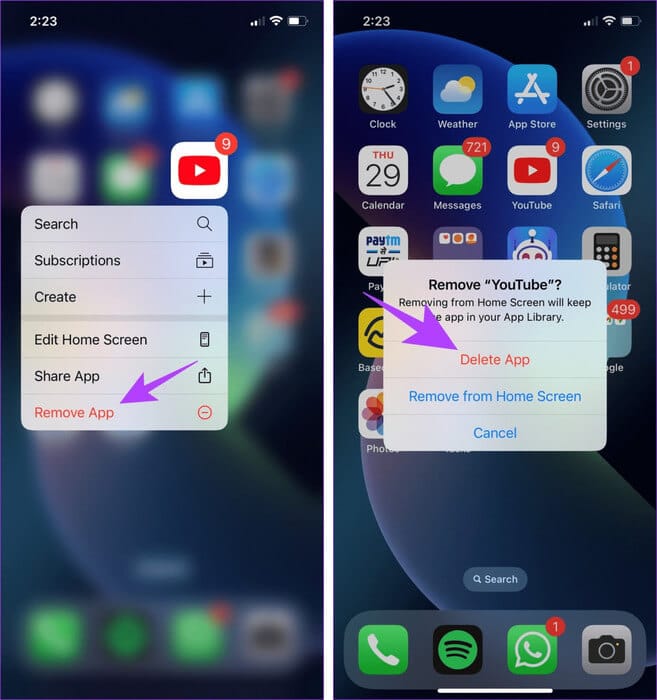
Step 4: If prompted, tap "delete" To confirm. This will uninstall the YouTube app from your iPhone. Once the uninstallation process is complete, go to App Store Reinstall the YouTube iOS app.
Note: You must sign in to YouTube again to access your previous app data.
How to clear YouTube cache using desktop
When using YouTube on desktop, you don't have a separate option to clear your cache. In this case, you can open your browser's settings and use the Clear Cache option. This will allow you to clear the cache specifically for the YouTube desktop app. Here's how.
Tip: You can also check out our explanation about Clear all browser cache for Chrome وEdge and Firefox.
On Firefox
Step 1: Go to the search bar, and type Firefox, Open the browser from the search results.
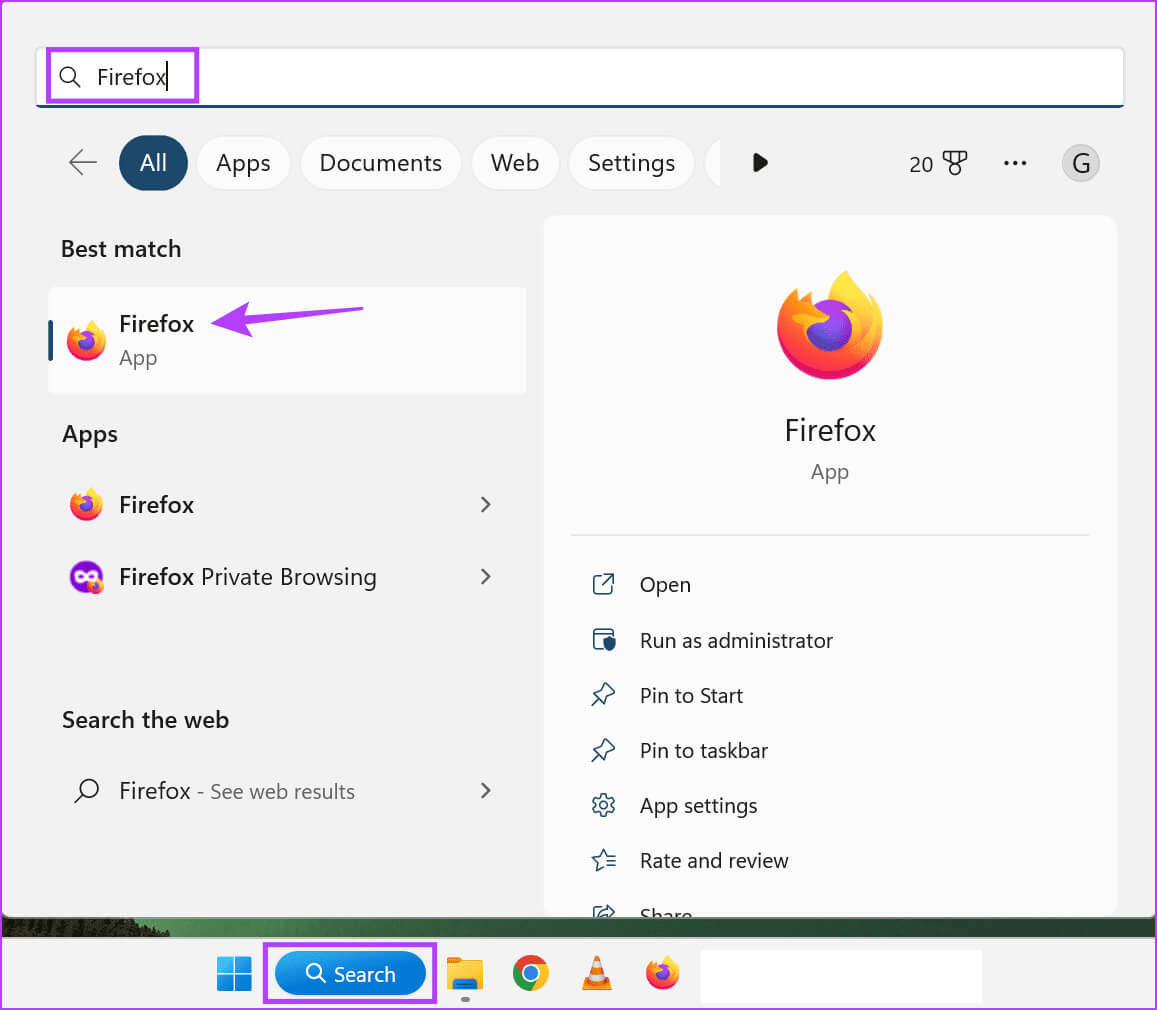
Step 2: Now, open the page. Privacy and Security Settings In Firefox.
Open Firefox's privacy and security settings.
Step 3: Next, scroll down to the section “Cookies and Site Data” and click Data management
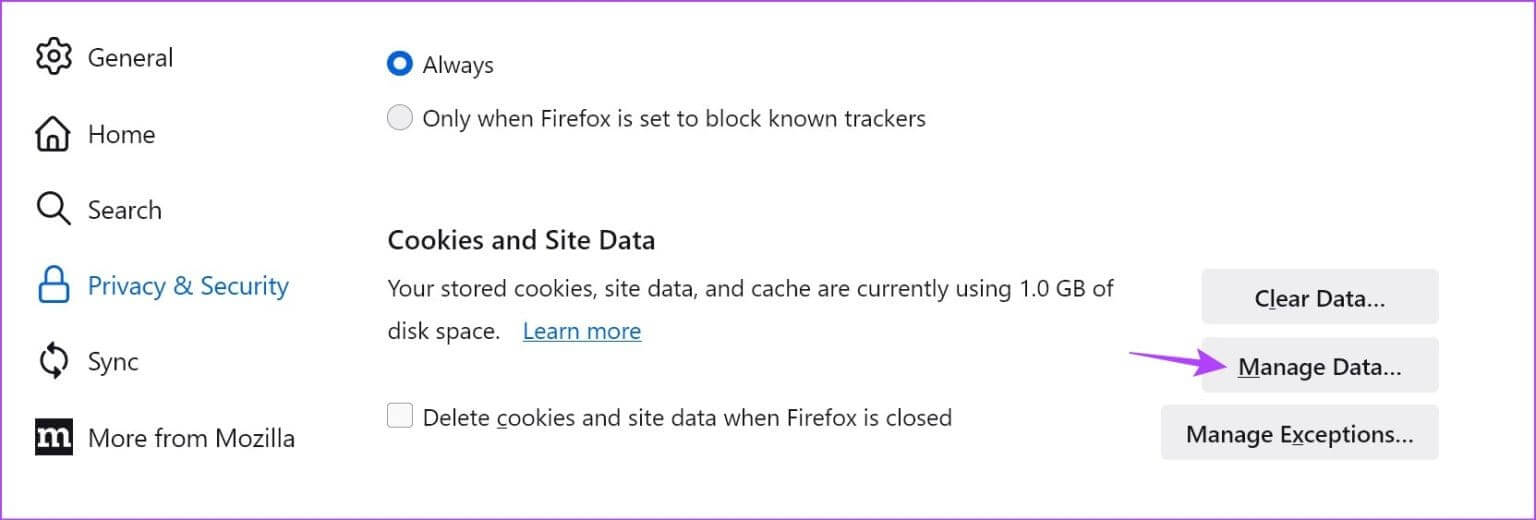
Step 4: From this list, click on YouTube..
Step 5: tap on Remove selectorRepeat this process for any other site cache you wish to delete.
Step 6: Once finished, click on Saving changes.

on Edge
Step 1: Click on the search bar, and type Edge, Open the app from the search results.
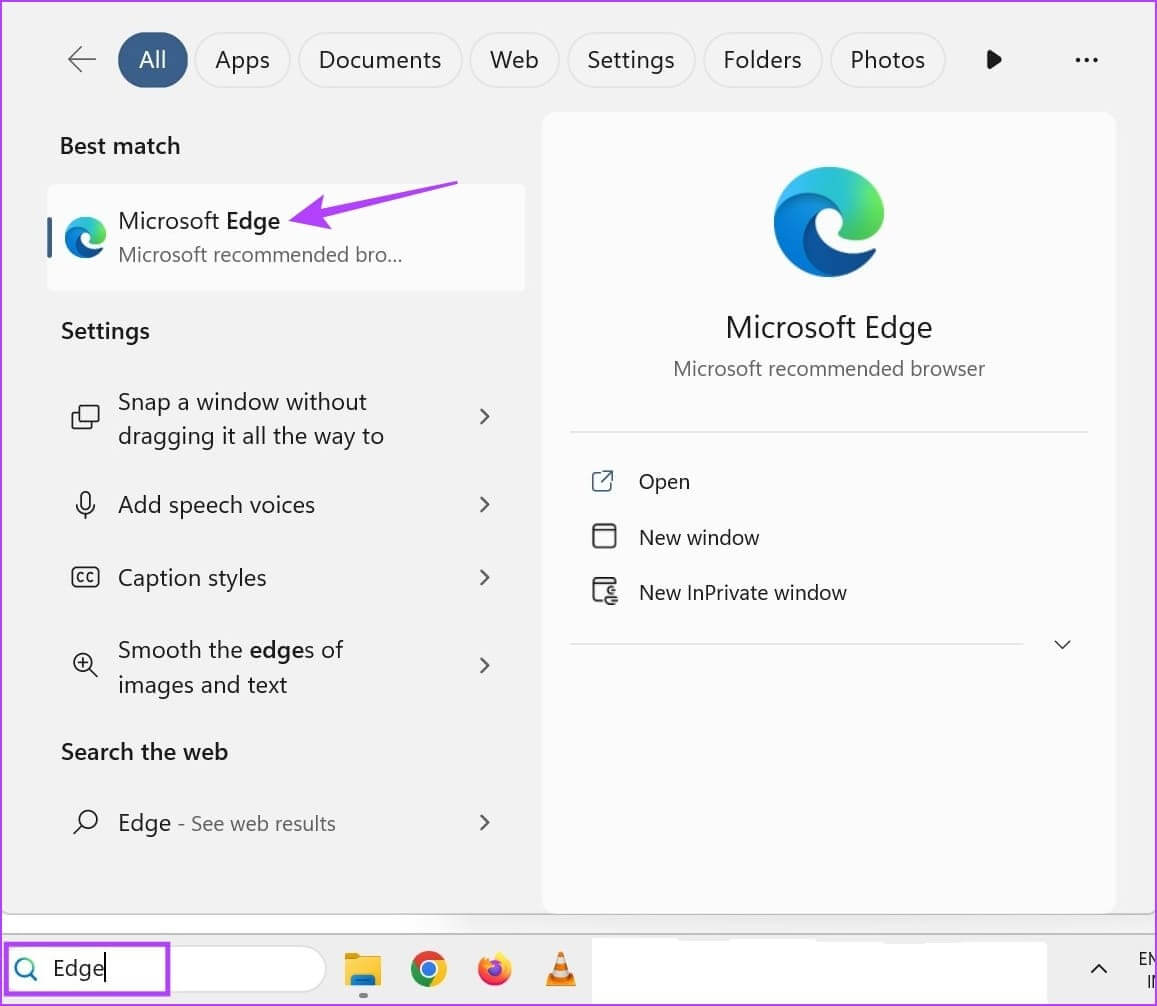
Step 3: Scroll through the page and click on YouTube.
Step 4: Once the options are expanded, go to Cache files and click on the icon. Trash.
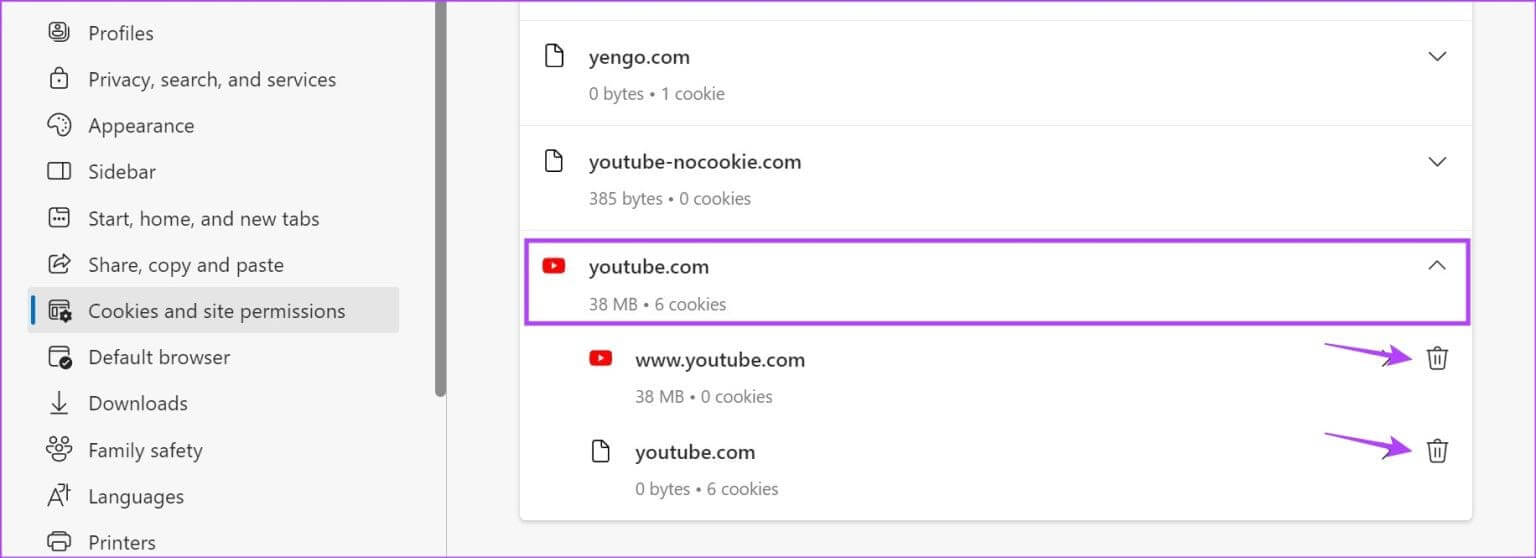
common questions:
Q1. Does uninstalling the YouTube app clear the cache on iPhone?
The answer: Via Uninstall an app on your iPhoneYou can keep the app's data and documents while uninstalling the actual app. This is a good way to free up space on your iPhone and can also help clear some app cache files on iOS. However, you'll still need to reinstall the app.
Q2. Will clearing your cache log you out of YouTube?
The answer: No, clearing the app's cache will not log you out. However, clearing your browser's cache or uninstalling the app may log you out.
Remove app data access
While caches are undoubtedly useful, they can become a burden over time. This is one of the reasons why we always recommend clearing them from time to time. Therefore, we hope this article helps you better understand how to clear the cache on your mobile phone and desktop.









