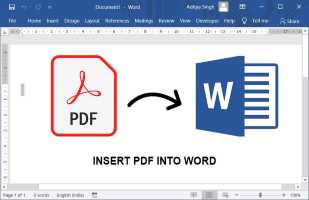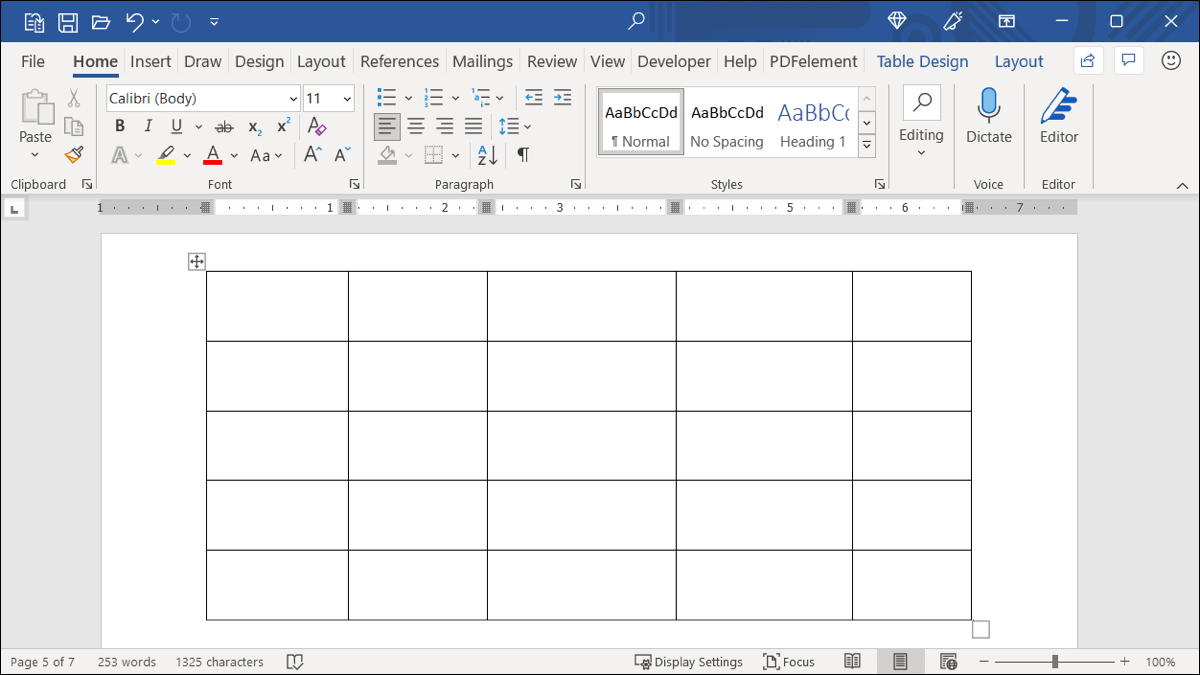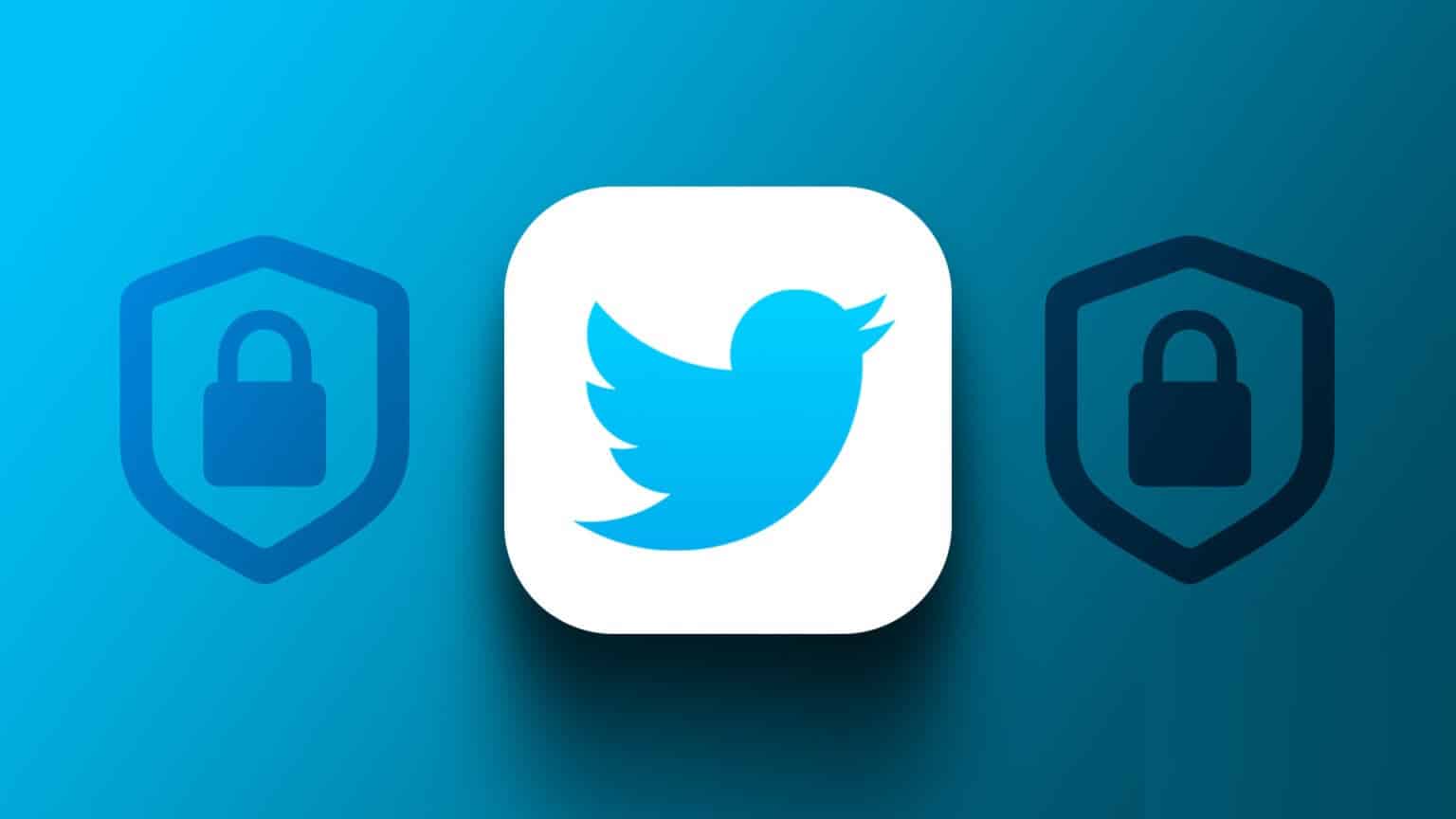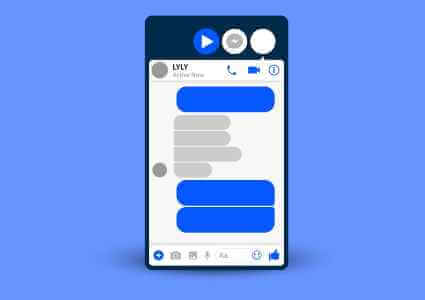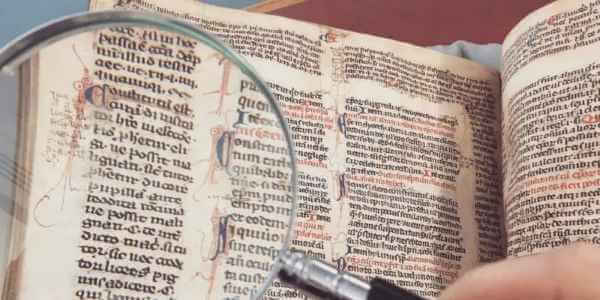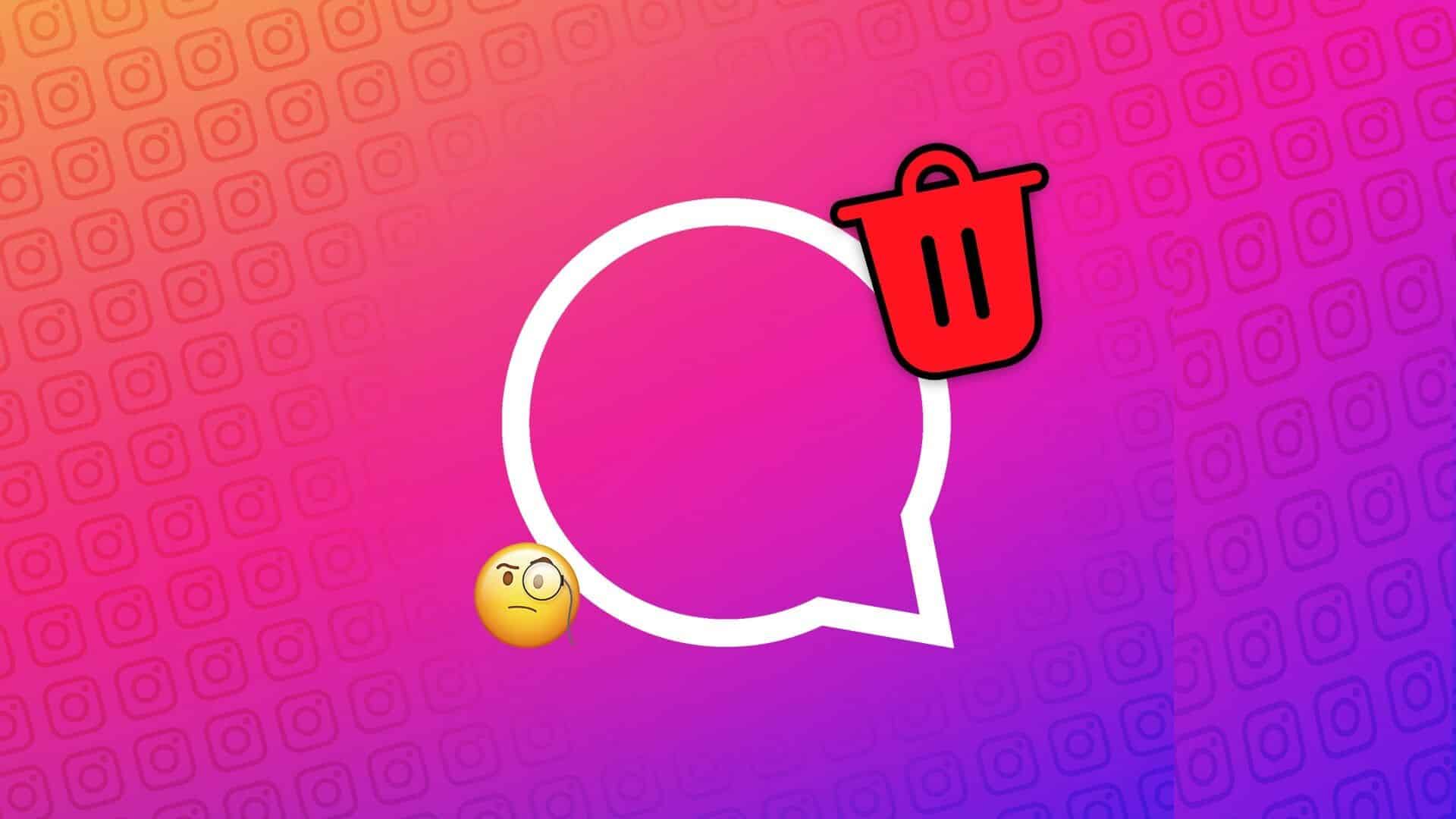Besides offering various features, it is known for: Telegram It's also one of the most secure apps that offers an encrypted chat experience. However, with the rise of data theft in the online world, you need to ensure your data is secure. Secure your Telegram account From your real world, you can set up a Telegram proxy connection to block unwanted access from the virtual world. This article will show you how to set up a proxy connection on Telegram on your mobile and desktop.
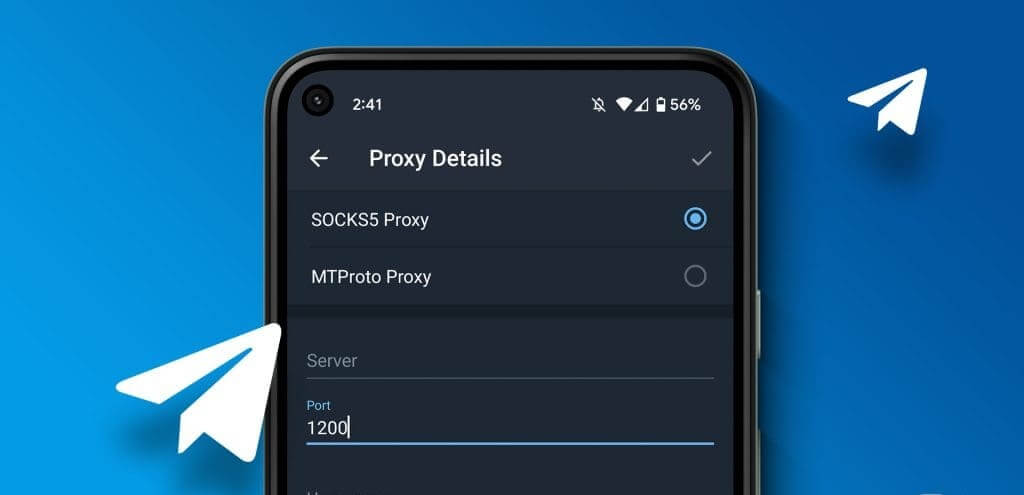
What is Telegram proxy?
A Telegram Proxy connection will hide your IP address to protect your conversations from malicious attempts that could compromise your data. The proxy server will encrypt your data and hide your real identity from the web server. You can also use a proxy on Telegram to unblock the app from any restrictions in your country. Telegram supports two proxies in the app: SOCKS5 and MTProto.
A proxy is slightly different than a VPN. Both can hide your IP address. However, a proxy won't encrypt your data traffic and offers better internet speeds. A VPN will also encrypt your current location and hide your IP address. You may not get as good internet speeds over a VPN.
How to set up a proxy connection on Telegram on mobile
Let's start by sharing the steps to access Telegram Proxy settings on iPhone and Android. Make sure you're using the latest version of Telegram on your mobile device to take advantage of this feature. Then, follow the steps below.
on iPhone
Step 1: Open Telegram on your iPhone.
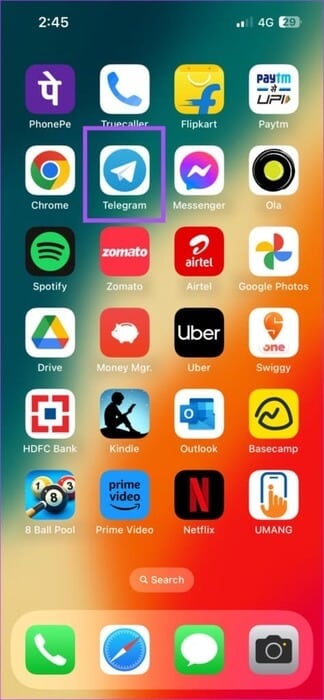
Step 2: Click on Settings in the lower right corner.
Step 3: Locate data and storage.
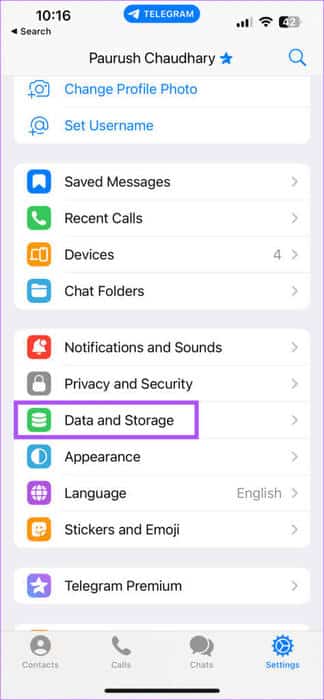
Step 4: Scroll down to the bottom and tap on proxy.
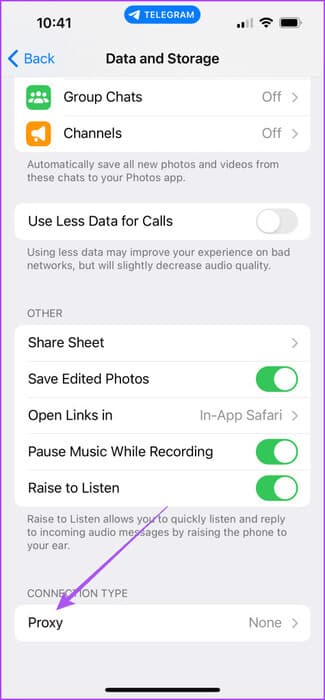
Step 5: Locate Add an agent.
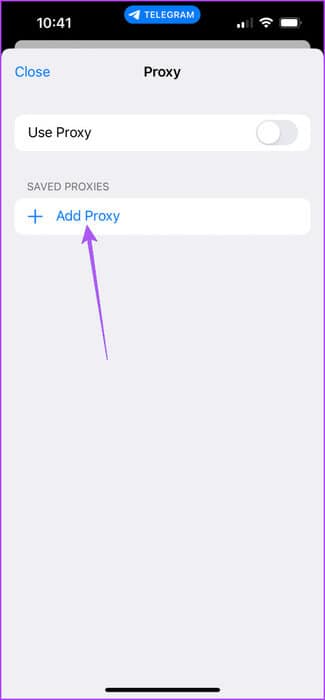
Step 6: You must enter server name and port number Your proxy connection type will depend on whether you select SOCKS5 Or MTProto.
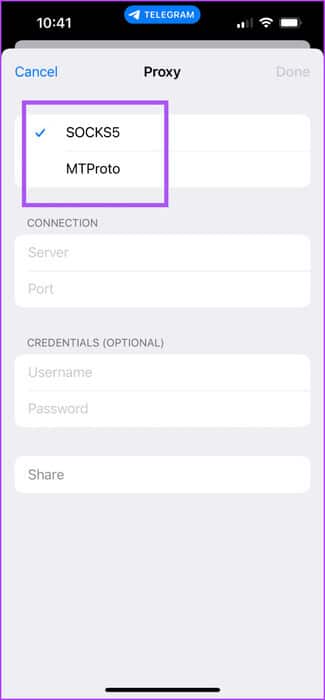
You can use proxy details from a reputable service provider or you can enter a proxy address from someone who has already set one up.
Step 7: Click on Done In the upper right corner to confirm the details.
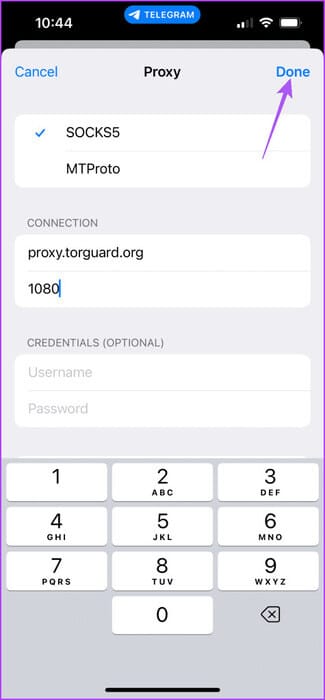
Step 8: click on the button switch next to Proxy use to enable it.
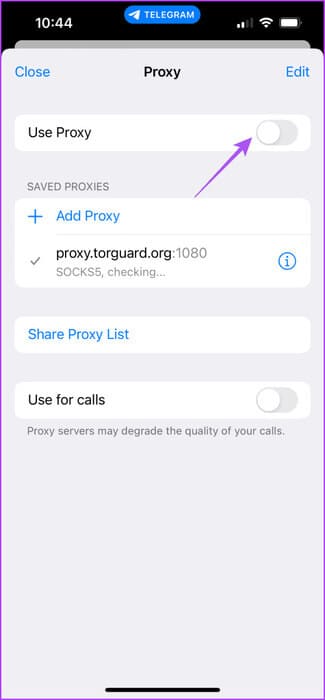
You can also use your proxy connection to make calls and share your proxy list.
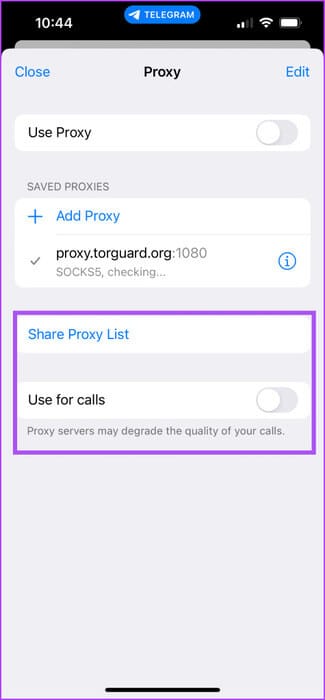
To remove a proxy, simply swipe right on the proxy's name and tap "delete".
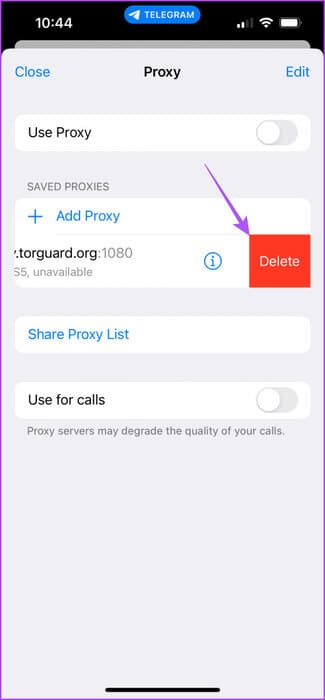
on Android
Step 1: Open Telegram on your Android phone.

Step 2: Click on the icon Three horizontal lines list In the upper left corner and select Settings.
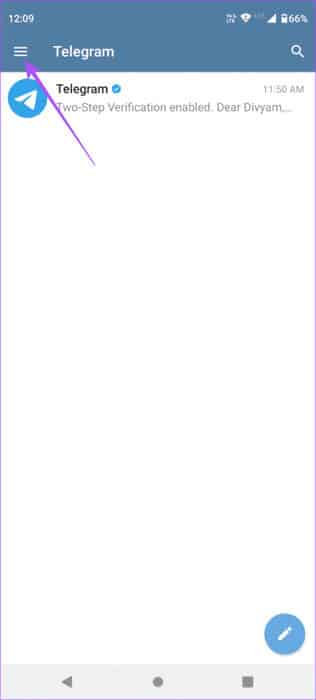
Step 3: Locate data and storage.
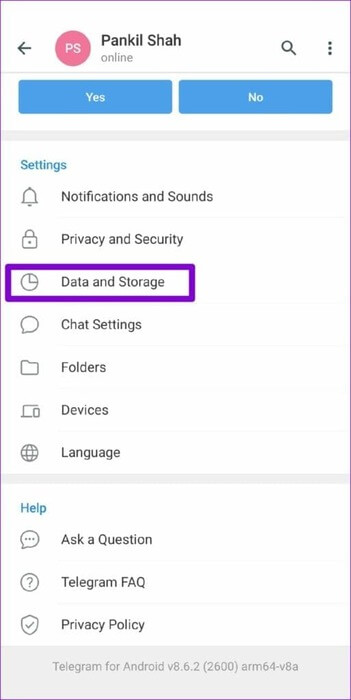
Step 4: Scroll down and select proxy settings.
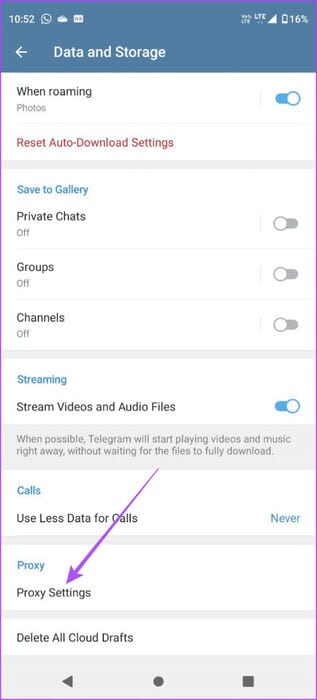
Step 5: Click on Add an agent.
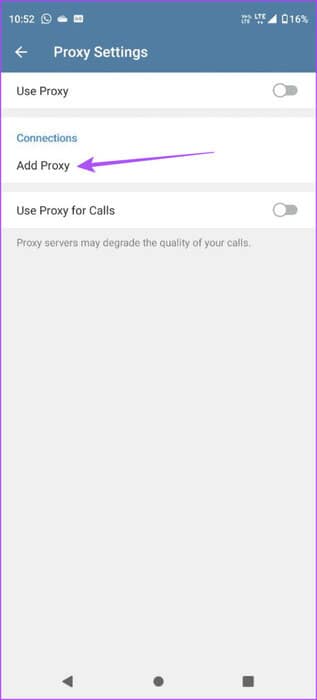
Step 6: Choose your agent and enter details like: server name and port number.
Step 7: Click on Hashtag Icon In the upper right corner to confirm.
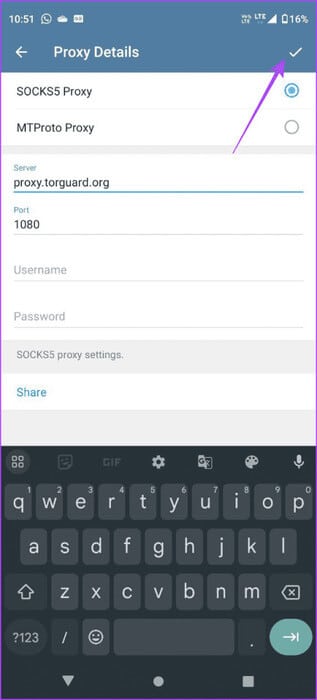
Step 8: click on the button switch next to Proxy use to enable it.
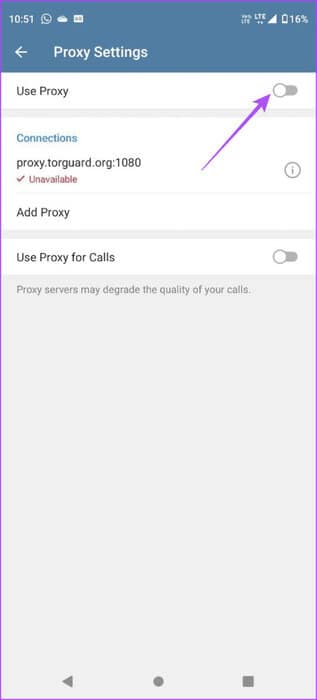
You can also share your proxy settings.
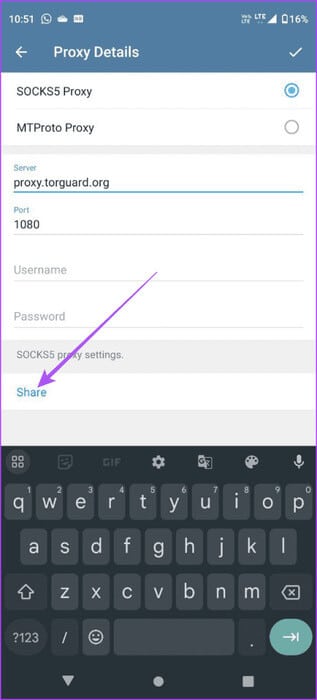
To delete a proxy, long press on the proxy name and tap the icon. delete in the upper right corner.
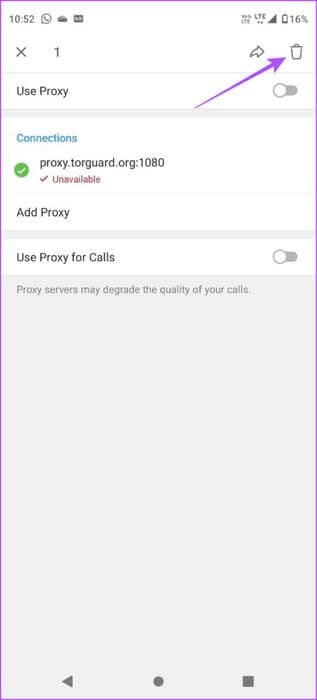
How to Set Up a Proxy Connection on Telegram on Desktop
The good thing is that you can also set up a Telegram proxy on a Mac or Windows device. Make sure you've updated the Telegram Desktop app to the latest version. Here's how to set it up.
Step 1: Open Telegram On a Mac or Windows PC.
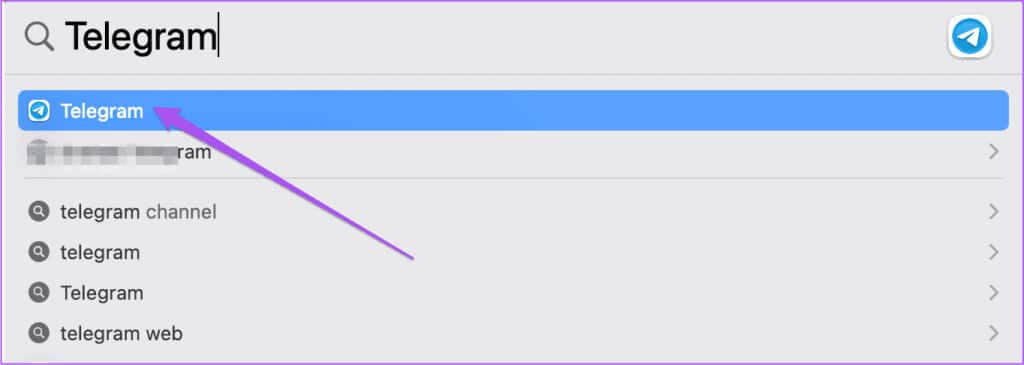
Step 2: Click on the icon Settings On the left side (Mac).
On a Windows computer, click the Menu icon. three horizontal lines In the upper left corner and select Settings.
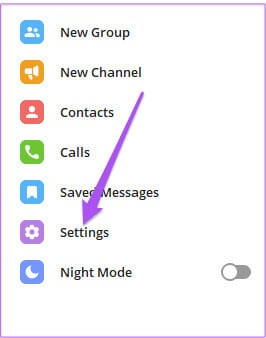
Step 3: tap on data and storage.
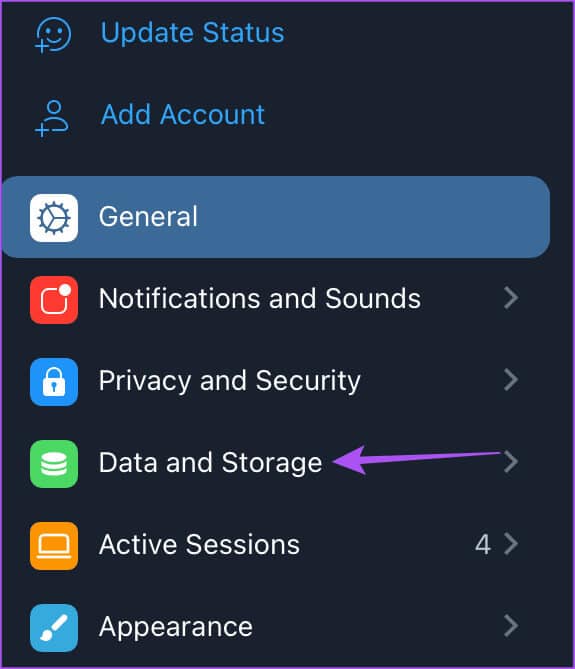
Step 4: Scroll down and tap Proxy use.
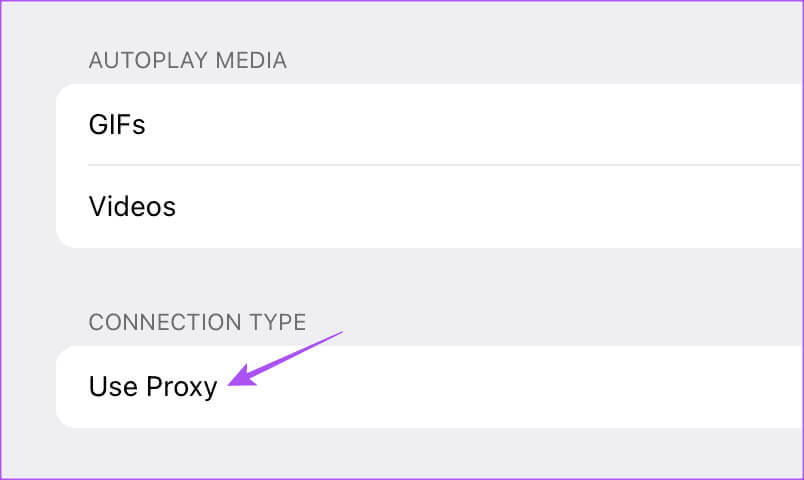
Step 5: Click AddAgent's name.
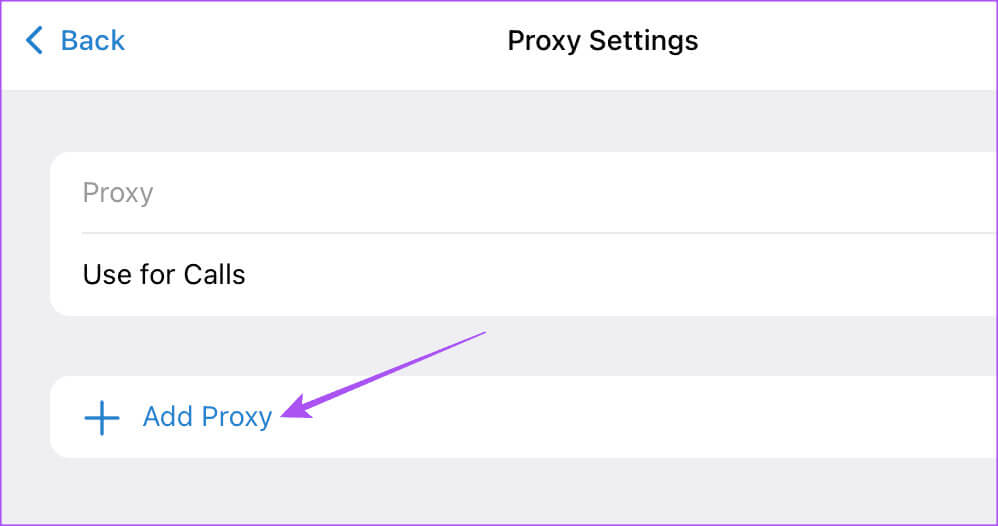
Step 6: Locate Agent type and enter Server name and port number.
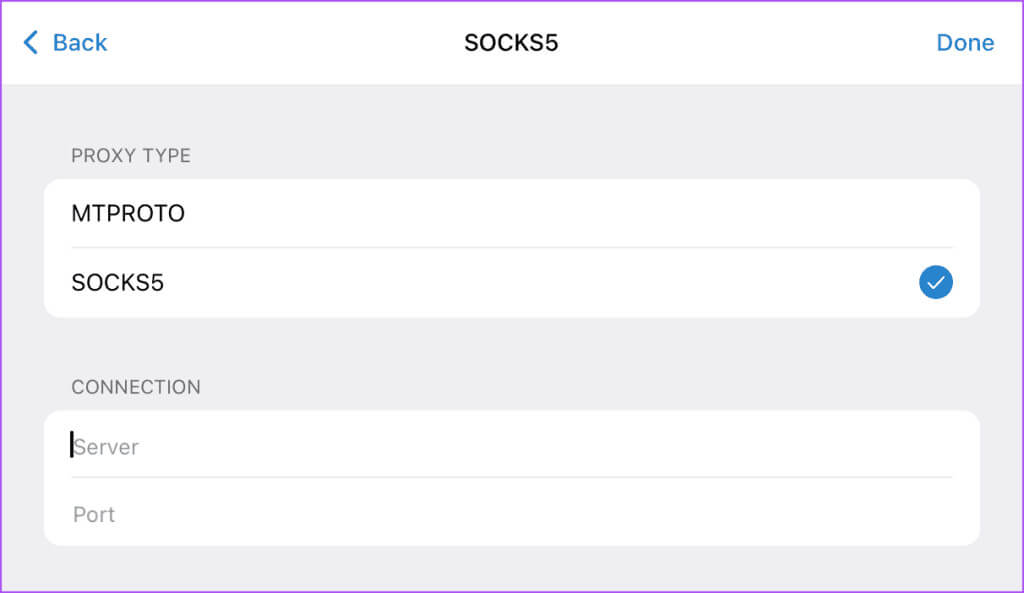
Step 7: tap on Done in the upper right corner.
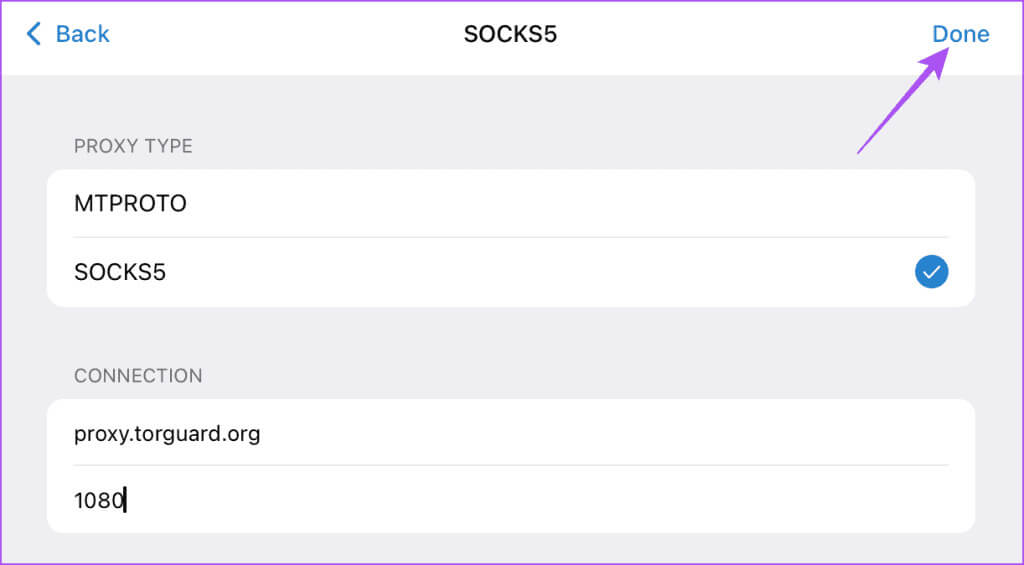
Step 8: click button switch next to agent to enable it.
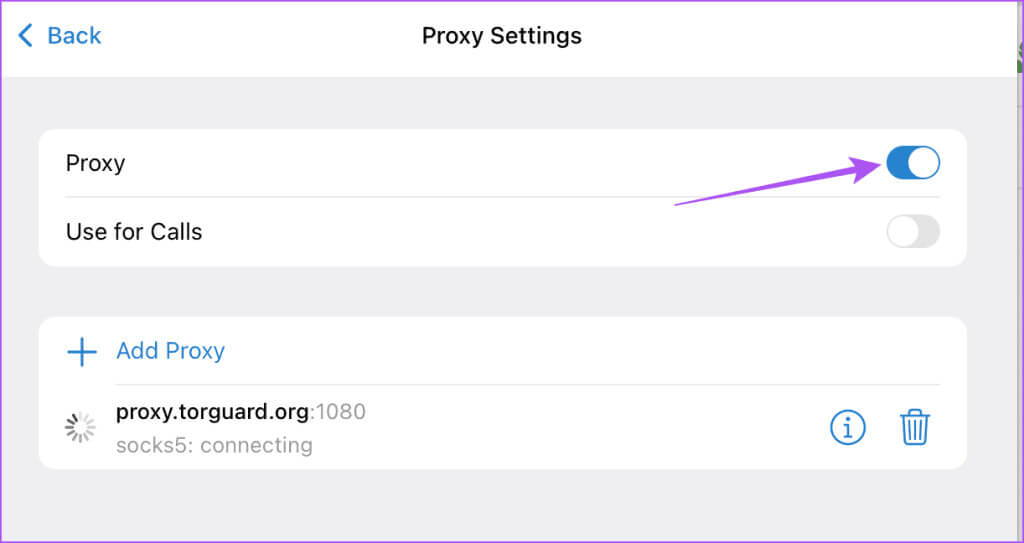
You can delete your proxy by clicking the button. "delete".
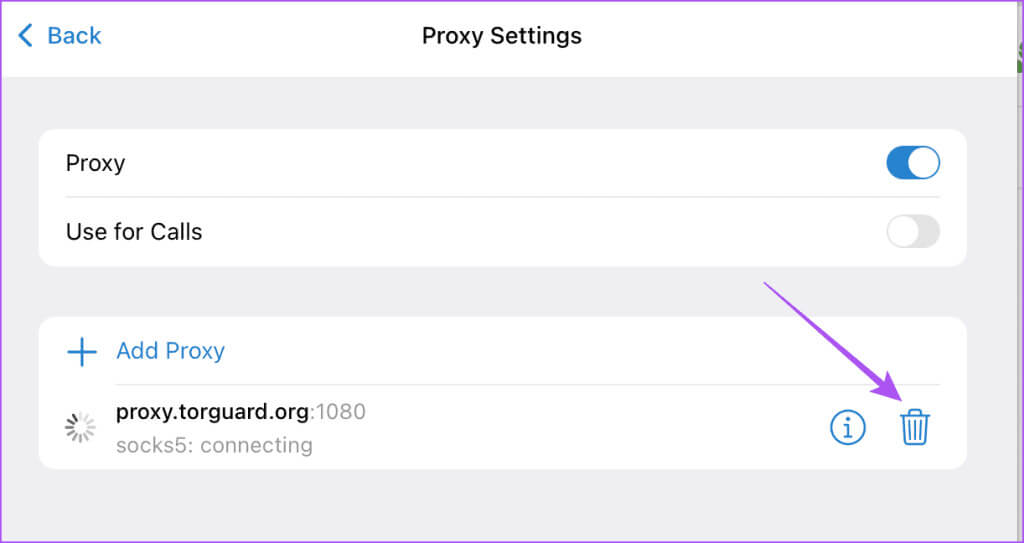
You can also use your proxy to make Telegram calls.
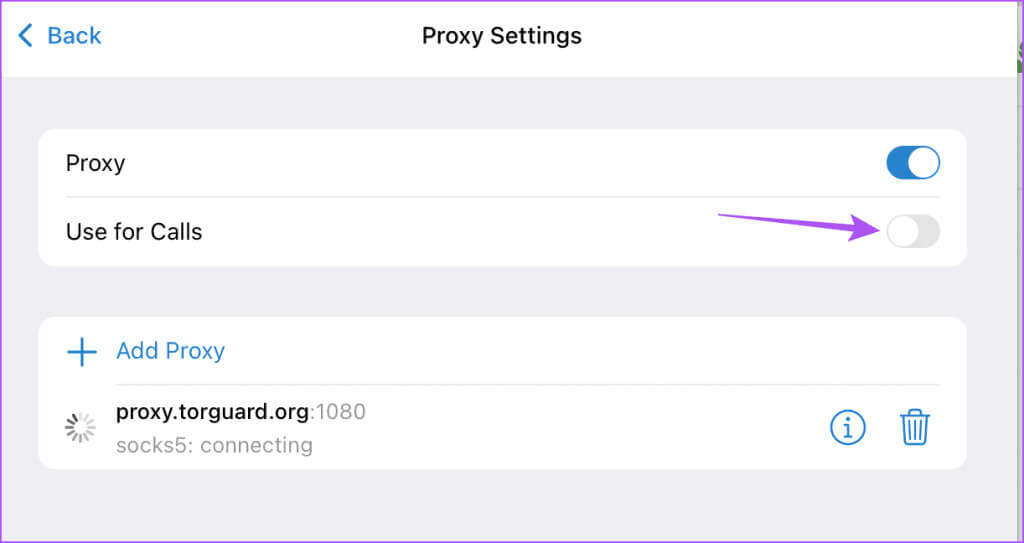
Use proxy in Telegram
You can set up a proxy connection on Telegram to protect your conversations and get better internet speeds. But the app offers more ways to protect your identity. For example, you can also read our post to learn more. How to hide your phone number on Telegram.